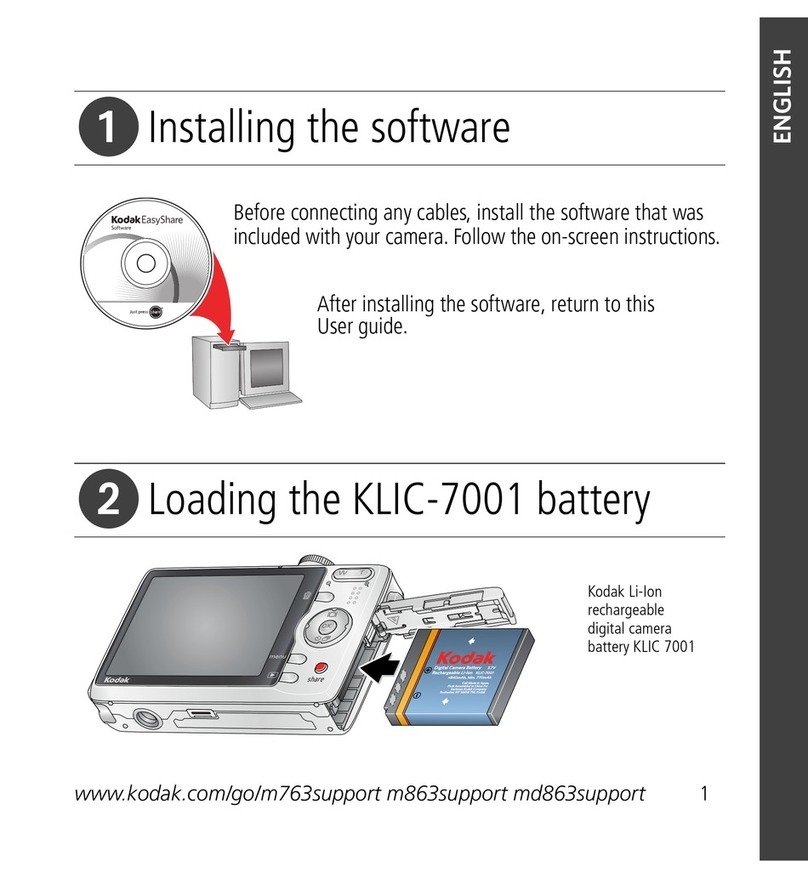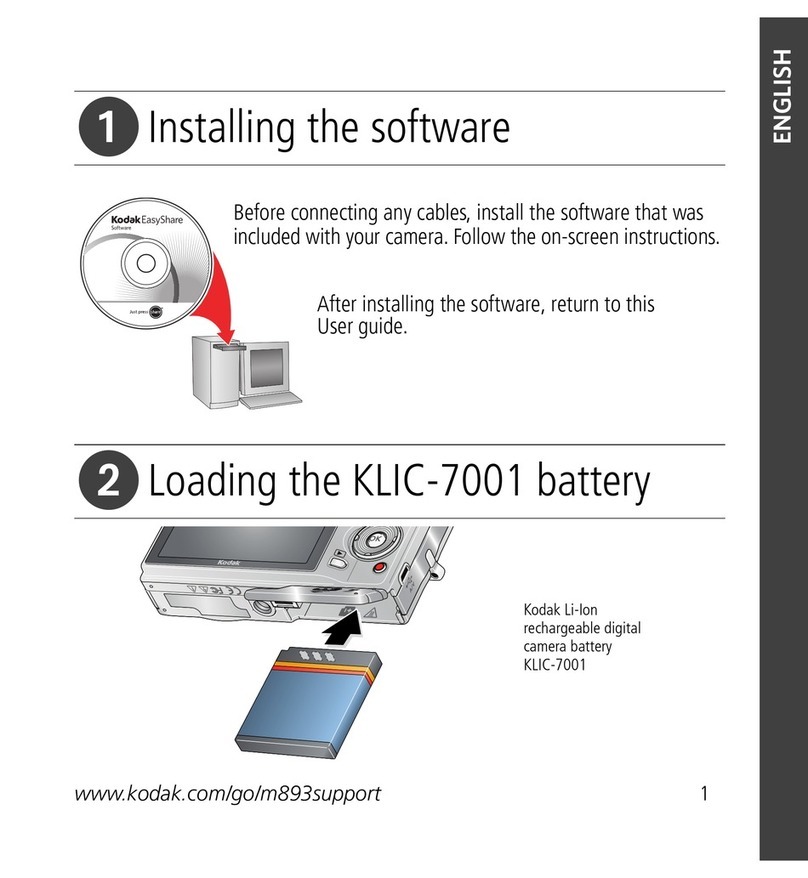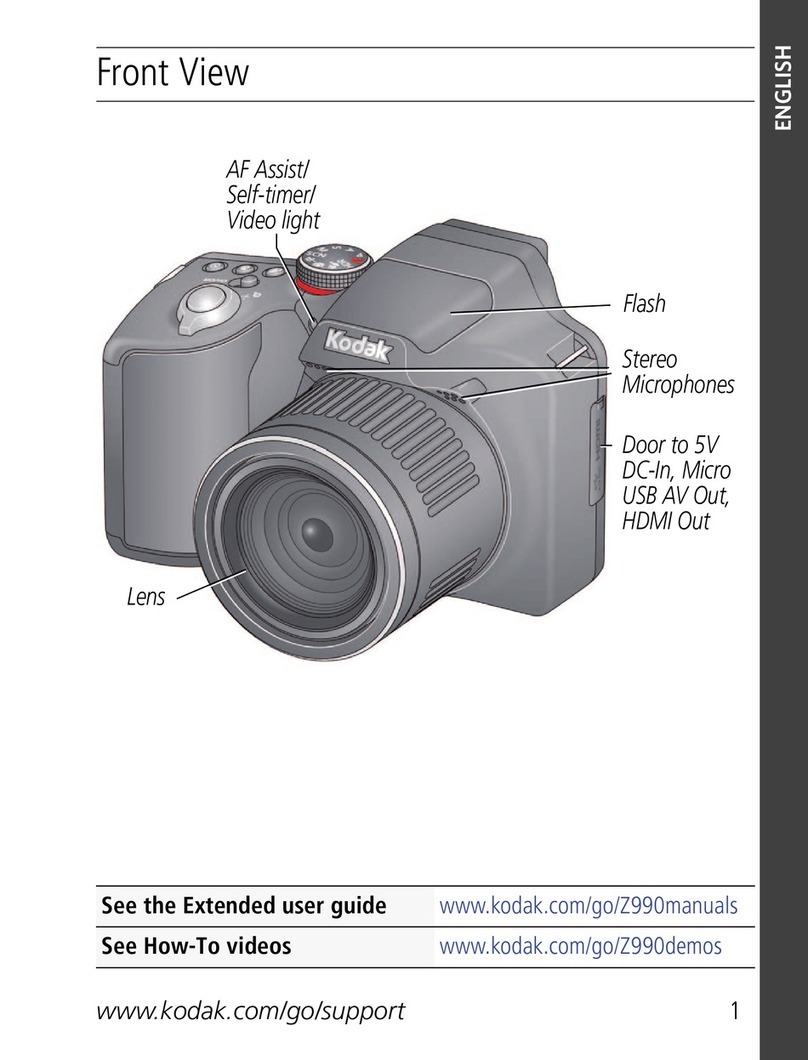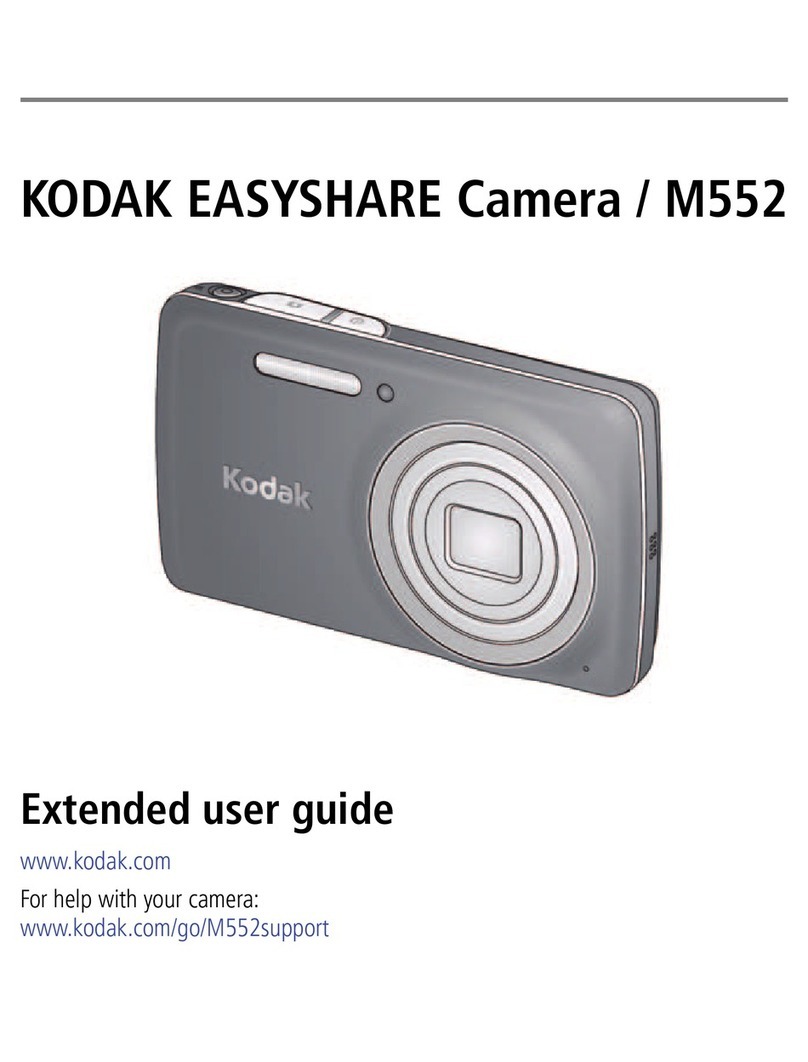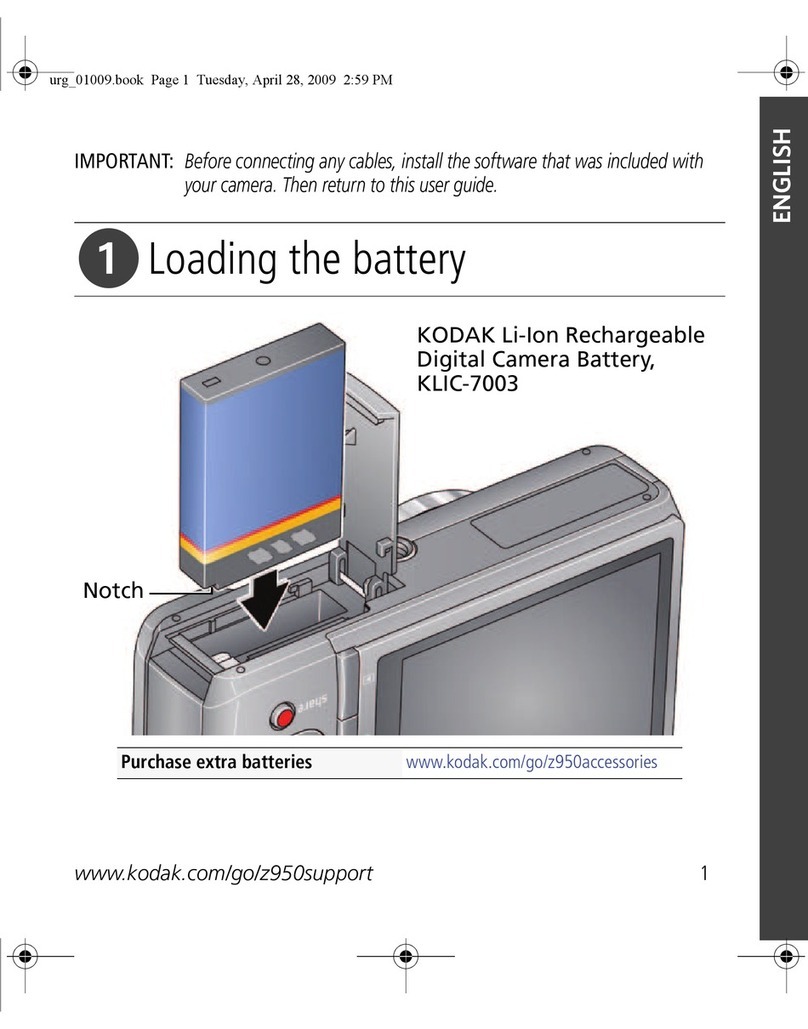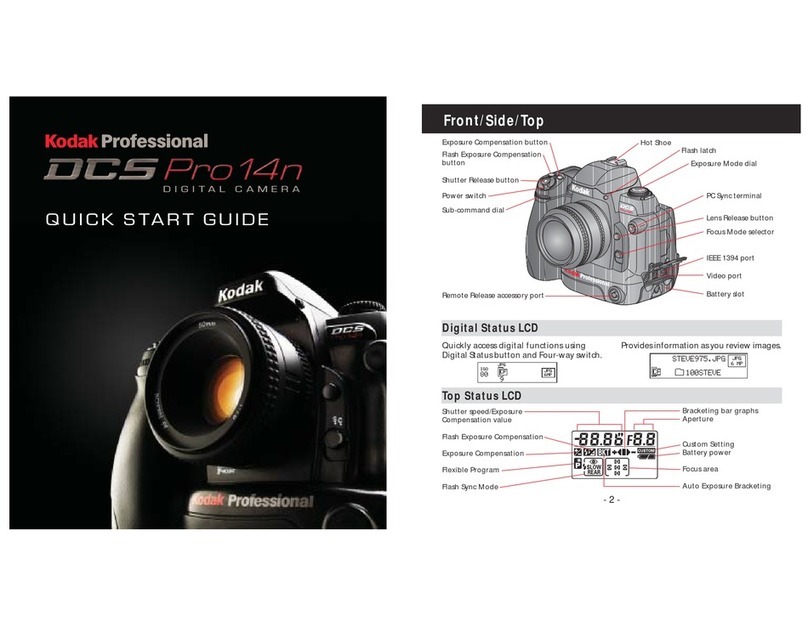www.kodak.com/go/support iii
Table of contents 1
1 Setting up your camera .........................................................................1
Attaching the strap .......................................................................................1
Loading the battery....................................................................................... 1
Charging the battery ..................................................................................... 2
Turning on the camera .................................................................................. 3
Setting the language, date/time.....................................................................3
Storing pictures on an SD/SDHC card ............................................................. 4
2 Taking pictures/videos ...........................................................................5
Taking a picture ............................................................................................5
Taking a video ..............................................................................................6
Using optical zoom ....................................................................................... 7
Using the flash..............................................................................................8
Using different picture-taking modes ............................................................. 9
Using camera Help......................................................................................11
Taking panoramic pictures........................................................................... 12
Understanding the picture-taking icons........................................................13
3 Working with pictures/videos ..............................................................14
eviewing pictures/videos ........................................................................... 14
Using sound tags ........................................................................................ 16
Deleting pictures/videos ..............................................................................17
Using the menu button in eview................................................................18
Using Kodak Perfect Touch technology ........................................................19
Cropping pictures........................................................................................19
Editing videos ............................................................................................. 20
unning a slide show ..................................................................................21
Viewing pictures/videos in different ways.....................................................24
Selecting multiple pictures/videos ................................................................ 26
Copying pictures/videos...............................................................................26
Understanding the review icons................................................................... 27