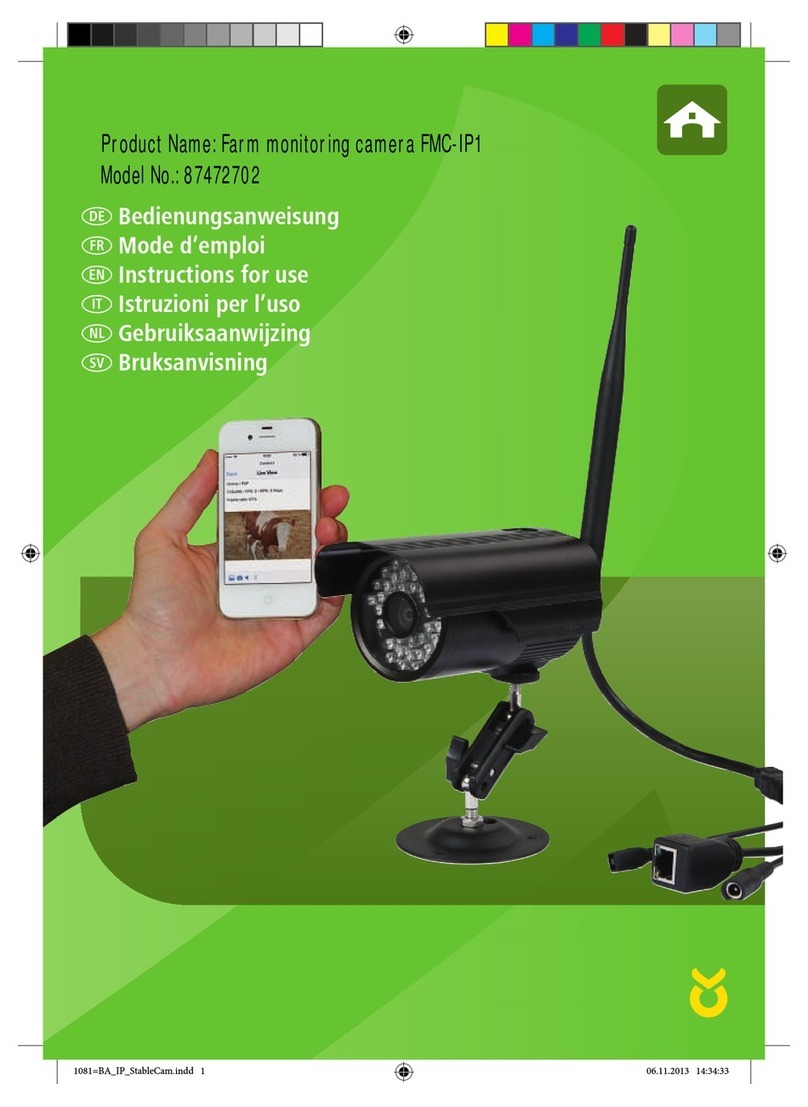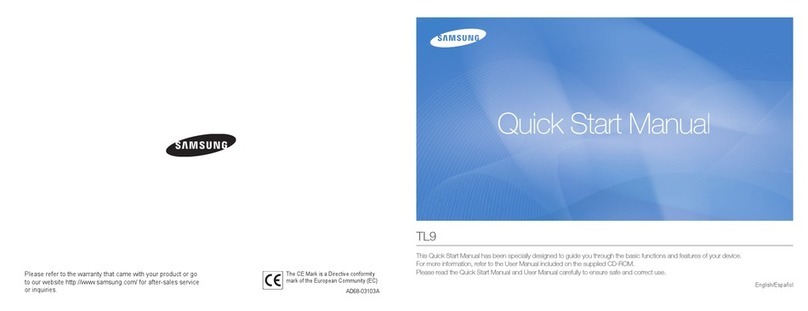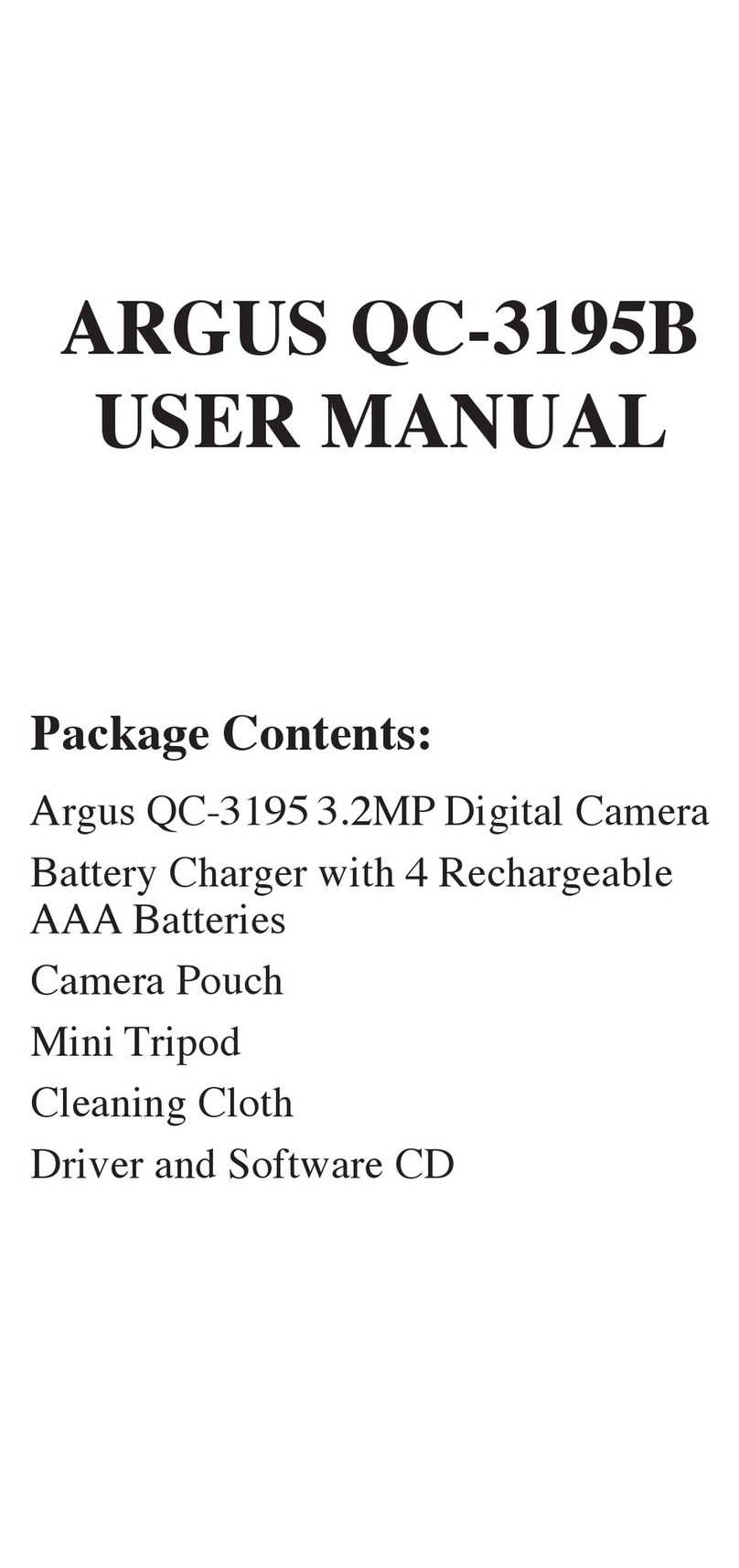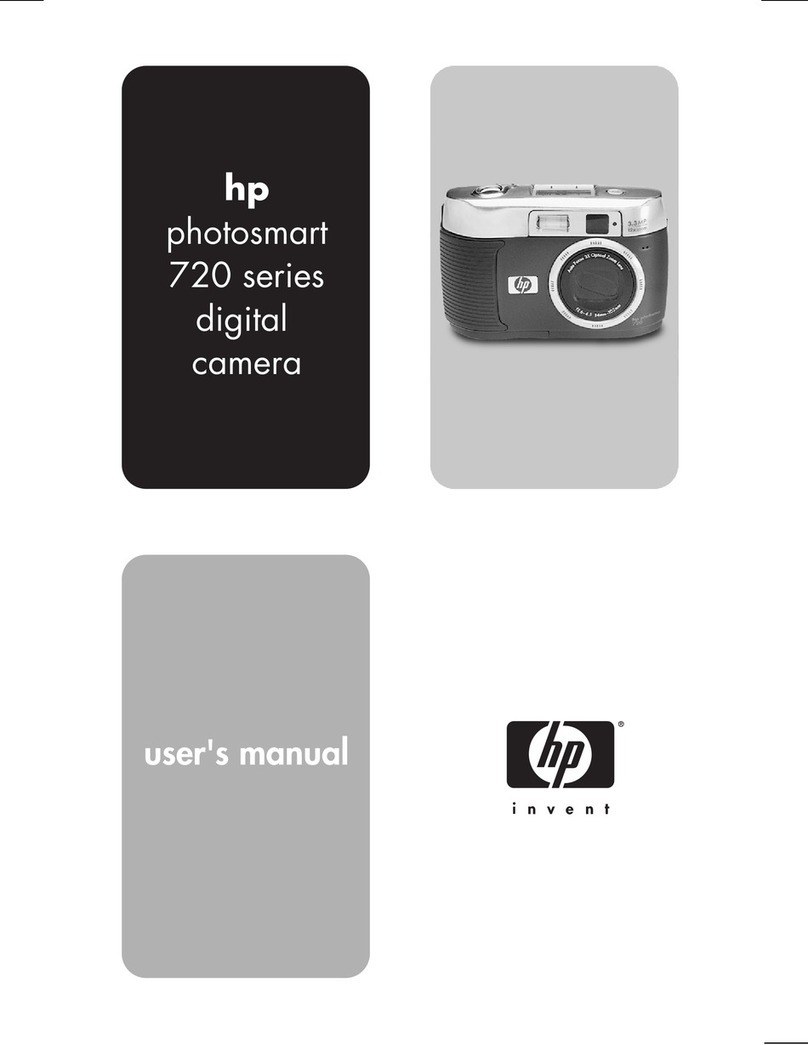Spacemap Beoncam User guide

Quick Introduction &
Operation Guide

2
CONTENT
01. Controls and indicators 3
02. Basic operations 4
03. Charging Beoncam 5
04. Connect Beoncam to your phone (Android & IOS) 6-7
05. Live Preview (Android) 8
06. Live Preview (IOS) 9
07. Album (Android & IOS) 10
08. Viewer 11
09. Settings 12
10. Beoncam accessories 13-14
11. Warranty 15

3
Video record
1On/o, power status light
5
Power
2Image capture & Bluetooth light
6
Image capture & Bluetooth
3USB power light
7
Recording start/stop light
4Charging (micro) port
8
01. CONTROLS AND INDICATORS
1 2 3
87
64 5

4
02. BASIC OPERATIONS
SWITCH ON BEONCAM
1. Press and hold the Power button for
3 seconds until the red LED lights up.
2. The green LED will blink while the
system boots up. This may take 30
seconds.
3. Once the “See Around You”
welcome message has played,
Beoncam is ready to use.
SWITCH OFF BEONCAM
1. Press and hold the power button for
3 seconds.
2. The notification sound indicates that
Beoncam is switching o.
TAKE A PICTURE
1. Press once on the Image Capture
button. You will hear the notification
sound and the blue LED will flash
once to indicate completion.
RECORD A VIDEO
1. Press the Video Record button once
to start video recording. You will hear
the notification sound and the amber
LED will blink continuously
to indicate record in process.
2. Press the button again and the
amber LED will stop blinking to
indicate recording has finished.
ACTIVATE & DE-ACTIVATE TIME
1. Press the Power button once to
display the time.
2. Press the Power button again to stop
displaying the time.
3. The time will also automatically stop
being displayed after 60 seconds.

5
03. CHARGING BEONCAM
Fig. A
1. Place Beoncam onto the charging
cradle as shown in Fig. A.
2. Rotate clockwise to tighten and
Beoncam is ready for charging.
3. Connect to a 5V Micro USB Travel
Charger, a Portable Wall Charger or a
PC USB port (2.0 and above). When
connected, the power indicator light
glows green.
4. Beoncam typically takes 1 hour to
fully charge from empty.
5. If Beoncam is switched o during
charging, the power indicator light
shows Red.
6. If Beoncam is on during charging, the
power indicator light:
• Glows red if power is below 20%
• Blinks green if power is below 80%
• Turns green if fully charged

6
04. CONNECT BEONCAM TO YOUR PHONE
1. Download the Beoncam app onto
your mobile device from the Google
Play store or App Store
2. Make sure Beoncam is switched on
(refer to page 4).
3. Press the power button once. Then
press and hold the image button for
3 seconds until the blue LED starts
to blink.
4. Open the Beoncam app and tap on
the central Bluetooth icon
5. Follow the instructions to turn
on Bluetooth on your device (if
Bluetooth is not on)
6. In most cases, ‘Bluetooth pairing
request’ automatically appears.
Alternatively, you can also manually
pair the device by selecting
‘Beoncam’ on your Bluetooth
settings page.
NB: The blue LED light will stop blinking after 45
seconds, indicating the phone is no longer in pairing
mode. Then start again from point 3 above.

7
(ANDROID & IOS)
Fig. C
ALBUM CAMERA
CAMERA
SETTINGS
100% 1.25GB / 8.00GB
7. When pairing is successful, the
screen appears as in Fig. C.
8. Tap the camera icon to take a
photo
9. Tap the video icon to start/stop
video recording
10.Tap the Beoncam symbol to
enter Live Preview mode
11. Tap the Album icon to view
images and video taken
12. Tap the Settings icon to see
the options available for Beoncam
13. The power status icon
appears at the top left of the screen.
14. Available storage space
appears at the top of the screen.
ALBUM
SETTINGS
100%
1.25GB / 8.00GB
LIVE PREVIEW
PHOTO VIDEO TIME-LAPSE

8
ALBUM CAMERA SETTINGS
100%
5 / 8.00 GB
ALBUM CAMERA SETTINGS
05. LIVE PREVIEW (ANDROID)
1. Live Preview mode delivers real time
video streaming to your mobile.
2. A hotspot connection is required - if
Hotspot is o, a prompt will request
permission to connect (Fig. A and B).
3. First time connecting may take up to
10 seconds.
4. It subsequently takes about 6
seconds to re-enter Live Preview for
frame sync.
5. Real time unwrap and 3D browsing
are available in Live Preview mode.
6. Exit Live Preview by selecting a
dierent menu option, by tapping
the ‘X’, or pressing the return key of
your mobile device.
* Image size of video or photo will be smaller
when captured through Live Preview.
* No mobile data is used when transferring of
data from Beoncam to mobile.
Fig. A. Fig. B.
100%
5 / 8.00 GB
OKCANCEL
Please turn on your Wifi Hotspot

9
06. LIVE PREVIEW (IOS)
1. Live Preview mode delivers real time
video streaming to your mobile.
2. A hotspot connection is required
- Click the Beoncam logo in the
centre and a Hotspot setup page will
appear.
3. Input your hotspot password and
click ‘Go to Settings’.
4. Mobile data must be on (if o and
then switch on Personal Hotspot.
5. Once blue notification: ‘Personal
Hotspot: 1 Connection’ appears
on the top of the screen, return to
Beoncam app and enjoy the live
preview.
6. Exit Live Preview, tap the back arrow.
* Data may be charged when using overseas.
**No mobile data is used when transferring of
data from Beoncam to mobile.
* Video or photo size will be smaller when
captured through Live Preview.
Fig. C.
ALBUM CAMERA
SET UP HOTSPOT
Input your hotspot password
1. Turn on hotspot & ensure password is identical:
2. Await device to connect before returning to app:
SETTINGS
Go to Settings
Personal Hotspot
12345678
Settings
12345678
Personal Hotspot
WLAN Password
Now Discoverable.
Other users can look for your shared network using
Bluetooth under the name
Personal Hotspot: 1 Connection
Personal HotspotSettings

10
ALBUM CAMERA SETTINGS
BEONCAM CAMERA
ROLL
SAVED
TO APP
ALBUM CAMERA SETTINGS
07. ALBUM (ANDROID & IOS)
ALBUMALBUM
BEONCAM
ALBUM CAMERA SETTINGS
100% 1.25GB / 8.00GB 100% 1.25GB / 8.00GB
Fig. B.Fig. A.
Fig. C.
CAMERA
ROLL
SAVED
TO APP
21/01/2017 20/01/2017
20/01/2017
13/01/2017
19/01/2017
12/01/2017
1. Hotspot is required to download
photos and video.
2. If Hotspot is not active, a prompt will
request permission to connect.
2a.For IOS, refer to page 8, number 2.
3. Recently-captured photos and
videos will automatically appear as
thumbnails (Fig. A) under Beoncam
icon.
4. Manually pull the screen down to
refresh thumbnails.
5. Tap on a photo or video to download
it to the app memory under Saved to
App icon (Fig. B) and automatically
switch to the viewer.
6. Tap on the Check icon to access
individual or group file management
functions (Fig. C).

11
08. VIEWER
1. There are four ways to view photos
and videos: RAW mode (Fig. A),
Equirectangular mode (Fig. B),
Spherical dome view (Fig. C) and
Wide Angle (1:1, 3:4, 4:3, 16:9) (Fig. D).
2. Viewing modes apply to both photos
and videos.
RAW EQUIRECTANGULAR SPHERICAL WIDE ANGLE RAW EQUIRECTANGULAR SPHERICAL WIDE ANGLE
RAW EQUIRECTANGULAR SPHERICAL WIDE ANGLE RAW EQUIRECTANGULAR SPHERICAL WIDE ANGLE
1:1 3:4 4:3 16:9

12
ALBUM CAMERA ALBUM CAMERA
09. SETTINGS
Video Watermark
Live Audio
Timelapse Setting Normal
Reset
ABOUT
App Version 0.0300
Help
Company & Copyright info
Fragment Length Unlimited
SETTINGS SETTINGS
SETTINGS SETTINGS
GENERAL
App Updates / Notifications
Loop Record
Photo Watermark
Video Watermark
Live Audio
Fragment Length Unlimited
Timelapse Normal
Version SPM_T2_V1.2.2(20170627-1903)
Version SPM_T2_V1.2.2(20170627-1903)
CAMERA
87% 87%1.25 / 8.00GB 1.25 / 8.00GB
Fig. B.Fig. A. Fig. C.
Unlimited
5 mins
10 mins
15 mins
30 mins
CANCEL
3
D0:31:67:1D:CA:41
1. ‘Loop Record’ allows continuous
recording for applications like car
dash cams. NB: when memory is full,
Beoncam will erase the earliest video
and continue recording.
2. ‘Photo/Video Watermark’ allows the
date and time to be imprinted on
every photo and video recorded.
3. Live Audio - You can hear the audio
when viewing live preview.
4. ‘Fragment Length’ allows video
to be recorded and saved by time
segment. This feature is useful for
applications such as vehicle dashcam
(see Fig. C).

13
10. BEONCAM ACCESSORIES
Watch Set
Bicycle Mount Set

14
Helmet Mount Set
Clip + Silicon String Set
*The clip and silicon string can be
used separately.
10. BEONCAM ACCESSORIES

15
11. WA R R A N T Y
Thank you for your interest in Beoncam.
We recommend registering your warranty at www.spacemap.me/warranty.
Limited Warranty
The warranty covers manufacturing defects in materials and workmanship of
the camera under normal daily use for a period of ONE year from the date of
purchase. For Indiegogo backers, the ONE year warranty will commence one
week after the product is shipped.
Exchanges will not extend the warranty period.
This limited warranty does not cover defects which are the result of:
(1) damage caused by accidents, unreasonable use and negligence
(2) damage caused by repairs performed on the product.
This limited warranty only covers the camera itself. It does not cover the
accessories.
How to obtain warranty service
Contact the dealer you purchased the product from, or contact Spacemap
customer support at:
support@spacemap.me
The original sales invoice or other proof of ownership and date of purchase
must be presented to validate this limited warranty right.


Warning Statement
This device complies with part 15 of the FCC Rules. Operation is subject to the
following two conditions: (1) This device may not cause harmful interference, and (2)
this device must accept any interference received, including interference that may cause
undesired operation.
Any Changes or modifications not expressly approved by the party responsible for
compliance could void the user's authority to operate the equipment.
Note: This equipment has been tested and found to comply with the limits for a Class B
digital device, pursuant to part 15 of the FCC Rules. These limits are designed to
provide reasonable protection against harmful interference in a residential installation.
This equipment generates uses and can radiate radio frequency energy and, if not
installed and used in accordance with the instructions, may cause harmful interference
to radio communications. However, there is no guarantee that interference will not
occur in a particular installation. If this equipment does cause harmful interference to
radio or television reception, which can be determined by turning the equipment off and
on, the user is encouraged to try to correct the interference by one or more of the
following measures:
-Reorient or relocate the receiving antenna.
-Increase the separation between the equipment and receiver.
-Connect the equipment into an outlet on a circuit different from that to which the
receiver is connected.
-Consult the dealer or an experienced radio/TV technician for help.
This equipment complies with FCC radiation exposure limits set forth for an
uncontrolled environment. This equipment should be installed and operated with
minimum distance 20cm between the radiator & your body.
Table of contents
Popular Digital Camera manuals by other brands
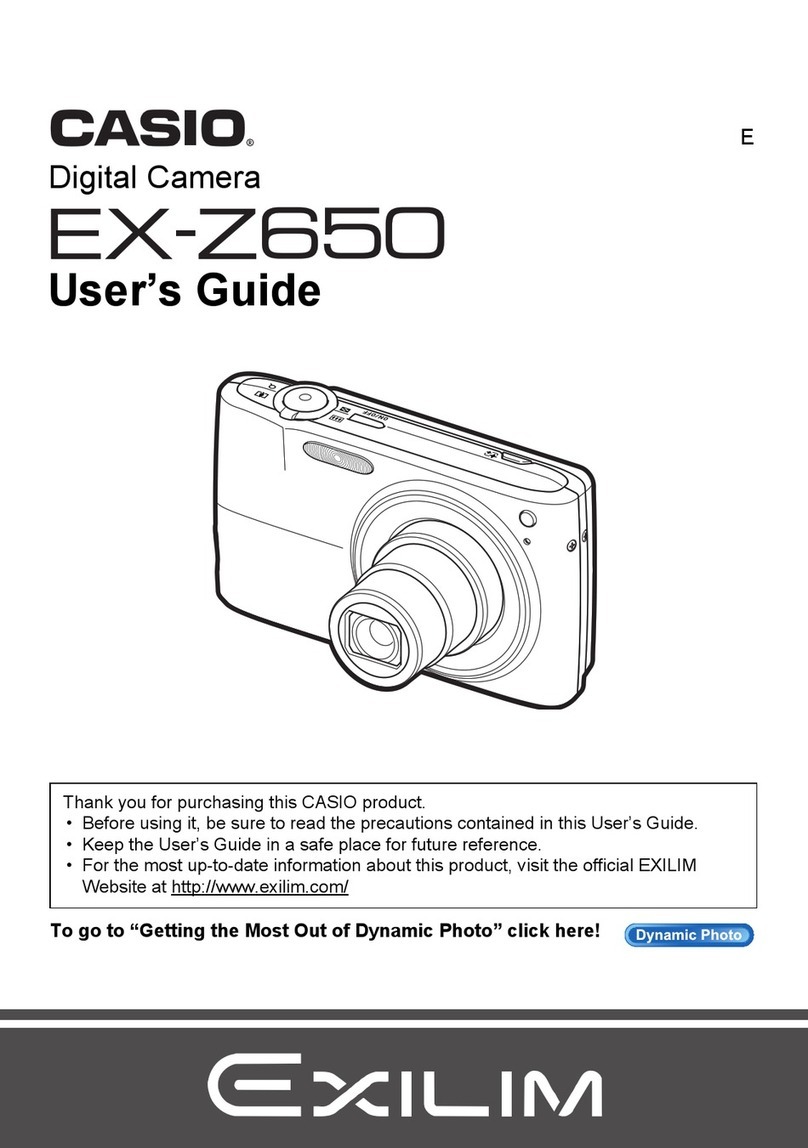
Casio
Casio EX-Z650 - EXILIM Digital Camera user guide

FujiFilm
FujiFilm FINEPIX JX700 instructions
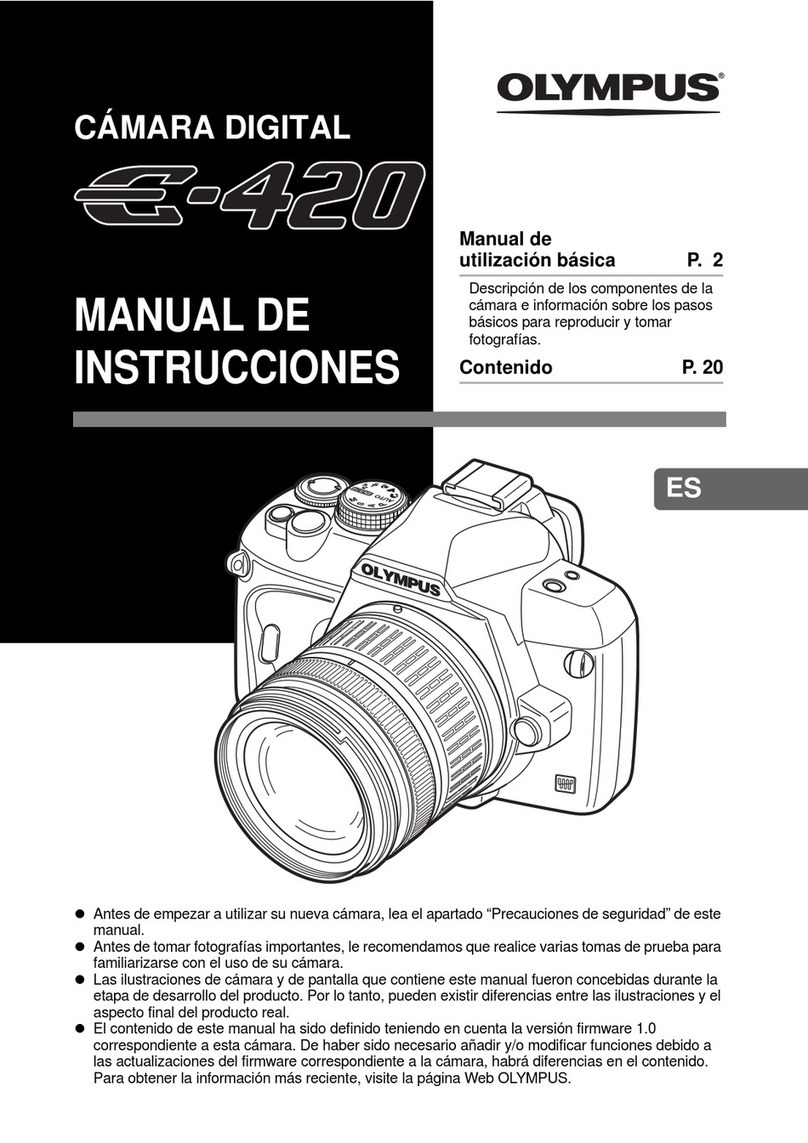
Olympus
Olympus E420 - Evolt 10MP Digital SLR Camera Manual de instrucciones

FujiFilm
FujiFilm FinePix S1 Pro owner's manual

Oregon Scientific
Oregon Scientific DS6618 user manual
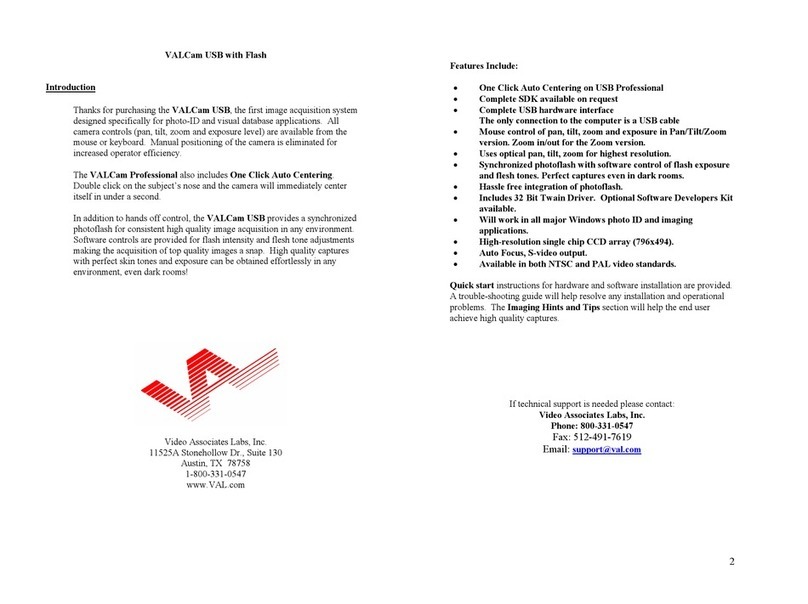
Video Associates Labs
Video Associates Labs VALCam USB quick start guide