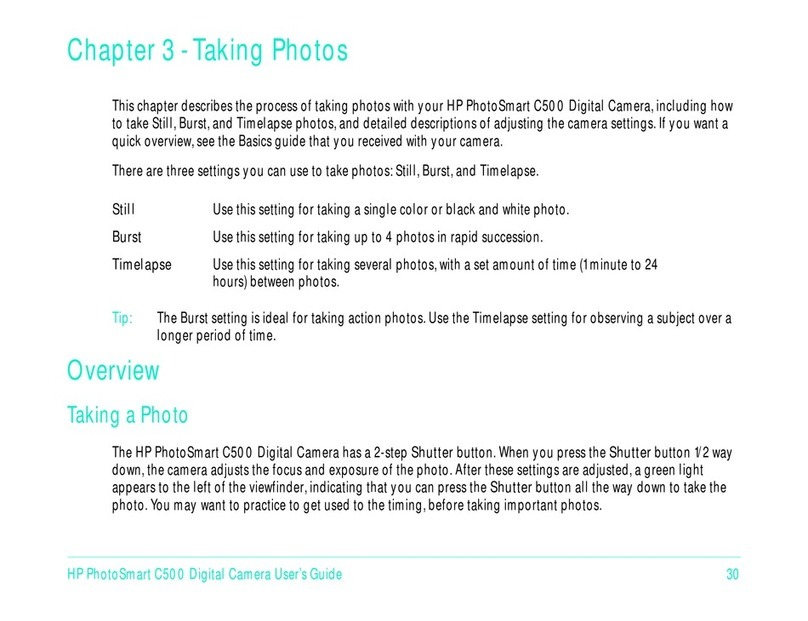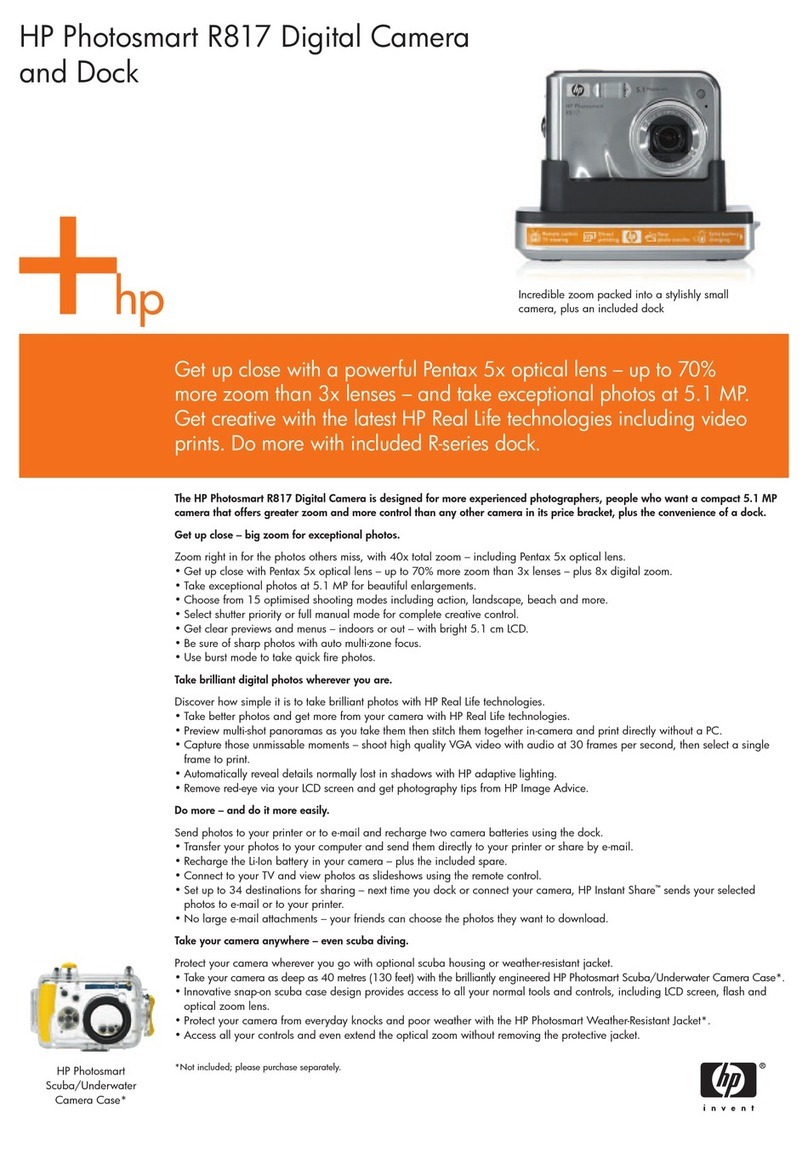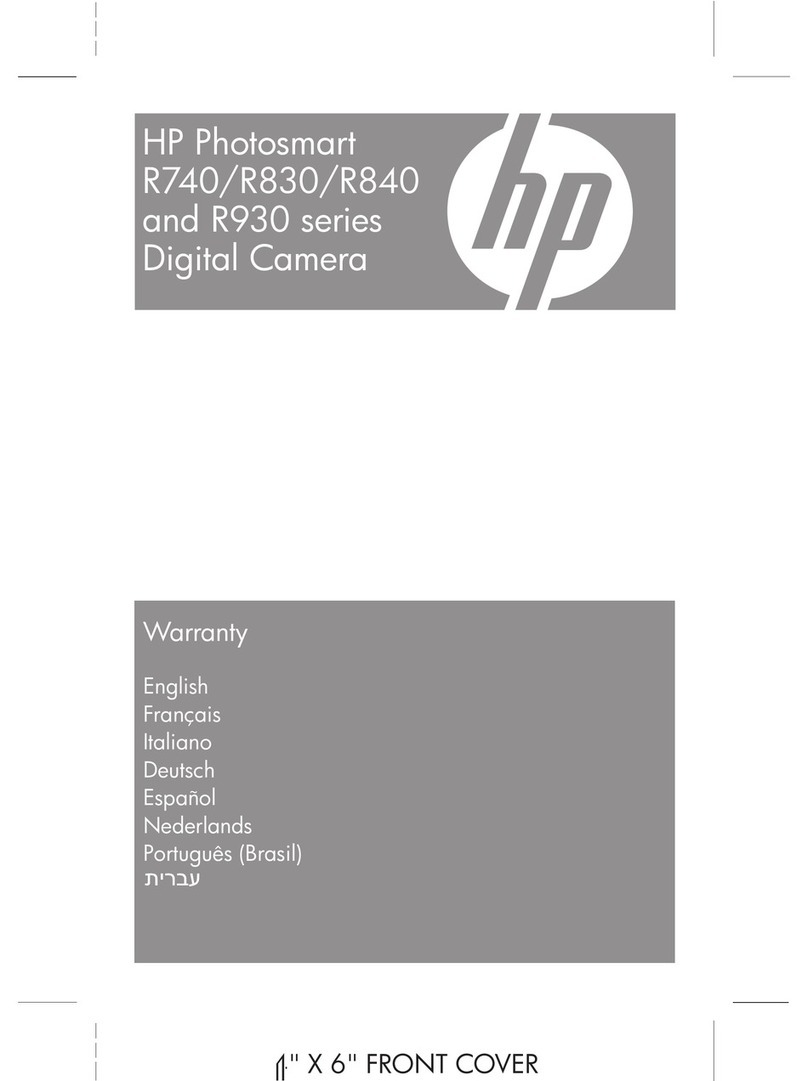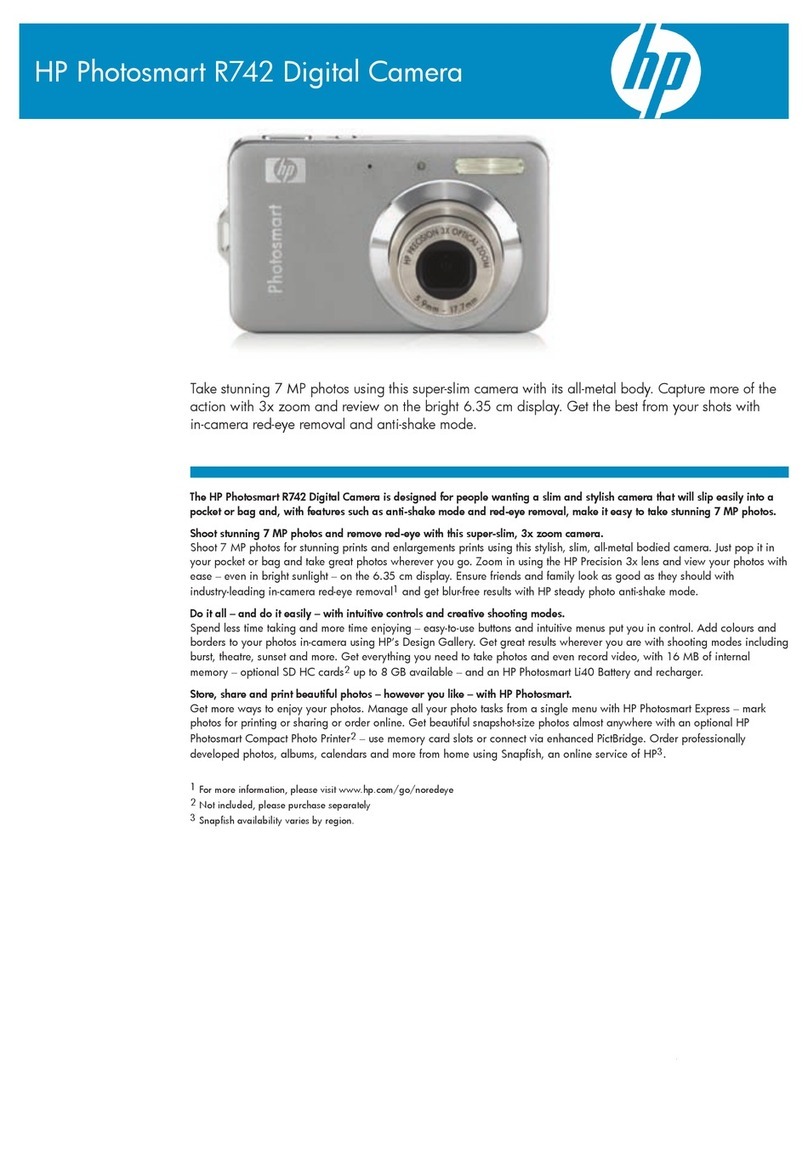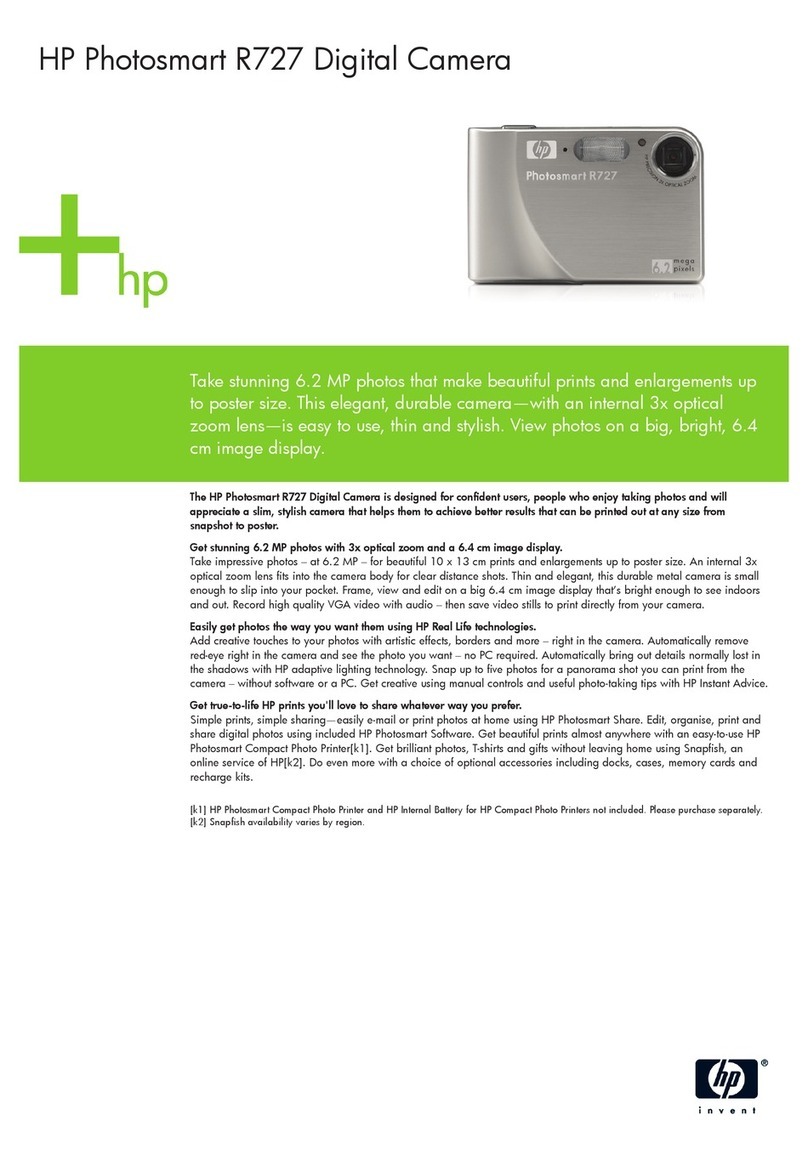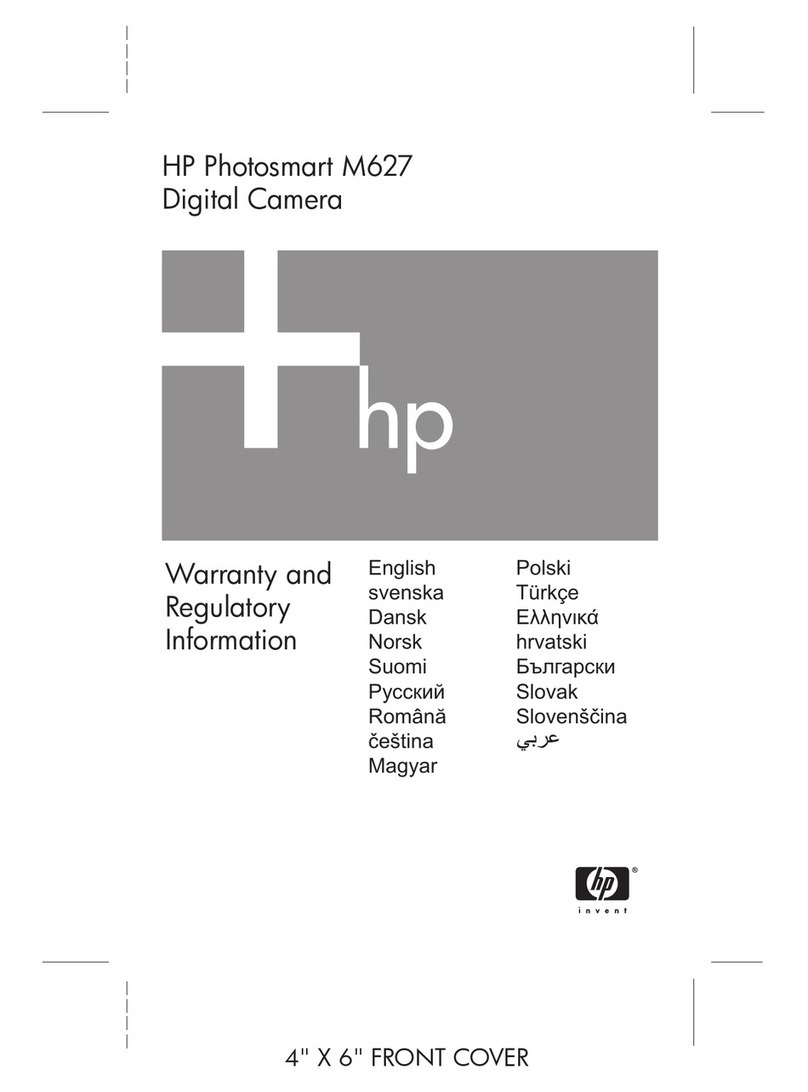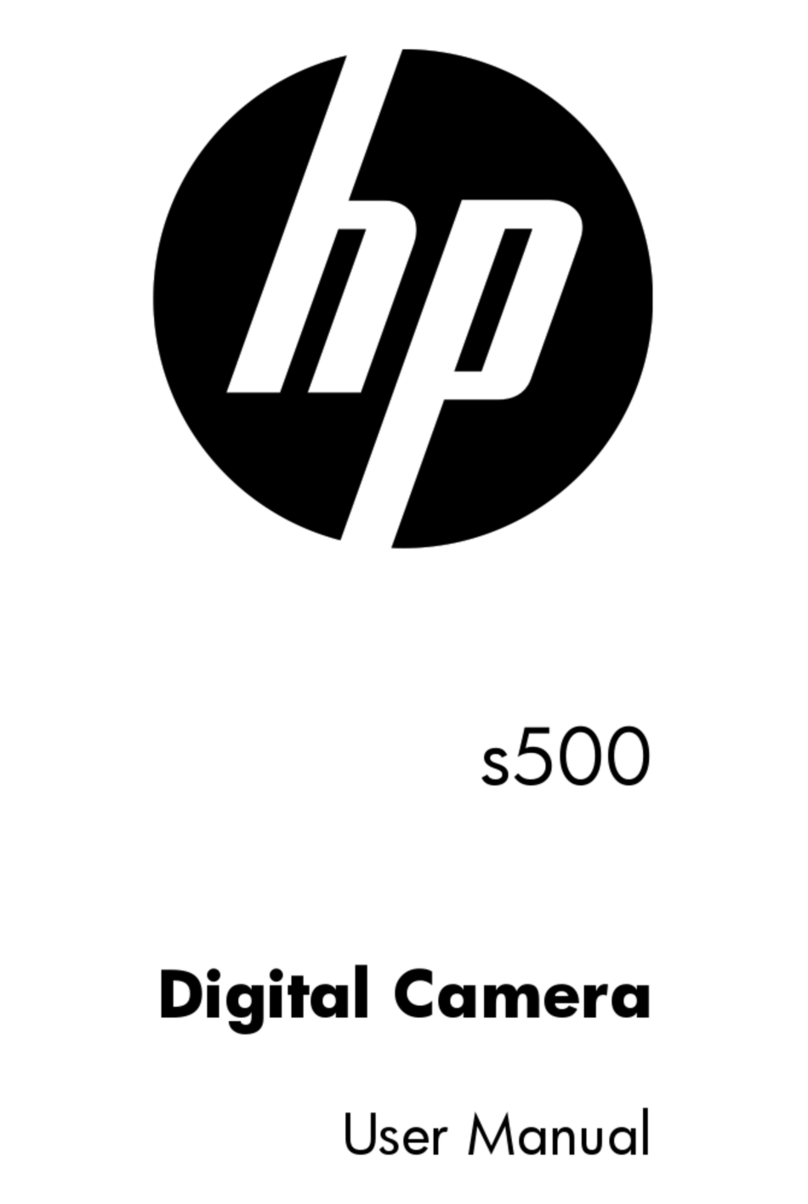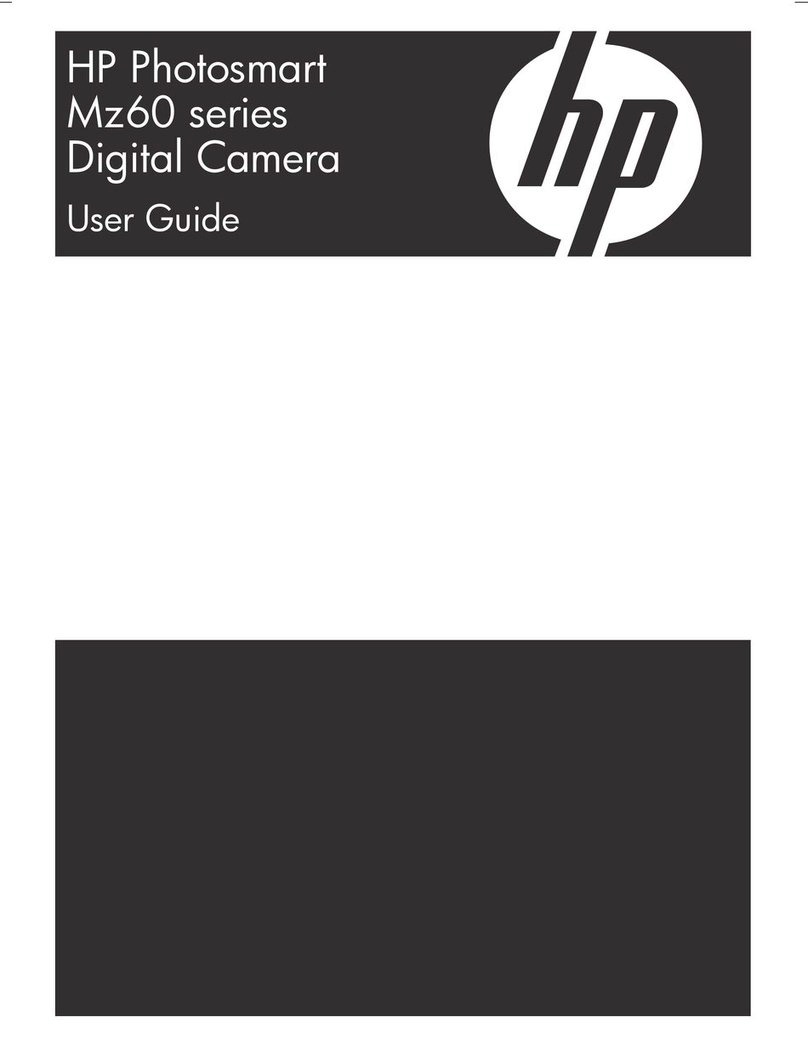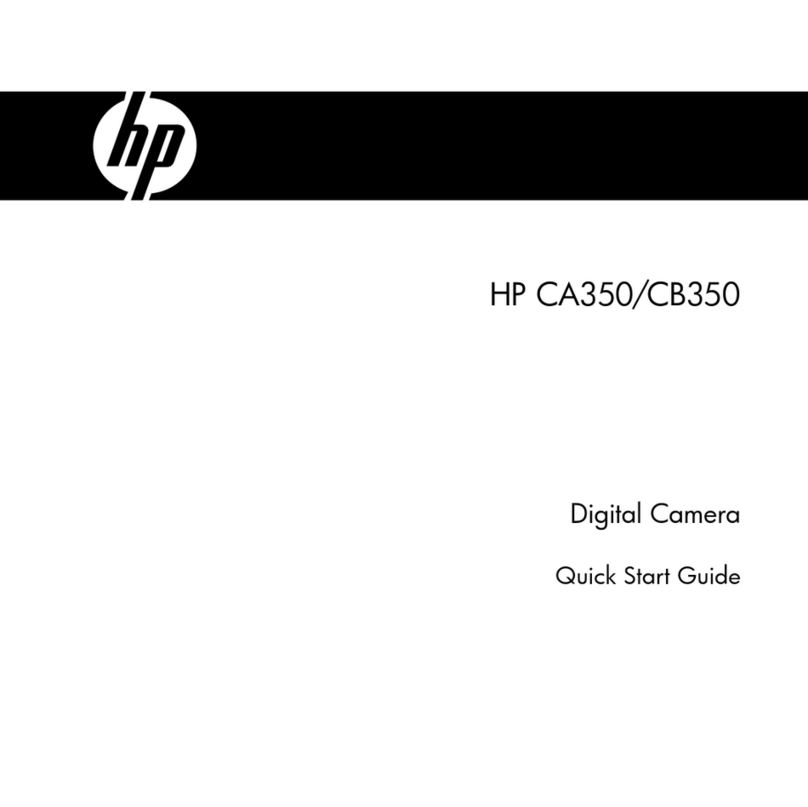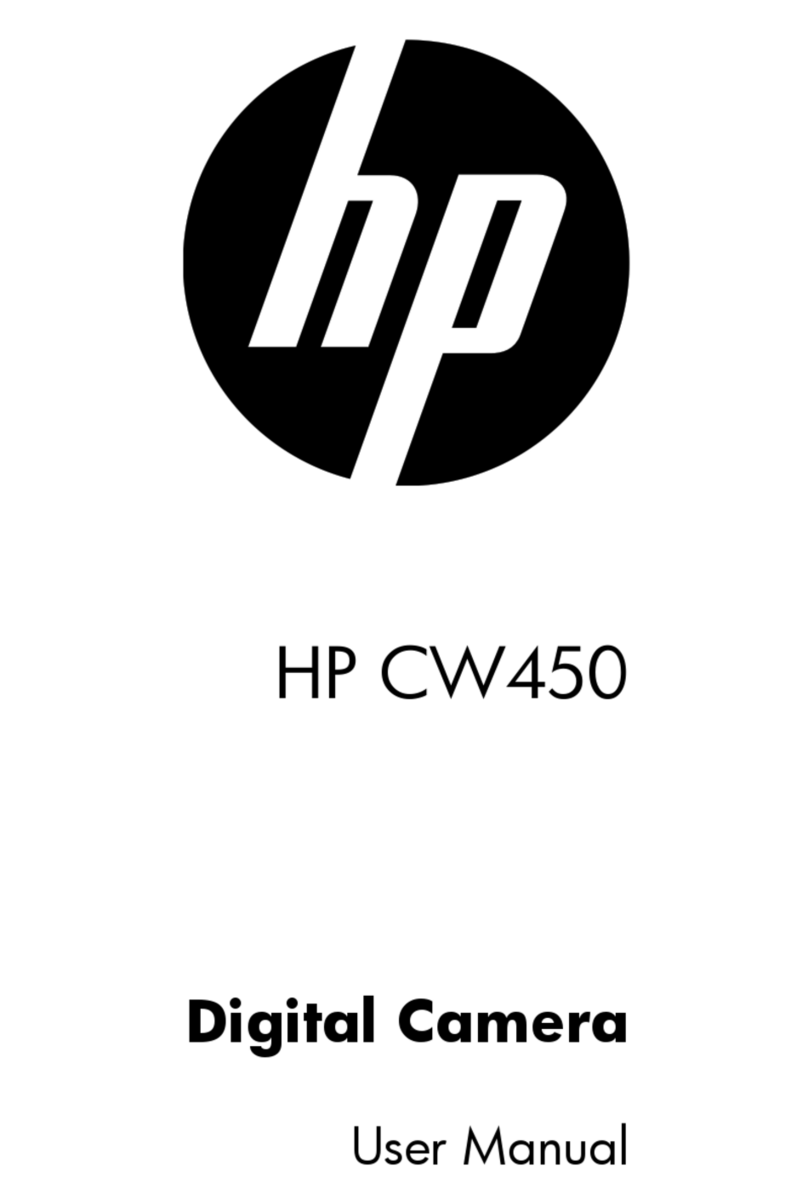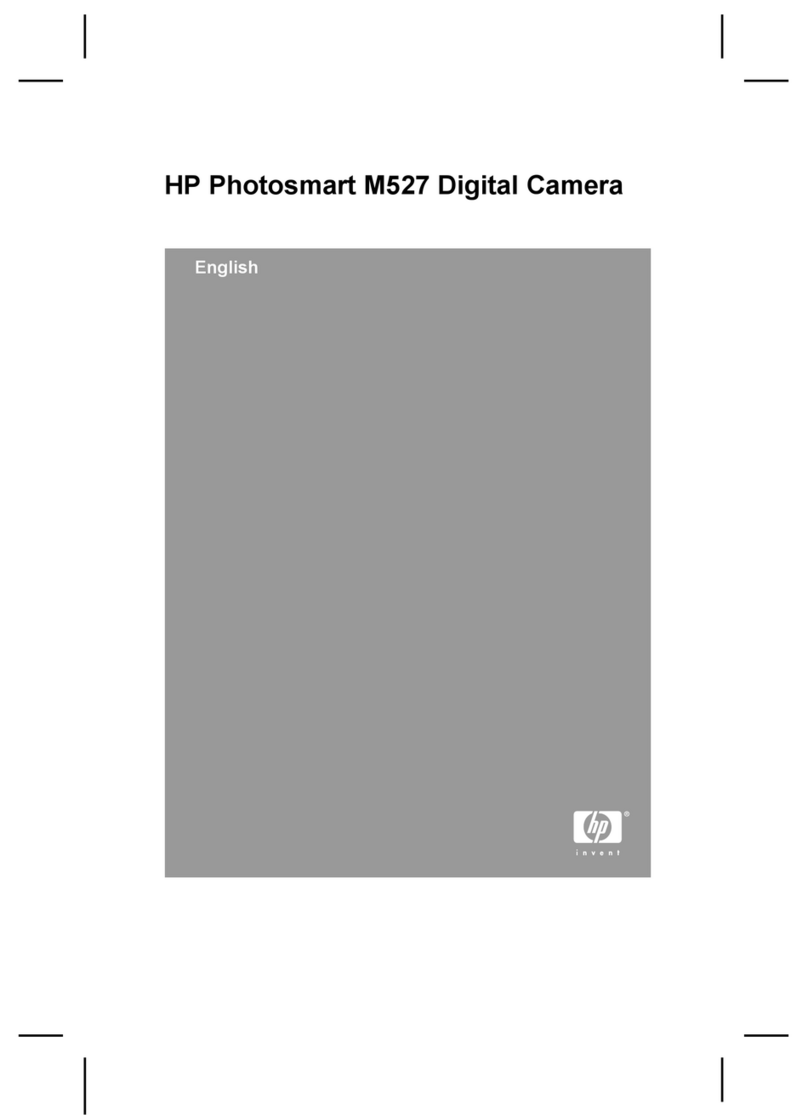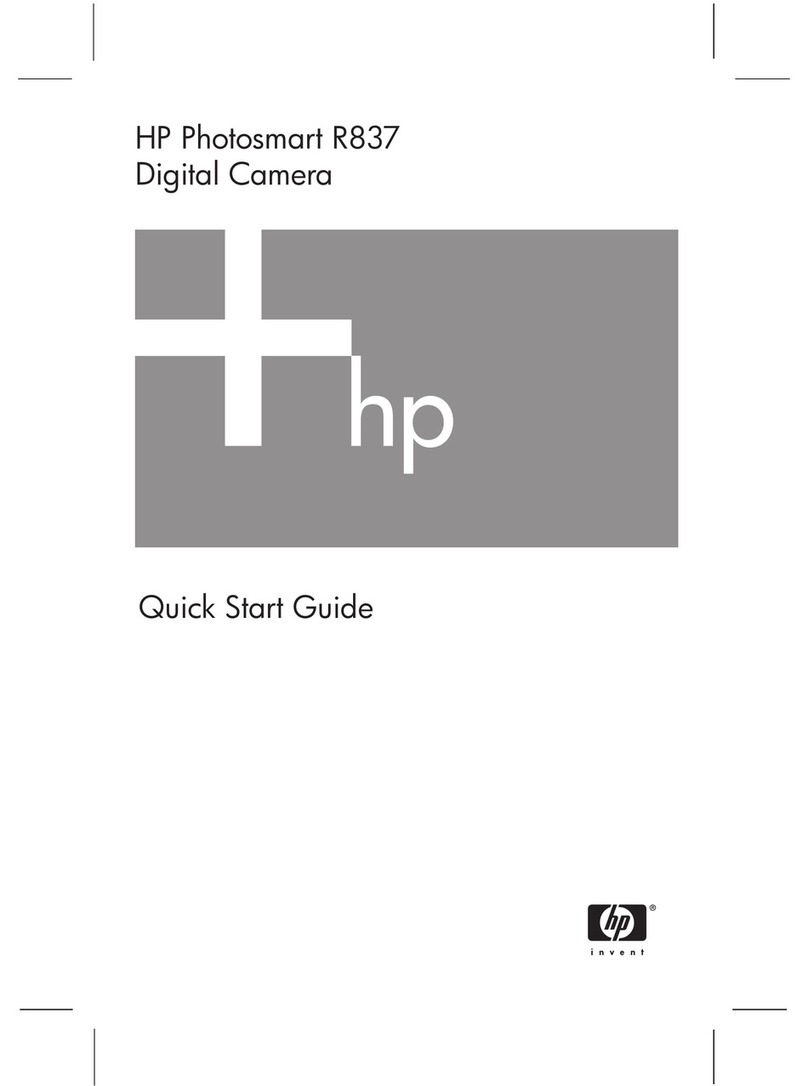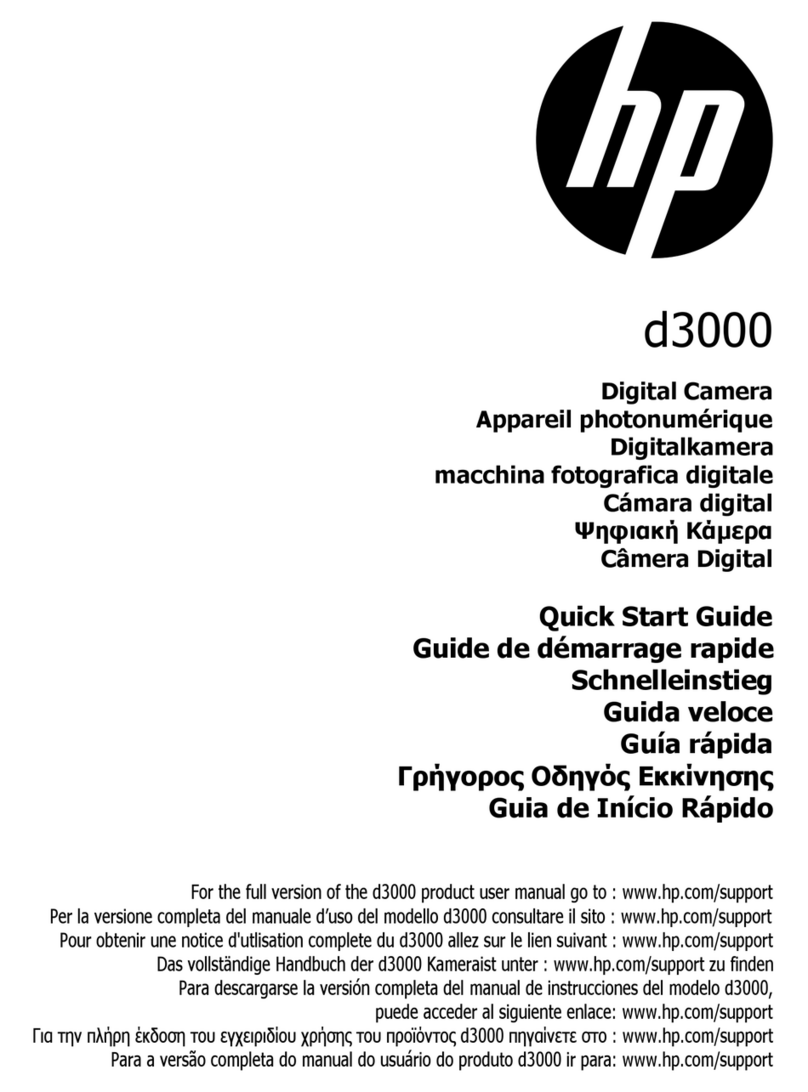7
6-Troubleshooting and support . . . . . . . . . . . . .51
Problems and solutions . . . . . . . . . . . . . . . . . . . . . . 51
Error messages . . . . . . . . . . . . . . . . . . . . . . . . . . . . 56
Error messages on the camera . . . . . . . . . . . . . 56
Error messages on the computer . . . . . . . . . . . . 59
Getting assistance . . . . . . . . . . . . . . . . . . . . . . . . . 60
Finding help on the web . . . . . . . . . . . . . . . . . . 60
HP product support . . . . . . . . . . . . . . . . . . 60
HP photosmart website . . . . . . . . . . . . . . . 60
HP accessibility website . . . . . . . . . . . . . . . 60
Contacting hp customer support . . . . . . . . . . . . 60
How hp can help . . . . . . . . . . . . . . . . . . . 60
Before you call . . . . . . . . . . . . . . . . . . . . . 61
Obtaining support in the United States . . . . . . . 61
Free telephone support for one year . . . . . . 61
After the first year . . . . . . . . . . . . . . . . . . . 61
Upgraded warranty options . . . . . . . . . . . 62
Obtaining support worldwide . . . . . . . . . . . . . . 62
Hewlett-Packard limited warranty statement . . . . . . . 66
Regulatory information . . . . . . . . . . . . . . . . . . . . . . 67
Appendix A: Batteries and accessories . . . . . .69
Managing batteries . . . . . . . . . . . . . . . . . . . . . . . . 69
Extending battery life . . . . . . . . . . . . . . . . . . . . 70
Rechargeable batteries . . . . . . . . . . . . . . . . . . . 70
Power conservation . . . . . . . . . . . . . . . . . . . . . 71
Purchasing accessories . . . . . . . . . . . . . . . . . . . . . . 71
Appendix B: Camera dock . . . . . . . . . . . . . . . . .73
Unloading images to a computer using the dock . . . . 75
Printing images using the dock . . . . . . . . . . . . . . . . 76
Displaying images on a TV using the dock . . . . . . . . 76
Appendix C: Specifications . . . . . . . . . . . . . . . .77