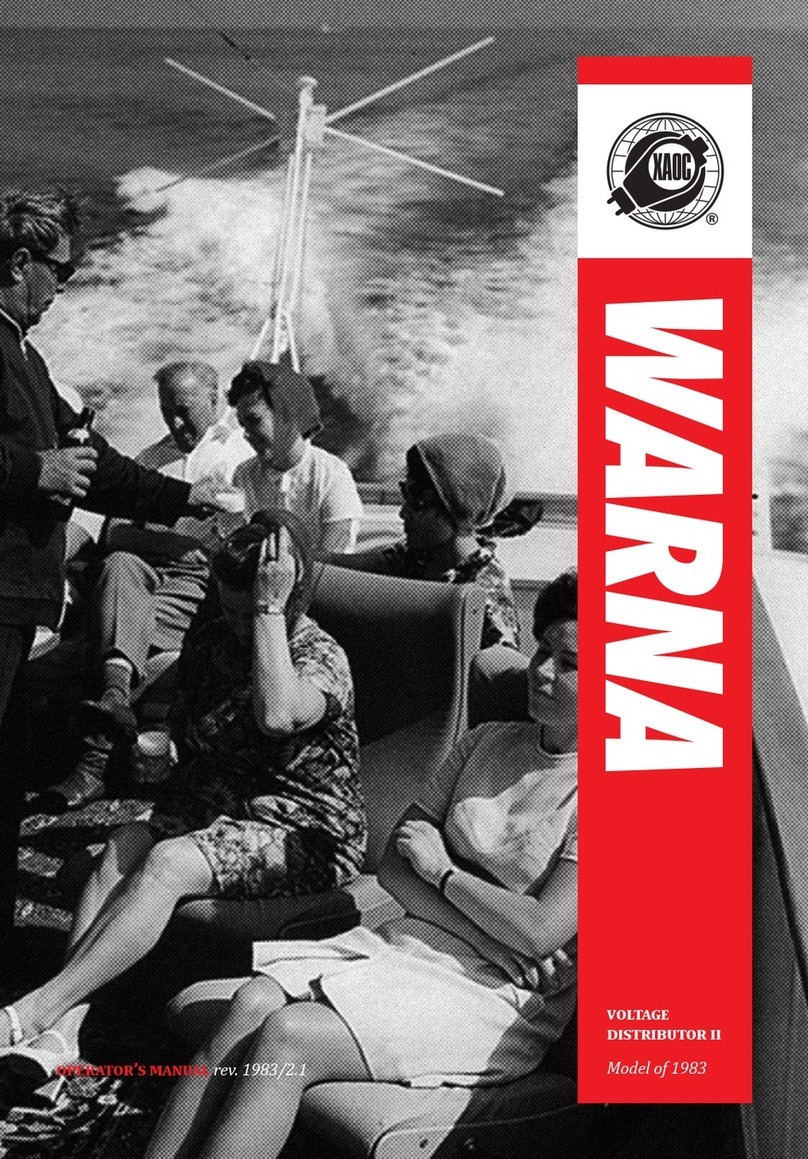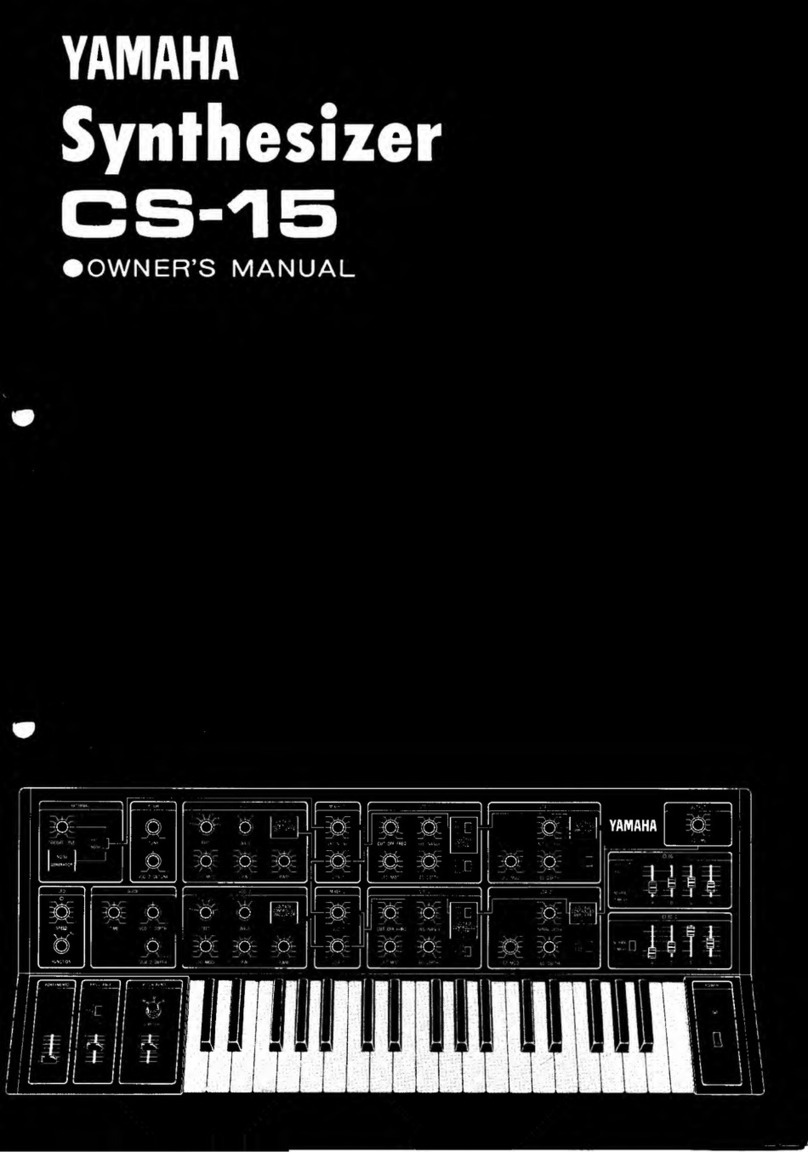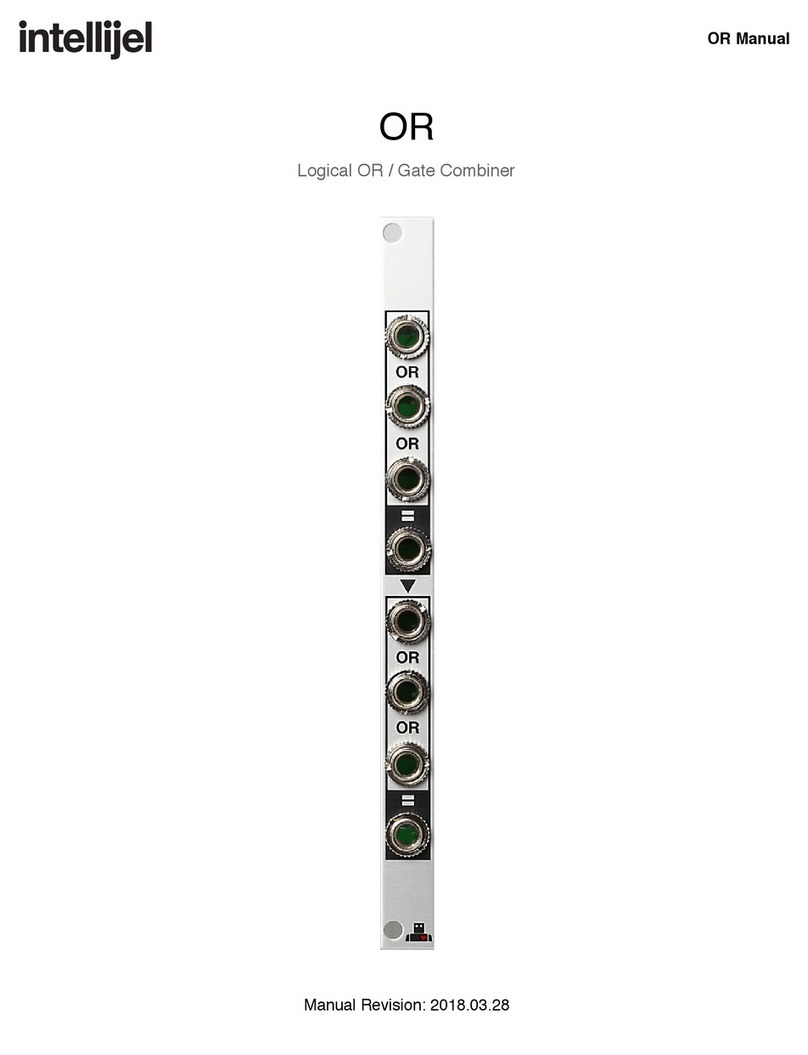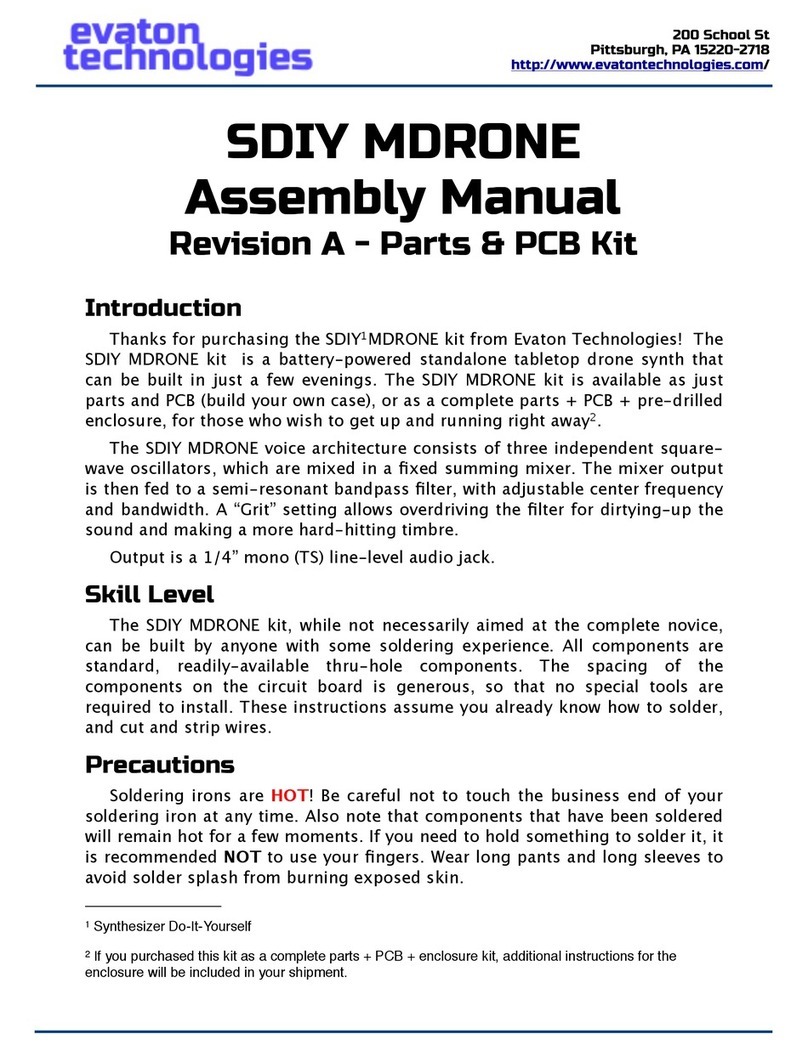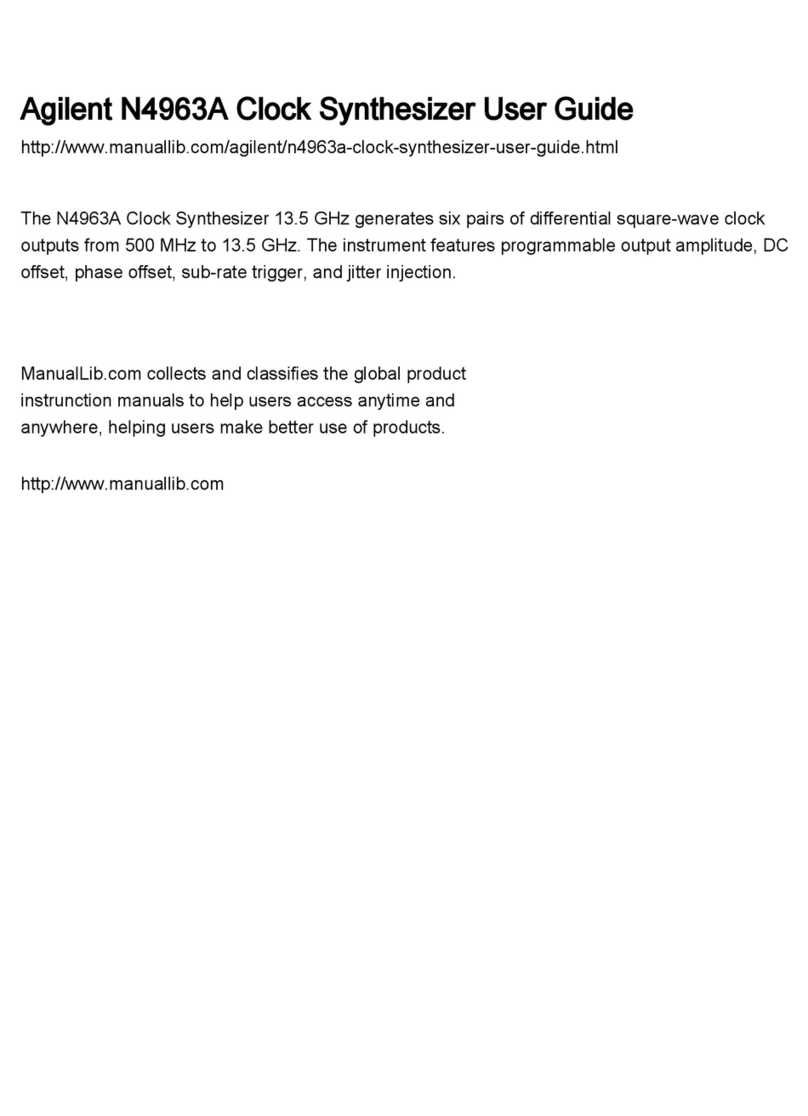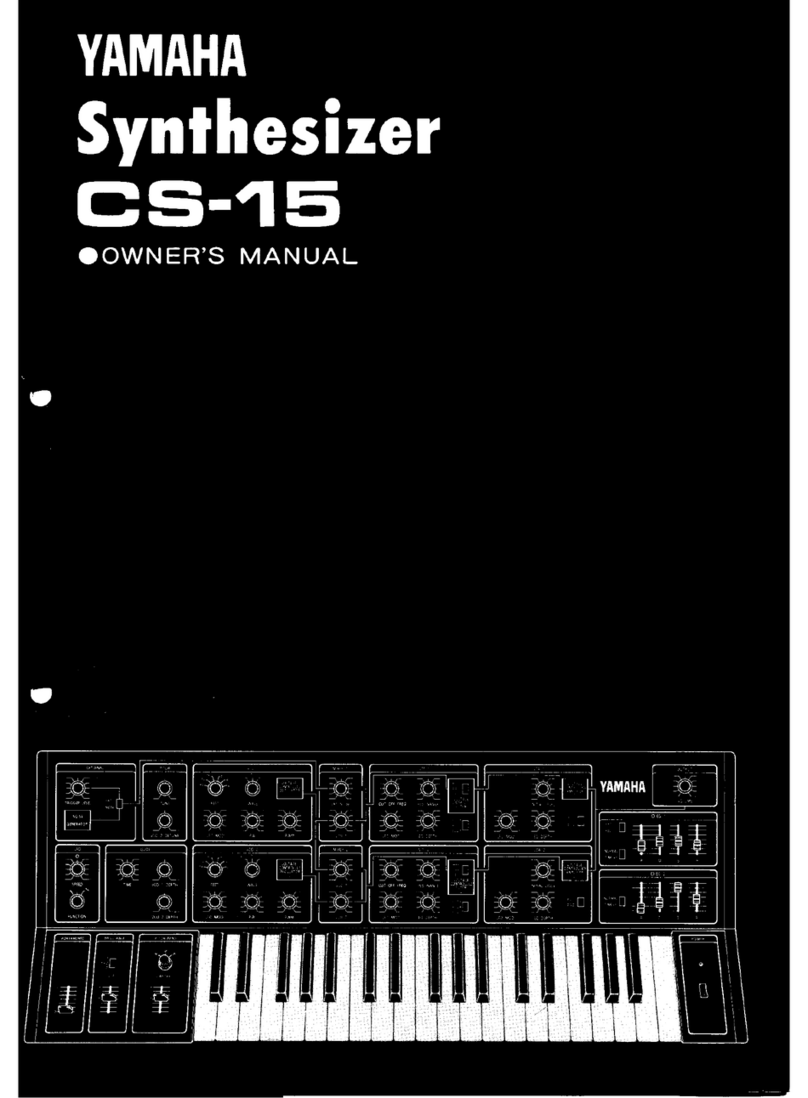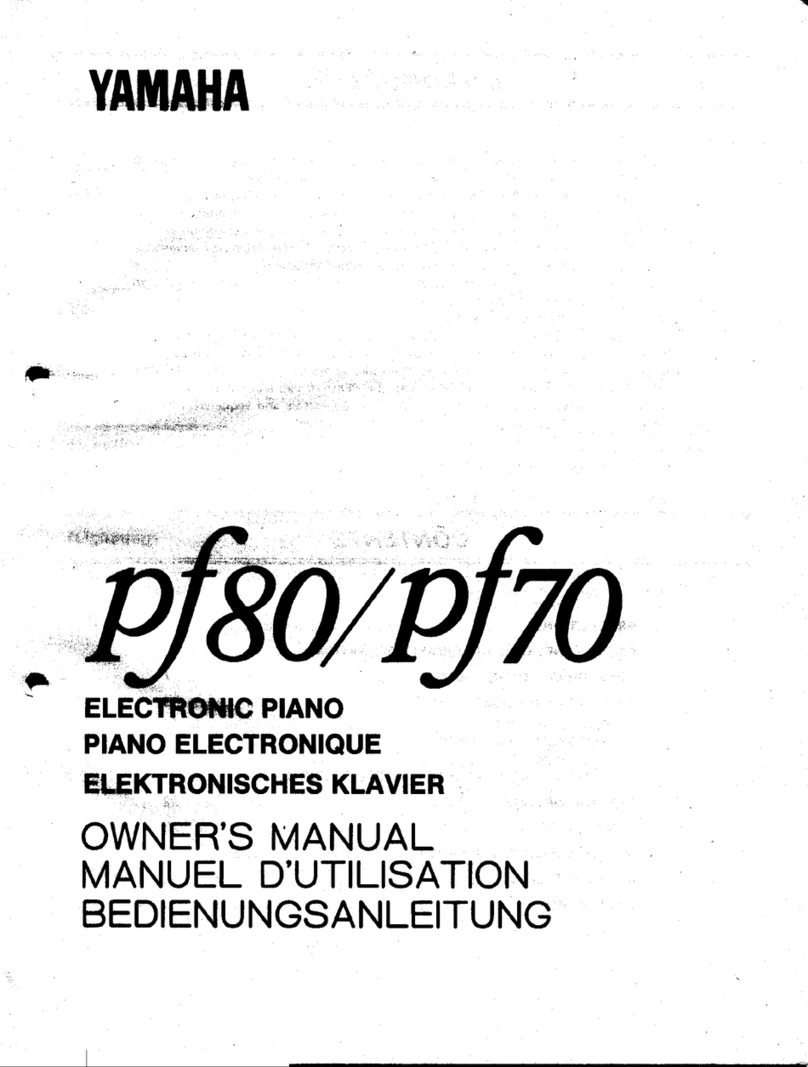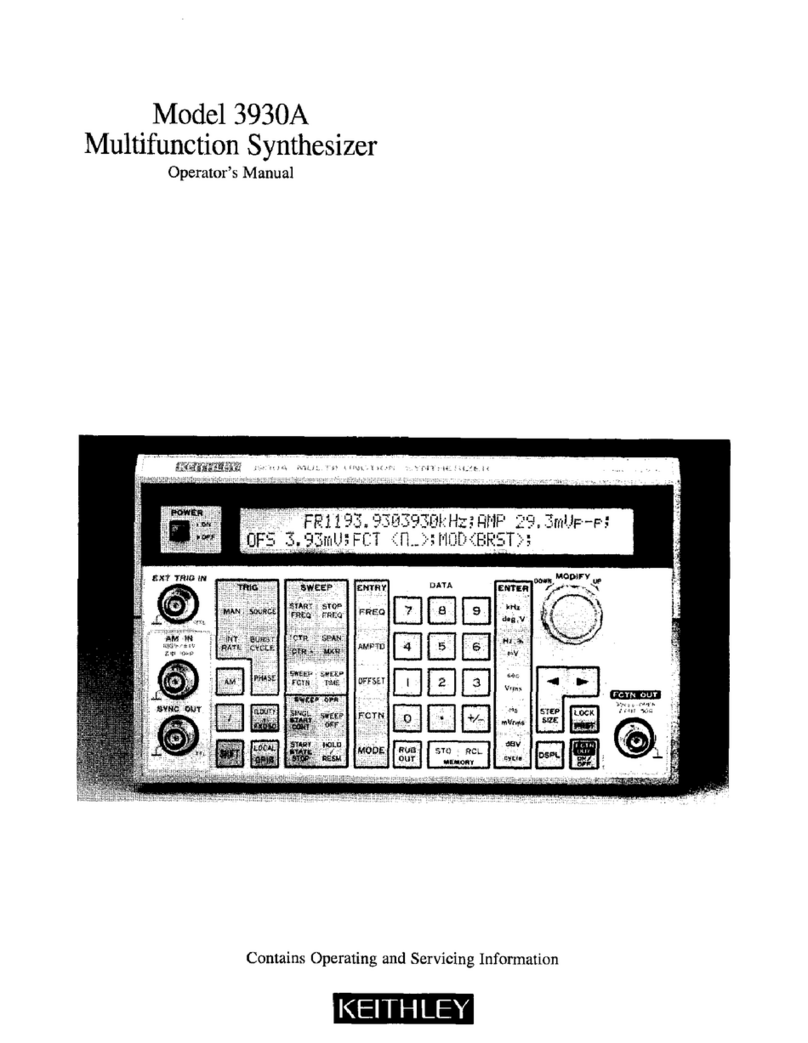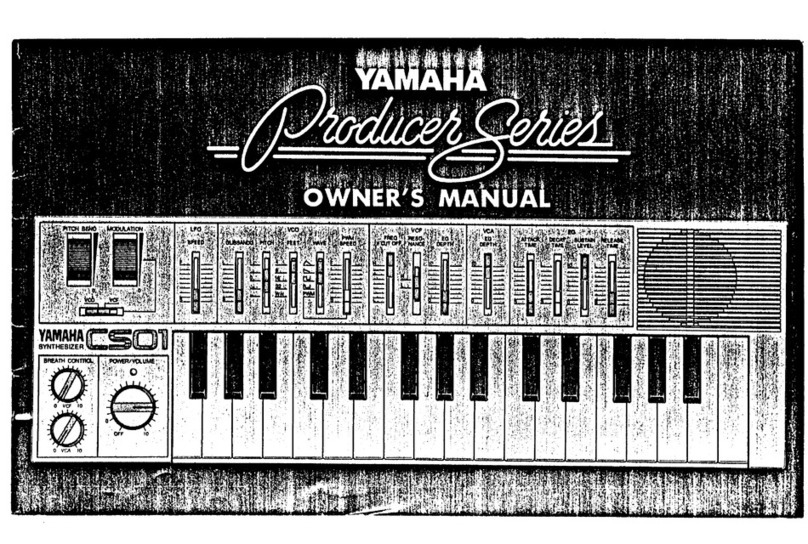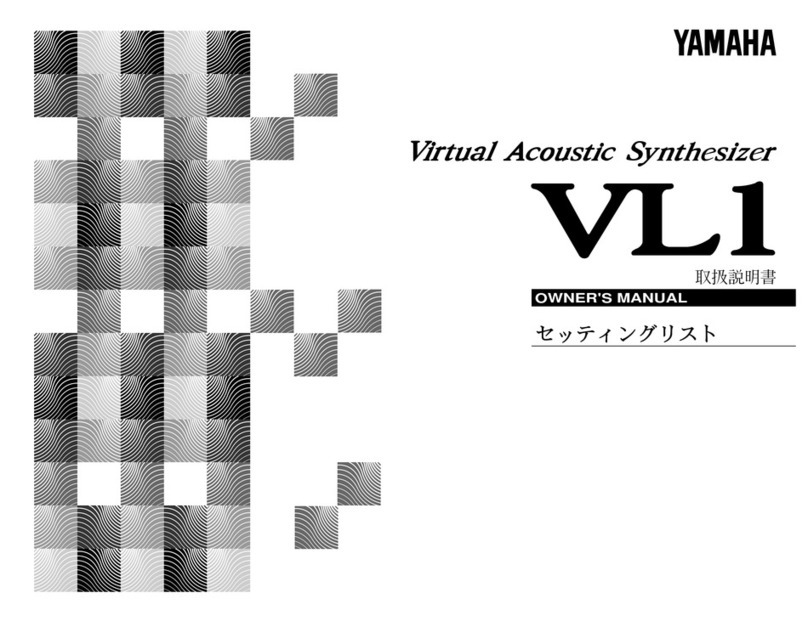Speak & Glitch GND-1 User manual

1
Speak & Glitch GND-1 User manual
(Rev 1.12 October 31, 2022)
Key points
•Faithful emulation of the classic vintage Speak and Spell speech chip
•Digitally circuit bent and capable of so much more than in hardware
•Synthesis: formant / vowel / glottal / speech / rhythm / groove / circuit
bent / glitch / complex oscillator
•Expansive / feature rich / sophisticated / deep architecture allows you to
get inside the speech synthesis chip and explore this highly unique
synthesiser. (This ain't your dad's spelling machine)
•Over 100 real time parameters
•Complete standalone control of all parameters.
•MIDI control of all parameters via USB and/or 5-pin DIN
•Syncs to MIDI Clock with highly unique, individually configurable PPQN
scalers for tempo, drum rate, LFO speed and loop length.
•Powerful Expression Matrix* with all parameters as destinations
•Unique modulation architecture for key parameters and expression
Matrix
•Automation capabilities that enable parameters to drift and mutate
patches, and morph between patches
•Explore circuit bending and controllable chaos like never before
•Extensive randomisation (with undo) possibilities
•Advanced / sophisticated and dynamic MIDI Rhythm generator that
improvises new grooves along with the speech synthesis engine
•Audio rate modulation of amplitude, pitch and filter
•Store up to 1000 presets with seamless preset switching and morphing
•Stereo audio output
•Touch Sensor and rotary encoder assignable to expression matrix
The following pages provide a short guide to using the GND-1 and a summary of commands and
parameters. Further information is provided in the appendices and user manual.
* The GND-1 expression matrix specifies how strongly every GND-1 parameter responds to controllers such as
modwheel, note-on velocity, breath control, aftertouch, and the internal expression LFO, as well as MIDI-note
number, and both the rotary encoder and touch sensor built into the GND-1.

2
1. GND-1 (Glitch ‘n Drum) Quick start guide
•The GND-1 can be powered from 5V USB power sources using a standard USB-B cable.
After power up the display shows a single preset number describing the bank (100s digit)
and patch number (0—99). In total 1000 user patches can be stored in 10 banks.
FIG. 1 GND-1 Controls and connections

3
Play/Run briefly press the L (run) button. Press again to stop. Connect an external MIDI
keyboard/controller to activate MIDI notes (on MIDI channel 1 by default).
Select patch hold down the L button and rotate the encoder
Select bank number hold the L button and click the encoder (BANK appears in the display),
rotate the encoder. Click the encoder again with the L button still down, or briefly release the L
button to go back to changing patch number.
Switch to parameter edit mode click the encoder button. All parameter editing requires
only the use of the encoder.
For editing, parameters are divided into three groups labelled Tempo, Pitch, and
Loop Length (see table 1). The group is selected using the 3-way switch.
Edit a parameter scroll to its position within its group, and click the encoder. The display
shows a * before the parameter value. Use the encoder to change the value and click to exit.
Some parameters have double-click extension options (see table 1 and section 3).
Switch back to patch number display (from edit mode) hold down the L button until
the patch number shows.
Randomize parameters use two quick R button presses. Choose drums, loop only, or
synth+loop randomization by setting the switch in the up, middle, or down position,
respectively.
Undo the last randomization hold the L button and use two quick R button presses. This
also resets Auto drift if active.
Revert to last saved values use two quick L button presses
Mute (unmute) the Drum triggers hold the L button and tap the touch sensor. The
display shows “D off” (or “D on”) By default, drums are enabled on power on. Drums remain
muted until toggled back on, even if a new patch is loaded.
Toggle the FLIP function ensure the switch is not in the middle (Freeze) position, hold the
R button and tap the touch sensor. This glitch function flips the data being read from the speech
ROM (see Table 1 and section 2)

4
Freeze the loop set the 3-way switch to the middle position and hold the R button. The led
turns on, and if in patch-display mode the display shows the freeze indicator. Freeze locks after
holding the button for 2 sec (display reverts to patch number, led stays on). To unlock, apply a
short R press with the switch in the middle position. Note that setting the switch to the middle
position disables the ability to control morphing with the R button.
Set the function of the R button use 3-way switch. When the patch number is on
display, the R button function name is shown underneath it. The mode LED always shows the
current R button function status. The R button functions are:
Switch up: single press* = LOOP A/B mode (A = LED off, B = LED on)
double press = randomize drums
Switch mid: ** while R down = freeze loop (LED on, “[ F ]” on display in patch mode)
Freeze locks after 2 sec (display reverts to patch number, led stays on)
Short press to release
double press* = randomize loop
Switch down: single press* = set Speak mode (LED on=words***, off = random sounds)
double press = randomize loop (or word in Speak mode) + synth parameters
* if morphing, switch up/down single press functions are disabled, and R button controls morphing
** Setting the switch in the mid position precludes using the R button to control morphing
*** To obtain unaffected words and phrases in Speak mode, parameters such as circuit bends and filter
settings should be at 0.
Save a patch press both L and R buttons down for at least one second until both LEDs start
flashing. Release both buttons, and optionally select the patch/bank to save to using the L
button and encoder. Press both buttons again for 1 sec to complete the save, or press either L or
R button to cancel it.
Delete / initialize a patch press L + R + encoder buttons for one second until both LEDs
start flashing. Release all three buttons, and press them again for another second to confirm the
delete, or press L or R button to cancel.
Midi Rhythm generator notes out are sent on MIDI Channel 10 via USB and 5-pin DIN
output. Rhythms are improvised in real time as a result of the interaction between the
synthesizer audio and an expansive set of drum control parameters (see the Tempo list).
Important parameters needed to activate the rhythm generator include Drum trigger sensitivity,
Drum source, Drum rate, and Drum Volume. It is also essential that the MIDI drum notes are
defined in the GND-1’s three drum maps. Drum map selection can be automatically varied using
the drum map sensitivity parameter.

5
Use the encoder for expression ensure the GND-1 is in patch display mode. By default,
the encoder acts like a modwheel and affects parameters using the modwheel section of the
expression matrix. To change its assignment to breath control or aftertouch, hold down the
encoder button during power-up (when plugging in the USB cable).
Use the touch sensor for expression with the GND-1 in any mode. By default, the
touch sensor affects parameters using the breath control expression matrix. To change it to
modwheel or aftertouch, hold down the L button during power-up.
Use MIDI note number for expression assign MIDI notes to the modwheel, breath
control, or aftertouch expression matrix, hold down the R button during power-up.
Assign a parameter in the expression matrix in edit mode, scroll to the parameter
and hold the encoder button down until the expression dialog appears. Rotate the encoder and
click on one of the five available expression controllers, modwheel, velocity, breath control,
aftertouch, or expression LFO (XP LFO). Dial in the scaling factor that sets the response strength
of the parameter to the controller. Click to finalize, or use a long press to null the scaling factor.
Set the MIDI receive channel hold down both L and R buttons during power-up. A dialog
appears to select the channel using the encoder. Click the encoder to complete selection.
Send GND-1 patches to an external device ensure the GND-1 is in parameter edit
mode and the switch is in the down position. Three quick presses of the right button starts the
Sysex transfer of all patches. To send just the current patch, do the same but with the switch in
the up position. Sysex patch data are sent both via USB and the 5-pin DIN output sockets.
Receive GND-1 patches from an external device no action is needed on the GND-1
to receive single patches or complete Sysex dumps. It automatically responds to valid GND-1
Sysex files sent to it. Sysex data can be received using both USB and 5-pin DIN input sockets.
Configure MIDI thru connectivity hold down all three L + R + encoder buttons during
power-up. A dialog appears to configure MIDI thru between USB and DIN connectors. The six
options include: Off, USB->DIN, DIN->USB, DIN in -> DIN out, DIN in -> USB + DIN out, and All
connections.

6
AUTO drift parameters hold the L button and briefly press the R. The audio starts if not
already running, the audio LED turns red and the display shows “AUTO”. Repeat to
suspend/continue Auto. Use the Auto depth parameter to limit the extent of the Auto drift. Use
Randomize-undo or adjust AUTO depth to 0 to reinstate undrifted parameters, or Revert to the
last saved ones.
MORPH from one patch to another run the audio for the starting patch. Make sure the
3-way switch is not in the middle (Freeze) position. Hold the R button and turn the encoder to
select the target patch. Release the R button to start the morph. The audio LED turns red. The
display shows approximate morphing progress from > to >>>>. Press the R button to
pause/continue. When complete, the audio Led turns green.
Auto MORPH between multiple patches in a block Make sure the 3-way switch is
not in the middle (Freeze) position. Set the start of the block using patch select. Hold the R
button and briefly press the L. The audio starts if not already running, and the audio LED turns
red. The display shows approximate morphing progress from > to >>>>. Once the new target is
reached, the display shows WAIT time progress (until the next auto morph) from = to ====.
Press the R button to pause/continue at any point in the cycle. Morph time, wait time, number
of patches in a block, and morphing mode can be set using the set morphing parameters
dialogue (see below).
Set morphing parameters Hold the R button and briefly press the encoder. A dialog
appears that lets you scroll between four morph control parameters, MORPH time, WAIT time
(between auto morphs), NUM P the number of patches in an auto-morph block, and MODE. See
section 6 for details. To alter a parameter, click the encoder when scrolling. An * symbol appears
to indicate changes can be made. Value changes apply immediately without having to click to
apply. Pressing L or R retains the value change, or clicking the encoder after changing the value
saves the value as the power up default.

7
Table 1. Parameter edit mode lists (see section 2 for further details)
TEMPO LIST PITCH LIST LOOP LENG LIST
•Tempo (speech rate)
Pitch
•Loop length
•LFO1 rate
•Pitch mod
•LPleng mod
•LFO2 rate
Pitch mod mix
LP mod mix
•SLFO (slow) LFO rate
Pitch mod1 wav
•LP mod1 wav
Cross mod (LFO1, LFO2, SLFO)
Pitch mod2 wav
•LP mod2 wav
•CLFO (chaos) LFO rate
XPLFO mod mix
•MFO rate
•Tempo clk PPQN
•XPLFO THRESHOLD
MFO fine tune
•LFO1 & 2 clk PPQN
Osc wav
•MFO offset
•Loop Length clk PPQN
Brightness
•Amplitude MFO mod
•Drum rate clk PPQN
Brightness mod
Pitch MFO mod
AUTO rate
Brightness mod mix
Filter MFO mod
AUTO depth
Drive
MFO depth mod
•Drum map
•Fiilter
MFO depth mod mix
Drum map sens
Filter mod
Word Bank select
Drum trigger source
Filter mod mix
•Word select
Drum trigger sens
Filter mod1 wav
•Glitch Bend
•Drum trigger mod
Filter mod2 wav
Glitch Bend mod
Drum trigger mod mix
High Freq Cut
Gravity Bend
•Drum rate
Tune
Gravity Bend mod
•Drum rate mod
Portamento
•Plasma Bend
D rate+pattern mod mix
Pitch Bend Up range
Plasma Bend mod
Drum pattern
Pitch Bend Down range
Flux Bend
Drum pattern mod
Phase Stereo
Flux Bend mod
•Drum randomize
Filter Stereo
Warp Bend
Drum mod1 wav
Bend Stereo
Warp Bend mod
Drum mod2 wav
Bend Stereo mod
Bend mod mix
Drum vel out variation
Attack
Bend mod1 wav
Drums Volume (MIDI)
Hold
Bend mod2 wav
Synth Volume (audio)
Decay
•M (multi) mod depth
Synth Amplitude Env depth
Sustain
M mix
Release
M mod1 wav
Freeze Expression Threshold
M mod2 wav
Extension options are available by double clicking the encoder for any of the dotted
parameters. A full listing of the options is provided in section 3. Key extensions include:
Tempo, LFO1 rate, LFO2 rate, SLFO, and CLFO enable (or disable) envelope triggers at the associated
rate.
Drum map calls up a dialog to change the MIDI drum notes sent out by the Rhythm generator
section
Pitch mod, Drum trigger mod, or Drum rate mod excludes (or includes) the parameter from the
multi-mod depth control (see section 2)
Attack, or Loop length enable envelope triggers or reset the loop for subsequent key-down events if
a key is already down. The Attack extension has an additional option (double click again) that causes
the envelope to be set to 0 rather than starting the attack from the last envelope value.
LP mod1 wav and LP mod2 wav enable loop-sync LFO mode for LFO 1 and LFO2, respectively

8
2. GND-1 Parameter Glossary
Parameters in table 1 that are not self-explanatory are described here. The modulation terms mod,
mix, and wav are described in section 4.
Tempo (speech rate) refers here to the rate at which the “speech chip” parameters are updated in
the GND-1. For words and phrases, it corresponds to the articulation rate, but more generally it
affects the loop rate, independently of pitch. Note that for very short loops the speech parameters
may not change, and this parameter can have no effect.
MIDI clock PPQN scalers when syncing to MIDI clocks, the GND-1 provides separate PPQN scaling for
Tempo, LFOs, Loop length, and Drum rate. Use each parameter’s extension option (by double
clicking) to enable its scaler. See also appendix II.
SLFO and CLFO are a slow LFO and a chaotic LFO respectively.
The SLFO, LFO 1, and LFO 2 cross modulate each other's speeds using the Cross mod parameter.
XPLFO mod mix mixes pitch mod wav1 and wav2 waveforms (see section 4) to create an automated
expression controller used in the XPLFO section of the Expression Matrix.
Optionally the XPLFO signal can be forced to 0 whenever it falls below the XPLFO threshold value.
Setting the threshold to zero allows the XPLFO signal to remain unmodified. Use the extension
option to set values above threshold to 127.
Drum map sens allows automated switching between the three drum maps in the GND-1. Set this to
0 to use only the drum map selected by the Drum map parameter.
Drum trigger source specifies the balance between “in-chip ” (D src=0) and synth audio output (D
src=127) as trigger source
OSC brightnesss starting with a triangle oscillator when brightness = 0, increasingly cross-fades to
one of the waveshapes selected by OSC wave: Glottal pulse, Saw, Square, PWM, Pitched Noise. Set
to max for standard oscillator waveshape selection.
Drive applies gain / attenuation to the oscillator signal before the filter. Set to 64 for the original
speech ROM energy levels. Note that there is a limiter in the DRIVE processing so if oscillator energy
levels form the speech ROM are already high, applying more DRIVE may not produce large changes.

9
Filter Because speech already contains inherent resonant filtering, the GND-1 uses a cross filtering
technique to shift and enhance resonant frequencies. Leave the filter at 0 to retain original speech
resonances. Note that this is not a standard LPF/BPF/HPF, but a frequency-translation filter control.
Phase, Filter, and Bend Stereo are used to control the stereo sound stage on the basis of L/R
differences in phase, filter and bend parameters. The bend stereo parameter, when active, can be
modulated using Bend Stereo mod to set the depth of the modulator from the Bend modulator.
MFO is a tuneable Mid Frequency Oscillator that spans from sub-audio to part way into the audio
spectrum. Because it can create audible sidebands around signal harmonics it can provide new
timbres that are not available using typical LFO rates. The MFO can be used to modulate amplitude,
pitch, and filter parameters.
MFO offset offsets the unipolar MFO signal to become bipolar. In amplitude modulation, this
corresponds to going from AM to ring modulation.
Glitch disrupts memory indexing into the speech ROM. It is a high-impact circuit bending parameter
that can turn speech into many different abstract rhythm loops. This control is the equivalent of
having a large number of ‘glitch switches’ in a hardware Speak & Spell. The extension option for this
parameter flips the speech data.
Gravity is another high-impact circuit bending control that ‘binds’ sound clusters and increases
resonances as its strength increases. Beware of extreme settings at high gravity!
Plasma modifies the way Gravity operates and changes the sound clustering, which makes it a great
‘live play’ parameter. By default, sound binding usually increases with increasing Plasma. It can be
made to decrease by setting the extension option.
Flux Usually a somewhat more subtle circuit bending control well suited to loop variations.
Warp A grungy bend that produces a combination of distortion, auto-pitch bending, and often wild
wailing effects depending on the underlying audio being fed into it.
Multi-modulator parameters (M depth, mix, mod1 wav, mod2 wav) specify a (bipolar) offset to be
added to all the LFO modulator blocks simultaneously. Great for quickly creating controlled and fully
reversible changes of lots of parameters at once.

10
3. Parameter extensions (in edit mode)
•The parameters marked with a dot in Table 1 have extension options. They are switched
on/off by double-clicking on the parameter in edit mode. If an option is active, it is usually
indicated by a letter or symbol next to the parameter value.
Parameter Extension function (display letter)
TEMPO loop start retriggers ADSR {“t”)
LFO1 rate LFO1 retriggers ADSR (“t”)
LFO2rate LFO2 retriggers ADSR {“t”)
SLFO rate SLFO slow LFO retriggers ADSR {“t”)
CLFO rate CLFO chaos LFO retriggers ADSR {“t”)
XPLFO thresh Sets XPLFO CLIP, forcing XPLFO values above threshold to 127 {“c”)
Tempo clock Enables PPQN MIDI clock scaling of Tempo (“+”)
LFO clock Enables PPQN MIDI clock scaling of LFO1 and LFO2 (“+”)
Loop clock Enables PPQN MIDI clock scaling of Loop length (“+”)
Drum clock Enables PPQN MIDI clock scaling of Drum rate (“+”)
D map calls up drum mapping dialog (see next page)
D trig mod Exclude D trig mod from multi mod and Auto drift (“.”);
D rate Quantize Drum Rate modulator (“q”)
D rate mod Exclude D rate mod from multi mod and Auto drift (“.”);
D rand timing Quantize Drum timing randomizer (“q”)
Pitch mod Exlude Pitch mod from multi mod and Auto drift (“.”);
Filter Filter soft-clipping (“s”)
Attack Keyed 2nd note AHDSR retrigger (“k”, “k!”) second option forces attack to 0
LPmod Quantize Loop length modulation (“q”)
LPleng Keyed 2nd note Loop + LFO retrigger (“k”)
LP W1 Sets LFO1 rate to be derived from the loop length rather than free running (“+”)
LP W2 Sets LFO2 rate to be derived from the loop length rather than free running (“+”)
MFO rate MFO rate note sync (“s”)
MFO offset A-mfo turbo mode (“!”)
A mfo Reset MFO phase on 1st key down (“k”)
Word MultiWord mode* produces a different sound on each key (“m”);

11
Glitch FLIP bitstream (“f”) * *
Plasma invert Plasma effect by making sounds sparser rather than denser (“i”)
Multi dep calls up null or apply multi-modulator dialog (see below)
* The WORD-select extension is only available if Speak mode is active.
* * The Glitch extension FLIP can also be toggled by holding down the R button, and tapping the
touch sensor.
Drum mapping dialog by default, all three drum maps 0, 1, and 2 send the following standard MIDI
drum notes:
Kick 36, Snare 38, C Hat 42, O Hat 46, L Tom 45, H Tom 50, Clap 39, RimShot 37.
To change these notes, set the desired drum map in parameter edit mode. Double-click to activate
drum mapping. The first drum sound name (Kick) and its MIDI output note appear. If the note
number matches the GND-1 default an * symbol is shown to the right. Optionally scroll to choose a
different drum in the list, and click to allow note changes. Adjust the note number, and click again to
save the change, or press the L button to cancel. Audition the note assigned to the current drum by
pressing the R button at any time while in the drum mapping dialogue.
Re-assigning the notes allows for variation in external device requirements, but can also be used to
extend the drum set beyond 8 drums sounds. For example replacing the handclap with a cymbal
note in map 1 (but not map 0 ), allows drum-map sensitivity to activate cymbals in some parts of the
audio, and not in others.
Null or Apply multi-modulator dialog nulls multi-mod depth, mix, W1, and W2 offset parameters, or
first adds their values to the associated individual parameters and then nulls the multi values. To
change from “Null”to “Add” mode, rotate the encoder clockwise.

12
4. GND-1 LFO modulation architecture
The LFO modulation architecture employed throughout the GND-1 is shown in Fig. 2. The inputs to
all modulation blocks include the system wide rates LFO1 and LFO2, slow SLFO, chaotic CLFO, and
the AHDSR (envelope) signal.
The parameter SLFO rate actually controls two slow LFOs, SLFO1 and SLFO2 that differ slightly in
rate. Similarly, the CLFO rate controls two related but different chaotic signals CLFO1 and CLFO2.
Within each LFO mod block, two waveforms (W1, W2) are selected. W1 is selected from a list of 17
possible waveforms (see appendix II, table 2). The first 13 of those are derived from the LFO1 rate,
and the remainder from the AHDSR (envelope), SLFO1, and CLFO1. W2 is similarly selected from 17
waveforms derived from the LFO2 rate, AHDSR, SLFO2 and CLFO2. The two wavs are mixed using the
mix parameter, and then scaled using mod depth.
Fig. 2. GND-1 LFO modulation architecture.
There are five such LFO modulation blocks implemented in the GND-1, one each to modulate Pitch,
Filter, Loop length, (circuit) Bends, and Drum parameters. Four of these have a second modulator
output with a mixer of its own:
•Pitch W1 and W2 are used for the expression LFO (using the XPLFO mix parameter)
•Filter W1 & W2 are used for Brightness modulation (using Brightness mod mix)
•LPleng W1 & W2 are used for MFO depth modulation (using MFO depth mod mix).
•Drum W1 & W2 have separate mixers for drum trigger mod, and rate+pattern mod.

13
5. Randomization, Auto drift, and multi-controls
The GND-1 has an extensive set of controls to randomize, automate and simultaneously affectmultiple
parameters, and if desired to also undo those changes.
Random Press the R button twice to randomize parameters. This applies separately to drum
parameters (3-way switch up), the loop address or word if in Speak mode (switch mid), or both synth
and loop parameters (switch down). The most recent randomization can be undone by holding the L
button and pressing the R button twice. By design the randomize commands modify many, but not all
parameters. Notable exceptions include Pitch, AHDSR, Drum map and velocity-out variation, and midi
clock PPQN scalers. The random function also sets the synth Volume to 127, and clears the multi-mod
parameters.
Auto drift slowly randomizes the parameters of a patch according to the Auto rate and Auto depth
parameters. The latter limits the extent to which parameters are allowed to vary relative to the original
values. It can be adjusted in real time, which allows drifted parameters to be ‘wound back’ towards
the original parameters at any time. Adjusting depth to 0 fully restores/retains the original values, and
setting it to a non-zero value afterwards starts a new random drift. The Auto function does not affect
all parameters. Notable exceptions include Pitch, Tempo, Drum map, vol, and rate (but not rate mod).
In addition, Pitch mod, Drum trig mod, and Drum rate mod can be optionally excluded using the double
click extensions described in section 3.
The Drum random timing parameter applies randomization to the drum trigger times. It can be used
subtly to ‘humanise’ the drums, or strongly to impart greater variations. It can be quantized to
(sub)multiples of the drum rate using its double-click extension option. Combined with the other drum
controls, modulators, and expression matrix, it allows an almost limitless range of rhythms and
grooves.
Multi-mod parameters simultaneously apply an offset to the modulation depth, mix and waveshapes
W1 and W2 (see section 4) of the modulation blocks in the GND-1. They are saved and recalled along
with a patch as separate parameters from the individual modulators, and therefore fully reversible at
later times. Activating the multi mod-depth extension option (by double clicking in parameter edit
mode) brings up a dialog allows all four multi-controls to be nulled, or their values to be added to the
individual modulation block parameters (and then nulled).
Expression null hold down both the L and encoder buttons to bring up a dialog that lets you null any
of the 5 sections of the expression matrix (modwheel, velocity, breath control, aftertouch, XPLFO).
Encoder null with the patch number on the display, hold down the encoder button to null the
current encoder value.
Mod null with the patch number on display, hold down both the R and encoder buttons to null all
modulator depths, and the four multi-mod offset values. The expression matrix and MFO main
parameters remain unaffected, but the MFO-mod-depth mod is set to 0.
Revert press the L button twice to restore all patch parameters to their last saved values, with the
exception of the Auto rate and depth parameters. To also change the Auto parameters, change to
another patch and back again, or issue the revert command using the external CC.
Initialize when a patch is deleted, or a blank patch is selected, or the INIT command is issued using
its CC, the parameters are initialized as described in appendix II, and the expression matrix and all
modulators are set to zero.

14
6. Patch morphing
The GND-1 contains a powerful morphing engine that allows all current parameters to evolve over
time towards the values of another patch in the GND-1. To use the morph controls, ensure the 3-
way switch is not in the middle (Freeze) position.
Start a manual morph select the starting patch and press run. Hold down the R button and select
the target patch using the encoder. The morph starts when the R button is released. The audio LED
turns red. The display shows approximate morphing progress from > to >>>>. When complete, the
target patch keeps running and the audio Led turns green. The time taken to morph between
patches can be adjusted the from seconds to minutes using the morph parameter dialogue (see
below). Press the R button at any time to pause/continue morphing.
Auto morphing allows continual morphing between the patches in a specified block within a bank.
Set the start of the block by loading a patch in the usual way. In the morph parameter dialogue (see
below) set the length of the block (number of patches) using the NUM P parameter. Set the time for
which the new target patch values are held before morphing to the next patch using WAIT. And set
the MODE parameter to determine whether patches in the block are morphed sequentially (modes 0
and 2), or in random order (modes 1 and 3). MODE also determines whether morphing is inclusive of
the drum parameters (modes 0 and 1) or not (modes 2 and 3).
Activate auto-morphing hold the R button and briefly press the L button*. The audio starts if not
already running, and the audio LED turns red. The display shows approximate morphing progress
from > to >>>>. Once the new target is reached, the display shows WAIT time progress from = to
====. The cycle keeps repeating until auto-morph is deactivated or the audio is stopped. Press the R
button at any time to pause/continue morphing.
Switch off morphing while manual or auto morphing audio is running, hold the R button and press
the L. The audio led will turn green, and patch values will remain as they were. Stopping the audio
using a short L press also preserves the partially morphed parameter values. In both cases, re-
activating auto morph immediately selects a new target in the block and restarts the morph cycle
from the current parameters.
Set the morph parameters from the patch-display view, hold the R button and briefly press the
encoder. A dialog appears that lets you scroll between MORPH time, WAIT time, NUM P, and MODE.
These four parameters are global and apply to all patches. To alter a parameter, click the encoder.
An * symbol appears to indicate changes can be made. Value changes are applied immediately
without having to click the encoder. Press L or R to exit the dialog and retain the adjusted values for
the current session only. Or click the encoder to save any changes as the power-up default, and
return to scrolling to allow further parameter changes.
* if a manual morph is in progress (audio led = red) this button sequence will stop any morphing. Repeat the
sequence to start auto morphing towards the next target.

15
Apply a manual morph while auto-morphing starts a new morph from the current parameters to
the manual target, and continues auto-morphing within a new block starting from the target.
Apply a random function while morphing (using two R button presses, and the Switch not in mid
position) replaces the current parameters and starts a new morph towards the current target.
Switch up = randomize drums, down= randomize synth + loop.
Setting NUM P = 0 has special significance for all auto-morphing modes. In this case, the synth and
loop parameters are automatically randomized at the start of each cycle, and morph back to the
original patch values during the rest of the cycle. For modes 0 and 1, this also applies to the drum
parameters. Setting NUM P to = 1 causes no such randomization when auto-morphing is active, and
instead cycles around a single unchanging patch unless parameters are adjusted (including via the
random functions, which restart the morph cycle).
Mode 0 = sequential patches + drum morphs at all NUM P + drum rand at P=0
Mode 1 = random patches + drum morphs at all NUM P + drum rand at P=0
Mode 2= sequential patches + NO drum morphs at all NUM P + NO drum rand at P=0
Mode 3 = random patches + NO drum morphs at all NUM P + NO drum rand at P=0
Save a partially morphed patch while morphing press both L and R buttons* to start the usual save
procedure. Pause is activated automatically to avoid the patch changing during the save procedure.
Upon completion of the save the GND-1 does not switch to the saved patch as it does in normal save
operations. Instead, it returns to the originating patch, remaining in pause. Release the pause to
continue morphing towards the previous target. The audio can continue to run throughout this
process.
The ability to edit parameters is retained during morphing, both using the GND-1 controls and
external CC messages. However, any changes made will be temporary because the morphing process
will continue towards the target. Exclude the drum parameters from morphing using MODE 2 or 3,
and midi sync clock PPQN scalers using NRPN messages, to allow direct control over those
parameters when morphing.
Drum parameters can be excluded from morphing by using morphing MODE 2 and 3.
PPQN midi clock scalers can be excluded using midi NRPN commands (see appendix II).
* Saving during a morph using midi CC (NRPN) commands does not activate the morph pause

16
Appendix I: Summary of button functions
(A) Global functions (patch display + parameter edit mode)
LEFT BUTTON:
short press* = Run (audio LED on) / Stop
2x short press = Revert to saved patch
Hold during Powerup = Assign touch sensor to expression controller
RIGHT BUTTON:
Single short press: Mode change: if patch showing, function is shown in display
led shows status
1. Switch up = LOOP A/B mode ( A = LED off, B = LED on)*
2. Switch mid = FREEZE (locked after 2 sec, short press to release)
3. Switch down = SPEAK mode: words** (LED on) / random sounds (LED off)*
2x short press:
1. Switch up = Randomize Drums
2. Switch mid = Randomize Loop (or WORD in Speak mode)
3. Switch down = Randomize Loop and Synth parameters
HOLD during Powerup = Assign MIDI note-on number to expression controller
LEFT+RIGHT:
Hold L + short R = AUTO-drift toggle, and Run if not already running
Hold R + short L = AUTO-morph toggle, and Run if not already running
Hold L + 2x short R = Undo last randomize command
Long press both (1 sec) = Start SAVE sequence
HOLD during Powerup = Set MIDI receive channel
LEFT+RIGHT+ENC
Long press (1 sec) = Start DELETE sequence (and initialize patch on completion)
Hold During Powerup = set MIDI USB / DIN thru connectivity
HOLD LEFT + TAP TOUCH SENSOR = toggle Drum mute on / off
HOLD RIGHT + TAP TOUCH SENSOR = toggle FLIP (Glitch extension )
unless switch is in mid (Freeze) position
* When morphing is active and patch is on display these functions are disabled - see (B).
** To obtain unaffected words and phrases in Speak mode, parameters such as circuit bends and filter
settings should be at 0.

17
(B) Patch mode specific functions
ENCODER BUTTON:
Short press = Switch to Parameter Edit mode/display
Long press = Null encoder controller value (modwheel default)
RIGHT BUTTON WHEN MORPHING:
Short press = Pause / resume morphing
HOLD RIGHT + CLICK ENC = set up patch morphing parameters
HOLD RIGHT + TURN ENC = initiate single patch morph (on R release)
while audio is running
HOLD LEFT+ HOLD ENC = Clear expression matrix
HOLD RIGHT+ HOLD ENC = Clear all modulators
(C) Parameter edit mode specific functions
LEFT BUTTON:
Long press, or = Switch to Patch display
Hold L + short ENC press
RIGHT BUTTON:
3x Short press = SysEx Dump: Sends the current patch if the switch is up,
or all patches if the switch is down
** The GND-1 must be in parameter edit mode **
ENCODER BUTTON:
Short press = Toggle between list scrolling and parameter editing
Long press = Assign current parameter to expression matrix if scrolling
or set scaler value to 0 if scaling
2x Short press = parameter extension for select parameters
(marked in Table 1)

18
Appendix II: GND-1 MIDI CC reference
CC
Function
Range
Comments
0
Bank select
0-9
2
Breath control
0-127
3
Plasma
0-127
Modifies the effect of Gravity
4
AUTO depth
0-127
5
Portamento
0-127
6
NRPN data MSB
7
Channel Volume
0-127
9
Amplitude ADSR depth
0-127
11
Expression param select
0-127*
*CC of any parameter included in the
3 stand-alone lists. If omitted, the
last parameter edited or displayed is
used
12
Expression controller
Select
0-4
0=modheel 1=velocity 2=breath
3=aftertouch 4=XPLFO
13
Expression scaler value
0-127 bipolar
0=max neg, 64=0, 127 = max pos
14
Attack
0-127
15
Hold
0-127
16
Decay
0-127
17
Sustain
0-127
18
Release
0-127
19
Tempo (speech rate)
0-127
20
LFO1 rate
0-127
21
LFO2 rate
0-127
22
LFO 1 and 2 modes
* Note that CCs like
this require careful
programming and are not
well suited to rotary
controls
0-5
0 both free
1 both Loop scaled
2LFO 1 free
3 LFO 1 Loop scaled
4 LFO 2 free
5 LFO 2 Loop scaled
23
Cross mod LFO1+2+SLFO
0-127
24
SLFO Slow LFO rate
0-127
25
CLFO Chaos LFO rate
0-127
26
XPLFO mix SLFO / CLFO
0-127
27
XPLFO threshold
0-127
28
Osc Waveshape
0-5
See Table 2
29
Osc Brightness
0-127
30
Brightness mod Dep
0-127
Additive with folding
31
Brightness mod Mix
0-127
From Filter mod block
33
Pitch
32-117
MIDI note values

19
34
Pitch mod depth
0-127
Additive
35
Pitch mod mix
0-127
36
Pitch mod wav1
0-16
See Table 2
37
Pitch mod wav2
0-16
See Table 2
38
NRPN DATA LSB
39
Plasma bend mod depth
0-127
Additive
40
Filter
0-127
41
Filter mod depth
0-127
Additive with folding
42
Filter mod mix
0-127
43
Filter mod wav1
0-16
See Table 2
44
Filter mod wav2
0-16
See Table 2
45
Filter soft clipping
0=off, else on
46
Loop length
0-127
47
LP leng mod depth
0-127
Multiplicative
48
LP leng mod mix
0-127
49
Lp leng mod wav1
0-16
See Table 2
50
Lp leng mod wav2
0-16
See Table 2
51
LP leng mod Quantize
0=off, else on
52
Glitch
0-127
53
Glitch bend mod depth
0-127
Additive with folding
54
Gravity
0-127
55
Gravity bend mod depth
0-127
Additive with folding
56
Flux
0-127
57
Flux bend mod depth
0-127
Additive with folding
58
Warp
0-127
59
Warp bend mod depth
0-127
Additive
60
Bend mod mix
0-127
61
Bend mod wav1
0-16
See Table 2
62
Bend mod wav2
0-16
See Table 2
63
Flip, and invert Plasma
0-3
0 = Flip off
1 = Flip on
2 = invert Plasma off
3 = invert Plasma on
64
Freeze
0=off, else on
(sustain pedal)
65
PStereo (phase)
0-127
66
FStereo (filter)
0-127
67
BStereo (bend)
0-127
68
BStereo Mod (bendmod)
0-127
Multiplicative
69
Drum src mix
0-127
0 = speech updates
127= synth audio
70
Drum volume
0-127
71
Drum vel out variation
0-127
72
Drum map
0-2
73
Drum map sensitivity
0-127
Audio level sensitivity
74
Drum trigger sensitivity
0-127
75
Drum trig sens mod
0-127
Multiplicative

20
76
Drum trig sens mod mix
0-127
77
Drum rate
0-127
78
Drum rate mod
0-127
Additive
79
Drum pattern
0-127
80
Drum pattern mod
0-127
Additive with folding
81
Drum rate+pat mod mix
0-127
82
Drum mod wav1
0-16
See Table 2
83
Drum mod wav2
0-16
See Table 2
84
Drum timing random
0-127
85
DrtMod + Drnd Quantize
0-5
0 = both off
1 = both on
2 = Drum rate mod Quantize off
3 = Drum rate mod Quantize on
4 = Drum rand Quantize off
5 = Drum rand Quantize on
86
Pitchbend up range
0-48
Semitones
87
Pitchbend down range
0-48
Semitones
88
Tune
0-127
89
ADSR retrigger source
0-10
0 = all off
1 = Loop (tempo) off
2 = Loop (tempo) on
3 = LFO1 off
4 = LFO1 on
5 = LFO2 off
6 = LFO2 on
7 = SLFO off
8 = SLFO on
9 = CFO off
10 = CLFO on
90
MIDI Clock Sync Enable
0-9
0 = all off
1 = all on
2 = Tempo PPQN scaling off
3 = Tempo on
4 = LFO1+2 off
5 = LFO1+2 on
6 = LP leng off
7 = LP leng on
8 = Drum rate off
9 = Drum rate on
91
Multi Mod Depth
0-127 bipolar,
64=0
Offsets mod depth params
92
Multi Mix
0-127 bipolar,
64=0
Offsets mod mix params
93
Multi wav1
0-127 bipolar,
64=0
Offsets wav1 shapes
94
Multi Wav2
0-127 bipolar,
64=0
Offsets wav2 shapes
95
Key Retrigger Mode
0-5
0 = both off
1 = both on with Attack from last val
Other manuals for GND-1
1
Table of contents