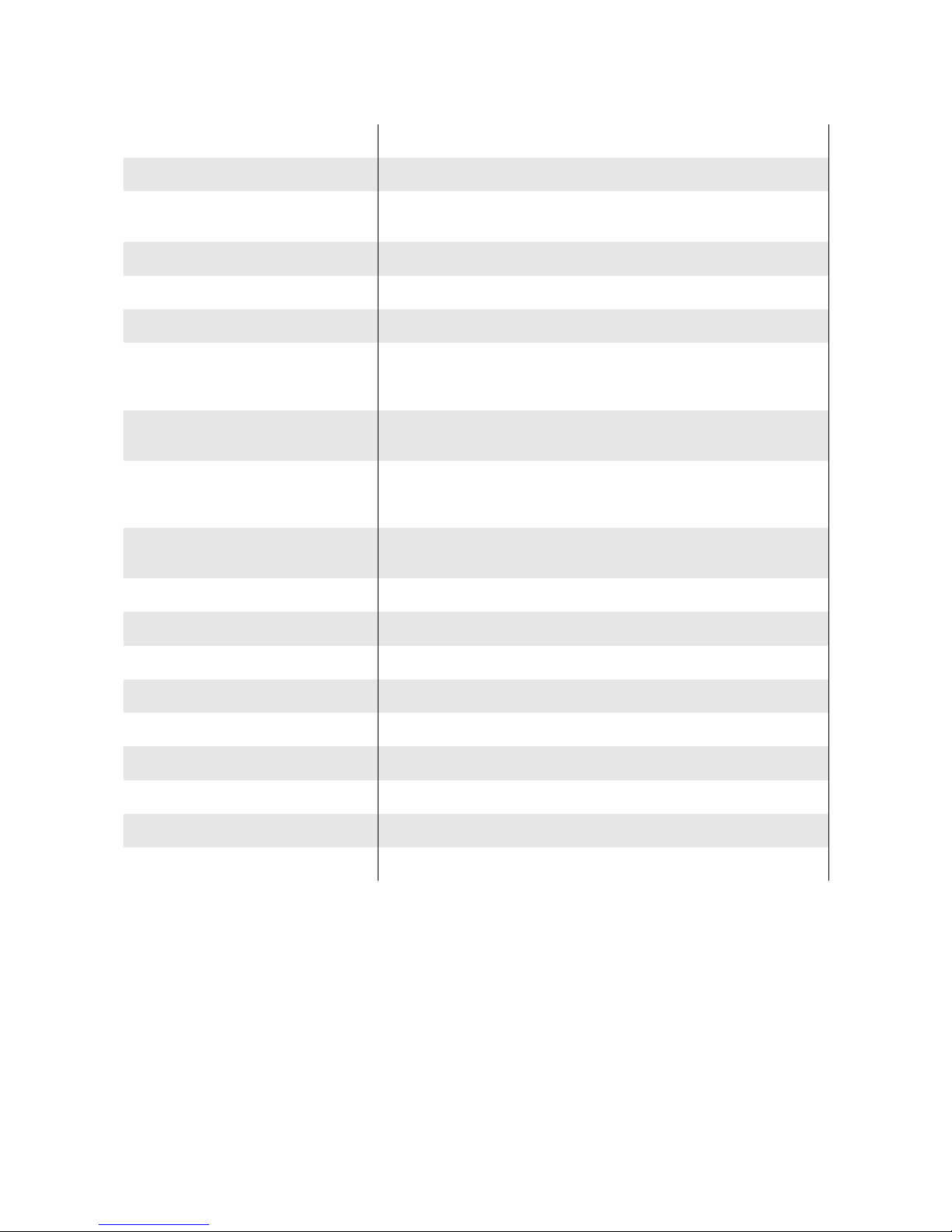ZVORK OBERON - User Manual
Table of Contents
First Contact.....................................................3
Multi-point loop-able envelopes...................3
Editable waves..............................................3
Editable Filter response curves.....................4
X-Morph between oscillators........................4
Unison and Octave copies.............................4
Timbre bend..................................................4
Separate voice audio and ate outputs..........4
The Oberon engine...........................................5
Oscillators.....................................................5
Waveforms...............................................5
Motion..................................................5
Bend..........................................................5
Partial Clip................................................6
X-Morph...................................................6
Harmonize................................................6
Filters.............................................................6
Response Curve........................................6
Frequency Parameter................................6
X > Y Parameter.......................................6
Unison...........................................................7
Octave Copy..................................................7
Mixer.............................................................7
Stereo control...........................................7
Modulation....................................................7
LFO..........................................................7
Envelopes.................................................8
Tempo synchronization.......................8
Loop.....................................................8
Mono tri er........................................8
Sources.....................................................8
Destinations..............................................9
Front Panel.....................................................11
Display........................................................11
Common controls...................................12
Curve display.....................................12
Edit Panel...........................................12
Template Panel..................................12
Envelope controls...................................13
Waveform controls.................................13
Filter controls.........................................13
Morph and bend controls........................13
Performance................................................13
Pitch Bend and Modulation wheel.........13
Keyboard Mode and Glide.....................14
Oscillators...................................................14
Tunin ....................................................14
Keyboard Trackin ............................14
Filters...........................................................14
Modulation.............................................14
Keyboard Trackin .................................14
Back Panel......................................................15
CV Inputs....................................................15
CV Outputs..................................................15
Audio Outputs.............................................16
Mixed outputs.........................................16
Separate outputs.....................................16
Note ates out....................................16
A brief introduction to Additive S nthesis. .17
Harmonic sounds.........................................17
Inharmonic sounds......................................17
MIDI Implementation Chart........................18
Remote Map Templates.................................20
En lish.........................................................20
Français.......................................................24
Pa e 2