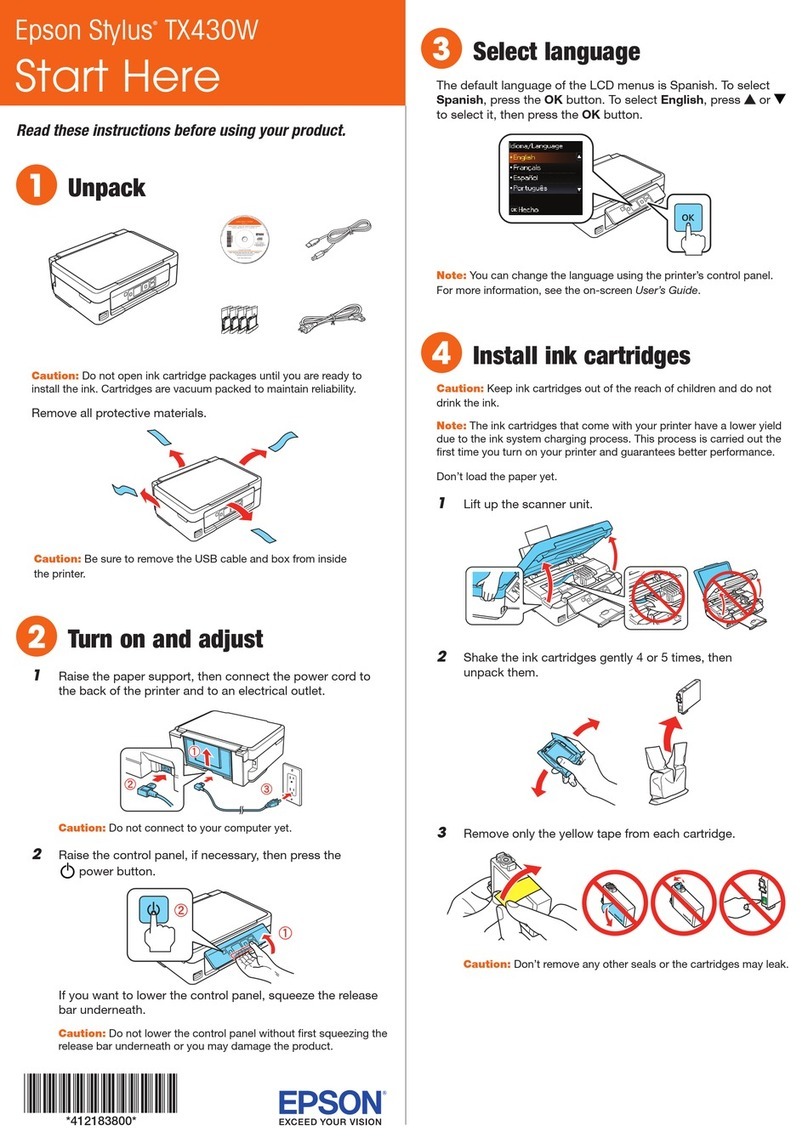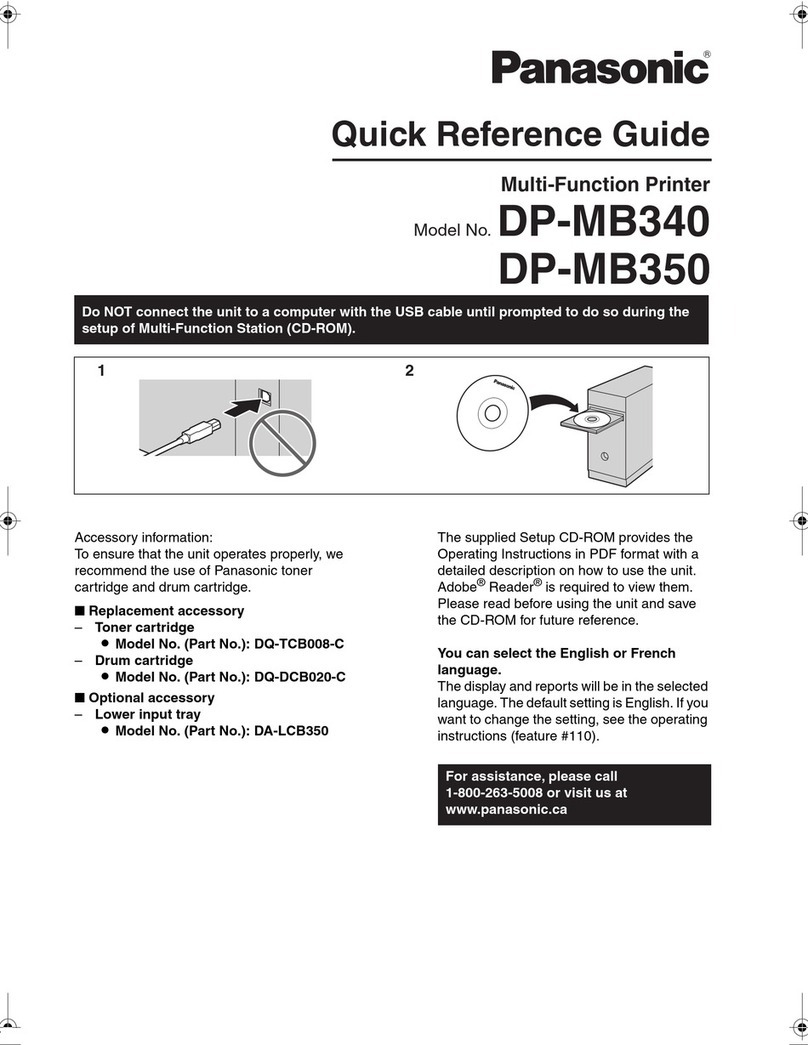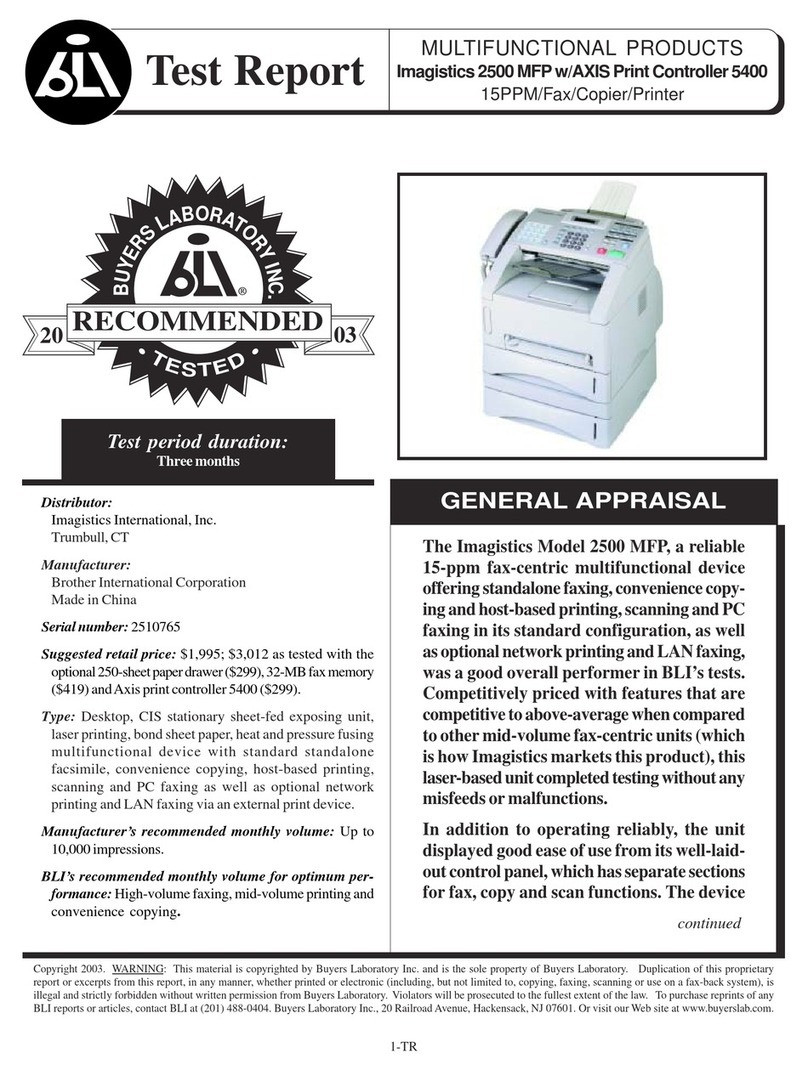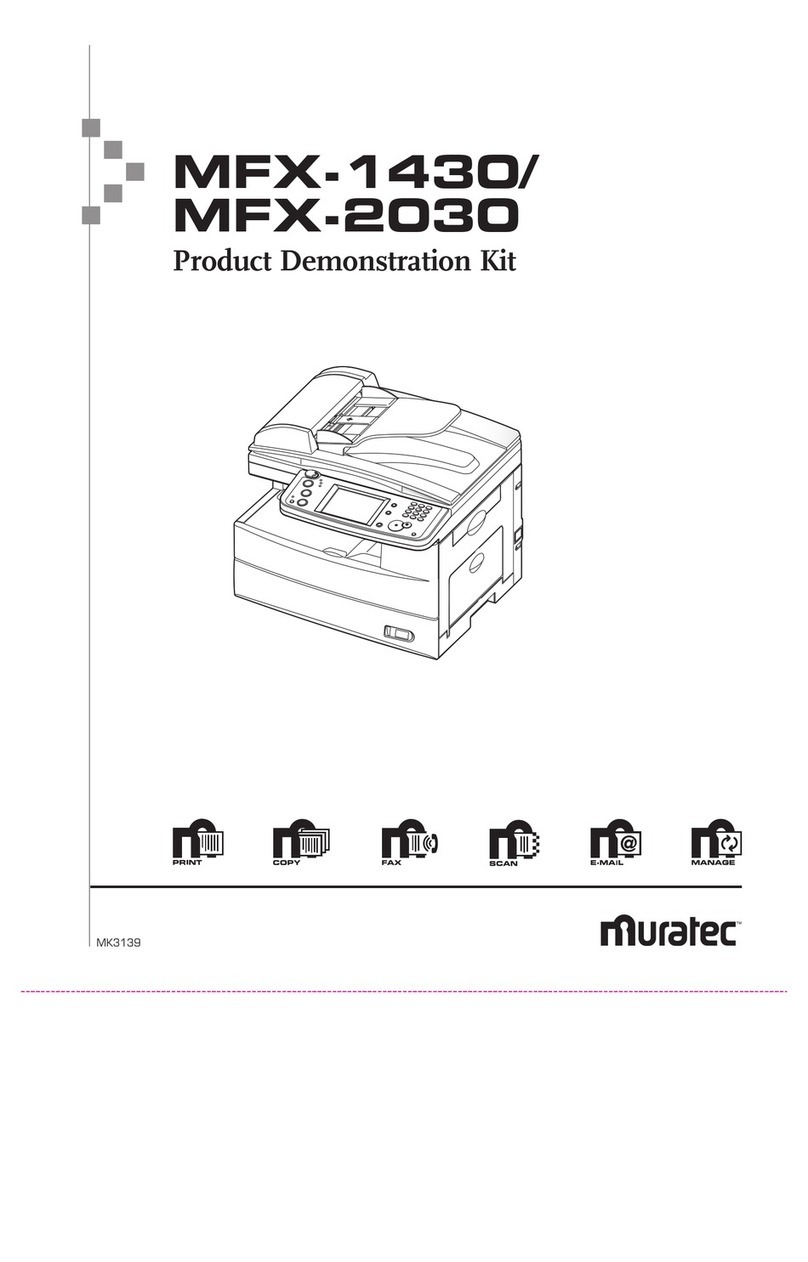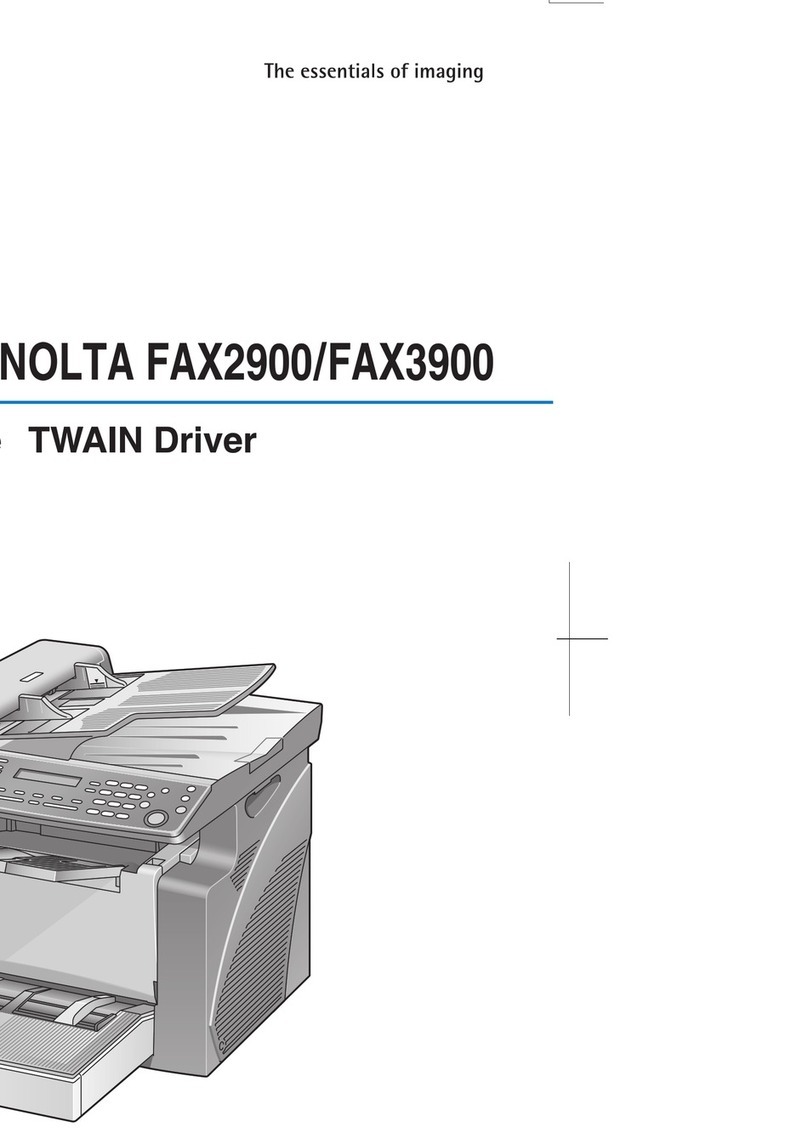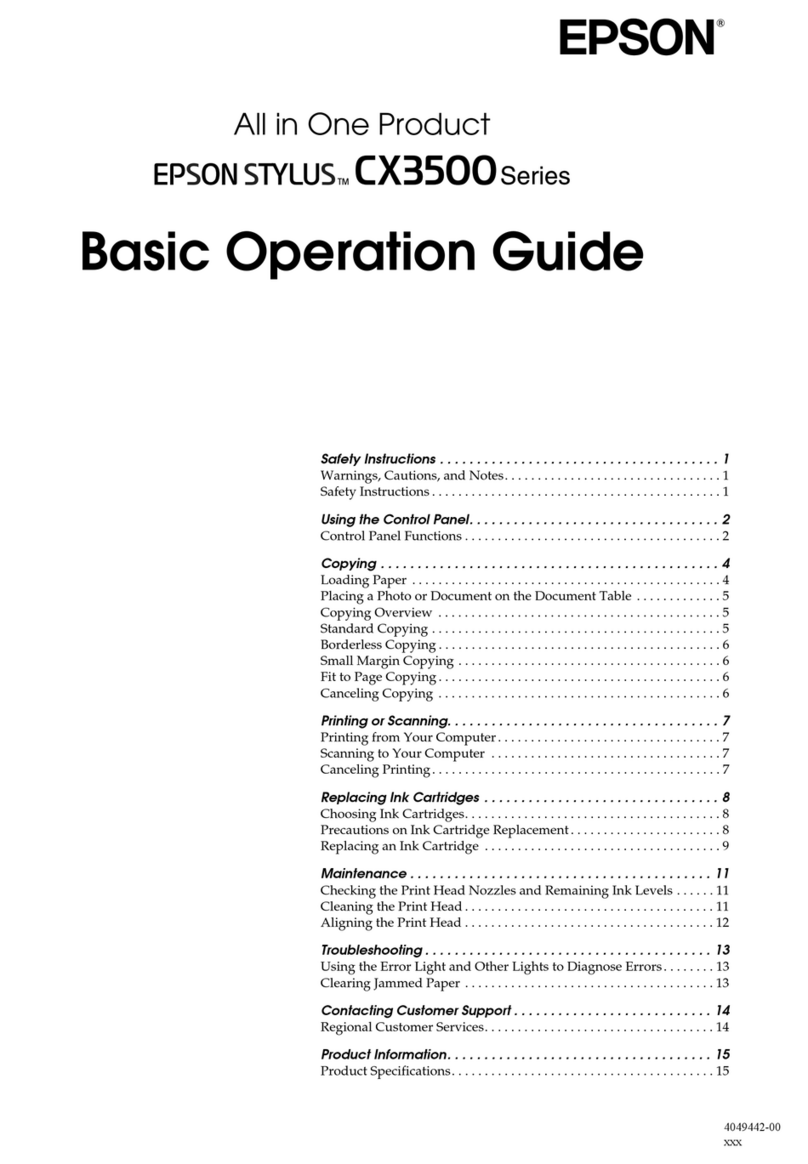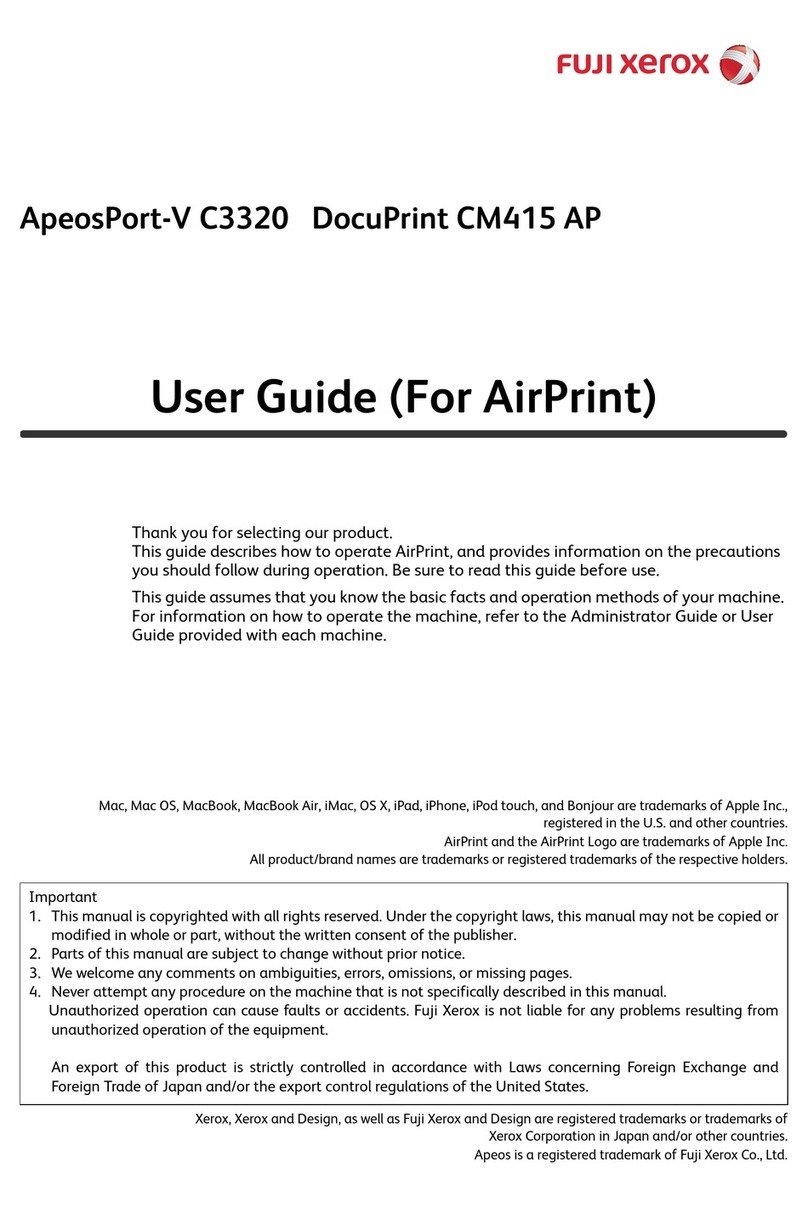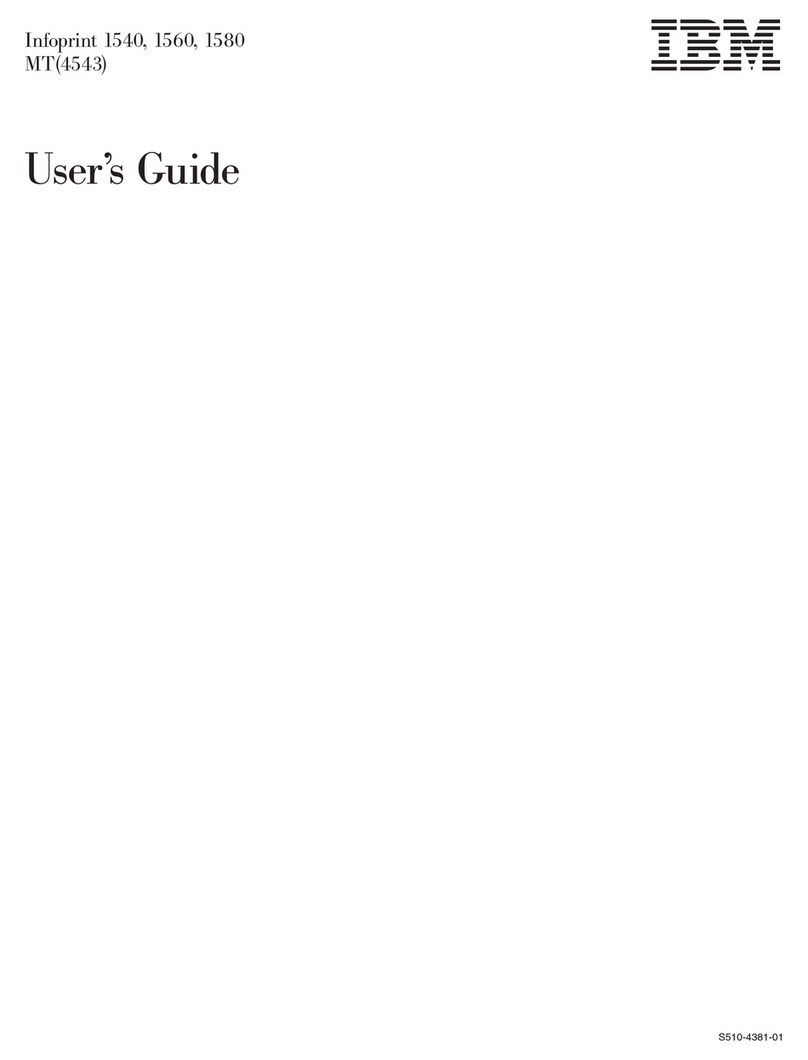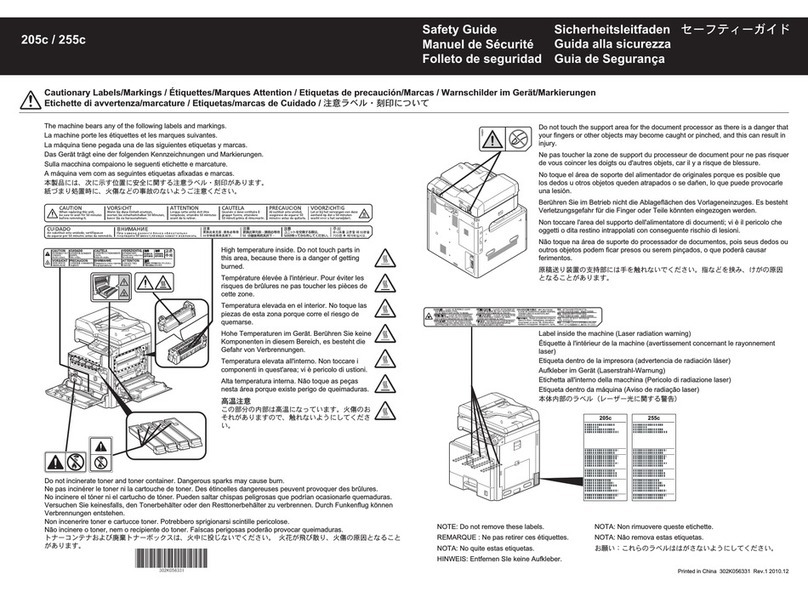Specim IQ User manual

IQ User Manual

| Contents | ii
Contents
Introducing the Specim IQ Imaging System......................................................... 4
Software Concept..................................................................................................................................................4
Spectral Imaging................................................................................................................................................... 5
Data Cube................................................................................................................................................. 7
Dark Frame............................................................................................................................................... 7
White Balance...........................................................................................................................................7
Illumination............................................................................................................................................... 7
Data set..................................................................................................................................................... 7
Disclaimer............................................................................................................................................................. 8
Contacting Support............................................................................................................................................... 8
Glossary.................................................................................................................................................................8
S.................................................................................................................................................................8
Specim IQ User Manual.......................................................................................... 8
Camera Parts......................................................................................................................................................... 8
Sales Box Content.............................................................................................................................................. 10
Getting Started.................................................................................................................................................... 12
Powering ON and Powering OFF.......................................................................................................... 12
Charging the Battery...............................................................................................................................13
Viewfinder............................................................................................................................................... 14
Using Memory Cards............................................................................................................................. 14
Connecting Specim IQ to Your Computer.............................................................................................16
Illumination............................................................................................................................................. 17
About Specim IQ....................................................................................................................................17
Using the Catalog............................................................................................................................................... 18
Capturing Data.................................................................................................................................................... 19
Selecting the White Reference Method..................................................................................................19
Default Recording Mode........................................................................................................................ 19
Automatic Screening Mode.................................................................................................................... 22
Application Mode................................................................................................................................... 29
Making Data Recording Settings........................................................................................................... 32
Selecting the White Reference Area...................................................................................................... 33
Quick Data Validation............................................................................................................................ 34
Info View................................................................................................................................................ 35
Transferring Data to Your Computer..................................................................................................... 41
Using Time Lapse...............................................................................................................................................43
Settings................................................................................................................................................................ 45
GPS..........................................................................................................................................................45
Focus Peaking......................................................................................................................................... 46
Time and Date........................................................................................................................................ 47
Memory Card.......................................................................................................................................... 48
Using Power Saving............................................................................................................................... 49
Advanced Settings.................................................................................................................................. 51
Viewing Camera Information................................................................................................................. 56
Adjusting the Display Brightness...........................................................................................................57
Maintenance Guide............................................................................................................................................. 57
Cleaning the Camera Body and Lens.................................................................................................... 58
Troubleshooting.......................................................................................................................................58

| Contents | iii
Updating Firmware................................................................................................................................. 59
Specifications...................................................................................................................................................... 59
Technical Specifications......................................................................................................................... 59
Spectral Camera Specifications.............................................................................................................. 60
Environmental Specifications................................................................................................................. 61

| Introducing the Specim IQ Imaging System | 4
Introducing the Specim IQ Imaging System
The fundamentals of the Specim IQ system.
Figure 1: Specim IQ
Software Concept
When you use the Specim IQ Studio software and Specim IQ, you will come across with a number of interrelated
concepts as depicted in the figure below:
Figure 2: Software Concept
The concepts are:
•Function — Together with spectral libraries, functions are used as building blocks for models. Functions can be,
for example:
•Algorithms — Algorithms are used for various pre-processing tasks, such as reflectance transformation,
normalization and offset correction.
•Classes — A class consist of reference(s) and a threshold value. Classes are used to detect materials or
material properties in spectral processing model based applications.
•Spectral library — Together with functions, spectral libraries are used as building blocks for models. In spectral
imaging, we need information on the exact wavelengths that are reflected from various materials in various
conditions. These sets of spectral reflectance information are called spectral libraries.
In Specim IQ Studio, you can create your own spectral libraries or import existing ones.

| Introducing the Specim IQ Imaging System | 5
•Model — Model is a non-editable executable that is exported from the model project, and can be imported to the
application project.
Model project — Model project is a predefined workflow with a GUI in Specim IQ Studio to create data
processing models. The model project is used within Specim IQ Studio to define the model, and it can be saved
for future changes and needs.
•Application — Application is an non-editable excutable that is exported from the application project, and can be
run in the Specim IQ camera.
Application project — Application project is a pre-defined workflow with a GUI in Specim IQ Studio to create
applications for the Specim IQ camera. The application project is used within Specim IQ Studio to define the
application, and it can be saved for future changes and needs.
•Profile — A profile contains the device settings and a list of installed applications.
When you import a new profile to Specim IQ, the device settings will be overwritten, and the applications listed
on the profile will be installed onto the device.
Spectral Imaging
Introduction to spectral imaging.
When you take a digital color photograph, you are actually taking three pictures. The final picture is a combination
of three colors, red, green and blue, each taken from a relatively wide area of the spectrum. The final colors visible to
the human eye are formed by overlapping red, green and blue with each other, in various quantities, to reproduce the
array of different colors.
The model in conventional imaging has a biological basis. The human eye only contains three color receptor types.
These receptors are called cone cells. Each receptor type responds to different wavelength ranges of the color
spectrum. In this analogy, we can say that humans have three color channels.
On the other hand, when you take a spectral imaging photograph, you are actually taking dozens of pictures. The final
picture is a combination of up to 220 colors, each taken from a narrow area of the spectrum. By increasing the number
of pictures and narrowing the spectrum, we gain extremely accurate data on the target.
Light, as we perceive it, is electromagnetic radiation that is visible to the human eye in the wavelength range of
approximately 400–700 nanometers (nm). Every color that we can see resides within this wavelength range. For
example, the color orange has a wavelength in the range of 590–620 nm.
Spectral imaging shoots with an expanded wavelength range, also recording the data visible to the human eye.
Recorded data can be computed and analyzed, by the great amount of information it contains. The results can be
converted into a RGB model, if necessary, to view the results visually.
With spectral imaging, we can take pictures with an expanded wavelength range, also recording the data visible to
the human eye. The vast amount of recorded data can be computed and analyzed. Finally, the results not visible to the
human eye can also be converted into the RGB model, if necessary.
To sum up, when we take a conventional photo, we gain wavelength information from each recorded pixel, as
follows:
• Through three color channels (RGB)

| Introducing the Specim IQ Imaging System | 6
Figure 3: Three Color Channels
• In the wavelength range of 400-700 nm
When we take a spectral photograph, we gain wavelength information from each recorded pixel:
• Through up to hundreds of color channels
Figure 4: Hundreds of Color Channels
• In the wavelength range of 200-12 000 nm
Using hyperspectral imaging, we can create a much richer image of the reality than just a normal photograph.
What can we, then, do with the richer image of the reality? Since we know that each material reflects light in a
different way, we can detect different materials from the spectral photographs. And not only materials, but also the
amount of materials and materials in different conditions.
For example, if we see a conventional photograph of an apple, we recognize that it is an apple, but we cannot exactly
tell how ripe that apple actually is. With spectral imaging, we can, because the color of a ripe apple differs slightly
from that of a raw apple.
When dealing with extremely small differences in the reflected light wavelengths, we cannot rely on our eyes to
tell the differences that cause the wavelength variation in each photographed target. In the apple example, we need
information on the exact wavelengths that are reflected from the apple during its different stages toward ripeness.
These sets of spectral reflectance information are called spectral libraries.
From a more technical perspective, it is not only the reflected wavelengths in the spectral photograph that indicate
the existence or non-existence of a particular material in the photographed target. Often, it is necessary to use various
calculation models to dig even deeper into the characteristics of the target. These calculation models, for their part, are
called spectral processing models.
To make things even easier for the user, we can combine spectral libraries with spectral processing models to create
specific spectral imaging applications for specific purposes. For example, we can create an application for telling
the ripeness of an apple, or an application for mapping wheat fields to locate areas that need more fertilizers. The
foreseeable use cases for these applications are virtually infinite.

| Introducing the Specim IQ Imaging System | 7
Data Cube
In short, a data cube is a three-dimensional array of values.
In Spectral Imaging on page 5, we discussed about the model. If we look at the data cube of a conventional
photograph, it can be seen as a book that has three translucent pages:
1. The first page contains the red wavelengths. The wavelength range of the page is approximately 75 nm.
2. The second page contains the green wavelengths. The wavelength range of the page is approximately 100 nm.
3. The third page contains the blue wavelengths. The wavelength range of the page is approximately 150 nm.
When we look through the pages of the book, we see the picture in full colour as depicted on the cover of the book in
the figure below.
In IQ, the book consists of up to 220 pages. The wavelength range of each page is approximately 2.7 nm.
Dark Frame
Like any camera, the Specim IQ sensor produces some dark current, which accumulates in the pixels during an
exposure. This generates noise, which affects the resulting image. Dark current is caused by heat and it accumulates
at a different rate in every pixel. If the dark current accumulates fast in a pixel, the pixel is called a hot pixel.
Fortunately, each pixel is consistent in its dark current at any one temperature.
The effect of dark current can be decreased by capturing a dark frame, which consists of nothing but the dark current
pattern, and subtracting that frame from the light frame. This procedure removes the fixed dark current pattern from
the image.
As said, the rate of dark current is constant, but the actual accumulation of dark current is random. In other words, the
dark frame is not enough, if we want to produce as noiseless images as possible. To improve the image, the system is
able to detect the especially hot pixels and replace them with the average of the surrounding pixels. This procedure is
called bad pixel replacement.
White Balance
Each light source has its own color temperature, mesaured in Kelvins and seen as the relative warmth or coolness of
white light. The human eye has no difficulty in detecting really white areas in any light, but digital cameras do. This
inability leads to pictures tinted to, for example, blue or orange.
As digital cameras have difficulties in detecting really white areas, we must indicate a neutral reference to the camera.
In other words, we show to the camera an area that is really white. Occasionally, you can find a neutral reference on
your scene, but usually you carry a pre-made neutral reference with you.
Illumination
In spectral imaging, good illumination playes a bigger role than in conventional digital imaging. More captured
wavelengths require more light. Referring back to our book example, the light can be seen as ink on paper. In the red,
green and blue model, we only need light for three pages, whereas in spectral imaging, we need light for up to 220
pages.
To obtain good illumination, illuminate the whole object as evenly as possible within the entire spectral camera view.
Make sure there are no shadows or specular reflections.
Data set
A dataset refers to a single measurement made with the Specim IQ. A dataset is structured as follows:
• At dataset root:
• The manifest.xml file. This file lists the files in the dataset.
• An image from the viewfinder camera.
• An image from the spectral camera.
• Folders:

| Specim IQ User Manual | 8
• The Capture folder containing the raw data cube, the dark reference data cube, and the white reference data
cube.
• The Metadata folder containing the metadata.xml file, which includes all meta data related to the image.
• The Results folder containing the results as saved by the application used. For example, the reflectance data
cube would reside in this folder.
Disclaimer
All information provided in this guide and provided manuals is believed to be complete, accurate and reliable at the
time of delivery. No responsibility is assumed by Specim, Spectral Imaging Oy Ltd. for its use. Specim, Spectral
Imaging Oy Ltd reserves the right to make changes to this information without notice. Reproduction of this manual
in whole or in part, by any means, is prohibited without prior permission having been obtained from Specim, Spectral
Imaging Oy Ltd.
Company names and product names are trademarks or registered trademarks of their respective owners.
Contacting Support
Further information and technical support are available from Specim, Spectral Imaging Oy Ltd. in Finland. Contact
information:
•WWW: www.specim.fi
•Email: [email protected]
• Tel: +358 (0)10 4244 400
Glossary
Glossary of IQ terms.
S
SAM
Spectral Angle Mapper (SAM) is an automated method for comparing image spectra to a spectral library. Treating
both spectra as vectors, the SAM algorithm determines the similarity between the spectra by calculating the spectral
angle between them.
Specim IQ User Manual
Specim IQ and instructions for using it.
Camera Parts
This section lists the camera parts.

| Specim IQ User Manual | 9
Figure 5: Specim IQ Seen from Front
The parts are:
1. Viewfinder camera
2. Strap mount
3. Focus ring
4. Focus camera
5. Battery chamber
6. Shutter key
Figure 6: Specim IQ Seen from Back
The parts are:
1. Touch screen
2. Back button
3. Grip
4. SET button
5. Navigation button
6. Power button
7. WR mode button
8. Custom 4 button

| Specim IQ User Manual | 10
9. Custom 3 button
10. Custom 2 button
11. Custom 1 button
12. USB cover
Figure 7: Specim IQ Seen from Below
The parts are:
1. Type plate
2. Standard camera thread
Sales Box Content
This section lists the Specim IQ sales box content.
The Specim IQ sales box contains items as follows:
• Device with front lens cap
• Size: 91 x 207 x 125,5 mm
• Display protective foil
• Battery charger with charger cable KEEPPOWER
• Size: 92 mm x 60 mm x 60 mm
• Cable with USBA, 500 mA
• Charger wall plug 2,0A

| Specim IQ User Manual | 11
• Variants: EU, US, CHINA, AUSTRALIA, UK
• Data cable USB cable type C - USB type A (device – PC Client)
• 500 mA cable, lenght 1 m
• Battery KEEPPOWER1-2 pcs, depending on pack size
• Size/1 pcs: 70mm x27 mm (diameter)
• Type 26650
• White reference panel
• Square panel, size 100 mm x 100 mm
• Thickness 5 mm + 5 mm envelope
• Calibration tile
• Size: 10 cm x 10 cm x 0,5 cm
• Leaflet - Quick guide - Legal note

| Specim IQ User Manual | 12
• Display/lens, cleaning cloth
• Size (folded): 120mm x 120mm x 10mm (BOM 0,7 EUR)
• Sales package, carton box
Getting Started
This chapter describes the preparatory steps before you start recording data with Specim IQ.
Powering ON and Powering OFF
This section describes how to power OF/OFF Specim IQ.
Proceed as follows:
To power ON:
1. Press the power button.
2. Release the the power button when you hear a beep.
Specim IQ is powered ON.
To power OFF:
3. Press the power button for at least five seconds.
The screen below is opened:
Figure 8: Shutdown

| Specim IQ User Manual | 13
Select either:
•SHUTDOWN to switch Specim IQ off.
•CANCEL to return to the previous screen.
Charging the Battery
This section describes how to charge the Specim IQ battery.
The battery icon on the viewfinder indicates the remaining battery charge. See Viewfinder on page 14.
The camera also warns you on low battery level:
Figure 9: Battery Low
Note:
You cannot recharge the battery directly through the camera.
Proceed as follows:
1. Open the battery compartment lid by sliding the lever downward.
The lid will spring open.
2. Remove the battery from the battery compartment.
a) Use the battery slip to pull out the battery.
Figure 10: Remove the Battery
b) Slide the battery downward out of its nest.
3. Insert the charger mains cable into a mains socket.
4. Place the battery to the battery slot on the charger.
See the charger manual.

| Specim IQ User Manual | 14
5. Switch the charger to 1000 mA charging current by pressing the charger button.
6. Recharging starts automatically.
At room temperature (23°C / 73°F), it takes approximately two hours to fully recharge a completely exhausted
battery. The time required to recharge the battery depends on the ambient temperature and charge level of the
battery.
7. After recharging, detach the cable from the main socket.
Viewfinder
This section describes the icons on the viewfinder.
The viewfinder icons are:
Table 1: Wiewfinder Icons
Icon Description
GPS is on, and it has found a satellite.
GPS is on, but it has not found a satellite yet. The image blinks.
GPS is off.
This animation indicates that the device is saving data onto the memory card.
The number next to the SD card icon indicates the number of images you can take, until the
memory card is full.
This icon indicates the device battery level. In the figure, the battery level is 70%.
Using Memory Cards
This section contains tips on using memory cards with Specim IQ.
Use SDHC memory cards of class10, 40 MB/s, or better.
Do not remove the memory card from the device while recording data. If you do, the screen below is opened, and you
must power OFF and power ON the device, before recording data.

| Specim IQ User Manual | 15
Figure 11: SD Card Removed while Recording Data
When you have copied the recorded data to the Specim IQ Studio software, empty the card by formatting it on the
Specim IQ device.
If, for example, data recording is interrupted, Specim IQ writes a .lock file on the memory card. You can safely
ignore these files.
Important:
If you swap memory cards when the device is in the sleep mode, power OFF and power ON the device,
before recording data.
Inserting and Ejecting the Memory Card
This section describes how to insert and eject the Specim IQ memory card.
Proceed as follows:
To insert the memory card:
1. Open the battery compartment lid by sliding the lever downward.
The lid will spring open.
2. Slide the memory card in as shown until it clicks into place.
Figure 12: Inserting the Memory Card
To eject the memory card::
3. Open the battery compartment lid by sliding the lever downward.
The lid will spring open.

| Specim IQ User Manual | 16
4. Push the memory card to release its lock.
The memory card will spring out.
5. Slide the memory card out as shown.
Figure 13: Ejecting the Memory Card
Connecting Specim IQ to Your Computer
This section describes how to connect Specim IQ to your computer.
Proceed as follows:
1. Open the USB cover from its lower left corner.
Figure 14: Opening the USB Cover
2. Attach the white USB cable, and connect it to your PC.

| Specim IQ User Manual | 17
Figure 15: Attaching the USB Cable
3. Open Specim IQ Studio and select DEVICES.
Illumination
This section describes how to arrange sufficient illumination for capturing data on Specim IQ.
About Specim IQ
This section describes how to view device information on Specim IQ.
Proceed as follows:
1. Switch on the camera.
2. Press the SET button, and selectDevice > About.
The screen below is opened:
Figure 16: About Specim IQ - Screen 1
Information is provided as follows:
•Battery info
•Remaining charge — This field indicates the remaining charge of the battery, in percentage from 0% to
100%.
•Approximate number of scans — This field indicates the estimated number of scans you can make
without recharging the battery.

| Specim IQ User Manual | 18
•Device info
•Firmware version — This field indicates the firmware version installed on the camera.
•Serial number — This field indicates the serial number of the camera.
•Manufacturing date — This field indicates the manufacturing date of the camera.
•Total datacunes recorded — This field indicates the number of scans that have been made with this camera.
3. Press the DOWN button to see more information.
The screen below is opened:
Figure 17: About Specim IQ - Screen 2
Information is provided as follows:
•End user license agreement
Select READ to read the end user license agreement. You must accept the terms of the end user license
agreement to use the camera.
•SW type label
•Model — This field indicates the FIXME: mitä tarkoittaa?
•Contains — This field indicates the FIXME: mitä tarkoittaa?
Using the Catalog
This section contains instructions for using the Catalog.
The catalog is used to select and view captured data on Specim IQ.
1. Top open the Catalog, press the SET button, and select Device.
The latest captured data set is shown.
2. To select the image that you want to view, press the Custom 4 button ( ).
The screen below is opened:

| Specim IQ User Manual | 19
Figure 18: Dataset Thumbnails
3. Select the data set to view it in the full-screen mode.
Capturing Data
This chapter describes how to capture data on Specim IQ.
Selecting the White Reference Method
This section describes how to select the white reference method for scanning on Specim IQ.
There are three white reference methods on Specim IQ.
•Custom — Custom white reference means that you use a pre-defined white reference for the current scanning
environment. If you select to use the custom white reference method:
1. Specim IQ checks if there already is a white reference saved on the device.
2. If there is, Specim IQ gives you two options:
•Use current — Use the saved white reference.
There can only be one white reference saved on Specim IQ.
•Define — Define a new white reference by using the simultaneous white reference method.
3. If there is not, define a new white reference by using the simultaneous white reference method.
•Simultaneous — Simultaneous white reference means that you include the white reference panel to every scan
you take.
•Pre-defined — Pre-defined white reference means that you take the white reference from a saved library.
Default Recording Mode
This section describes how to use the default recording mode with the simultaneous white reference method, on
Specim IQ.
In the default recording mode, you collect unprocessed data.
You can use the default recording mode even if you have an application selected on Specim IQ.
Proceed as follows:
1. Press the SET button to open the main menu.
2. Press the Custom 1 button to select the default recording mode.
3. Press the BACK button to return to the viewfinder.

| Specim IQ User Manual | 20
4. Press the WHITE REFERENCE button button to select the white reference method.
5. Select Simultaneous.
Figure 19: Selecting the White Reference Method
6. Place the white reference panel next to the target.
Figure 20: White Reference Panel
7. Press the SHUTTER button halfway.
Figure 21: Shutter Button
8. Make the data recording settings.
See Making Data Recording Settings on page 32.
9. When done, press the SHUTTER button completely.
The camera starts the spectral camera, measures a dark frame, and begins scanning. A progress bar is shown on
the screen.
Other manuals for IQ
1
Table of contents