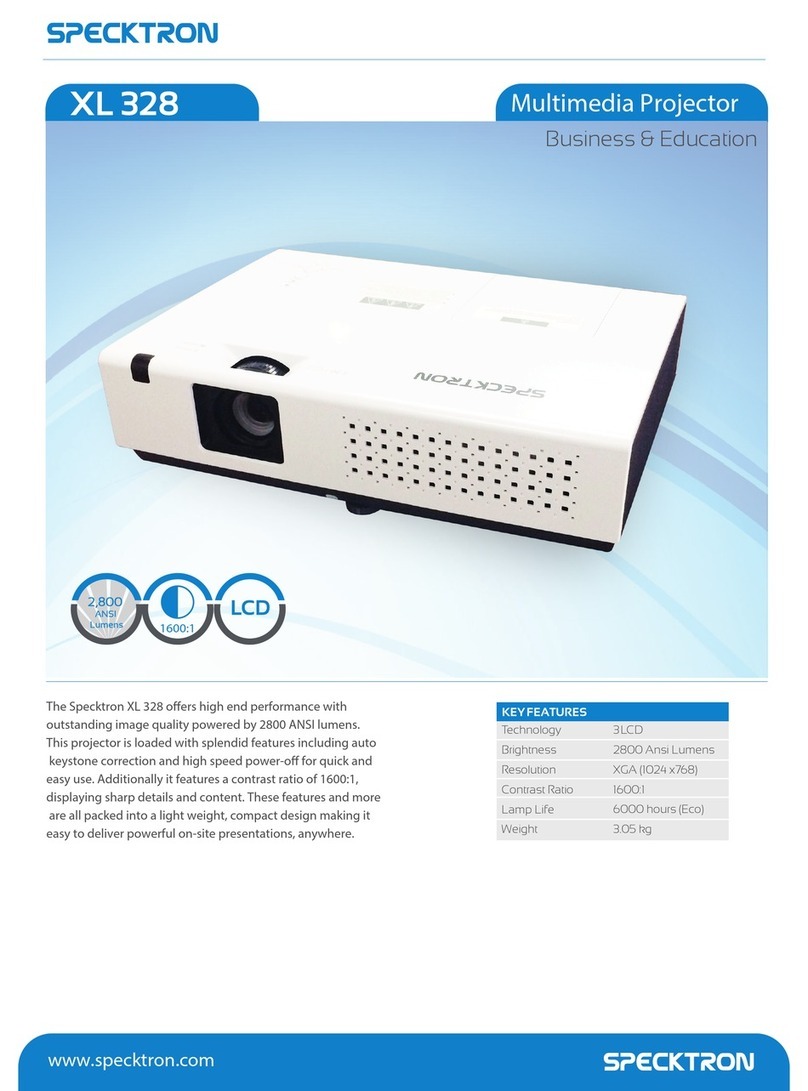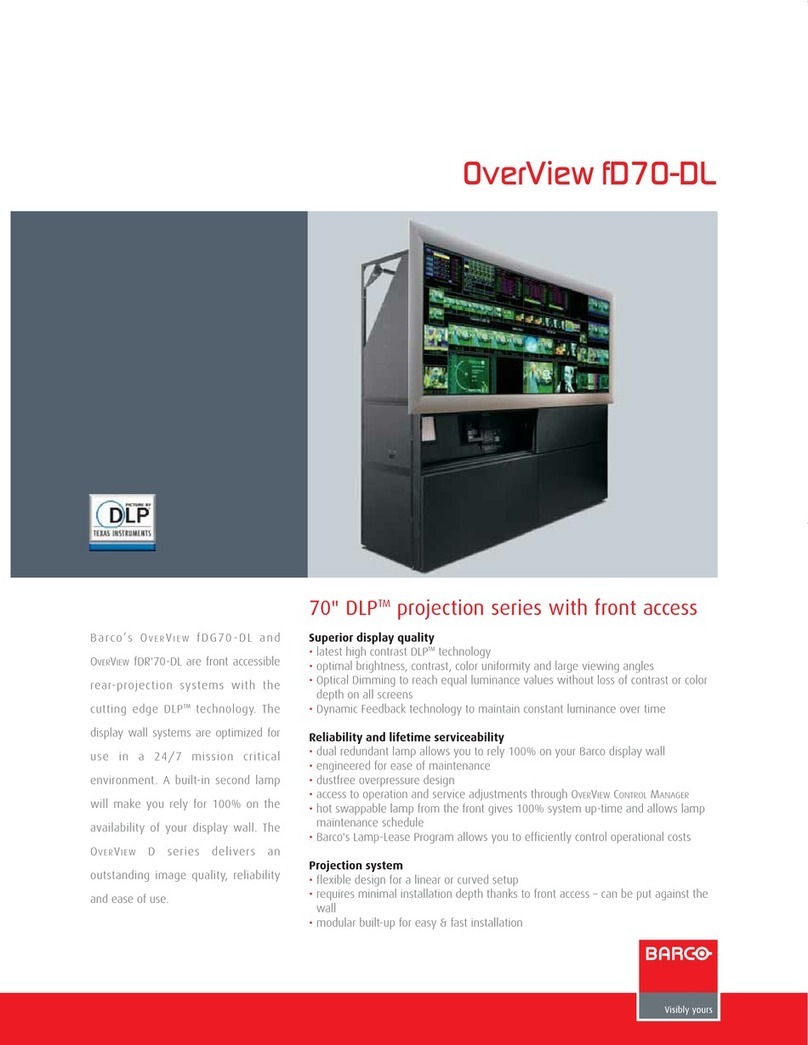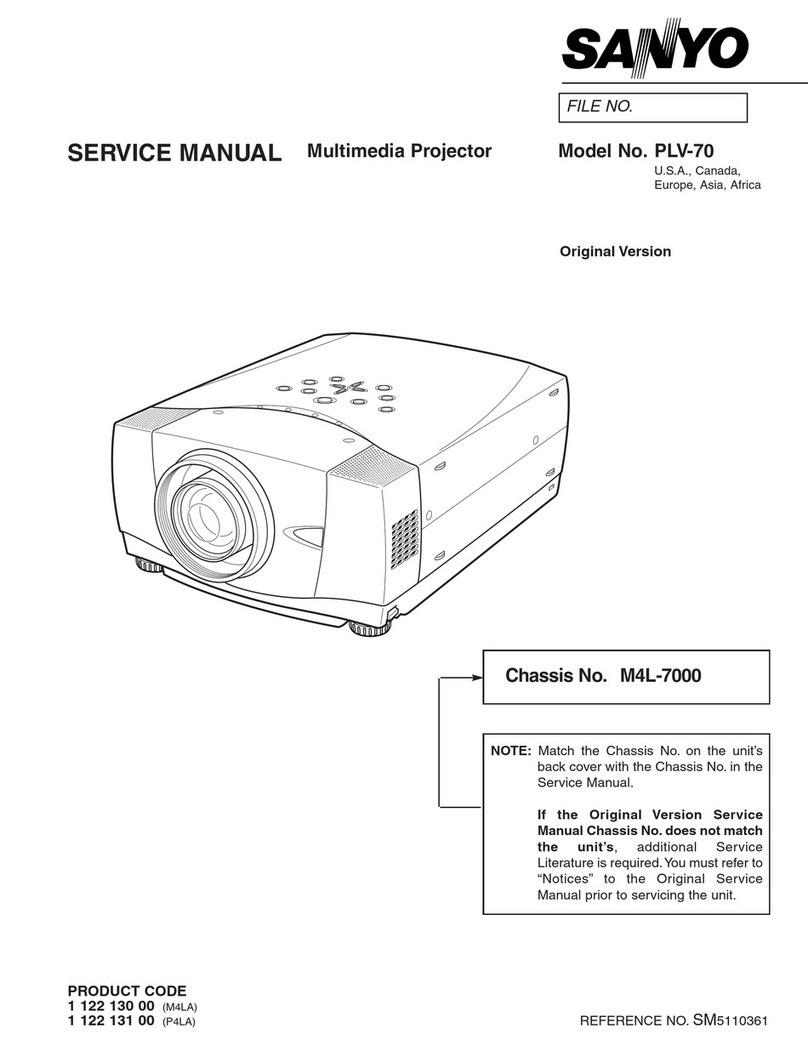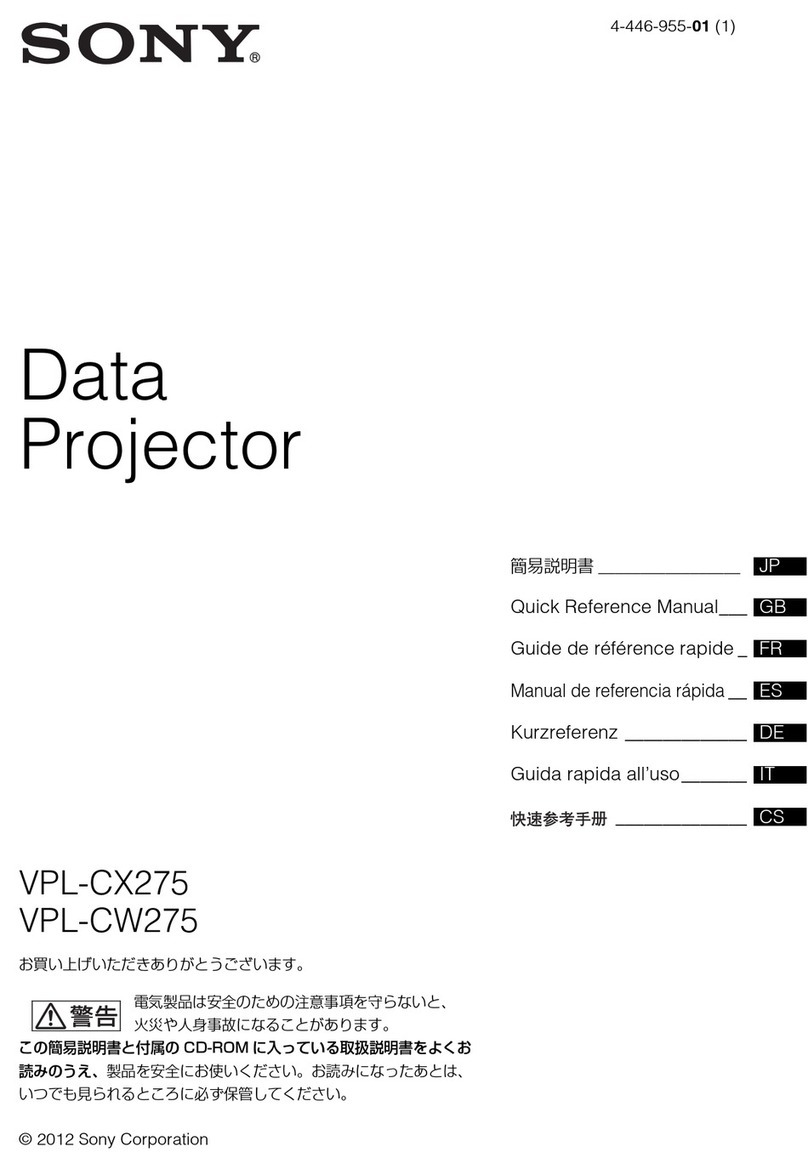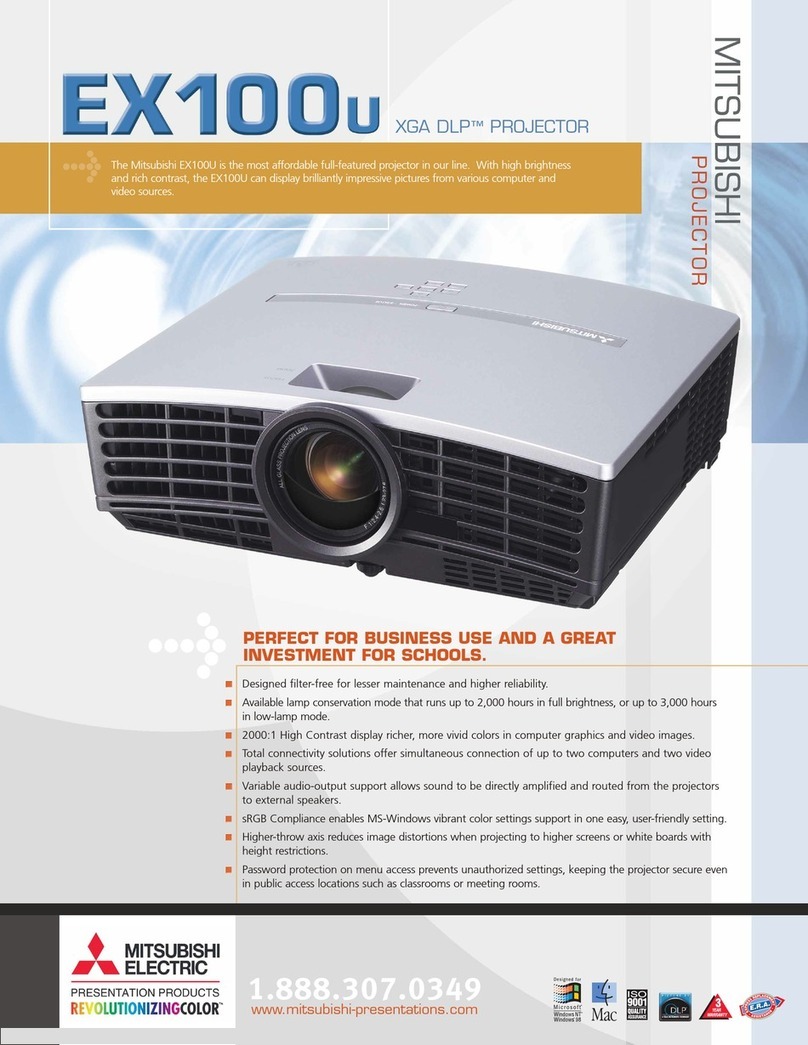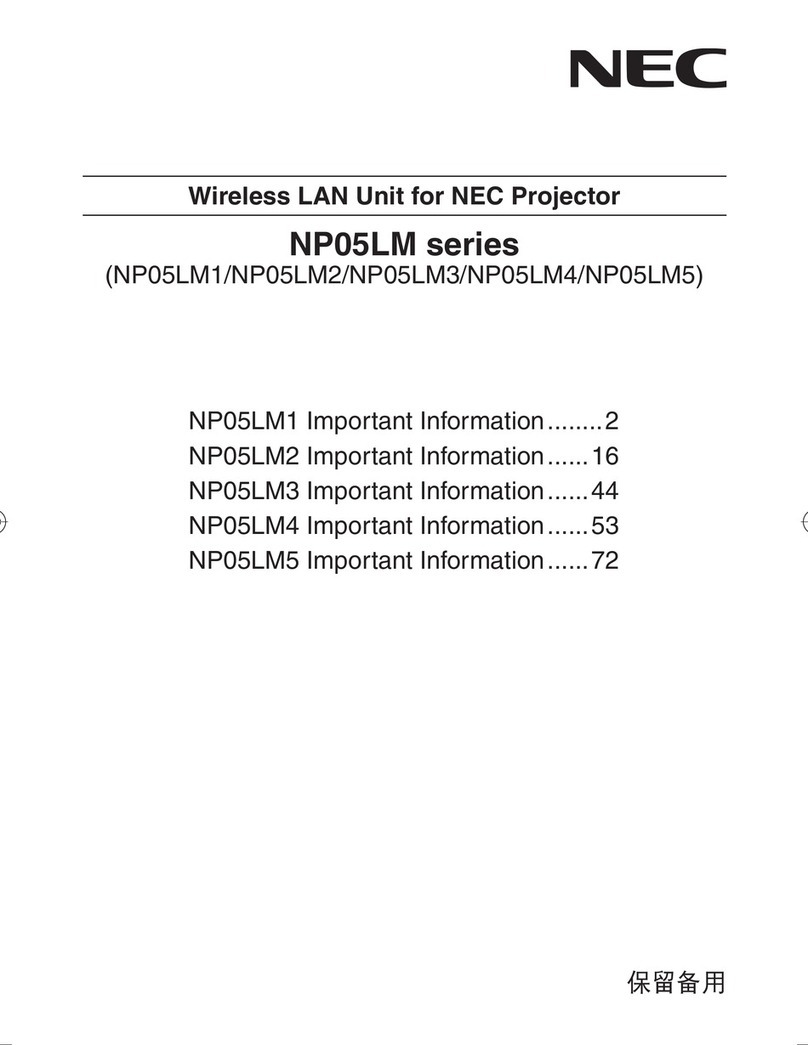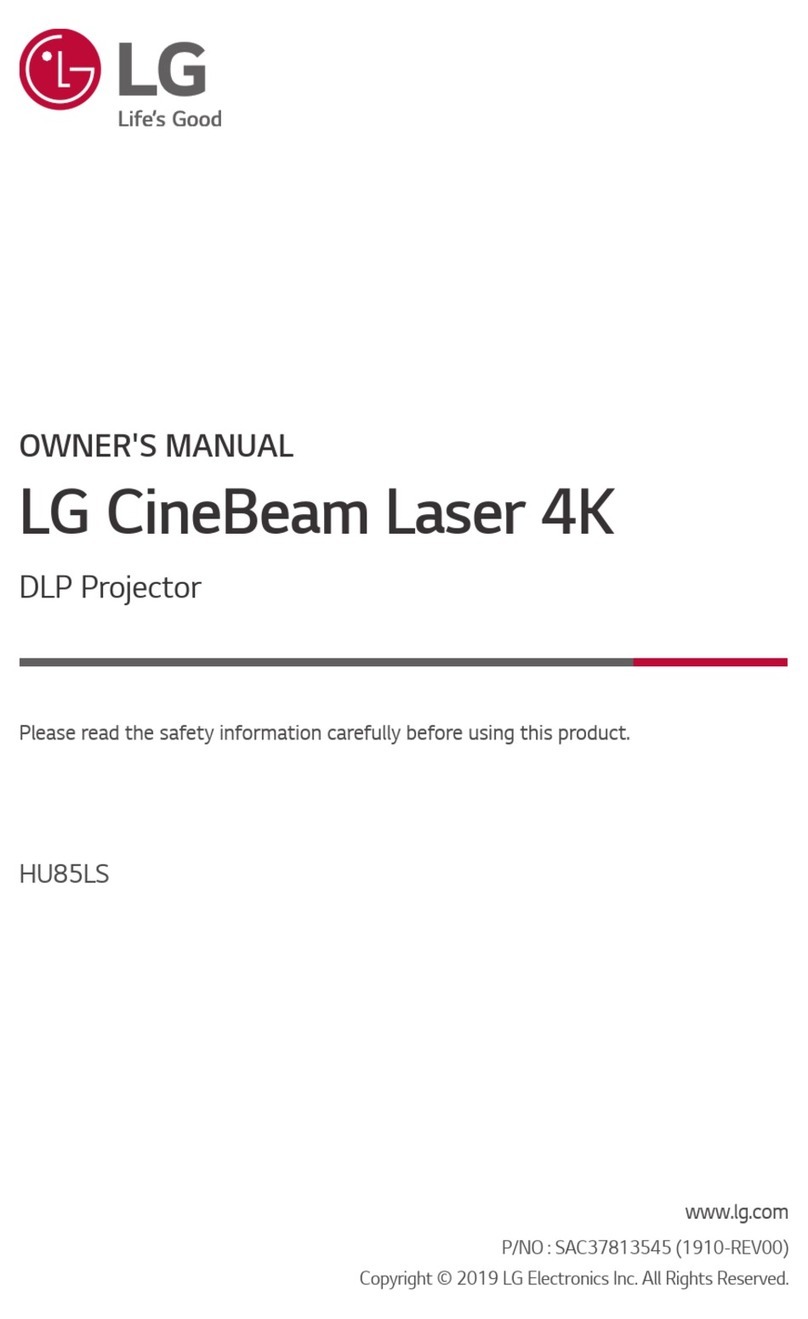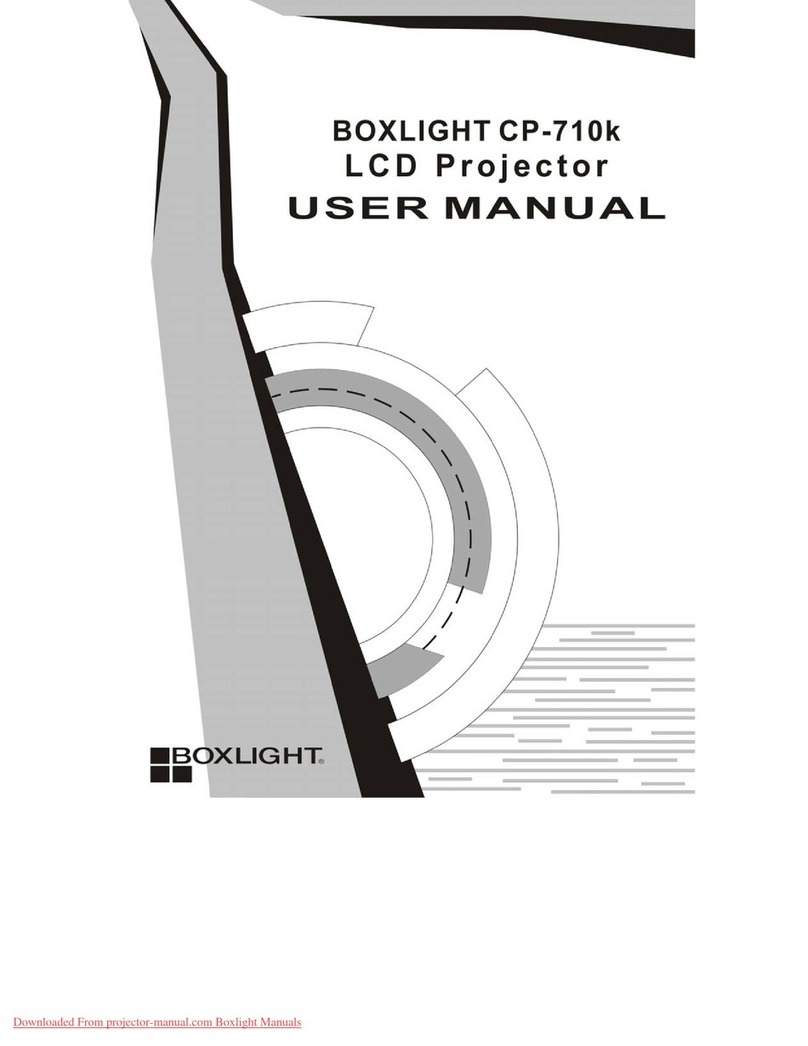Specktron WDL 3500i User manual

Laser Ultra Short-Throw Projector
User’s Manual
!
Specktron WDL 3500i

2
English
Table of Contents ............................2
Usage Notice...................................3
Safety Information...............................3
Precautions.........................................4
Introduction......................................6
Package Overview..............................6
Product Overview ...............................7
Main Unit.............................................. 7
Control Panel ....................................... 8
Input/Output Connections .................... 9
Remote Control.................................. 10
Installation ..................................... 11
Connecting the Projector ..................11
Connect to Computer/Notebook ........ 11
Connect to Video Sources ................. 12
Powering the Projector On / Off........13
Powering On the Projector................. 13
Powering Off the Projector................. 14
Warning Indicator............................... 14
Adjusting the Projected Image..........15
Adjusting the Projector�s Height ........15
Adjusting the Projector�s Focus ......... 16
Adjusting Projection Image Size (Diagonal)
17
User Controls ................................18
Control Panel & Remote Control ......18
Control Panel ..................................... 18
Remote Control.................................. 19
On-screen Display Menus ................21
How to operate ................................. 21
Picture................................................ 22
Screen ............................................... 24
Setting................................................ 26
Volume............................................... 28
Options .............................................. 30
Options | Laser Settings ....................32
3D ...................................................... 33
Interactive .......................................... 34
LAN.................................................... 35
Multimedia .....................................41
Accessing Multimedia Files ..............41
How to access Multimedia mode ....... 41
Appendices....................................48
Installing and Cleaning the Optional
Dust Filter .........................................48
Compatibility Modes .........................49
VGA Analog ....................................... 49
HDMI Digital....................................... 51
RS232 Commands and Protocol
Function List .....................................53
RS232 Port Setting ............................ 53
RS232 Signals Connection................ 53
Commands Set List ........................... 54
Ceiling Mount Installation..................57
Regulation & Safety Notices .............59
Troubleshooting ................................61
Image Problems................................. 61
Projector Problems ............................ 64
Remote Control Problems ................. 64
Sound Problems ................................ 64
3D Problems ...................................... 64
On Screen Messages ........................ 65
Table of Contents

3English
Usage Notice
Safety Information
The lightning ash with arrow head within an equilateral triangle is
intended to alert the user to the presence of uninsulated “dangerous
voltage” within the product’s enclosure that may be of sufcient
magnitude to constitute a risk of electric shock to persons.
The exclamation point within an equilateral triangle is intended to alert
the user to the presence of important operating and maintenance
(servicing) instructions in the literature accompanying the appliance.
WARNING: TO REDUCE THE RISK OF FIRE OR ELECTRIC SHOCK, DO NOT
EXPOSE THIS APPLIANCE TO RAIN OR MOISTURE. DANGEROUS HIGH
VOLTAGES ARE PRESENT INSIDE THE ENCLOSURE. DO NOT OPEN THE
CABINET. REFER SERVICING TO QUALIFIED PERSONNEL ONLY.
Class B emissions limits
This Class B digital apparatus meets all requirements of the Canadian
Interference-Causing Equipment Regulations.
Important Safety Instruction
1. Do not block any ventilation openings. To ensure reliable operation of
the projector and to protect from over heating, it is recommended to
install the projector in a location that does not block ventilation. As an
example, do not place the projector on a crowded coffee table, sofa,
bed, etc. Do not put the projector in an enclosure such as a book case
or a cabinet that restricts air ow.
2. Do not use the projector near water or moisture. To reduce the risk
of re and/or electric shock, do not expose the projector to rain or
moisture.
3. Do not install near heat sources such as radiators, heaters, stoves or
any other apparatus such as ampliers that emits heat.
4. Clean only with dry cloth.
5. Only use attachments/accessories specied by the manufacturer.
6. Do not use the unit if it has been physically damaged or abused.
Physical damage/abuse would be (but not limited to):
Unit has been dropped.
Power supply cord or plug has been damaged.
Liquid has been spilled on to the projector.
Projector has been exposed to rain or moisture.
Something has fallen in the projector or something is loose inside.
Do not attempt to service the unit yourself. Opening or removing covers
may expose you to dangerous voltages or other hazards.
7. Do not let objects or liquids enter the projector. They may touch
dangerous voltage points and short out parts that could result in re or
electric shock.
8. See projector enclosure for safety related markings.
9. The unit should only be repaired by appropriate service personnel.

4
English
Usage Notice
Precautions
Please follow all warnings, precautions and
maintenance as recommended in this user�s
guide.
▀■Warning- Do not look into the projector’s lens when the laser is
on. The bright light may hurt and damage your eyes.
▀■Warning- To reduce the risk of re or electric shock, do not
expose this projector to rain or moisture.
▀■Warning- Please do not open or disassemble the projector as
this may cause electric shock.

5English
Usage Notice
Do:
Turn off and unplug the power plug from the AC outlet before
cleaning the product.
Use a soft dry cloth with mild detergent to clean the display
housing.
Disconnect the power plug from AC outlet if the product is
not being used for a long period of time.
Do not:
Block the slots and openings on the unit provided for
ventilation.
Use abrasive cleaners, waxes or solvents to clean the unit.
Use under the following conditions:
- In extremely hot, cold or humid environments.
Sea level to 6000 feet
Extremely hot: > 35°C
Extremely cool: < 5°C
6000 feet above
Extremely hot: > 30°C
Extremely cool: < 5°C
Extremely humid: > 70% R.H. (Relative Humidity)
- In areas susceptible to excessive dust and dirt.
- Near any appliance generating a strong magnetic eld.
- In direct sunlight.

6
English
Introduction
Due to different
applications in
each country,
some regions
may have
different
accessories.
Power Cord
Package Overview
Unpack and inspect the box contents to ensure
all parts listed below are in the box. If something
is missing, please contact your nearest customer
service center.
2 × AAA Batteries
Projector VGA Cable
IR Remote Control
Documentation :
User’s Manual
CD-ROM
(User’s Manual)
电源
确定
放大
重设自动 信 号 源
缩小
图像黑屏 画面比例
画面冻结RGB1
VideoRGB2 HDMI2
HDMI1
菜单 退出
梯形修正 音量

7English
Introduction
Product Overview
Main Unit
1. Control Panel
2. Focus Switch
3. Ventilation (inlet)
4. IR Receiver
5. Ventilation (outlet)
6. Speaker
7. Power Socket
8. Input / Output
Connections
9. Lens
The interface
is subject to
model’s
specications
6
7
8
4
2
5
3
1
9

8
English
Introduction
Control Panel
1. Power LED
2. Enter
3. Temp LED
4. Laser LED
5. Menu
6. Input
7. Four Directional Select Keys
8. Power/Standby button
INPUTMENU
LASERTEMP
ON(B)
STANDBY(R)
Enter
3
6
8
7
21 4
5

9English
Introduction
Input/Output Connections
Monitor loop
through only
support in VGA1-
In/YPbPr.
1. VGA1-In/YPbPr Connector
(PC Analog Signal/Component Video Input/HDTV/YPbPr)
2. HDMI2 Input Connector
3. HDMI1 Input Connector
4. USB Connector (Connect to PC for rmware upgrade)
5. RJ45 Connector
6. USB Type A Connector
7. Power Socket
8. VGA-Out/VGA2-In Connector
9. RS-232 Connector (9-pin DIN Type)
10. Composite Video Input Connector
11. Composite Audio Input (right) Connector
12. Composite Audio Input (left) Connector
13. Audio Output Connector (3.5mm mini Jack)
14. Audio Input Connector (3.5mm mini jack)
15. Audio Input Connector (microphone)
16. KensingtonTM Lock Port
The interface
is subject to
model’s
specications.
7
21 3 4
913
5
10 11
15
6
812 14 16

10
English
Introduction
Remote Control
1. Infrared transmitter
2. LED Indicator
3. Power On/Off
4. Enter
5. Four Directional
Select Keys
6. Menu
7. Exit
8. Zoom +
9. Reset
10. Auto
11. input
12. Zoom -
13. Volume +/-
14. Keystone +/-
15. Image
16. Blank
17. Aspect
18. VGA1
19. HDMI1
20. VGA2
21. HDMI2
22. Video
23. Freeze
24. Numbered keypad
电源
确定
放大
重设自动 信号源
缩小
图像黑屏 画面比例
画面冻结RGB1
VideoRGB2 HDMI2
HDMI1
菜单 退出
梯形修正 音量
1
17
2223
20
18
16
9
15 13
21
24
2
11
14
10
7
12
6
5
3
4
8
19

11 English
Installation
Connecting the Projector
Due to the
difference in
applications for
each country,
some regions may
have different
accessories.
(*) Optional
accessory
Connect to Computer/Notebook
Specktron WDL
3500i
E62405SP
R
MOLEX
1
5
10
Audio Output
Microphone
External
Display
Router /Network Switch
1................................................................................................*RS232 Cable
2.....................................................................................................VGA Cable
3..................................................................................................*HDMI Cable
4....................................................................................................*USB Cable
5......................................................................................... *Audio Cable/RCA
6.................................................................................................. *RJ45 Cable
7....................................................................................................Power Cord
8........................................................................................*VGA Output Cable
9......................................................................................*Audio Output Cable
10.......................................................................................*Audio Input Cable

12
English
Installation
Connect to Video Sources
1................................................*15-Pin to 3 RCA Component/HDTV Adaptor
2..................................................................................................*HDMI Cable
3..................................................................................................*Audio Cable
4......................................................................................... *Audio Cable/RCA
5....................................................................................................Power Cord
6................................................................................*Composite Video Cable
7......................................................................................... *Audio Cable/RCA
8.........................................................................................*Audio Input Cable
Due to the
difference in
applications for
each country,
some regions may
have different
accessories.
(*) Optional
accessory
E62405SP
R
Composite Video Output
DVD Player, Set-top Box,
HDTV receiver
Microphone
Audio Output
1
5
6
4
7
3
2
8
Specktron WDL
3500i

13 English
Installation
Powering the Projector On / Off
Turn on the
projector rst and
then select the
signal sources.
Powering On the Projector
1. Securely connect the power cord and signal cable. When
connected, the POWER/STANDBY LED will turn Orange.
2. Turn on the laser by pressing “” button either on the projec-
tor or on the remote. At this moment, the POWER/STANDBY
LED will now turn Blue.
The startup screen will display in approximately 10 seconds.
The rst time you use the projector, you will be asked to
select the preferred language and power saving mode.
3. Turn on and connect the source that you want to display
on the screen (computer, notebook, video player, etc). The
projector will detect the source automatically. If not, push
menu button and go to “OPTIONS”.
Make sure that the “Source Lock” has been set to “Off”.
If you connect multiple sources at the same time, press the
“INPUT” button on the control panel or direct source keys on
the remote control to switch between inputs.
When the power
mode is in standby
mode (power con-
sumption < 0.5W),
the VGA output/
input and audio
will be deactivated
when the projector
is in standby.
POWER/STANDBY
1
INPUTMENU
LASERTEMP
ON(B)
STANDBY(R)
Enter

14
English
Installation
Contact the
nearest service
center if the
projector displays
these symptoms.
Powering Off the Projector
1. Press the “ ” button on the remote control or
on the control panel to turn off the projector.
The following message will be displayed on the screen.
Press the “ ” button again to conrm otherwise the
message will disappear after 10 seconds. When you press
the “ ” button for the second time, the fan will start cooling
the system and will shut down.
2. The cooling fans continue to operate for about 4 seconds
for cooling cycle and the POWER/STANDBY LED will ash
Orange. When the POWER/STANDBY LED lights solid
Orange, the projector has entered standby mode.
If you wish to turn the projector back on, you must wait until
the projector has completed the cooling cycle and has en-
tered standby mode. Once in standby mode, simply press “
” button to restart the projector.
3. Disconnect the power cord from the electrical outlet and the
projector.
Warning Indicator
When the warning indicators (see below) come on,
the projector will automatically shutdown:
“LASER” LED indicator is lit red and if “POWER/STANDBY”
indicator ashes amber.
“TEMP” LED indicator is lit red, this indicates the projector
has overheated. Under normal conditions, the projector can
be switched back on.
“TEMP” LED indicator ashes red and if “POWER/STAND-
BY” indicator ashes amber.
Unplug the power cord from the projector, wait for 30 seconds
and try again. If the warning indicator light up again, please
contact your nearest service center for assistance.

15 English
Installation
Adjusting the Projected Image
Adjusting the Projector�s Height
The projector is equipped with elevator feet for adjusting
the image height.
1. Locate the adjustable foot you wish to modify on the
underside of the projector.
2. Rotate the adjustable ring clockwise to raise the projector
or counter clockwise to lower it. Repeat with the remaining
feet as needed.
Tilt-Adjustment Feet
Tilt-Adjustment Ring

16
English
Installation
Adjusting the Projector�s Focus
To focus the image, slide the focus switch to left/right until the
image is clear.
WXGA series: The projector will focus at distances from
1.413 to 1.884 feet (0.428 to 0.571 meters).
Focus switch

17 English
Installation
Adjusting Projection Image Size (Diagonal)
WXGA series: Projection Image Size from 85” to 115” (2.15
to 2.91 meters).
Width
Height
Diagonal
Screen
Screen (H)
Offset (Hd)
Projection Distance (D)
To p View
Side View
Projection Distance (D)
Screen
Screen
Screen (W)
Screen (H)
Offset (Hd)
Projection Distance (D)
Specktron WDL
3500i
Diagonal length
(inch) size of
16:10 Screen
Screen Size W x H Projection Distance (D)
Offset (Hd)
(mm) (inch) (mm) (feet)
Width Height Width Height Wide Tele Wide Tele (mm) (inch)
85 1831.0 1144.0 72.1 45.0 232.0 NA 9.1 NA 255.0 10.0
87 1874.0 1171.0 73.8 46.1 244.0 NA 9.6 NA 259.0 10.2
90 1939.0 1212.0 76.3 47.7 261.0 NA 10.3 NA 266.0 10.5
95 2046.0 1279.0 80.6 50.4 290.0 NA 11.4 NA 277.0 10.9
100 2153.0 1346.0 84.8 53.0 318.0 NA 12.5 NA 289.0 11.4
105 2262.0 1414.0 89.1 55.7 347.0 NA 13.7 NA 300.0 11.8
110 2369.0 1481.0 93.3 58.3 375.0 NA 14.8 NA 311.0 12.2
115 2477.0 1548.0 97.5 60.9 403.0 NA 15.9 NA 322.0 12.7
This table is for user’s reference only.

18
English
User Controls
Control Panel
Control Panel & Remote Control
INPUTMENU
LASERTEMP
ON(B)
STANDBY(R)
Enter
Using the Control Panel
POWER Refer to the “Power On/Off the Projector”
section on pages 13-14.
Enter Press “Enter” to conrm your item selection.
INPUT Press “INPUT” to select an input signal.
MENU Press “MENU” to launch the on-screen display
(OSD) menu. To exit OSD, press “MENU” again.
Four Directional
Select Keys
Use to select items or make
adjustments to your selection.
LASER LED Refer to the LED indicator of the projector light
source status.
TEMP LED Refer to the LED indicator of the projector
temperature status.
ON/STANDBY
LED
Refer to the LED indicator of the projector
power status.

19 English
User Controls
Remote Control
Using the Remote Control
Infrared transmitter Sends signals to the projector.
LED LED Indicator.
Power
Refer to the “Power On/Off the
Projector” section on pages 13-14.
Exit Press “Exit” to close the OSD menu.
Zoom + Zoom in the projector display.
Reset
Return the adjustments and settings to
the factory default values. (except for
laser counter)
Zoom - Zoom out the projector display.
Enter Conrm your item selection.
Input Press “Source” to select an input
signal.
Auto Automatically synchronizes the
projector to the input source.
Four Directional
Select Keys
Use to select items or make
adjustments to your selection.
Keystone +/- Adjust image distortion caused by tilting
the projector.
Volume +/- Adjust to increase / decrease the
volume.
Aspect Use this function to choose your de-
sired aspect ratio.
Menu
Press “Menu” to launch the on-screen
display (OSD) menu. To exit OSD,
press “Menu” again.
电源
确定
放大
重设自动 信号源
缩小
图像黑屏 画面比例
画面冻结RGB1
VideoRGB2 HDMI2
HDMI1
菜单 退出
梯形修正 音量

20
English
User Controls
Using the Remote Control
VGA1 Press “VGA1” to choose VGA IN 1
connector.
Blank Momentarily turns off/on the audio and
video.
HDMI1 Press “HDMI1” to choose HDMI IN 1
connector.
HDMI2 Press “HDMI2” to choose HDMI IN 2
connector.
VGA2 Press “VGA2” to choose VGA IN 2
connector.
Video Press “Video” to choose Composite
video source.
Freeze Pause the screen image. Press again
to resume the screen image.
Image
Select the display mode from
Presentation, Bright, Eco, sRGB and
User .
电源
确定
放大
重设自动 信号源
缩小
图像黑屏 画面比例
画面冻结RGB1
VideoRGB2 HDMI2
HDMI1
菜单 退出
梯形修正 音量
Table of contents
Other Specktron Projector manuals