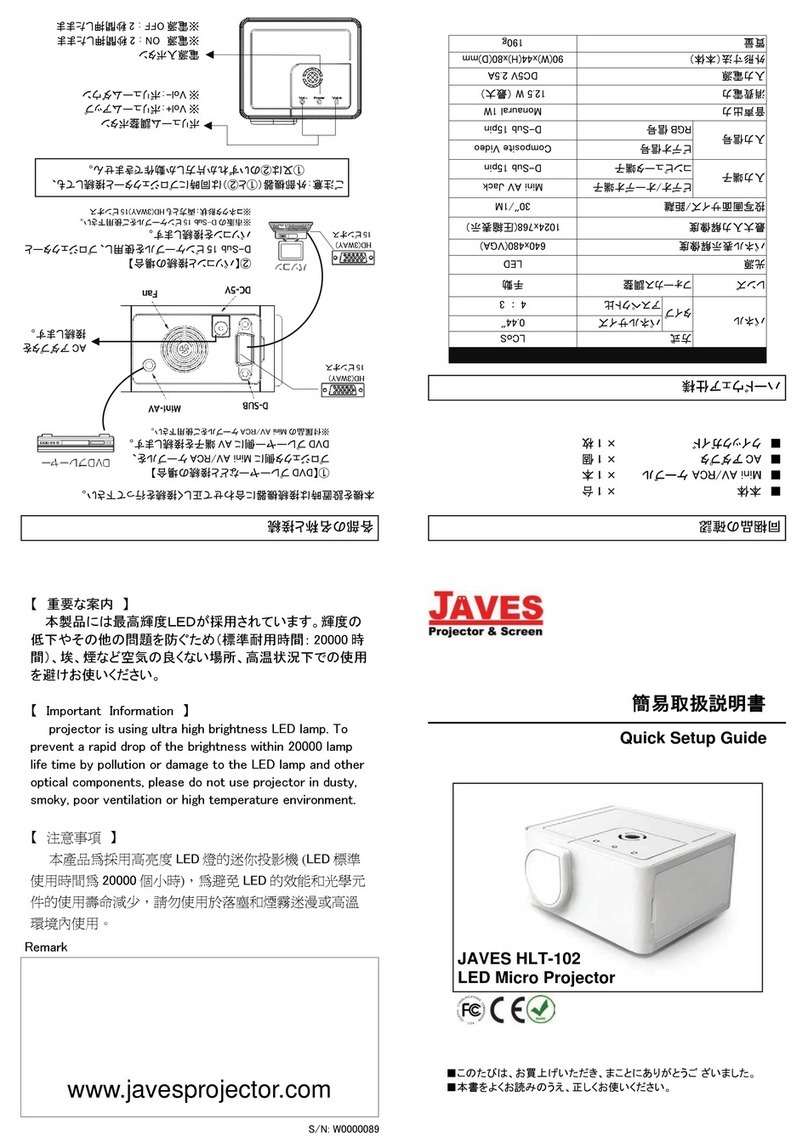EN-4
CONTENTS
Introduction ........................................................................................................5
Projector Features .......................................................................................................5
Package Contents .......................................................................................................6
Projector Overview ......................................................................................................7
Using the Product ........................................................................................ 9
Control Panel ..............................................................................................................9
Connection Ports .......................................................................................................10
Remote Control .........................................................................................................11
Replacing the Battery ................................................................................................12
Remote Control Operation ........................................................................................13
Installation ........................................................................................................14
Connecting the Projector ...........................................................................................14
Powering On/Off the Projector ..................................................................................15
Adjusting the Projector ..............................................................................................16
Menu Operation ............................................................................................18
Maintenance ...................................................................................................22
Cleaning the Lens .....................................................................................................22
Cleaning the Projector Housing ................................................................................22
Replacing the Lamp ..................................................................................................23
Specifications ...............................................................................................25
Appendix ............................................................................................................26
LED Indicator Messages ...........................................................................................26
Compatibility Modes ..................................................................................................27
Troubleshooting ........................................................................................................28