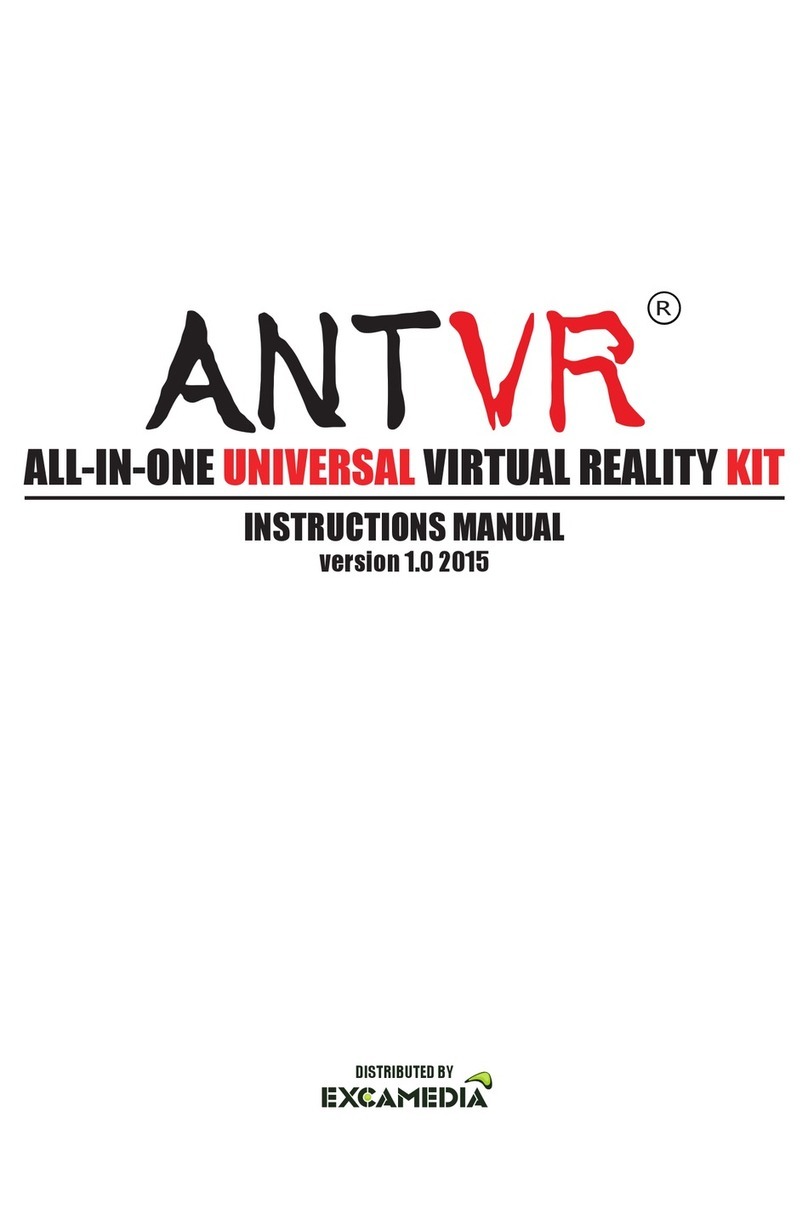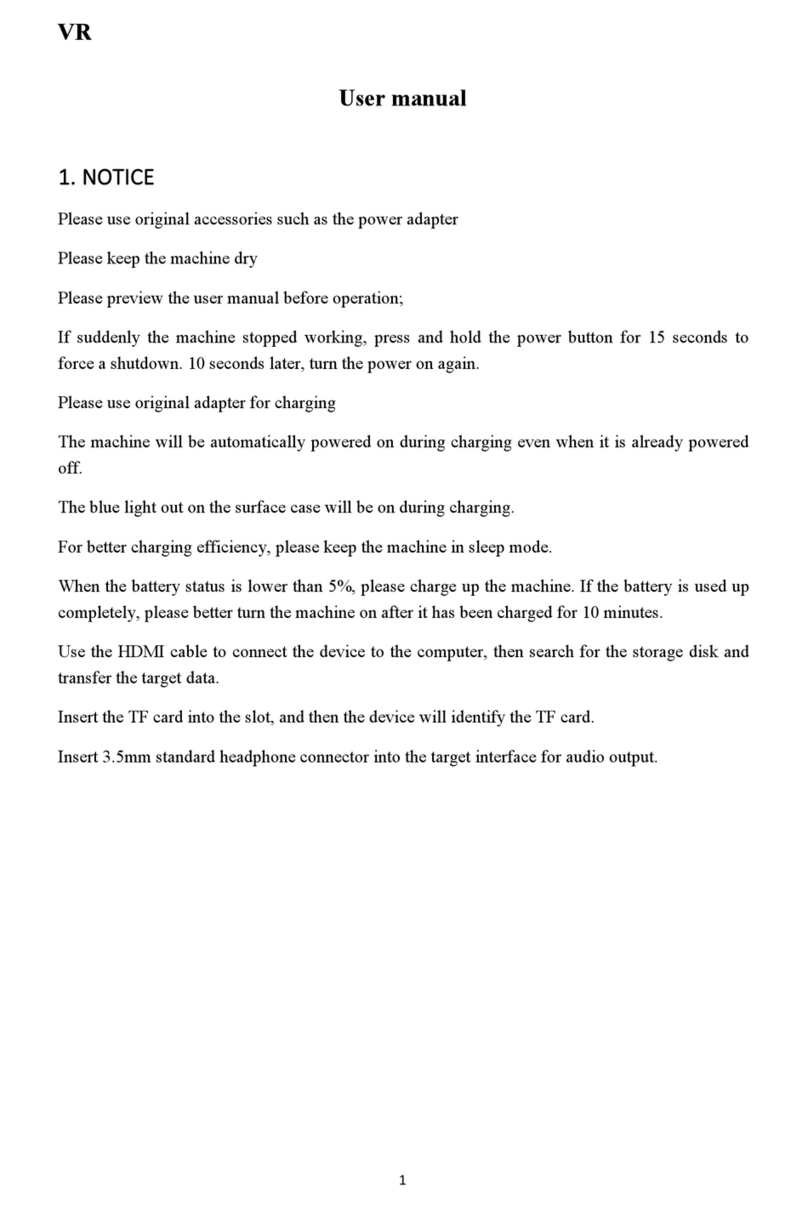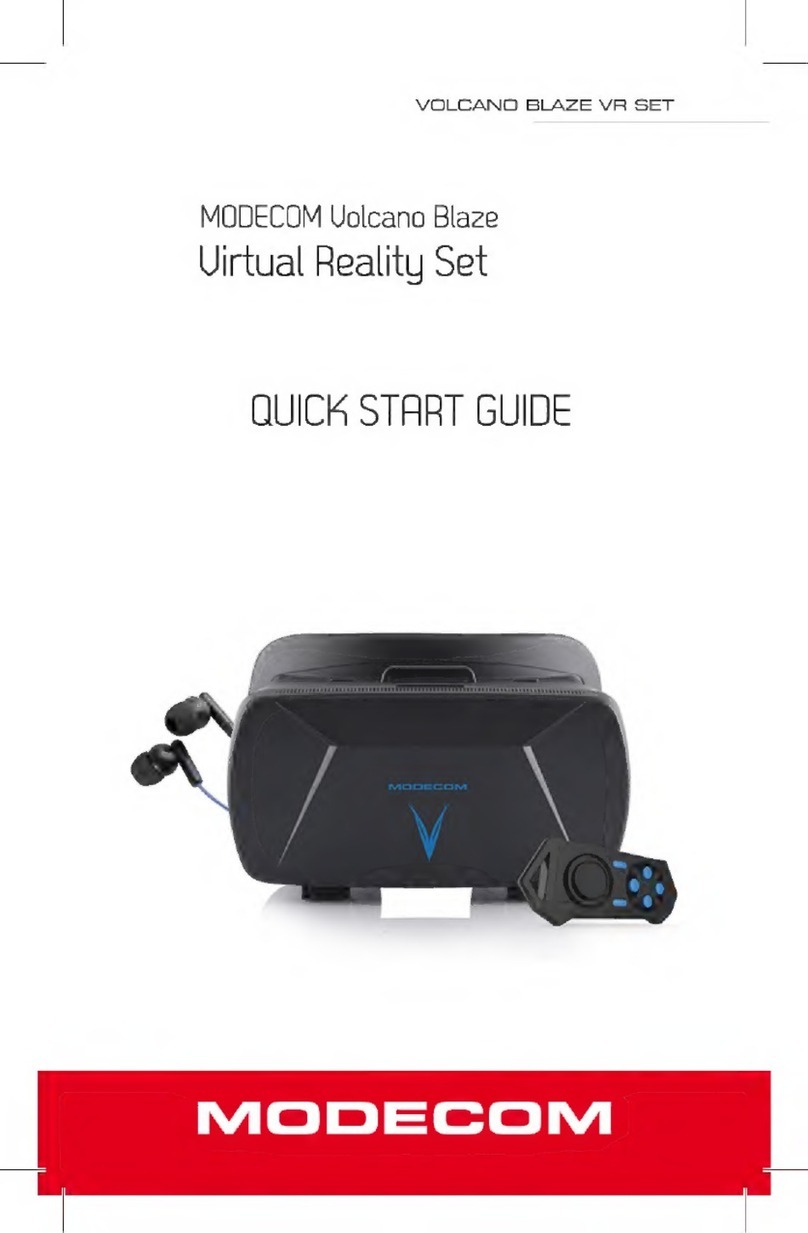Spectech PointCTRL Setup guide

Spec Tech
Design Manufacturing and Training
FIRMWARE VERSION 071619
SET UPAND OPERATION
1

2
Table of Contents
Firmware Updates
Overview
HMS & FCU Controls
Charging FCU’s
FCU LED Time Out
FCU Brightness
Mouse Wheel Emulation
Mounting HMS
IR Room Survey
Calibration Overview
V/R View User Menu
Initial Calibration
Edge Calibration
FCU Zoom
DCU Button Mapping
Calibration Practice Page
3
4
7
10
11
12
13
14
15
16
18
19
23
27
28
29

3
Firmware Updates
V071619
DCS Centered Windowed View is now default. Added cursor box limits to calibration
procedure to prevent clicking out of DCS window.
Factory reset is now for Rift S, DCS centered windowed view, FCU Proximity Zoom = OFF, Left
Mouse Button = FCU Button 1 (Forward Most Button)
Improved FCU button zoom –FCU buttons 1 and 2 must be pressed simultaneously within ½
second to activate zoom. This reduces unintended zooming.
V070419
Zoom Function –Enhanced Zoom functionality and added ability to turn off proximity zoom.

POINT CTRL
VIRTUAL REALITY CONTROL DEVICE SPEC TECH DESIGN MANUFACTURING AND TRAINING
HOW DOES POINT CTRL WORK
Point CTRL employs 3 wearable devices working in unison. The HMS sensor is mounted to the
Virtual Reality headset and tracks the position of each IR LED mounted to the FCU’s. The
location of the on-screen cursor in the virtual reality environment corresponds to where the user
is physically pointing in real life. Switches and dials are then manipulated by pressing the
function specific tactile switches on each FCU.
Prototype HMS and FCU
4

POINT CTRL
VIRTUAL REALITY CONTROL DEVICE SPEC TECH DESIGN MANUFACTURING AND TRAINING
WHAT TECH DOES POINT CTRL USE
Point CTRL uses 3 wirelessly connected devices utilizing the newest IR optical tracking, and RF
transceiver technology.
FCU or the Finger Control Units consist of an Atmel MCU, 2.4GHZ transceiver, 850nm LED, three
tactile pushbuttons, and an 150mah onboard rechargeable lithium polymer battery.
HMS or the Head Mounted Sensor consist of a PixArt proprietary optical tracking sensor, 2/4GHZ
transceiver, Atmel MCU, two setup control buttons , and USB micro USB interface.
Point CTRL is recognized as a windows HID compliant pointing device, and requires no driver
installation. Point CTRL is compatible with any simulator, or software title that has mouse support.
5

POINT CTRL
VIRTUAL REALITY CONTROL DEVICE SPEC TECH DESIGN MANUFACTURING AND TRAINING
COMPONETS
HMS ( Head Mounted Sensor)
FCU (Finger Control Unit)
3Meter Micro USB Cable
Lipo Battery Charger
Lipo Safe Bag
Attachment Accesories
6

POINT CTRL
VIRTUAL REALITY CONTROL DEVICE SPEC TECH DESIGN MANUFACTURING AND TRAINING
HMS (HEAD MOUNTED SENSOR)
IR Sensor
BTN Right
Hold to Enter
User Settings
and
Calibration
Factory Reset
The HMS can be reset to
factory settings. Press and
hold both of the black
buttons on the HMS while
pressing and releasing the
white reset button. After
successful reset the cursor will
move from the left edge of
the field of view to the right
edge as confirmation.
Factory Calibration is for Rift S
, Full Screen, Stretched view,
but it will serv as a good
starting reference for all other
V/R Headsets.
HMS Reset
Double Press
for Firmware
Update
Micro USB
Connector
Auxiliary V/R HMD
Push-Button
Headers
BTN Left
Disables FCU
7

POINT CTRL
VIRTUAL REALITY CONTROL DEVICE SPEC TECH DESIGN MANUFACTURING AND TRAINING
FCU (FINGER CONTROL UNIT)
IR LED
Charging
Jack
ON/OFF
Strap
Adjustment
Slots
Elastic
Strap
FCU Button 3
Mouse Wheel
FCU Button 2
Right Mouse BTN
FCU Button 1
Left Mouse BTN
8

POINT CTRL
VIRTUAL REALITY CONTROL DEVICE SPEC TECH DESIGN MANUFACTURING AND TRAINING
FCU OPERATION –POWER ON/OFF
TURN ONTURN OFF
IR LED
Press and
Hold for
1Second
Until IRLED
Lights
IR LED
Press and
Hold for 3
Seconds
Until IRLED
Turns Off
Must wait 4 seconds after
turning FCU OFF before
turning FCU back ON again
Must wait 4 seconds after
turning FCU ON before
turning FCU back OFF again
9

POINT CTRL
VIRTUAL REALITY CONTROL DEVICE SPEC TECH DESIGN MANUFACTURING AND TRAINING
FCU CHARGING AND LIPO BATTERY SAFTEY
Intelligent Charger
Normal Charging time is between 15
and 40 minutes
Charging
Jack
Charging Indicator
Red Light On = Battery Fully Charged
or No Battery Connected
Light Off = Battery is Charging
LiPo Safe
Charging Bag
10
LiPo Battery Safety
Care must be taken when
using Lithium polymer
batteries. A faulty charger or
battery could cause heat
and flames. Always store
and charge your FCU’s in
the provided fire-resistant
case. Never leave Lipo
batteries unattended during
quick charging.
Graphic Place Holder

POINT CTRL
VIRTUAL REALITY CONTROL DEVICE SPEC TECH DESIGN MANUFACTURING AND TRAINING
FCU OPERATION - LED TIME OUT
ENTER SET-UPMODE COUNT FLASHES
IR LED
Step (2)
Press and Hold for
1 Second
IRLED will rapidly flash
for 1 second
confirming you are in
LED Timeout mode
Step (3)
IR LED Flashes
Once per second
Step (4)
As soon as the desired time out is
reached press FCU BTN 3 to save
Step(1)
Press and Hold FCU BTN 1
before and while turning on
FCU
Each Flash represents 10
seconds of LED Timeout
Example 4 flashes = 40
seconds of inactivity
before the LED turns off.
The LED is turned on by
pressing any of the three
buttons
LED will flash rapidly
and then turn off
confirming LED Time
Out is set. Press any
BTN to turn on LED
11

POINT CTRL
VIRTUAL REALITY CONTROL DEVICE SPEC TECH DESIGN MANUFACTURING AND TRAINING
FCU OPERATION - LED BRIGHTNESS ADJUSTMENT
ENTER SET-UPMODE SET BRIGHTNESS
IR LED
Step (2)
Press and Hold for
1Second
IRLED will Slowly din
and then get bright
again confirming you
are in LED Brightness
Adjustment Mode
Step (3)
IR LED will display currently
set brightness
Step
(3A)
Press to
Brighten
LED
Step(1)
Press and Hold FCU BTN 2
before and while turning on
FCU
LED Brightness can be
dimmed to save battery
life but is does slightly
affect tracking resolution
Step
(3B)
Press to
Dim LED
Step (4)
Press to
Save
Brightness
setting
12

POINT CTRL
VIRTUAL REALITY CONTROL DEVICE SPEC TECH DESIGN MANUFACTURING AND TRAINING
FCU OPERATION –MOUSE WHEEL FUNCTION
Press to Execute Mouse
Wheel Movement
Press to Set Mouse
Wheel Direction
Mode to Forward
Mouse Wheel Functionality Emulation Direction
The Mouse Wheel Button (3) will Emulate the Mouse
Movement Direction of the Last Pressed BTN (1 or 2)
Press to Set mouse
Wheel Direction
Mode to Backward
BTN 1
BTN 2
Emulation Speed
The Mouse Wheel Speed will Start out Slowly and
Increase in Speed if the Execute BTN (3) is Held down
BTN 3
Note:
When Changing Mouse Wheel
Direction with BTNs (1 or 2) be
sure to not click on switches or
dials
13

POINT CTRL
VIRTUAL REALITY CONTROL DEVICE SPEC TECH DESIGN MANUFACTURING AND TRAINING
HMS OPERATION –MOUNTING TO VR HEAD SET
Pre-Position
Center sensor and
ensure it is parallel
to your line of sight
before making
contact with tape
Cut and Fit DS Tape Cut
and fit double sided tape
to HMS
Mount Sensor
Firmly Attach
Sensor and secure
micro USB cable
with zip ties
14
Test Fit Generic Mount
Identify Gaps to be filled with double
face tape or EVA foam if required
Dedicated
Mount
Model Specific
Dedicated
Mounts require
no fitting.
Example Rift S

POINT CTRL
VIRTUAL REALITY CONTROL DEVICE SPEC TECH DESIGN MANUFACTURING AND TRAINING
HMS OPERATION –SURVEYING IR ENVIRONMENT / FCU TEST
Check Sensor FOV
Check Sensor Field of
View By Moving FCU
to Confirm Limits
HMS On indicator
Red Glow = ON
Survey
Room
Rotate Sensor
While Seated in
Flying Position
to Check for
Stray IR Light
Occlude Any
Detected IR
Sources
IR and USB indicator
Green = IR Source Detected
Also Flashes when Sending
HID DATA
141 FOV
141 FOV
BAD
Photo Courtesy
mariner3302
FCU In FOV
Green Glow =
FCU Visible
FCU Out Of FOV
No Green Glow =
FCU Not Visible
15

POINT CTRL
VIRTUAL REALITY CONTROL DEVICE SPEC TECH DESIGN MANUFACTURING AND TRAINING
CALIBRATION OVERVIEW DCS WINDOWED VIEW
Windowed View Cursor Box
PointCTRL is optimized for DCS windowed view, compared to full screen
stretched view. A user defined cursor box limits the mouse movement to
the DCS window. Your HMD screens limits must be defined to ensure that
we don’t click outside of the DCS window causing it to lose focus. We
start with defining the horizontal 1& 2, followed by the vertical 3 & 4.
4
3
2
4
3
2
1
1
16
Windowed View
Cursor Box Definition
The Cursor box limits will appear as 4 flashing cursors each axis. The
horizontal axis will be displayed and adjusted first by cursor sets 1 & 2,
followed by display and adjustment to cursor sets 3 & 4.
3
2
1
4

POINT CTRL
VIRTUAL REALITY CONTROL DEVICE SPEC TECH DESIGN MANUFACTURING AND TRAINING
CALIBRATION OVERVIEW
Define the Left and Right Visible Cursor
Limits of Your V/R Head Set
Each V/R Head has different
resolutions and field of view. We must
first define the Left and Right cursor
limits in V/R using the FCUs.
1
Calibrate FCU to Each Defined Limit
Next we point at and click each of the
5 sequentially presented cursor targets.
After the last Target, PointCTRL is
operational and the settings are saved.
Note: You will only see the stationary
cursor targets, not any moving cursors.
13
2
4
This page is only an overview, detailed instructions follow.
17
Define the Upper and Lower Visible
Cursor Limits of Your V/R Head Set
This step is not usually required. It is only
necessary for desktops that are
extended vertically by multiple
monitors or a V/R Headset reporting as
two monitors.
5

Cursor Movement Menu Representations
Down/Up
Enter or
Exit Setting
FOV
Define
Left/Right
Upper/Lower
Center
Zoom
Define FCU
to HMS
Distance
Edge Calibration
Fine Adjustment
of Finger to
Cursor Edge
Movement
FCU Maping
Define Left &
Right Mouse
Buttons
Exit
Exits
Graphic
Menu
Menu Left
Displays Next
Graphic Menu Item
Menu Right
Displays Next
Graphic Menu Item
Select Menu Item
Advance Step
Steps from Left/Right
to Upper/Lower Limits,
Then, Cursor Targets
Enter User Menu
Press and Hold Right
Button on HMS for 3
seconds until the
Cursor moves down
the center of the
screen.
18
Toggles HMS ON/OFF

POINT CTRL
VIRTUAL REALITY CONTROL DEVICE
CALIBRATION (MONITOR VIEW) SET CURSOR BOX LIMITS
Step1
Confirm Use Mouse
Checkbox is Checked in
the DCS VR Setting Tab
Step 3
Navigate to the Calibration Mode (cursor
tracing a circle)and Press FCU Button 3
Note: You may have to manually activate your
HMD’s presence sensor with a Finger or Blue
packing tape to activate your desktop view.
Step 4
4 Flashing Cursors will be displayed, Move the
Cursors with the FCU Buttons (shown
below)positioning them at the Left and Right
Edges inside the DCS Window as Shown Below.
Monitor View
Menu Left
Displays Next
Graphic Menu Item
Menu Right
Displays Next
Graphic Menu Item
Select
Enters the Menu
Setting Item
T1 = Move Cursors Left
T2 = Move Cursors Closer
T1 = Move Cursors Right
T2 = Move Cursors Wider
Toggles Between
T1 and T2
Step 2
With your VR Head Set
Off Your Head and
Viewing your Monitor,
from the Cockpit
Enter User Settings Menu
Press and Hold BTN2
(Right) for 3 Seconds
19
HMS ON/OFF
Toggle
Step 5
Press the
ON/OFF
Button to
Advance to
the Vertical
Cursor Box
Adjustment
Monitor View

CALIBRATION (MONITOR VIEW) SET CURSOR BOX LIMITS
20
Note:
Step 6 is usually not
required, and you can
bypass it by pressing the
ON/OFF button
Vertical Cursor Box Limits
different from factory
reset is only required for
an expanded vertical
desktop .
Cursors can not be
moved up or down
following a factory reset,
or while at normal max
height setting. They must
be made narrower first.
Monitor View
Step 6
4 Flashing Cursors will just be visible at the top and bottom
of the monitor. If required. Move the Cursors with the FCU
Buttons (shown below)Positioning them at the Top and
Bottom Edges inside the DCS Window as Shown Below.
T1 = Move Cursors Down
T2 = Move Cursors Closer
Step 7
Press the ON/OFF
Button to
Advance to the
Setting the Cursor
Edge Targets
Toggles Between
T1 and T2
T1 = Move Cursors Up
T2 = Move Cursors Wider
Step 8
Put on your VR Headset to
proceed.
Coming Soon
You can also continue with the
custom DCS kneeboard instructions
in the mission PointCTRL_Set_Up.miz
available from the PointCTRL.com
Table of contents