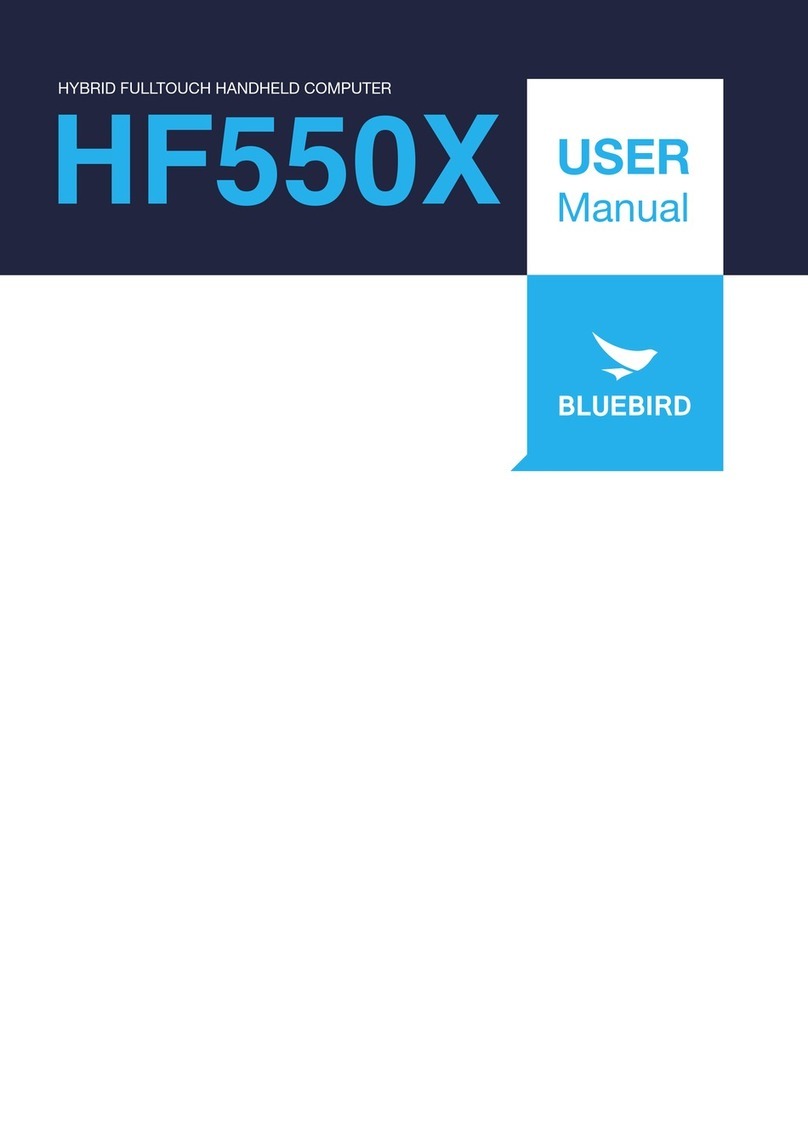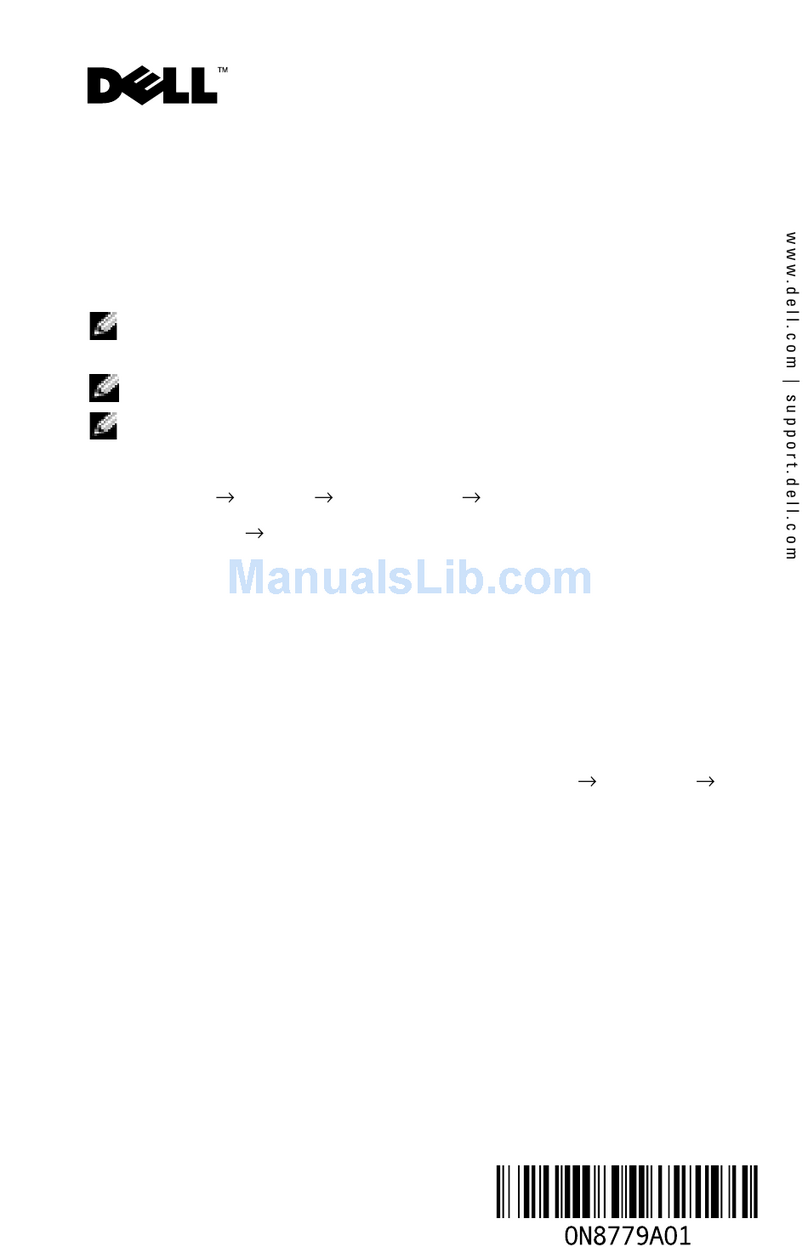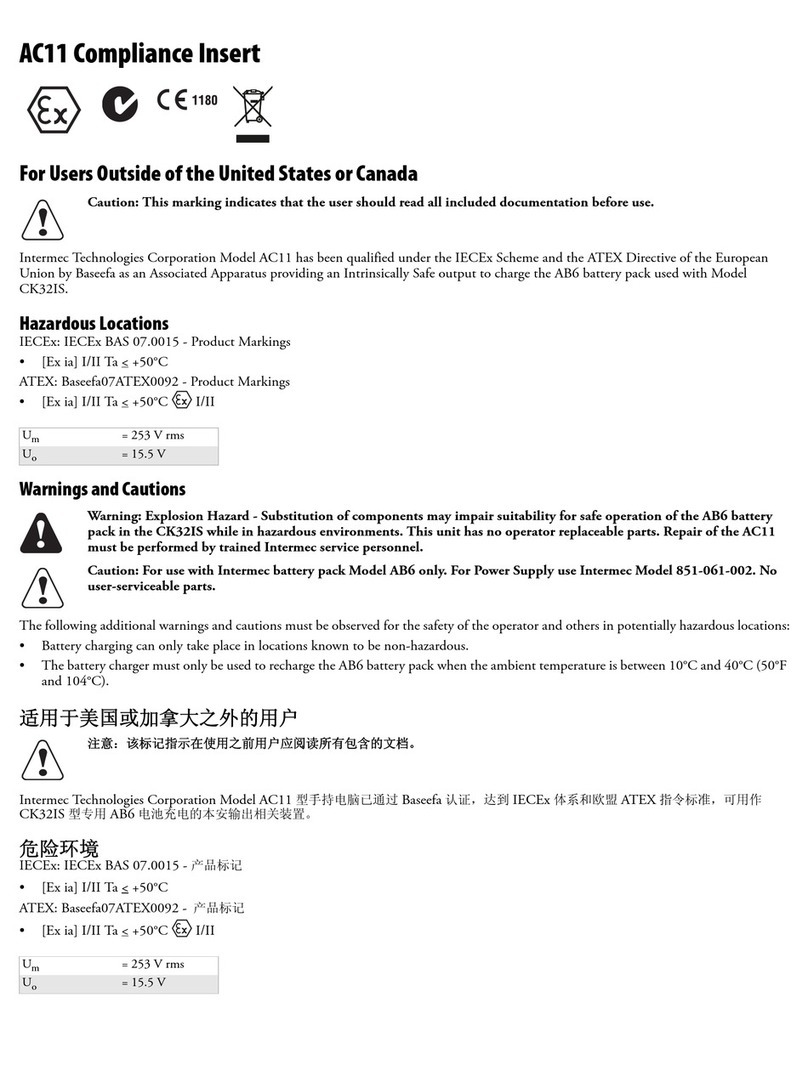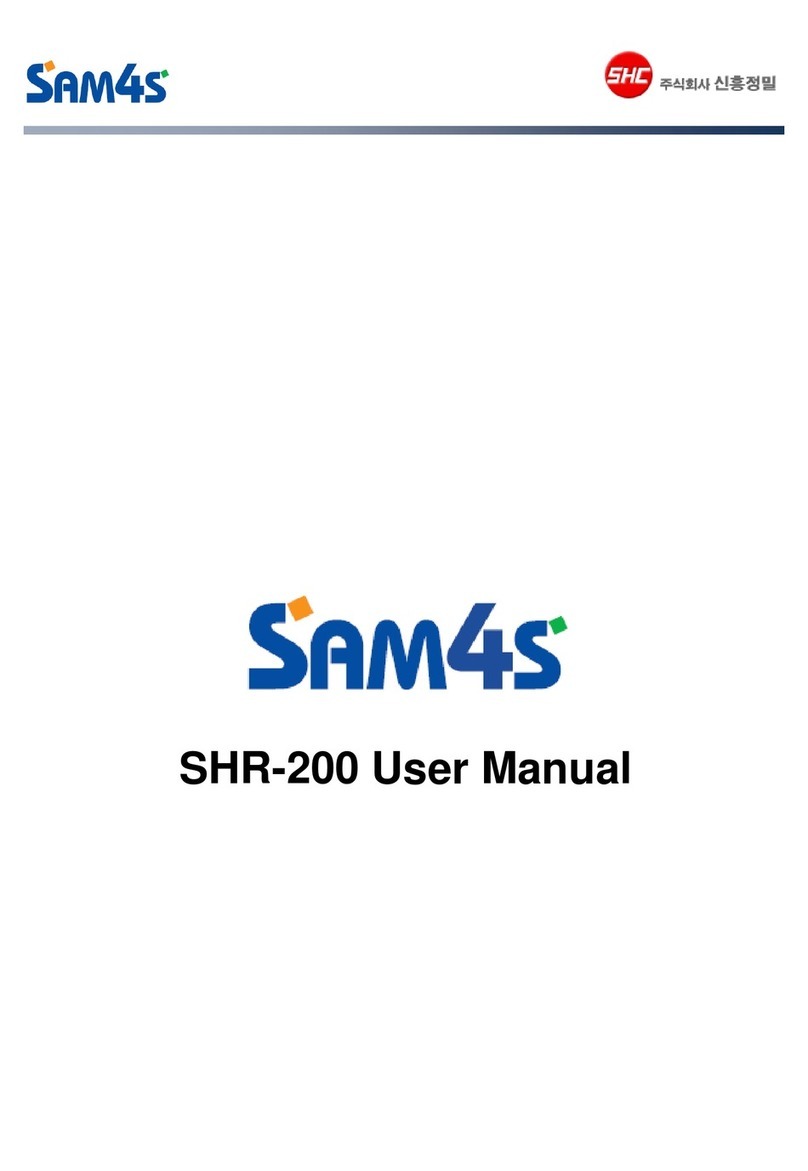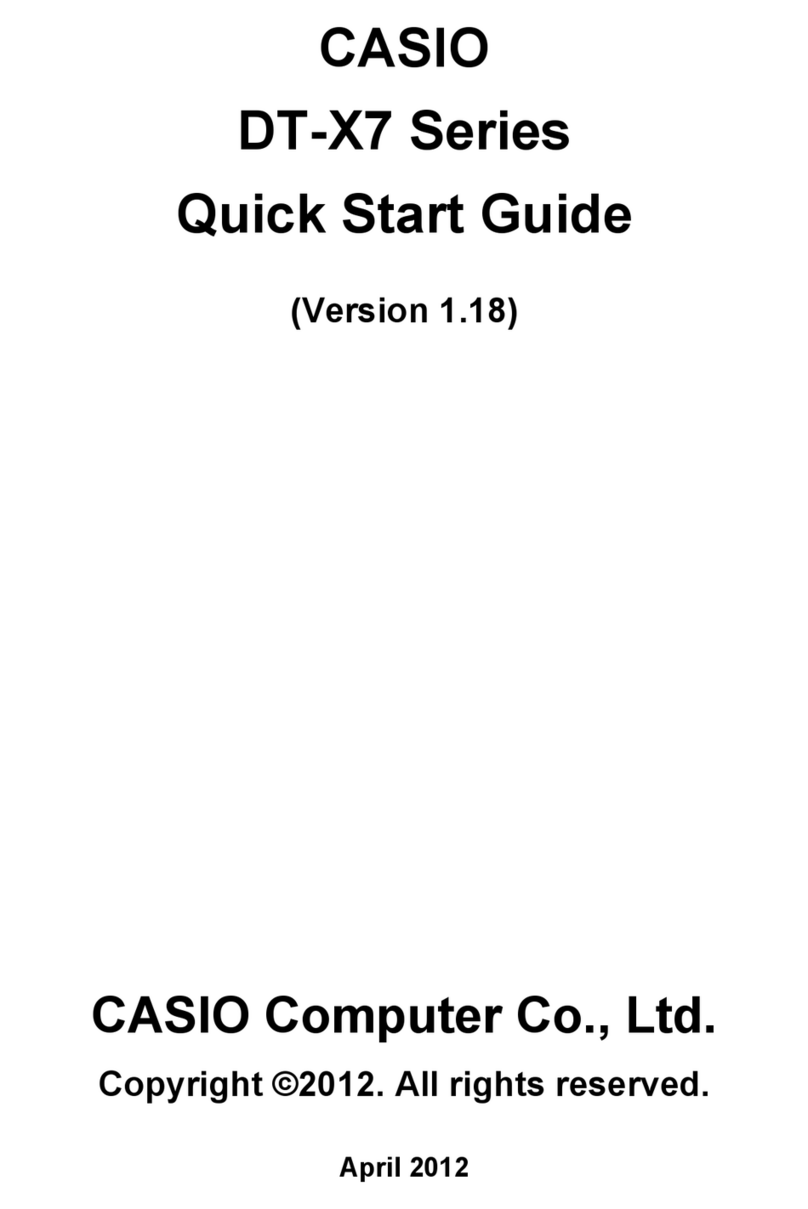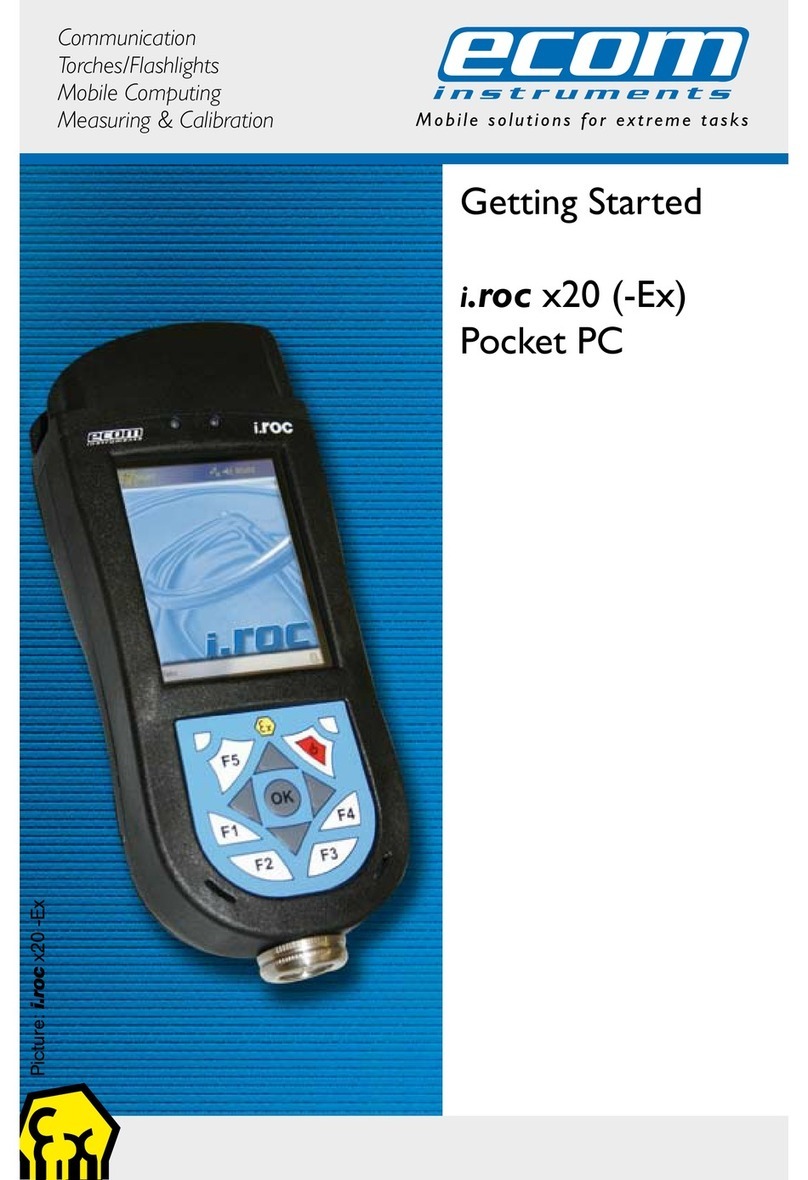Spectra Geospatial SP30 Installation guide

FAQ
July 2022
SP30 FAQs
What is the SP30 handheld?
The Spectra Geospatial SP30 handheld is an ultra-rugged, all-in-one smartphone and high
accuracy GNSS data collector. It features an array of powerful features such as a bright 6-inch
display, 2.2 GHz processor, Android™ 10 operating system, and large memory and storage.
For high-accuracy positioning virtually anywhere in the world, the SP30 supports L band and
can connect to Trimble Field point RTX service. The SP30 handheld is completely
customizable with Google Mobile Services and is compatible with MobileMapper Field and
office software, Trimble Penmap® for Android software, as well as third-party Android
compatible apps such as Esri® Collector for ArcGIS®. With an enhanced all-day battery, 4G
LTE connectivity, Bluetooth® 4.1, and durable exterior, this next generation SP30 handheld is a
powerful, comprehensive solution for reliable communication and data collection.
What are the key features of the SP30 handheld?
High accuracy GNSS receiver, 6-inch touch screen, two cameras (front and back), up-to-date
connectivity, dependable ruggedness, high processing power, high capacity replaceable
battery, Android 10 operating system.
This document is for informational purposes only and is not a legally binding agreement or offer. Spectra Geospatial makes no warranties
and assumes no obligations or liabilities hereunder.
© 2022, Trimble Inc. All rights reserved. Spectra Geospatial is a Division of Trimble Inc. Spectra Geospatial and the Spectra Geospatial logo
are trademarks of Trimble Inc. or its subsidiaries. All other trademarks are the property of their respective owners.
www.spectrageospatial.com
Page 1

Operating System
What operating systems does SP30 handheld support?
The SP30 handheld is powered by the Android 10 operating system. This is an open and fully
GMS-certified operating system enabling you to run any application, for example, Spectra
Geospatial MobileMapper Field, and third party applications such as Esri collector for ArcGIS,
etc.
How do I activate Android 10 on the SP30 handheld?
The Android 10 operating system will guide you through the configuration process the first time
you turn on the handheld. This process takes a few minutes. You should set up a Google
account and user. After the initial setup, you can change the user settings and most of the other
settings through the Settings menu
Inside the box
What is in the SP30 handheld packout?
The SP30 handheld packout includes the following items:
● Handheld with battery
● USB-C data cord
● Screen protector
● Hand strap
● A/C charger
● Quick start guide
● Pouch
● Monopole adaptor
● Battery openner tool
● Screw driver for handstrap hooks installation
www.spectrageospatial.com Page 2

What optional accessories are available for the SP30 handheld?
Pole mount, AC adapter, spare batteries, external antenna, and Dual Battery Charger. For more
information, contact your Spectra Geospatial dealer.
What is the SP30 Android version?
SP30 is running Android 10. It can be checked in Setting Menu/About.
What is Google Over-The-Air?
Google Over-The-Air (GOTA) supports Android operating system updates to be pushed to the
end-user rather than to manually connect and update. SP30 supports GOTA and the user will
be prompted automatically when connected to the internet if a new version of the Android
operating system is available. The upgrade will be done automatically over the air.
Can the SP30 Android version be upgraded?
SP30 is running Android 10.0 and can be upgraded to a new Android 10 version via GOTA
(automatic upgrade over the air). SP30 will not be upgradable to Android 11.
For how long will security patches be available for SP30?
Android security updates provided until December 2024.
Software application
What is the SPace application?
Spectra Geospatial SPace is a free of charge application available from Google Play. Space
provides all the settings needed to configure the SP30 high-accuracy GNSS receiver. SPace is
needed for MobileMapper Field and for any 3rd party mock location-based application. SPace
acts as the Android Mock location provider and feeds the Android Location service with
high-accuracy data from the SP30 GNSS. Then, any 3rd party Mock location-based application
will get the SP30 GNSS positions as well.
Is SPace needed all the time?
No, in some cases the applications are not using the mock location service because they can
connect directly to the SP30 GNSS. This is the case with PenMap for example which is using
Trimble TPSDK to access and configure the SP30 high-accuracy GNSS receiver. In that case
SPace will not be needed and the control of the GNSS receiver is done directly from the
application itself.
www.spectrageospatial.com Page 3

What is the SGIM application?
Spectra Geospatial Installation Manager (SGIM) is preinstalled on SP30 and will replace GNSS
loader which was used for SP20. It will be used to install SP30 configurations and upgrade the
GNSS firmware if needed,
● Install Accuracy configuration on SP30. Start Spectra Geospatial Installation Manager
and select "Download license".
● Any configuration assigned to this device by the Spectra Geospatial distributor in
Virtual Ware House will be listed here. Select the corresponding line to install the
configuration on SP30.
How to enable Mock location on SP30?
Enable Mock Location in order for location-aware apps to have access to accurate positioning.
● Activate Developer mode: Settings/About Device, Tap 7 times on "Build number"
● Access to Developer options: Settings/System/Advanced/Developer options
● Activate Mock Locations: in Developer options/DEBUGGING/Select Mock location app.
For SP30, SPace should be selected (app available on Google Play) for use with
MobileMapper Field or 3rd party applications.
Is the SP30 handheld ruggedized?
SP30 handhelds are designed for ruggedness:
www.spectrageospatial.com Page 4

• Operating temperature: -20° to +55°C (-4 to 131°F) (6), (7)
• Storage temperature: -40° to +70°C without battery (-40 to 158°F) (6)
• Humidity: 5% to 90% RH, non-condensing. According to MIL-STD-810H 507.6
• Water & dust proof: IP67 (IEC 60529)
• Salt fog (MIL STD 810 H method 509.7)
• Free drop: 1.2 m (3.9ft), 10 drops (2 faces, 4 edges and 4 corners) on concrete
• Shocks: MIL STD 810G (fig 516.6-10 Procedure I)
• Vibration: MIL-STD-810G (fig 514.6CI-Cat4)
• Altitude: MIL-STD-810G-2014 Method 500.5
Accelerometer
How do I enable the accelerometer and electronic compass?
The orientation sensors are active and applications can access and use the sensors. To see
the sensor output, free tools are available from the Google Play Store.
What size is the SIM card?
The SP30 handheld requires a NanoSIM. SP30 has two slots for Sim cards.
How do I change the SD and SIM card?
The SIM card and SD card slots are located underneath the battery cover on the back of the
device.
1. Turn off the handheld.
2. In a dust-free indoor environment, remove the battery cover on the back of the device,
push the two top slides down, and push the four side locks down to the unlocked
position.
3. Remove the battery; push the battery lock left to the unlocked position, then lift the
battery out left-side first.
4. Insert one or two SIM cards into the SIM card slots; make sure you insert the card
correctly as illustrated on the sticker, taking note of the direction of the notched corner.
5. If necessary insert a MicroSD memory card, metal contacts down, in the slot above the
SIM card slots.
6. Replace the battery and push the battery lock right to the locked position.
www.spectrageospatial.com Page 5

7. Replace the battery cover and lock it into place.
Screen
Do I need a screen protector?
Yes. Spectra Geospatial strongly recommends using a screen protector. One screen protector
is installed on SP30 handheld out of the box, you just need to remove the protection mask as
shown below
One more screen protector is also provided in the SP30 box as a spare.
How do I apply the screen protector?
Make sure the screen is clean before you apply the screen protector; any dust or dirt between
the screen and screen protector will be visible and degrade your display experience.
1. Place the device on a clean, flat surface.
2. Clean the touchscreen with a damp cloth, alcohol wipe, or similar.
3. Remove the protective film from the screen protector.
4. Align the screen protector with the glass portion of the display. The screen protector
should line up evenly with the edges of the device.
5. Carefully lay the screen protector on the screen. If you make a mistake and the glass
looks off-center, you can gently lift the screen protector up and realign it. Then, once the
protector is on the screen, give it a soft press in the center and allow the adhesive
surface to grip the screen naturally.
6. If there are any bubbles remaining, use a cloth to gently smooth them toward the edges
of the screen protector.
How do I lock the screen rotation?
Go to Settings / Display / Advanced and tap Auto-rotate screen to toggle the rotation lock
on/off.
www.spectrageospatial.com Page 6

What is important to know about capacitive touchscreens?
Capacitive touchscreens are very common in today’s tablet computers and smartphones. The
SP30 handheld has a capacitive touchscreen that is highly responsive to the touch of a finger.
You can easily zoom into images or data (if the software used supports a dual touch user
interface).
The capacitive touchscreen is based on the user being a conductor to enable the touchscreen
properties. If you are using gloves, such as during very cold weather, Spectra Geospatial
recommends using gloves that are designed for capacitive touchscreens, or the stylus.
To enable the Glove mode, go to Settings/Accessibility/Glove mode and check the box
The capacitive screen does also work in rain. However, in heavy rain false contacts may
happen.
Use of polarized glasses with SP30
When using polarized glasses with SP30 you can experience difficulties to have clear vision of
the display. In that case you can try to rotate the SP30 in order to improve visibility of the SP30
display.
How do I attach and use the handstrap of the SP30?
Screw the top and bottom hand strap attachments to the back of the handheld
Feed the hand strap ribbon ends through the attachments.
Pull one end of the ribbon back towards the center of the hand strap and velcro it to the strap.
Repeat with the other ribbon end.
Secure the hand strap wrap in place.
www.spectrageospatial.com Page 7

Connectivity
Can the SP30 handheld be used for voice calls?
Yes, the SP30 handheld supports voice call capabilities.
Which are the cellular networks supported by SP30?
It is difficult for us to give a detailed list of supported networks but SP30 will run on most of the
LTE cellular networks worldwide. Note that SP30 is not specifically PTCRB certified even if the
cellular component is the same as MobileMapper 60 which is PTCRB certified.
How can I switch between two mobile networks with the SP30 handheld?
The SP30 handheld has two nanoSIM slots that can be used for connection between two
separate mobile carriers. To switch between networks, go to Settings / Network & Internet /
Mobile network / select the preferred SIM SLOT 1 or SIM SLOT 2.
How can I transfer data with my SP30 handheld?
Data can be transferred from the SP30 handheld using the following methods:
● Via cloud-based file sync services (for example, Trimble Connect, Dropbox, Microsoft
OneCloud, Google Drive sync, or with other cloud-based apps) over Wi-Fi or 4G.
● Via Wi-Fi connection using a wireless LAN connection to an access point
● Via Bluetooth using the file explorer application, by selecting the file to transfer and
clicking on the share icon, then on Bluetooth icon
● Via USB cable to a laptop computer
How can I use the SP30 handheld Wi-Fi capability?
The SP30 handheld has integrated Wi-Fi that can be used to receive data anywhere within the
range of a Wi-Fi access point. A Wi-Fi connection can be used to connect to the Internet (at
broadband speeds) through an access point.
NOTE: When there is an active connection to a Wi-Fi access point, power consumption
increases and the battery will discharge more rapidly.
How can I use the Bluetooth capability?
The SP30 handheld has an integrated Bluetooth® radio to establish cable-free connections to
other Bluetooth devices that are within 10 meters.
Using a Bluetooth connection, you can communicate with other Bluetooth-enabled devices
such as mobile phones, desktop computers and more. You can also communicate with
Bluetooth-enabled peripheral devices instead of using USB connections.
NOTE: When there is an active connection to another Bluetooth device, power consumption
increases and the battery will discharge more rapidly. Individual usage patterns will vary by
www.spectrageospatial.com Page 8

device and the frequency of the Bluetooth
communications
What type of cable connections does the SP30 handheld support?
The SP30 handheld has a USB type C data transfer cable.
How can I reset my SP30 handheld?
Go to Settings / System / Advanced /Reset options / Erase all data (factory reset). Note, this
will erase all data from the device.
How do I update the Android operating system?
Go to Settings / System / System update / Check for update and update the system if it is
not up to date.
Power
Will using WWAN impact my battery life?
Yes. However, battery life is a complex calculation, based on a variety of factors that include
software applications in use, wireless features in use (Bluetooth, Wi-Fi, cellular modem),
exposure to extreme heat or cold, age of the batteries, and battery storage and charging
routines. Using the WWAN feature requires power and that comes from the battery when the
device is not plugged into an electrical outlet.
Battery removal
There is no hot-swap capability on the SP30 so removing the battery will irremediably switch off
the unit.
First unlock the 6 lockers, 2 at the top and 2 on each side.
Please use the battery opener provided with the product or any other tool. This is much easier
and safer for your nails.
Removing the battery is needed to install a SIM card or an SD card memory.
Unlock the locker and insert the tool on the left side, as shown on the picture below.
www.spectrageospatial.com Page 9

How do I change the battery?
Do the following:
1. In a dust-free indoor environment, remove the battery cover on the back of the
device—push the two top slides down, and push the four side locks down to the
unlocked position.
2. Remove the battery; push the battery lock left to the unlocked position, then lift the
battery out left-side first.
3. Replace the battery and push the battery lock right to the locked position.
4. Replace the battery cover and lock it into place.
Why are the batteries arriving "dead"?
The batteries are not dead but in sleep mode. This prevents the batteries from degrading when
shipping or being on a shelf. The batteries will "wake up" once charged in a SP30 handheld or
the charging dock (available as an accessory). The very first task after unpacking is to connect
the AC power and charge the battery fully over a 4 hour time period
Can I charge the batteries in my SP30 handheld?
Yes. The battery can be charged in the SP30 handheld. A stand-alone Dual Battery Charger
accessory is available if additional power is needed to support longer use days or to support
workflows that require more than one battery.
How do I maximize battery life?
www.spectrageospatial.com Page 10

Ways to reduce power consumption and extend the battery life are:
● Battery Saver (Android 10 battery settings)
● Minimize the Screen timeout settings (Settings > Display > Advanced)
● Reduce the display backlight (Settings > Display or pull-down Quick Settings and drag
slider)
● Lock screen rotation
● Turn off unneeded radios (Wi-Fi, WWAN, Bluetooth)
● Change sync settings (Settings > Accounts > Automatically sync data). Deselect the
items you don't need.
How to save battery life on SP30
As any other portable device battery life is key
Adaptative brightness in Settings/Display can be set to on to automatically adapt display
backlight to ambient light level.
100% backlight is the biggest consumption on SP30
Switch off when not used and not just sleep mode
Long press on power is necessary to switch all components off and then stop consuming
power. In sleep mode (short press) only the display is off but all GNSS functions are still alive
Dual battery charger
No hot swap function is available on SP30 unfortunately but still the possibility to have an
additional battery always fully charged in hands. An external battery charger is available as an
accessory and can charge 2 batteries simultaneously. p/n: 228835-00
GNSS
SP30 GNSS, how does it work?
The SP30 is fitted with two distinct GNSS location providers:
www.spectrageospatial.com Page 11

• The u-blox Android GNSS (low accuracy)
• The Spectra high-accuracy GNSS module.
All location settings from the Android settings menu, only impact the Android GNSS, not the
high-accuracy Spectra GNSS module, which should be controlled directly from the GIS or
Survey application or with the SPace application.
When starting the SP30, by default both the Android GNSS and the high-accuracy GNSS
module are running. At this stage, any application you will be using will receive low-accuracy
positions from the Android GNSS, and only from it.
High-accuracy positions will be made available and used only if SPace – the specific Spectra
mock location provider – is started. SPace may be started manually or automatically when
starting MobileMapper Field. High-accuracy positioning will also be available for an application
supporting direct access to the high-accuracy GNSS module. This will be the case with the
PenMap application (through TPSDK). As soon as SPace, or any TPSDK-based application, is
started, the Android GNSS is made idle and the displayed location settings in Android are all
irrelevant.
Start/Stop Receiver and application
It is recommended to start the SP30 GNSS receiver outside with a maximum of satellites in
view. That way the start time will be optimized and the risk of false initialization will be
eliminated.
When starting SP30, GNSS reception is activated automatically and will remain on, even when
the receiver is made idle. So it is important to switch the SP30 off when not used in order to
save battery life.
What are the different SP30 configurations available for sale?
There are 4 different SP30 configurations available:
– Meter (standalone GPS L1 only, SBAS)
– Sub-meter (Full GNSS L1/L2, RTK, 30/30 accuracy)
– Decimeter (Full GNSS L1/L2, RTK, 7/2 accuracy)
– Centimeter (Full GNSS L1/L2, full RTK)
These configurations differ from each other because each offers a specific default achievable
accuracy (all other functions are exactly the same: L1/L2, full GNSS,etc., except for the Meter
version which is L1 GPS only).
www.spectrageospatial.com Page 12

Except for the Meter configuration which does not use any correction (autonomous/standalone
only), all others, from 30 cm to cm, require a correction source from VRS for example.
Applying a better accuracy configuration will enable the new accuracy on SP30, whatever the
previous lower accuracy.
The option management is made through the SGIM app (where you can also check what the
currently installed accuracy option is). If several are installed this is always the highest
accuracy that is applied.
Which corrections source can be used with SP30?
SP30 is able to handle any type of corrections except UHF ones. It can be SBAS, NTRIP,
Direct IP or RTX (both from the Internet or L Band). The supported formats of corrections are:
ATOM, CMR, CMR+, RTCM, CMRx and sCMRx.
Depending on the installed SP30 accuracy configuration, the GNSS engine is set to deliver the
corresponding accuracy whatever the format of the correction stream.
Is post processing available on SP30?
Yes SP30 data can be post processed. Using MobileMapper Field for GIS, post processing will
be possible if the Post-processing MobileMapper Field option has been validated and by using
MobileMapper Office software (note that there is an option on MobileMapper Office to allow cm
grade Post processing results). Without this option the results will be at a few dms level).
Note that raw data file recorded by MobileMapper Field (G file) can only be post processed by
MobileMapper Office.
What is the SP30 Accuracy performance?
Accuracy of the different versions, both in real time and for post-processing (GIS and Survey)
Real Time
Corrections
stream
supported
Real Time
Accuracy H/V
RMS
(Internal antenna,
open sky)
Post Processing
MMO
Std/cm option
SP30 Meter
SBAS
<70/<90 cm
Need long
occupations and
very short base
lines
SP30 Sub
meter
Ntrip
30/30 cm
30 cm/1cm
SP30 dm
Ntrip
7/2 cm
30cm/1cm
SP30 cm
Ntrip
1 /2 cm
30cm/1cm
www.spectrageospatial.com Page 13

The best accuracy option installed on the receiver will always be applied.
How to easily demonstrate the different SP30 accuracy levels?
Customers might be interested in testing the SP30 accuracies before making their final
decision.
To be able to demonstrate the 4 accuracy levels, you need to have an SP30 with cm level
activated. This is because you can only demonstrate the levels of accuracy that are below the
accuracy level of your receiver. So for example, if you decide to use a Dm version, then you will
only be able to demonstrate the Sub meter and Meter versions (in addition to the DM version).
To switch from one level to the other, you will need the SPace application to be installed on the
receiver. This application is available for free on Google play:
https://play.google.com/store/apps/details?id=com.spectraprecision.android.space&hl=en
Then the only thing you have to do is copy the 4 small txt files to the Download folder on the
receiver. These files can be found here:
http://trl.trimble.com/docushare/dsweb/View/Collection-128222
These files contain specific commands used to switch the accuracy level.
Once the files are in the download folder, open SPace and go to Setting/Configuration files
Select the file corresponding to the accuracy level you want to demonstrate. To change from an
accuracy level to another, just come back to this screen and select another txt file.
The “Meter” level, lowest accuracy, will be achieved simply by selecting SBAS in the
Settings/Correction information.
www.spectrageospatial.com Page 14

Use of the Monopole for accurate logging
The use of the monopole in conjunction with the SP30 is a very efficient way to guarantee the
accuracy of the collected features, while keeping maximum product portability.
SP30 is shipped with an accessory to be mounted to the back of the antenna part in order to
adapt on the monopole.
GNSS Antenna Height with Monopole
In order to use the SP30 on the monopole you need to install the monopole adapter to the back
of the SP30 unit. This adaptor is provided in the SP30 standard package. See above.
When used on top of the monopole accessory (see picture) the SP30 can
deliver accurate vertical coordinates because the monopole gives the SP30
excellent vertical stability. When the monopole is used, the antenna height (H)
you need to specify in your application ( ex: MobileMapper Field) is the length
www.spectrageospatial.com Page 15

of the monopole (read the graduation directly on the monopole). For all Android applications
using SPace as interface, and when the monopole is used, you should enable Use monopole
on the SPace Settings screen. The application will automatically add together “H” and the
distance (d) from the base of the monopole adapter to the phase center so that the application
uses the real height of the GNSS antenna phase center above the ground.
What is the benefit of the “Camera logging “workflow?
In order to make accurate logging possible with the SP30, while still holding the receiver in your
hand, we have implemented in Mobile Mapper Field and PenMap applications a special
workflow consisting of using the rear camera to better aim at a point. When you are ready to log
a point you may touch to get a real view of the ground, as seen by your device’s
rear camera. The camera view will show you something like this:
You then have to orientate your device so that the two crosshairs become concentric and green
in color, meaning the SP30 device is leveled. Then gently move the device horizontally so that
the two crosshairs aim at the desired ground point.
When you are precisely over the target, touch the button located in the title bar, at the top
right of the screen.
Be sure you keep the crosshairs green throughout the data collection otherwise the point
logging will be aborted. This is especially critical if you have chosen a long averaging time. At
the end of the data collection, MobileMapper Field comes back to the previous screen where
you should save all the data logged by pressing:
www.spectrageospatial.com Page 16

Survey Configuration
Spectra geospatial Origin Field software is available on SP30 to address survey workflows
(from version 2022.00). Origin MAX, GNSS and LT are supported by SP30. Post Processing is
not supported by SP30 and Origin.
GIS configuration
For GIS, the MobileMapper Field software can be used on the SP30. This GIS data collection
application is a basic but efficient solution for any GIS job. MobileMapper Field needs to be
used in combination with the SPace application. Also 3rd party applications can be used on
SP30 by using SPace as the mock location provider.
Can SP30 be used with an external antenna?
Yes. In order to improve and secure data collection specifically in difficult conditions like Urban
or shaded locations, it is possible to use an external antenna connected to SP30: the Trimble
Zephyr 3.
The external antenna cable (P/N 116795) and SP30 pole bracket (P/N 129115-SPN) are
available to mount SP30 on a pole with external antenna.
TIPS and Tricks
How is the time managed on SP30?
The system date and time can be updated:
● manually in the setting menu
● automatically by cellular modem
● automatically by WiFi network
It cannot be updated with GPS time due to Android design.
So when doing any recording it is important to control that the time is correct. And if no
networks are connected the best is to adjust manually the time in the settings.
How do I capture screen snaps?
www.spectrageospatial.com Page 17

Power key + Volume Down will save a screen capture to the My Pictures / Screenshots folder.
How many function keys does the SP30 handheld have?
The SP30 handheld has 4 physical F-keys (function keys). They are located to the bottom of
the screen on the front of the device, and one on the left side of the device.
What can I do with the function keys on the SP30 handheld?
The function keys can be programmed to open any application for quick access. To program
the desired functionality, go to Settings / Keymap and apply the desired application in the
proposed list to each key. Volume keys can also be used as function keys.
Could SP30 pictures be tagged with the position?
Yes, when taking a picture with SP30 from a GIS application (Picture attribute), then the
position will be recorded in the EXIF metadata.
How do I update the Android operating system?
SP30 is compatible with Google GOTA automatic upgrade so at start up if a new operating
system is available and if the unit is connected to the internet user will be prompted and invited
to upgrade.
Also at any time it is possible to activate the upgrade manually, go to Settings / System /
Advanced / System update / Check for update and update the system if it is not up to date.
Factory warranty
Spectra Geospatial SP30 has a 2 years factory warranty
www.spectrageospatial.com Page 18
Other Spectra Geospatial Handheld manuals