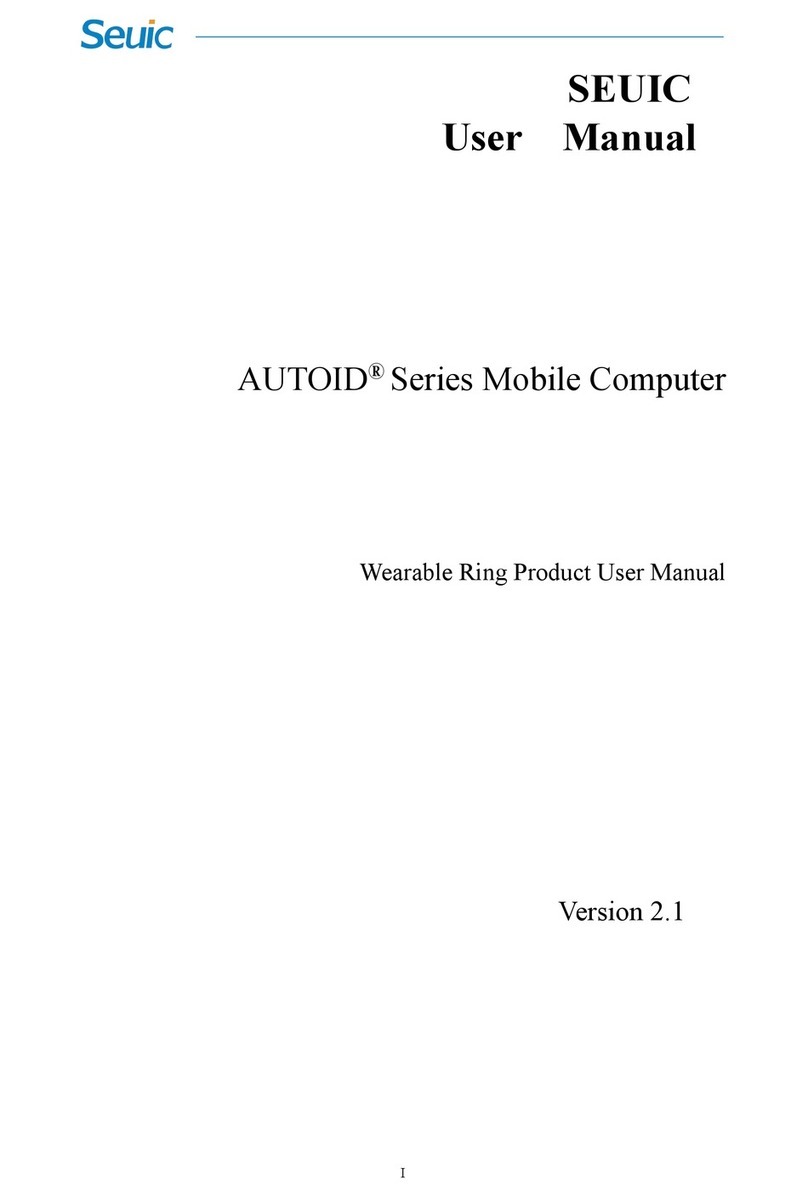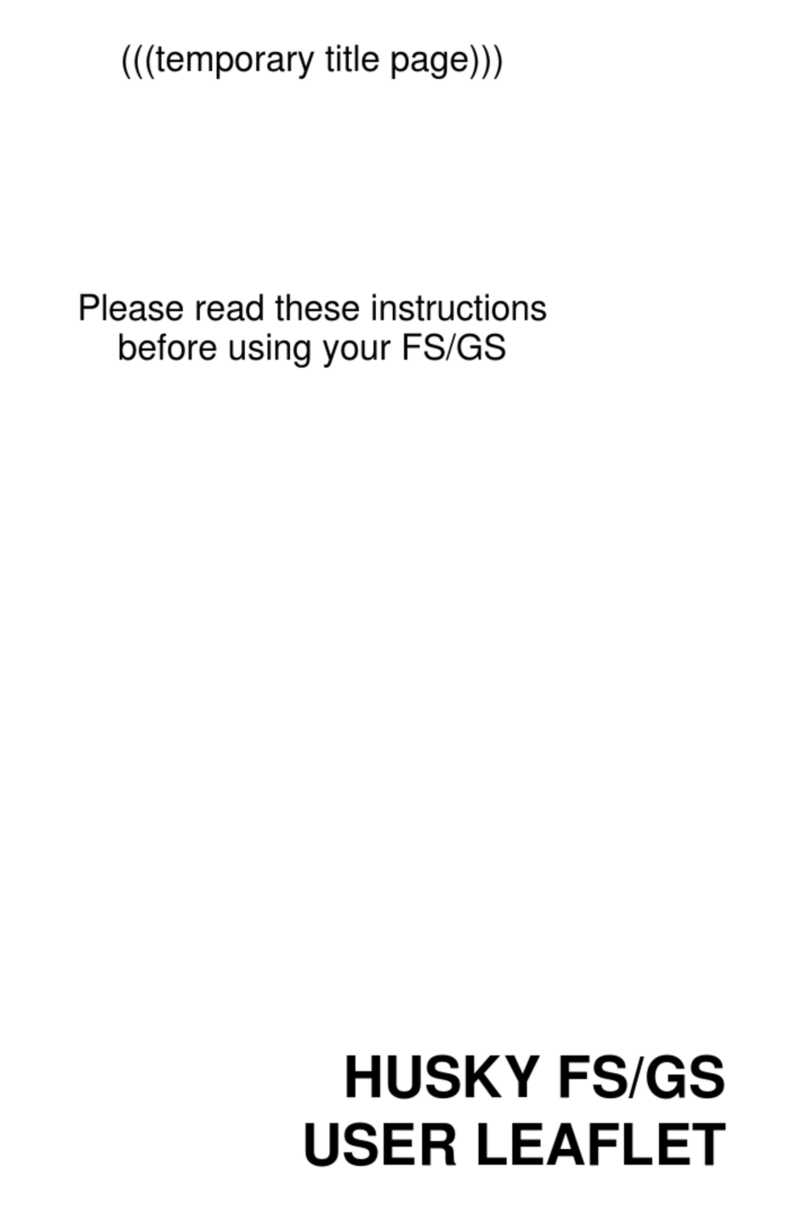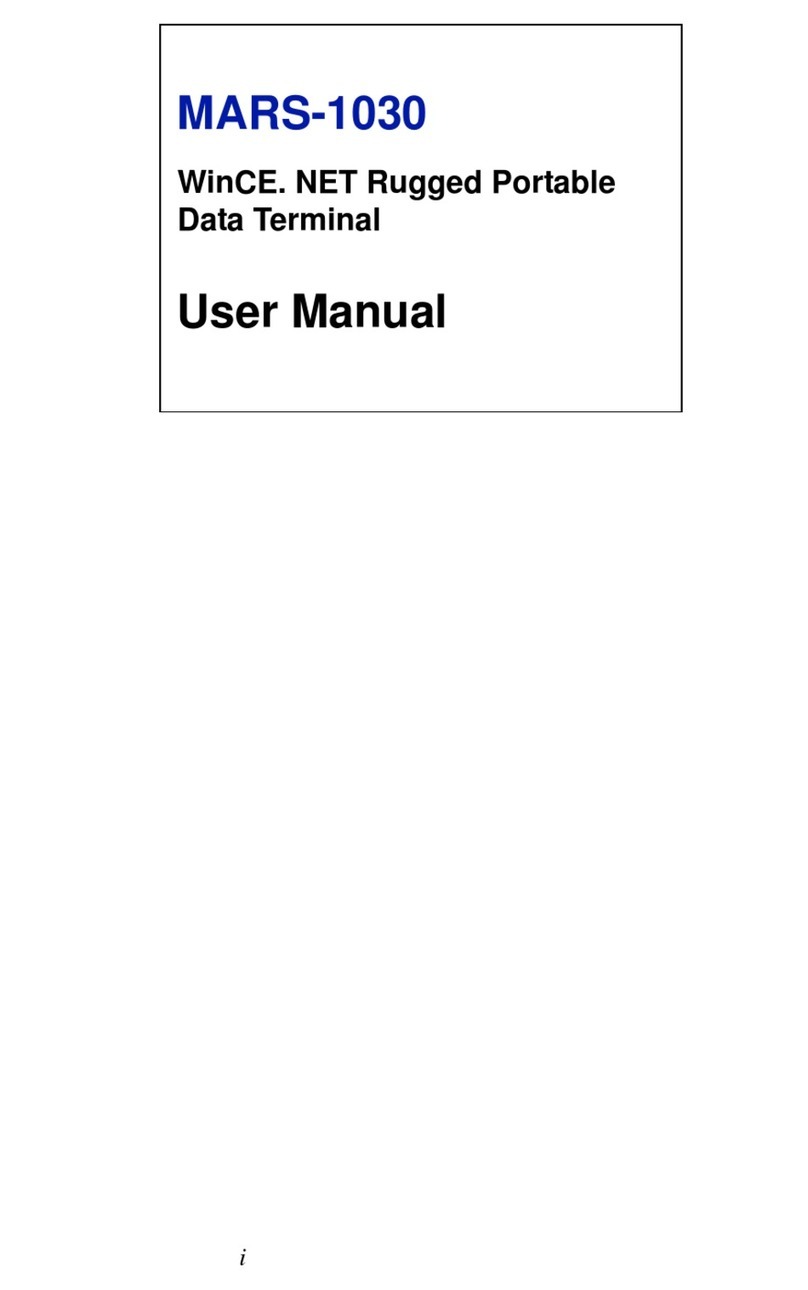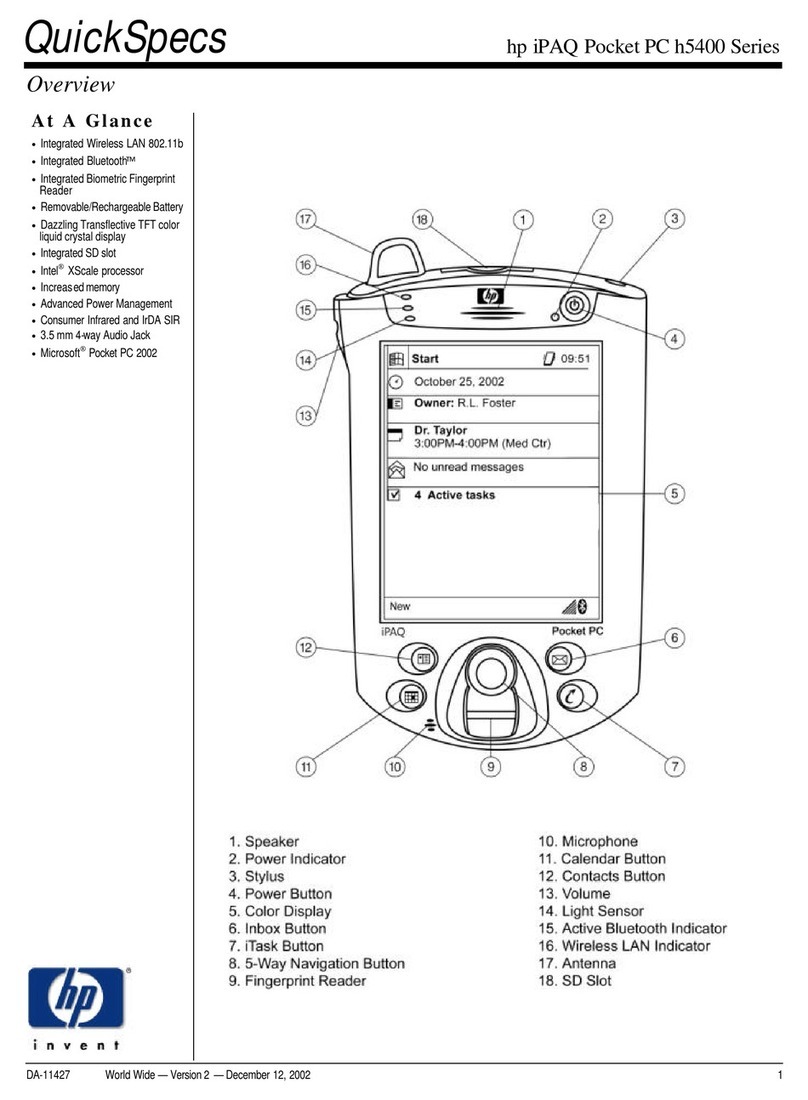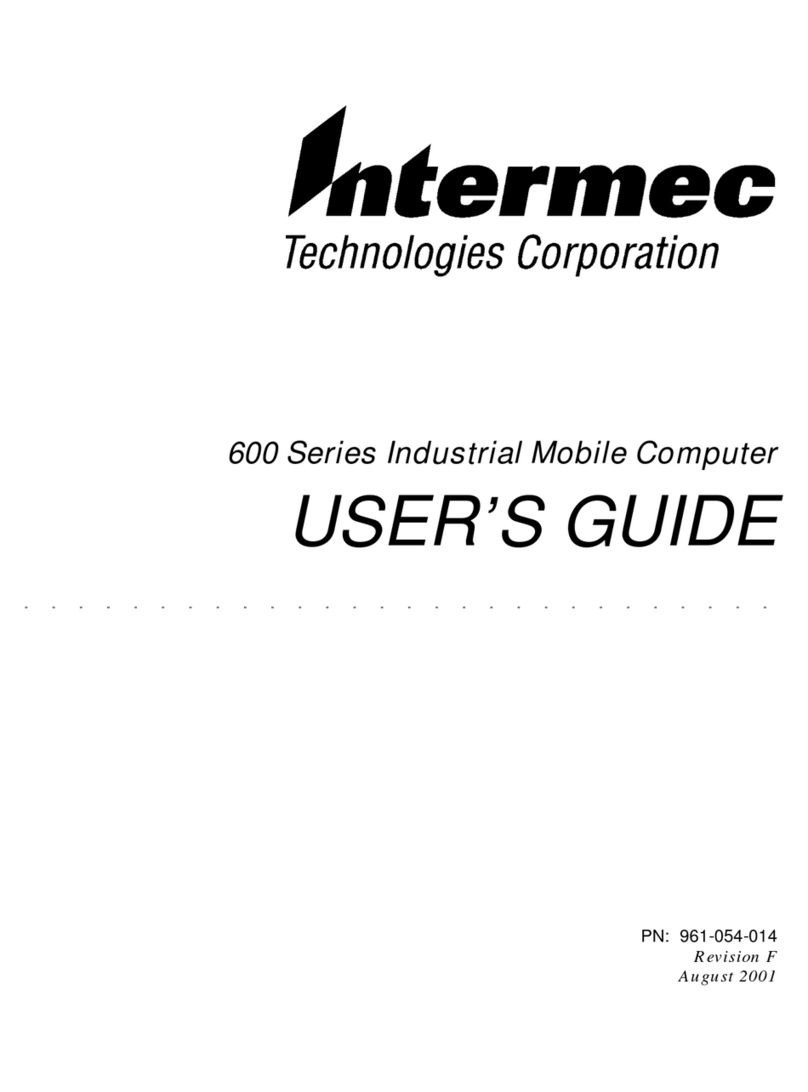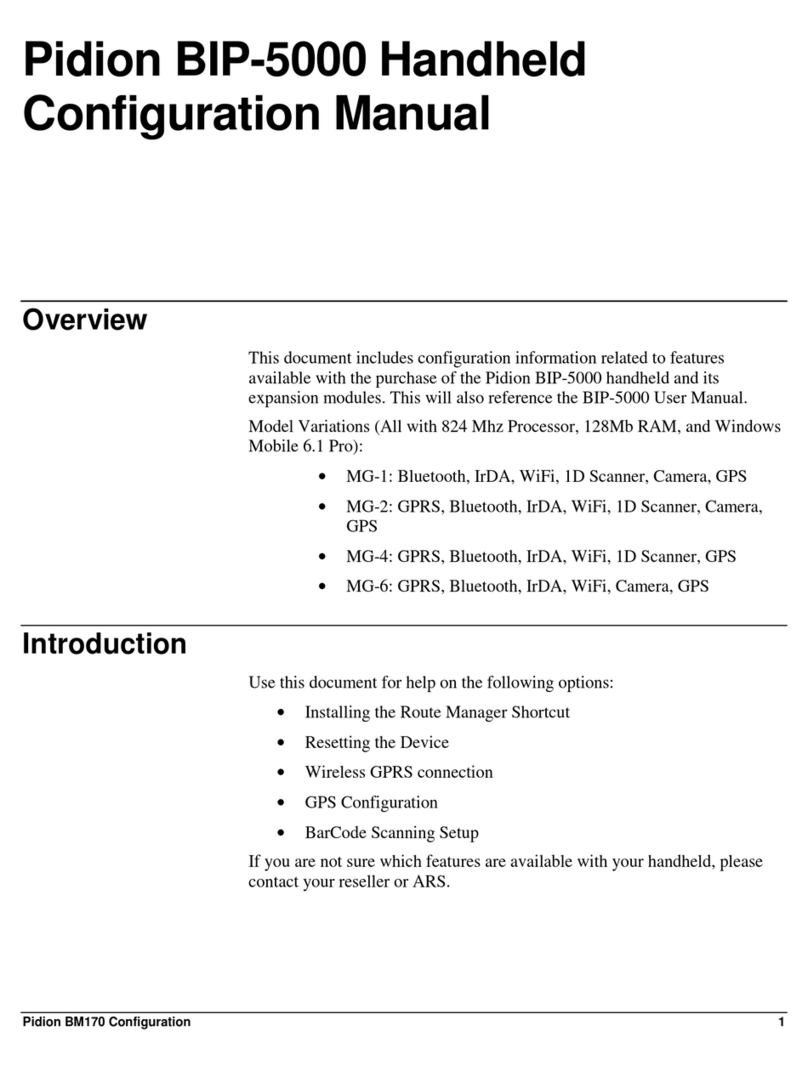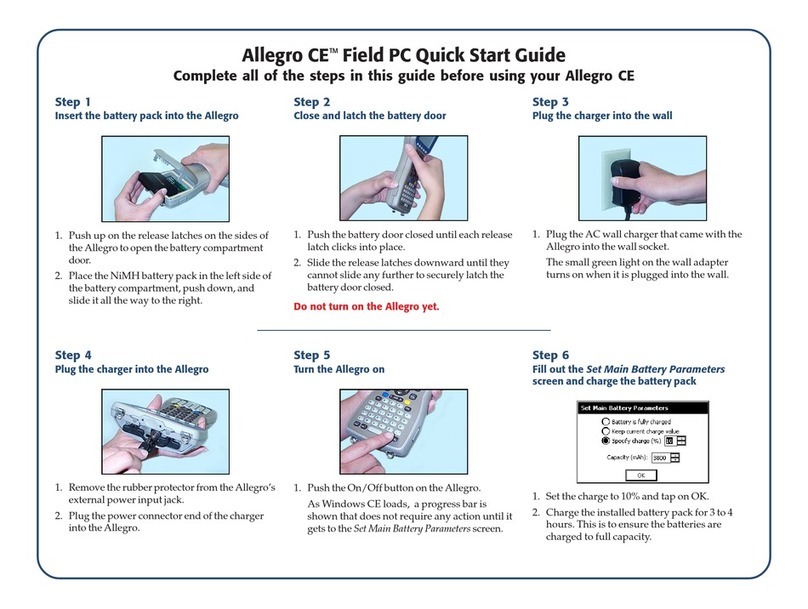Pradotec HRT 500 User manual

0

1
Table of Contents
KNOWING YOUR DEVICE 3
DEVICE SPECIFICATION 5
BASIC INSTALLATIONS 6
THE BATTERY 6
GUIDELINE FOR INSTALLING SIM/SAM CARD 6
GUIDELINE FOR INSTALLING MICRO SD CARD 7
FIRST TIME USE 8
SCREEN CALIBRATION 8
TIME,DATE AND TIME ZONE CONFIGURATION 8
TOUCH SCREEN OPERATIONS 9
USING THE STYLUS 9
START MENU 10
SHELL TASKBAR 11
SOFTWARE INPUT PANEL (SIP) 12
KEYPAD 13
CUSTOMIZING HRT500 14
LCD BRIGHTNESS CONTROL 15
KEYPAD LIGHT CONTROL 17
POWER 18
DISPLAY 19
MOUSE 20
KEYBOARD 20

2
AUDIO VOLUME 21
STYLUS PROPERTIES 21
NETWORK &DIAL –UP CONNECTION 22
REGIONAL AND LANGUAGE SETTING 22
OWNER PROPERTIES 23
PC CONNECTION 23
STORAGE PROPERTIES 24
SYSTEM PROPERTIES 25
PASSWORD PROPERTIES 25
SCREEN ROTATION 26
TASKBAR &SECURE SHELL 26
INPUT SELECTION PANEL 27
DATE &TIME PROPERTIES 27
INTERNET OPTIONS 28
REMOVE PROGRAMS 28
INTERNET EXPLORER 29
FEATURES 31
WIRELESS LAN (WI-FI)USAGE 31
BLUETOOTH USAGE 33
GSM USAGE 38
USING THE CONTACT CARD READER 41
USING THE CONTACTLESS READER (RFID) 41
USING THE FINGERPRINT SENSOR 42
USING THE BARCODE SCANNER 42
APPENDIX: TROUBLESHOOTING GUIDE 43
RESET THE HRT500 AND CLEAR MEMORY 43
IF HRT500 RUNS OUT OF POWER 44
IF HRT500 RUNS OUT OF MEMORY 45
INACCURATE RESPONSE TO STYLUS TAPS 46
ROUTINE MAINTENANCE 46
BATTERY GUIDELINES 47
TRAVEL GUIDELINES 47
SHIPPING GUIDELINES 48

3
FRONT
Knowing Your Device

4
TOP
BOTTOM
REAR
SIDE

5
Device Specification
Systems
Memory 256MB DDR-2 RAM, 4GB Flash
Memory Expansion 1 x micro-SD Memory Slot (Support up to 32GB)
Device Operating System WinCE 6.0
Host PC Operating System Windows® 7/ Vista/ XP
Programming Language C++ Programming, NET Programming in Microsoft® Visual Studio 2005
Communication Interfaces
Bluetooth Bluetooth Version 2.0
Wireless LAN IEEE 802.11 b/g Wi-Fi
Network 3.5G - W-CDMA, 850, 900, 2100 MHz
GSM/ GPRS/ EDGE (1 X SIM Slot)
USB USB Client 1.1 (ActiveSync)
Human Interfaces
Displays 3.5” (480x640) Transflective TFT Colour Touch Screen
Keypad 12 Alphanumeric Buttons, 3 Function Buttons and 1 Power On/Off Button
LED 1 x Power Status, 1 x Network Status, 1 x Charge status
Speaker Built-in Mono Speaker
Power
Battery 7.4V 1800mAH Li-ion Battery
Operating Time 4 - 6 Hours
Mechanical
Dimension (LxWxH) mm 197 x 92 x 44
Weight Approximately 600g
Environment
Operating Temperature -10°C to +50°C
Storage Temperature -20°C to +60°C
IP Rating (Water & Dust Protection) IP65
Drop Test 1.5m
Fingerprint Sensor
Sensor Optical sensor
Resolution 500dpi
Active Area (mm) 14 x 22
Supported Template Sagem Algorithm
Template Formats Morpho Proprietary, ISO 19794-2, ANSI/ INCITS 378, RAW/Bitmap,
WSQ (Optional)
Contact Card Reader
Standard ISO/IEC 7816 Part 1, 2, 3, (T=0, T=1)
Card Slot 1 x ID-1 Card Slot
3 x ID-0 SAM Slots
Communication Speed 9.6 kbps up to 115.2kbps
Card Type Class A & B
Contactless Reader
Standard ISO/IEC 14443 A/B Part 1, 2, 3, 4
Card Type MiFARE Classic / Ultralight / Ultralight C /Desfire / MiFARE Plus / Sony
Felica / HID i-class
Card Transmission Rate Up to 848 kbps (Card Type Dependant)
Camera
Resolution 5 Megapixels (LED Flash)

6
The Battery
The battery has been partially charged at the factory, however please charge it for 4 hours
before switching on the device for the first time.
Guideline for Installing SIM/SAM card
WARNING
Keep all SIM cards out of the reach of children.
The SIM card and its contacts can be easily damaged by scratches or bending.
Be careful when handling, inserting or removing the card.
Before installing the SIM card, always make sure that the device is fully charged as the
application will not work properly with insufficient amount of power.
To insert SIM card
1) Close all programs and switch off the device.
2) Remove the hand strap.
3) Unlock both wing lock.
4) Remove the Battery cover.
5) Remove the Battery pack.
6) Unlock the SIM Slot and pull back the cover for insertion.
7) Ensure that the cut corner faces top right and the gold contacts of the card is facing
downwards into the device.
SAM A
SAM B
SAM C
SIM
(Slot 0)
(Slot 2)
(Slot 3)
Basic Installations

7
8) Push down the SIM slot cover and slide outward to lock it.
9) Place the battery back followed by battery cover.
10) Push the wing lock to secure the battery cover and finally install the hand strap back
into the hand strap tab.
To insert SAM card
1) Insert the SAM cards into slot 0, 2, 3.
2) Insertion steps are the same as SIM card insertion steps.
3) SAM card is for internal security.
Guideline For Installing Micro SD Card
1) Close all the programs and switch off the device.
2) Remove the hand strap.
3) Unlock both wing lock.
4) Remove the battery cover.
5) Remove the battery pack.
6) Unlock the Micro SD slot and pull back the cover until easy for insertion.
7) When inserting the Micro SD card, ensure that the gold contacts of the card is
facing downwards into the device
8) Push the Micro SD slot cover down and slide inward to lock it.
9) Place the battery back followed by battery cover.
10) Push the wing lock to secure the battery cover and finally install the hand strap back
into the hand strap tab.
Micro SD

8
Screen Calibration
Once the charging has completed, turn on the device by pressing the power button.
On the first time basis, it is advisable to calibrate the screen by going to:
Start -> Settings -> Control Panel -> Stylus.
Follow the cursor and tap on it. Kindly set the Time, Date and Time Zone as the default time,
date and time zone differ from place to place.
Time, Date and Time Zone configuration
Go to Start -> Settings -> Control Panel -> Date/Time to set the Time, Date and Time
Zone.
First Time Use
Carefully press and briefly hold the
stylus on the centre of the target.
Repeat as the target moves around
the screen. Press ESC key to cancel

9
The following defines the various operations that the user can perform with the stylus.
Tap
Tap once to select a program
Double Tap
Tap the item twice to open or execute a program
Drag
Hold the stylus on the screen to drag objects
The stylus is housed inside the stylus holder at the right corner of the device.
IMPORTANT
Avoid misplacing the stylus by always storing it in the stylus holder when not in use.
Avoid breaking the tip of the stylus.
Use only the stylus that comes with the HRT500 or some other stylus type instrument
with a soft, blunt point to perform touch screen operations. Never use a pen, pencil, or
other sharp writing element.
Touch Screen Operations
Using the Stylus

10
The HRT500 is pre-installed with a collection of useful programs such as Microsoft WordPad
and other customized programs. Tap the “START” button to explore the list of programs
available for selection.
Taskbar Items
The following are the standard status icons that will appear on the taskbar.
Status Icon Meaning
Start Menu, Tap to switch to a program
Indicate device connected to PC ActiveSync
Battery is charging
Battery is fully charged
Battery is low
Tap for display or hide keyboard, tap and hold to choose other input
method
Quick launch menu
Start Menu
1
a
A
Current Keypad Input method

11
Shell taskbar
The taskbar appears on the top of HRT500’s screen.
1
Start button
Single tap to display the Start menu
2
Active application
Display the latest application running
3
Left arrow
Single tap to see the hidden icon on the left
4
Direct Connection
Double tap to execute the direct network status dialog
5
WI-FI Connection
Double tap to execute the WI-FI network setting
6
Keypad Input Method
Single press on the ‘ALPHA’ to change mode of input by
keypad
Numerical (1) , Small Alphabet (a) , Capital Alphabet(A)
7
Bluetooth Network
Single tap to execute Bluetooth network setting
8
Power icon
Single tap to display the power status on user’s HRT500
9
Right
Single tap to see the hidden icon on the left
10
Time , Date and Time
Zone
Single tap to display the time, date and time zone menu
11
Software Input Panel
(SIP)
Single tap to display or hide the Keypad
12
Application switching
Single tap to display all the active application
NOTE:
●An internal battery icon appears in the status icon. See Taskbar Item for more
information about icons.
●Messages also appear on the screen to warn user when the battery power is
critically low.
User can check the current battery level at any time by tapping Start -> Settings -> Control
Panel -> Power to display Power Properties.
1
2
3
4
5
6
7
8
9
10
11
12

12
Tap the SIP icon on the taskbar as shown below to use the input panel. Tap on the SIP icon
again, to hide the input panel.
Software Input Panel (SIP)

13
Keypad
Controls and Interfaces
●Nav. Left & Right
Navigate to left or right.
●Enter button
To open a selected program.
●Power button
To turn on/off the device.
●CLR
To clear entry or use as backspace function.
●Alpha numerical keypad
To key in preferred character or command.
●Alpha button
To change the mode of entering characters by keypad. Sequences of the modes are
numerical characters, lower-case alphabets then upper-case alphabets.
Alpha Numerical
Keypad
Nav. Left & Right
Enter
Clear entry or
Backspace function
Keypad input
mode
Power on, Wake or Suspend

14
The setting of HRT500 can be customized to suit the user’s specific requirements. For e.g.
setting password to protect the device’s information, LCD Brightness and many more.
Tap on Start -> Settings -> Control Panel, to view the menu as shown in the figure above.
Customizing HRT500

15
LCD Brightness Control
Adjusting Display Brightness
Use the following operations to adjust the display brightness.
-> Settings -> Control Panel -> Dimming Setting
A screen box will appear. Make sure it is on the LCD Light tab. Tap the dark or bright tab to
control the brightness of the screen.
Adjust how the Screen Light can be Turned On
Use the following operations to adjust the display brightness.
-> Settings -> Control Panel -> Dimming Setting

16
Select the LCD Light tab. There are two options available to turn on the screen light.
For the FrontLight Control, there are two options available as the figure shown below.
Touch screen or Keypad - to turn on the light of the LCD by touching either the Touch Screen
or Keypad,
Touch screen only - to turn on the light of the LCD by touching either the Touch Screen only.
ON when screen touched –The front light turns on only when the screen is touched
Always ON –The front light is always on

17
Keypad Light Control
Light Emitting Duration
Use the following operations to adjust the display brightness.
-> Settings -> Control Panel -> Dimming Setting
Select the KeyPad Light tab. Kindly set the duration for keypad light to hibernate (3 seconds
to 30 seconds)
Keypad Light
Use the following operations to adjust the display brightness.
-> Settings -> Control Panel -> Dimming Setting
Keypad Light Control
Use the following operations to adjust the display brightness.
-> Settings -> Control Panel -> Dimming Setting
Select ON when LCD or Keypad pressed to enable the previous option. Select Always OFF,
the keypad light will be turned off the completely and select Always ON, the keypad light
will be turned on all the time until the device is suspended.
Touch screen or Keypad - To turn on the light of keypad by touching the screen or pressing the
keypad
Keypad only - To turn on the light by pressing any key in the keypad.
ON when LCD or Keypad pressed - To turn on the light of keypad by touching the screen or
pressing the keypad
Always OFF –To turn off the keypad light completely
Always ON –To turn on the keypad light permanently

18
Power
User can check the power status of the main battery by clicking on the power properties icon
in the control panel. In the power properties menu, in the Battery tab, user can select their
preferred option; Always show icon on the taskbar or Show critical battery Warning,
which means a window, will pop out when the battery is low.

19
System Power States
The OS (Operating System) has 4 different power states as for the internal power manager
state machine. The state transition reflects on the system conditions as stated below:
a) User activities
b) System activities
c) Application requests
d) Timers
The four states are:
On - In this state, the device is active and user can use all the different peripherals,
and consequently the battery consumption is on maximum level.
User Idle - When the user is not using the device actively, the display backlight
intensity will decrease and the unused peripherals will be disabled to reduce power
consumption.
System Idle -When the system is inactive, the power manager switches to this state.
Suspend –In this state, the device will consume minimal power. Therefore, the device
can’t be used. The processor clock will be weak and the peripherals will be turned off
automatically.
The transition from On to User Idle and User Idle to Suspend is done once the timer
expires. The timer value can be set through the power applet in the control panel.
Display
The resolution for the device is 640x480 (what
To customize the display screen, go to Start -> Settings -> Control Panel -> Display
Properties.
Table of contents