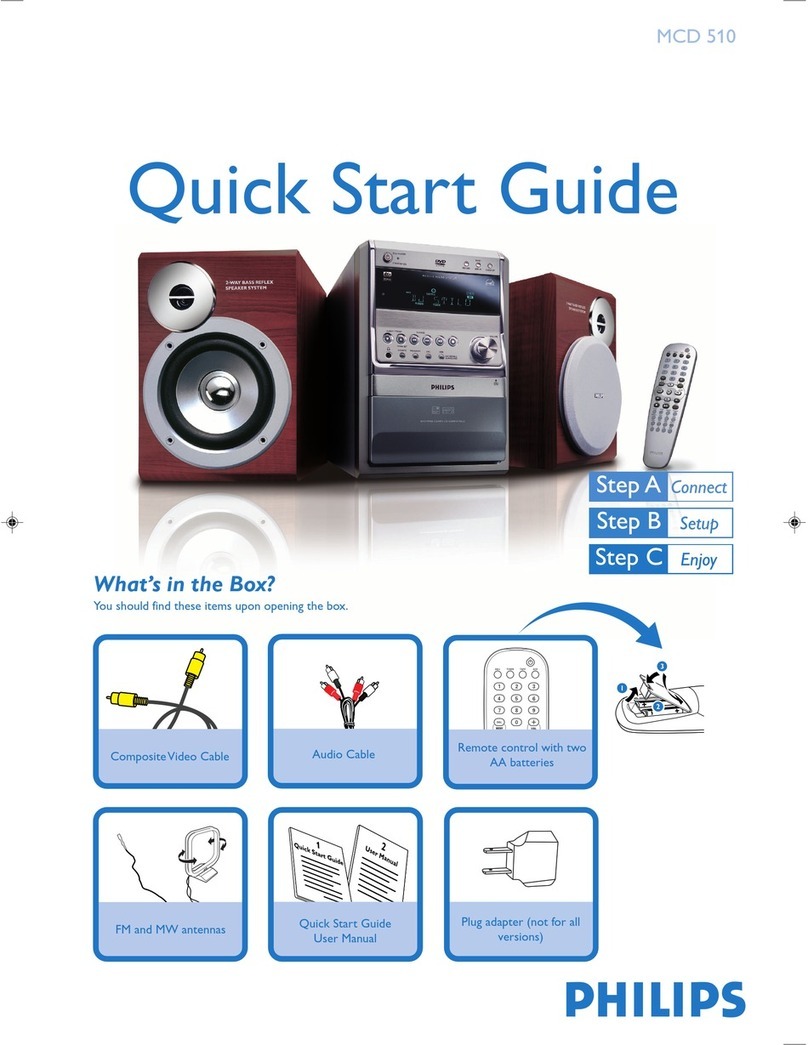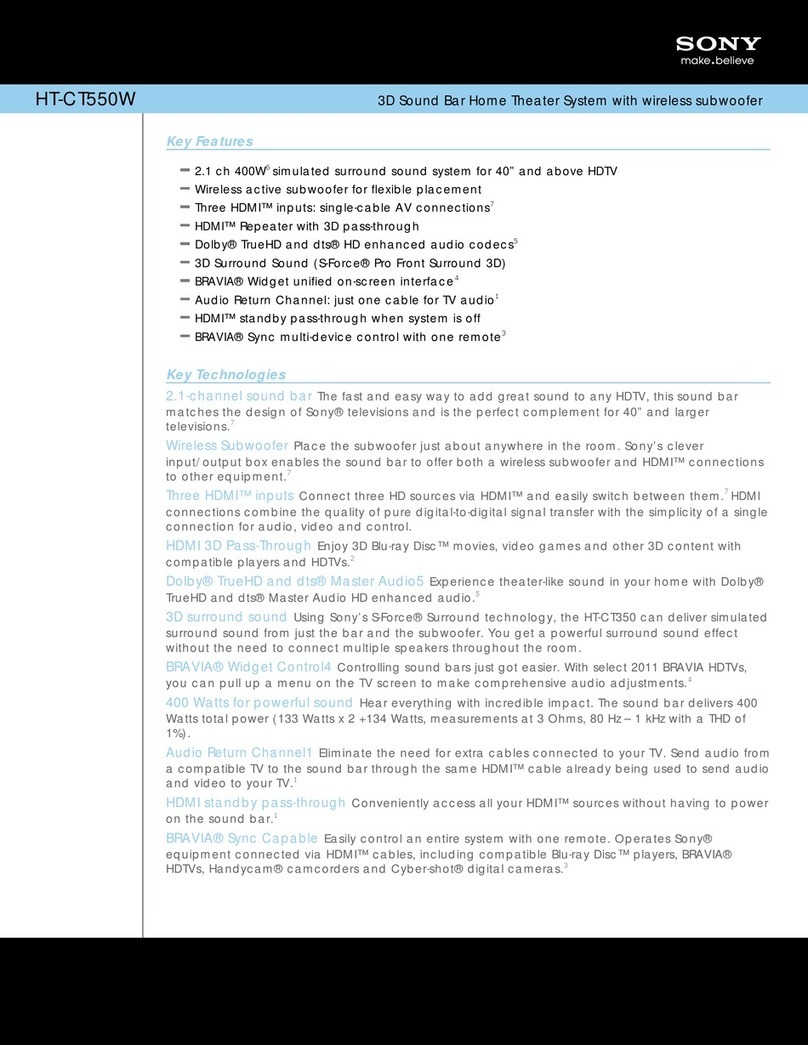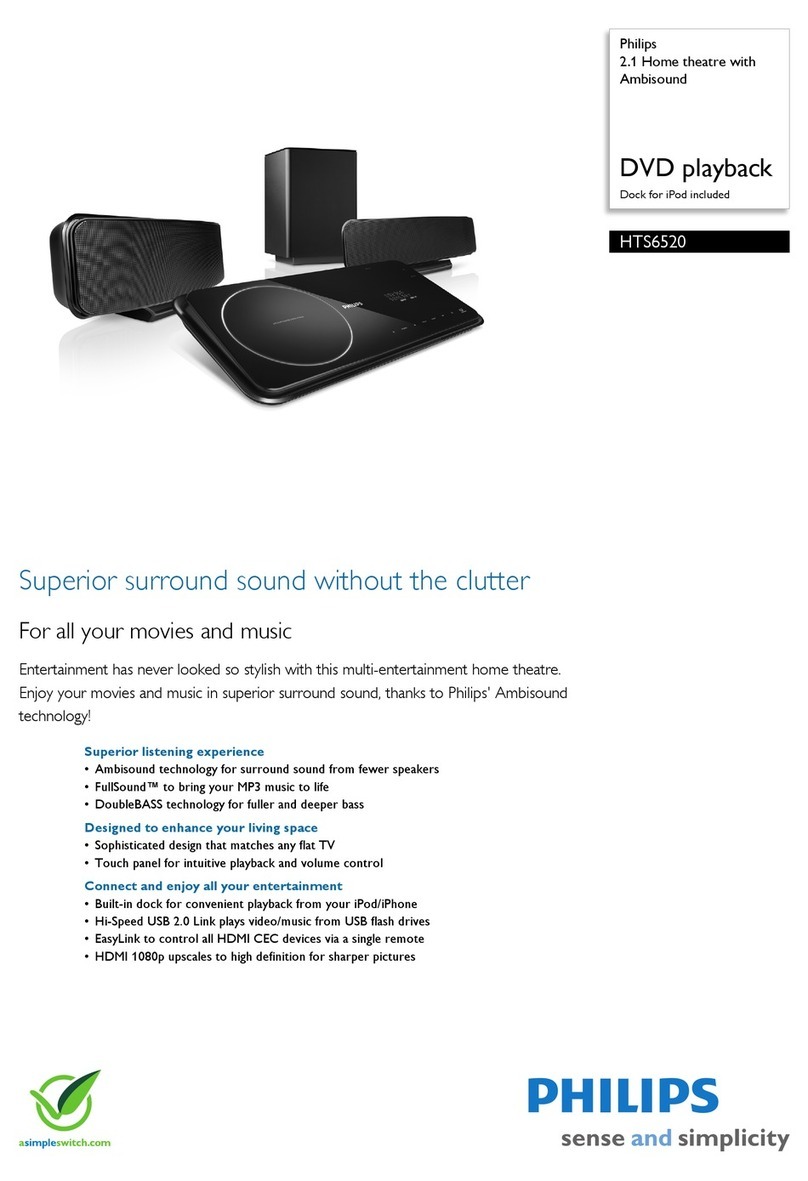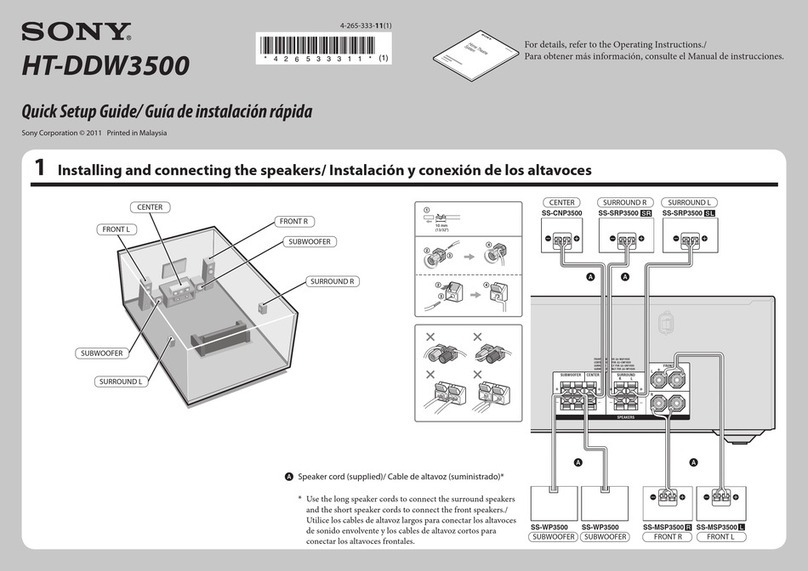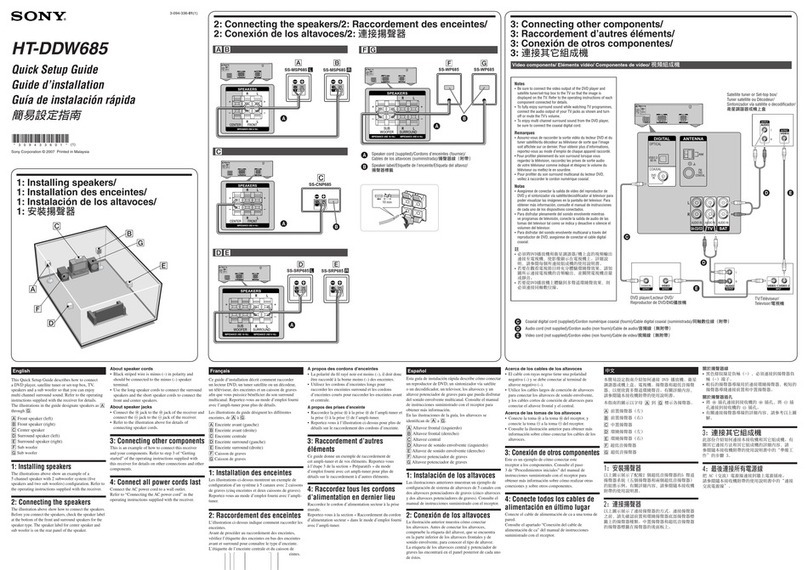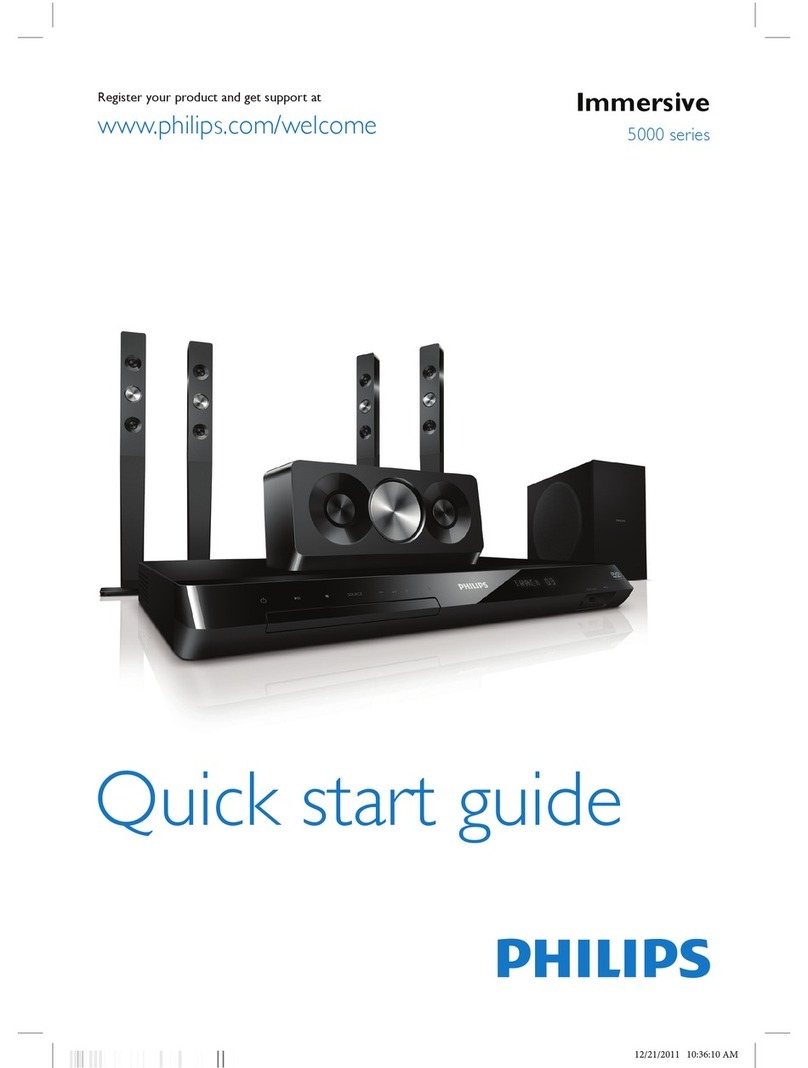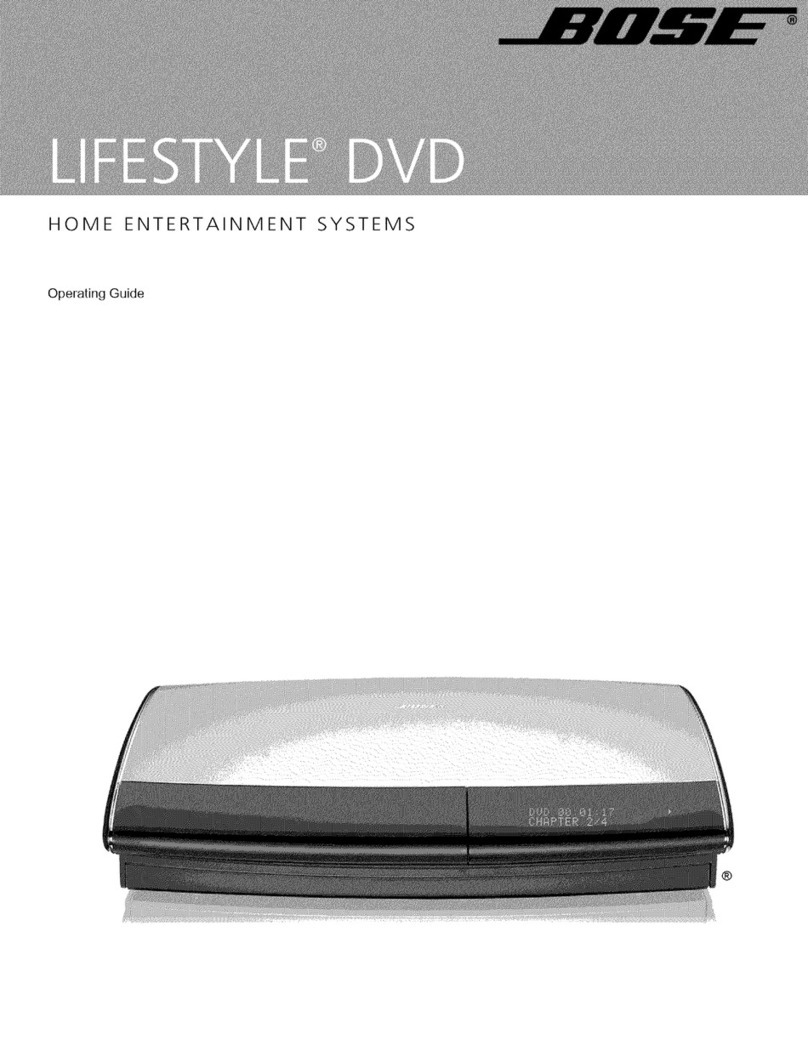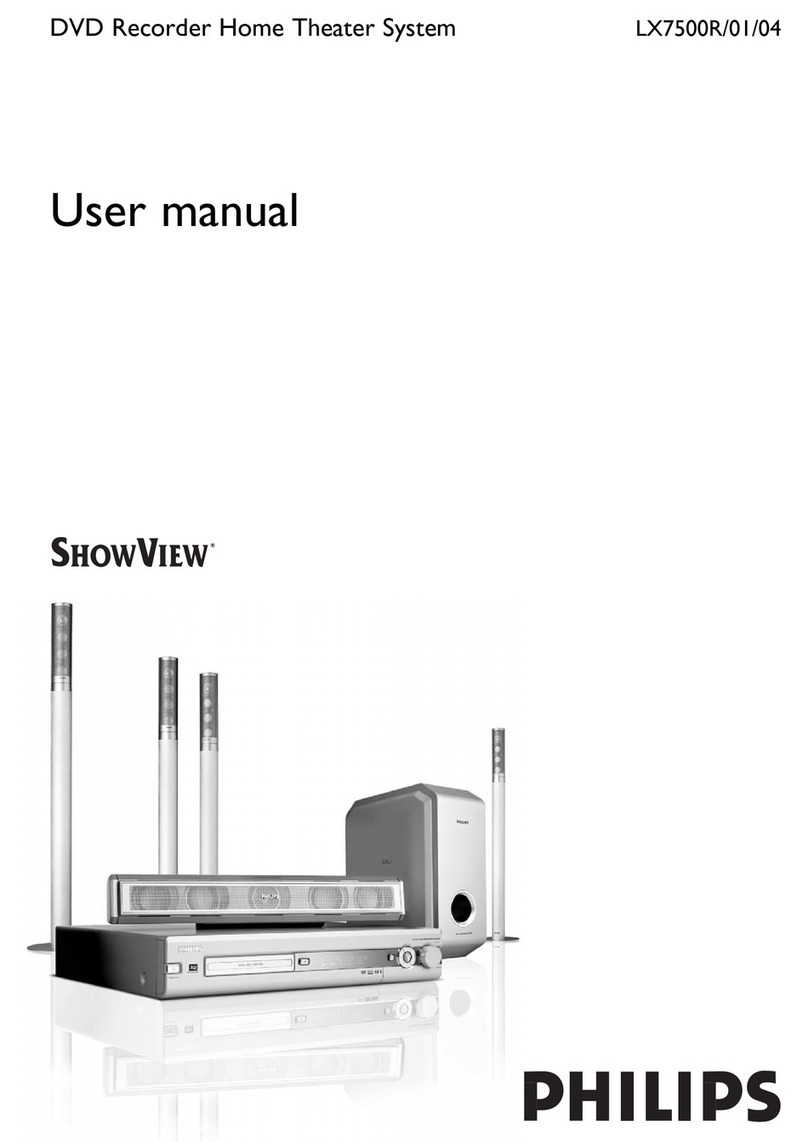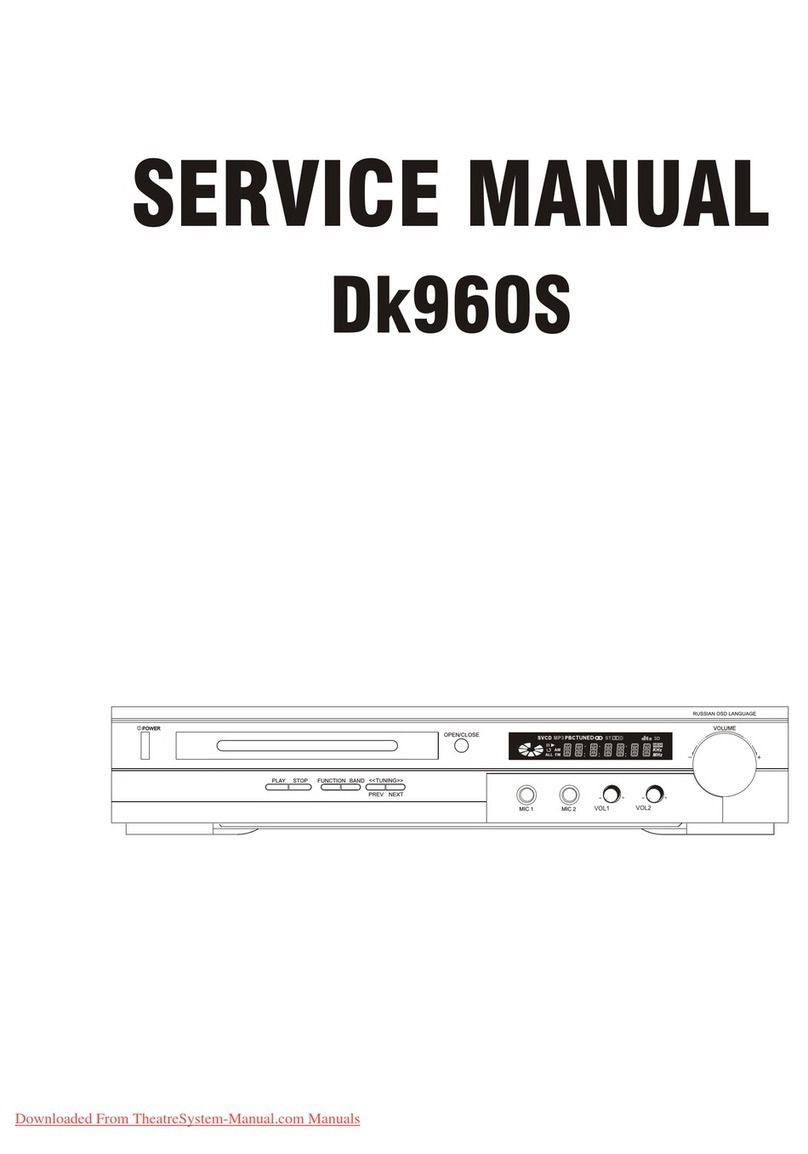SpectronIQ PHT-300X User manual

VIDEO
PHT-300X
Home Theater System
User’s Manual
OMPHT300X-1.book Page i Thursday, August 10, 2006 8:19 PM
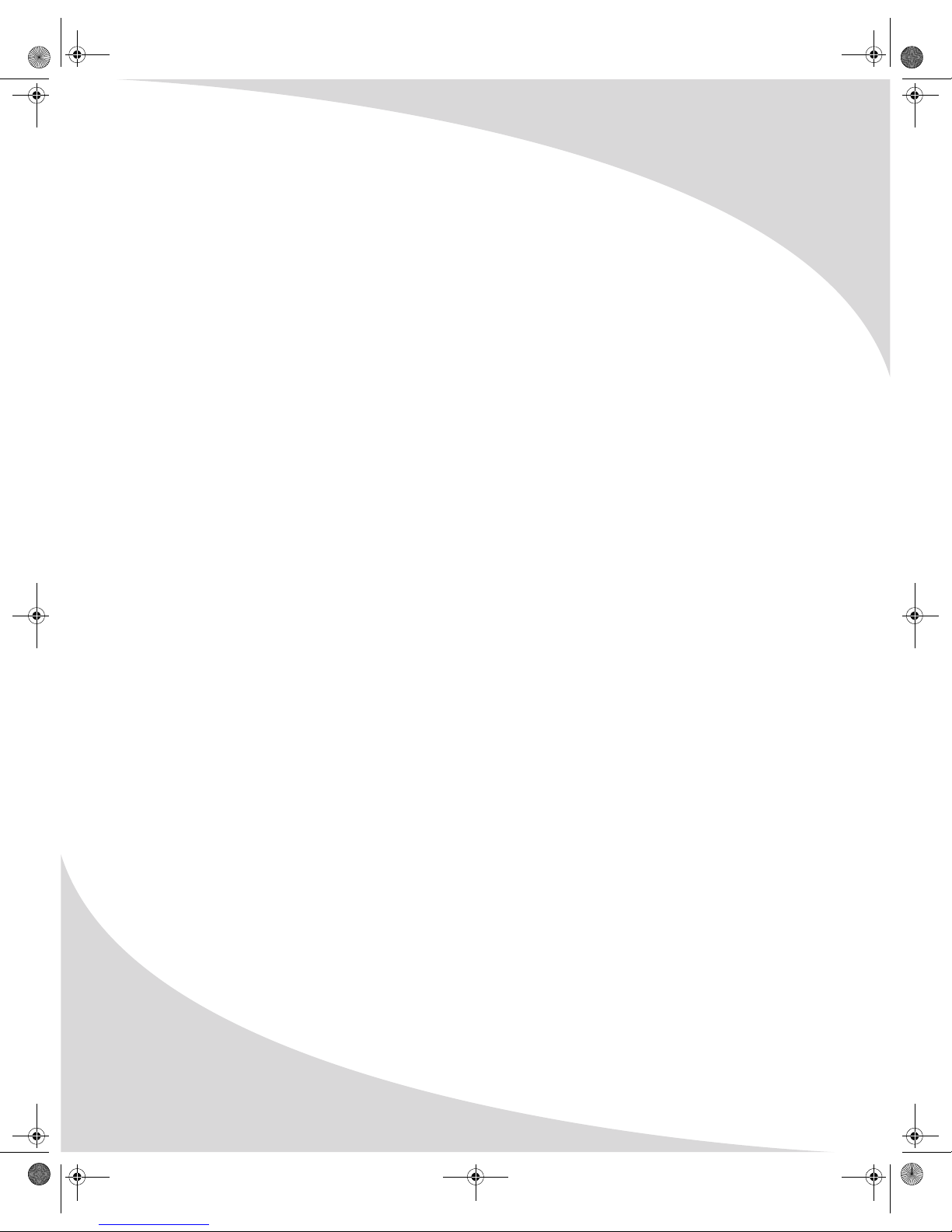
Spectroniq PHT-300X Home Theater System User’s Manual.
© 2006 Protron Digital Corporation (DBA Spectroniq). All rights reserved.
Under copyright law, this manual may not be reproduced in any form, in whole or in part,
without the prior written consent of Protron Digital Corporation (DBA Spectroniq).
Disclaimer
Protron Digital Corporation (DBA Spectroniq) has reviewed this manual and provides it only as a
guide to operation. All statements, technical information, and recommendations in this manual
and in any guides or related documents are believed reliable, but the accuracy and completeness
thereof are not guaranteed or warranted, and they are not intended to be, nor should they be
understood to be, representations or warranties concerning the products described.
Specifications are subject to change without notice.
Protron Digital Corporation (DBA Spectroniq)
P.O. Box 9148
Ontario, CA 91762
Printed in China
OMPHT300X-1.book Page ii Thursday, August 10, 2006 8:19 PM

i
Important Safety Instructions
1. Read these instructions.
2. Keep these instructions.
3. Heed all warnings.
4. Follow all instructions.
5. Do not use this apparatus near water.
6. Clean only with a dry cloth.
7. Do not block any ventilation openings. Install in accordance with the manufacturer's
instructions.
8. Do not install near any heat sources such as radiators, heat registers, stoves, or other
apparatuses (including amplifiers) that produce heat.
9. Do not defeat the safety purpose of the polarized or grounding-type plug.
A polarized plug has two blades, one wider than the other.
A grounding-type plug has two blades and a third grounding prong.
The wide blade or the third prong are provided for your safety. If the provided plug does not
fit into your outlet, consult an electrician for replacement of the obsolete outlet.
10. Protect the power cord from being walked on or pinched, particularly at plugs, convenience
receptacles, and the point where they exit from the apparatus.
11. Only use attachments/accessories specified by the manufacturer.
12. Use only with the cart, stand, tripod, bracket, or table specified by the
manufacturer or sold with the apparatus. When a cart is used, use
caution when moving the cart/apparatus combination to avoid injury
from tip-over.
13. Unplug this apparatus during lightning storms or when unused for
long periods of time.
14. Refer all servicing to qualified service personnel. Servicing is required when the apparatus
has been damaged in any way, such as when the power supply cord or plug is damaged,
liquid has been spilled or objects have fallen into the apparatus, the apparatus has been
exposed to rain or moisture, the apparatus does not operate normally, or the apparatus has
been dropped.
15. To reduce the risk of fire or electric shock, do not expose this appliance to rain or moisture.
16. Do not expose apparatus to dripping or splashing and do not place objects filled with liquid
on the apparatus.
17. Only use apparatus with battery specified by manufacturer.
OMPHT300X-1.book Page i Thursday, August 10, 2006 8:19 PM
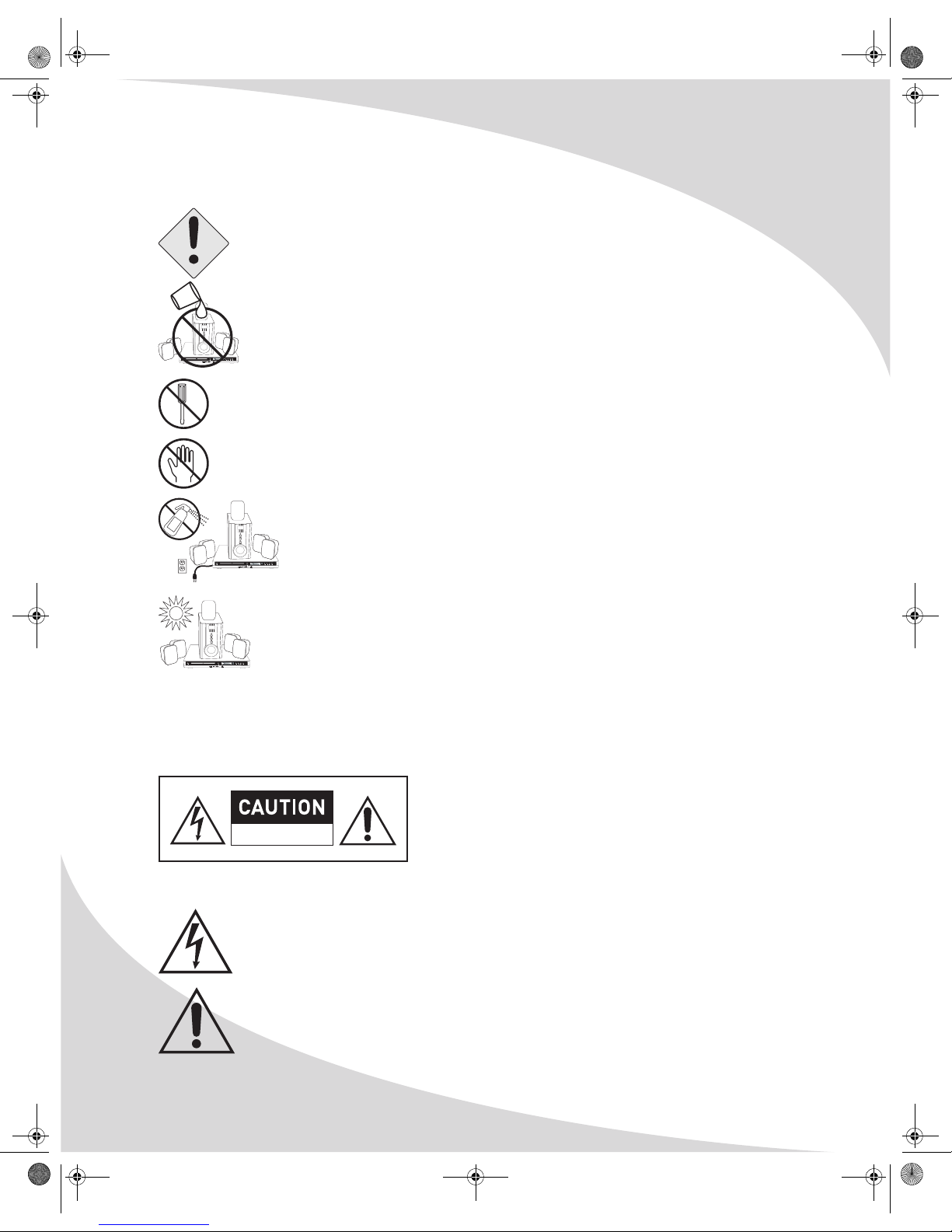
ii
Product Cautions
TO PREVENT POSSIBLE DANGER, ELECTRIC SHOCK, AND INJURY WHEN
HANDLING YOUR HOME THEATER SYSTEM, PLEASE BE AWARE OF ALL
WARNINGS AND SAFETY PRECAUTIONS LISTED BELOW.
Never spill any liquid of any kind on the system.
Never insert anything into any of the devices, where objects can come into
contact with high voltage nodes or damage internal components.
Do not attempt to service the system yourself. Opening or removing covers
exposes high voltage nodes and other hazards. Refer all servicing to
qualified service personnel.
Do not touch any of the devices during thunderstorms. Unplug the system
during thunderstorms or if it will not be used for extended periods. Failure
to do so may result in electric shock or fire.
Before cleaning the system, turn it off and unplug it from the wall. Use a
damp cloth for cleaning. Never use liquid or aerosol cleaners.
To prevent overheating and ensure reliable operation, place the system only
in a well ventilated location. Avoid cramped or inadequately ventilated
locations.
Note: Read all safety and operating instructions before operating your new home theater
system.
VIDEO
VIDEO
VIDEO
CAUTION: Laser radiation when open. Do not stare
into beam.
Explanation of Warning Symbols
The lightning flash with arrowhead symbol, within an equilateral triangle, is
intended to alert the user to the presence of uninsulated, dangerous voltage within
the product’s enclosure that may be of sufficient magnitude to constitute a risk of
electrical shock to persons.
The exclamation point within an equilateral triangle is intended to alert the user to
the presence of important operating and maintenance (servicing) instructions in
the literature accompanying the appliance.
RISK OF ELECTRIC SHOCK
DO NOT OPEN
OMPHT300X-1.book Page ii Thursday, August 10, 2006 8:19 PM
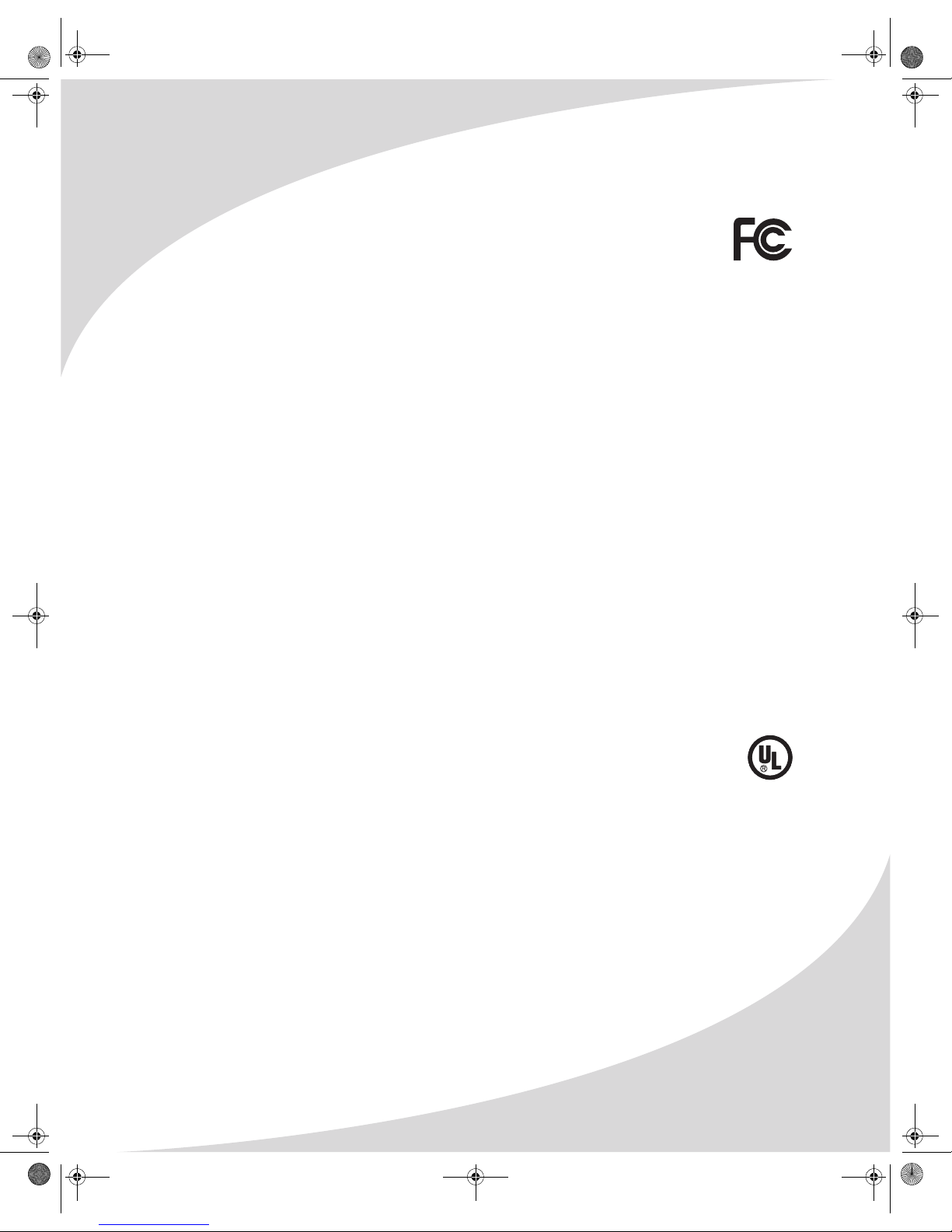
iii
Conformity and Compliance
FCC Compliance Statement
This equipment has been tested and found to comply with the limits for a Class B
digital device, pursuant to Part 15 of the FCC Rules. These limits are designed to
provide reasonable protection against harmful interference when the equipment is operated in
a residential installation. This equipment generates, uses, and can radiate radio frequency
energy and, if not installed and used in accordance with the instructions, may cause harmful
interference to radio communications. However, there is no guarantee that interference will not
occur in a particular installation. If this equipment does cause harmful interference to radio or
television reception (this can be determined by turning the device off and on), the user is
encouraged to try to correct the interference by one or more of the following measures:
• Reorient or relocate the receiving antenna.
• Increase the separation between the equipment and the receiver.
• Connect the equipment to an outlet on a circuit different from that to which the receiver
is connected.
• Consult the dealer or an experienced radio/TV technician for help.
Caution:
To comply with the limits for an FCC Class B computing device, the user should use the shielded
signal cable and power cord supplied with the unit. The FCC warns that changes or modifications
of the unit not expressly approved by the party responsible for compliance could void the user’s
authority to operate the equipment.
Radio Frequency Interference Statement
Warning:
This is a Class B product. In a domestic environment this product may cause radio interference, in
which case the user may be required to take adequate measures.
UL Mark and Statement
This device is a UL Listed product. UL has found that representative samples of this
product met UL's safety requirements.
Canadian DOC Notice for Class B Computing Devices
This digital apparatus does not exceed the Class B limits for radio noise emissions from a digital
apparatus as set out in the Radio Interference Regulations of the Canadian Department of
Communications.
OMPHT300X-1.book Page iii Thursday, August 10, 2006 8:19 PM
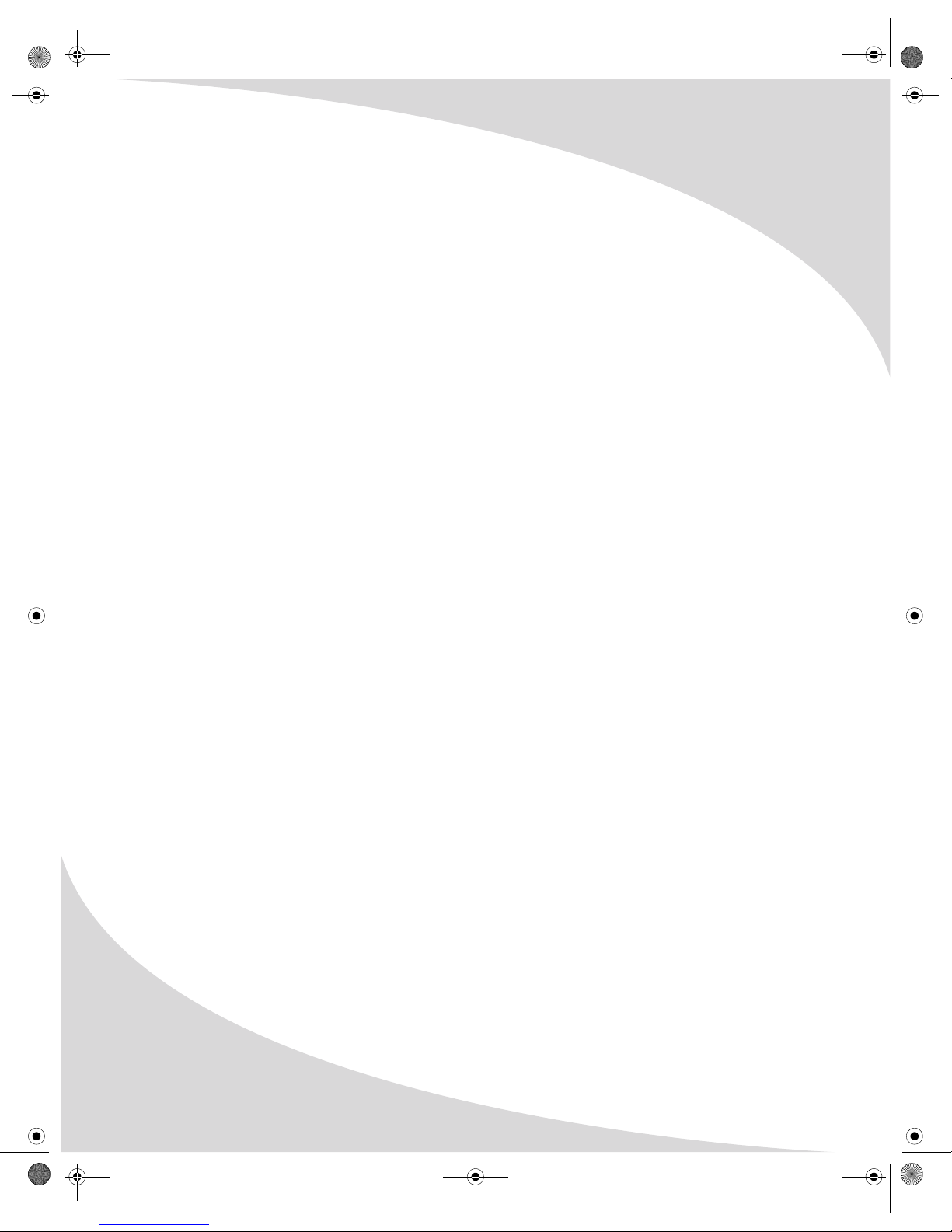
iv
OMPHT300X-1.book Page iv Thursday, August 10, 2006 8:19 PM
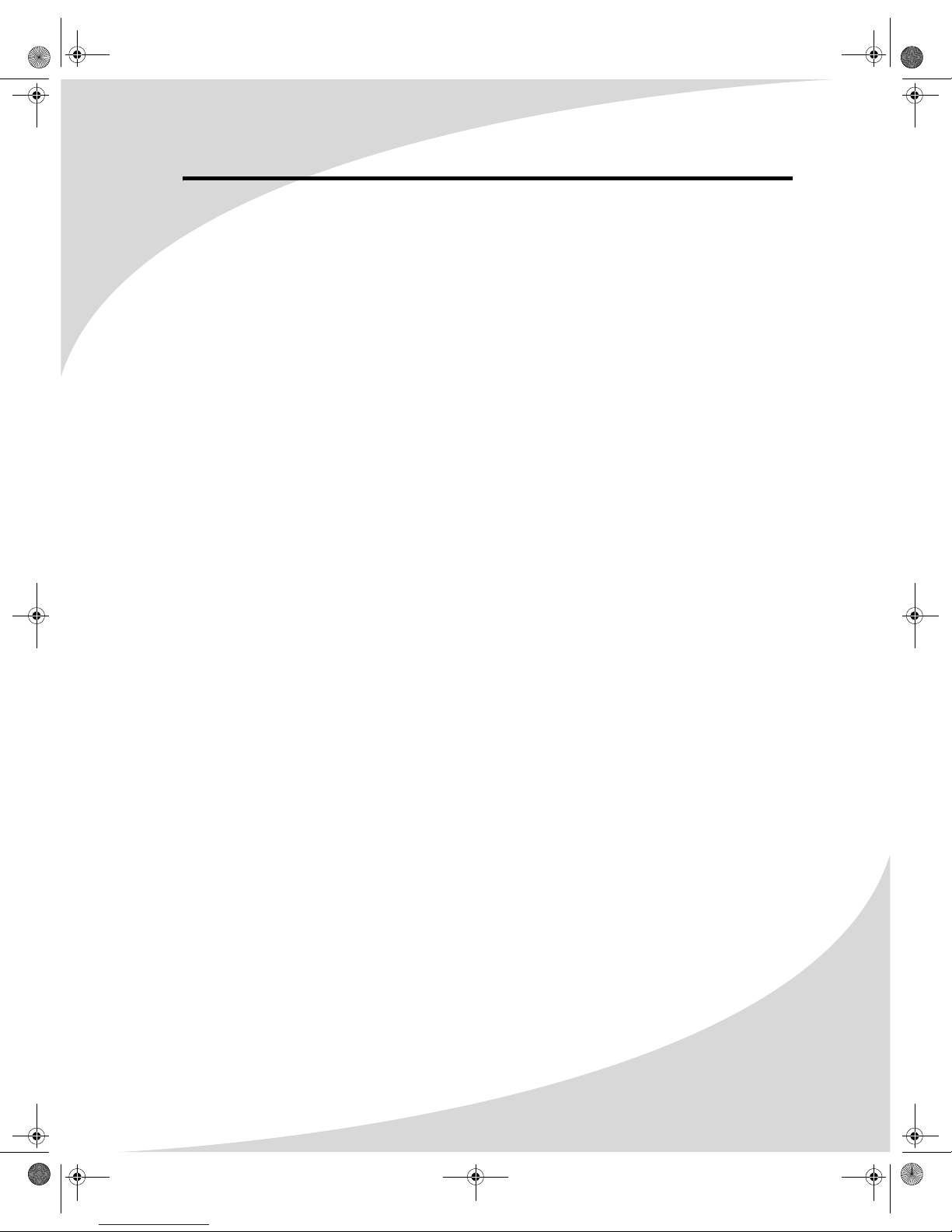
v
Table of Contents
Introduction . . . . . . . . . . . . . . . . . . . . . . . . . . . . . . . . . . . . . . . . . . . . . . . . . . . . . . . . . . . . . . . . . . . . . 1
Features . . . . . . . . . . . . . . . . . . . . . . . . . . . . . . . . . . . . . . . . . . . . . . . . . . . . . . . . . . . . . . . . . . . . . 1
Unpacking Your New Home Theater System. . . . . . . . . . . . . . . . . . . . . . . . . . . . . . . . . . . . . . . . . . . 2
Setting Up the System . . . . . . . . . . . . . . . . . . . . . . . . . . . . . . . . . . . . . . . . . . . . . . . . . . . . . . . . . . . . . 3
Connecting to Other Devices . . . . . . . . . . . . . . . . . . . . . . . . . . . . . . . . . . . . . . . . . . . . . . . . . . . . . . . 6
Connecting to a Display Using Composite Video . . . . . . . . . . . . . . . . . . . . . . . . . . . . . . . . . . . . 6
Connecting to a Display Using S-Video . . . . . . . . . . . . . . . . . . . . . . . . . . . . . . . . . . . . . . . . . . . . 7
Connecting to a Display Using Component Video . . . . . . . . . . . . . . . . . . . . . . . . . . . . . . . . . . . 7
Connecting to an Audio System . . . . . . . . . . . . . . . . . . . . . . . . . . . . . . . . . . . . . . . . . . . . . . . . . . 8
Operating the System . . . . . . . . . . . . . . . . . . . . . . . . . . . . . . . . . . . . . . . . . . . . . . . . . . . . . . . . . . . . . 9
Turning the System On and Off . . . . . . . . . . . . . . . . . . . . . . . . . . . . . . . . . . . . . . . . . . . . . . . . . . 9
Inserting a Disc . . . . . . . . . . . . . . . . . . . . . . . . . . . . . . . . . . . . . . . . . . . . . . . . . . . . . . . . . . . . . . . 9
Adjusting the Volume. . . . . . . . . . . . . . . . . . . . . . . . . . . . . . . . . . . . . . . . . . . . . . . . . . . . . . . . . . 9
Understanding the Readout. . . . . . . . . . . . . . . . . . . . . . . . . . . . . . . . . . . . . . . . . . . . . . . . . . . . . 9
Bringing Up the On-Screen Display . . . . . . . . . . . . . . . . . . . . . . . . . . . . . . . . . . . . . . . . . . . . . . 10
Accessing the Setup Menu . . . . . . . . . . . . . . . . . . . . . . . . . . . . . . . . . . . . . . . . . . . . . . . . . . . . . 10
Using the Remote Control. . . . . . . . . . . . . . . . . . . . . . . . . . . . . . . . . . . . . . . . . . . . . . . . . . . . . . . . . 11
Replacing the Remote Batteries. . . . . . . . . . . . . . . . . . . . . . . . . . . . . . . . . . . . . . . . . . . . . . . . . 14
Playing DVDs . . . . . . . . . . . . . . . . . . . . . . . . . . . . . . . . . . . . . . . . . . . . . . . . . . . . . . . . . . . . . . . . . . . 15
The On-Screen Display . . . . . . . . . . . . . . . . . . . . . . . . . . . . . . . . . . . . . . . . . . . . . . . . . . . . . . . . 15
Navigating Menus . . . . . . . . . . . . . . . . . . . . . . . . . . . . . . . . . . . . . . . . . . . . . . . . . . . . . . . . . . . . 15
Controlling Playback . . . . . . . . . . . . . . . . . . . . . . . . . . . . . . . . . . . . . . . . . . . . . . . . . . . . . . . . . . 15
Selecting the Audio Channel . . . . . . . . . . . . . . . . . . . . . . . . . . . . . . . . . . . . . . . . . . . . . . . . . . . 15
Selecting the Subtitle Channel . . . . . . . . . . . . . . . . . . . . . . . . . . . . . . . . . . . . . . . . . . . . . . . . . . 15
Repeating Chapters. . . . . . . . . . . . . . . . . . . . . . . . . . . . . . . . . . . . . . . . . . . . . . . . . . . . . . . . . . . 15
Repeating an Arbitrary Section . . . . . . . . . . . . . . . . . . . . . . . . . . . . . . . . . . . . . . . . . . . . . . . . . 16
Searching to a Specified Location . . . . . . . . . . . . . . . . . . . . . . . . . . . . . . . . . . . . . . . . . . . . . . . 16
Bookmarking Locations . . . . . . . . . . . . . . . . . . . . . . . . . . . . . . . . . . . . . . . . . . . . . . . . . . . . . . . 16
Playing Video CDs . . . . . . . . . . . . . . . . . . . . . . . . . . . . . . . . . . . . . . . . . . . . . . . . . . . . . . . . . . . . . . . 17
The On-Screen Display . . . . . . . . . . . . . . . . . . . . . . . . . . . . . . . . . . . . . . . . . . . . . . . . . . . . . . . . 17
Using Playback Control . . . . . . . . . . . . . . . . . . . . . . . . . . . . . . . . . . . . . . . . . . . . . . . . . . . . . . . . 17
Navigating Menus . . . . . . . . . . . . . . . . . . . . . . . . . . . . . . . . . . . . . . . . . . . . . . . . . . . . . . . . . . . . 17
Controlling Playback . . . . . . . . . . . . . . . . . . . . . . . . . . . . . . . . . . . . . . . . . . . . . . . . . . . . . . . . . . 17
Repeating Tracks . . . . . . . . . . . . . . . . . . . . . . . . . . . . . . . . . . . . . . . . . . . . . . . . . . . . . . . . . . . . . 17
Repeating an Arbitrary Section . . . . . . . . . . . . . . . . . . . . . . . . . . . . . . . . . . . . . . . . . . . . . . . . . 18
Playing Audio CDs . . . . . . . . . . . . . . . . . . . . . . . . . . . . . . . . . . . . . . . . . . . . . . . . . . . . . . . . . . . . . . . 19
The On-Screen Display . . . . . . . . . . . . . . . . . . . . . . . . . . . . . . . . . . . . . . . . . . . . . . . . . . . . . . . . 19
Controlling Playback . . . . . . . . . . . . . . . . . . . . . . . . . . . . . . . . . . . . . . . . . . . . . . . . . . . . . . . . . . 19
Repeating Tracks . . . . . . . . . . . . . . . . . . . . . . . . . . . . . . . . . . . . . . . . . . . . . . . . . . . . . . . . . . . . . 19
Repeating an Arbitrary Section . . . . . . . . . . . . . . . . . . . . . . . . . . . . . . . . . . . . . . . . . . . . . . . . . 19
Searching to a Specified Location . . . . . . . . . . . . . . . . . . . . . . . . . . . . . . . . . . . . . . . . . . . . . . . 19
Bookmarking Locations . . . . . . . . . . . . . . . . . . . . . . . . . . . . . . . . . . . . . . . . . . . . . . . . . . . . . . . 20
Playing Media on Data CDs. . . . . . . . . . . . . . . . . . . . . . . . . . . . . . . . . . . . . . . . . . . . . . . . . . . . . . . . 21
Controlling Playback . . . . . . . . . . . . . . . . . . . . . . . . . . . . . . . . . . . . . . . . . . . . . . . . . . . . . . . . . . 21
The On-Screen Display . . . . . . . . . . . . . . . . . . . . . . . . . . . . . . . . . . . . . . . . . . . . . . . . . . . . . . . . 21
Navigating the Directory Structure . . . . . . . . . . . . . . . . . . . . . . . . . . . . . . . . . . . . . . . . . . . . . . 21
Repeating Tracks . . . . . . . . . . . . . . . . . . . . . . . . . . . . . . . . . . . . . . . . . . . . . . . . . . . . . . . . . . . . . 21
Manipulating Images . . . . . . . . . . . . . . . . . . . . . . . . . . . . . . . . . . . . . . . . . . . . . . . . . . . . . . . . . 21
Using Slideshow Transition Effects . . . . . . . . . . . . . . . . . . . . . . . . . . . . . . . . . . . . . . . . . . . . . . 22
OMPHT300X-1.book Page v Thursday, August 10, 2006 8:19 PM

Table of Contents
vi
Kodak Picture CDs . . . . . . . . . . . . . . . . . . . . . . . . . . . . . . . . . . . . . . . . . . . . . . . . . . . . . . . . . . . . 22
Configuring the Player. . . . . . . . . . . . . . . . . . . . . . . . . . . . . . . . . . . . . . . . . . . . . . . . . . . . . . . . . . . . 23
Language . . . . . . . . . . . . . . . . . . . . . . . . . . . . . . . . . . . . . . . . . . . . . . . . . . . . . . . . . . . . . . . . . . . 23
Video . . . . . . . . . . . . . . . . . . . . . . . . . . . . . . . . . . . . . . . . . . . . . . . . . . . . . . . . . . . . . . . . . . . . . . 24
Audio . . . . . . . . . . . . . . . . . . . . . . . . . . . . . . . . . . . . . . . . . . . . . . . . . . . . . . . . . . . . . . . . . . . . . . 25
Rating . . . . . . . . . . . . . . . . . . . . . . . . . . . . . . . . . . . . . . . . . . . . . . . . . . . . . . . . . . . . . . . . . . . . . . 26
Misc. . . . . . . . . . . . . . . . . . . . . . . . . . . . . . . . . . . . . . . . . . . . . . . . . . . . . . . . . . . . . . . . . . . . . . . . 26
Troubleshooting. . . . . . . . . . . . . . . . . . . . . . . . . . . . . . . . . . . . . . . . . . . . . . . . . . . . . . . . . . . . . . . . . 27
Support Information . . . . . . . . . . . . . . . . . . . . . . . . . . . . . . . . . . . . . . . . . . . . . . . . . . . . . . . . . . 28
Specifications . . . . . . . . . . . . . . . . . . . . . . . . . . . . . . . . . . . . . . . . . . . . . . . . . . . . . . . . . . . . . . . . . . . 29
General . . . . . . . . . . . . . . . . . . . . . . . . . . . . . . . . . . . . . . . . . . . . . . . . . . . . . . . . . . . . . . . . . . . . . 29
Speaker System . . . . . . . . . . . . . . . . . . . . . . . . . . . . . . . . . . . . . . . . . . . . . . . . . . . . . . . . . . . . . . 29
Video . . . . . . . . . . . . . . . . . . . . . . . . . . . . . . . . . . . . . . . . . . . . . . . . . . . . . . . . . . . . . . . . . . . . . . 29
Audio . . . . . . . . . . . . . . . . . . . . . . . . . . . . . . . . . . . . . . . . . . . . . . . . . . . . . . . . . . . . . . . . . . . . . . 29
Limited Warranty . . . . . . . . . . . . . . . . . . . . . . . . . . . . . . . . . . . . . . . . . . . . . . . . . . . . . . . . . . . . . . . . 30
OMPHT300X-1.book Page vi Thursday, August 10, 2006 8:19 PM
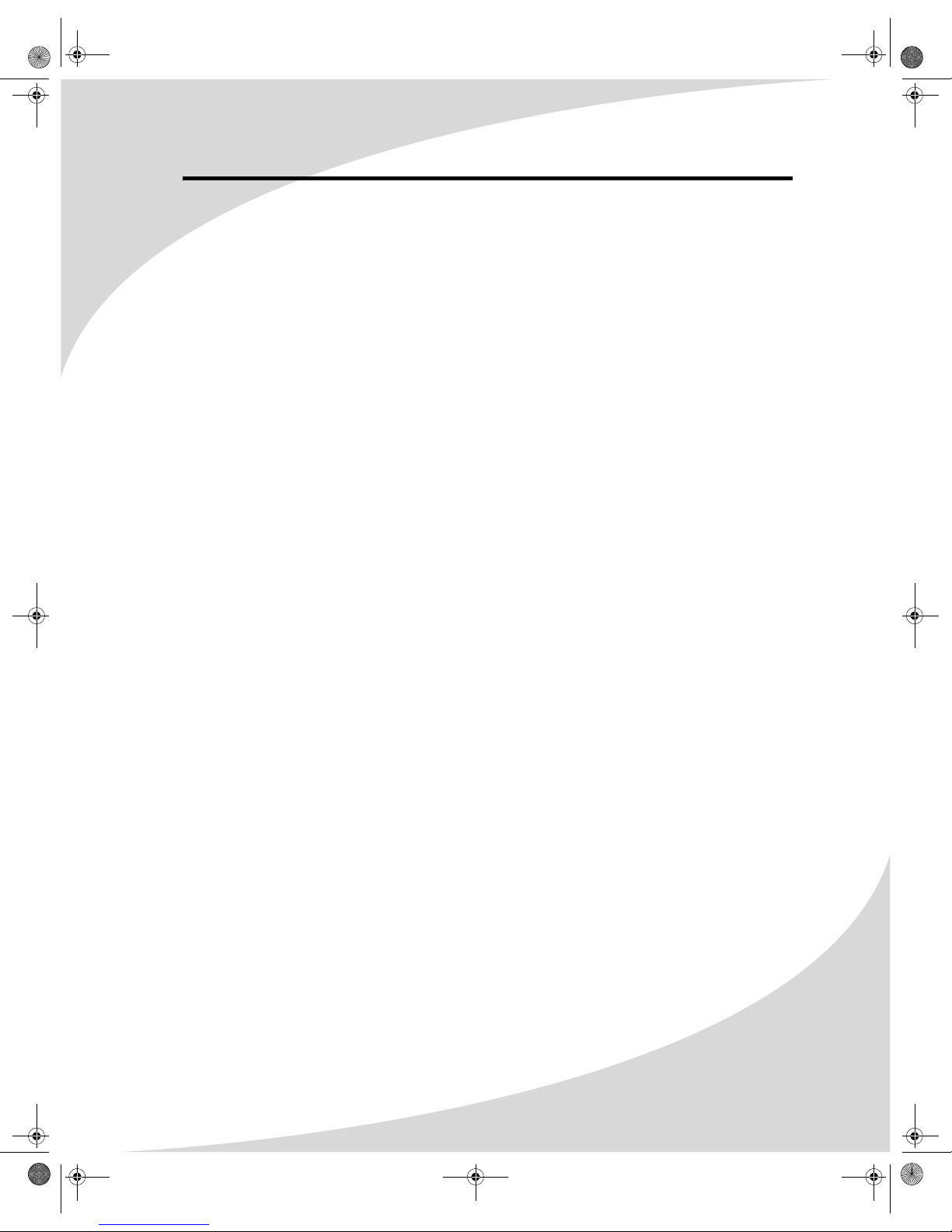
1
Introduction
Congratulations on purchasing your new Spectroniq Home Theater System!
Your new home theater system offers a wide range of features. In addition to playing video, it
can play music and photo CDs so you can listen to music or browse photo albums using your
television set.
With composite, S-Video, and component video outputs, you can connect the player to any
display. And progressive scan video output capability provides the highest video quality
available.
The included 300 watt, 5.1 channel surround sound speaker system gives you realistic 3D audio
for the most immersive movie experience.
Features
• 300 watt, 5.1 channel surround sound speaker system
• Fully compatible with DVD, DVD+R/RW, Audio CD, Video CD, Super Video CD, Kodak
Picture CD, CD-ROM, and CD-R/RW media
• Displays JPEG images stored on data CDs
• Plays MP3 files stored on data CDs
• 24-bit, 96kHz digital audio converters for high fidelity sound
• Dolby Digital surround sound
• Composite video output
• S-Video output
• Progressive scan component video output
• 5.1 channel audio output
• Digital coaxial and optical audio outputs
OMPHT300X-1.book Page 1 Thursday, August 10, 2006 8:19 PM

2
Unpacking Your New Home Theater System
Before setting up your new home theater system, you
should unpack the contents of the box and check to make
sure everything is present and undamaged.
To unpack the system:
1. Open the box. Remove the player and styrofoam pads.
2. Remove the styrofoam pads from the player. Remove the
remote from inside the right pad.
3. Remove the speakers from the box. There should be five
speakers and a subwoofer.
4. In addition to the player and speakers, the box should
contain the items indicated below. If anything is missing
or damaged, contact the seller immediately.
VIDEO
Remote Control
2 AAA Batteries
Audio/Video Cable
User's Manual
3 Speaker Cables
ENTER
MASTER
VOLUME
RETURN
VIDEO SW
PROGRAM
SETUP
PBC
CLEAR
SEARCH
MENU
ANGLE
MUTE STOP PLAY/PAUSE
LANGUAGE SUBTITLE
TITLE
PREV NEXT
STEPSLOWZOOM
A-BREPEAT
AUDIO
BOOKMARKSHUFFLEDISPLAY
VIDEO
PHT-300X
Home Theater System
User’s Manual
OMPHT300X-1.book Page 2 Thursday, August 10, 2006 8:19 PM

3
Setting Up the System
The following is the procedure for setting up your home theater system, complete with 5.1
channel surround sound system.
To set up the system:
1. Set the player in its intended location.
2. Connect the five speakers to the five
AUDIO OUTPUT terminals on the back of
the subwoofer. For each speaker, connect
the wire with the white stripe on it to the –
terminal, and connect the other wire to
the + terminal. For example, for the center
speaker, connect the white-striped wire to
CEN– and the other to CEN+.
To connect a wire, press down the tab,
insert the wire, then release the tab to
capture the exposed end of the wire.
3. Using the speaker cables, connect the the
5.1 channel audio outputs on the back of
the player to the associated AUDIO INPUT
connectors on the back of the subwoofer.
The outputs on the player have the same
layout as the inputs on the subwoofer, but
rotated.
You can also use the auxiliary input above
the 5.1 channel terminals (labeled L and R)
to connect a separate audio source to the
speaker system.
SL CEN FL Y Pb/Cb Pr/Cr S-VIDEO OPTICAL OUTPUT
5.1CH
AUDIO COMPONENT
ON
OFF
120V
CAUTION
RISKOF ELECTRIC SHOCK
DONOT OPEN
FL
CEN
AUDIO INPUT
FR
LR
SW
SL SR
FL– FL+
CEN– CEN+
AUDIO OUTPUT
FR+
SL– SL+
SR+SR–
FR–
2.1CH
5.1CH
SWITCH
OMPHT300X-1.book Page 3 Thursday, August 10, 2006 8:19 PM
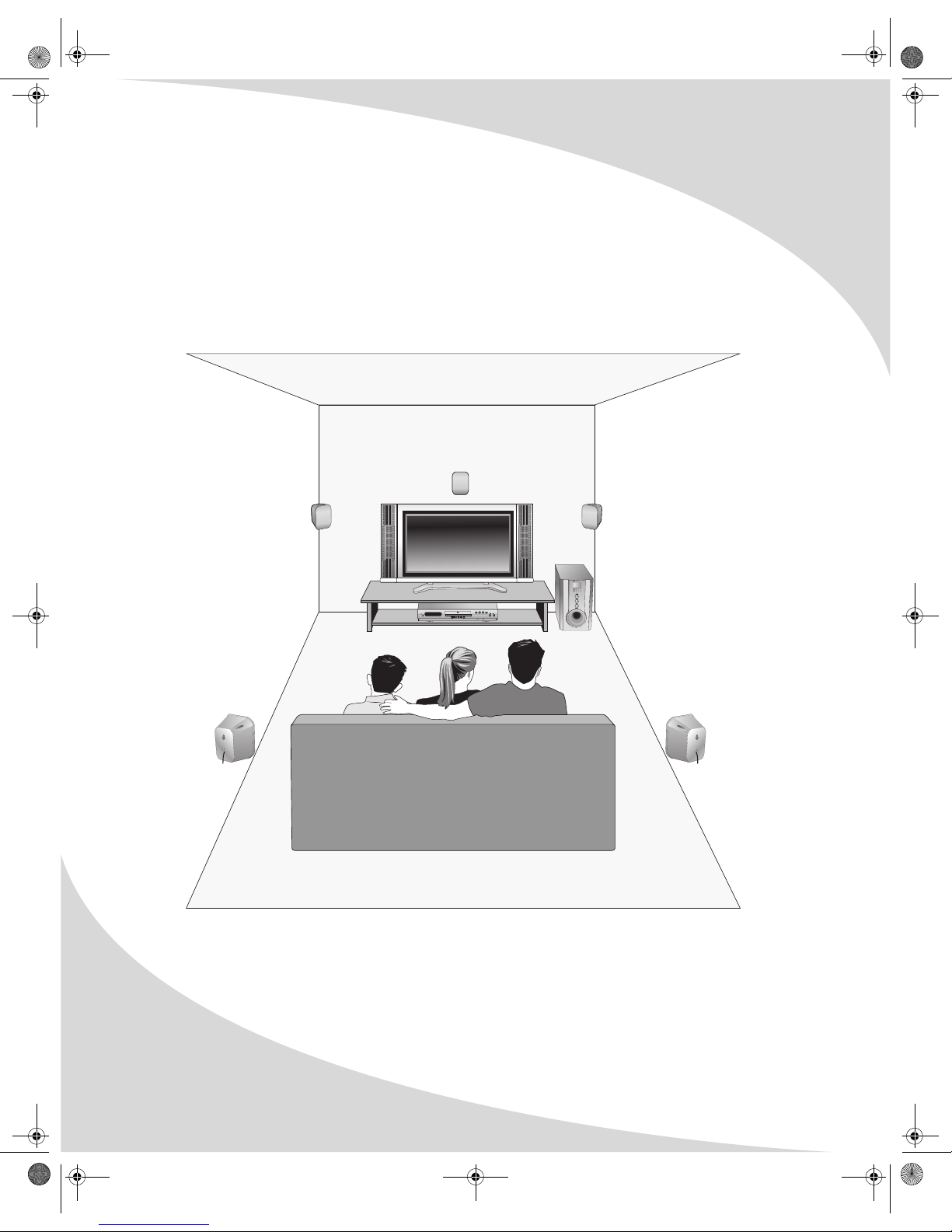
Setting Up the System
4
4. Place the speakers as indicated below. For the best possible listening experience, all speakers
(except the subwoofer) should be placed at the same distance from the listening position.
• Subwoofer (SUB)—Place on the floor near the display
• Center speaker (CEN)—Place above or below the display, centered
• Front speakers (FL, FR)—Place on each side of and at an equal distance from the display, at
approximately 45 degrees from the listening position
• Side speakers (SL, SR)—Place on each side of and at an equal distance from the listening
position, facing the listening position at ear level
1 MIC 2
OPEN/CLOSE PLAY/PAUSE STOP R/L
MAX MIN MAX MIN
MICVOL
VIDEO
PDS-2315
POWER ON
OFF
OMPHT300X-1.book Page 4 Thursday, August 10, 2006 8:19 PM

Setting Up the System
5
5. Set the 2.1CH/5.1CH switch on the back of the
subwoofer to 5.1CH.
6. Plug the subwoofer into a wall socket.
7. Plug the player into a wall socket.
8. Install two AAA batteries (included) in the remote.
Ensure they are oriented as indicated in the battery
compartment.
ON
OFF
120V
CAUTION
RISKOF ELECTRIC SHOCK
DONOT OPEN
FL
CEN
AUDIO INPUT
FR
LR
SW
SL SR
FL– FL+
CEN– CEN+
AUDIO OUTPUT
FR+
SL– SL+
SR+SR–
FR–
2.1CH
5.1CH
SWITCH
OMPHT300X-1.book Page 5 Thursday, August 10, 2006 8:19 PM

6
Connecting to Other Devices
Before using your home theater system for the first time, you will need to connect it to a display.
In addition, you may want to connect the player to a separate audio system.
Connecting to a Display Using Composite Video
Composite video, though the lowest quality of the three
video outputs on the player, is the most common format
and so can be found on just about any display.
To connect to a display using composite video:
1. Using the included audio/video cable (see the
accessories on page 2), connect one yellow RCA
connector to the composite video input on the
display, and attach the other yellow RCA connector
to the yellow video jack on the rear of the player.
2. (OPTIONAL) To connect the audio output to the
display as well, use the red (right) and white (left)
RCA connectors on the included audio/video cable to
connect the AUDIO jacks on the rear of the player to
the display’s audio input.
3. Select YUV as the Video Output setting under the
Video setup menu on the player (see “Configuring
the Player” on page 23).
4. Select the appropriate TV Shape and TV System
settings under the Video setup menu.
SL CEN FL Y Pb/Cb Pr/Cr S-VIDEO OPTICAL OUTPUT
5.1CH
AUDIO COMPONENT
R
AUDIO
(OPTIONAL)
VIDEO
L
OMPHT300X-1.book Page 6 Thursday, August 10, 2006 8:19 PM
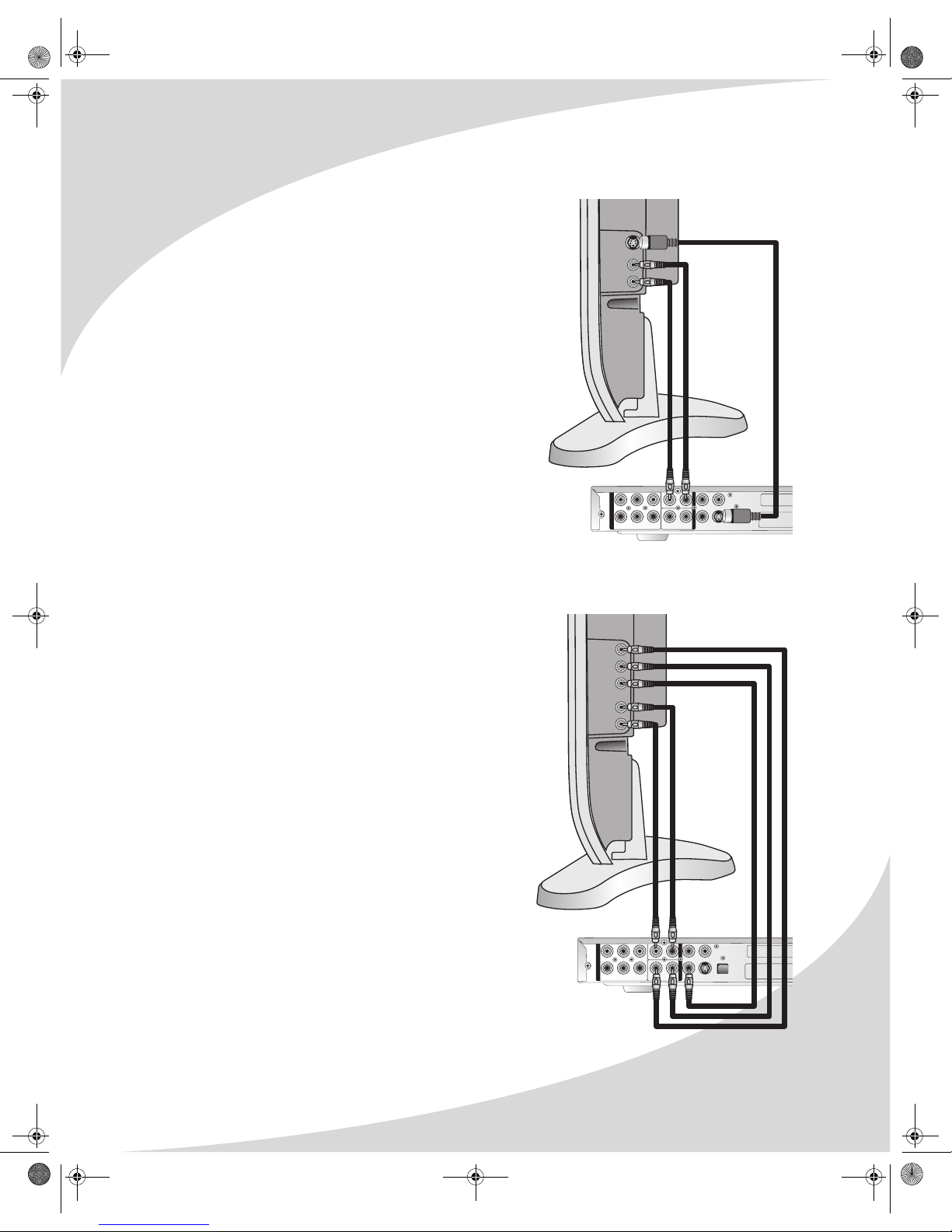
Connecting to Other Devices
7
Connecting to a Display Using S-Video
S-Video provides better image quality than composite
video, but lower image quality than component video. It
is available on most displays.
Note: The pins used in S-Video connectors are fragile.
Use care when handling S-Video cables to avoid
bending or breaking pins.
To connect to a display using S-Video:
1. Using an S-Video cable, connect the S-VIDEO output
on the player to the S-Video input on the display.
2. (OPTIONAL) To connect the audio output to the
display as well, use the red (right) and white (left)
connectors on the included audio/video cable to
connect the AUDIO jacks on the rear of the player to
the display’s audio input.
3. Select S-Video as the Video Output setting under
the Video setup menu on the player (see
“Configuring the Player” on page 23).
4. Select the appropriate TV Shape and TV System
settings under the Video setup menu.
Connecting to a Display Using Component Video
The progressive scan component video output on your
DVD player provides the highest quality video
available.
Note: To be able to use a component video
connection, your display must also support
progressive scan video.
To connect to a display using component video:
1. Use three RCA cables to connect the Y, Pb/Cb, and
Pr/Cr jacks on the rear of the player to the
corresponding component video inputs on the
display.
2. (OPTIONAL) To connect the audio output to the
display as well, use the red (right) and white (left)
connectors on the included audio/video cable to
connect the AUDIO jacks on the rear of the player
to the display’s audio input.
3. Select YPbPr as the Video Output setting under
the Video setup menu on the player (see
“Configuring the Player” on page 23).
4. Select the appropriate TV Shape and TV System
settings under the Video setup menu.
SL CEN FL Y Pb/Cb Pr/Cr S-VIDEO OPTICAL OUTPUT
5.1CH
AUDIO COMPONENT
R
AUDIO
(OPTIONAL)
VIDEO
L
SL CEN FL Y Pb/Cb Pr/Cr S-VIDEO OPTICAL OUTPUT
5.1CH
AUDIO COMPONENT
Y
Pr
Pb
R
AUDIO
(OPTIONAL)
VIDEO
L
OMPHT300X-1.book Page 7 Thursday, August 10, 2006 8:19 PM

Connecting to Other Devices
8
Connecting to an Audio System
There are several different outputs that can be used to connect to an external audio system: 5.1
channel analog, stereo analog, and digital.
To connect to an audio system using 5.1 channel
analog audio:
1. Use the three included speaker cables (see the
accessories on page 2) to connect the 5.1 channel
audio jacks on the rear of the player (from top left to
bottom right: SR—side right, SUB—subwoofer, FR—
front right, SL—side left, CEN—center, and FL—front
left) to the corresponding inputs on the audio
system.
Note: If you are using the 5.1 channel audio
outputs to connect to a separate audio
system, you cannot use the included speaker
system.
To connect to an audio system using stereo analog
audio:
Use two RCA cables to connect the AUDIO jacks on the
rear of the player to a stereo input on the audio system.
To connect to an audio system using coaxial digital
audio:
1. Use a digital coaxial cable to connect the orange
coaxial output (to the right of the AUDIO jacks) on
the player to a coaxial S/PDIF audio input on the
audio system.
2. Select the appropriate Digital Output setting under
the More Aud setup menu on the player (see
“Configuring the Player” on page 23).
To connect to an audio system using optical digital
audio:
1. Use a TOSLINK™ cable to connect the OPTICAL
output on the player to an optical S/PDIF audio input
on the audio system.
2. Select the appropriate Digital Output setting under
the More Aud setup menu on the player (see
“Configuring the Player” on page 23).
SL CEN FL Y Pb/Cb Pr/Cr S-VIDEO OPTICAL OUTPUT
5.1CH
AUDIO COMPONENT
SR
SUB
FR
SL
CEN
FL
AUDIO SYSTEM 5.1 CHANNEL
AUDIO INPUT
SL CEN FL Y Pb/Cb Pr/Cr S-VIDEO OPTICAL OUTPUT
5.1CH
AUDIO COMPONENT
L
R
AUDIO SYSTEM STEREO
AUDIO INPUT
SL CEN FL Y Pb/Cb Pr/Cr S-VIDEO OPTICAL OUTPUT
5.1CH
AUDIO COMPONENT
AUDIO SYSTEM
COAXIAL DIGITAL
AUDIO INPUT
SL CEN FL Y Pb/Cb Pr/Cr S-VIDEO OPTICAL OUTPUT
5.1CH
AUDIO COMPONENT
AUDIO SYSTEM
OPTICAL DIGITAL
AUDIO INPUT
OMPHT300X-1.book Page 8 Thursday, August 10, 2006 8:19 PM

9
Operating the System
Turning the System On and Off
Once the player is connected to a power outlet, turn the player on and off by pressing the power
button on the player.
When the power button on the player is on, you can also press the power button on the remote
to turn the player on and off.
To turn the speaker system on and off, use the ON/OFF switch on the back of the subwoofer.
Inserting a Disc
The receptacle for DVDs and CDs is located on the front of the player.
To insert a disc:
1. Press the eject button to open the receptacle.
2. Insert the disc, blank side down.
3. Press the eject button to close the receptacle. The player will begin to play the disc.
Adjusting the Volume
Use the MASTER VOLUME buttons on the remote to adjust the player’s output volume.
Use the VOLUME knob on the subwoofer to adjust the speakers’ output volume.
Use the BASS knob on the subwoofer to adjust the bass volume.
Use the BALANCE knob on the subwoofer to adjust the front/rear audio balance.
Understanding the Readout
The readout on the front of the player displays
information about the current disc and playback. The
following is a description of each of the indicators on the
readout.
Indicator Indication
Number Display DVDs, Audio CDs, Video CDs, MP3 CDs: The current playback
time
Picture CDs: The current image number
MP3/VCD/DVD The current disc type:
• DVD—DVD or DVD±R/RW
• VCD—Video CD
•MP3—MP3CD
The player is playing the current disc.
The current disc is paused.
D
MP3
PBC
VCD
OMPHT300X-1.book Page 9 Thursday, August 10, 2006 8:19 PM
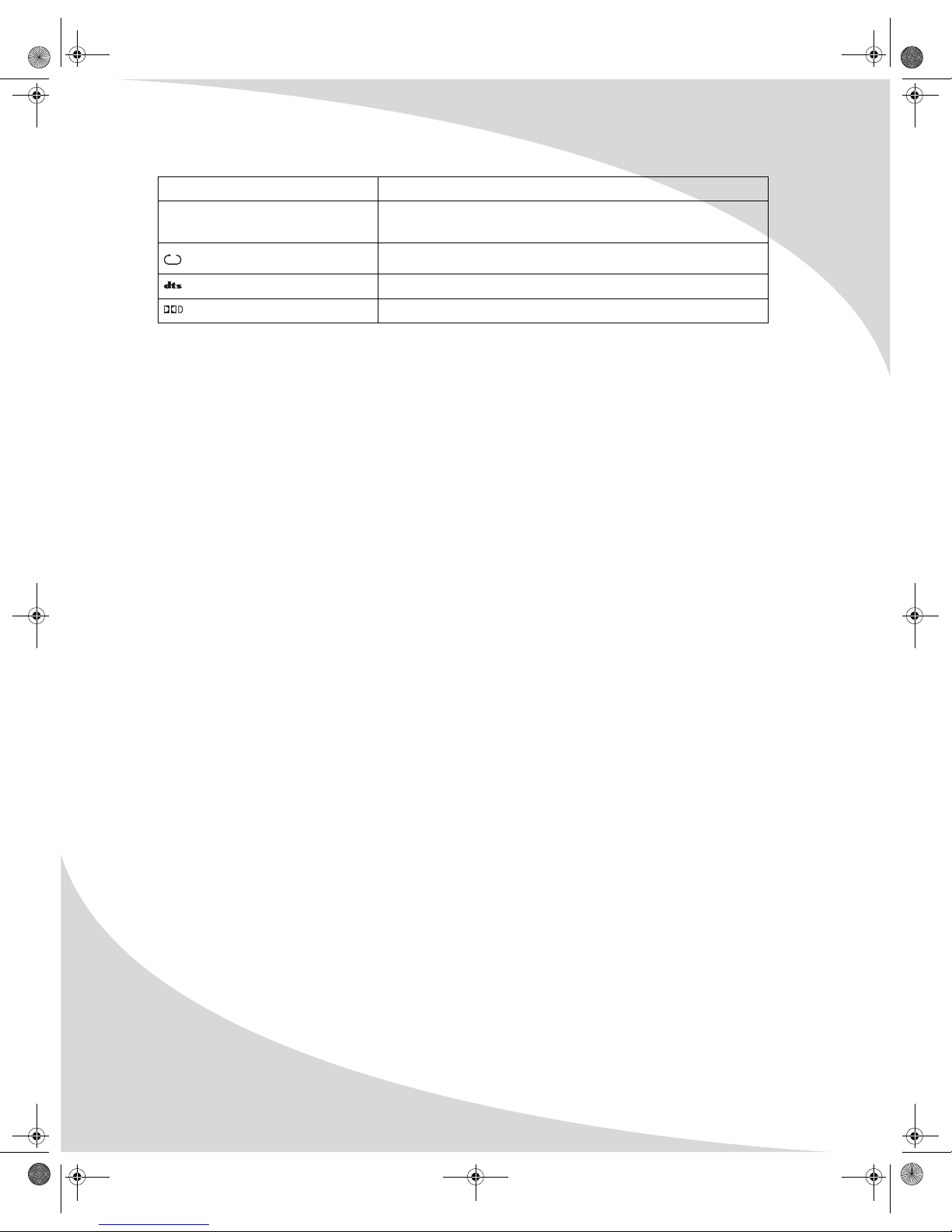
Operating the System
10
Bringing Up the On-Screen Display
The On-Screen Display (OSD) gives information about the current disc and playback. To bring up
the OSD, press the DISPLAY button on the remote.
Accessing the Setup Menu
The Setup menu allows you to configure the operation of the player. You can change video,
audio, and language settings, control access to mature programming, and configure other
general behavior. See “Configuring the Player” on page 23 for more information. To access the
Setup menu, press the SETUP button on the remote.
PBC Playback control is on (Video CDs). When playback control is
on, the Video CD’s menu will be available.
The player is in a repeat mode.
DTS multi-channel sound is enabled.
Dolby Digital multi-channel sound is enabled.
Indicator Indication
OMPHT300X-1.book Page 10 Thursday, August 10, 2006 8:19 PM

11
Using the Remote Control
The remote control can be used to control every aspect of the player’s operation and includes
more functionality than the controls on the player itself.
The following is a list of all buttons on the remote and their functions.
Button Function
Turns the player on and off
Opens and closes the disc receptacle
Erases an entry
Selects the video output used by the player: Component (YPbPr),
S-Video, or Composite (YUV)
ENTER
MASTER
VOLUME
RETURN
VIDEO SW
PROGRAM
SETUP
PBC
CLEAR
SEARCH
MENU
ANGLE
MUTE STOP PLAY/PAUSE
LANGUAGE SUBTITLE
TITLE
PREV NEXT
STEPSLOWZOOM
A-BREPEAT
AUDIO
BOOKMARKSHUFFLEDISPLAY
OMPHT300X-1.book Page 11 Thursday, August 10, 2006 8:19 PM

Using the Remote Control
12
When playing DVDs or Video CDs, turns off playback control to enable
playback sequence programming using the PROGRAM button. In
addition, when playback control is off, the player will skip the root menu
on a Video CD when the disc is inserted and begin playback with the first
track.
Used to enter numbers and navigate directly to a specified track (audio
CDs and Video CDs), chapter (DVDs), or photo (photo CDs)
Brings up the search display, which you can use to skip to a specified
location
Brings up the program display, which allows you to program playback
sequence
When playing a DVD, this button returns to the previous menu.
When playing a Video CD, turns playback control (menu play) on and off.
When playback control is on, any menu on the disc will display when the
player begins playing the disc, and the menu will be accessible by
pressing RETURN. When off, playback will begin with the first track, and
the menu will not be available.
When playing a DVD, this button returns to the menu. When viewing a
DVD menu, this button resumes DVD playback.
Brings up the Setup menu and pauses playback
Used to navigate menus and displays
Confirms the current selection or entry
Changes the filming angle when playing back a multi-angle DVD
Cycles through the available audio languages on a DVD
Cycles through the available subtitle channels on a DVD
Displays the title menu on a DVD
Mutes the audio
Button Function
OMPHT300X-1.book Page 12 Thursday, August 10, 2006 8:19 PM
Table of contents