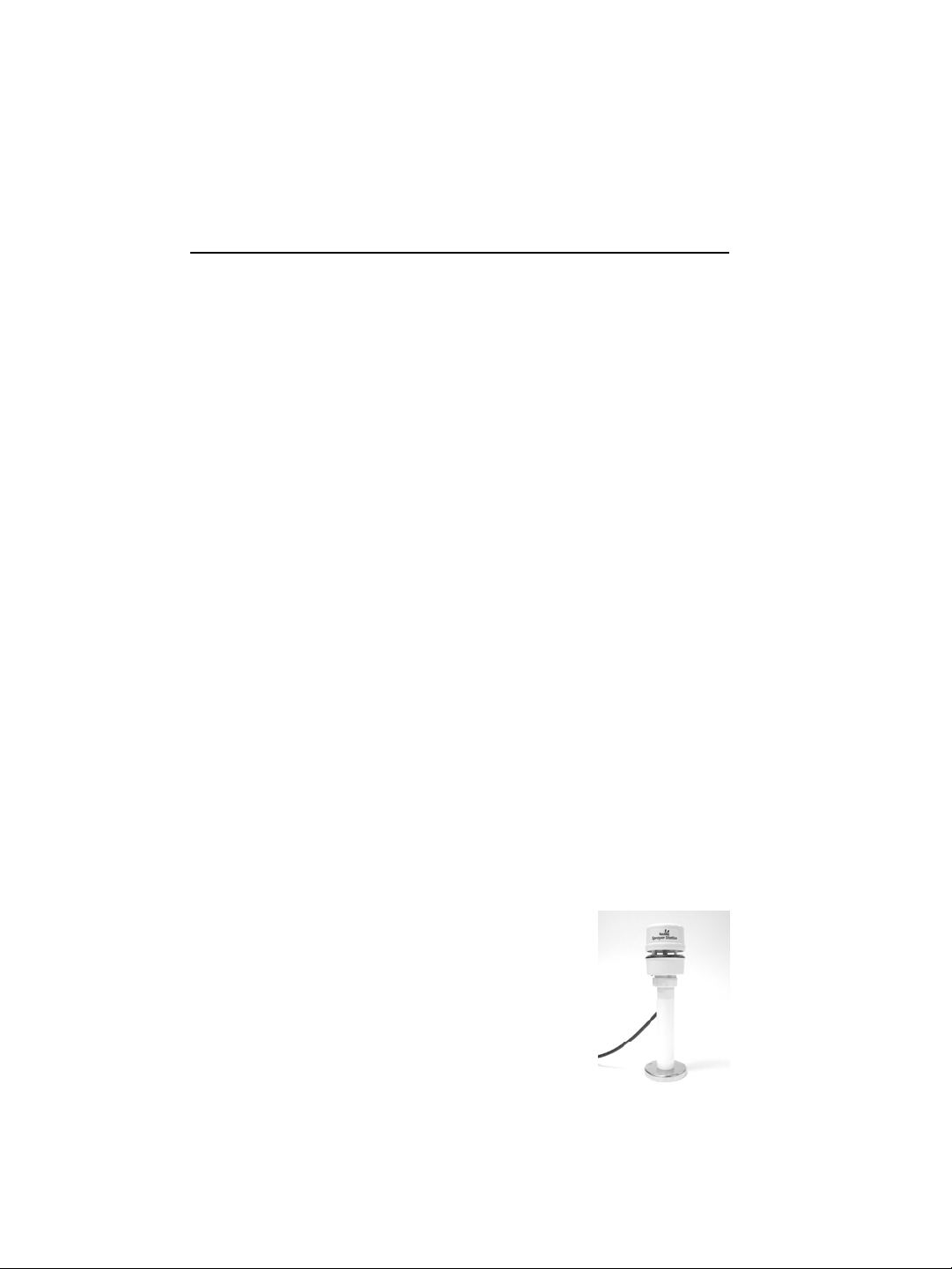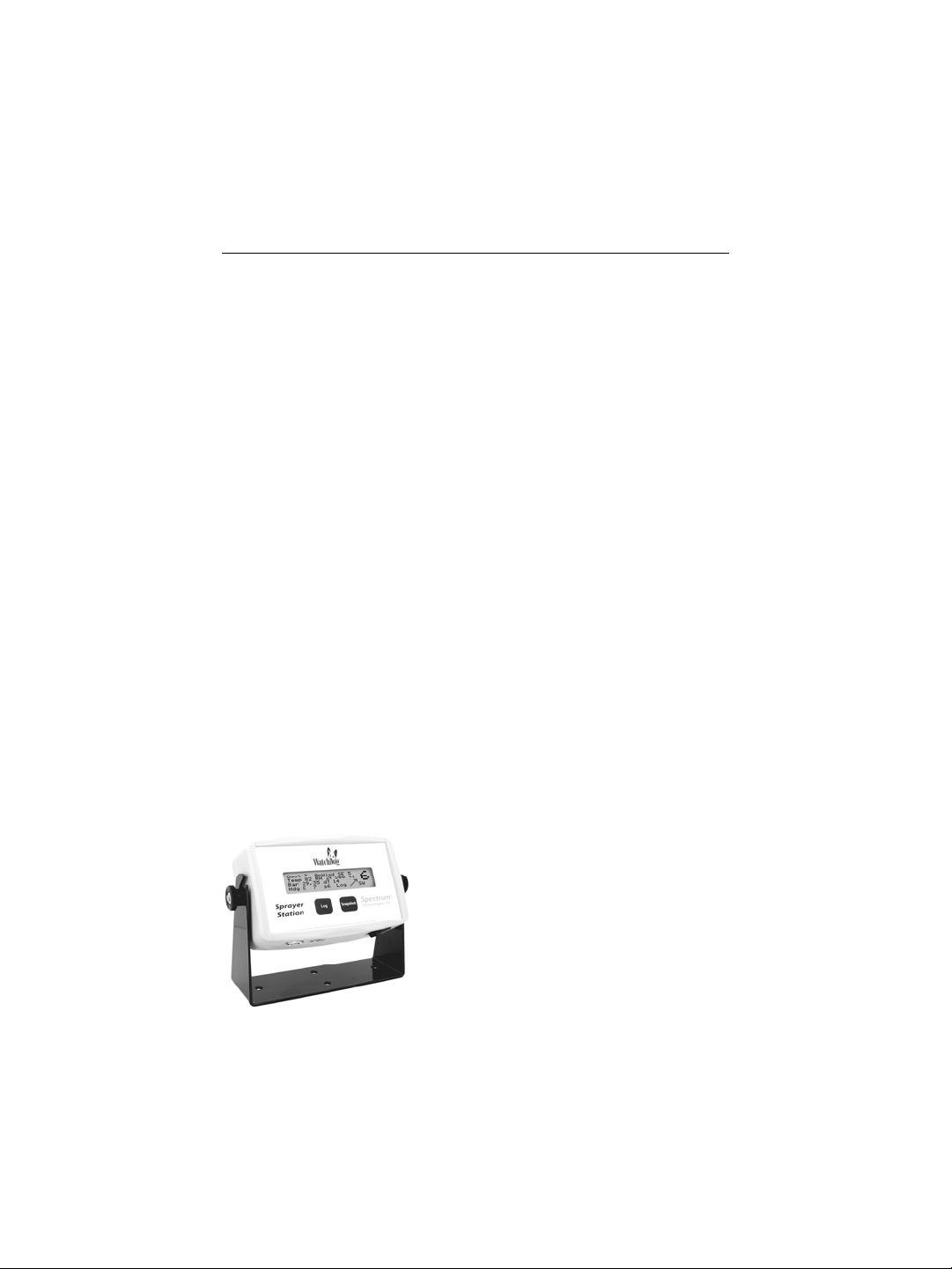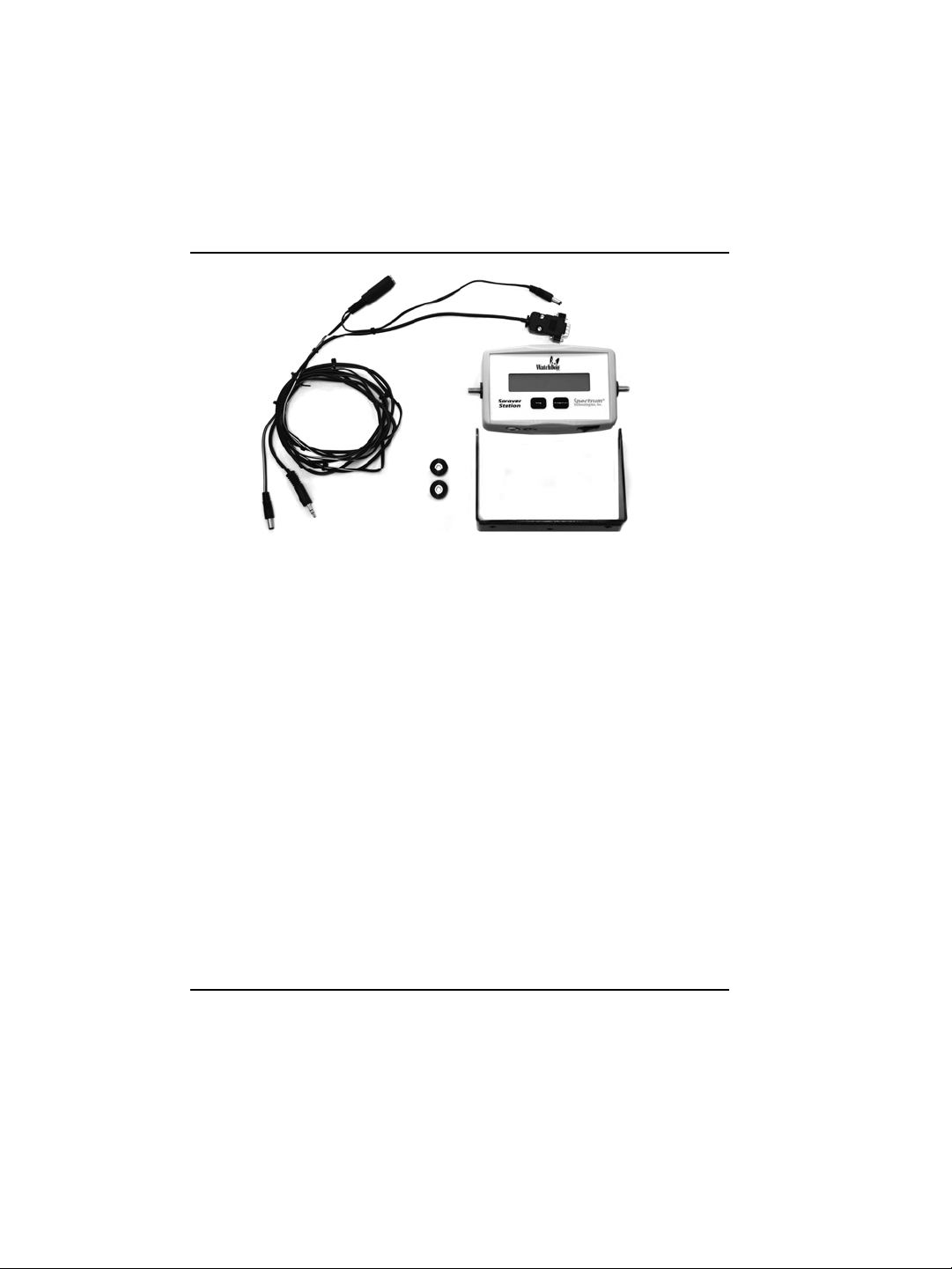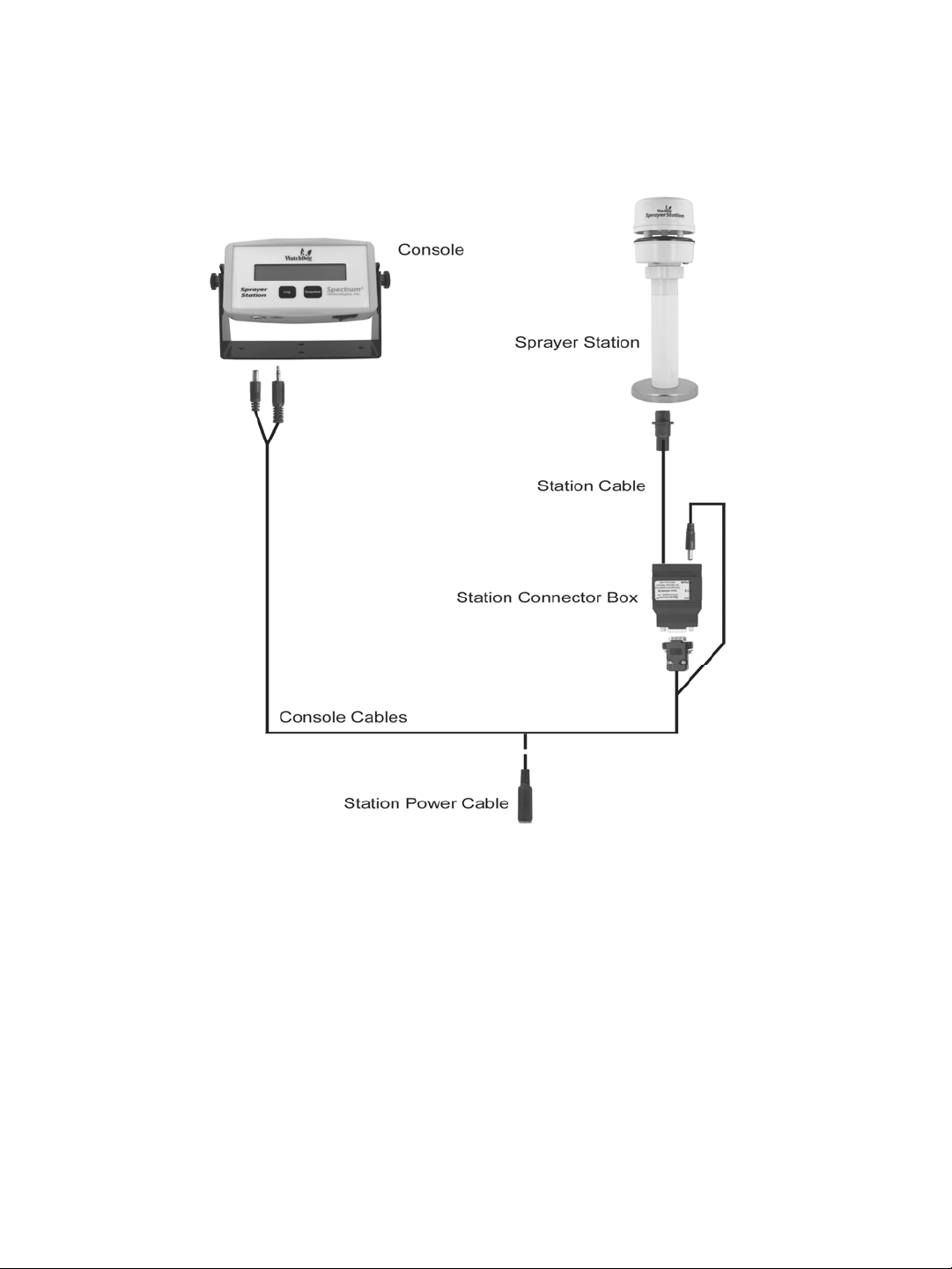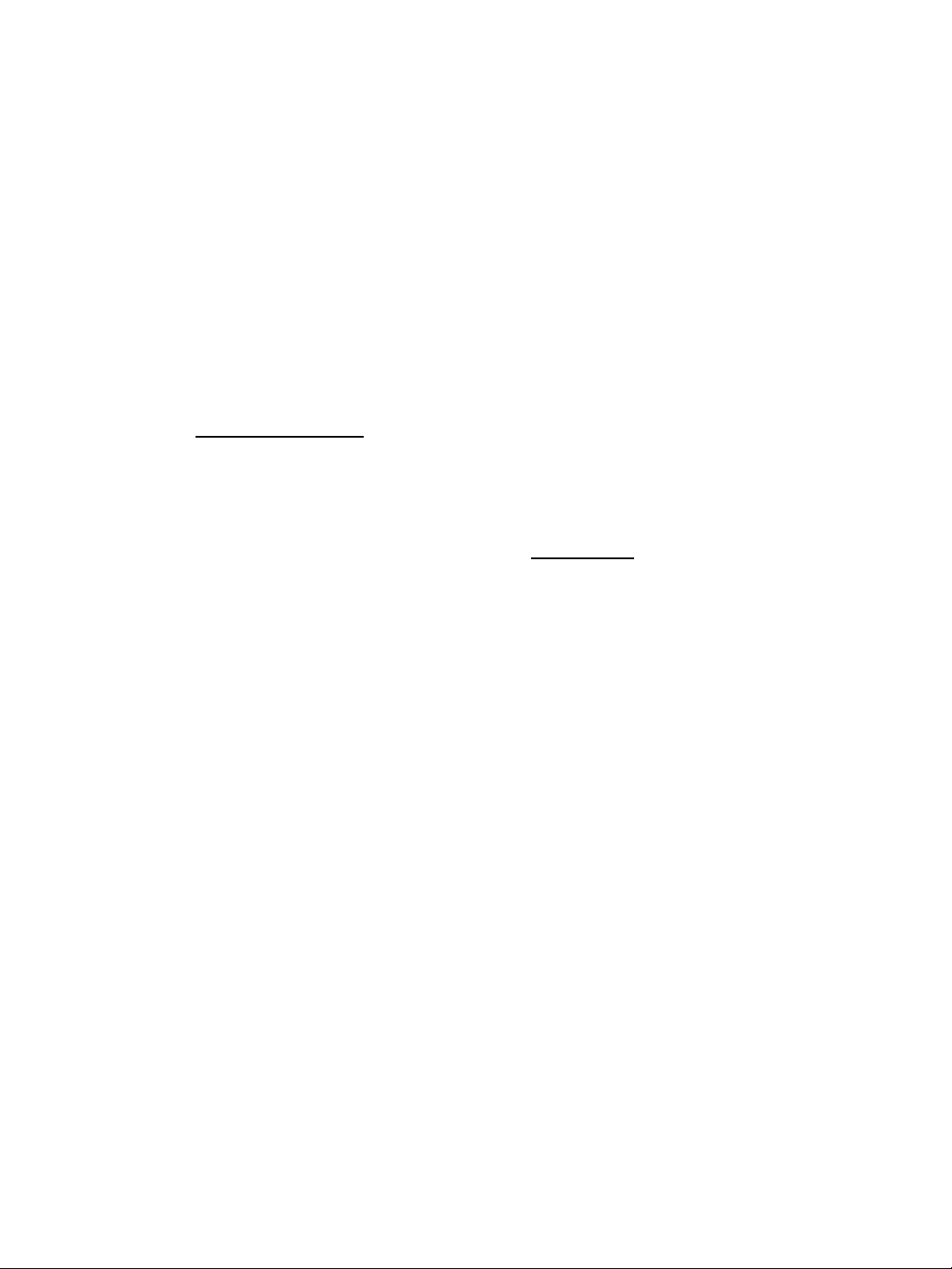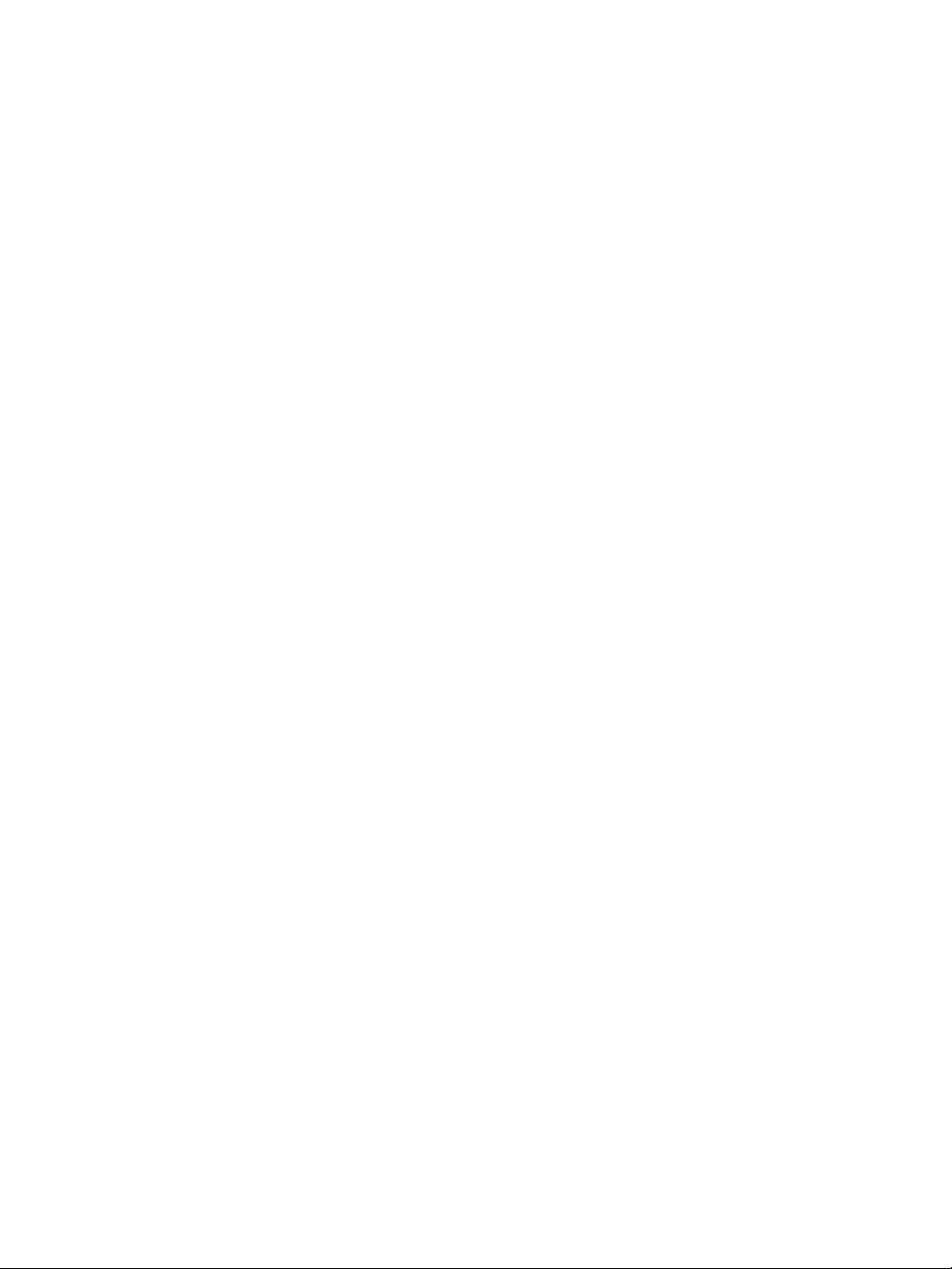8
the vehicle cab and connected to the PC. This battery will run the
Console for only 30 minutes to an hour. If the console is not shut
off when the vehicle is turned off, the battery will be fully drained
within an hour. Repeatedly doing this will impact the battery life.
When you switch the Console on, the LCD displays the current bat-
tery level (see “Display-Startup” on page 10 for details). If the initial
battery level is below 6V, the Console has only about five minutes
of internal battery life left. It should be recharged (on the vehicle)
before attempting to download any data from the Console.
Replacing the Battery
If the standalone battery life becomes too short, the battery can be
replaced. Remove the Console from the bracket. Using a Phillips
screwdriver, remove the four screws on the back. Lift off the back.
The battery will be visible on the left. Remove it from its connector,
and replace it with a standard 9 volt NiCad rechargeable battery.
WARNING: If you replace the battery with another type, especially
an alkaline or heavy duty battery, severe damage will result when
the Console attempts to recharge it from the vehicle’s power sup-
ply.
Place the back on the case (it only fits one way), and tighten the
screws to hold it securely.
Log Button
When the Console is connected to the Sprayer Station, pressing
the Log button starts the logging of weather data. The recording
interval is specified in the ConsoleSync program. The interval
ranges from four seconds to one minute, and can also be disabled.
Data will be recorded at the specified interval until the Log button is
again pressed. “Log” is displayed on the LCD while logging is en-
abled.
The Log button must be pressed and held for up to one-half sec-
ond. The Console will beep to indicate it recognized the button
press.