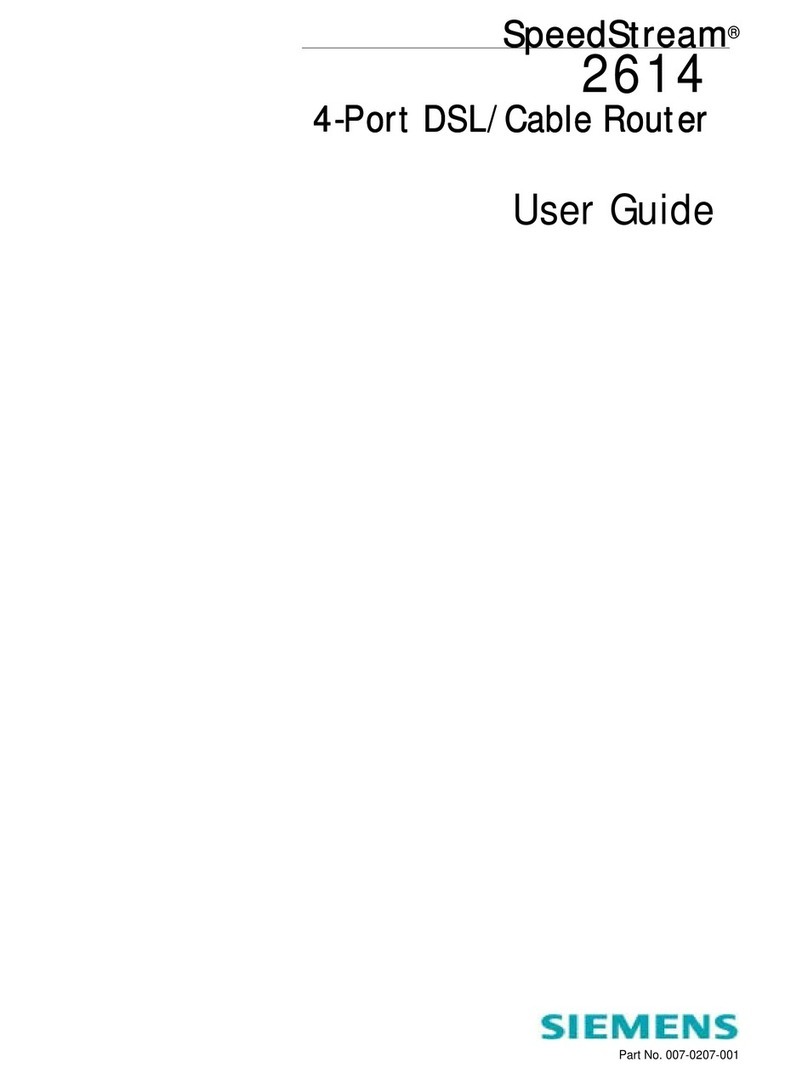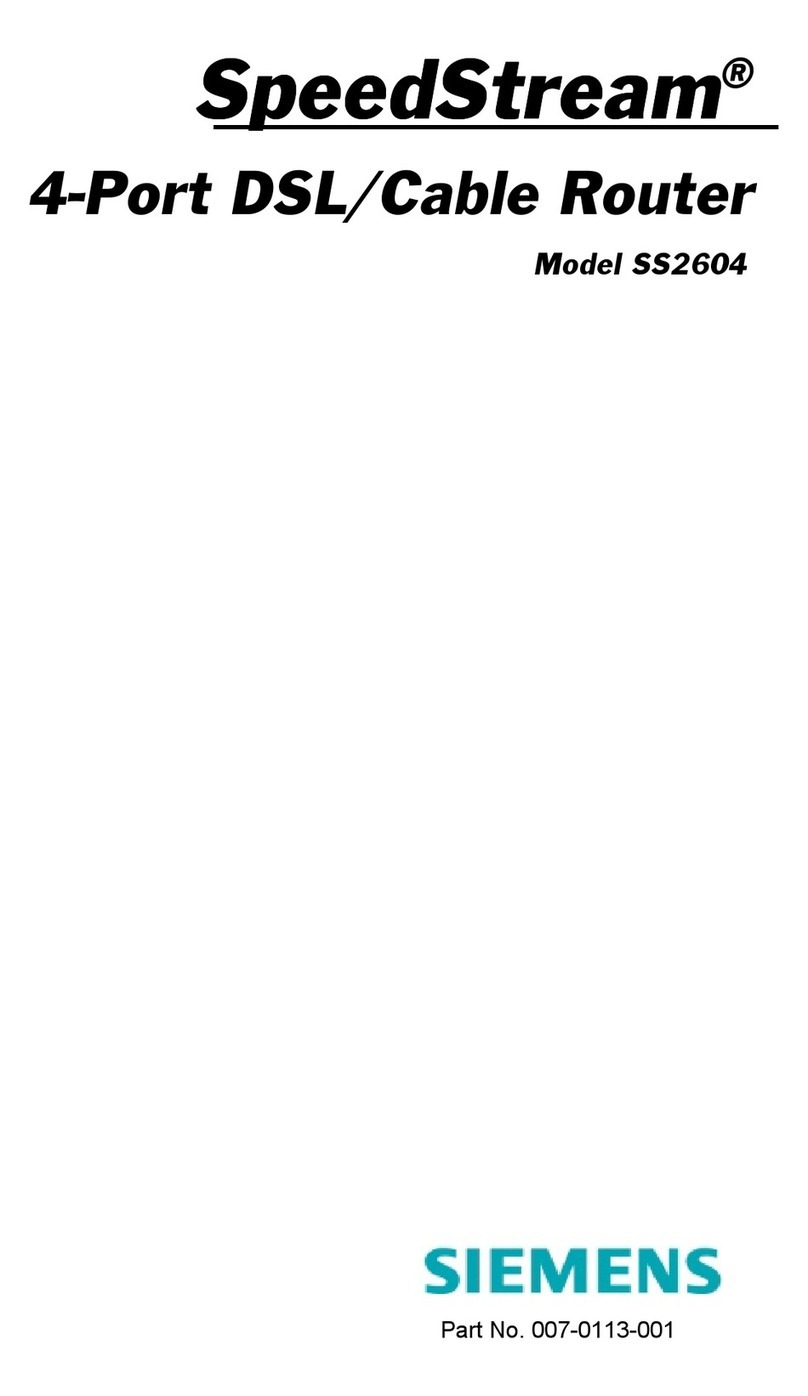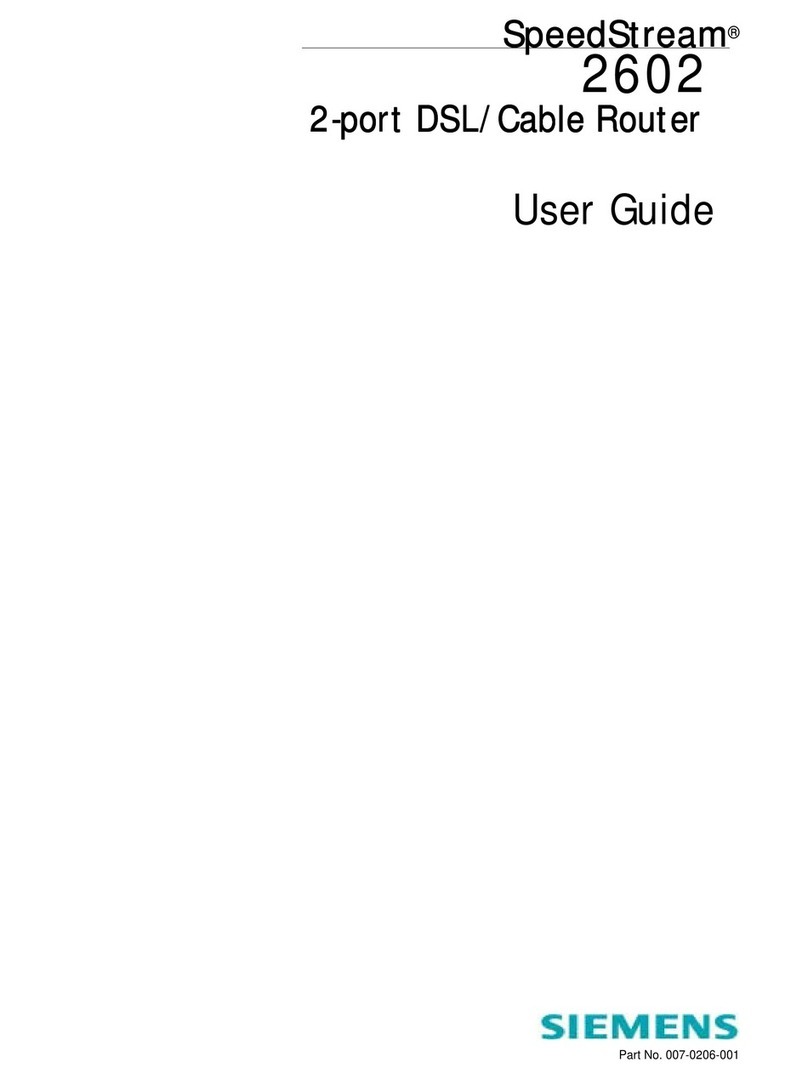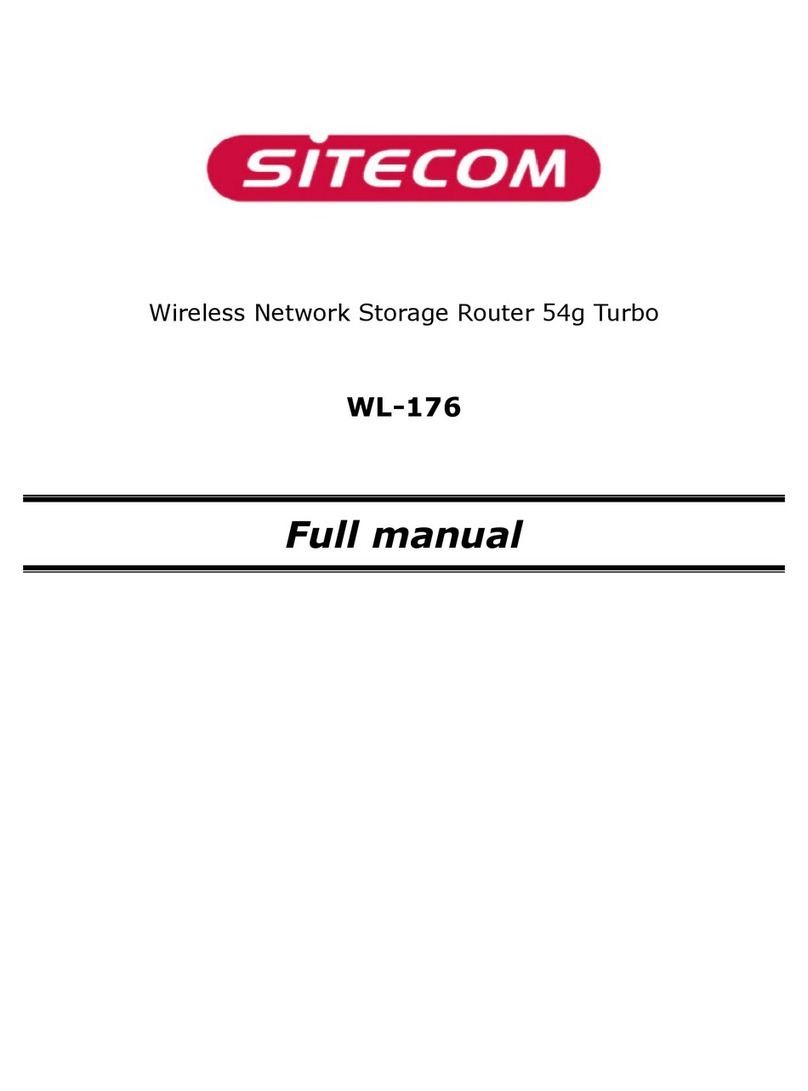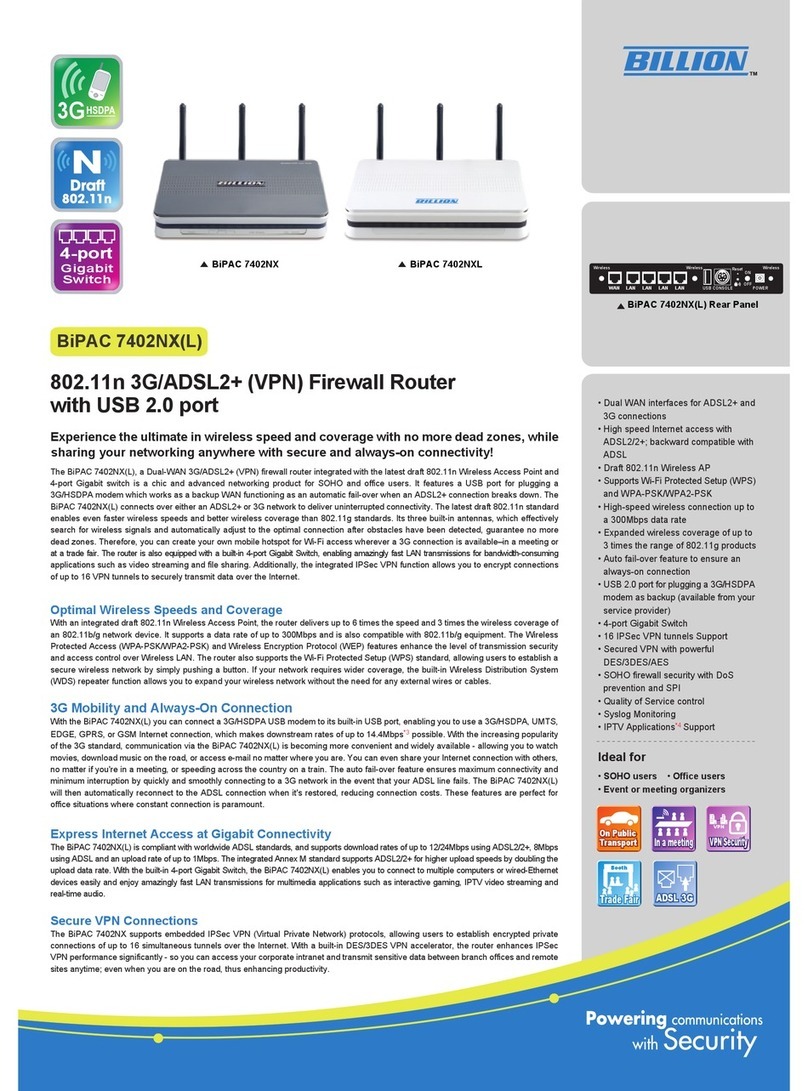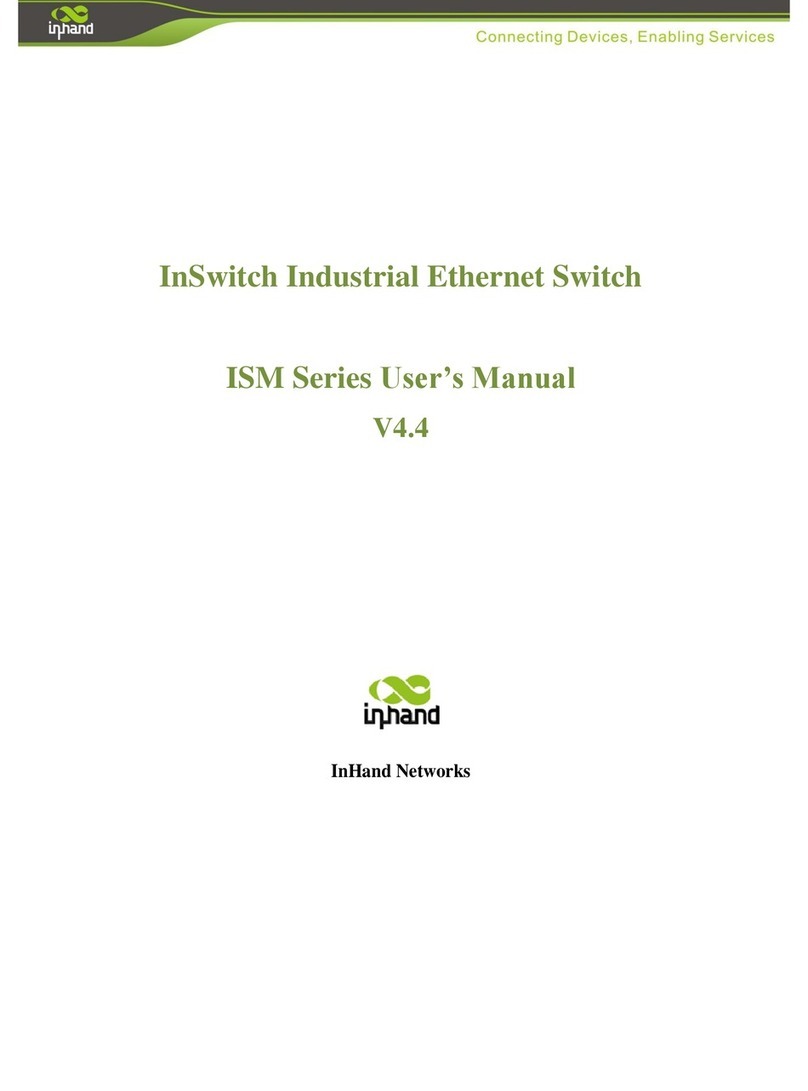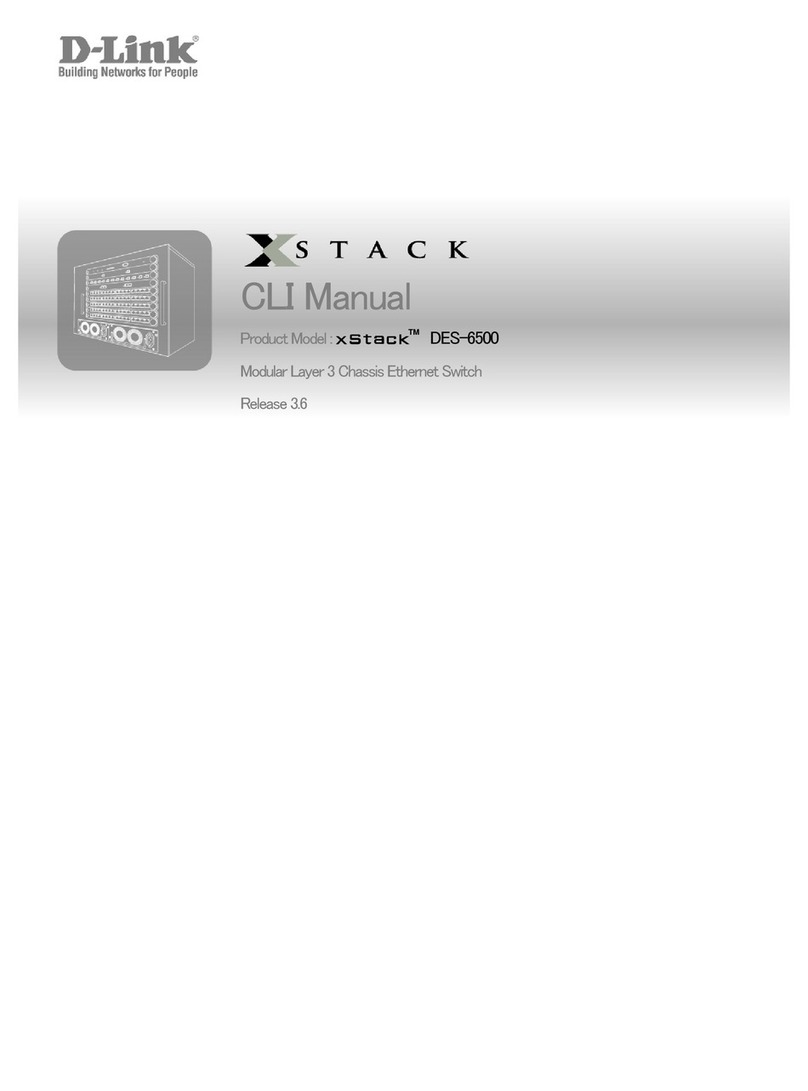SpeedStream 5851 User manual

S
SS
Sp
pp
pe
ee
ee
ee
ed
dd
dS
SS
St
tt
tr
rr
re
ee
ea
aa
am
mm
m
5800 Series
5800 Series5800 Series
5800 Series
P/N: 222-00803-02
Quick Start Guide
Quick Start GuideQuick Start Guide
Quick Start Guide
Business Class Routers
Business Class RoutersBusiness Class Routers
Business Class Routers


Efficient Networks, Inc. 1
Copyright 2000, Efficient Networks, Inc.
All rights reserved. Printed in the U.S.A.
Product names mentioned herein may be trademarks and/or registered trade-
marks of their respective companies. Efficient Networks, Inc. shall not be liable
for technical or editorial errors or omissions in this document; nor for incidental
or consequential damages resulting from the furnishing, performance, or use of
this material.
Efficient Networks, Inc. - End User Software License and Limited Warranty
INSTALLATION OF THE HARDWARE AND SOFTWARE PROVIDED BY
EFFICIENT NETWORKS, INC. ("ENI") CONSTITUTES ACCEPTANCE BY
YOU OF THE TERMS OF THE FOLLOWING SOFTWARE LICENSE AND
LIMITED WARRANTY. IF YOU DO NOT ACCEPT THESE TERMS,
PLEASE RETURN THE HARDWARE AND SOFTWARE IN ITS ORIGINAL
PACKAGING TO THE STORE OR OTHER VENDOR FROM WHICH YOU
PURCHASED IT FOR A FULL REFUND OF THE PURCHASE PRICE.
The following describes your license to use the software (the "Software") that
has been provided with your ENI DSL customer premises equipment ("Hard-
ware") and the limited warranty that ENI provides on its Software and Hard-
ware.

2 Efficient Networks, Inc.
Software License
The Software is protected by copyright laws and international copyright treaties.
The Software is licensed and not sold to you. Accordingly, while you own the
media (CD ROM or floppy disk) on which the Software is recorded, ENI retains
ownership of the Software itself.
1. Grant of License. You may install and use one (and only one) copy of the
Software on the computer on which the Hardware is being installed. If the
Hardware is being installed on a network, you may install the Software on the
network server or other server-side device on which the Hardware is being
installed and onto the client-side devices connected to the network as necessary.
2. Restrictions. The license granted is a limited license. You may NOT:
sublicense, assign, or distribute copies of the Software to others;
decompile, reverse engineer, disassemble or otherwise reduce the Software or
any part thereof to a human perceivable form;
modify, adapt, translate or create derivative works based upon the Software or
any part thereof; or
rent, lease, loan or otherwise operate for profit the Software.
3. Transfer. You may transfer the Software only where you are also transferring
the Hardware. In such cases, you must remove all copies of the Software from
any devices onto which you have installed it, and must ensure that the party to
whom you transfer the Hardware receives this License Agreement and Limited
Warranty.

Efficient Networks, Inc. 3
4. Upgrades Covered. This license covers the Software originally provided to
you with the Hardware, and any additional software that you may receive from
ENI, whether delivered via tangible media (CD ROM or floppy disk), down
loaded from ENI or delivered through customer support. Any such additional
software shall be considered "Software" for all purposes under this License.
5. Export Law Assurances. You acknowledge that the Software may be sub-
ject to export control laws and regulations of the U.S.A. You confirm that you
will not export or re-export the Software to any countries that are subject to
export restrictions.
6. No Other Rights Granted. Other than the limited license expressly granted
herein, no license, whether express or implied, by estoppel or otherwise, is
granted to any copyright, patent, trademark, trade secret, or other proprietary
rights of ENI.
7. Termination. Without limiting ENI's other rights, ENI may terminate this
agreement if the you fail to comply with any of its provisions. Upon termination,
the you must destroy the Software and all copies thereof.

4 Efficient Networks, Inc.
Limited Warranty
ENI provides the following limited warranties to the original end-user of the
Hardware and Software:
1. Hardware. Efficient warrants that the Hardware will be free from defects in
materials and workmanship and will perform substantially in compliance with
the user documentation relating to the Hardware for a period of one year from
the date the original end user received the Hardware.
2. Software. Efficient warrants that the Software will perform substantially in
compliance with the end user documentation provided with the Hardware and
Software for a period of ninety days from the date the original end user received
the Hardware and Software. The end user is responsible for the selection of
hardware and software used in the end user's systems. Given the wide range of
third-party hardware and applications, ENI does not warrant the compatibility or
uninterrupted or error free operation of our Software with the end user's system.
3. Exclusive Remedy. Your exclusive remedy and ENI's exclusive obligation
for breach of this limited warranty is, in ENI's sole option, either (a) a refund of
the purchase price paid for the Hardware/ Software or (b) repair or replacement
of the Hardware/Software with new or remanufactured products. Any replace-
ment Hardware or Software will be warranted for the remainder of the original
warranty period or thirty (30) days, which ever is longer.

Efficient Networks, Inc. 5
4. Warranty Procedures.
Prior to returning a product under this warranty, the end user must first call ENI
return materials authorization (RMA) number. RMAs are issued between 8:00
a.m. and 5:00 p.m. Pacific Standard Time, excluding weekends and holidays.
The end user must provide the serial number(s) of the products in order to obtain
an RMA.
After receiving an RMA, the end user should ship the product, freight or postage
prepaid, to Efficient at 5200 Great America Parkway, Santa Clara, CA 95054.
The RMA number must be clearly marked on the outside of the package.
Returned Products will be tested upon receipt by ENI. Products that pass all
functional tests will be labeled "No Problem Found" and will be returned to the
end user at the end user's expense.
Products found to be defective will be repaired or replaced at the election of
ENI. ENI will return the repaired or replacement Product to the end user at the
address provided by the end user at Efficient Network's expense. For Products
shipped within the United States of America, Efficient will use reasonable
efforts to ensure delivery within two-business days from the date sent by ENI.
Expedited service is available at additional cost to the end user.

6 Efficient Networks, Inc.
5. Limitations.
The limited warranty does not apply to any damage or failure caused by misuse,
abuse, acts of nature, accidents (for example dropping or spilling fluids on the
Hardware), or the like.
ENI will not honor, and will consider the warranty voided, if: (1) the seal or
serial number on the Product have been tampered with; (2) the Product's case
has been opened; or (3) there has been any attempted or actual repair or modifi-
cation of the Product by anyone other than an ENI authorized service provider.
THIS LIMITED WARRANTY IS THE ONLY WARRANTY ENI MAKES
FOR THE PRODUCT AND SOFTWARE. TO THE EXTENT ALLOWED BY
LAW, NO OTHER WARRANTY APPLIES, WHETHER EXPRESS, IMPLIED
OR STATUTORY, INCLUDING ANY WARRANTY OF MERCHANTABIL-
ITY OR FITNESS FOR A PARTICULAR PURPOSE.
6. Beneficiary. To the extent allowed by applicable law, this limited warranty is
made only to the first purchaser of the Hardware/licensee of the Software.
There are no third party beneficiaries of this limited warranty.
7. Out of Warranty Repair. Out of warranty repair is available for fixed fee.
Please contact ENI at the numbers provided above to determine the current out
of warranty repair rate. End users seeking out of warranty repair should contact
ENI as described above to obtain an RMA and to arrange for payment of the
repair charge.

Efficient Networks, Inc. 7
General Provisions
The following general provisions apply to the foregoing Software License and
Limited Warranty:
1. No Modification. No oral or written information or advice given by ENI or
its dealers, distributors, employees or agents shall in any way extend, modify or
add to the foregoing Software License and Limited Warranty. This Software
License and Limited Warranty constitutes the entire agreement between the par-
ties with respect to the subject matter hereof, and all prior proposals, agree-
ments, representations, statements and undertakings are hereby expressly
canceled and superseded. This Software License and Limited Warranty may not
be changed or amended except by a written instrument executed by a duly
authorized officer of ENI.
2. EXCLUSION OF INCIDENTAL, CONSEQUENTIAL AND CERTAIN
OTHER DAMAGES. TO THE FULL EXTENT PERMITTED BY LAW, IN
NO EVENT SHALL ENI BE LIABLE, WHETHER UNDER CONTRACT,
WARRANTY, TORT OR ANY OTHER THEORY OF LAW FOR ANY SPE-
CIAL, INCIDENTAL OR CONSEQUENTIAL DAMAGES WHATSOEVER,
INCLUDING BUT NOT LIMITED TO DAMAGES FOR LOSS OF PROFITS,
BUSINESS INTERRUPTION, PERSONAL INJURY, LOSS OR IMPAIR-
MENT OF DATA OR BUSINESS INFORMATION, EVEN IF ENI HAS BEEN
NOTIFIED OF THE POSSIBILITY OF SUCH DAMAGES. ENI'S LIABIL-
ITY TO YOU (IF ANY) FOR ACTUAL DIRECT DAMAGES FOR ANY
CAUSE WHATSOEVER, AND REGARDLESS OF THE FORM OF THE

8 Efficient Networks, Inc.
ACTION, WILL BE LIMITED TO, AND SHALL NOT EXCEED, THE
AMOUNT PAID FOR THE HARDWARE/SOFTWARE.
3. General. This Software License and Limited Warranty will be covered by
and construed in accordance with the laws of the State of Texas, and shall inure
to the benefit of ENI and its successor, assignees and legal representatives. If
any provision of this Software License and Limited Warranty is held by a court
of competent jurisdiction to be invalid or unenforceable to any extent under
applicable law, that provision will be enforced to the maximum extent permissi-
ble, and the remaining provisions of this Software License and Limited War-
ranty will remain in full force and effect. Any notices or other communications
to be sent to ENI must be mailed by certified mail to the following address:
Efficient Networks, Inc.
4849 Alpha Road
Dallas, TX 75244
Attn: Customer Service

Table of Contents
Table of ContentsTable of Contents
Table of Contents
9
Introduction..................................................................10
Installation Requirements ............................................11
Connecting Your Router ..............................................13
Configuring Your Router .............................................15
Administration .............................................................16
Web User Interface ......................................................17
Easy Setup....................................................................19
Access Control.............................................................34
Feature Activation........................................................36
Change Password.........................................................38
Setting The Date and Time ..........................................40
Panel Descriptions .......................................................42
Hardware Specifications ..............................................45
Port Specifications .......................................................48
Software Specifications ...............................................51
Support.........................................................................55
Compliances.................................................................56

SpeedStream 5800 Business Class Routers
10 Introduction
Introduction
IntroductionIntroduction
Introduction
This Quick Start Guide covers basic installation and setup of the Speed-
Stream 5800 Series Business Class Routers including:
• 5851 Symmetric Digital Subscriber Line router (SDSL)
• 5861 Asymmetric DSL / Discrete Multi Tone router (DMT)
• 5865 Asymmetric DSL / DMT (international) router
• 5871 Integrated Services Digital Network DSL router (IDSL)

SpeedStream 5800 Business Class Routers
Installation Requirements 11
Installation Requirements
Installation RequirementsInstallation Requirements
Installation Requirements
PC Requirements
PC RequirementsPC Requirements
PC Requirements
• CD-ROM Drive
• Ethernet network interface card
• TCP/IP network protocol installed
• Web browser
• Terminal emulation software if you want to configure your router
via your computer’s serial port before placing it into service on a
network.
Network Service Provider Requirements
Network Service Provider RequirementsNetwork Service Provider Requirements
Network Service Provider Requirements
Your Network Service Provider (NSP) should provide the following
information:
Protocol to use, from one of the following:
• PPP (Point-to-Point Protocol, requires a user name and password)
• RFC 1483 (SNAP encapsulation), RFC1490 if frame relay
• RFC 1483 MER (MAC Encapsulated Routing, requiring a WAN
gateway address)

SpeedStream 5800 Business Class Routers
12 Installation Requirements
Network Options
Network OptionsNetwork Options
Network Options
Bridging and/or
• IP Routing (requires a WAN IP address and subnet mask)
• VPI/VCI (PVC) numbers, or DLCI for frame relay
• DNS address
• One or more LAN IP addresses and a subnet mask
Package Contents
Package ContentsPackage Contents
Package Contents
Your package should contain the items listed below. If you determine
anything to be damaged or missing, please contact the dealer from
whom the equipment was purchased.
• 1 SpeedStream 5800 Series Business Class Router
• 1 Installation CD Package
• 1 Ethernet 10Base-T cable, RJ-45, red label (straight through or
console)
• 1 Ethernet 10Base-T cable, RJ-45, yellow label (crossover)
• 1 RJ-45 to DB-9 serial port adapter (console)
• 1 DSL data cable, RJ-14, purple label (straight through) - (5861 +
5865 only)
• 1 power cord
• Customer Release Notes with the newest information

SpeedStream 5800 Business Class Routers
Connecting Your Router 13
Connecting Your Router
Connecting Your RouterConnecting Your Router
Connecting Your Router
Place your router in a location where it will be well ventilated. Do not
stack it with other devices or place it on carpet.
After ensuring that the power switch on the back of the router is
switched off, connect the router to an AC power outlet using the power
cord.
Connect your PC directly to any of the router’s four Ethernet ports using
a straight through cable (red label). Later you may connect 1 to 3 addi-
tional Ethernet devices to the router’s built-in Ethernet hub.
Switch on the power for the router.
C
aut
i
on: To reduce the r
i
sk o
f
fi
re, use only no.
26
AWG or larger telecommunications line cord.
This cord is used to connect your router’s DSL
port to your DSL jack, as shown in the following
illustration:

SpeedStream 5800 Business Class Routers
14 Connecting Your Router
The following diagram shows the router when connected:
CONSOLE

SpeedStream 5800 Business Class Routers
Configuring Your Router 15
Configuring Your Router
Configuring Your RouterConfiguring Your Router
Configuring Your Router
Your computer will be obtaining IP addresses automatically from the
router. Configure the TCP/IP stack on your PC to obtain an IP address
automatically. To do so with a PC running Windows 9x or NT, select
Start > Settings > Control Panel > and click on Network.
Select TCP/IP from the list of components and select Properties. Select
the IP Address tab and verify the selection to Obtain an IP Address
Automatically. Click OK as needed.
Using your web browser, enter the following default router address into
the address field of your browser: http://192.168.254.254/

SpeedStream 5800 Business Class Routers
16 Administration
Administration
AdministrationAdministration
Administration
At the login prompt, make the following entries:
User Name: login
Password: admin
Change Password
Change PasswordChange Password
Change Password
After you have logged into your router, a dialog will appear, prompting
you to change your password. Failure to change the password from the
factory default creates a security risk. It is strongly recommended that
you change the default password.
You can change the default administration password by clicking on OK
at the prompt, or the Change Password link on the Router Configuration
page of Easy Setup.

SpeedStream 5800 Business Class Routers
Web User Interface 17
Web User Interface
Web User InterfaceWeb User Interface
Web User Interface
Your SpeedStream 5800 Series Router includes a Web User Interface to
provide you with easy-to-use controls and information. The Web User
Interface consists of simple, linked forms that together provide clear
views of your router settings and status. You can use these forms to
understand and control essential router functions.
Router Configuration Page
Router Configuration PageRouter Configuration Page
Router Configuration Page
The first page in the Web User Interface is the Router Configuration
Page. This page displays basic router information and router configura-
tion settings. It also provides links to other router setup and control
forms. On the Router Configuration page, the following information is
presented:
Router Information - Includes the model number, software version
number and options that have been enabled.
Router Configuration - Displays router configuration details such as
IP address, data PVC settings, protocol settings, bridging or routing set-
tings, and WAN settings.

SpeedStream 5800 Business Class Routers
18 Web User Interface
This manual suits for next models
3
Table of contents
Other SpeedStream Network Router manuals
Popular Network Router manuals by other brands
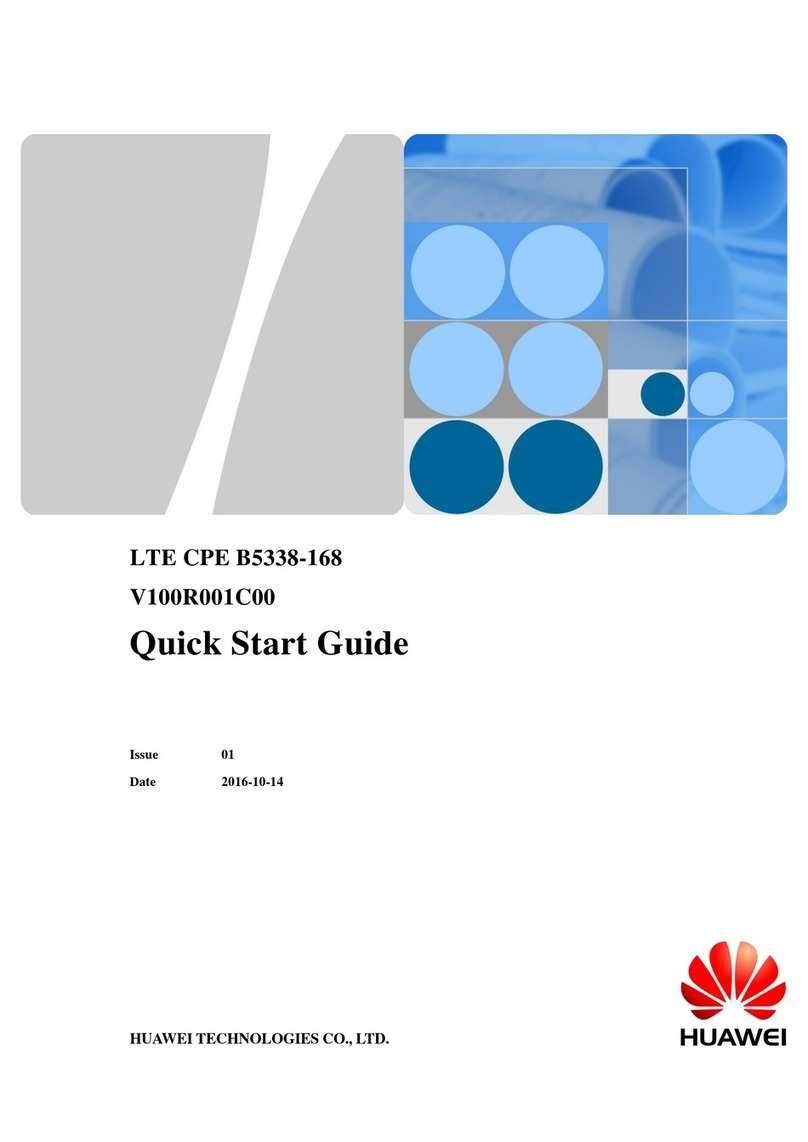
Huawei
Huawei LTE CPE B5338-168 quick start guide

Robustel
Robustel GoRugged R2000 Installation and configuration quick guide
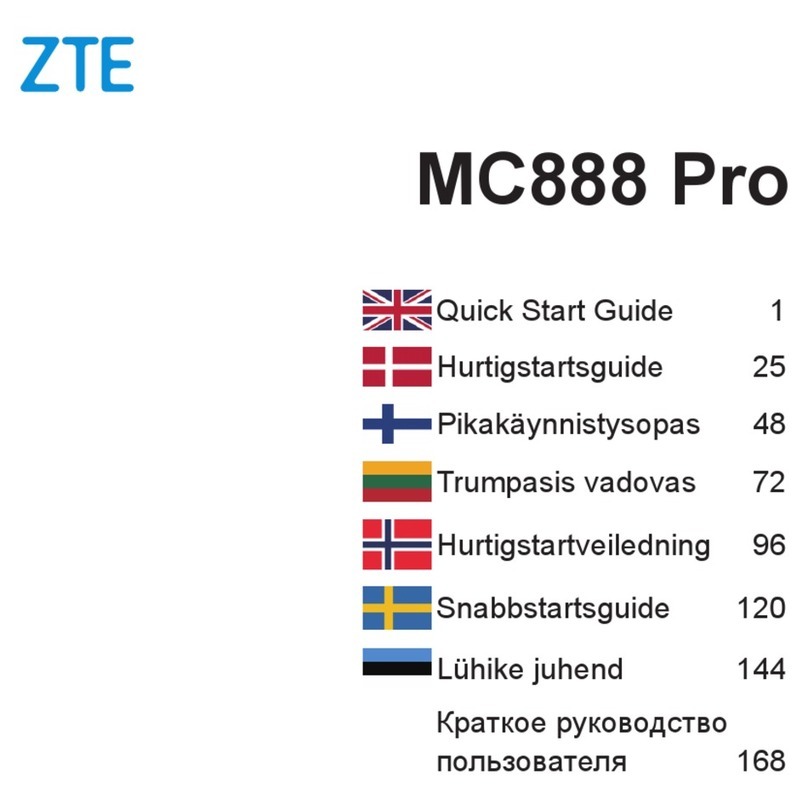
Zte
Zte MC888 Pro quick start guide
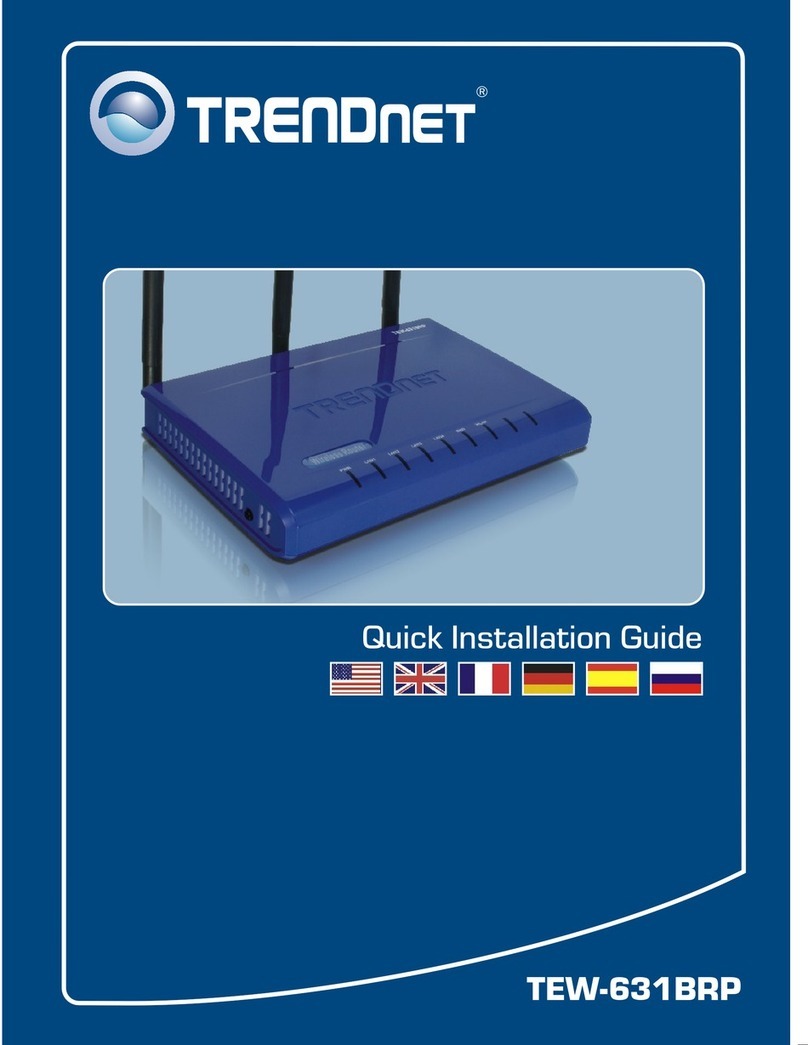
TRENDnet
TRENDnet TEW-631BRP Quick installation guide
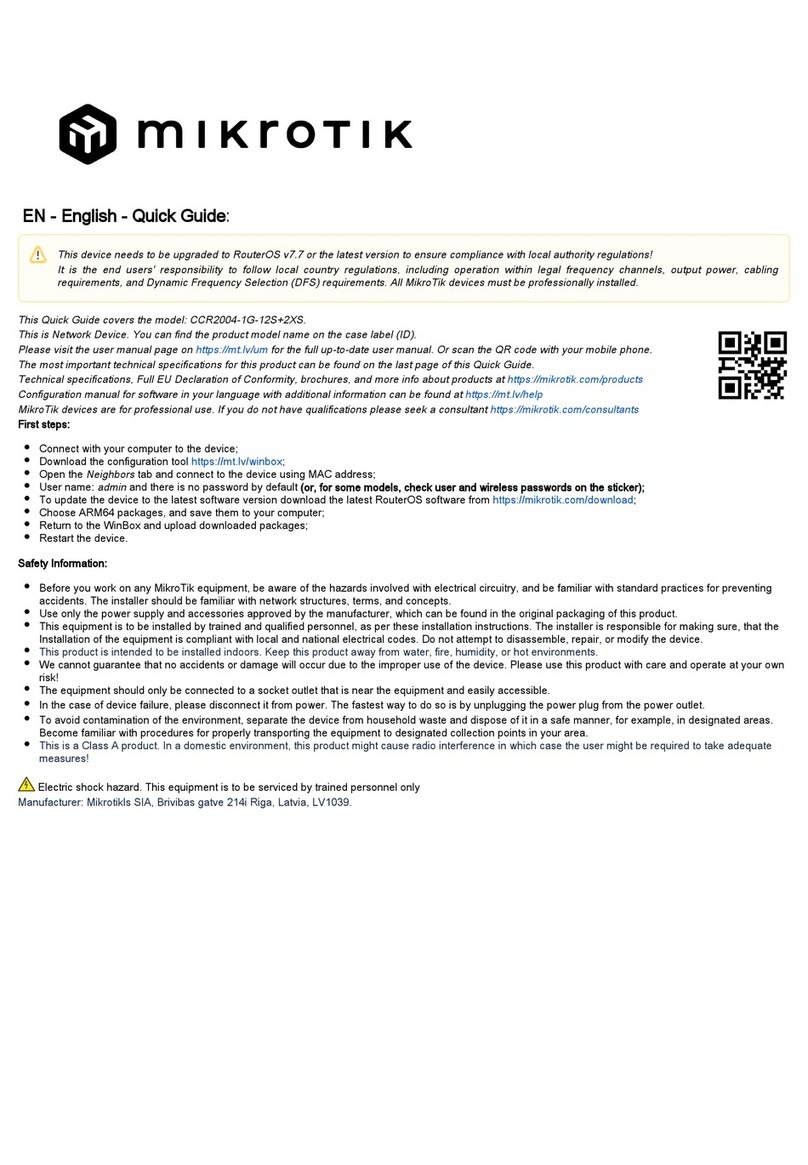
MikroTik
MikroTik RouterBOARD CCR2004-1G-12S+2XS quick start guide

Patton electronics
Patton electronics 2124 user manual