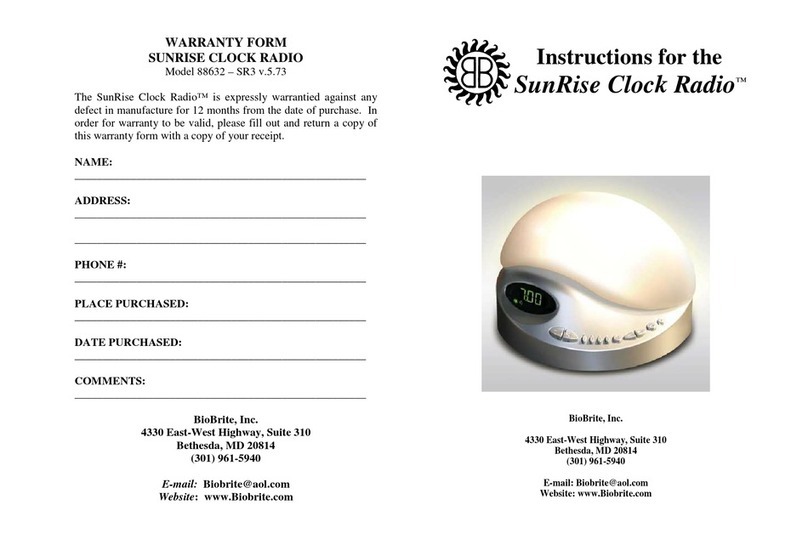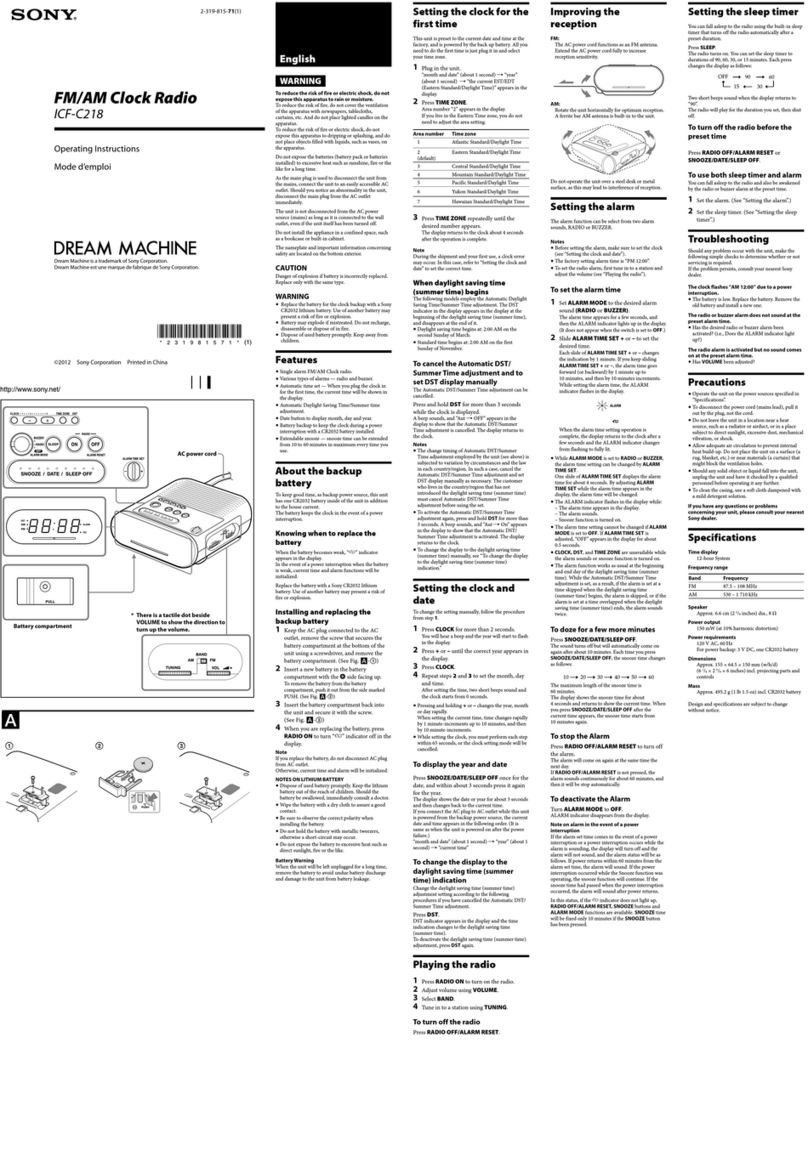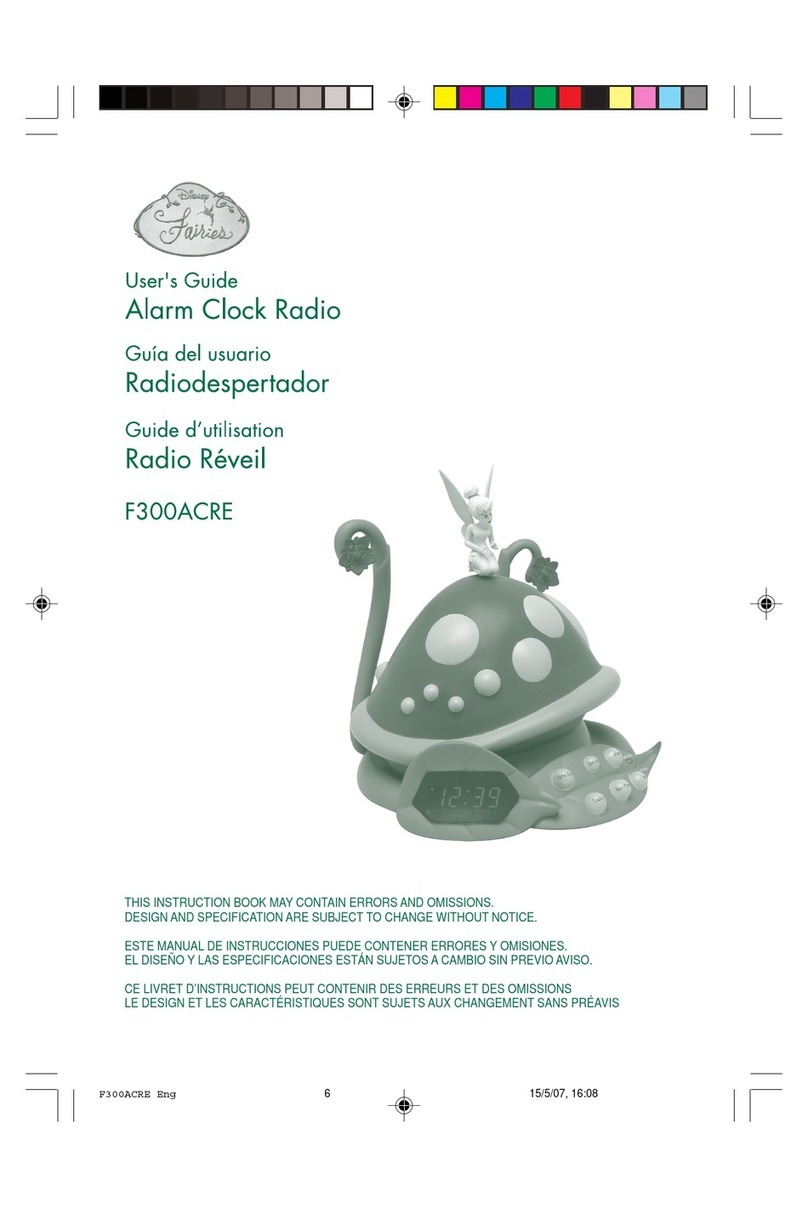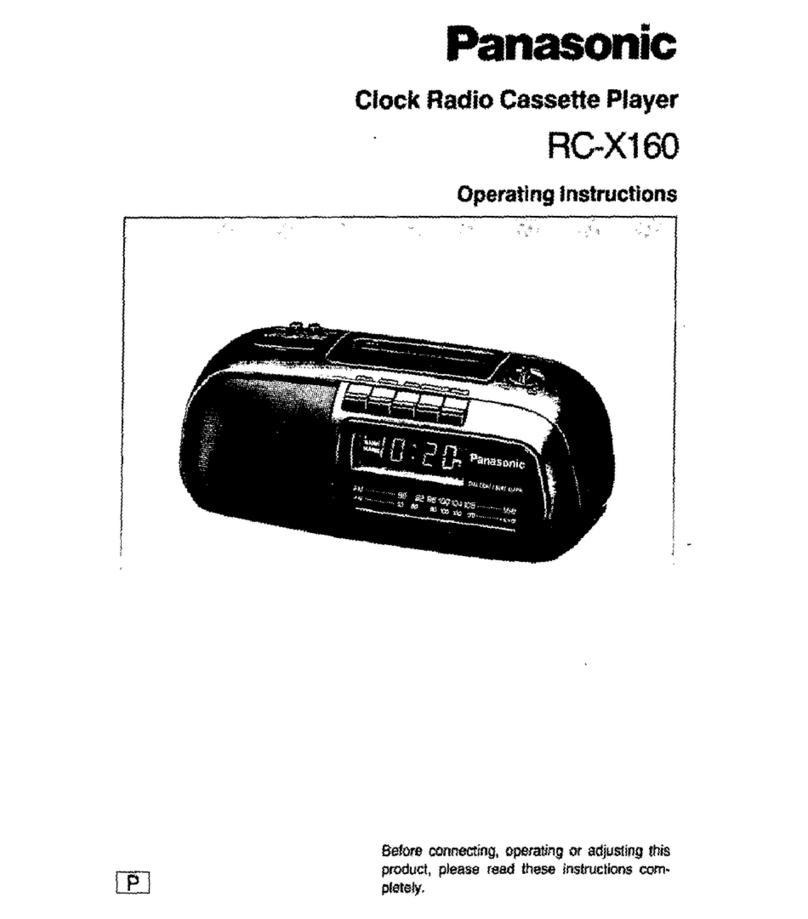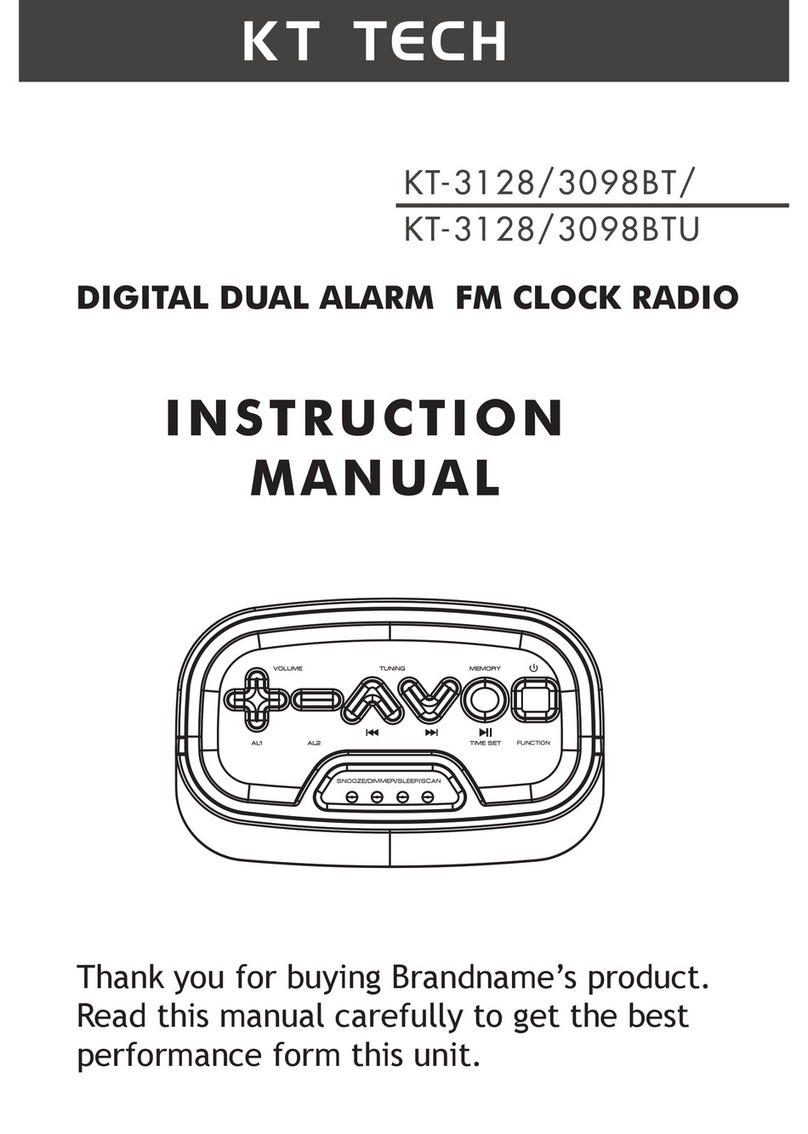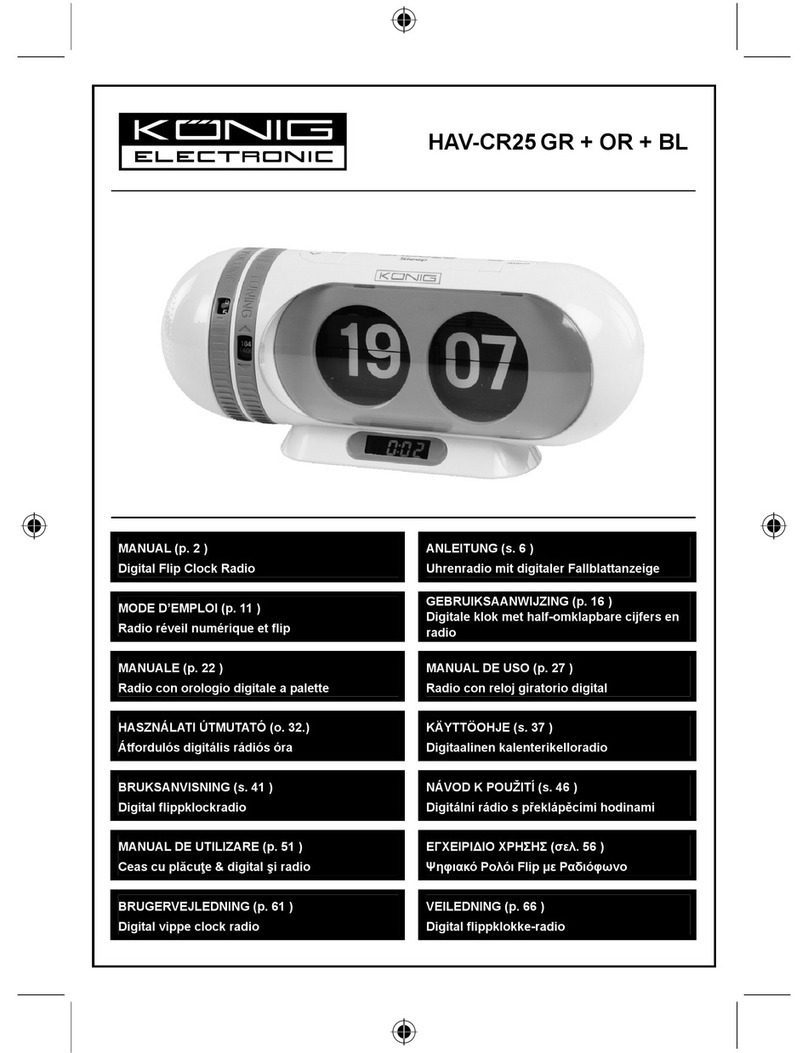sputec MVS User manual

MVS - Mini Video Speaker
Mini Clock Radio Night Vision Hidden Camera
User Manual
Spy Tec www.spytecinc.com

GETTING STARTED
Components
Features
Powering Up the Device
Micro SD Memory Card for Data Storage
Button/Menu Options
Finding and Accessing the Hidden Camera
Programming and Using the MVS Device
Set the Language
Set the Time and Date
Accessing, Adding and Deleting Files
Audio Player
Video Player
Picture View
Radio
System Setup
Access Available Disc Space
Reset to Default Settings
Additional Features
Night-vision record
Infrared
Loop record
Continuous Power Supply Option
Motion Detection Recording
Automatic Recording
Webcam operation
Still Camera
Audio Recorder
Turn off Screen Display
Specifications
Precautions
FREQUENTLY ASKED QUESTIONS (FAQS)
How do I get audio and video to record at the same time?
How do I activate recording?
Does the blue light stay on?
How do I unfreeze the device?
Why is there unexpected interference?
3
3
4
5
5
6
6
7
7
7
8
10
11
12
13
14
14
14
14
14
14
15
15
15
16
16
16
16
16
17
18
19
19
19
19
19
19
Spy Tec www.spytecinc.comSpy Tec www.spytecinc.com

GETTING STARTED
Components
• MVS device with rechargeable battery
• USB and audio cables
• Headphones
• USB charging unit
• User Manual
Spy Tec www.spytecinc.comSpy Tec www.spytecinc.com 3

Features
• Functions independently as a clock, radio or MP3 player
• Works as an external speaker for portable or cellular devices when
attached with audio cable
• Allows picture browsing for .JPG files and video streaming for
MP4/3GP/AVI/ASF format videos
• Video compression provides surveillance recording for up to 32 Days
on a 32GB Micro SD memory card with MPEG4 file production
• Infrared night vision surveillance
• Quality audio at 3 watts speaker power and video streaming at
30 frames per second
• Plug-in for continual power supply and loop recording
• Unplug with a fully powered rechargeable battery for continual loop
recording up to 8 hours
• Playback on LCD screen or PC
• Portable Size (3"x 2"x 2")
• Motion-activated recording and infrared night vision
• Hidden video and audio surveillance menu
• 320*240/640*480 video resolution and image resolution up to 2 mega pixel
• Blue LCD panel on bottom is continually lit when the product is turned on
Spy Tec www.spytecinc.comSpy Tec www.spytecinc.com 4

Powering Up the Device
Plug the USB cable into the back of the MVS device via the small USB port and
attach the cord to the external power supply (USB charging unit) via the larger
USB port. Plug the external power supply (USB charging unit) into an electrical
outlet and wait for the battery to begin charging.
Micro SD Memory Card for Data Storage
On the back of the MVS device, you will see a slot above the Headphone and
Line In ports. Place the Micro SD memory card (up to 32GB), text facing
upwards, into the slot and push in until it clicks into place. To remove or
replace the Micro SD memory card, simply push in until it clicks in/out of
place.
You may allow the device to charge until fully charged and begin
programming when finished –or– as the device charges, switch the power to
ON and wait for the blue LCD light to illuminate the bottom panel of the MVS
device to show that the power is on. The blue LCD light is always on, and may
not be changed nor does it indicate level of battery power available.
When fully charged as indicated by the battery icon being fully blue to the
upper left on the MVS device screen, you may remove the device from the
charger or continue using the direct power source. If using battery power
alone, the battery icon will have a diminishing blue fill eventually resulting in
an empty yellow outline indicating a low battery.
Spy Tec www.spytecinc.comSpy Tec www.spytecinc.com 5
1. Back of the MVS device

Button/Menu Options
Finding and Accessing the Hidden Camera
Buttons for Menu selections are located on top of the MVS device:
VOL-/|<< Volume decrease / Previous on Menu / Fast backward
VOL+/>>| Volume increase / Next on Menu / Fast forward
MENU Menu / Mute
MODE Mode switch
OK Confirm Menu selections
ESC Go back / Turn off display
To access the Surveillance Camera Menus:
VOL-/|<< and VOL+/>>| Initiates the Hidden Function Menu when pressed
down together for 3 seconds
Spy Tec www.spytecinc.comSpy Tec www.spytecinc.com 6
1. Back of the MVS device

Spy Tec www.spytecinc.comSpy Tec www.spytecinc.com 7
Programming and Using the MVS Device
The MVS Welcome Screen will appear after you switch the power to ON and
you may begin programming the device using the top VOL buttons to navigate
illustrated menu selections (left to right) such as the Audio Player, Video
Player, Picture View, Radio, LINE IN and System Setup. Once the desired
selection is found, click the OK button and proceed with menu actions.
To access the illustrated menu when the clock is on standby, press the MODE
button. Any time that a selection is made and no further operations are
processed, the menu will revert back to clock mode after about 12 seconds of
idle time. To return to menu options, press the MENU button.
Set the Language
To set the language, use the VOL buttons to select the System Setup icon (last
on the right) of the main menu and click OK. Next, select the Language icon
and press the OK button. Here you can select either English 英語 or Simple
Chinese by navigating with the VOL buttons and then pressing OK. You will
receive a Success message and return to the previous menu.
Set the Time and Date
To set the time and date, use the VOL buttons to select the System Setup icon
(last on the right) of the main menu and click OK. Next, select the Time icon
and press the OK button. Here you will see the Date listed with a yellow arrow
pointing to changeable values. Use the VOL buttons to adjust the year. After
you have found the correct value for the year, press the MENU button. Now,
you can adjust the Date Format by pressing the VOL buttons. Press the MENU
button after selecting the desired format.
Select the 12-hour or 24-hour format by using the VOL buttons and press the
MENU button. Continue by adjusting the time values, by using the VOL
buttons, starting with minutes and then press the MENU button to set the
hour value, by using the VOL buttons, followed again by pressing the MENU
button. Next, select the day and month by using the VOL buttons, followed by
pressing the MENU button. Press the OK button. You will receive a Success
message and return to the previous menu.

Spy Tec www.spytecinc.comSpy Tec www.spytecinc.com 8
4. Removable Disk with folders
Accessing, Adding and Deleting Files
To access files on the MVS device, connect the MVS device by USB to a
computer and go to MY DOCUMENTS. The device will show up as a Removable
Disk with Music, Picture and Video folders. Each folder contains files as stored
on the MVS device’s Micro SD card.
Click on the files to view contents, or drag and drop files from elsewhere on
the computer to add them to the Micro SC card so that they may be accessed
through the MVS device. It is also possible to directly download files to the
device while it is connected to a computer by having files sent to the desired
folders as they are selected for download. After you click the Download
button, you will be prompted with a new Window that requires you to select
the Save File option. Save the file to the Removable Disk location (MVS device)
to the MUSIC folder that may later be reorganized with subfolders for
playlists.

Spy Tec www.spytecinc.comSpy Tec www.spytecinc.com 9
5. Download pop-up with Save File selected

Spy Tec www.spytecinc.comSpy Tec www.spytecinc.com 10
Audio Player
After locating the Audio Player icon (first of the icons to the left) on the
illustrated menu of the LCD screen, click OK. Next you will see a list of audio
files and may use the navigation buttons to find a file and begin playing the
file after clicking the OK button. The audio player enables continuous loop
play of any audio files on the Micro SD memory card. To leave the Audio
Player, you may select Exit from the drop down menu or click the ESC button
twice to return to the main menu at any time.
Unless you have organized your music files in folders (playlists) that appear to
the left side of the Audio Player screen, enabling you to select one of the
playlists, the files will all show to the right and play in a sequence as listed
after clicking the OK button when selecting the audio file to begin. To access
audio files by PC/MAC, simply plug the USB cable into a computer and
manipulate files through MY DOCUMENTS. The MVS device should appear
immediately upon connection as a separate drive and allow you to drag and
drop such files. While in the Audio Player, you may press the MENU button to
make menu selections using the VOL buttons to navigate selections. Drop
down menu items for the Audio Player application:
Loop Mode > Current Plays the currently selected audio file in a
continuous loop
OR All Plays all audio files in a continuous loop
OR Random Plays a random selection of audio files in a
continuous loop
Delete Files > Current Deletes the currently selected audio file
OR All Deletes all audio files
EQ Mode > Normal Normal audio equalizer settings (standard)
OR DBB Dynamic Bass Boost
OR Rock Equalizer settings for Rock music
OR Jazz Equalizer settings for Jazz music
OR Pop Equalizer settings for Pop music

Spy Tec www.spytecinc.comSpy Tec www.spytecinc.com 11
Video Player
After using the VOL buttons on top of the MVS device to select the Video
Player icon (second to right), click OK. Next you will see a list of video files and
may use the navigation buttons to select a file and begin playing the file by
clicking OK. Manipulate files by attaching the USB to a PC/MAC and accessing
MY DOCUMENTS. The MVS device should appear immediately upon
connection as a separate drive and allow you to drag and drop such files.
Only MP4, 3GP, AVI and ASF video files may be used with this device. To access
the drop down menu, press the MENU button. Use the VOL buttons to
navigate menu options. When you have found the menu item you are looking
for, press the OK button and make further selections in the same manner. To
exit the Video Player, click the ESC button and return to the main menu.
Drop down menu items for the Video Player application:
Display Mode > List Video files to be viewed in a list (only option)
Loop Mode > Current Plays the currently selected video file in a
continuous loop
OR All Plays all video files in a continuous loop
OR Random Plays a random selection of video files in a
continuous loop
Delete Files > Current Deletes the currently selected video file
OR All Deletes all video files
Exit Exits the Video Player application

Spy Tec www.spytecinc.comSpy Tec www.spytecinc.com 12
Picture View
Locate the Picture View icon (third to right) by using the VOL buttons on top of
the MVS device to select the Picture View menu item. Access the selected
application by clicking OK. Thumbnails of the images will appear to the left
and a list of files to the right. Navigate to the file that you would like to view by
using the VOL buttons and then click OK to open the file. To return to the
previous screen, press the ESC button once.
To access drop down menu features, press the MENU button. Use the VOL
buttons to navigate menu options. When you have found the menu item you
are looking for, press the OK button and make further selections in the same
manner.
Drop down menu items for the Picture View application:
Display Mode > List Picture files to be viewed in a list
OR Slides > 1s Picture files to be viewed as a slideshow, 1 second
per image
OR 2s Picture files to be viewed as a slideshow, 2 seconds
per image
Delete Files > Current Deletes the currently selected picture file
OR All Deletes all picture files
Exit Exits the Picture Viewer application

Spy Tec www.spytecinc.comSpy Tec www.spytecinc.com 13
Radio
Locate the Radio icon (fourth to right) by using the VOL buttons on top of the
MVS device to select the Radio menu item. Access the selected application by
clicking OK. There is no additional menu feature for the Radio application.
Press the ESC button to exit radio function and return to the main interface at
any time.
Insert earphones or insert audio line into LINE IN port. Press the MODE button
and as indicator on the volume bar turns into blue, it is in the second function
mode. Press MODE again to back to normal mode. Adjust settings by pressing
the VOL buttons.
Normal mode:
Press MENU to enter FM mode options, including channel search, automatic
search and manual search.
Channel search mode:
Press VOL button to choose a radio station and then OK to save the current
radio station.
Automatic search mode:
Press OK button to search radio stations automatically.
Manual search mode:
Press VOL button to decrease or add frequency and press OK to save the
current radio frequency setting.
Second function mode:
Press VOL button to adjust the volume. Press OK button to mute.

Spy Tec www.spytecinc.comSpy Tec www.spytecinc.com 14
System Setup
Access Available Disc Space
To view available disc space, use the VOL buttons to select the System Setup
icon (last on the right) of the main menu and click OK. Next, select the Memory
icon and press the OK button. Here you view your SD capacity with used and
unused data values. If you would like to reformat the files, make sure that the
Format selection is highlighted (red text) and press the OK button. Next you
will get a pop-up window that asks you to select either OK or Cancel by
pressing the VOL buttons and then OK. Wait for the Micro SC card to reformat
and then press the ESC button to return to the previous menu.
Reset to Default Settings
To set the language, use the VOL buttons to select the System Setup icon (last
on the right) of the main menu and click OK. Next, select the Default icon and
press the OK button. Here you can reset the device back to default settings by
using the VOL buttons to select YES and then pressing the OK button. Wait for
the settings to reset and automatically return to the previous menu.
Additional Features
Night-vision record
Access the Monitor Settings menu of the hidden interface. To access this
menu, press VOL keys together for 3 seconds and navigate to the DV Settings
icon. Press the OK button. Use the VOL keys to navigate to the Camera icon
(middle) and press the OK button. Press the OK button again to access the
Camera selections. Navigate to the Camera Night Mode selection by using the
VOL buttons and press the OK button. Set to On or Off and press the OK
button again. Press the ESC button to return to the previous menu.
When in the hidden interface, use the VOL keys to navigate to the DV Mode
option and press the OK button. Set to DV Night Mode and press the OK
button. Press the ESC button to return to the previous menu.
Infrared
Access the Monitor Settings menu of the hidden interface. To access this
menu, press VOL keys together for 3 seconds and navigate to the DV Settings
icon. Press the OK button. Use the VOL keys to navigate to the Camera icon
(middle) and press the OK button. Press the OK button again to access the
Camera selections.

On the back of the MVS device, you will see a slot above the Headphone and
Line In ports. Place the Micro SD memory card (up to 32GB), text facing
upwards, into the slot and push in until it clicks into place. To remove or
replace the Micro SD memory card, simply push in until it clicks in/out of
place.
Spy Tec www.spytecinc.comSpy Tec www.spytecinc.com 15
Navigate to the Camera IR LED selection by using the VOL buttons and press
the OK button. Set to On, Auto or Off and press the OK button again. Press the
ESC button to return to the previous menu.
Loop record
When the Micro SD card is full, the oldest one or several files are automatically
deleted to release the space for continue video recording.
Access the Monitor Settings menu of the hidden interface. To access this
menu, press VOL keys together for 3 seconds and navigate to the DV Settings
icon. Press the OK button.
For Video loop mode, use the VOL keys to navigate to the DV icon (first on left)
and press the OK button. Press the OK button again to access the DV
selections. Navigate to the various selections by using the VOL buttons and
press the OK button. Set to On or Off in the Video Loop Record option and
press the OK button again. Press the ESC button to return to the previous
menu.
For Audio loop mode, use the VOL keys to navigate to the Audio icon (last to
right) and press the OK button. Press the OK button again to access the Audio
selections. Navigate to the various selections by using the VOL buttons and
press the OK button. Set to On or Off in the Audio Loop Record option and
press the OK button again. Press the ESC button to return to the previous
menu.
Continuous Power Supply Option
Plugged in, this machine may continuously record video without the limitation
of battery capacity.
Motion Detection Recording
Access the Monitor Settings menu of the hidden interface. To access this
menu, press VOL keys together for 3 seconds and navigate to the DV Settings
icon. Press the OK button. Use the VOL keys to navigate to the DV Mode
option and press the OK button. Set to Motion Detection Mode and press the
OK button. Press the ESC button to return to the previous menu.

Spy Tec www.spytecinc.comSpy Tec www.spytecinc.com 16
Automatic Recording
Access the Monitor Settings menu of the hidden interface. To access this
menu, press VOL keys together for 3 seconds and navigate to the DV Settings
icon. Press the OK button. Use the VOL keys to navigate to the Auto Record
option and press the OK button. Set to On or Off and press the OK button.
Press the ESC button to return to the previous menu.
Webcam Operation
When the device is connected to a computer by USB, press the VOL buttons
together for 3 seconds to retrieve the hidden menu. Navigate to the Webcam
icon by using the VOL buttons and press the OK button. The webcam will
automatically begin working as directed by the webcam software installed on
the computer.
Still Camera
Access the Monitor Settings menu of the hidden interface. To access this
menu, press VOL keys together for 3 seconds and navigate to the DV Settings
icon. Press the OK button. Use the VOL keys to navigate to the Camera icon
(second to right) and press the OK button. To take a picture, press the OK
button to capture an image as seen in the viewer.
Audio Recorder
Access the Monitor Settings menu of the hidden interface. To access this
menu, press VOL keys together for 3 seconds and navigate to the DV Settings
icon. Press the OK button. Use the VOL keys to navigate to the Audio icon
(third to right) and press the OK button. To begin recording, press the MODE
button and then the OK button. As recording begins, the center dot will turn to
red. To end recording, press the OK button
Turn Off Screen Display
Press ESC button for 3 seconds and the LCD display will be turned off. Press
any key again and the screen display will power on

Spy Tec www.spytecinc.comSpy Tec www.spytecinc.com 17
Specifications
Video decode MP4/3GP/AVI/ASF; Video encode MPEG4
Audio decode MP3/WMA/WAV/AAC; Audio encode AAC
Video resolution 320*240/640*480
Video frame rate 30fps
Image format JPG
Image resolution Up to 2M Pixel
Speaker power 3W
LED Resolution 320*240, QVGA
Storage capacity Micro-SD card Support Up to 32GB
Interface type MINI 5 pins USB, USB 1.1/2.0
IR LED Wavelength 940nM
Battery 1000mAH, Compatible with Nokia Li Battery BL-5C
Charging voltage DC-5V
Working temperature -10°C - 60°C
Operating Humidity 20-80%RH
Storage temperature -10°C - 70°C

Spy Tec www.spytecinc.comSpy Tec www.spytecinc.com 18
Precautions
• Strictly observe relevant laws as this product cannot be used for any illegal
purpose. The user is responsible for any legal matters.
• The maximum life of the battery will diminish if not used for a long time so
recharge it before use or storage.
• Micro-SD card real capacity may be slightly less than the nominal value. If
the capacity of the card is abnormal, format the card.
• This product is a non-professional device so the security and integrity of
the internal files are not under warranty. Please backup important files to
another device.

Spy Tec www.spytecinc.comSpy Tec www.spytecinc.com 19
How do I get audio and video to record at the same time?
Access the Monitor Settings menu of the hidden interface. To access this
menu, press VOL keys together for 3 seconds and navigate to the DV Settings
icon. Press the OK button. Use the VOL keys to navigate to the end of the
settings list. Make sure that the DV Audio setting is set to ON. If not, select the
DV Audio option and press the OK button. Navigate to the On option by
pressing VOL keys. Once On is highlighted in blue, press OK. To begin
recording, return to the hidden interface and select the DV option on the far
left. Recording will begin in 5 seconds.
How do I activate recording?
To begin recording, go to the hidden interface by pressing VOL keys together
for 3 seconds. Select the recording option (DV, Camera or Audio) and press
the OK button to begin recording. Recording will begin in 5 seconds after
selected and the interface will dim as the clock reappears.
Does the blue light stay on?
Yes, any time the device is powered on, the blue LCD panel on bottom will be
lit.
How do I unfreeze the device?
Press the ESC button. Wait a few seconds to see if the device unfreezes. Try
this again. If the ESC button does not return to the menu, so that you may
resume activity, turn the power to Off and restart the device.
Why is there unexpected interference?
If attached to a continual power supply, make sure that the USB is securely
plugged into an electrical source with cable completely connected to device.
Press the cable in if any loosening has occurred. Also ensure that the power
button is pressed all the way to On.
Frequently Asked Questions (FAQs)
Table of contents