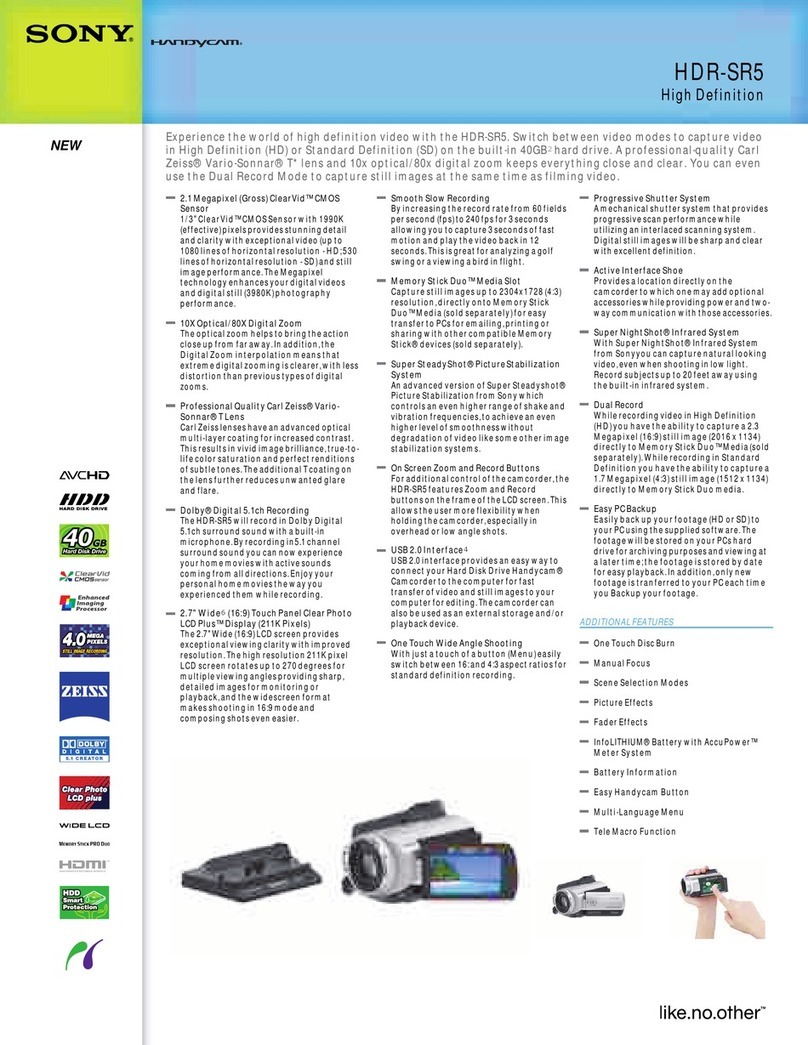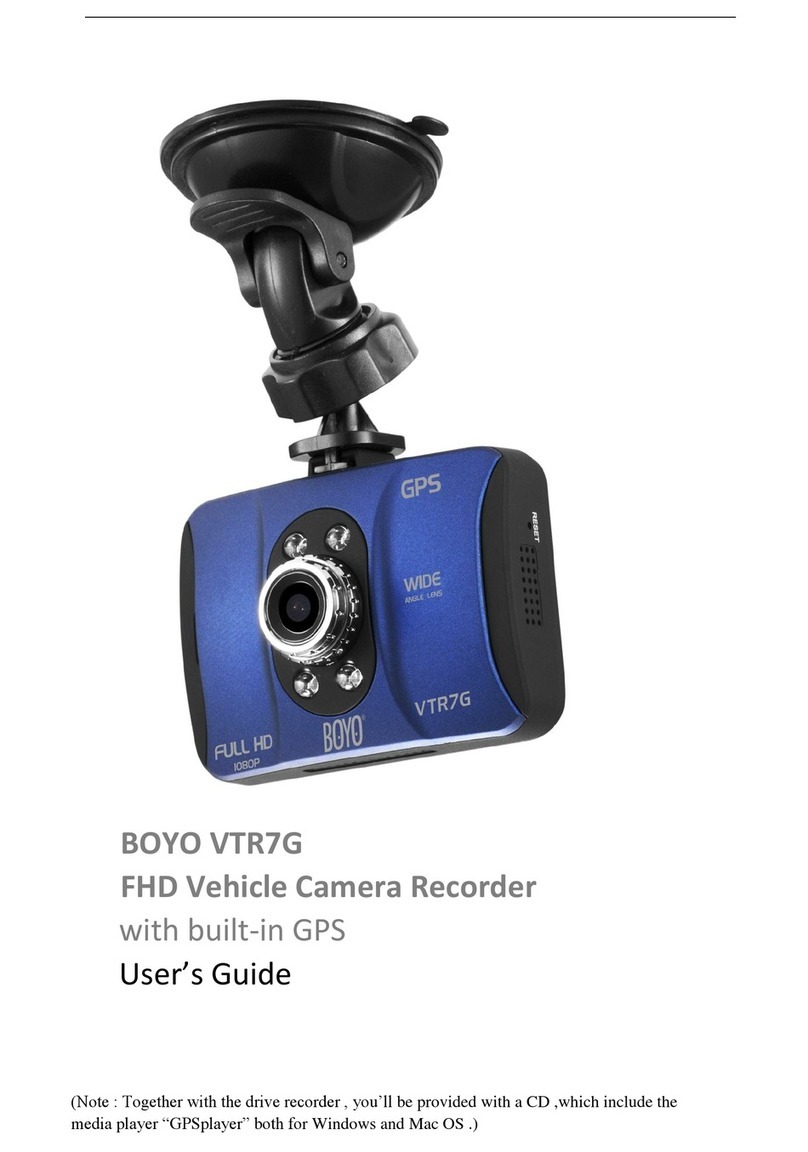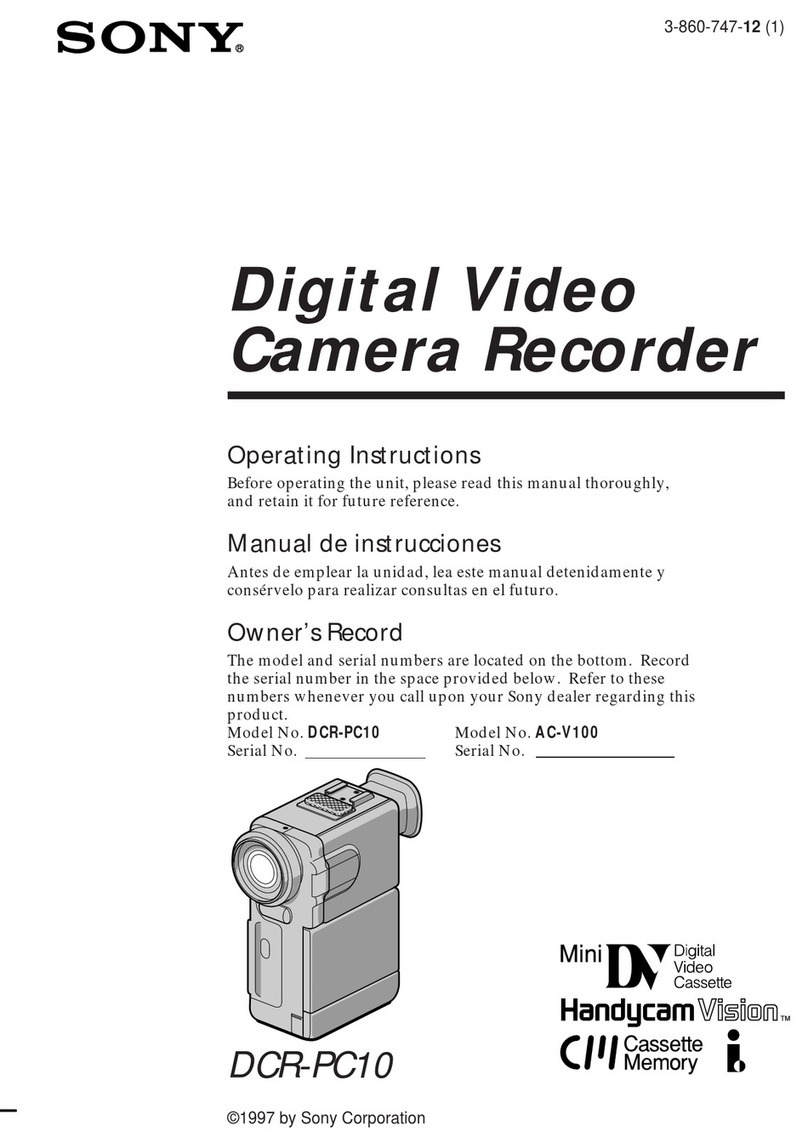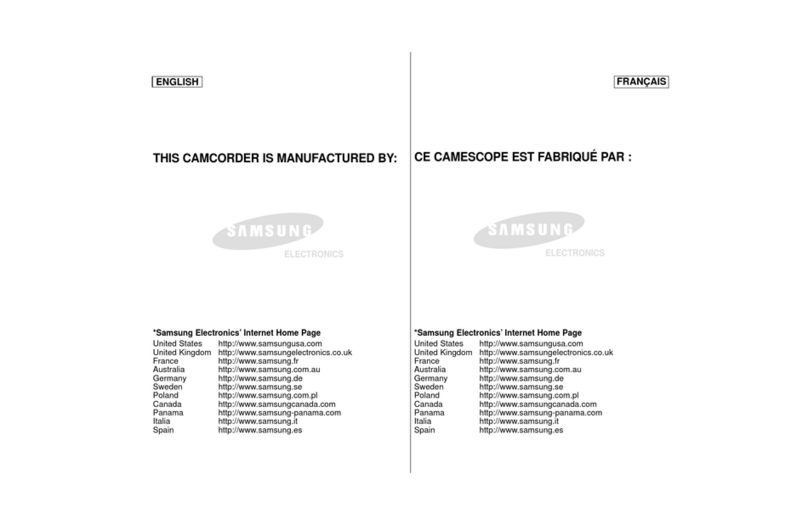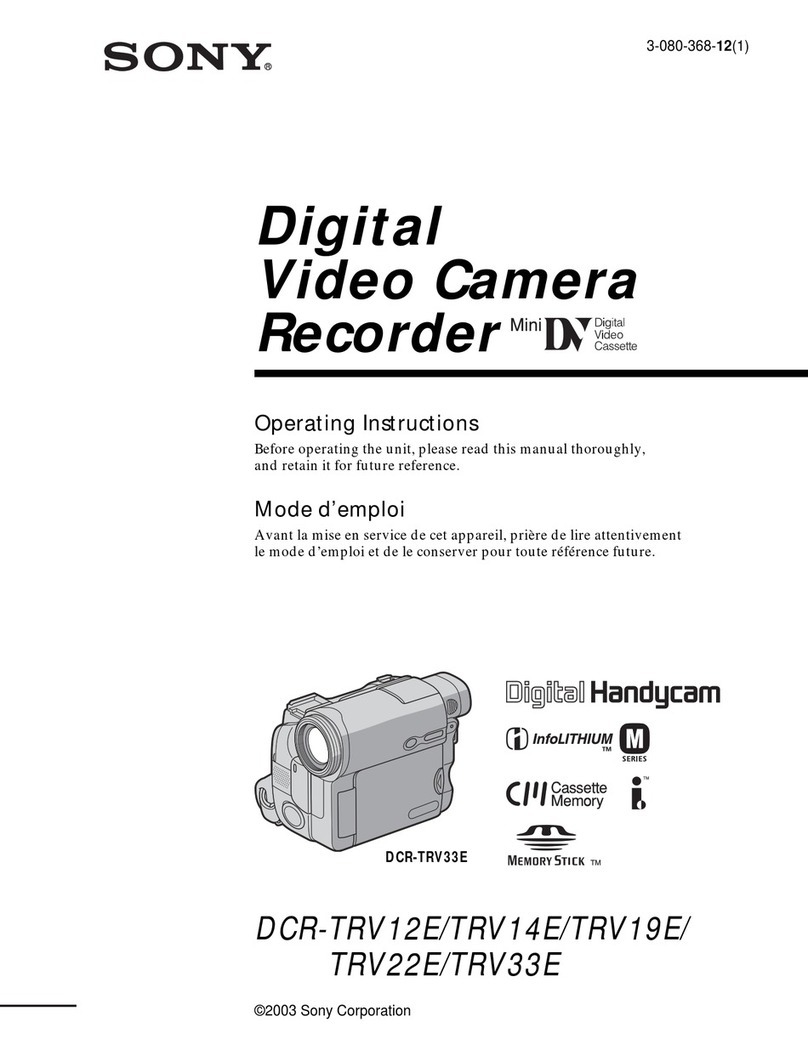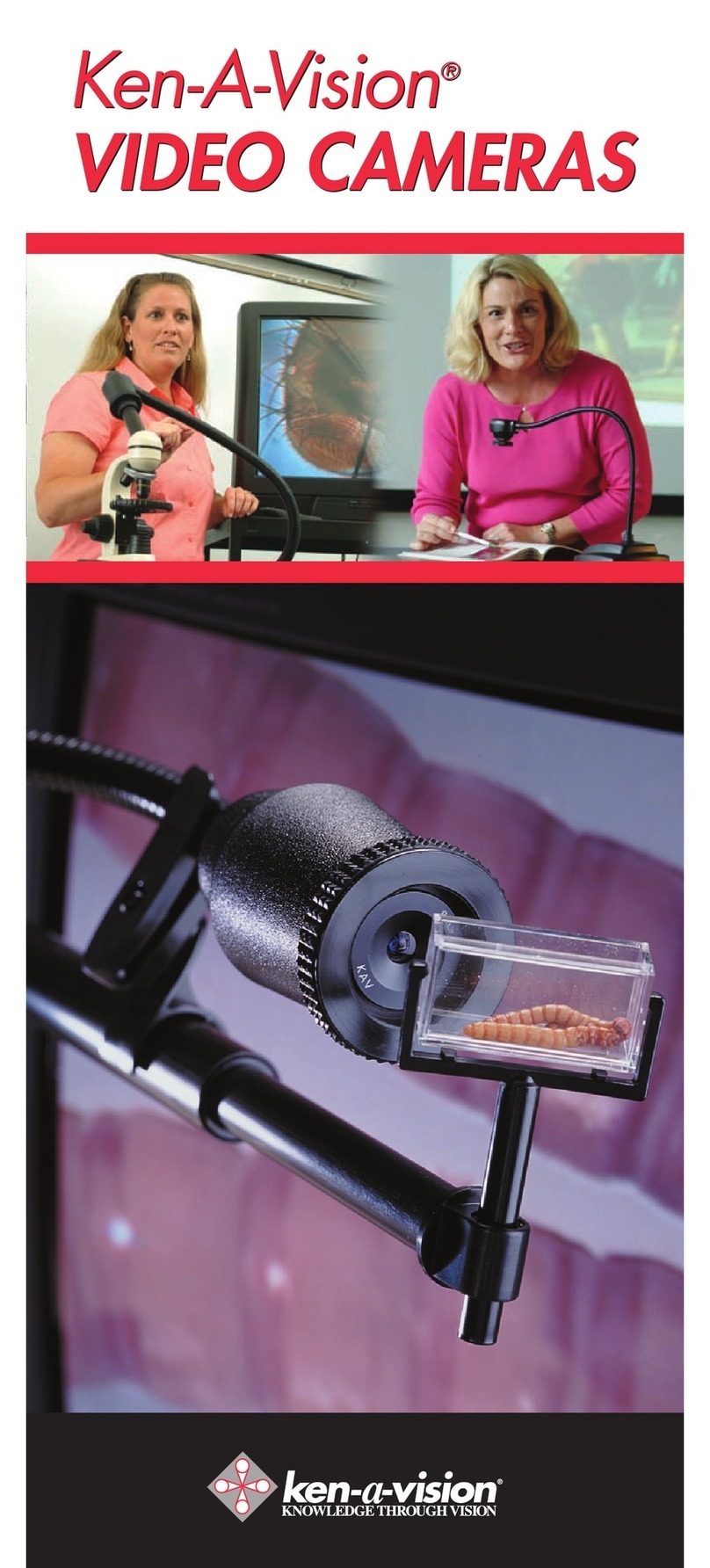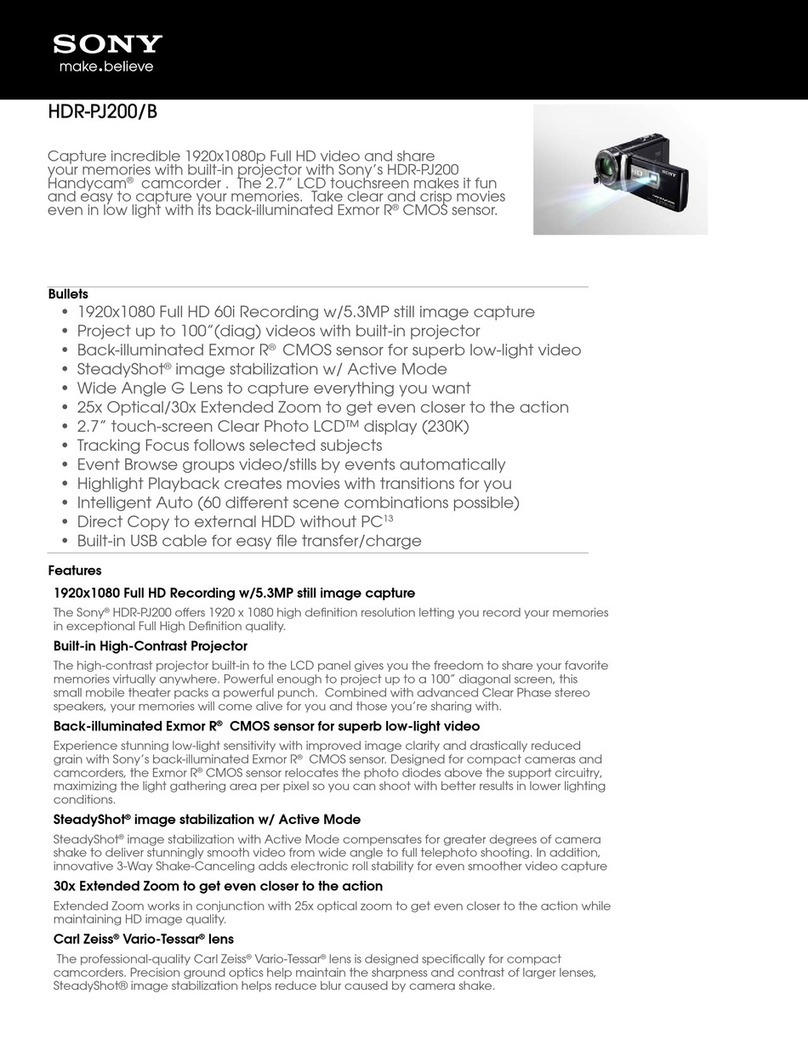Spypen zemo User manual

User’s Manual
zemo

2
Product Overview
1. Speaker
2. Lens
3. Zoom button 12
3
1. Status LED
2. Thumbnail button
3. Capture/Playback button
4. Mode button
5. Display On/Off button
6. Left button
7. Down button
8. Menu/OK mode
9. Right button
10. Up button
1
2
3
4
5
6
7
8
9
10
1. Hand strap holder
2. LCD panel
3. USB port
4. TV-out terminal cover
5. Self-timer LED
6. Microphone
1
2
3
4
6
5
1. Shutter button
2. Power button
3. Battery door
4. Tripod socket
1
2
3
4

3
Table of Contents
1 Getting Started ....................................................................................................................... 4
• What Can I do with my Camera? ............................................................................................ 4
• What can I do with my Digital Pictures?................................................................................... 4
• What can I do with my Audio/Video clips ?............................................................................... 4
• Camera Package Contents ..................................................................................................... 4
• Attaching the Hand Strap ...................................................................................................... 5
• Installing the Batteries .......................................................................................................... 5
• Charging the Battery ............................................................................................................ 5
• Inserting the SD (Secure Digital) Card .................................................................................... 6
• Turning the Camera On and Off ............................................................................................. 6
• Checking the Battery Level .................................................................................................... 6
2 Camera Setting....................................................................................................................... 7
• Checking Camera Status ....................................................................................................... 7
• Camera Modes ..................................................................................................................... 7
• Turning the Information Display and the LCD Screen On/Off....................................................... 7
• Setting Auto Power off .......................................................................................................... 7
• Setting Date and Time .......................................................................................................... 8
• Setting Display Language ...................................................................................................... 8
3 Taking Pictures ....................................................................................................................... 8
• Taking a Picture.................................................................................................................... 8
• Setting Exposure Compensation ............................................................................................. 8
• Setting the White Balance ..................................................................................................... 9
• Setting Sharpness ................................................................................................................ 9
• Setting Picture Size .............................................................................................................. 9
• Setting Self-timer .............................................................................................................. 10
• Zoom in and out................................................................................................................. 10
• Setting the Date Stamp....................................................................................................... 10
• Setting Frequency .............................................................................................................. 10
4 Recording Video Clips and Audio clips....................................................................................... 11
• Recording Video Clips.......................................................................................................... 11
• Setting Image Size ............................................................................................................. 11
• Recording Audio Clips.......................................................................................................... 11
5 Managing Pictures, Video and Audio Clips ................................................................................. 12
• Reviewing Pictures on the LCD Screen................................................................................... 12
• Rotating the displayed picture .............................................................................................. 12
• Playback Video/Audio clip on the LCD Screen ......................................................................... 12
• Protect or Unprotect Picture, Video or Audio clip ..................................................................... 12
• Deleting One Picture, Video or Audio Clip............................................................................... 13
• Deleting All Pictures, Video and Audio Clips ............................................................................ 13
• Formatting the SD Card....................................................................................................... 13
• Setting TV-out ................................................................................................................... 13
6 Installing the Software onto a Computer .................................................................................. 14
• Installing the Software ........................................................................................................ 14
• Software Included with Your Camera..................................................................................... 14
• Computer System Requirements........................................................................................... 15
7 Transferring Pictures, Video/Audio Clips to a Computer............................................................... 15
• Before Transferring Pictures ................................................................................................. 15
• Connecting to Your Computer............................................................................................... 15
• Transferring the Pictures, Audio clips and Video clips to PC....................................................... 16
• Transferring the Pictures, Audio clips and Video clips to Mac ..................................................... 16
8 Using the Camera as a Web Cam (PC only) ............................................................................... 16
• Setting up NetMeeting™ ...................................................................................................... 16
• Start NetMeeting™ ............................................................................................................. 16
9 Troubleshooting Problems....................................................................................................... 17
• Troubleshooting ................................................................................................................. 17
10 Getting Help ......................................................................................................................... 18
• Customer Support .............................................................................................................. 18
• ArcSoft Software Help ......................................................................................................... 18
11 Appendix ............................................................................................................................. 18
• Technical Specifications ....................................................................................................... 18
• Camera Default Settings...................................................................................................... 19
• Using Your Batteries ........................................................................................................... 19
• Tips, Your Safety & Maintenance........................................................................................... 19
• Uninstalling the Camera Driver(PC only) ................................................................................ 19
• Regulatory Information ....................................................................................................... 20

4
1 Getting Started
• What can I do with my Camera?
Capture Enjoy point-and-shoot operation. Store pictures, audio and video clips to a
SD card.
Set Up Select various camera settings.
• What can I do with my Digital Pictures?
View View the pictures on a TV through the TV-out cable or on a computer.
Save Save the pictures to a computer memory by Mass Storage interface.
Communicate Send the pictures over the Internet to family and friends.
• What can I do with my Audio/Video clips ?
Playback Playback audio/video clips on a TV through the TV-out cable or on a computer
using your system default video application.
Save Save audio/video clips to the computer memory by Mass Storage interface.
Communicate Send the audio/video clips over the Internet to family and friends.
• Camera Package Contents
Li-Polymer
rechargeable battery
TV-out cable
The CD-Rom includes
My Digital Cam Driver (PC)
Arcsoft® Software Suite (PC & Mac)
Microsoft® NetMeeting™
Adobe® Acrobat® Reader (PC & Mac)
User’s manual in PDF format.
Hand Strap USB Cable
Warranty Card
Spypen zemo Pouch

5
• Attaching the Hand Strap
• Installing the battery
A piece of rechargeable Li-polymer battery is supplied with the camera.
1. Open the camera battery door by pushing it outwards as illustrated.
2. Insert the battery as shown, ensuring you follow the +/- signs on outside of the battery slot.
3. Close the battery door by pressing it downwards then slide it back to lock.
• Charging the Battery
Please fully charge the battery for up to ten hours before you use the camera for the first time after
purchased. Follow the following steps to charge and recharge the battery.
Using USB cable via computer
1. Plug the end labelled of the USB cable into the socket marked on your computer.
2. Plug the other end of the USB cable into the USB port on the camera.
3. The battery charge indicators will blink in turn when the battery is charging, and they will all keep on
when the battery charging completes.
4. It takes approximately three hours to fully recharge the battery each time.
NOTE:
• The new hardware wizard launches when the camera is connected with a computer that has not installed the software
supplied. Please leave the camera connected and ignore the new hardware wizard when you recharge the camera.
• If you have already installed the software supplied on you computer, the camera will become a PC camera when
connected to the computer for recharging.

6
• Inserting the SD (Secure Digital) Card
This camera does not have internal memory. Please insert a SD card before taking pictures or recording
audio/video clips. Turn off the camera before inserting or removing the SD card. Be sure to orient the card
correctly when inserting it. Never try to force the SD card into the slot when you feel resistance. The SD card
has a write protect switch, which you can use to protect data from accidental deletion. Therefore, whenever
you want to record, format or delete files in the SD card, disable the write protection beforehand.
1. Turn off the camera.
2. Open the SD card door by pushing it outwards as illustrated.
3. Insert the SD card, following the icon
on outside of the SD card slot.
4. Close the SD card door by pressing it downwards and then slide it back to lock.
IMPORTANT!
• Never insert any other object which is not a SD card into the camera’s SD card slot. Doing so will create the risk of
damaging to the camera and the card.
• Make sure that the terminals of the SD card is facing towards the front of the camera.
• Should water or any foreign object ever get into the card slot, immediately turn off the camera and remove the battery,
and then contact your dealer or nearest service provider.
• Never remove the SD card from the camera while the camera is powered on. Doing so can cause failure to the picture
recording operation, and even damage the memory card.
• Turning the Camera On and Off
1. Open the LCD panel.
2. To turn on the camera, press and hold the Power button until the
Status LED turns on. The Status LED turns off in one second.
3. Press and hold the Power button again will turn the camera off.
Power button
• Checking the Battery Level
Check the battery power level before taking pictures.
1. Open the LCD panel.
2. Turn on the camera.
3. Check the battery status level that appears on the LCD screen.
Battery has adequate power.
Running out of battery. Battery needs to be recharged.

7
2 Camera Settings
• Checking Camera Status
Open the LCD panel. Turn on the camera, view the camera LCD screen to check which camera settings are
active. If the feature icon is not displayed, it means that particular feature is not activated.
Capture Mode Playback Mode
F
ON
Still Image Solution Camera Status
Battery Status
Other Features
1600 X 1200
1280 X 960
640 X 480
Pictures can be
taken
Still Picture Mode
The length of video
clip
SD Card inserted
Self-timer On
Image size
Image size
Image size
Video Mode
Audio Mode
Auto Exposure
Compensation
Auto White Balance
Folder
Number of
picture displayed
Full
Low
Video Resolution
448 X 336
320 X 240
192 X 144
Image size
Image size
Image size
00:00
F
ON Locked le
IMPORTANT:
All the settings return to their default setting when the camera is turned off and turned on again. Make sure you verify
your settings when turning the camera on again. Please refer to the Camera Default Setting on page 19 for detailed
camera default settings.
• Camera Modes
The camera has Capture mode and Playback mode. Press the Capture/Playback button to switch between
them.
Capture mode includes Video mode, Still image mode and Audio mode. Press the Mode button to scroll
through them. The default setting is Video mode.
• Turning the Information Display and the LCD Screen On/Off
In all the modes, press the Display on/off button once to turn off the information display on the LCD screen,
press it again will turn off the LCD screen. Press the Display on/off button once more will turn on the
information display and the LCD screen.
Press
Press
Press
• Setting Automatic Power Saving
This camera is designed to automatically power off to save battery life in 30/60/90 seconds of inactivity.
Press the Power button if you want to turn on the camera again.
You can change the power saving setting by the following steps:
Open the LCD panel, then turn on the camera and set it to Still image mode.
Press Press Press
You can also change the power saving setting under Video and Playback modes.

8
• Setting Date and Time
Open the LCD panel, then turn on the camera and set it to Still image mode.
Press
Press
Press
Press
Press
You can also change the Date and Time setting under Video mode.
• Setting Display Language
Under this setting, you can select the language you prefer for the LCD screen.
Open the LCD panel, then turn on the camera and set it to Still image mode.
Press Press Press
You can also change the Language setting under Video mode.
3 Taking Pictures
• Taking a Picture
1. Open the LCD panel, and turn on the camera.
2. Press the Mode button to set the camera to Still image mode, the
icon appears on the LCD screen.
3. Use the LCD screen to frame your subject.
4. Press the Shutter button completely down to take a picture. Hold
the camera steady. Two beeps will sound when the picture has
been taken.
Shutter button
• Setting Exposure Compensation
You can adjust the exposure compensation value (EV) within the range of -1.5EV to +1.5EV in order to
compensate for current lighting conditions. This setting can be used to obtain better result when shooting with
backlighting, indirect indoor lighting, a dark background, etc.
Open the LCD panel, then turn on the camera and set it to Still image mode.
Press
Press
Press
Press
NOTE:
• A higher EV value is best for light-colored subjects and backlight subjects. A lower EV value is best for dark-colored
subjects and for shooting outdoors on a clear day.
• When shooting under very dark or very bright conditions, you may not be able to obtain satisfactory results even after
performing exposure compensation.
• Exposure compensation returns to its standard default setting (AUTO) after you turn off and turn on the camera
again.

9
• Setting the White Balance
Selecting the right type of white balance can help to make the color of a subject appear more natural under
the type of lighting that is available.
Open the LCD panel, then turn on the camera and set it to Still image mode.
Press
Press
Press
Press
• Setting Sharpness
Use the Sharpness setting to highlight or to soften the edges of the subject.
Open the LCD panel, then turn on the camera and set it to Still image mode.
Press
Press
Press
Press
Normal Use when no special effect is needed. Ideal for everyday pictures.
Sharp Increases contrast on the edges of the picture. Ideal when you want to improve the clarity of a
picture, or if you later may want to crop or cut out specific areas in the picture.
Soft Softens the edges of the picture, creating a “soft focus” effect.
• Setting Image Size
Picture quality depends on both its resolution and the JPEG file compression that the camera applies when
the picture is taken. Higher resolution and less compression make better quality which occupies more
memory space. Smaller size pictures and normal quality are easier to email while larger size and fine quality
are better for printing.
Open the LCD panel, then turn on the camera and set it to Still image mode. Use the Image size setting to
select a picture resolution.
Press Press Press
Here are the approximate numbers of pictures you can expect the camera to hold at each setting based on
the 32MB SD card memory.
High : 1600 x 1200; approximately 77 pictures
Middle : 1280 x 960; approximately 116 pictures
Low : 640 x 480; approximately 378 pictures
Note
Scene complexity affects a picture’s le size. For example, the le size of a picture with trees in autumn is larger than
that of the blue sky at the same resolution and quality setting. Therefore, the number of pictures you can store in the
SD card may vary. The number of pictures on the LCD screen is for reference only.

10
• Setting Self-timer
Your camera is designed with a self-timer function, which allows you to take pictures with a 10-second
built-in timer.
Open the LCD panel, then turn on the camera and set it to Still image mode.
Press Press Press
The Self-timer function is only applied to next picture. When the self-timer is activated, the status LED turns
green, while the self-timer LED turns blue and blinks slowly for 7 seconds, then blinks quickly for 3 seconds
before the picture is taken. Please place the camera on a flat surface or use a tripod.
This setting is also available in Video mode.
• Zoom in and out
Your camera is designed with 3X digital Zoom. This feature lets you zoom in
on the central area of a photo and photograph only the enlarged portion of
the picture. Digital zoom applies to only one photo at a time. Push the Zoom
button up and down to Zoom in and out.
Zoom button
• Setting the Date Stamp
Use the Date Stamp setting to imprint the date on your pictures. Make sure the camera clock is set to the
correct date before setting the Date Stamp.
Open the LCD panel, then turn on the camera and set it to Still image mode.
Press Press Press
When the date stamp is selected, the pictures taken will have the current date stamped on the bottom right
corner while view them on a computer or print them out.
• Setting Frequency
In order to take a better indoor picture, the camera needs to be set to suit the correct lighting frequency.
Set the frequency to 60Hz for US, 50Hz for Europe.
Open the LCD panel, then turn on the camera and set it to Still image mode.
Press Press Press
This setting is also available in Video mode.

11
4 Recording Video clips and Audio clips
• Recording Video Clip
Use the Video Mode to record video clips. Before recording a video clip, make sure your SD card has
adequate free space.
1. Open the LCD Panel.
2. Turn on the camera and it is already in Video mode. The icon shows on the LCD
screen.
3. Frame your subject using the LCD screen.
4. Press the Shutter button completely down to start recording.
5. Press the Shutter button again to stop recording, or recording stops when the current
SD card is full.
• Setting Image Size
Use the Image size setting to select a video resolution.
Open the LCD panel, then turn on the camera and set it to Video mode.
Press Press Press
Here are the approximate length of video clip you can expect the camera to hold at each setting based on
the 32MB SD card memory.
High : 448 x 336; approximately 2 minutes
Middle : 320 x 240; approximately 8 minutes
Low : 192 x 144; approximately 10 minutes
• Recording Audio clip
Use the Audio Mode to record audio clips. Before recording audio clip, make sure your SD card has adequate
free space.
1. Open the LCD panel, then turn on the camera.
2. Press the Mode button to select Audio mode. The icon will appear on the LCD screen.
3. Press the Shutter button completely down to start recording.
The recorded time, the word “RECORDING“, and a big picture of speaker appear
on the LCD while recording.
4. Press the Shutter button again to stop recording, or recording stops when the
current SD card is full.

12
5 Managing Pictures, Video and Audio Clips
• Reviewing Pictures on the LCD Screen
1. Open the LCD panel, then turn on the camera.
2. Set the camera to Playback mode by pressing the Capture/Playback button.
3. Use the Left/Right/Up/Down buttons to select a picture.
4. Press the thumbnail button, the camera will show the picture in full screen. Press it again to return to
thumbnail mode.
Press Press
Press
• Rotating the displayed picture
This function enable you to rotate the picture you have taken to a better angle you need.
1. Open the LCD panel, then turn on the camera.
2. Set the camera to Playback mode by pressing the Capture/Playback button.
Press
Press
Press Press
Press
• Playback Video/Audio clip on the LCD Screen
In Thumbnail Mode:
1. Open the LCD panel, then turn on the camera.
2. Set the camera to Playback mode by pressing the Capture/Playback button.
3. Use the Left/Right/Up/Down buttons to select the video/audio clip you want to playback.
4. Press the Thumbnail button to play the video or audio clip. Press the button again to stop playing.
In Full-Screen Mode:
1. Set the camera to Playback mode by pressing the Capture/Playback button.
2. Use the Left/Right buttons to select the video/audio clip you want to playback.
3. The LCD screen shows “PLAY AVI? YES NO” when video clip is selected, or “PLAY WAV? YES NO” when
audio clip is selected
4. Use Left/Right buttons to select “YES” and press OK button to play the video or audio clip. Press the
Thumbnail button to stop playing and return to Thumbnail mode.
• Protect or Unprotect Picture, Video or Audio clip
1. Open the LCD panel, then turn on the camera.
2. Set the camera to Playback mode by pressing the Capture/Playback button.
3. Use the Left/Right/Up/Down buttons to select the picture, Video/Audio clip you want to protect/
unprotect.
ON
Press Press Press

13
• Deleting One Picture, Video/Audio Clip
1. Open the LCD panel, then turn on the camera.
2. Set the camera to Playback mode by pressing the Capture/Playback button.
3. Use the Left/Right/Up/Down buttons to select the picture, Video/Audio clip you want to delete.
Press Press Press
• Deleting All Pictures, Video/Audio Clips
1. Open the LCD panel, then turn on the camera.
2. Set the camera to Playback mode by pressing the Capture/Playback button.
Press Press Press
• Formatting the SD Card
IMPORTANT: Formatting the SD card erases all pictures, video and audio clips, including protected files.
Removing the SD card during formatting may damage the card.
Turn on the camera and set the camera to Playback mode.
Press
Press
Press
• Setting TV-out
Setting the Video Output System
The video output signal can be switched (NTSC or PAL) to accommodate different signal systems. For
example: NTSC for USA, Canada, Taiwan, Japan, etc. and PAL for Europe, Asia (excluding Taiwan), etc.
You can change the video output system according to the following steps:
Turn on the camera and set the camera to Playback mode.
Press Press Press
NOTE:
When “NTSC” or “PAL” is selected, the LCD screen turns black. When “LCD” is selected, the
LCD screen will return to Playback mode.
Connecting to a TV
When the camera is connected to a TV and “NTSC” or “PAL” is selected, the LCD screen is not active and
the TV screen now performs as the camera LCD screen.
1. Connect the camera to a TV via the TV-out cable (supplied) as illustrated.
2. Set the TV to “Video” mode.
3. When the camera is set to Capture mode, you can preview
the subjects you want to record on the TV screen.
4. When the camera is set to Playback mode, you can review all
the pictures, video and audio clips stored in the SD card on
the TV. TV-out cable

14
6 Installing the Software onto a Computer
• Installing the software
For Windows® Users: PC
IMPORTANT!
• Please backup all the necessary data before any driver/software installation.
• Our CD-Rom is tested and recommended to use under English Window OS.
IMPORTANT!
• MAKE SURE YOU INSTALL ALL THE SOFTWARE FROM THE CD SUPPLIED BEFORE YOU CONNECT YOUR CAMERA TO A
COMPUTER.
• If the computer request you to insert the Windows set up CD during the software installation, place the windows CD into
the computer CD-Rom drive. The computer will install the necessary les from the CD automatically. After the installation
is complete, remove the Windows set up CD and store safely.
Open & Close
1. Before you begin, close all other software applications open on your computer.
2. Insert the CD supplied into the computer CD-Rom Drive.
3. The CD User Interface Screen will automatically launch.
4. Double-click the “setup.exe” under “driver” folder to start setup progress of the
software and follow the on screen instructions.
NOTE:
If the setup screen doesn’t appear after loading the CD, then you can manually start it by double-
clicking the “My Computer” Icon on your desktop, then double-clicking the icon for the CD-Rom
drive. When the CD-Rom window opens, double-click the “INSTALL-E.EXE” icon.
For Macintosh® Users: MAC
1. Before you begin, close all other software applications opened on your computer.
2. Insert the CD supplied into the computer CD-Rom Drive.
3. Double click the CD-Rom icon “Spypen zemo”.
4. Install the software included.
• Software Included with Your Camera
The Spypen zemo software CD contains the following software:
zemo By Spypen Driver Plug & Play removable disk
Easy to use, just plug your camera to your computer and use it as a removable drive which will show up as an
additional drive letter.
PhotoStudio®4.0 Picture Editing Software
PhotoStudio® 4.0 is a full-featured, easy-to-use digital image-editing program that provides a complete
set of picture editing and retouching tools, plus a wide selection of special effects and enhancements.
Its powerful features include a wide variety of input and output options, layers, multiple undo and redo
functions, image management tools, editable text, multiple file format support and a lot more.
For further help on how to use PhotoStudio® 4.0, go to “Help” to access the Help Topics.
Visit http://www.arcsoft.com for all your FAQ’s, tips and technical support.
ArcSoft Funhouse™ 1.0 Picture Editing Software
ArcSoft Funhouse™ is an image entertainment application that enables users to create “picture fantasies”
by combining their personal pictures with a wide variety of fantasy backgrounds. Users can get their own
images from digital cameras, scanners, disk drives and Picture CDs, and seamlessly combine them with
just a few clicks of the mouse. The fantasy backgrounds include fictional characters, classic works of art,
Olympic heroes, 50’s funnies, bathing beauties, muscle men and a lot more.
For further help on how to use ArcSoft Funhouse™ 1.0, go to “Help” to access the Help Topics.
Visit http://www.arcsoft.com for all your FAQ’s, tips and technical support.
ArcSoft PhotoPrinter® 2000 Picture Printing Software
ArcSoft PhotoPrinter® is an easy-to-use printing utility that enables the user to layout and print multiple
images in different sizes quickly and easily on a single sheet of paper. The program offers a large selection
of printing templates, including Kodak Digital Science Inkjet Picture Paper Templates and Avery-brand
paper products. It also includes commonly used image-editing tools and a wide selection of templates for
frames, edges and backgrounds for enhancing images.
For further help on how to use ArcSoft PhotoPrinter™ 2000, click the “?” on the top right hand corner to
access the Help Topics.
Visit http://www.arcsoft.com for all your FAQ’s, tips and technical support.

15
ArcSoft VideoImpression™ 1.6 Movie Making Software
ArcSoft VideoImpression™ is an easy-to-use video and image editing software program. The program
enables users to create and edit new videos using existing video and image files - making desktop video
presentations for home, business, and the Web.
Microsoft® NetMeeting™ Web Cam software
NetMeeting™ provides the most complete conferencing solution for the Internet and corporate intranet.
Powerful features let you communicate with both audio and video, collaborate on virtually any Windows-
based application, exchange graphics on an electronic whiteboard, transfer files, use the text-based chat
program, and much more. Using your PC and the Internet, you can now hold face-to-face conversations
with friends and family around the world.
Adobe® Acrobat® Reader .PDF File Reading Software
Adobe® Acrobat® Reader lets you view and print Adobe Portable Document format (PDF) files on all major
computer platforms, as well as fill in and submit Adobe PDF forms online.
• Computer System Requirements
For acceptable picture transferring and editing, we recommend the following minimum requirements;
For Windows® Users PC
• Compatible with Microsoft® Windows® 98SE, Me, 2000 or XP
• Pentium® II 333MHz or equivalent processor
• 64MB RAM (128MB recommended)
• USB Port
• 200MB free disk space
• Color monitor with high color (16-bit) graphic capability or higher
• CD-Rom drive
• Standard mouse and keyboard
• Stereo speakers
For Macintosh® Users MAC
• PowerPC® Processor
• Mac™ OS Version 9.2 or above
• USB Port
• 64MB RAM (128MB recommended)
• 150MB Free disk space
• Color monitor with high color (16-bit) graphic capability or higher
• CD-Rom drive
• Standard mouse and keyboard
• Stereo speakers
7 Transferring Pictures, Video/Audio Clips to a Computer
• Before Transferring Pictures
IMPORTANT! - FOR PC USERS
BEFORE YOU CONNECT YOUR DIGITAL CAMERA TO THE COMPUTER, MAKE SURE THAT YOU HAVE INSTALLED
THE SOFTWARE FROM THE ENCLOSED CD. PLEASE REFER TO “6. Install the Software onto a Computer”.
For Windows® and Macintosh® Users: PC MAC
• Connecting to Your Computer
Connecting with the USB Cable.
USB Series “Mini B” Plug Connects to
your Spypen zemo
USB Series “A” Plug
Connects to your Computer
1. Turn on the camera.
2. Plug the end labelled of the USB cable into the socket marked on your computer.
3. Plug the other end of the USB cable into the port on your camera.

16
For Windows® Users: PC
• Transferring the Pictures, Audio clips and Video clips to PC
1. Turn on the camera
2. Set the camera to Playback mode.
3. Connect the camera to a computer via the USB cable.
4. Double click on “My Computer” icon on your desktop and then you can see a “Removable Disk” drive.
5. Double click “Removable Disk” -> double click “DCIM”-> double click “100MEDIA”.
6. All the pictures, video clips and audio clips are in the “100MEDIA” folder. Highlight the pictures, video
clips or audio clips and drag them to a folder of your choice. You can also create sub-folders to group
them or use the Arcsoft software to edit and manage the pictures.
For Macintosh® Users: MAC
• Transferring the Pictures, Audio clips and Video clips to Mac
NOTE:
For MAC user, directly plug-in the camera, no need to install the driver.
1. Turn on the camera
2. Set the camera to Playback mode.
3. Connect the camera with MAC via the USB cable, the systems will automatically recognize a MASS
STORAGE drive named “untitled”.
NOTE:
This Drive name will vary on different versions of MAC OS systems.
4. Double click the folder “untitled” to enter.
5. Double click the folder “DCIM” and then the folder “100MEDIA”.
6. You can copy the pictures, audio clips and video clips from this folder “100MEDIA” and paste them to the
hard disk.
8 Using the Camera as a Web Cam (PC only)
• Setting up NetMeeting™
NOTE:
Set the camera to Capture mode before starting NetMeeting™.
1. Turn on your camera.
2. Connect your camera to the USB cable on one end.
3. Connect the other end of the USB cable to a USB port on your PC.
4. Put your camera on top of your PC monitor or a flat surface.
5. Connect your speakers (not included) to your audio card’s line out jack.
6. If “MSDC“ shows on the camera LCD screen, press the Capture/Playback button to shift to “PC
Camera.“
• Start NetMeeting™
NOTE:
For Windows® XP / 2000 users who use NetMeeting™ for the rst time, Go to Start -> Run ->type in “conf” ->click “OK”
and then follow the on-screen set up instruction to set up NetMeeting™.
1. Double click the “NetMeeting” icon on the desktop or select the “NetMeeting” icon from the Windows®
Start Menu.
2. If you need further help on how to use Microsoft® NetMeeting™, select the “Help” under the menu bar
and choose the topic you need. You can also visit the website: http://www.microsoft.com/windows/
netmeeting.

17
9 Troubleshooting Problems
The troubleshooting guide is designed to help you. If problems continue, please contact your local customer
support hot-line. See your registration card for help line contact details.
I receive an error message when I
am installing “Spypen zemo Camera
Driver”.
“Spypen zemo Camera Driver” does
not load.
I cannot upload images to the PC. Connection failure. Check all cable connections are secured.
Shut down all other applications and
attempt to reinstall the driver.
Check the USB controller in your BIOS if
they are activated. If these do not work,
contact your national customer support
representative.
Symptom Problem Solution
I cannot run the Spypen zemo
Camera Driver.
Conict with another camera driver
or capture device.
If you have another camera installed on
your computer, remove it and its driver
completely from your system to avoid
conicting with your Spypen zemo.
The camera does not set to “MSDC“
mode.
Set the camera to Playback mode.
I cannot switch on my Spypen zemo
Camera after inserting a SD Card.
The SD Card is not inserted all the
way in or card slot door is not closed
properly.
Make sure the SD Card is inserted all the
way in and close the slot door properly.
I press the shutter button but no
response.
The Spypen zemo Camera is
processing the image.
Or
The SD card memory is full.
Wait for this process to complete and then
take your next image.
Or
Delete some images in SD card.
I get blurred images. There may be a momentary delay
between pressing the shutter button
and the actual exposure.
Hold your Spypen zemo camera steadily
until you hear a “beep” which indicates the
exposure is complete.
The battery indicator icon on the LCD
screen changes to
.
This means there is insufcient
power.
You need to recharge the battery.
My image quality is grainy. You may have selected the wrong
camera frequency setting.
Using the different frequency setting.
Please refer to “Setting Frequency”
PAL for 50 Hz
NTSC for 60 Hz
My CD Installation wizard does not
work.
The auto installation le is switched
off or the CD-Rom is disconnected.
Go to the computer desktop. Right click on
“My Computer”. Click “Properties”. Select
“Device Manager”. Double click on “CD_
Rom”, double click on “CD-R (normally the
manufacturer’s name. Click on “Settings”.
Ensure both “Auto insert notication” and
the “disconnect” are ticked. If you change
the settings the computer will ask you to
restart your PC. Click “Yes”. (For Windows
98SE only)
The LCD on My Spypen zemo Camera
has frozen when you insert a SD card
into your Spypen zemo camera.
No response from any of the function
buttons. Ensure you only use a new or formatted SD
card for your Spypen zemo camera.
Do not have the NetMeeting™
function.
When the camera is connected to PC,
there is no response.
The camera does not set to Capture
mode
Or
Have not installed the Spypen zemo
Driver.
Set the camera to PC Capture mode
Or
Install the Spypen zemo Driver.
AVI le cannot be played.
Directx version is lower than 8.0. Install directx 8.0 or above. Visit http:
//www.microsoft.com/directx for more
detail.
The camera is detected by the
Windows and works properly. But a
driver letter of the Removable disk is
not created.
The removable disk crashes with the
network drives.
Disconnect the crashed network drive and
reserve this drive letter for the camera.
Please also refer to the help les & User Guide that accompany the enclosed applications. For
further information and support, please visit our website: http://www.spypen.com.

18
10 Getting Help
• Online Services
Website: http://www.spypen.com
• Customer Support
plawa-feinwerktechnik GmbH & Co. KG
Bleichereistr. 18
73066 Uhingen - Germany
Helpline: +49 (7161) 93872-20 (English, German)
Website: www.spypen.com, www.plawa-digital.com
Email: [email protected]
• ArcSoft Software Help
For North America For South & Central America
ArcSoft HQ Support Center Tel: 1-510-979+5520
(Fremont California, CA) Fax: 1-510-440-1270
Tel: 1-800-762-8657 E-mail:[email protected]
(Toll free number)
Fax: 1-510-440-1270
E-mail: [email protected]
For China For Japan
ArcSoft China Support Center (Beijing) ArcSoft Japan Support Center (Tokyo)
Tel.: 8610-6849-1368 Tel.: +81-03-3834-5256
Fax: 8610-6849-1367 Fax: +81-03-5816-4730
E-mail: [email protected] Web: http://www.mds2000.co.jp/arcsoft
For Oceania For Europe/Middle East/
ArcSoft Australian Support Center Africa & Rest of the World
(Baulkham Hills, New South Wales) ArcSoft Europe Support Center
Tel: 61 (2) 9899-5888 (Ireland)
Fax: 61 (2) 9899-5728 Tel: +353-(0) 61-702087
E-mail: [email protected] Fax: +353-(0) 61-702001
Visit http:// www.arcsoft.com for technical support and frequently asked questions (FAQ’s).
11 Appendix
• Technical Specications
• External Memory: support SD card up to 256MB (not included)
• Still Picture Resolution (based on 32 MB external memory):
• Fine quality - 1600 x 1200 pixel -Approx. 77 pictures
1280 X 960 pixel -Approx. 116 pictures
640 X 480 pixel -Approx. 378 pictures
• Video Clip:
• Unlimited when connected to the computer via video capture software
• @ 448 x 336 pixel 32MB -Approx. 2 Mins
64MB -Approx. 4 Mins
• @ 320 x 240 pixel 32MB -Approx. 8 Mins
64MB -Approx. 16 Mins
• @ 192 x 144 pixel 32MB -Approx. 10 Mins
64MB -Approx. 20 Mins
• Audio Clip:
8KHZ, 4bit, Approximately 120 Mins (est. 32MB external memory)
• File Format:
• Still Picture - JPEG format
• Video Clip - AVI format
• Audio Clip - WAV format
• External Connector: USB, SD card slot
• Auto Power Off: After 30, 60, or 90 seconds inactivity
• Power Supply:
• USB Port, rechargeable Li-Polymer battery
• Operating System:
• For Windows® Users: Microsoft® Windows® 98SE, Me, 2000 or XP
• For Macintosh® Users: Mac OS 9.2 or above

19
• Camera Default Settings
Still Image Mode
Playback Mode
Language Local Language
Language Local Language
Frequency Local Setting
Image Setting Auto
Exposure
White Balance
Auto
Auto
Sharpness Normal
Self Timer Off
Working Modes Descriptions Default Settings
Video Mode
High 448 X 336
Off
Display
High 1600 X 1200
Off
LCD
Image Size
Self Timer
Image Size
Date Stamp
Auto Off 60 Seconds
TV-out
Frequency Local Setting
Auto Off 60 Seconds
In Thumbnail Mode
• Using Your Batteries
WARNINGS!
• Battery should be replaced by an adult.
• Use recommended or equivalent type of battery only.
• Insert the battery with the correct polarity.
• Remove exhausted battery from the camera immediately.
• Do not short the supply terminals.
• Do not dispose the battery in fire.
• Remove battery from the camera when not in use.
These instructions should be retained for future reference.
• Tips, Your Safety & Maintenance
Your Camera should only be operated within the following environmental conditions;
• 41 - 104º Fahrenheit; 5 - 40º Celsius
• 20% - 85% relative humidity, non condensing
Battery life or image quality may be affected outside these conditions
Camera Cautions
• NEVER immerse any part of the Camera or its accessories into any fluid or liquid.
• ALWAYS disconnect the Camera from your PC before cleaning it.
• ALWAYS remove dust or stains with a soft cloth dampened with water or neutral detergent.
• NEVER place hot items on the surface of the Camera.
• NEVER attempt to open or disassemble Camera as this will affect any warranty claim.
• Uninstalling the Camera Driver (PC only)
1. Unplug the camera from the computer.
2. Go to Windows® Control Panel.
3. Double click Add / Remove Programs.
4. In Add / Remove Programs, select “Digital Cam” and click the Remove button.
5. Restart the computer.

20
• Regulatory Information
FCC Notice
This device complies with Part 15 of FCC Rules. Operation is subject to the following two conditions: (1)
This device may not cause harmful interference, and (2) This device must accept any interference received,
including interference that may cause undesired operation.
Warning: Changes or modifications to this unit not expressly approved by the party responsible for
compliance could void the user’s authority to operate the equipment.
NOTE: This equipment has been tested and found to comply with the limits for Class B digital device,
pursuant to Part 15 of the FCC Rules. These limits are designed to provide reasonable protection against
harmful interference in a residential installation. This equipment generates, uses and can radiate radio
frequency energy and, if not installed and used in accordance with the instructions, may cause harmful
interference to radio communications.
However, there is no guarantee that interference will not occur in a particular installation. If this equipment
does cause harmful interference to radio or television reception, which can be determined by turning the
equipment off and on, the user is encouraged to try to correct the interference by one or more of the
following measures:
• Reorient or relocate the receiving antenna.
• Increase the separation between the equipment and receiver.
• Connect the equipment into an outlet on a circuit different from that to which the receiver is needed.
• Consult the dealer or an experienced radio/TV technician for help.
Shielded cable must be used with this unit to ensure compliance with the Class B FCC limits.
Under the environment with electrostatic discharge, the product may malfunction and require user to reset
the product.
UK 0503
© 2003 SPYPEN Part No.: OM3235UK001
Printed in China
Table of contents
Other Spypen Camcorder manuals