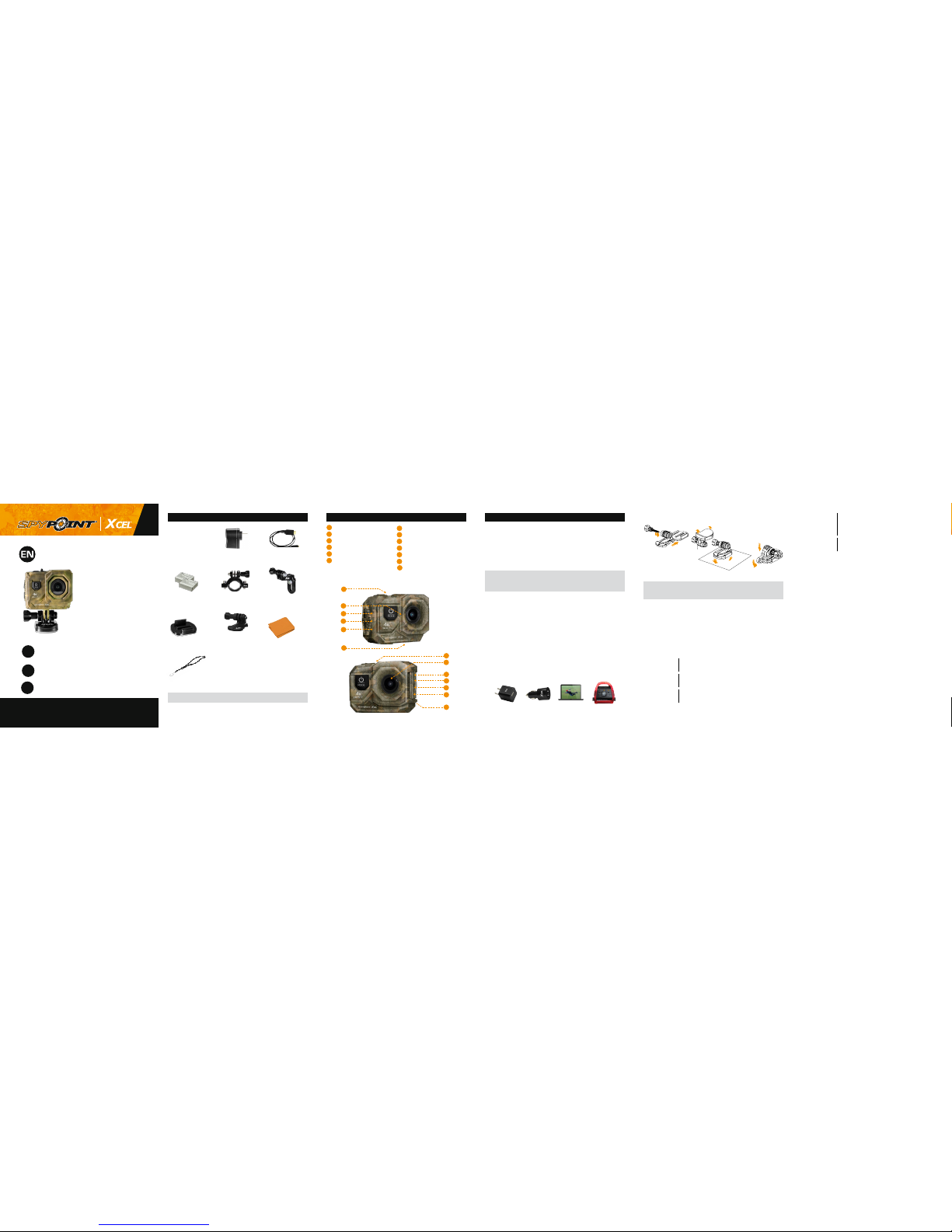ADDITIONAL mounts & accessories
Dual USB Car
charger
12V dual USB ports car adaptor
to charge up to 2 XCEL action
cameras simultaneously.
#XHD-CUSB
LITHIUM-ION
Rechargeable BATTERY
Rechargeable lithium-ion
polymer
battery pack. Compatible with
XCEL
720, 1080 & 4K only.
#XHD-BATT2
PLAYBACK
To enter the Playback menu to view your videos and photos.
1. Press the Up Button to enter the Playback menu.
2. Repeatedely press the Power/Mode Button to cycle through video
and photo.
3. Press the Shutter/Select Button to select desired option.
4. Use Up or Down Button to cycle through the various options.
5. Press the Shutter/Select Button to view the selected video or
photo.
6. To return to the Playback menu, press the Power/Mode Button.
7. To exit, hold down the Up/Button Button for two seconds.
QUICK MODES
(Excluding the XCEL 4G)
To enter the Quick Modes.
1. Verify the camera is in Camera modes.
2. Press and hold the Shutter/Select Buton for three seconds.
3. Repeatedly press the Power/Mode Button to cycle through
camera modes
4. Press the Shutter/Select Buton.
5. To exit, hold down the Shutter/Select Buton for three seconds.
SETTINGS
Cycle through the camera modes with the Power/Mode Button.
Press the Shutter/Select button to enter the settings menu. Press the
Power/Mode button repeatedly to cycle through options and press
the Shutter/Select button to select the desired option. Use the Up
or Down Button to cycle throught the various options.
SPYPOINT XCEL APP
The SPYPOINT XCEL App lets you connect and control your camera
remotly using a smartphone or tablet. Features include full camera
control, live preview, photo playback, sharing of selected content and
more.
Install the App
1. Turn on the Wi-Fi connection on your smartphone or tablet so you
can connect to the internet.
2. Logon to either Google playTM or the App Store®.
3. Search for the SPYPOINT XCEL App.
4. Install the App on you smartphone or tablet.
Setup the WiFi connection
1. On the XCEL camera, press the Power/Mode Button to turn
it ON, make sure it’s in Camera mode and then press the Down/
Wi-Fi Button to turn on the Wi-Fi of the camera.
2. On your smartphone or tablet Wi menu, search for the camera
connection.
3. Select it and enter the following password to connect to it.
The password is: 1234567890
Connect to your XCEL action camera
1. Your smartphone or tablet will then be able to connect to the XCEL
once the SPYPOINT XCEL App will be launched,
2. Click on the Button at the top right of the screen to scan for the
WiFi connection of the camera and select it.
3. Click on your camera at the main screen to connect to it.
COMPATIBILITY
The SPYPOINT XCEL App is compatible with the following smartphone
& tablets:
For AndroidTM: SPYPOINT GEOPAD
Android 4.x.x Quad-core device
For Apple®: iPhone 5, 5S, 6 & 6 Plus (iOS 8)
iPad Air & Mini (iOS 8)
* Android & Google Play are trademark of Google Inc
* Apple & App Store are registered trademarks of Apple Inc.
XCEL
1080
XCEL
4K
Video resolution
4K 10fps
2.7K 15fps
1080p 60fps
1080p 30fps
720p 120fps
720p 60fps
-
-
-
●
-
●
●
●
●
●
●
●
Looping Video
On / O (Not supported in 4K & 2.7K)
Enables continuous video recording; overwriting
the beginning of your video to allow for new foo-
tage to be captured
● ●
Time Stamp
On / O ● ●
Exposure
-2 / -1.7 / -1.3 / -1.0 / -0.7 / -0.3 / 0 / +0.3 / +0.7 / +1.0 / +1.3 / +1.7 / +2
Adjust the amount of light so it feels just bright
or dark enough. Both the shadows and highlights
should feel the most natural and comfortable to
look at. Too much light results in a washed out
video/photo (overexposed). Too little light and the
video/photo will be too dark (underexposed).
● ●
Photo Resolution
12M/8M/5M/2M ● ●
Bust Photos
On/O
3 photos in 1.5 seconds
● ●
Time Lapse
O / 2s / 3s / 5s / 10s / 20s / 30s / 60s ● ●
Continuous Lapse
On / O ● ●
Power Frequnecy
50Hz / 60Hz ● ●
Language
English, French, German & more ● ●
Date / Time
M/DD/YY, D/MM/YY or YY/MM/DD ● ●
Sound Indicator
Shutter On/O, Start Up 1/2/3/None, Beep On/O,
Volume 0/1/2/3
● ●
Upside Down
On/O ● ●
Screen Saver
O / 1 min / 3 min / 5 min ● ●
Power Saver
O / 1 min / 3 min / 5 min ● ●
Format
Yes / No ● ●
Reset
Yes / No ● ●
Version ● ●