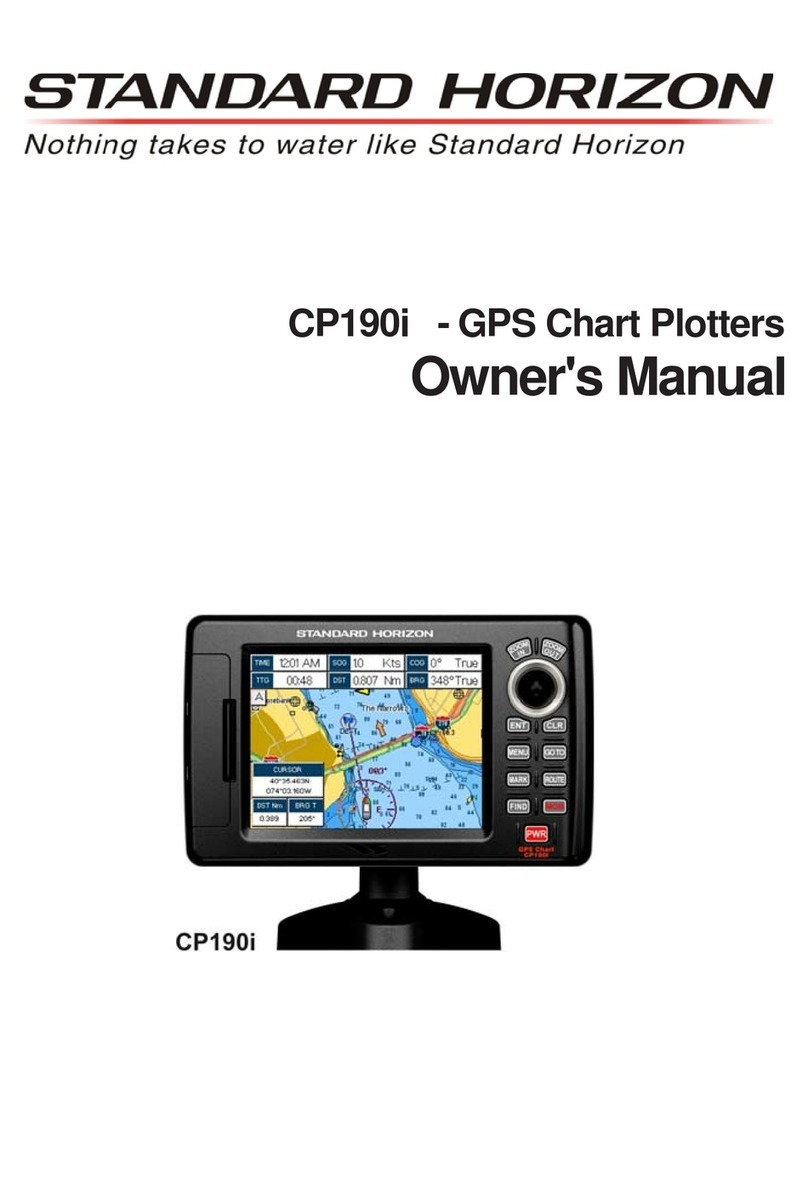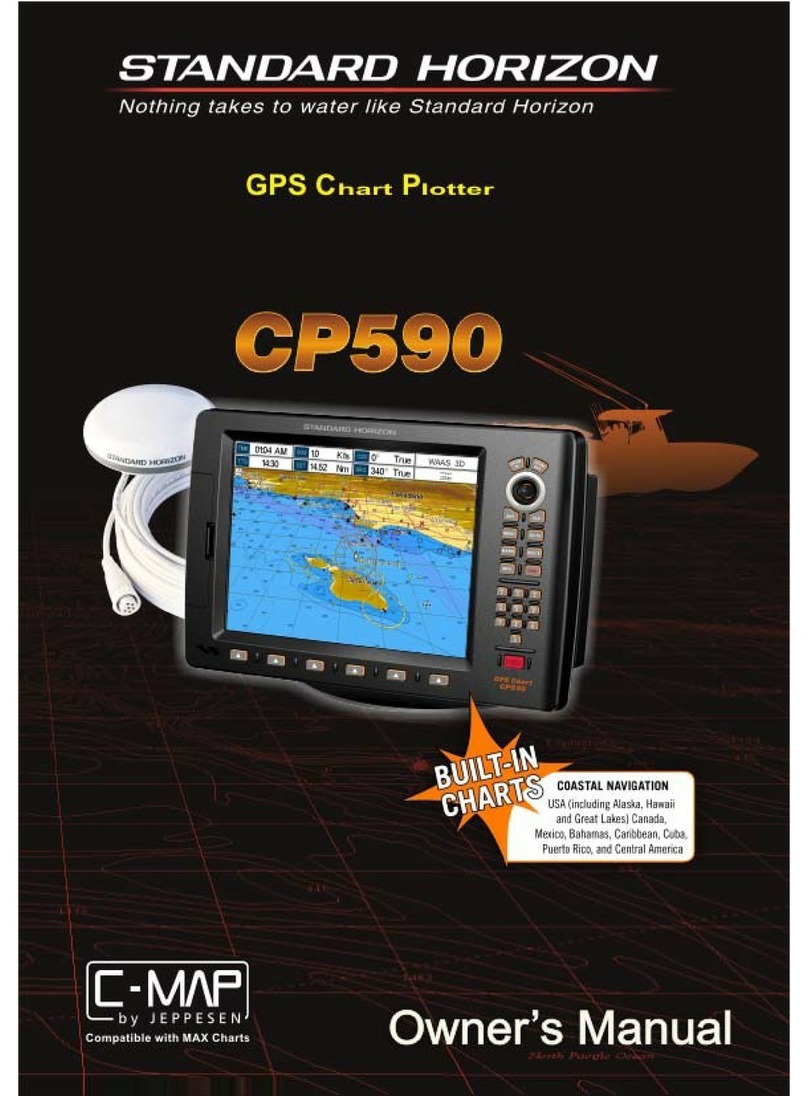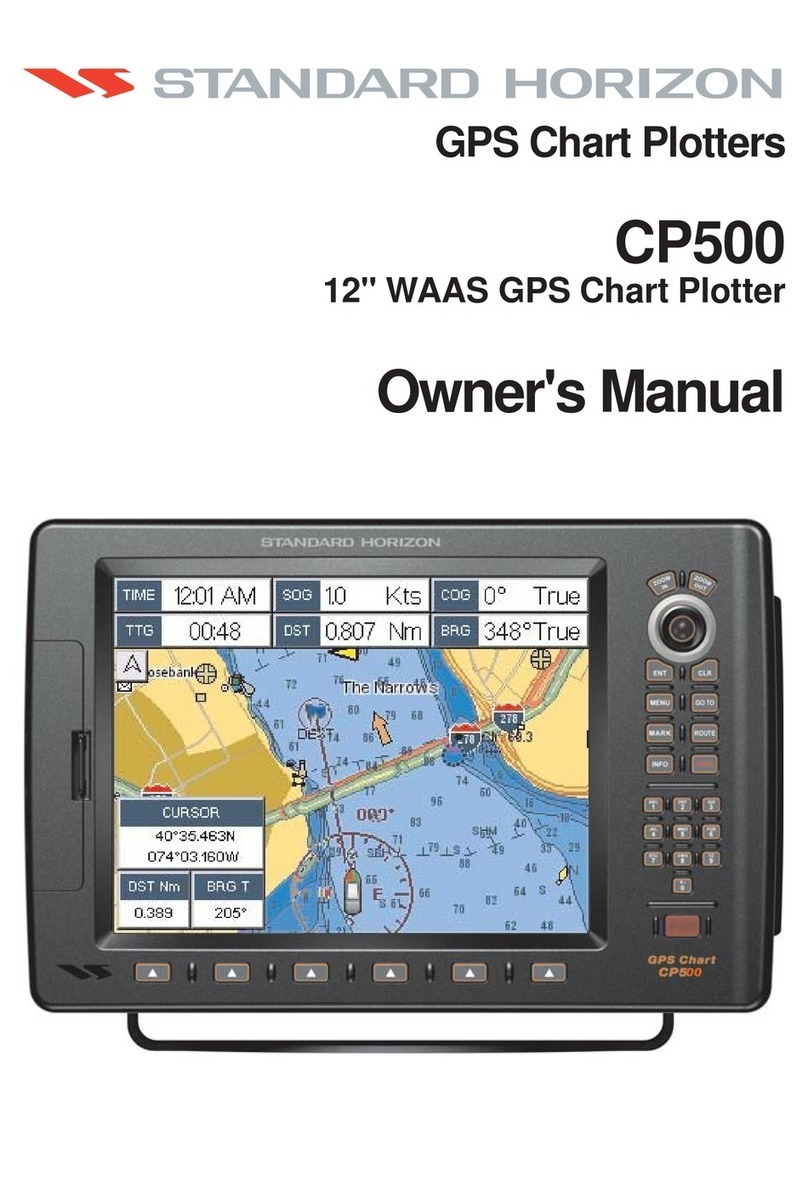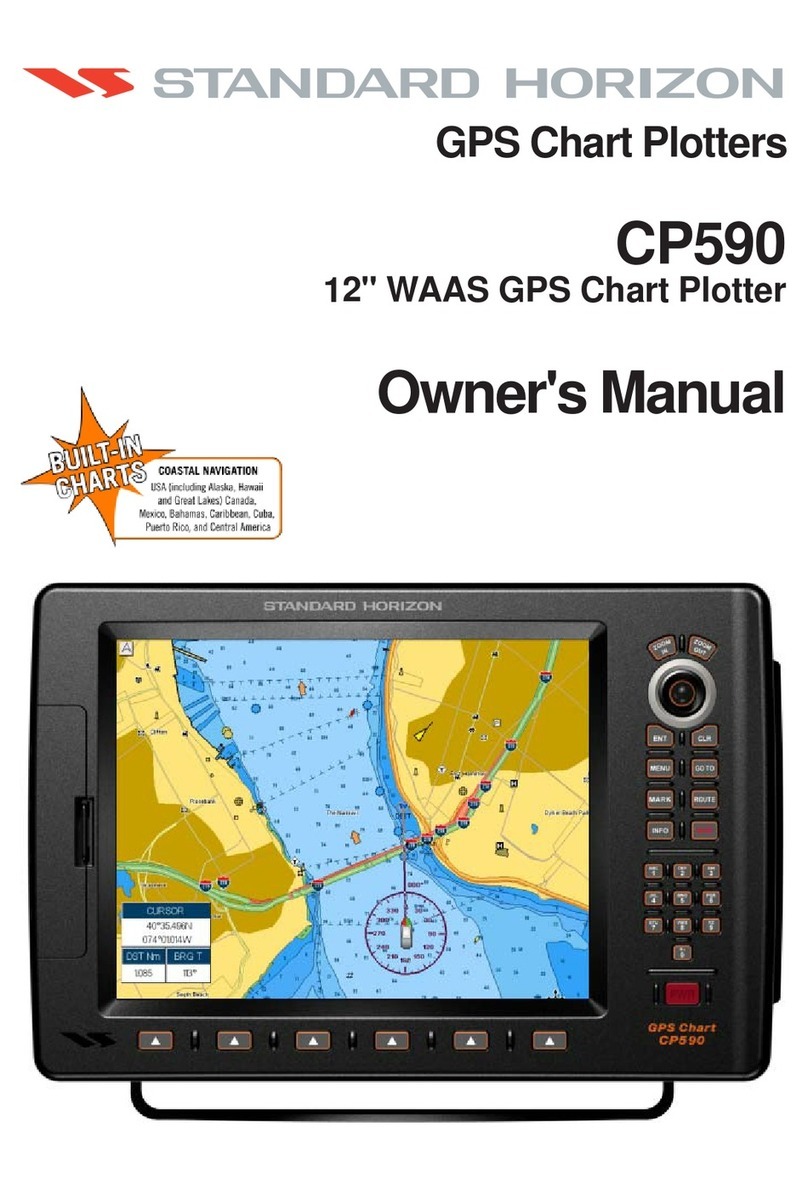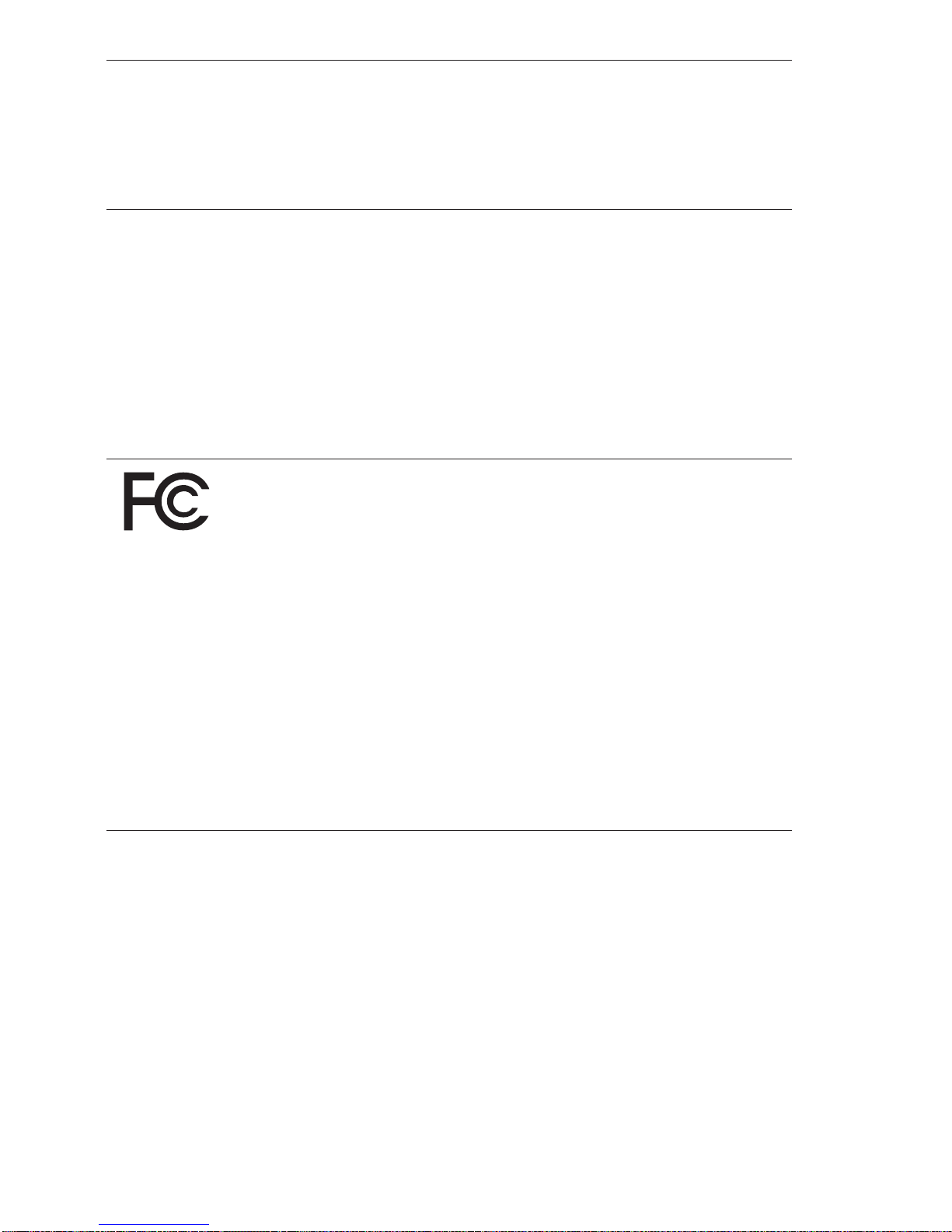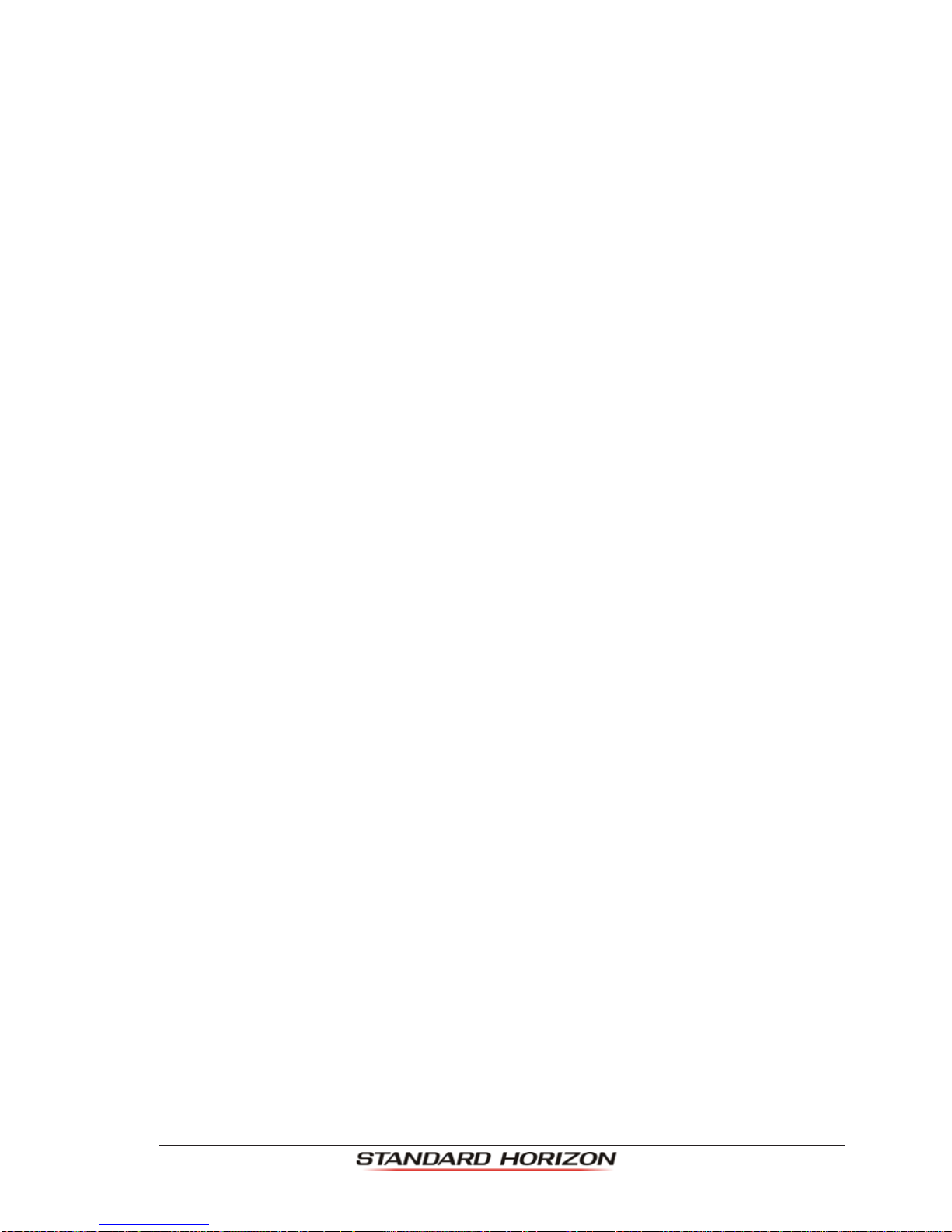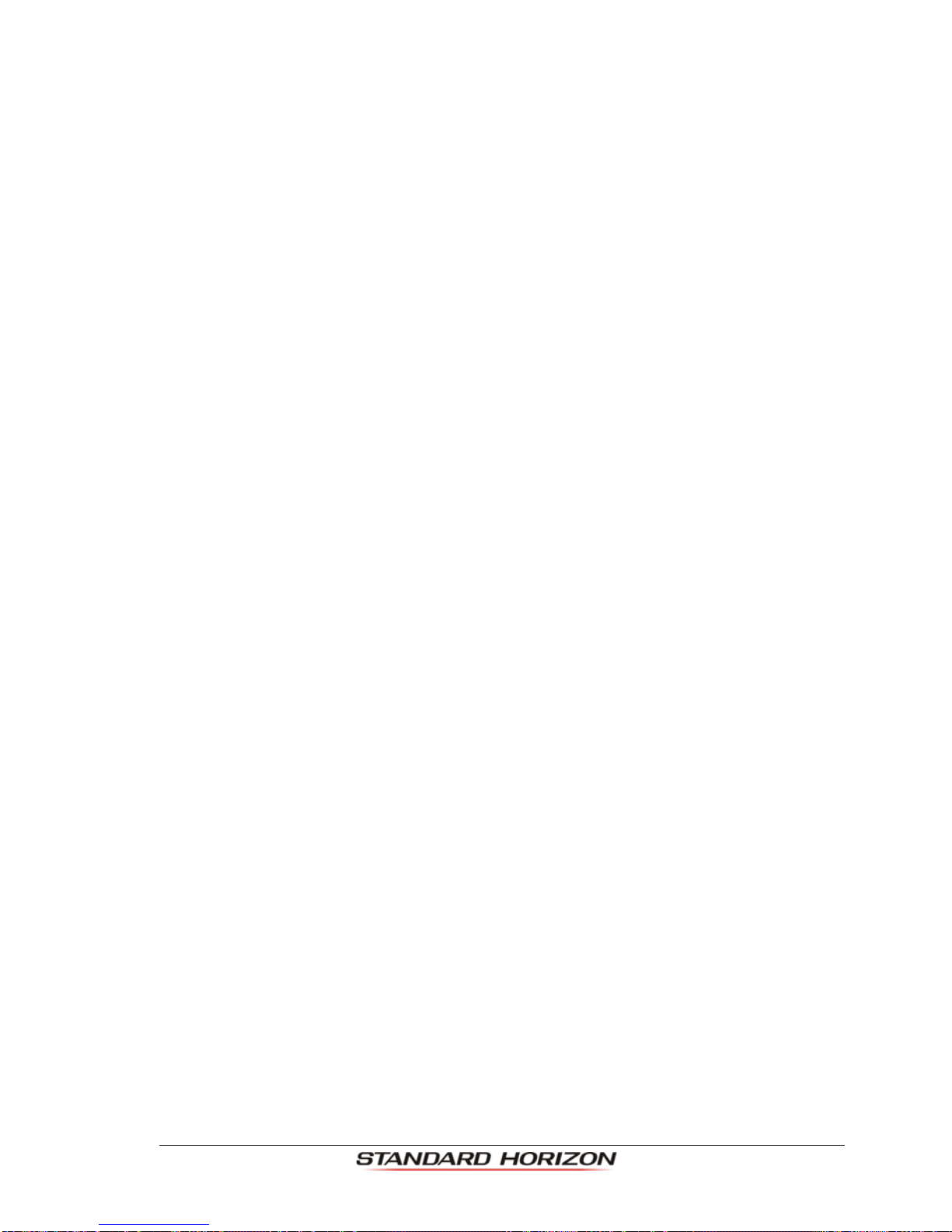Page 8 CP590
10.0.1 Deleting a Track.........................................................................................69
10.0.2 Other Settings ............................................................................................ 69
10.1 TRIP LOG ......................................................................................................70
10.1.0 Using the Trip Log .....................................................................................70
10.1.1 Setup / Reset .............................................................................................70
11. USER C-CARD ......................................................................................................71
11.0 USER C-CARD MENU ...........................................................................................71
11.0.0 Formatting the Optional User C-CARD .....................................................71
11.0.1 Transferring Files to the Optional User C-CARD ......................................72
11.0.2 Loading a File from the Optional User C-CARD ....................................... 72
11.0.3 Deleting a File from the Optional User C-CARD .......................................72
11.0.4 Changing the Optional User C-CARD .......................................................72
12. PAGES ......................................................................................................73
12.0 CHART PAGE ...................................................................................................... 74
12.0.0 Focus Soft Key on Dual Chart Page .........................................................75
12.0.1 Single Chart Page......................................................................................76
12.0.2 Window Selections ....................................................................................76
12.0.3 Customizing Data Windows.......................................................................77
12.0.4 Additional Functions on Chart Page: Information on Objects...................78
12.0.5 Display Mode .............................................................................................79
12.0.6 Marine Settings .......................................................................................... 80
12.0.7 Depth Settings ........................................................................................... 80
12.0.8 Land Settings .............................................................................................81
12.0.9 Chart Settings ............................................................................................ 81
12.0.10Underwater Objects Settings .....................................................................82
12.1 CUSTOMIZING CHART SETTINGS ......................................................................83
12.2 NAVIGATION PAGE .............................................................................................. 83
12.3 HIGHWAY PAGE ...................................................................................................84
12.4 CELESTIAL PAGE .................................................................................................84
12.5 GPS STATUS PAGE .............................................................................................. 85
12.5.0 GPS Setup Menu .......................................................................................86
12.5.1 WAAS/EGNOS Setting..............................................................................86
12.6 NMEA DISPLAY PAGE ..........................................................................................86
12.7 NMEA DATA PAGE................................................................................................ 87
12.8 NMEA TREND PAGES ..........................................................................................88
12.9 VHF DIGITAL SELECTIVE CALLING ....................................................................88
12.9.1 Distress Call...............................................................................................89
12.9.2 Position Request........................................................................................89
12.9.3 DSC Directory ............................................................................................90
13. ADVANCED SETTINGS ................................................................................................... 91
13.0 INPUT/OUTPUT (NMEA, AIS, RADAR) ................................................................91
13.0.0 Input ......................................................................................................91
13.0.1 Ouput ......................................................................................................91
13.1 NAVIGATE ......................................................................................................92
13.1.0 Loran TD .................................................................................................... 92
13.2 COMPASS ......................................................................................................93
13.3 ALARMS ......................................................................................................93
13.4 SIMULATION ......................................................................................................94
13.4.0 Navigating a Route in Simulation Mode ....................................................94
13.5 DSC POLLING ......................................................................................................95
14. AIS ......................................................................................................96
14.0 SYSTEM DEFINITIONS ......................................................................................... 96
14.1 AIS SETUP MENU .................................................................................................97