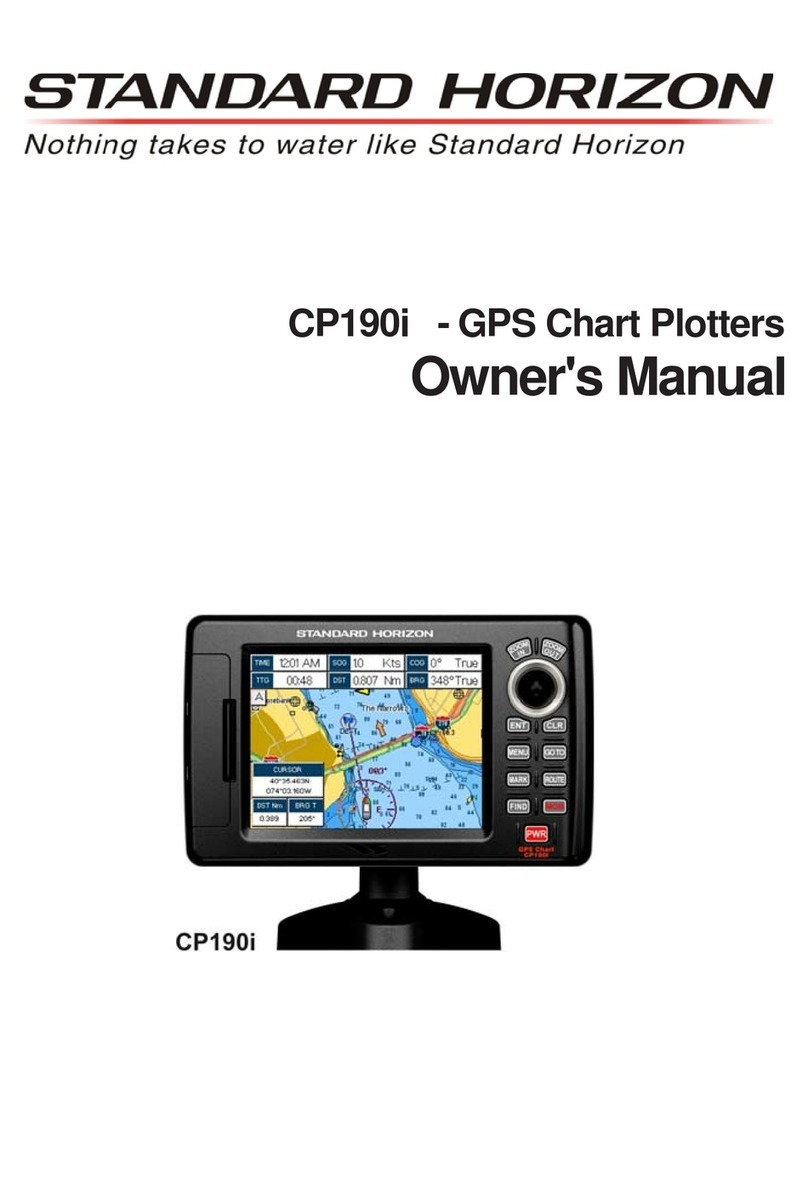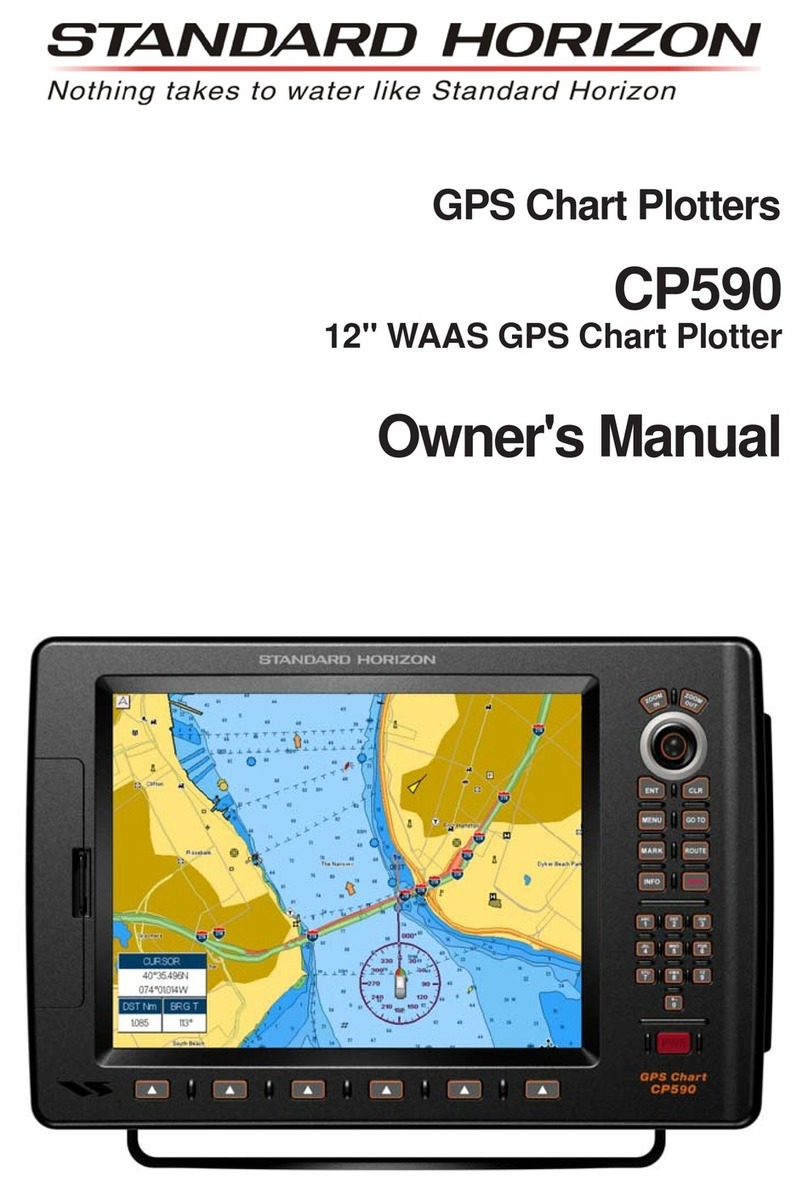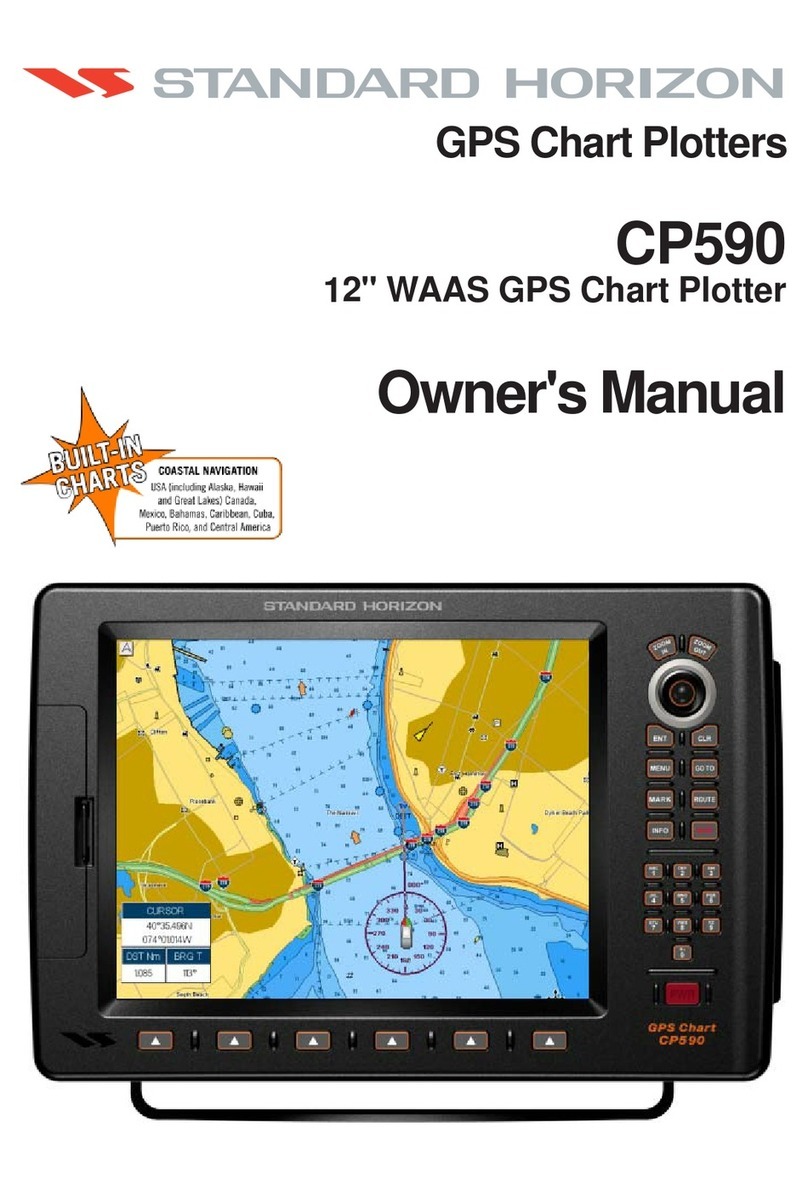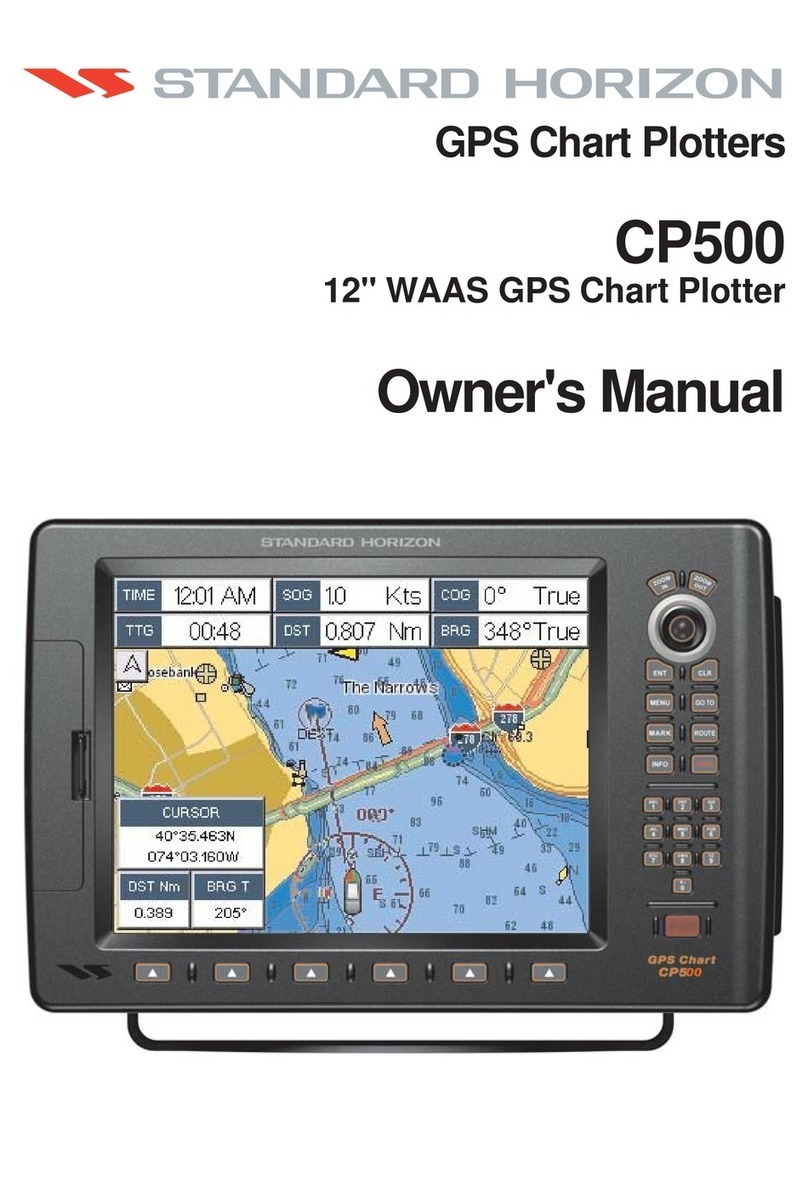Page 8 CP590
10. TRACKS............................................................................................................................68
10.0 TRACKING .............................................................................................................68
10.0.0 Saving and starting a new Track ...............................................................69
10.0.1 Deleting a Track.........................................................................................69
10.0.2 Other settings............................................................................................. 69
10.1 TRIP LOG ...............................................................................................................70
10.1.0 Using the Trip Log .....................................................................................70
10.1.1 Setup / Reset .............................................................................................70
11. USER C-CARD .................................................................................................................71
11.0 USER C-CARD MENU ...........................................................................................71
11.0.0 Formatting the optional User C-CARD ......................................................71
11.0.1 Transferring files to the optional User C-CARD ........................................72
11.0.2 Loading a file from the optional User C-CARD .........................................72
11.0.3 Deleting a file from the optional User C-CARD ......................................... 72
11.0.4 Changing the optional User C-CARD ........................................................72
12. PAGES .............................................................................................................................. 73
12.0 CHART PAGE.........................................................................................................74
12.0.0 Focus Soft Key on Dual Chart page..........................................................75
12.0.1 Single Chart page ......................................................................................76
12.0.2 Window Selections ....................................................................................76
12.0.3 Customizing the Data Windows ................................................................77
12.0.4 Additional Functions on Chart page .......................................................... 78
12.0.5 Turning Off Information on Icon Points .....................................................78
12.0.6 Display Mode .............................................................................................78
12.0.7 Marine Settings .......................................................................................... 79
12.0.8 Depth Settings ........................................................................................... 80
12.0.9 Land Settings .............................................................................................80
12.0.10Chart Settings ............................................................................................ 81
12.0.11Underwater Objects Settings .....................................................................82
12.1 CUSTOMIZING CHART SETTINGS ......................................................................82
12.2 NAVIGATION PAGE .............................................................................................. 83
12.3 HIGHWAY PAGE ...................................................................................................84
12.4 CELESTIAL PAGE .................................................................................................84
12.4.0 Changing date............................................................................................84
12.5 GPS STATUS PAGE .............................................................................................. 85
12.5.0 Setup Menu................................................................................................86
12.5.1 WAAS/EGNOS Setting..............................................................................86
12.6 NMEA DISPLAY PAGE ..........................................................................................86
12.6.0 Changing the NMEA Page Windows.........................................................87
12.7 NMEA DATA PAGE................................................................................................87
12.8 NMEA TREND PAGES ..........................................................................................88
12.9 VHF DIGITAL SELECTIVE CALLING ....................................................................89
12.9.1 Distress Call...............................................................................................90
12.9.2 Position Request........................................................................................ 90
13. ADVANCEDSETTINGS ...................................................................................................91
13.0 INPUT/OUTPUT (NMEA, AIS, RADAR) ................................................................91
13.0.0 Input ...........................................................................................................91
13.0.1 Ouput .........................................................................................................91
13.1 NAVIGATE..............................................................................................................92
13.1.0 Loran TD .................................................................................................... 92
13.2 COMPASS ..............................................................................................................93
13.3 ALARMS .................................................................................................................93