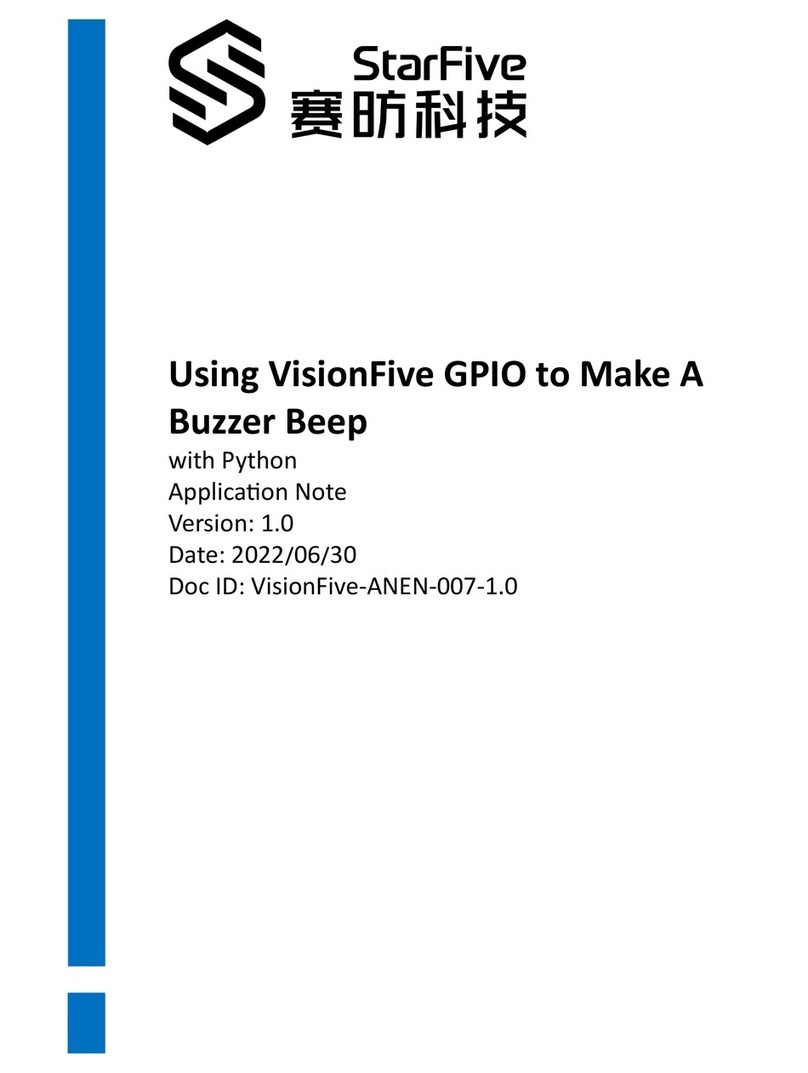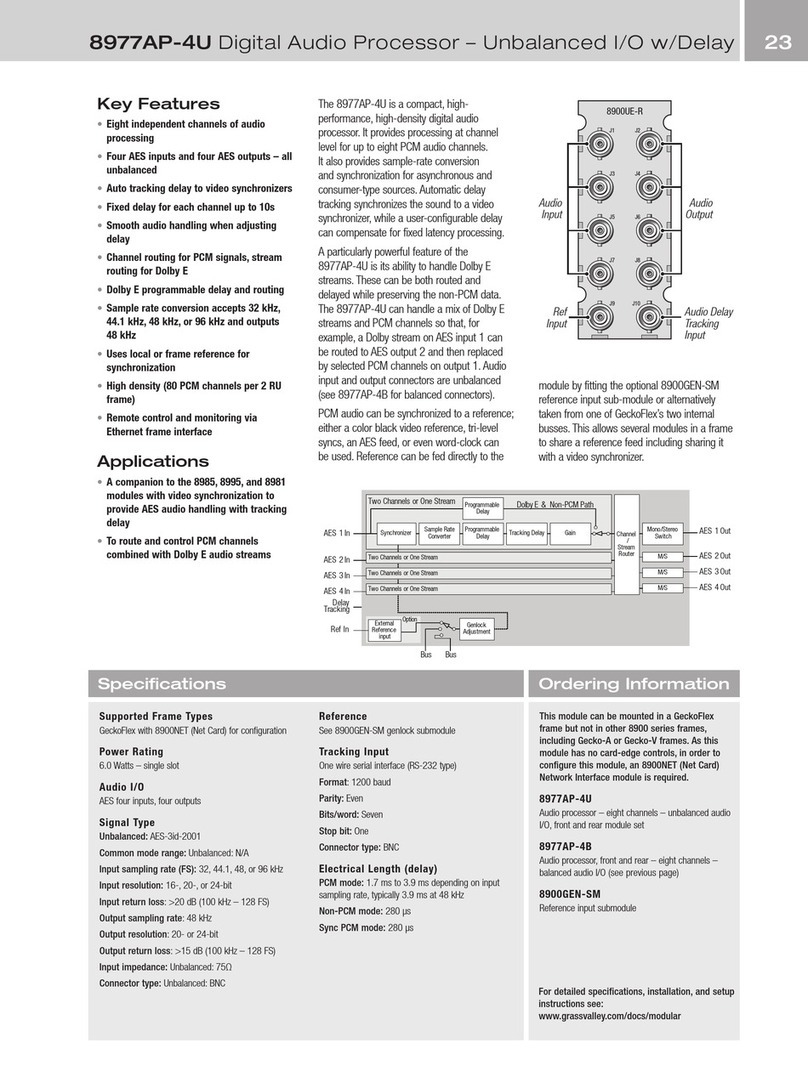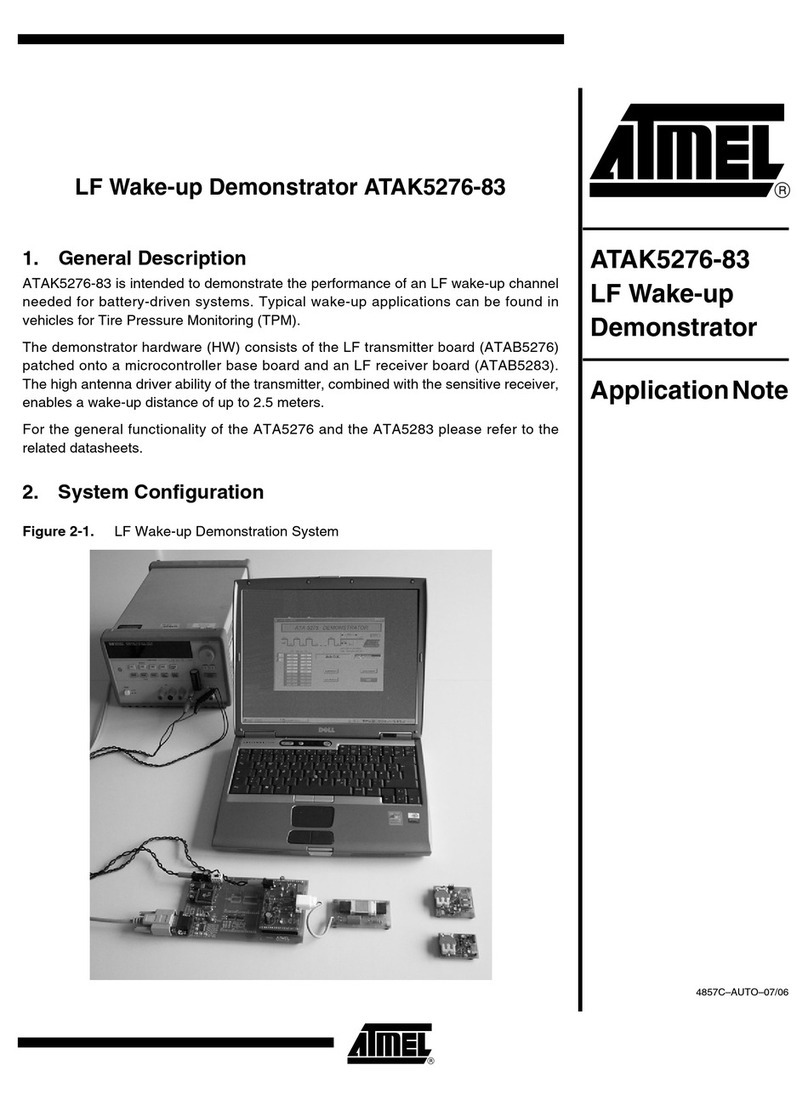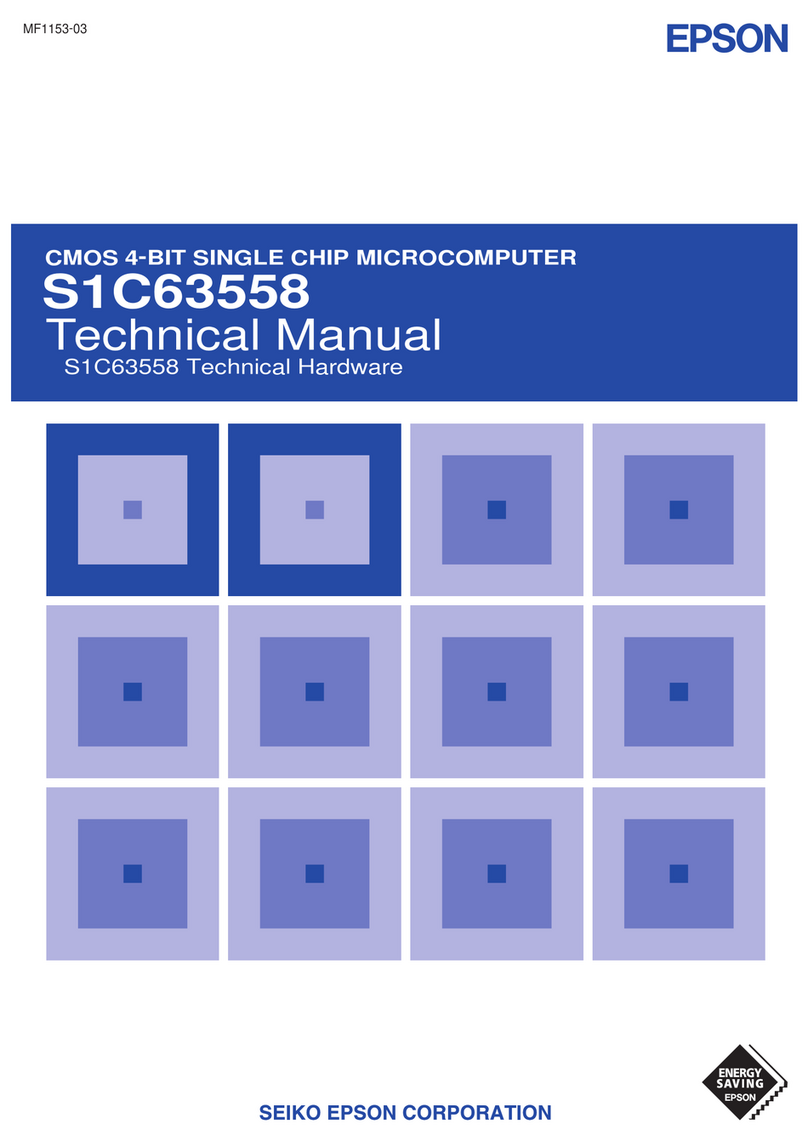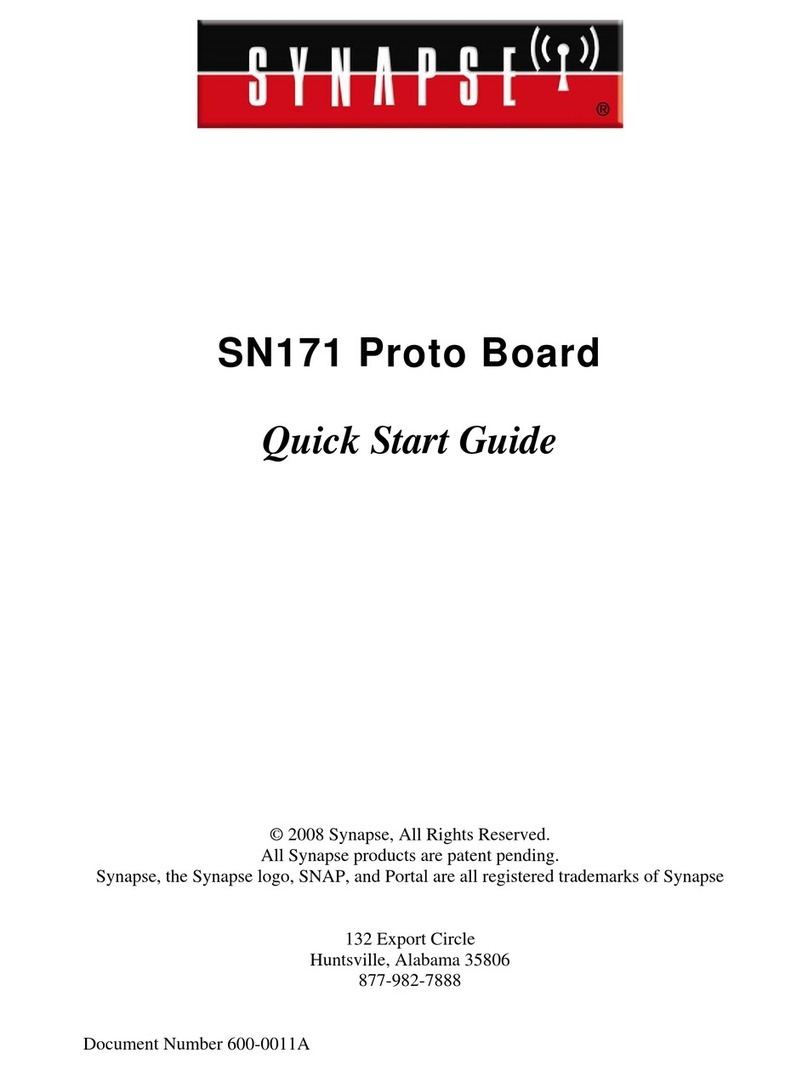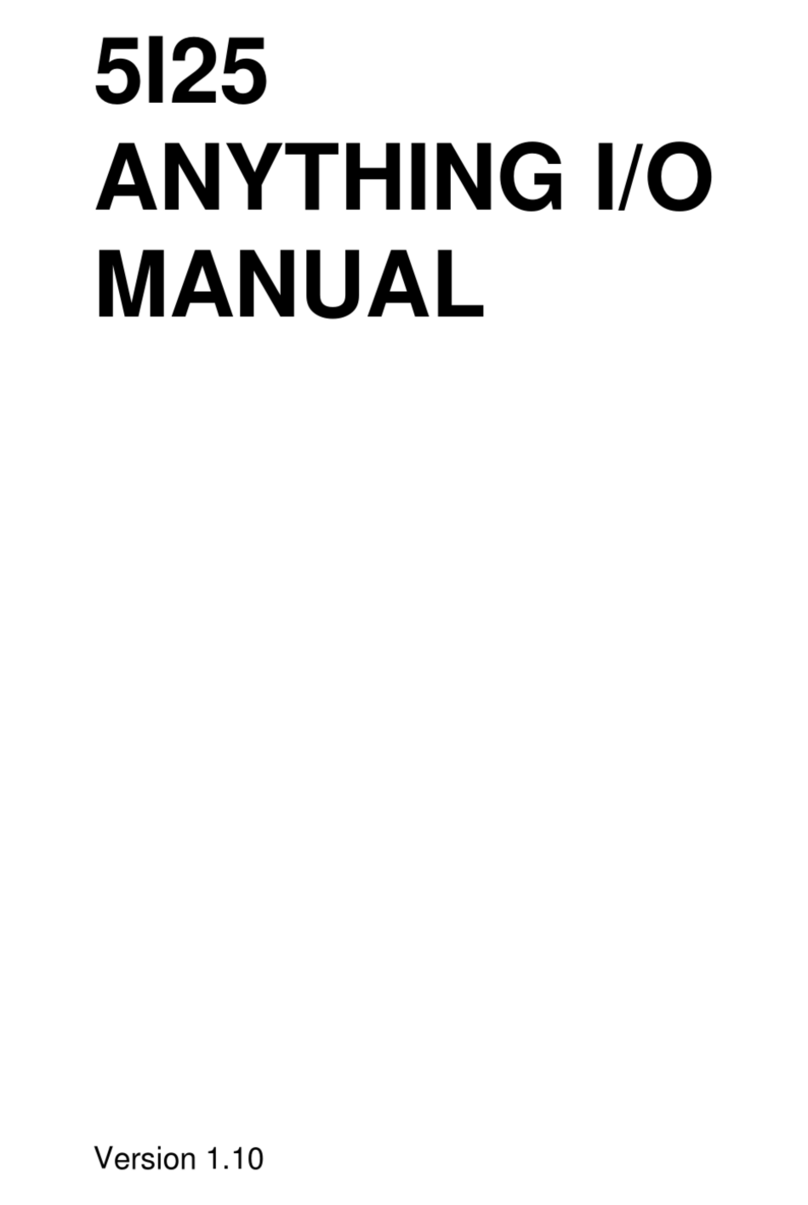StarFive VisionFive SPI User manual

Using VisionFive SPI to
Support LCD Display
with Python
Application Note
Version: 1.1
Date: 2022/07/29
Doc ID: VisionFive-ANEN-013-1.1
StarFive

Legal Statements
Important legal notice before reading this documentation.
PROPRIETARY NOTICE
Copyright © Shanghai StarFive Technology Co., Ltd., 2018-2022. All rights reserved.
Information in this document is provided "as is," with all faults. Contents may be periodically
updated or revised due to the product development. Shanghai StarFive Technology Co.,
Ltd. (hereinafter "StarFive") reserves the right to make changes without further notice to any
products herein.
StarFive expressly disclaims all warranties, representations, and conditions of any kind,
whether express or implied, including, but not limited to, the implied warranties or conditions
of merchantability, fitness for a particular purpose and non-infringement.
StarFive does not assume any liability rising out of the application or use of any product
or circuit, and specifically disclaims any and all liability, including without limitation indirect,
incidental, special, exemplary, or consequential damages.
All material appearing in this document is protected by copyright and is the property of
StarFive. You may use this document or any part of the document for internal or educational
purposes only, provided you do not modify, edit or take out of context the information in
this document in any manner. Information contained in this document may be used, at your
sole risk, for any purposes. StarFive authorizes you to copy this document, provided that
you retain all copyright and other proprietary notices contained in the original materials on
any copies of the materials and that you comply strictly with these terms. This copyright
permission does not constitute an endorsement of the products or services.
Contact Us
Address: Room 502, Building 2, No. 61 Shengxia Rd., China (Shanghai) Pilot Free Trade
Zone, Shanghai, 201203, China
Website: http://www.starfivetech.com
Email: [email protected](sales) , [email protected](support)
ii
StarFive

Preface
About this guide and technical support information.
About this document
This application note provides steps to use VisionFive's SPI to make a 2.4inch LCD display
with specified pictures.
Revision History
Table 0-1 Revision History
Version Released Revision
V1.1 2022/07/29 Added "cd" in the codeblock
cd /usr/local/lib64/python3.9/site-packages
to make it a complete command.
Notes and notices
The following notes and notices might appear in this guide:
•Tip:
Suggests how to apply the information in a topic or step.
•Note:
Explains a special case or expands on an important point.
•Important:
Points out critical information concerning a topic or step.
•CAUTION:
Indicates that an action or step can cause loss of data, security problems, or
performance issues.
•Warning:
Indicates that an action or step can result in physical harm or cause damage
to hardware.
iii
StarFive

Contents
List of Tables...........................................................................................................................5
List of Figures.........................................................................................................................6
Legal Statements.................................................................................................................... ii
Preface....................................................................................................................................iii
1. Introduction....................................................................................................................... 7
1.1. 40-Pin Header Definition..........................................................................................7
2. Preparation........................................................................................................................ 8
2.1. Preparing Hardware................................................................................................. 8
2.1.1. Hardware Setup............................................................................................. 8
2.2. Preparing Software.................................................................................................10
3. Running Demo Code......................................................................................................12
4. Demo Source Code........................................................................................................ 15
www.starfivetech.com © 2018-2022 上海赛昉科技有限公司
版权所有
4
StarFive

目录
List of Tables
Table 0-1 Revision History..................................................................................................... iii
Table 2-1 Hardware Preparation............................................................................................ 8
Table 2-2 Connect the 2.4inch LCD to the 40-Pin Header.................................................... 9
5© 2018-2022 上海赛昉科技有限公司
版权所有
www.starfivetech.com
StarFive

目录
List of Figures
Figure 1-1 40-Pin Definition....................................................................................................7
Figure 2-1 Connect the 2.4inch LCD to the 40-Pin Header................................................. 10
Figure 3-1 Example Output.................................................................................................. 13
Figure 3-2 Example Output.................................................................................................. 13
www.starfivetech.com © 2018-2022 上海赛昉科技有限公司
版权所有
6
StarFive

1. Introduction
This application note provides steps to use VisionFive's SPI to make a 2.4inch LCD display
with specified pictures.
1.1. 40-Pin Header Definition
The following figure shows the location of the 40-pin header. The VisionFive board is taken
as an example:
Figure 1-1 40-Pin Definition
7© 2018-2022 上海赛昉科技有限公司
版权所有
www.starfivetech.com
StarFive

2. Preparation
Before executing the demo program, make sure you prepare the following:
2.1. Preparing Hardware
Prepare the following hardware items before running the demo code:
Table 2-1 Hardware Preparation
Type M/O*Item Notes
Gener
al
M StarFive single board computer The following boards are applica
ble:
•StarLight
•VisionFive
Gener
al
M•16 GB (or more) micro-SD
card
•micro-SD card reader
•Computer (Windows/MAC/
Linux)
•USB to serial converter (3.3
V I/O)
•Ethernet cable
•Power adapter (5 V / 3 A)
•USB Type-C Cable
These items are used for flashing
Fedora OS into a micro-SD card.
SPI
LCD
•2.4inch LCD Module
•Dupont Line
-
Note:
*: M: Mandatory, O: Optional
2.1.1. Hardware Setup
The following table and figure describe how to connect LCD to the 40-pin header:
www.starfivetech.com © 2018-2022 上海赛昉科技有限公司
版权所有
8
StarFive

| 2 - Preparation
Table 2-2 Connect the 2.4inch LCD to the 40-Pin Header
40-Pin GPIO Header
2.4inch LCD Module
Pin Number Pin Name
VCC 17 3.3V Power
GND 39 GND
DIN 19 GPIO18 (SPI MOSI)
CLK 23 GPIO12 (SPI SCLK)
CS 24 GPIO15 (SPI CE0)
DC 40 GPIO0
RST 11 GPIO44
BL 18 GPIO19
9© 2018-2022 上海赛昉科技有限公司
版权所有
www.starfivetech.com
StarFive

| 2 - Preparation
Figure 2-1 Connect the 2.4inch LCD to the 40-Pin Header
1
3
5
7
9
11
17
19
23
27
31
35
13
15
21
25
29
33
37
39
2
4
6
8
10
12
18
20
24
28
32
36
14
16
22
26
30
34
38
40
5VPower
5VPower
GND
GPIO14(UARTTX)
GPIO13(UARTRX)
GPIO45
GPIO19
GND
GPIO15(SPICE0)
GPIO10
GPIO7(PWM0)
GPIO4
GND
GPIO21
GPIO17
GPIO11(SPICE1)
GND
GND
GPIO2
GPIO0
3.3VPower
GPIO48(I2CSDA)
GPIO47(I2CSCL)
GPIO46
GND
GPIO44
3.3VPower
GPIO18(SPIMOSI)
GPIO12(SPISCLK)
GPIO9
GPIO6
GPIO3
GPIO22
GPIO20
GPIO16(SPIMISO)
GND
GPIO8
GPIO5(PWM1)
GPIO1
GND
VCC
GND
CLK
CS
BL
DC
RST
2.4inchLCDModule
DIN
2.2. Preparing Software
Make sure the following procedures are performed:
www.starfivetech.com © 2018-2022 上海赛昉科技有限公司
版权所有
10
StarFive

| 2 - Preparation
1. Flash Fedora OS into a Micro-SD card as described in the Flashing Fedora OS to a
Micro-SD Card section in the VisionFive Single Board Computer Quick Start Guide.
2. Log into the Fedora and make sure VisionFive is connected to the Internet. For
detailed instructions, refer to the Using SSH over Ethernet or Using a USB to Serial
Converter section in the VisionFive Single Board Computer Quick Start Guide.
3. Execute the pip command on VisionFive Fedora to install the VisionFive.gpio package:
sudo pip install VisionFive.gpio
Alternatively, you can execute the following command:
sudo pip3 install VisionFive.gpio
4. (Optional) If you copy the source code to the local directory under VisionFive Fedora,
execute the following commands under the source code directory:
Tip:
The source code can be downloaded by clicking the following link:
VisionFive.gpio.
sudo yum install python-devel python3-devel
sudo python setup.py install
Alternatively, you can execute the following command:
sudo python3 setup.py install
11 © 2018-2022 上海赛昉科技有限公司
版权所有
www.starfivetech.com
StarFive

3. Running Demo Code
To run the demo code, perform the following on VisionFive Fedora:
1. Locate to the directory where the test code, 2.4inch_LCD_demo, exists:
a. Execute the following command to get the directory where VisionFive.gpio
exists:
pip show VisionFive.gpio
Example Result:
Location: /usr/local/lib64/python3.9/site-packages
Note:
The actual output depends on how the application is installed.
b. Execute the following to enter the directory, for example, /usr/local/lib64/
python3.9/site-packages as indicated in the previous step output:
cd /usr/local/lib64/python3.9/site-packages
c. Execute the following command to enter the sample-code directory:
cd ./VisionFive/sample-code/
d. Execute the following command to enter the directory where the test code,
2.4inch_LCD_demo, exists:
cd ./lcddemo/example/
2. Under the sample-code directory, execute the following command to execute the
demo code:
sudo python 2.4inch_LCD_demo
Alternatively, you can execute the following command:
sudo python3 2.4inch_LCD_demo
Result:
www.starfivetech.com © 2018-2022 上海赛昉科技有限公司
版权所有
12
StarFive

| 3 - Running Demo Code
•On the 2.4inch LCD:
◦First, the following picture with the StarFive logo will be displayed for two
seconds.
Figure 3-1 Example Output
◦Then the following two official example figures will be displayed in turn.
Figure 3-2 Example Output
•The terminal output is as the following.
13 © 2018-2022 上海赛昉科技有限公司
版权所有
www.starfivetech.com
StarFive

| 3 - Running Demo Code
-----------lcd demo-----------
Set SPI mode successfully
spi mode: 0x0
bits per word: 8
max speed: 40000000 Hz(40000 kHz)
2022-07-04 16:40:40
2022-07-04 16:40:41
2022-07-04 16:40:41
2022-07-04 16:40:42
2022-07-04 16:40:42
2022-07-04 16:40:43
2022-07-04 16:40:44
2022-07-04 16:40:44
2022-07-04 16:40:45
The output indicates:
◦that the SPI mode is set successfully
◦the SPI mode
◦the date and time when all the above three figures are displayed
www.starfivetech.com © 2018-2022 上海赛昉科技有限公司
版权所有
14
StarFive

4. Demo Source Code
The Python source code of this demo is provided for reference purpose only.
2.4inch_LCD_demo.py:
'''
Please make sure the 2.4inch LCD module is connected to the correct pins.
The following table describes how to connect the 2.4inch LCD Module to the 40-pin header.
-------------------------------------------------
__2.4inch LCD Module___Pin Number_____Pin Name
VCC 17 3.3 V Power
GND 39 GND
DIN 19 SPI MOSI
CLK 23 SPI SCLK
CS 24 SPI CE0
DC 40 GPIO0
RST 11 GPIO44
BL 18 GPIO19
-------------------------------------------------
'''
import os
import sys
import time
import logging
from PIL import Image
sys.path.append("..")
from lib import LCD2inch4_lib
'''
Demo modification and new function description:
------------------------------------------------------------
I. Add the clear() function to fill LCD screen with white
II. Give a hexadecimal value of white
III. Cycle through multiple pictures
---------------------------------------------------------------
'''
WHITE = 0xFF
def main():
print('-----------lcd demo-------------')
#The initialization settings of 2.4inch module.
disp = LCD2inch4_lib.LCD_2inch4(44, 0, '/dev/spidev0.0')
disp.lcd_init_2inch4()
15 © 2018-2022 上海赛昉科技有限公司
版权所有
www.starfivetech.com
StarFive

| 4 - Demo Source Code
disp.lcd_clear(WHITE)
image = Image.open('./visionfive.bmp')
disp.lcd_ShowImage(image, 0, 0)
time.sleep(2)
#Add the part of displaying pictures circularly.
while True:
print(time.strftime("%Y-%m-%d %H:%M:%S",time.localtime(time.time())))
#Rotate the picture by 90 degrees (anticlockwise).
#To keep consistent with the display direction of other pictures.
image = Image.open('./LCD_2inch4_parrot.bmp')
image = image.transpose(Image.Transpose.ROTATE_90)
disp.lcd_ShowImage(image, 0, 0)
image = Image.open('./LCD_2inch.jpg')
disp.lcd_ShowImage(image, 0, 0)
if __name__=="__main__":
main()
LCD2inch4_lib.py:
import os
import sys
import time
import logging
import VisionFive.spi as spi
import VisionFive.gpio as gpio
import numpy as np
from PIL import Image,ImageDraw,ImageFont
class LCD_2inch4():
width = 240
height = 320
def __init__(self, rst_pin, dc_pin, dev):
self.rstpin = rst_pin
self.dcpin = dc_pin
self.spidev = dev
spi.getdev(self.spidev)
#Reset the maximum clock frequency of communication.
#The display speed of the picture is positively correlated with the clock frequency.
spi.setmode(40000000, 0, 8)
gpio.setup(self.rstpin, gpio.OUT)
gpio.setup(self.dcpin, gpio.OUT)
def __del__(self):
spi.freedev()
www.starfivetech.com © 2018-2022 上海赛昉科技有限公司
版权所有
16
StarFive

| 4 - Demo Source Code
#Add a short delay for each change of electrical level.
def lcd_reset(self):
gpio.output(self.rstpin, gpio.HIGH)
time.sleep(0.01)
gpio.output(self.rstpin, gpio.LOW)
time.sleep(0.01)
gpio.output(self.rstpin, gpio.HIGH)
time.sleep(0.01)
def lcd_spisend(self, data):
spi.transfer(data)
def lcd_sendcmd(self, cmd):
gpio.output(self.dcpin, gpio.LOW)
spi.transfer(cmd)
def lcd_senddata(self,data):
gpio.output(self.dcpin, gpio.HIGH)
spi.transfer(data)
#Write multiple bytes.
def lcd_sendnbytes(self, data):
gpio.output(self.dcpin, gpio.HIGH)
spi.write(data)
#Common registers' initialization of the 2.4inch LCD module.
def lcd_init_2inch4(self):
self.lcd_reset()
self.lcd_sendcmd(0x11) #Sleep out.
self.lcd_sendcmd(0xCF) #Power Control B.
self.lcd_senddata(0x00)
self.lcd_senddata(0xC1)
self.lcd_senddata(0x30)
self.lcd_sendcmd(0xED) #Power on sequence control.
self.lcd_senddata(0x64)
self.lcd_senddata(0x03)
self.lcd_senddata(0x12)
self.lcd_senddata(0x81)
self.lcd_sendcmd(0xE8) #Driver Timing Control A.
self.lcd_senddata(0x85)
self.lcd_senddata(0x00)
self.lcd_senddata(0x79)
self.lcd_sendcmd(0xCB) #Power Control A.
17 © 2018-2022 上海赛昉科技有限公司
版权所有
www.starfivetech.com
StarFive

| 4 - Demo Source Code
self.lcd_senddata(0x39)
self.lcd_senddata(0x2C)
self.lcd_senddata(0x00)
self.lcd_senddata(0x34)
self.lcd_senddata(0x02)
self.lcd_sendcmd(0xF7) #Pump ratio control.
self.lcd_senddata(0x20)
self.lcd_sendcmd(0xEA) #Driver Timing Control B.
self.lcd_senddata(0x00)
self.lcd_senddata(0x00)
self.lcd_sendcmd(0xC0) #Power Control 1.
self.lcd_senddata(0x1D) #VRH[5:0]
self.lcd_sendcmd(0xC1) #Power Control 2.
self.lcd_senddata(0x12) #SAP[2:0], BT[3:0].
self.lcd_sendcmd(0xC5) #VCOM Control 1.
self.lcd_senddata(0x33)
self.lcd_senddata(0x3F)
self.lcd_sendcmd(0xC7) #VCOM Control 2.
self.lcd_senddata(0x92)
self.lcd_sendcmd(0x3A) #COLMOD: Pixel Format Set.
self.lcd_senddata(0x55)
self.lcd_sendcmd(0x36) #Memory Access Control.
self.lcd_senddata(0x08)
self.lcd_sendcmd(0xB1) #Frame rate control(in normal mode/full colors).
self.lcd_senddata(0x00)
self.lcd_senddata(0x12)
self.lcd_sendcmd(0xB6) #Display function control.
self.lcd_senddata(0x0A)
self.lcd_senddata(0xA2)
self.lcd_sendcmd(0x44) #Set_Tear_Scanline
self.lcd_senddata(0x02);
self.lcd_sendcmd(0xF2) #Gamma Function Disable
self.lcd_senddata(0x00)
self.lcd_sendcmd(0x26) #Gamma curve selected.
self.lcd_senddata(0x01)
self.lcd_sendcmd(0xE0) #Set Gamma.
www.starfivetech.com © 2018-2022 上海赛昉科技有限公司
版权所有
18
StarFive

| 4 - Demo Source Code
self.lcd_senddata(0x0F)
self.lcd_senddata(0x22)
self.lcd_senddata(0x1C)
self.lcd_senddata(0x1B)
self.lcd_senddata(0x08)
self.lcd_senddata(0x0F)
self.lcd_senddata(0x48)
self.lcd_senddata(0xB8)
self.lcd_senddata(0x34)
self.lcd_senddata(0x05)
self.lcd_senddata(0x0C)
self.lcd_senddata(0x09)
self.lcd_senddata(0x0F)
self.lcd_senddata(0x07)
self.lcd_senddata(0x00)
self.lcd_sendcmd(0XE1); #Set Gamma.
self.lcd_senddata(0x00)
self.lcd_senddata(0x23)
self.lcd_senddata(0x24)
self.lcd_senddata(0x07)
self.lcd_senddata(0x10)
self.lcd_senddata(0x07)
self.lcd_senddata(0x38)
self.lcd_senddata(0x47)
self.lcd_senddata(0x4B)
self.lcd_senddata(0x0A)
self.lcd_senddata(0x13)
self.lcd_senddata(0x06)
self.lcd_senddata(0x30)
self.lcd_senddata(0x38)
self.lcd_senddata(0x0F)
self.lcd_sendcmd(0x29) #Display On.
def lcd_setPos(self, Xstart, Ystart, Xend, Yend):
self.lcd_sendcmd(0x2a)
self.lcd_senddata(Xstart >>8)
self.lcd_senddata(Xstart & 0xff)
self.lcd_senddata((Xend - 1) >> 8)
self.lcd_senddata((Xend - 1) & 0xff)
self.lcd_sendcmd(0x2b)
self.lcd_senddata(Ystart >>8)
self.lcd_senddata(Ystart & 0xff)
self.lcd_senddata((Yend - 1) >> 8)
self.lcd_senddata((Yend - 1) & 0xff)
self.lcd_sendcmd(0x2C)
def lcd_clear(self, color):
19 © 2018-2022 上海赛昉科技有限公司
版权所有
www.starfivetech.com
StarFive

| 4 - Demo Source Code
#Clear contents of image buffer.
_buffer = [color]*(self.width * self.height *2)
self.lcd_setPos(0, 0, self.width, self.height)
gpio.output(self.dcpin, gpio.HIGH)
#Multi-byte-write.
self.lcd_sendnbytes(_buffer)
def lcd_ShowImage(self, Image, Xstart, Ystart):
#Set buffer to the value of the Python Imaging Library image.
#Write display buffer to the physical display.
imwidth, imheight = Image.size
if imwidth == self.height and imheight == self.width:
img = np.asarray(Image)
pix = np.zeros((self.width, self.height,2), dtype = np.uint8)
pix[...,[0]] = np.add(np.bitwise_and(img[...,[0]],0xF8),np.right_shift(img[...,[1]],5))
pix[...,[1]] = np.add(np.bitwise_and(np.left_shift(img[...,[1]],3),0xE0), np.right_shift(img[...,[2]],3))
pix = pix.flatten().tolist()
self.lcd_sendcmd(0x36) #Define read/write scanning direction of frame memory.
self.lcd_senddata(0x78)
self.lcd_setPos(0, 0, self.height, self.width)
gpio.output(self.dcpin, gpio.HIGH)
#Multi-byte-write.
self.lcd_sendnbytes(pix)
else :
img = np.asarray(Image)
pix = np.zeros((imheight, imwidth, 2), dtype = np.uint8)
pix[...,[0]] = np.add(np.bitwise_and(img[...,[0]],0xF8),np.right_shift(img[...,[1]],5))
pix[...,[1]] = np.add(np.bitwise_and(np.left_shift(img[...,[1]],3),0xE0), np.right_shift(img[...,[2]],3))
pix = pix.flatten().tolist()
self.lcd_sendcmd(0x36)
self.lcd_senddata(0x08)
self.lcd_setPos(0, 0, self.width, self.height)
gpio.output(self.dcpin, gpio.HIGH)
#Multi-byte-write.
self.lcd_sendnbytes(pix)
www.starfivetech.com © 2018-2022 上海赛昉科技有限公司
版权所有
20
StarFive
Table of contents
Other StarFive Computer Hardware manuals
Popular Computer Hardware manuals by other brands
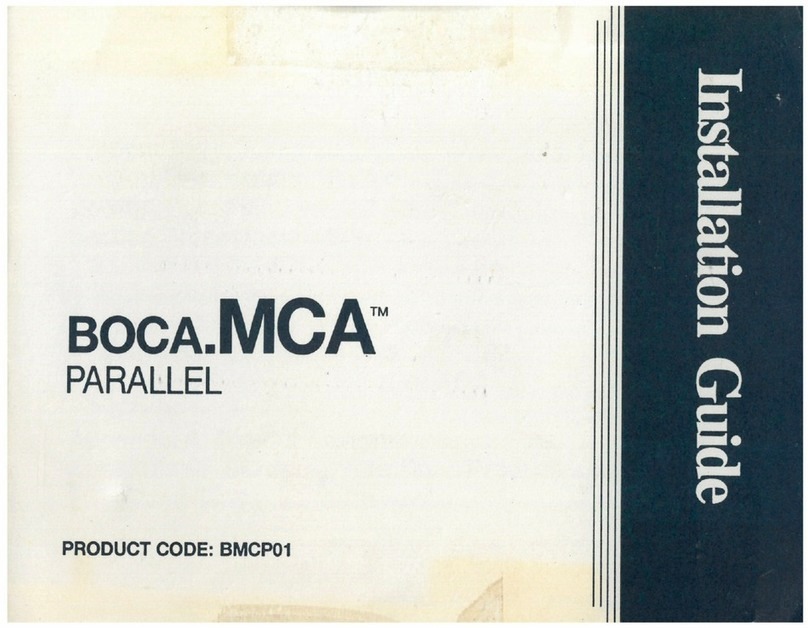
Boca
Boca BocA.MCA PARALLEL BMCP01 Instruction guide

thomann
thomann the t.racks 8x8 Matrix user manual
NXP Semiconductors
NXP Semiconductors freescale TRK-S12ZVHY64 quick start guide
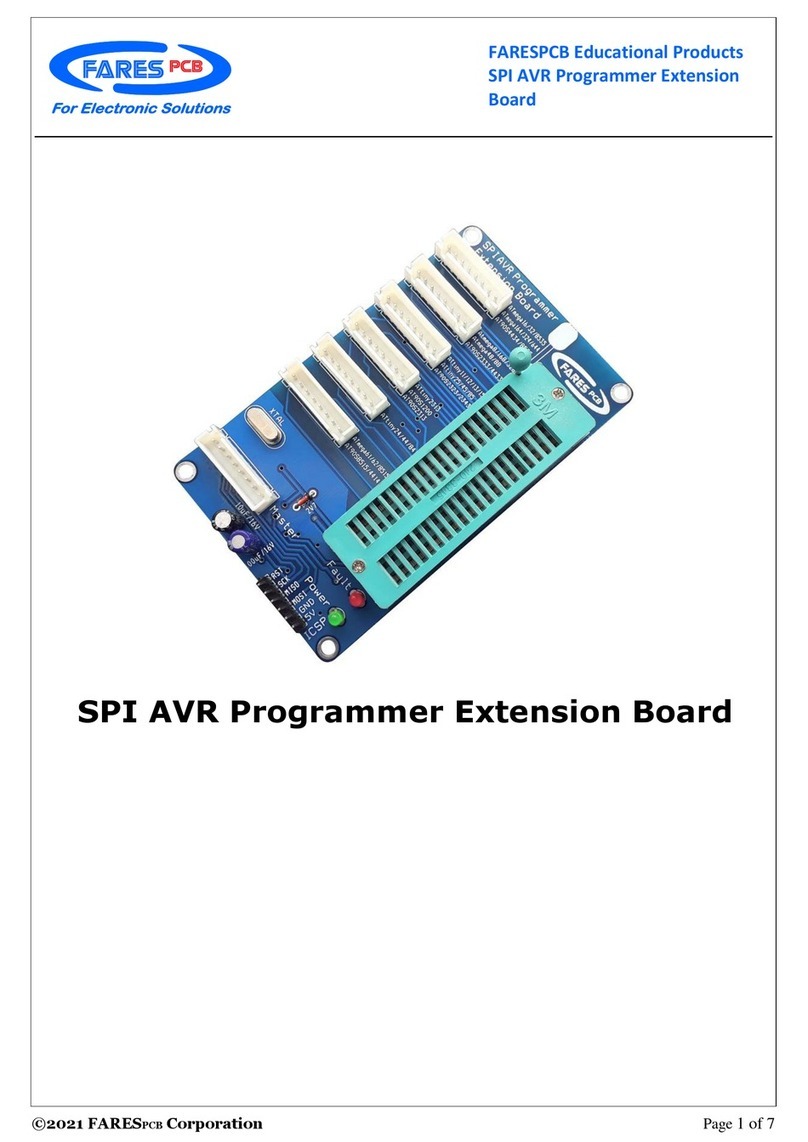
FARESPCB
FARESPCB SPI AVR manual
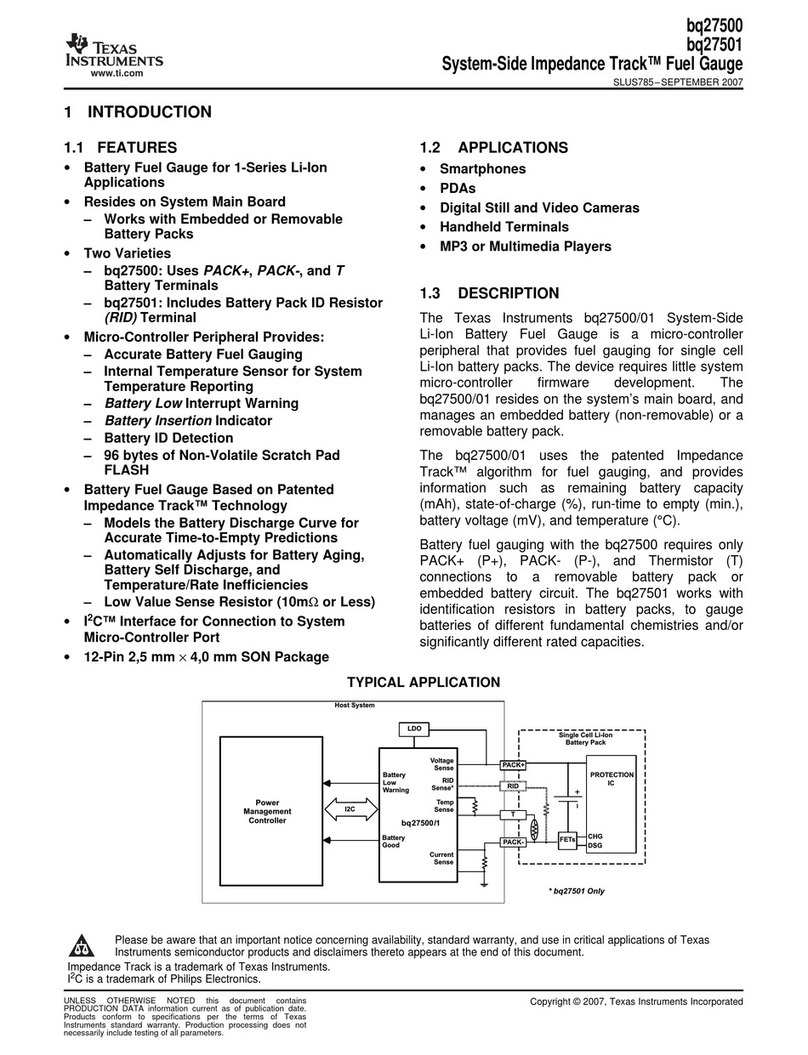
Texas Instruments
Texas Instruments System-Side Impedance Track bq27500 instruction manual
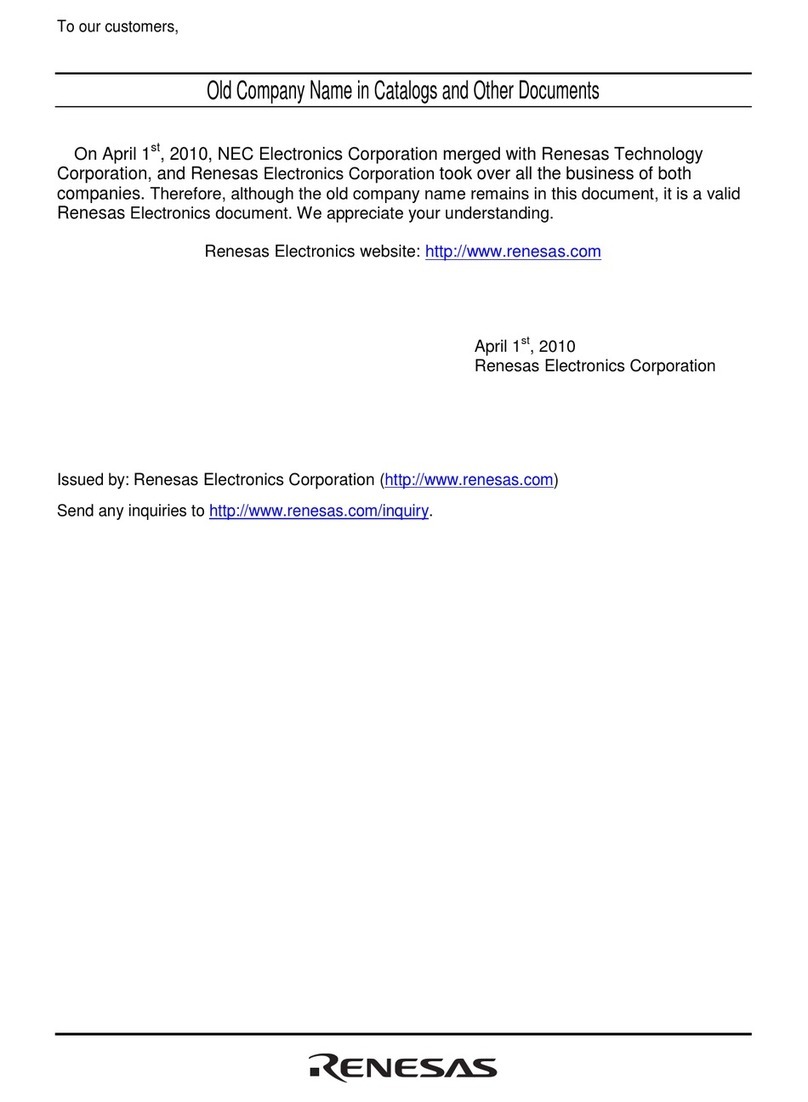
Renesas
Renesas SH7206 user manual