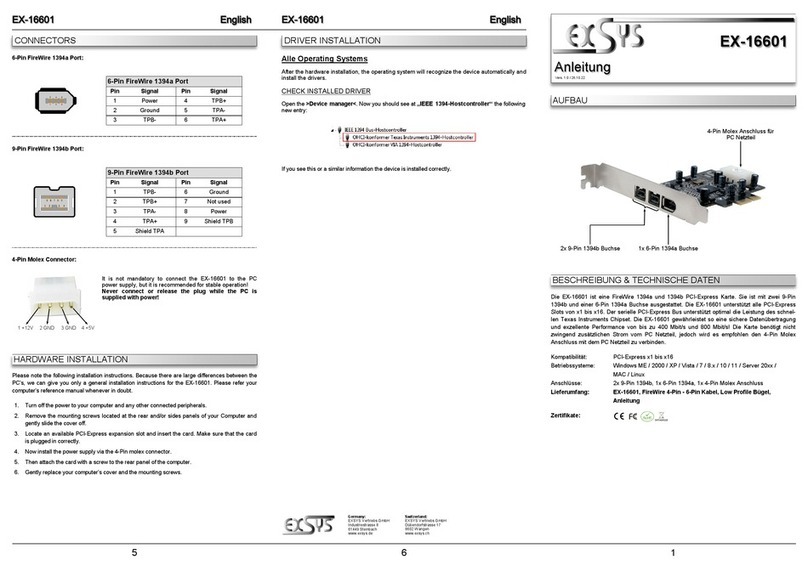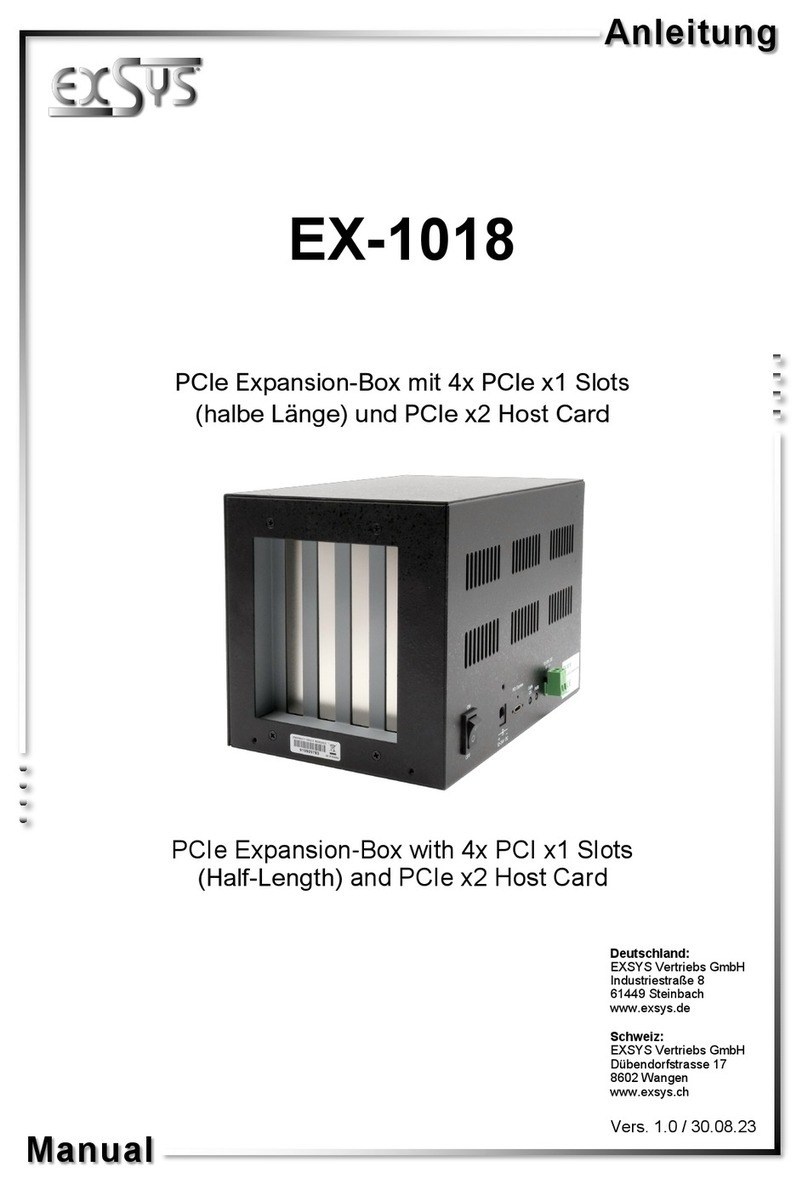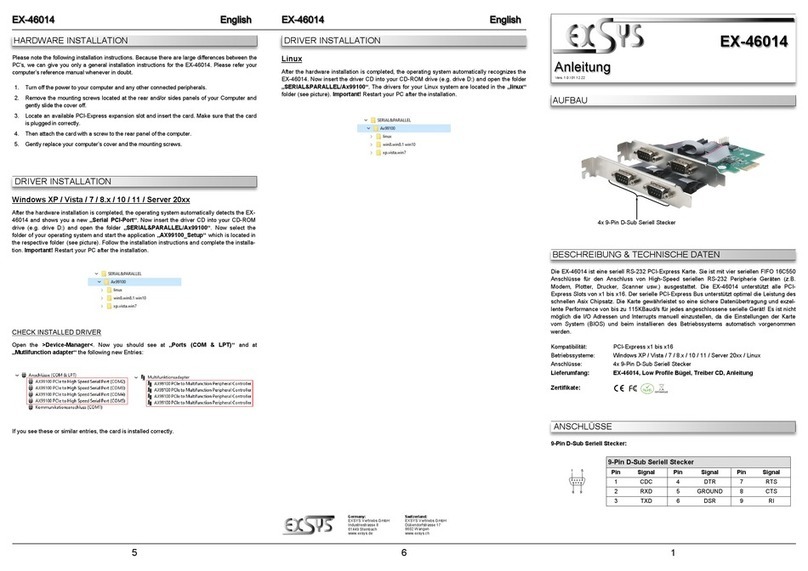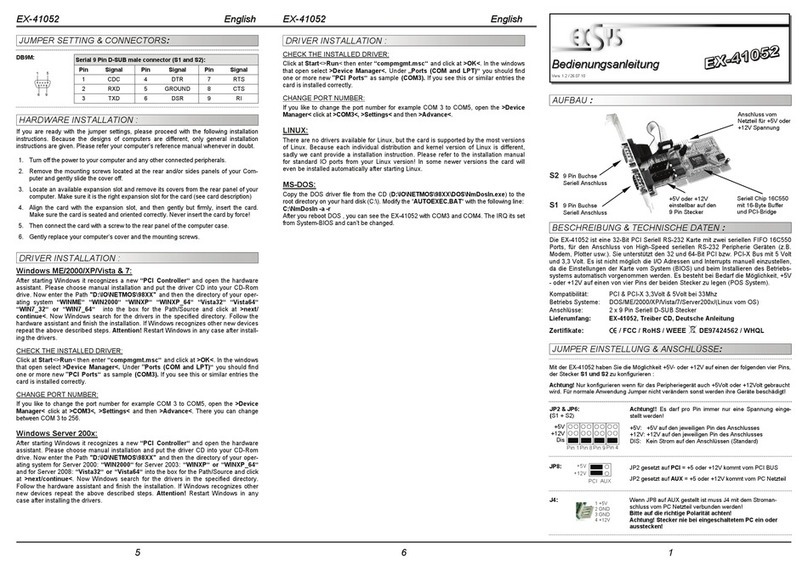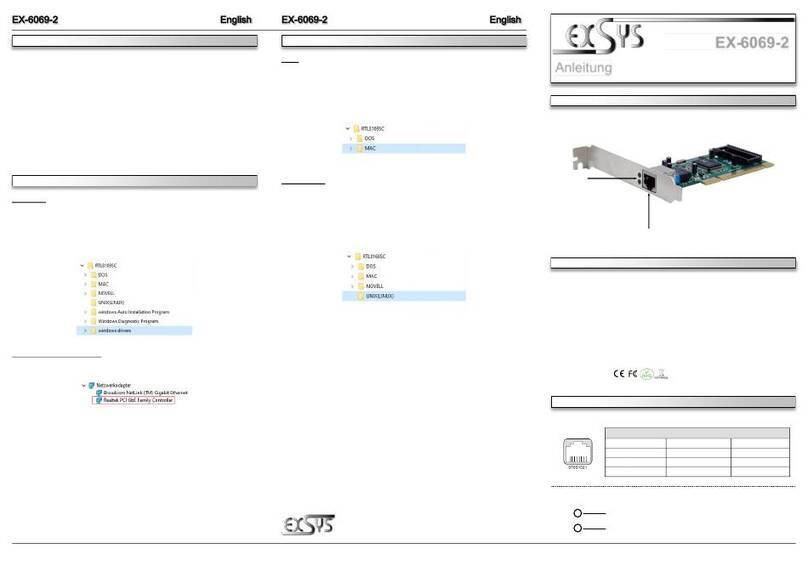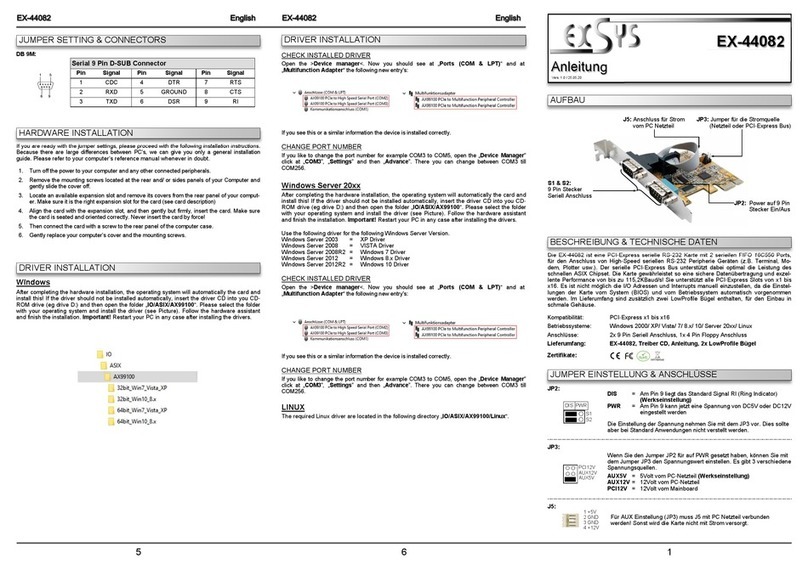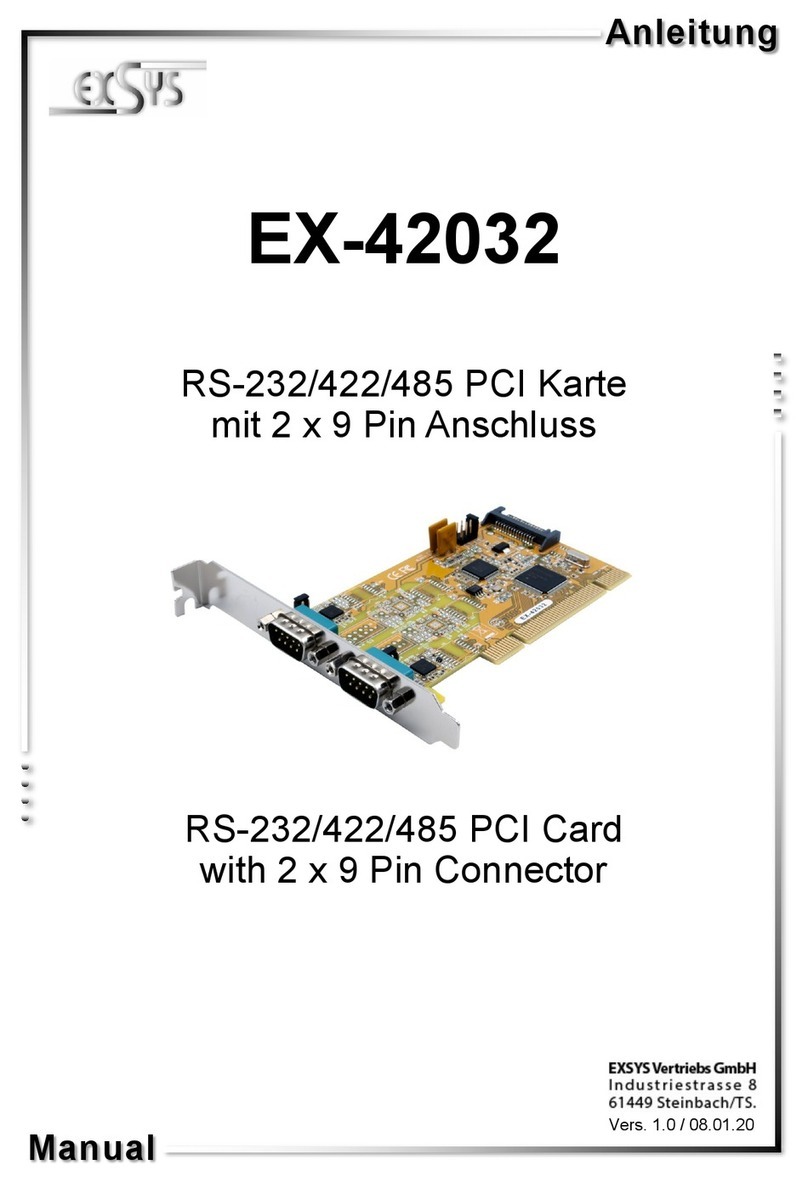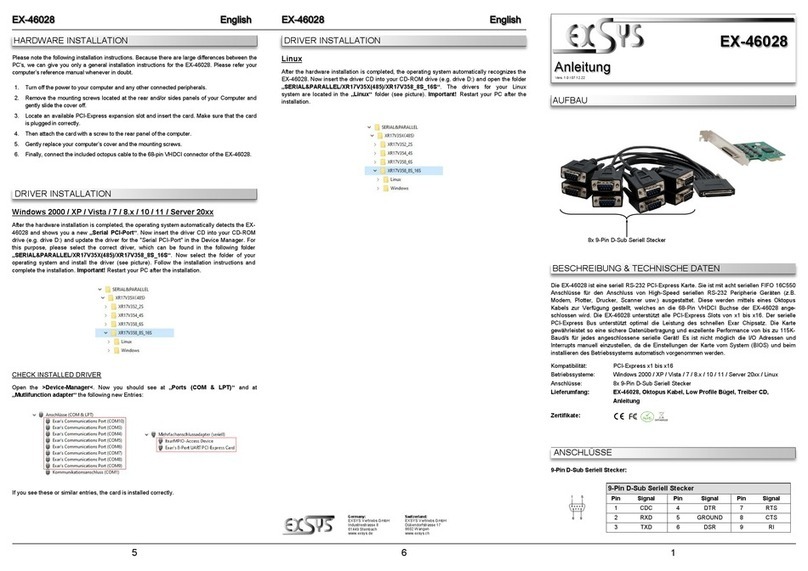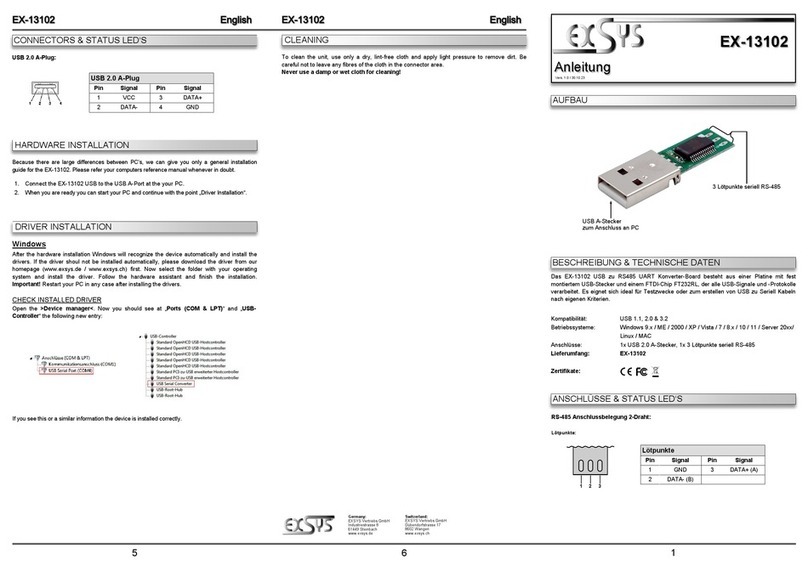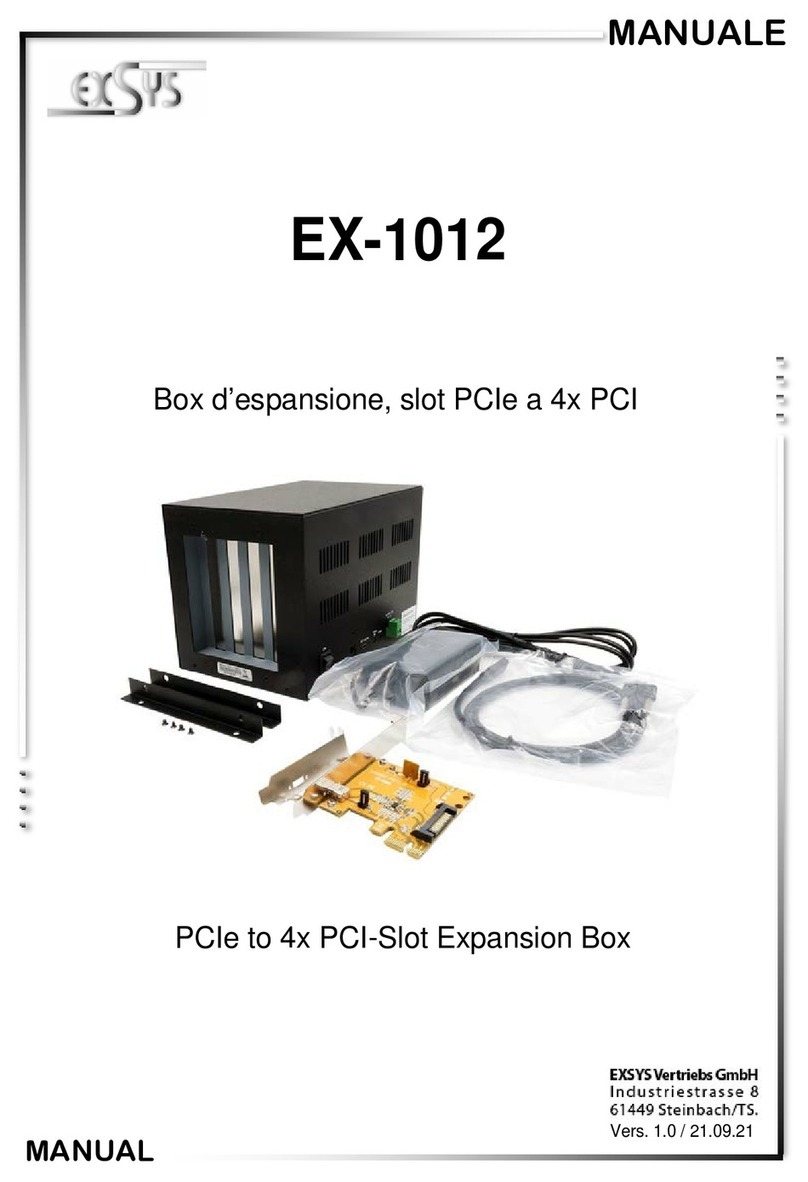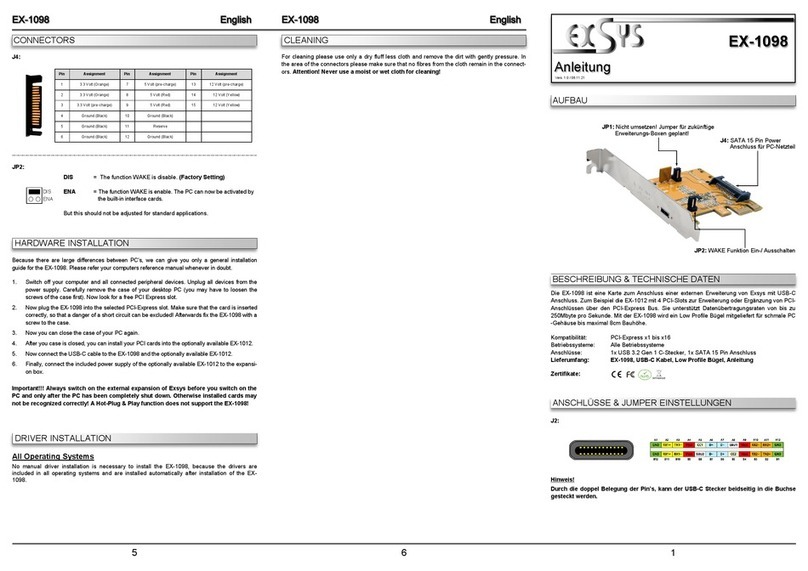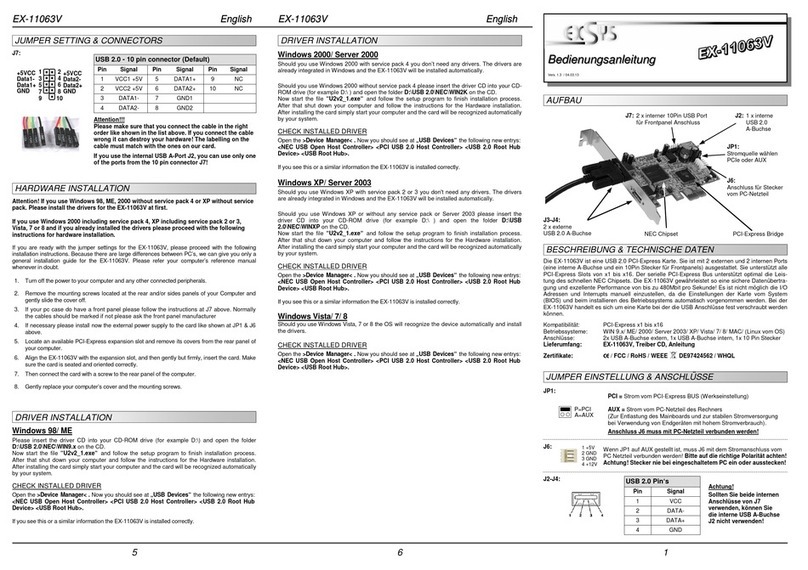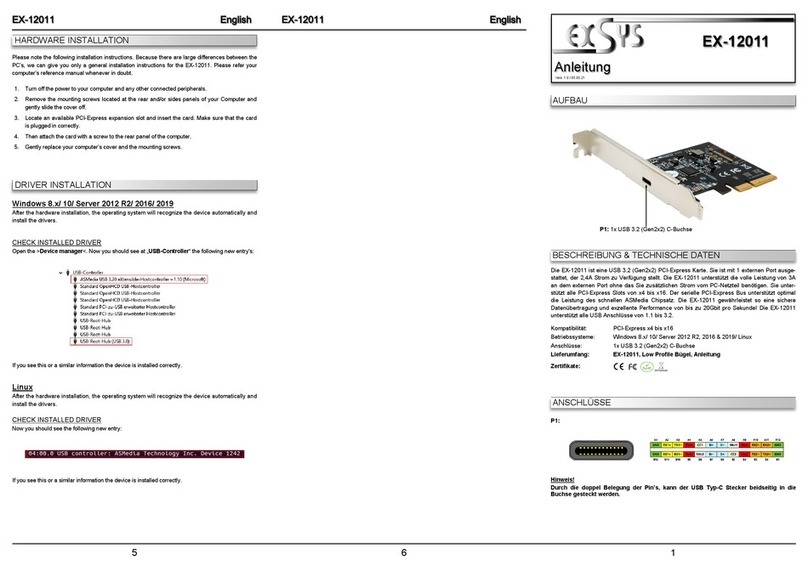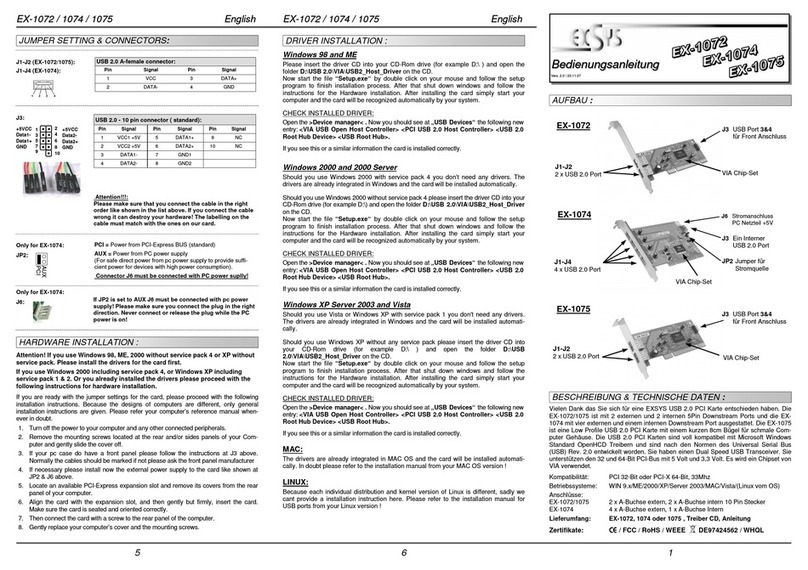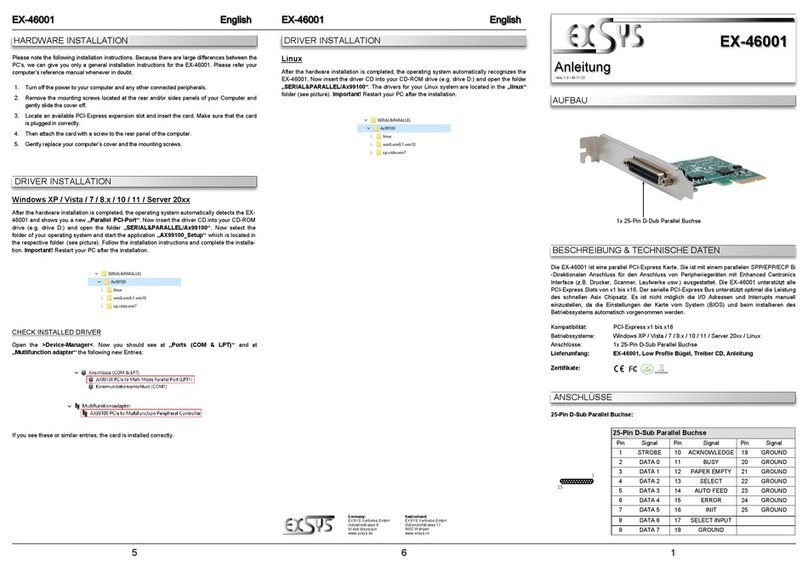2 3 4
EX
EX
EX-
-
-6500E
6500E
6500E
Deutsch
Deutsch
Deutsch
EX
EX
EX-
-
-6500E
6500E
6500E
Deutsch
Deutsch
Deutsch
The EX-6500E is a plug & play high-speed IEEE1394a expansion card for the PCI bus.
It provides 3 external and 1 internal shared port. It uses data transfer rates up to
400Mbit/s. The design fully utilize the TI chipset, which represents the latest in high
speed IEEE1394a interface technology. It provides a secure and very high data transfer
on each single port. It supports PCI slots with 3 bit and 5V or 3.3Volt. It is not possible
to change the address or IRQ settings manually, they will be obtained automatically by
the system (BIOS) and operating system. It fully supports the OHCI Specification (Open
Host Controller Interface).
DESCRIPTION & TECHNICAL IN ORMATION :
Compatibility: PCI & PCI-X 3 bit, 5V & 3.3Volt, 33Mhz
Operating system: ME/000/XP/Vista/7/Server 00x/MAC/Linux (by OS)
Connectors: 4 x 6 Pin IEEE1394a, 1 x 4 Pin power connector
Extent of delivery: EX-6500E, English manual
Certificates:
CE
CECE
CE
/ FCC / RoHS / EEE DE97424562 / HQL
LAYOUT :
JUMPER SETTING & CONNECTORS:
HARDWARE INSTALLATION :
Beachten Sie bitte die folgenden Installationshinweise. Da es grosse Unterschiede bei
Computern gibt, können wir Ihnen nur eine generelle Anleitung zum Einbau geben. Bei
Unklarheiten halten Sie sich bitte an die Bedienungsanleitung Ihres Computersystems.
1. Schalten Sie Ihren Rechner und alle angeschlossenen Peripheriegeräte aus und
ziehen Sie bei allen Geräten den Netzstecker.
. Lösen Sie die Schrauben des Gehäuses auf der Rückseite Ihres Computers und
entfernen Sie vorsichtig das Gehäuse.
3. Gegebenenfalls installieren sie nun die externe Stromversorgung zur Entlastung des
Mainboards! (siehe Jumper Einstellung und Anschlüsse JP1 & J5)
4. Suchen Sie jetzt einen freien Steckplatz (siehe Kompatibilität bei Technische Daten)
und stecken Sie die Karte vorsichtig in den ausgewählten Steckplatz ein. Beachten
Sie dass die Karte korrekt eingesteckt wird und das kein Kurzschluss entsteht.
5. Danach befestigen Sie die Karte mit einer Schraube am Gehäuse.
6. Jetzt können sie das Computergehäuse mit den Schrauben wieder schliessen.
TREIBER INSTALLATION :
Windows ME
Sie benötigen keine Treiber, da diese im Windows integriert sind und die Karte automa-
tisch installiert wird.
ÜBERPRÜFEN DES INSTALLIERTEN TREIBER:
Öffnen sie den >Geräte-Manager<. Jetzt müssten Sie unter „IEEE 1394 Geräte“ folgende
Einträge sehen: <Texas Instruments OHCI konformer IEEE1394 Hostcontroller> .
Ist dieser Eintrag vorhanden, ist die Karte richtig installiert.
Windows 2000 XP & Server200x
Sie benötigen keine Treiber, da diese im Windows integriert sind und die Karte automa-
tisch installiert wird.
ÜBERPRÜFEN DES INSTALLIERTEN TREIBER:
Öffnen sie den >Geräte-Manager<. Jetzt müssten Sie unter „IEEE 1394 Geräte“ folgende
Einträge sehen: <Texas Instruments OHCI konformer IEEE1394 Hostcontroller> .
Ist dieser Eintrag vorhanden, ist die Karte richtig installiert.
Windows Vista & 7
Sie benötigen keine Treiber, da diese im Windows integriert sind und die Karte automa-
tisch installiert wird.
ÜBERPRÜFEN DES INSTALLIERTEN TREIBER:
Öffnen sie den >Geräte-Manager<. Jetzt müssten Sie unter „IEEE 1394 Geräte“ folgende
Einträge sehen: <Texas Instruments OHCI konformer IEEE1394 Hostcontroller> .
Ist dieser Eintrag vorhanden, ist die Karte richtig installiert.
MAC
Sie benötigen keine Treiber, da diese im Mac OS bereits integriert sind und die Karte
automatisch installiert wird. Lediglich unter Mac OS 8.6 ist zuvor ein Update notwendig.
Dieses erhalten sie auf der Mac Homepage. (Stichwort Firewire Support .8.x)
LINUX
Da sich die einzelnen Distributionen und Kernelversionen sehr von einander unterschei-
den können wir ihnen leider hier leider keine Installationsanweisung geben. Bitte halten
sie sich an die Installationsanweisung für IEEE1394 Anschlüsse ihrer Linux Version.
INT = Power from PCI BUS (default)
EXT = Power from PC power supply
(For safe direct power from pc power supply to provide sufficient power
for devices with high power consumption).
Connector J5 must be connected with PC power supply!
JP1:
J5: If JP1 is set to EXT J5 must be connected with pc power supply!
Please make sure you connect the plug in the right direction.
Never connect or release the plug while the PC power is on!
J1-J4: IEEE 1394 6Pin port:
Pin Signal Pin Signal
1 Power 4 TPB+
GND 5 TPA-
3 TPB- 6 TPA+
4 6
1 3 5
TI Chipset
J5
Connector for PC
Power supply
JP1
Select power source
INT or EXT
INT
EXT
User Manual
User Manual
Vers. 3. / 1 .11.09
J2: Port
J1: Port 3
J3: Port 1
Shared with the
internal Port J4
J4: Port 4
Shared with the external Port J3