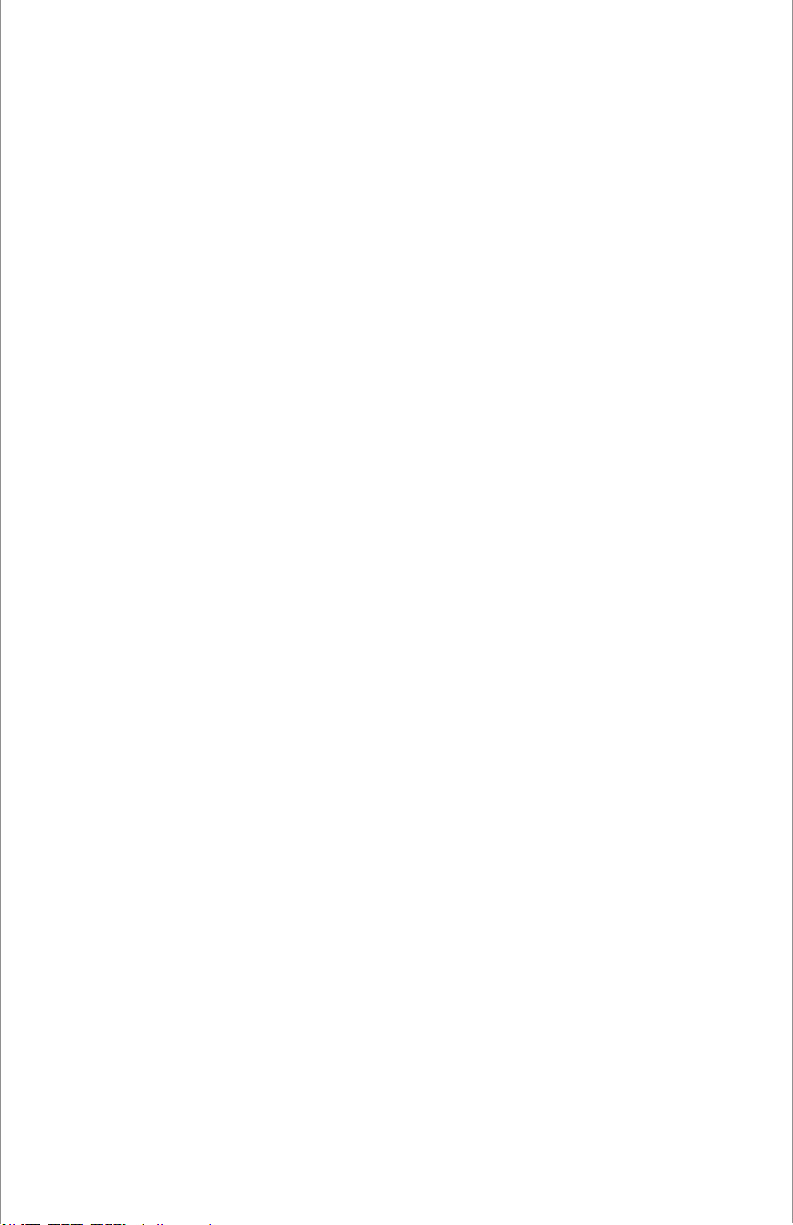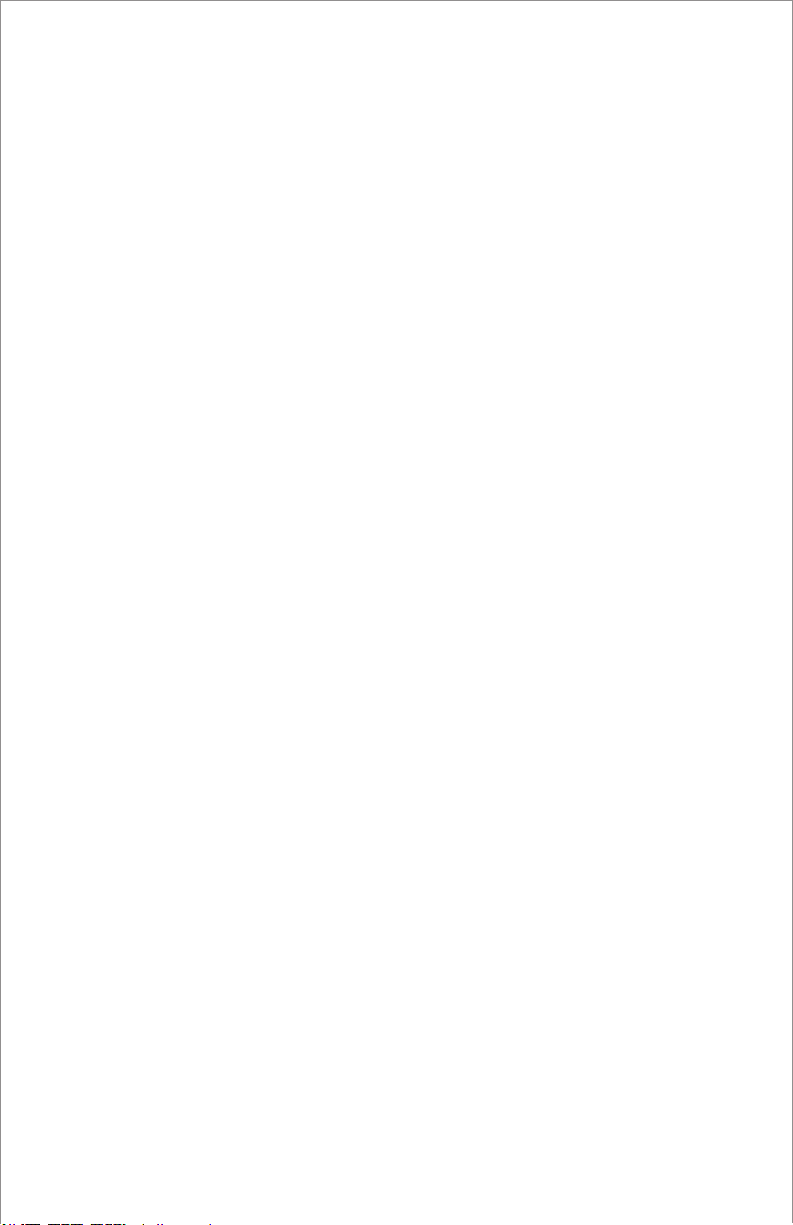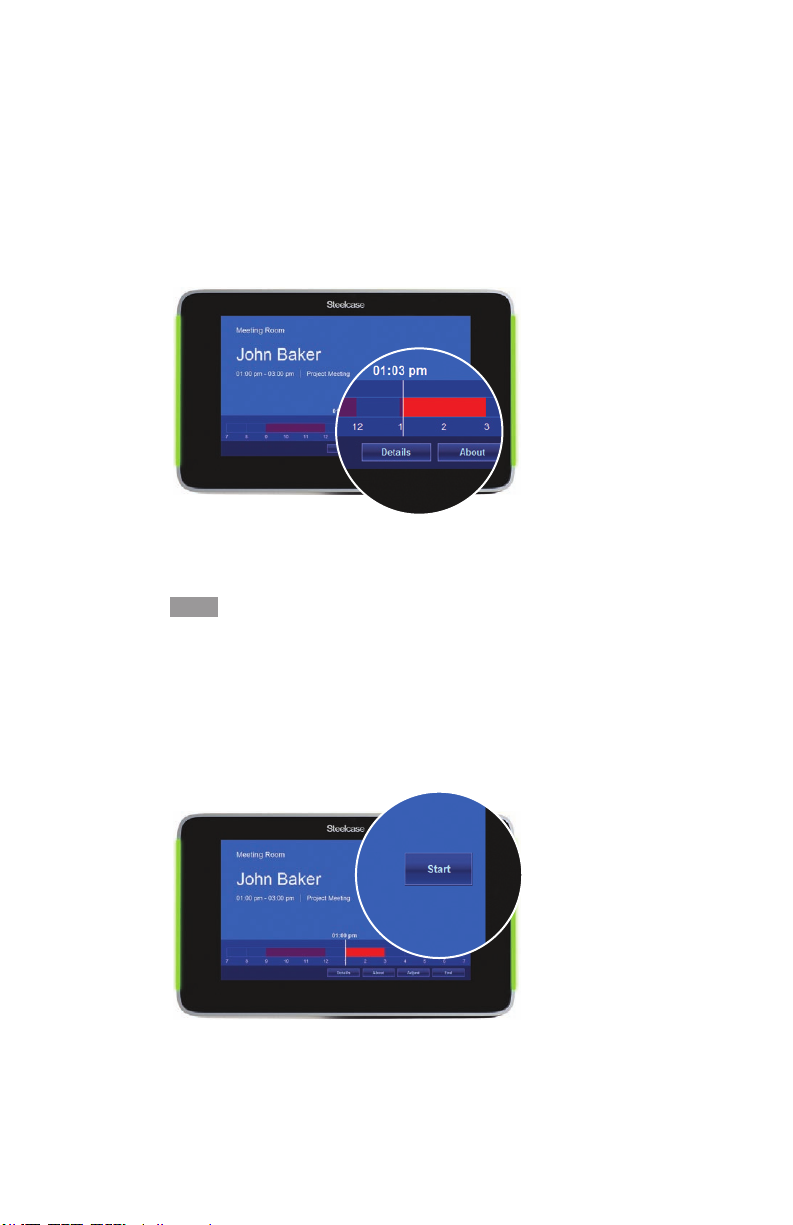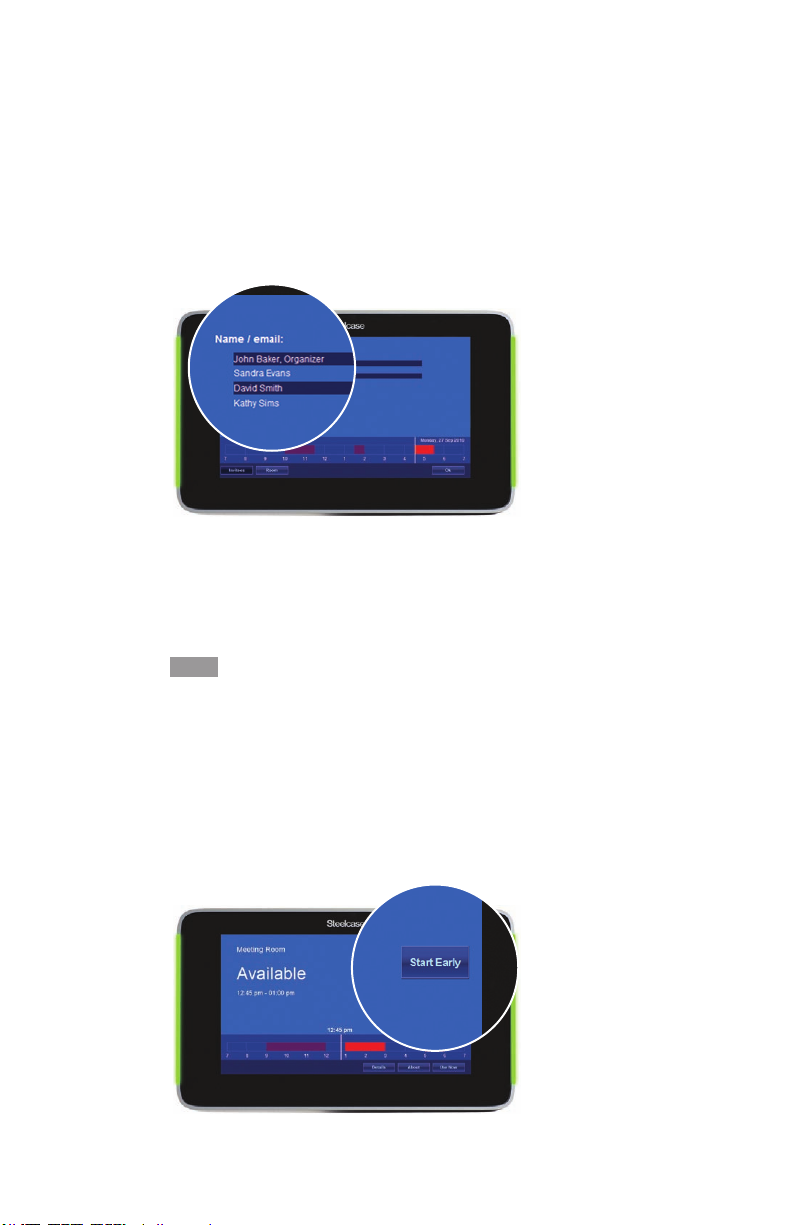4RoomWizard | USER MANUAL
RoomWizard transforms a meeting room by giving it the ability
to share its reservation schedule and details about its amenities.
RoomWizard lets you know the room’s current availability and
schedule for the day. While a reservation is in progress, RoomWizard
displays the meeting’s purpose and host.
ROOMWIZARD INFORMATION SHARING
The RoomWizard touch screen provides today’s timeline for the
meeting room. As time passes, the display changes automatically to
reect reservations as they start and end.
The current date and time and the day’s schedule for the meeting
room appear at the bottom of the touch screen. Reserved blocks of
time appear in red. Available blocks of time are dark blue. The white
line on the timeline points to the current block of time.
You can quickly see the start and end times of the current
reservation or available block of time. If a meeting is in progress,
the host and purpose of the meeting appear, unless the meeting
is condential. For condential meetings, only the meeting host
name appears.
Buttons along the right and bottom sides of the screen provide
functions that depend upon the current state of the display. If the
room is available, the touch screen includes the “Details” and “Use
Now” buttons. If a meeting is in progress, the touch screen also
includes the “Adjust” button and the “End” button. If your system
manager has enabled it, you may also see a “Start” button at the start
of your meeting or a “Start Early” button if the room is available prior
to your meeting. See “Changing the Current Reservation” on page 8.
HOW TO USE
A ROOMWIZARD