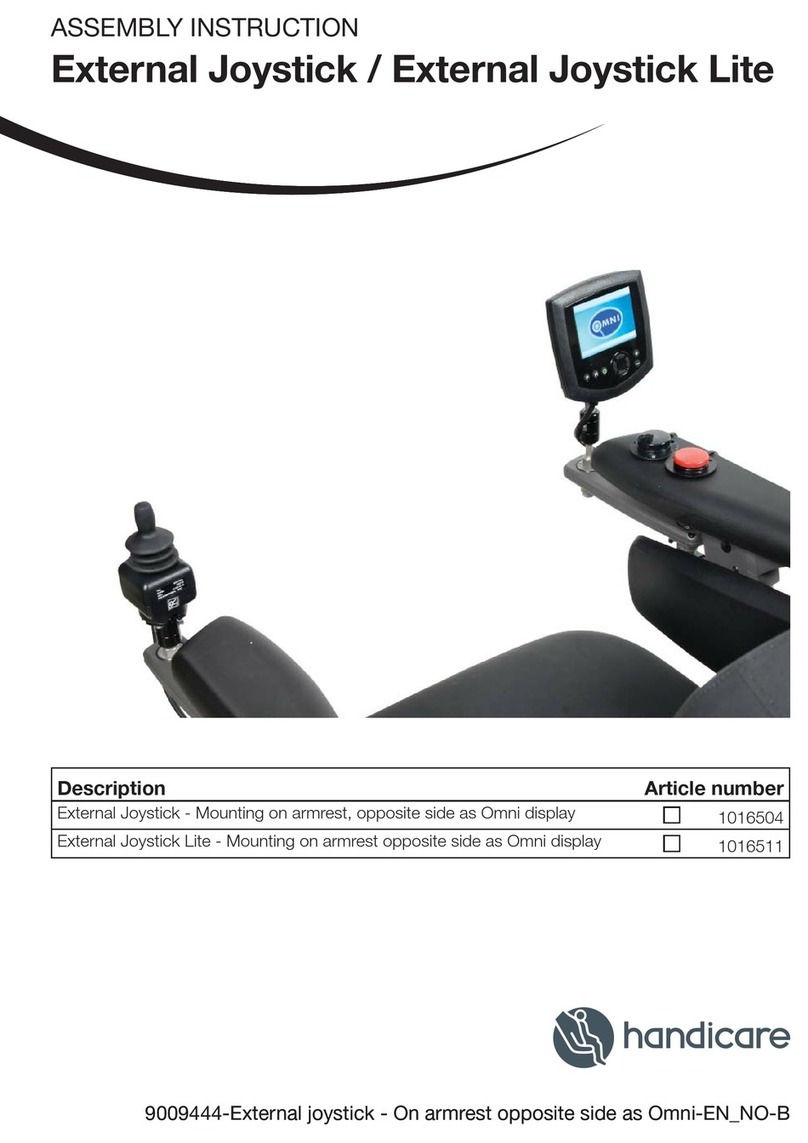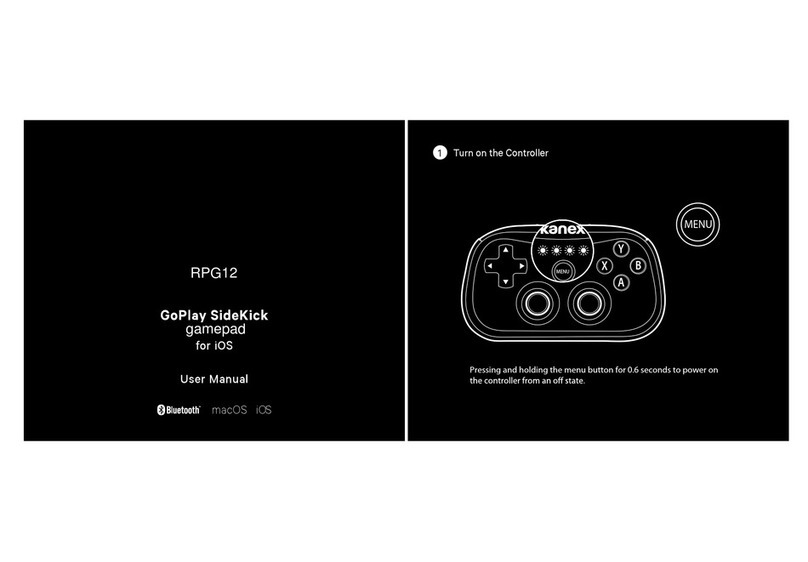Steradian Game Controller User manual

Game Controller
User's Guide
Rev 1.1


Table of Contents
1 Configuring a gun.....................................................................................................................................3
2 Startup screen ...........................................................................................................................................3
3 Setting up the slots....................................................................................................................................3
Choosing a slot........................................................................................................................................3
Setting shot parameters...........................................................................................................................4
Setting clip parameters............................................................................................................................4
Setting sensor parameters........................................................................................................................4
Naming the slot.......................................................................................................................................4
4 Starting a game..........................................................................................................................................5
Setting game parameters.........................................................................................................................5
Setting player parameters........................................................................................................................5
Initializing a eapon...............................................................................................................................6
5 Refereeing a game.....................................................................................................................................6
Glossary of Terms:
“Next” refers to the # key
“Back” refers to the * key
“You” refers to the person operating the Game Controller
“Player” refers to the player's gun you are configuring
NOTE: This equipment has been tested and found to comply with the limits for a Class B digital device, pursuant to part 15 of the FCC Rules. These limits are
designed to provide reasonable protection against harmful interference in a residential installation. This equipment generates, uses and can radiate radio frequency
energy and, if not installed and used in accordance with the instructions, may cause harmful interference to radio communications. However, there is no guarantee
that interference will not occur in a particular installation. If this equipment does cause harmful interference to radio or television reception, which can be determined
by turning the equipment off and on, the user is encouraged to try to correct the interference by one or more of the following measures:
—Reorient or relocate the receiving antenna.
—Increase the separation between the equipment and receiver.
—Connect the equipment into an outlet on a circuit different from that to which the receiver is connected.
—Consult the dealer or an experienced radio/ TV technician for help.


1 Configuring a gun
The Game Controller's purpose is to send information to a single gun at a time.
•Have Player stand approximately 6' (1m) in front of you.
•Have all other players stand more than 6' (1m) to one side (not behind) of the Player.
•Point Game Controller at Player and send configuration. You must hear consistent beeps from
gun until the gun starts. If the beeps are interrupted, the Player did not receive a full
configuration, and you must press the “#” key to resend the configuration.
•Have Player move to the side and bring in the next player.
•If you follo these instructions, the process ill be quick and efficient, helping to ensure a
trouble-free game.
The process listed above is very important!
If you configure t o of more guns at the same time, each may appear like it is ready to go, but the
configuration is likely corrupted.
2 Startup screen
Figure 1: Main menu
When you turn the Game Controller on, you ill first see the version number, then the Main Menu. Each
section is explained in detail in Chapters 3-5.
3 Setting up the slots
The Steradian Game Controller has four slots that can be used to save your favorite eapon types.
When starting a game, a slot is used to configure a player's eapon.
Choosing a slot
Slots are empty and named “Default”, until configured by you.
After selecting Setup Slots from the Main Menu, the slot selection screen ill appear as sho n in
Figure 2. Press the letter on the keypad of the slot that you ish to reconfigure. In our example e've
already setup slots A, B, and C to simulate WWII-era eapons. We ill be setting up Slot D to simulate
a Bro ning automatic rifle, so e press D on the keypad.
! !
Figure 2: Slot selection screen

Setting shot parameters
"
" # $
" % $ &'
$ &
Figure 3: Shot parameters
Shot Power: Ho much damage each shot does to an opponent. Values range from 1 to 30. A
shot po er of 0 enables compatibility mode for use ith other equipment.
Shot Time: The rate of fire of the eapon, in terms of ho many seconds it takes the eapon to
fire each shot. Values range from 0.1 (One shot every 0.1 seconds) to 9.9 (one shot every 9.9
seconds).
Burst Size: Ho many shots can be fired ith each pull of the trigger. A value of zero allo s
unlimited shots per trigger pull to simulate fully automatic eapons. A value of one ould
simulate a semi-automatic eapon.
Setting clip parameters
$ &
$ (
) % $
Figure 4: Clip parameters
Clip Size: The number of rounds each clip holds. A value of zero indicates ammunition is
unlimited.
Clips: Ho many clips the eapon has available on po er up or reset. Clips can be added during
the game by the Referee menu or from eapons configured ith the Send Clips mode.
Reload Time: Ho many seconds it takes to load a ne clip.
Setting sensor parameters
* $
+ % $ &'
% $ &'&
Figure 5: Sensor parameters
Hits: Ho many hits the eapon can take before it is killed.
Cycle Time: The number of seconds for hich the eapon is invulnerable after taking a hit.
Stun Time: The number of seconds for hich the eapon cannot shoot after taking a hit.

Naming the slot
The final step in setting up a slot is to give it a name. On the Slot Name screen (see Figure 6) you can
enter the name using the keys on the keypad similar to ho you enter ords on a mobile phone. Press a
key on the keypad multiple times to cycle through the letters and number on that key, press # to go to the
next character position or * to go to the previous character position.
,
, " $
- . . . . . . .
/0 1
Figure 6: Slot naming screen
For example, if e ant to name this slot “BAR” for Bro ning Automatic Rifle, e ould press 2-2-
#-2-#- - . When the name is hat you ant, press # to move past any remaining character
positions. The slot ill then be saved and you ill be returned to the Main Menu.
Slot memory is held indefinitely, even ith a dead battery.
4 Starting a game
Setting game parameters
% ) $
% $ & $&&
Figure 7: Start game screen
Team Mode: Determines hether or not hits from your o n teammates are allo ed. Team Mode 1
causes the eapons to ignore hits from other eapons on the same team. Team Mode 2 treats
hits from eapons on the same team the same as any other hit.
Time: The time limit for the game in hours and minutes. Times may be specified from one minute
up to 1:59 (one hour, fifty-nine minutes). A time of 0:00 indicates that no time limit is to be used
for the game.
Setting player parameters
After the game parameters have been set, the Game Controller allo s you to set the team and slot to use
for each player. Press the number of the team you ant the player to be assigned to, aim the Game
Controller at the player, then press the letter (using the letter keys on the right-hand side of the keypad)
to select the slot ith hich to configure the player's eapon. When all players have been configured,
press * to return to the Main Menu.

2 3
% $ -
$
/4#" ) 1
Figure 8: nit weapon screen (team selection)
Initializing a weapon
After a player's parameters have been entered, the Game Controller ill send a signal to the player's
eapon giving it its configuration and resetting it. The Game Controller ill sho the team and player
ID that the player has been given. The player's eapon should make a sound and then the gun should
reset, playing the startup sound again. If the player's eapon does not reset, you may press # on this
screen to resend the configuration data. (Note: Keep the Game Controller pointed at the gun until you
hear the gun reset. This takes about half a second.) Once the player's eapon has reset, press star to
return to the Init Weapon screen to set the parameters for the next player's eapon. Continue until all
players are initialized.
2 5
% $
+ $
/0 )1
Figure 9: nitializing screen
5 Refereeing a game
The Referee menu, sho n in Figure 10, allo s the game's referee to control the game as it is being
played. By pointing the Game Controller at a player's receiver, the referee can take a problematic player
out of the game, restore hits, or add ammunition. The Referee menu can also be used to reset player's
eapons bet een games, hen not changing teams or configurations.
6 *
Figure 10: Referee screen
Each function of the referee menu is used by pressing its corresponding keypad button hile pointing the
Game Controller at the target player. The referee functions are:
Kill: Instantly kills the target.
Heal: Restores one hit to the target, if it is not dead.
Reset: Fully resets the target, restoring hits and ammunition to their initial values.
Ammo: Adds one clip of ammunition to the target, up to a maximum of nine.
Resurrect: Brings a killed player back up to one hit. Does not affect ammunition left.
Table of contents