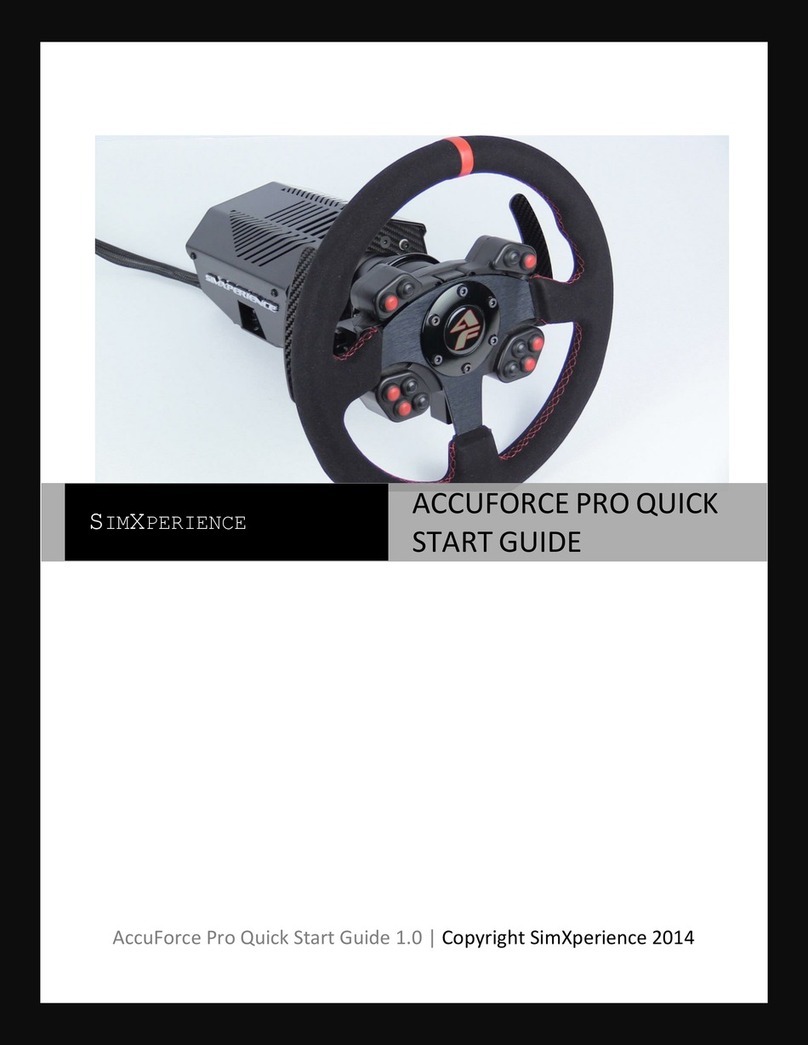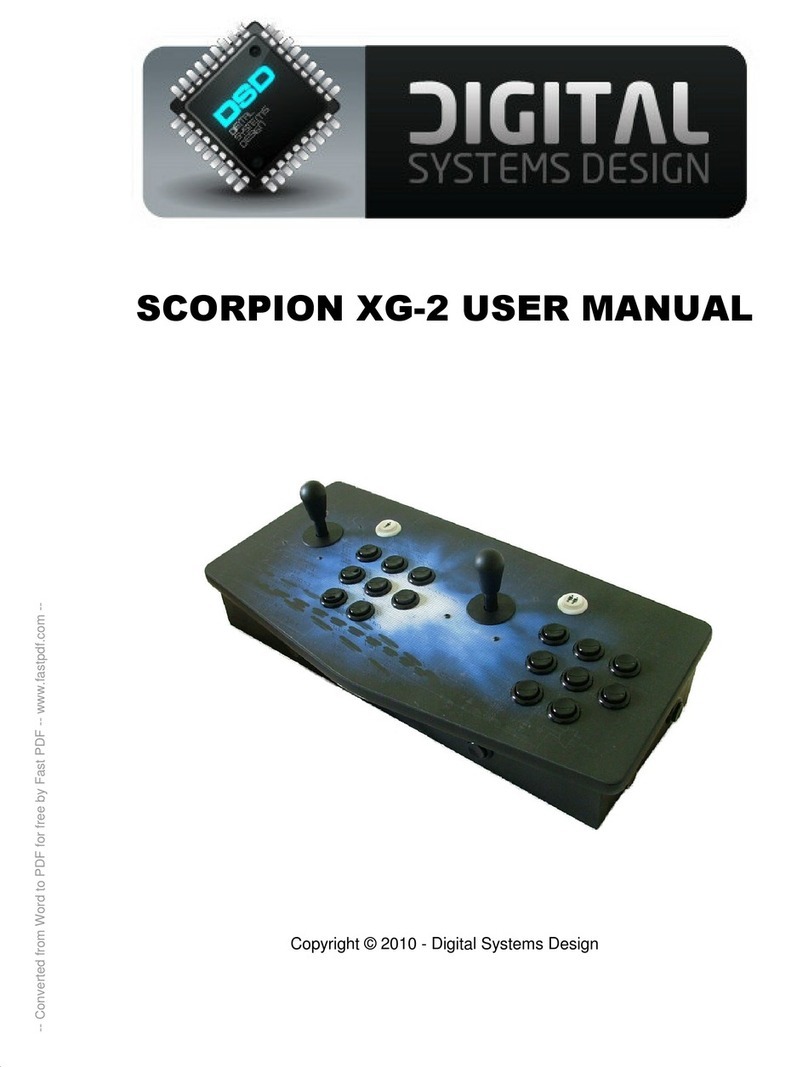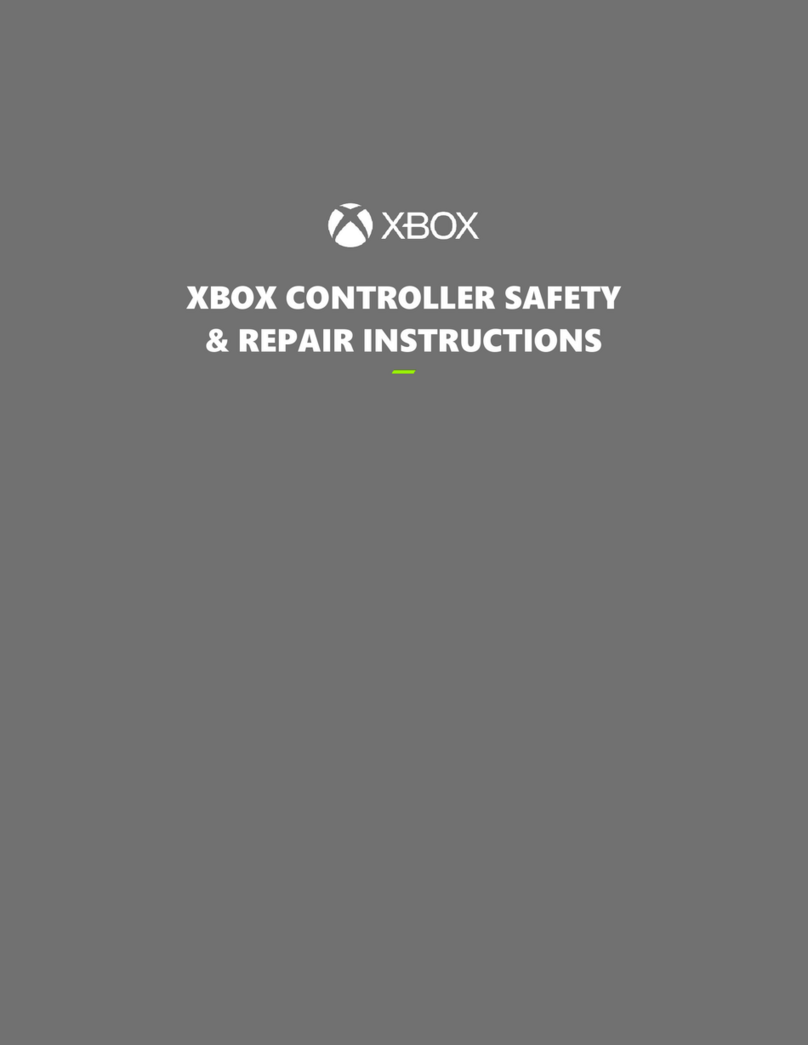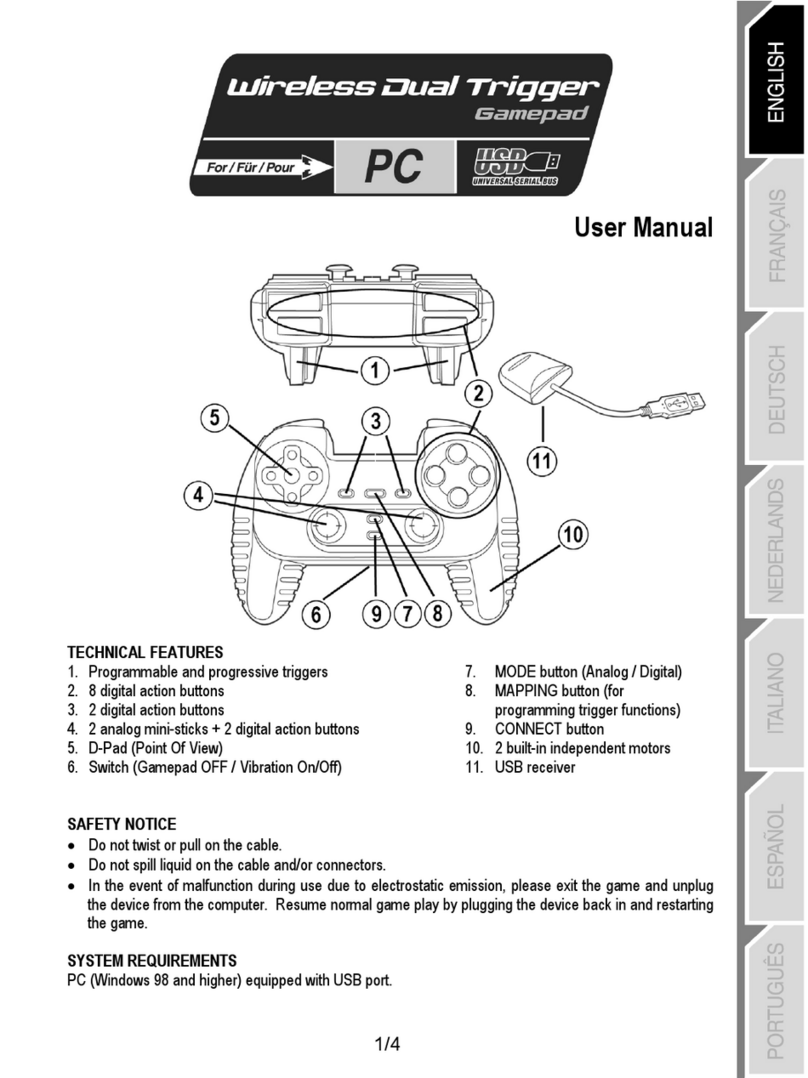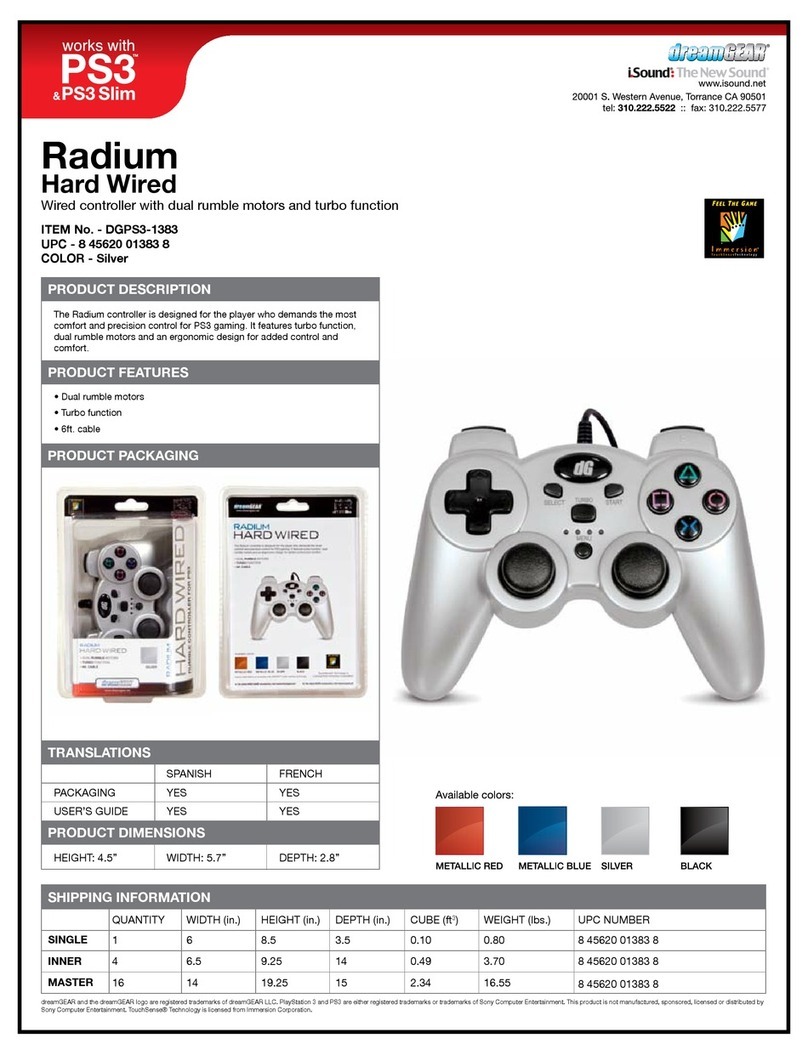BIGBIG WON RAINBOW 2 PRO User manual

BIGBIG WON SUPPORT
Scan the QR code to
watch video tutorial
Visit the official support page for a detailed video
tutorial / FAQ / User manual / APP Downlod
www.bigbigwon.com/support
Switch / win10/11 / Android/iOS
PACKAGE
CONTENTS
SUPPORTED
PLATFORM
BIGBIG WON RAINBOW 2 Pro*1 / USB wireless adapter
User Manual *1 / Quality Certificate *1 / USB cable *1
Press HOME button for 3 seconds to turn on/off the controller.
03. TURN ON/OFF
The controller is compatible with Switch and Xinput. You need to switch to
the corresponding mode for proper uses. The settings are as follows:
Press A + HOME for 3 seconds until the HOME turns red, meaning it has switched
to the Switch mode;
Press B + HOME for 3 seconds until the HOME turns green, meaning it has switched
to the Xinput mode.
Notice: If you need to connect iOS and Android mobile with Bluetooth please
turn the controller to Xinput mode.
05. MODE SWITCH
There is a stroke optical fiber hidden under the transparent black shell of this handle,
and the color of the left and right lights of this optical fiber can be set through
APP. The gradual change, breathing and flashing light effects can be set.
1. Double-click the FN key to switch among “Mode light effect”, “Customize light
effect” and “Off”.
2. The default is “Mode light effect”. In this mode, the light strip has the same color
as the HOME light: When switching to the Switch mode, the Home light and
the light strip are red; When switching to the Xinput mode, the HOME light and
the light strip are green.
3. The light strip also supports customizing the light effect in the APP. When
modifying the light effect in the APP, it will automatically switch to the “Customize
light effect” mode.
06. DESCRIPTION OF LIGHT STRIP
The controller is equipped with four remappable additional buttons and
compatible with key mapping settings. The settings are as follows:
Set key mapping: Press the + (M1/M2/M3/M4); the FN indicator shows a
breathing status, meaning it is in key mapping status;
Then press the target button mapped to M1/M2/M3/M4; the FN indicator flickers
twice, meaning the key mapping is successful.
Clear single key mapping: Hold the button for clearing key mapping
(M1/M2/M3/M4) and double click the ; the FN indicator flashes twice, meaning
the key mapping of the selected button is cleared successfully.
Clear all key mapping: Double click the , the FN indicator flashes twice, meaning
the key mapping of all the buttons is cleared successfully.
APP: The quick setting only supports mapping the keys of the controller to the
additional back buttons (M1/M2/M3/M4). After downloading the APP, you can
modify the key values of all the buttons of the controller through the APP.
07. REMAP
04. CONNECTION
There are three connection methods for this handle, 2.4G connection/Bluetooth
connection/wired connection. The connection methods are described as follows:
2.4G connection:
The 2.4G receiver and the handle have paired before leaving the factory. After
the handle is turned on, insert the 2.4G receiver into the host to complete the
connection; if the connection fails, you need to pair again, and the operating method
is as follows:
1. After the receiver is inserted into the host, press and hold the button on the
receiver until the receiver indicator light flashes quickly, which indicates the
receiver enters the pairing state.
2. After the handle is turned on, press and hold the pair key on the top for 3
seconds, and the HOME light will flash quickly, which indicates the receiver enters
the pairing state.
3. Wait for a moment. When the receiver and the handle HOME lights are on, it
indicates pairing is successful.
Bluetooth connection:
After the controller is switched on, press the top pairing button for 3 seconds;
the HOME indicator flashes quickly, meaning it is in pairing status; the HOME
indicator will become solid after the connection is successful. (In Switch mode, the
bright channel indicator depends on the sequence of the controller on the console)
Wired connection:
After the controller is switched on, use a type-C cable to connect the controller
and the cosnole.
Note: Please note that the controller is compatible with Switch and Xinput modes.
After the connection with the console, you need to switch to the mode corresponding
to the machine. Xinput is the default mode.
Steam:
To connect with Steam, you need to tick “Xbox Configuration Support” in the
“Settings-Controller-GENERAL CONTROLLER SETTINGS” of Steam otherwise the
controller may not be recognized in games.
Switch:
After connecting Switch via wired connection, you need to enable the “System
Settings – Controller and Sensors – Pro Controller Wired Communication”.
This controller supports APP real-time customize and quick setting on the
controller without APP. You can finely adjust the RGB, motion control, joystick,
trigger, buttons, and MACRO of the controller with our ELITE APP. Compared
with quick settings, it has richer functions and clearer visual operations. At the
same time, it can store multiple sets of controller configurations and generate a
configuration list, which is convenient for instant applications.
Notice: After using the APP customize and then using the quick setting, the
configuration will be changed, which cannot correspond to the configuration of
the APP. Therefore, after opening the APP next time, the APP will read the controller
configuration and generate a current "unnamed" configuration.
02. BIGBIG WON ELITE APP
The controller supports turbo settings. The supported button include A/B/X/Y,
↑/↓/←/→, LB/RB/LT/RT, M1/M2/M3/M4.
The settings are as follows:
Set TURBO: Hold the + the “target key”; the FN indicator flickers twice,
meaning the function is enabled successfully. (When TURBO is operated, the
FN indicator flickers with current turbo frequency)
Clear single TURBO: Hold the “target button” and double click the ; the FN
indicator flickers twice, meaning the function of this buttons is disabled successfully.
Clear all TURBO: Double click the , the FN indicator flickers twice, meaning the
function of all the buttons is disabled successfully.
TURBO frequency: You can switch to any of the three frequencies, 5s, 10s,
and 20s, by pressing FN + ←. The default is 5s.
APP: After downloading the APP, you can set the TURBO of all the buttons of
the controller through the APP.
08. TURBO
The controller support MACRO recording. Each set of MACRO must be bound
with a back key (M1/M2/M3/M4) as a trigger switch. The keys that use the function
include A/B/X/Y, ↑/↓/←/→, LB/RB/LT/RT, joystick L/joystick R, and joystick.
The settings are as follows:
Record MACRO: Hold the + (M1/M2/M3/M4) for 3 seconds; the FN indicator is
in a breathing status, meaning it is in MACRO recording. Press any key for MACRO
recording, and click the key after the recording is finished; the FN indicator
flickers twice, meaning the recording is finished. (When MACRO is operated, the
FN indicator is flashing slowly status until the MACRO operation is finished)
Clear single MACRO: Press the “target key” (M1/M2/M3/M4)” and double click
the ; the FN indicator flickers twice, meaning the MACRO of the selected key is
cleared successfully.
Clear all MACRO: Double click the , the FN indicator flickers twice, meaning the
function of all the buttons is disabled successfully.
APP: The shortcut setting only supports the approximate macro recording
function, The quick setting only supports the approximate MACRO recording.
After downloading the APP, you can edit the MACRO through the APP, as fine
as the duration of each step and the interval time; at the same time, the APP
can store multiple sets of MACROs and generate a MACRO library, and
instantly select the your configuration.
09. MACRO RECORDING
Switch mode: Click the and the channel indicator will change from red to
white, which means entering the configuration switch mode. The four
indicators in this mode show four different onboard configurations;
Click the again to start the configuration switching, and the indicator lights
will switch in order from top to bottom. The first indicator is the first configuration
and so on.
If there is no action within the 5s configuration switch mode, it will automatically
exit the mode, the indicator will change from white to red, and the indicator will
back to the channel indicator.
Xinput mode: There is no channel indication function in this mode, so the indicator
light is white by default, indicating the current onboard configuration. In this mode,
clicking the will switch the configuration directly.
Reset the configuration: Press the Configuration switch button for 3 seconds
to clear all settings of the current configuration.
11. ONBOARD CONFIGURATION
This controller supports simulated motion control. It can use the built-in
gyroscope to simulate the operation of the joystick. There are 3 modes of motion
control: Global left joystick motion control, Global right joystick motion control, and
Response right joystick motion control. Here are the open methods:
Hold the FN + Press left stick(LS) to open the Global left joystick motion control.
Hold the FN + Press right stick(RS) to open the Global right joystick motion control.
Hold the FN + Trigger button + Press right stick(RS) to open the Response right
joystick motion control.
APP: The quick setting only supports on/off the motion control. If you need
better performance in different games please use APP customize. The
simulated motion control must be used with the APP.
● SWITCH supports native motion control please do not open the motion control
to get a better experience.
10. SIMULATED MOTION CONTROL
A certain joystick dead zone has been set in the factory default configuration of
this handle. If users have other requirements, they can set the central dead zone
of the left and right joystick in the APP separately;
Note: Joystick 0 deadzone will have higher control accuracy, but also will lead
to drift in the game.
12. ROCKER DEAD ZONE
Place the handle on a horizontal table, press the menu key and screenshot key of
the handle at the same time, and the light strip will turn purple and breathe slowly
until the light strip double flashes in purple, which indicates the calibration is
completed.
14. GYROSCOPE CALIBRATION
This controller supports audio input/output. After connecting the host in wired
mode or 2.4G mode, insert an earphone with microphone into the 3.5mm audio
port at the bottom of the handle;
Press FN+↑/↓to adjust the volume of PC platform;
15. AUDIO
The controller is equipped with four levels of vibration adjustment. The settings
are as follows:
Press the FN + →to circularly switch to any of the four vibration levels of the
trigger motor, namely Strong, Medium, Weak, and Off.
16. VIBRATION ADJUSTMENT
When the battery is too low, the light strip on both sides of the controller will flash
red light 2 times per second for 10 times, every five minutes to remind.
After connecting to the power supply, the light strip will red breathing indicated in
the charging state. The light strip will returns to its original state when the charging
is finished.
Charging stand:
stand without any light indication in the standby status. When the controller is
connected to the stand the stand’s lights will turn on, it means the controller is
charging. If the light is always on in green, it means the controller battery is full.
17. BATTERY INSTRUCTIONS
WELCOME TO THE BIGBIGWON COMMUNITY
The BIGBIG WON community is built to connect those who
seek the winning edge. Join us Discord and Follow our social
channels for the latest offerings, exclusive event coverage,
and opportunities to score BIGBIG WON hardware.
@BIGBIG WON BIGBIG WON DISCORD
Please access ”BIGBIG WON Official Website>Support” to check the instruction
https://www.bigbigwon.com/support/
18. DETAILED FUNCTIONAL OPERATION
INSTRUCTIONS
12-month limited warranty from the date of purchase.
19. YOUR RIGHTS
When the joysticks drift seriously, or they cannot be pushed to the maximum;
when the triggers automatically send a key value, or they cannot reach the
maximum linear value, please try calibrating the joysticks & triggers as follows:
1. Press and hold the view key and menu key at the same time for 3 seconds,
and the stroke light strip will turn orange and breathe slowly.
2. Push the joystick to the maximum, rotate it at a constant speed. Repeat 3-5 times.
3. Press the LT/RT button to the maximum and release. Repeat 3-5 times.
4. At last, press the view key and menu key at the same time, and the stroke
light strip will double flash in orange, which indicates the calibration is completed.
13. JOYSTICKS & TRIGGERS CALIBRATION
RT
M2
M4
M1
LT
M3
cable
3.5mm
headphone jack
Configuration
Screenshot
Menu
RB
RS
A/B/X/Y
Right
joystick
Right
light strip
FN
MACRO
LB
TURBO
Channel
light
LS
View
Left
joystick
D-pad
Left
light strip
Mapping
HOME
01. NAME OF EACH PART
Pair key
ENGLISH
Table of contents
Other BIGBIG WON Video Game Controllers manuals

BIGBIG WON
BIGBIG WON JET User manual

BIGBIG WON
BIGBIG WON ARMOR-X User manual

BIGBIG WON
BIGBIG WON CHOCO User manual

BIGBIG WON
BIGBIG WON RAINBOW LITE User manual

BIGBIG WON
BIGBIG WON RAINBOW User manual

BIGBIG WON
BIGBIG WON Elitist S User manual

BIGBIG WON
BIGBIG WON ARMOR-X Pro User manual

BIGBIG WON
BIGBIG WON ARMOR-X Pro User manual

BIGBIG WON
BIGBIG WON GALE User manual

BIGBIG WON
BIGBIG WON BLITZ User manual