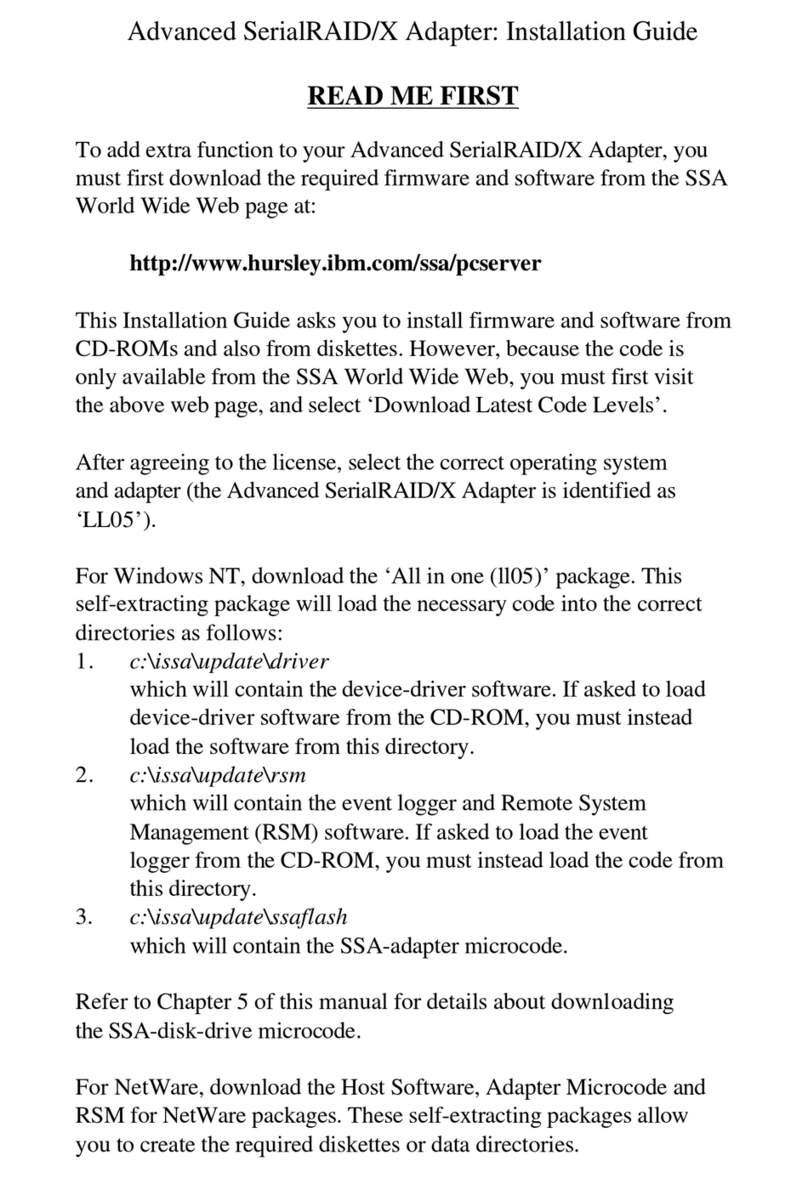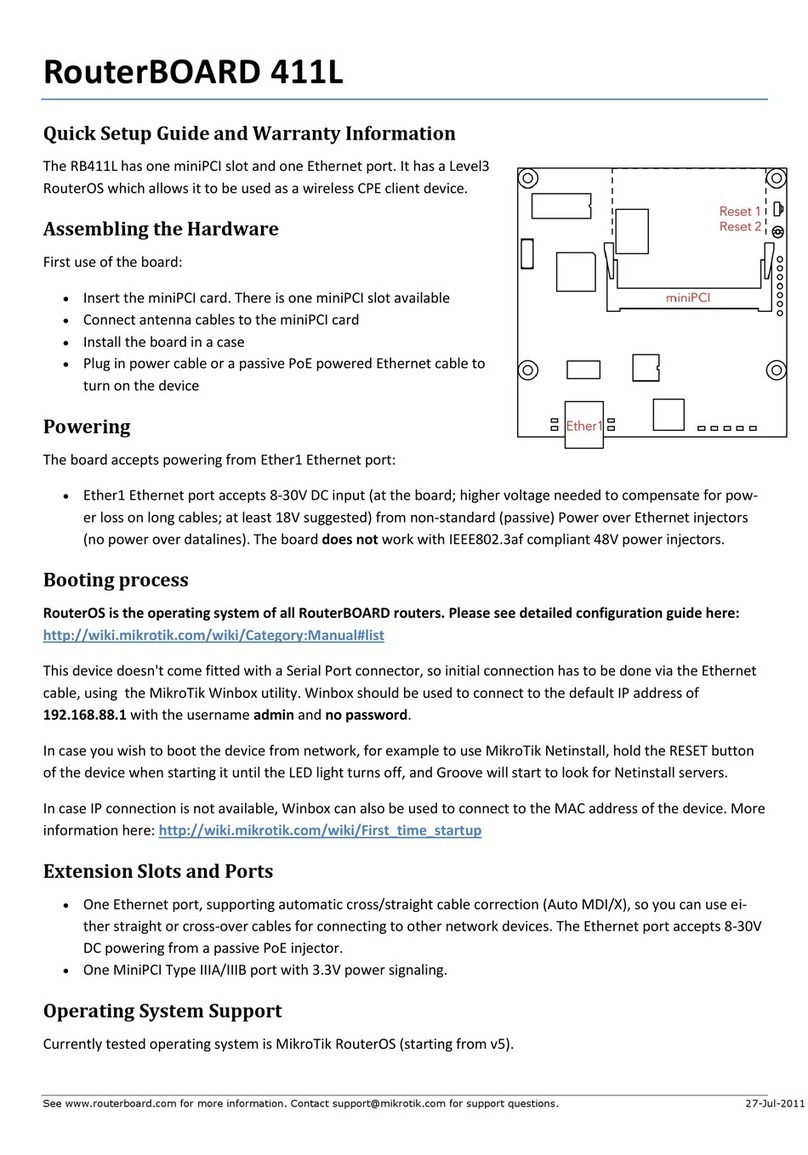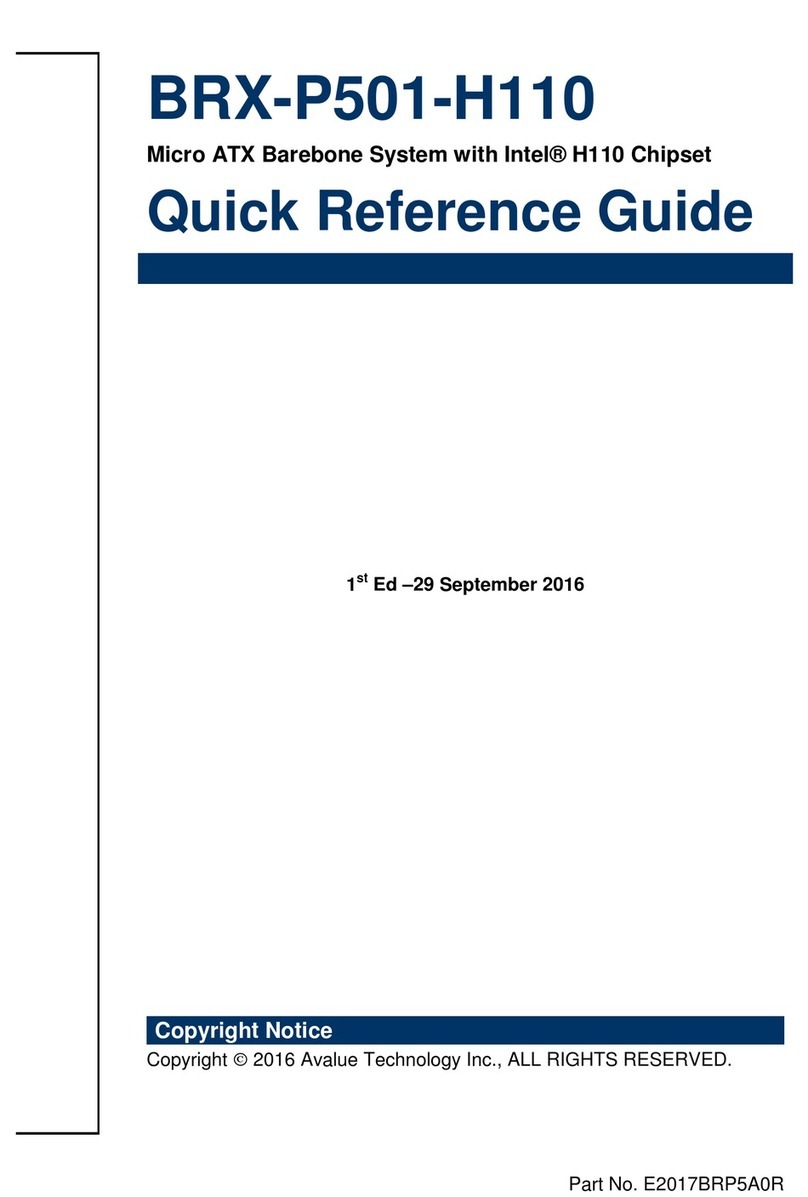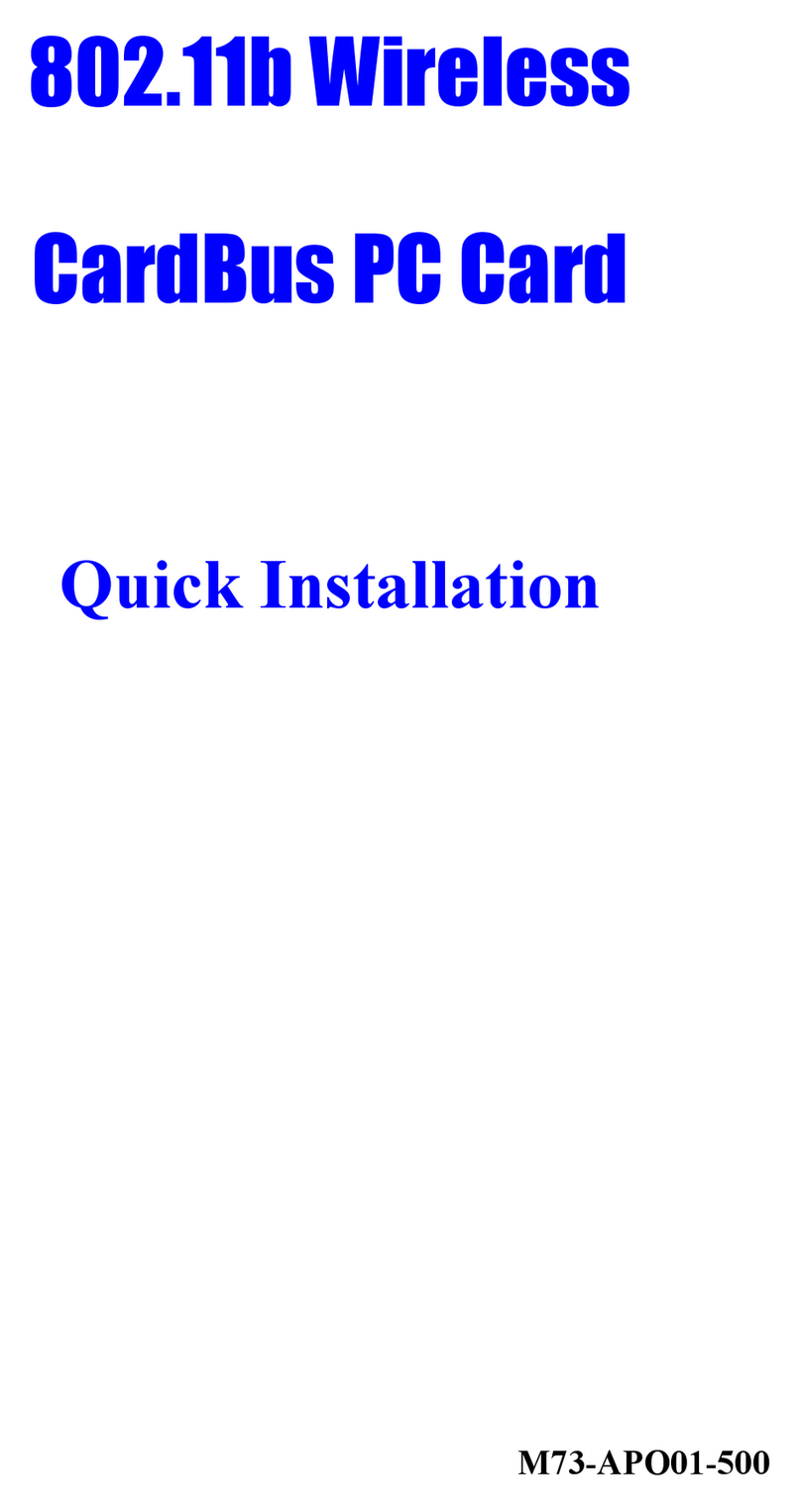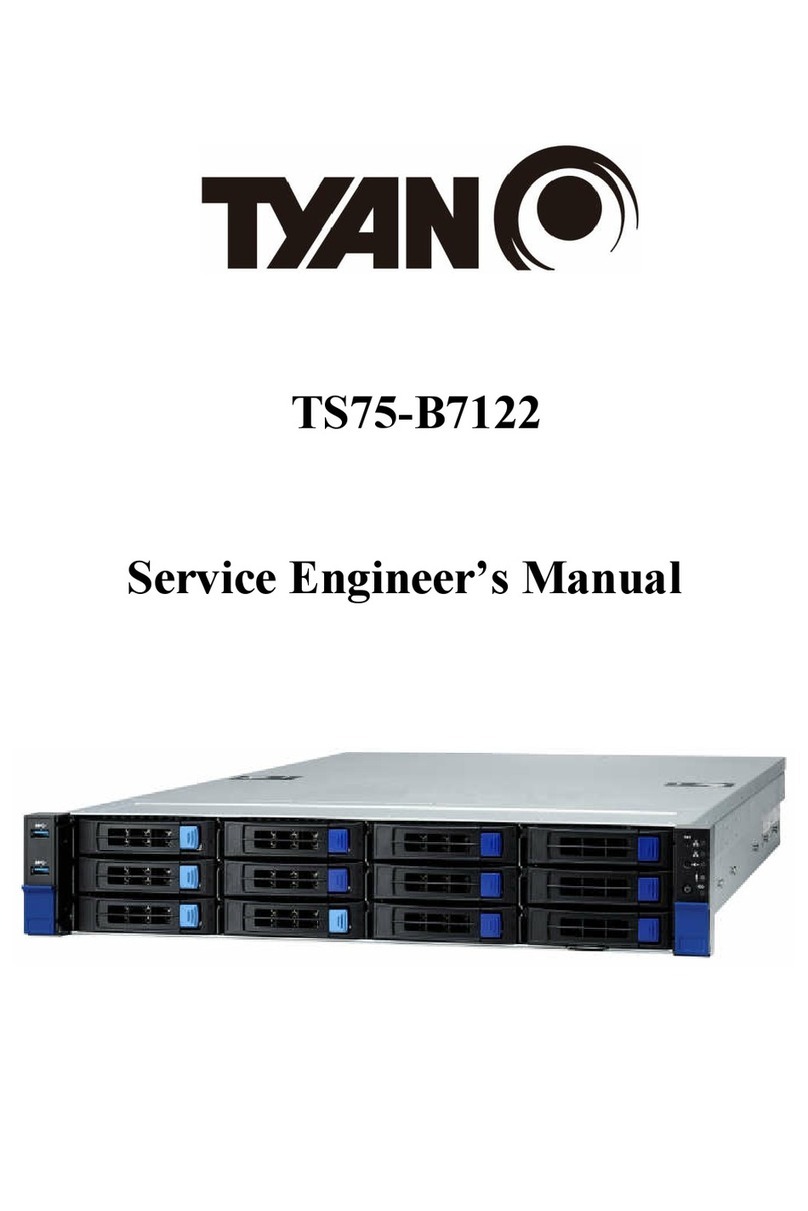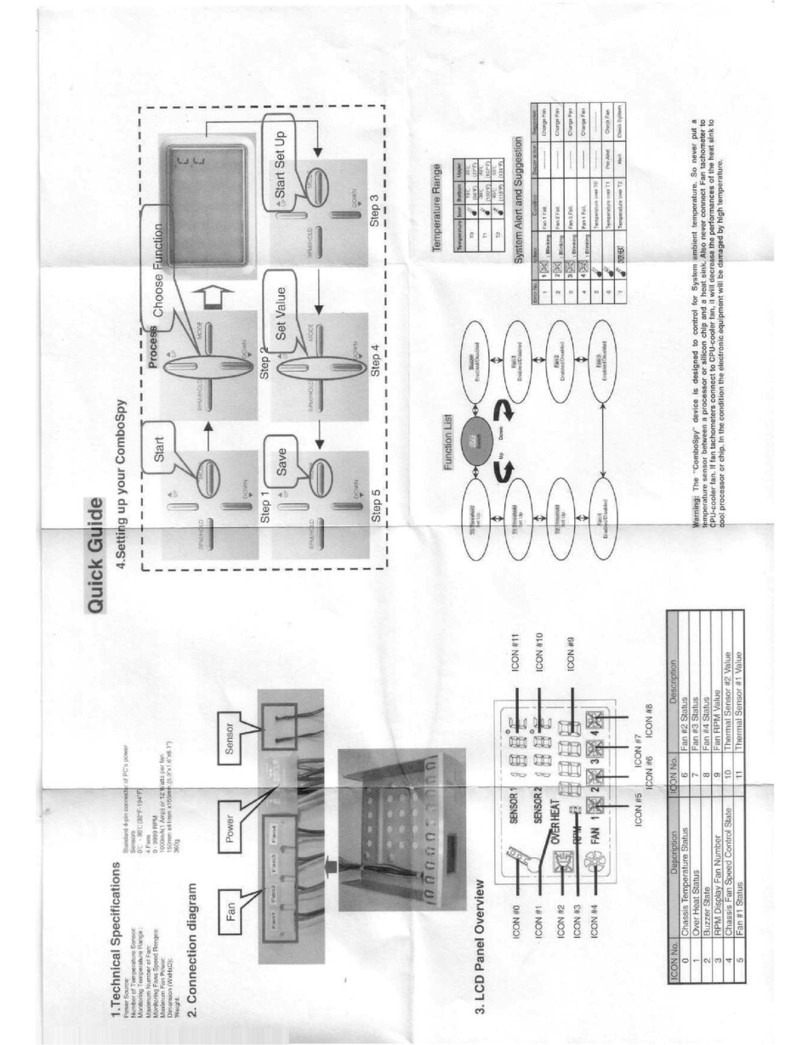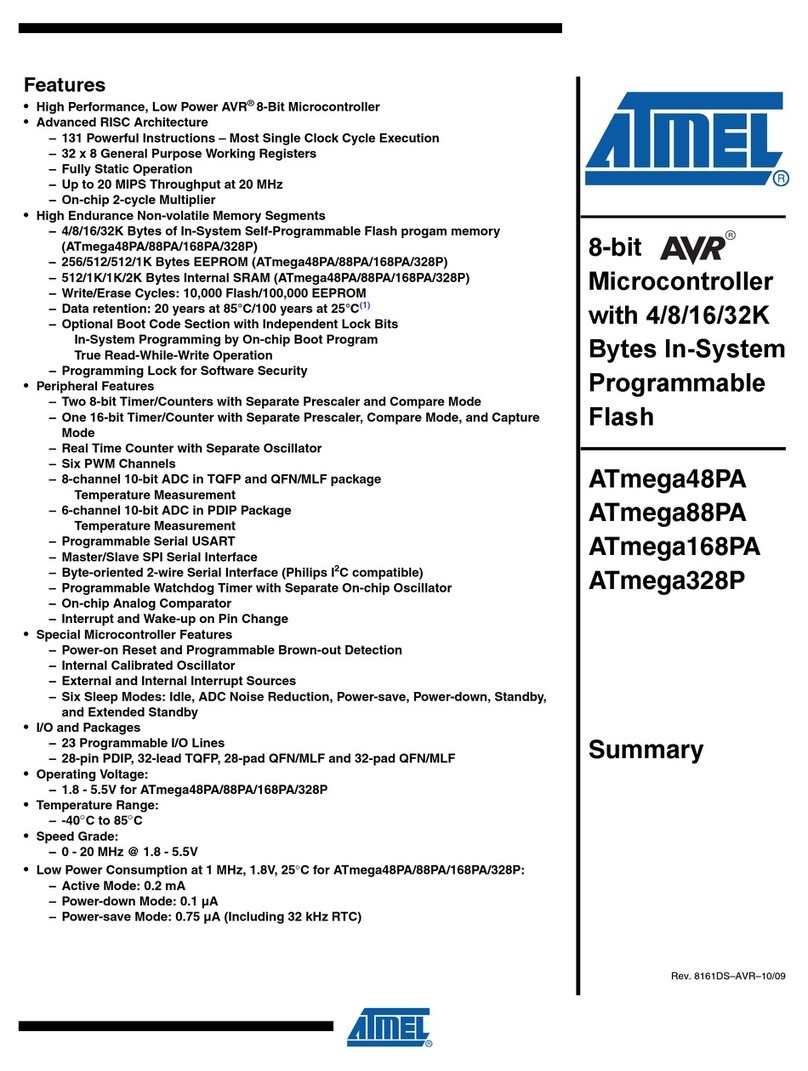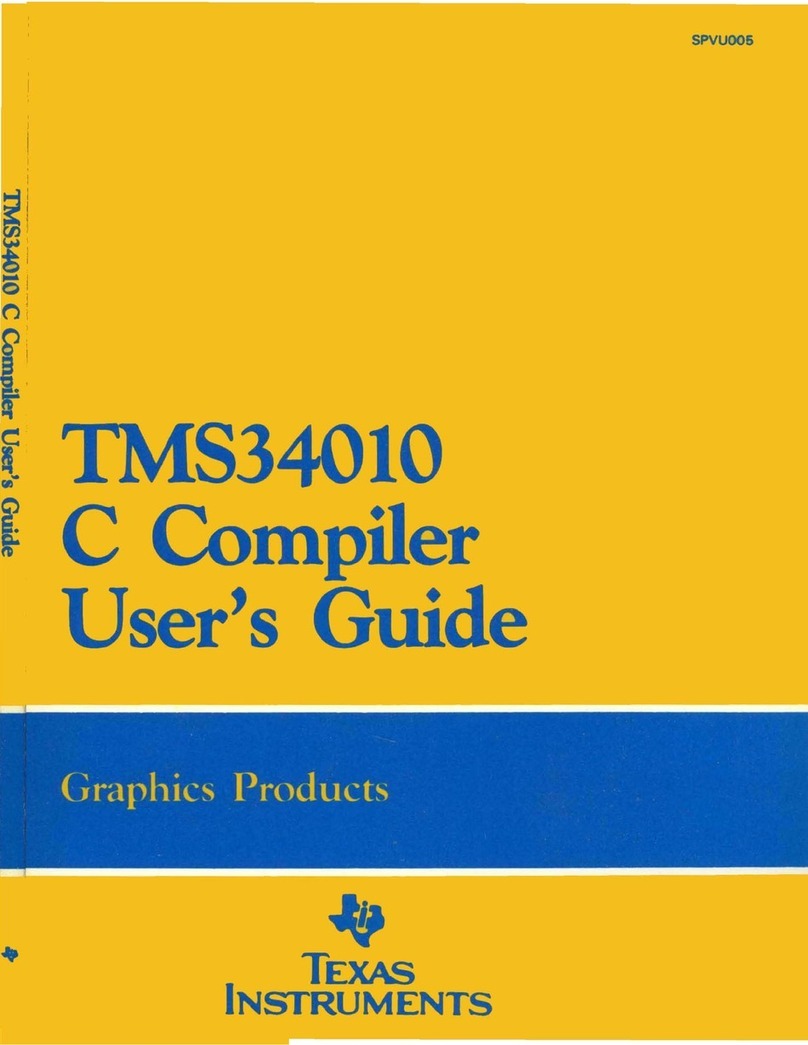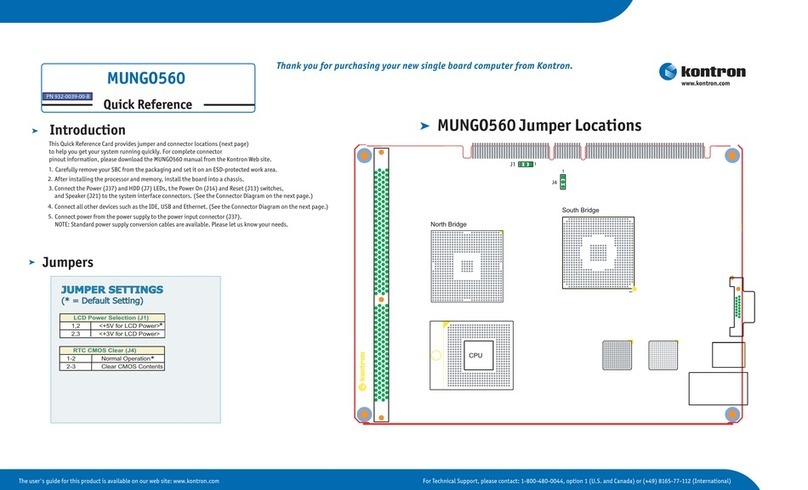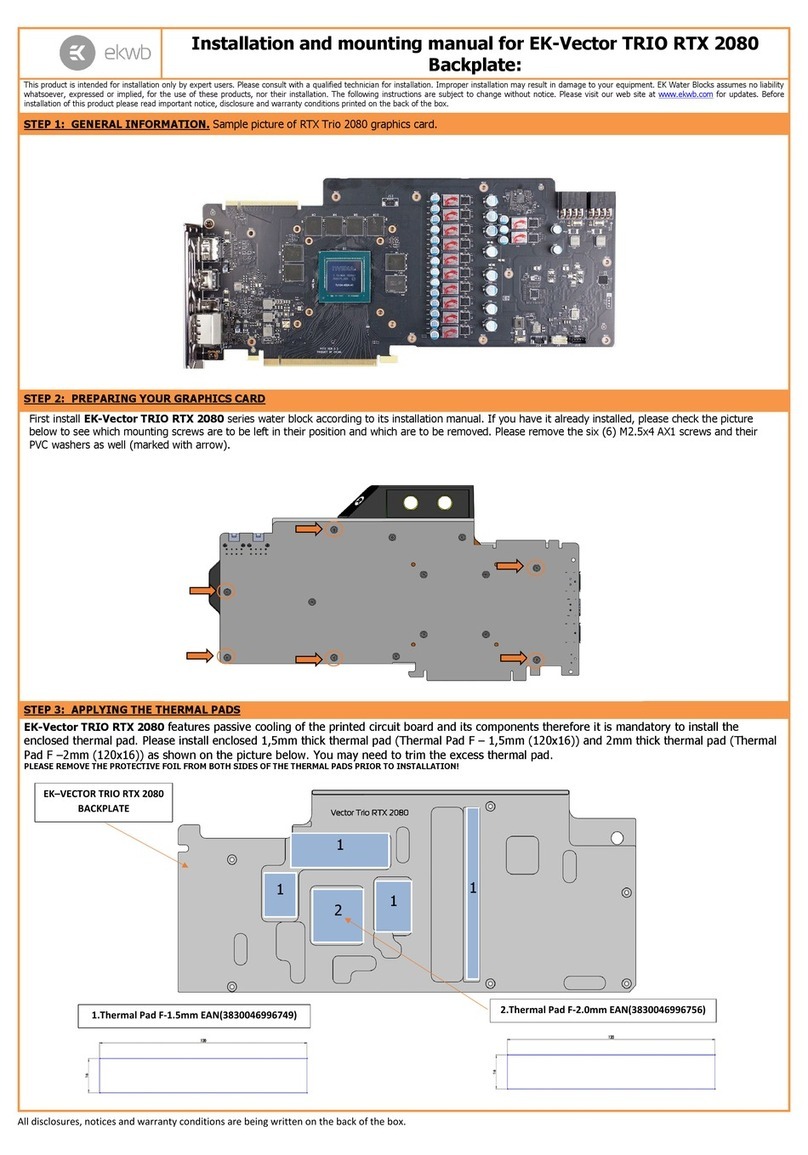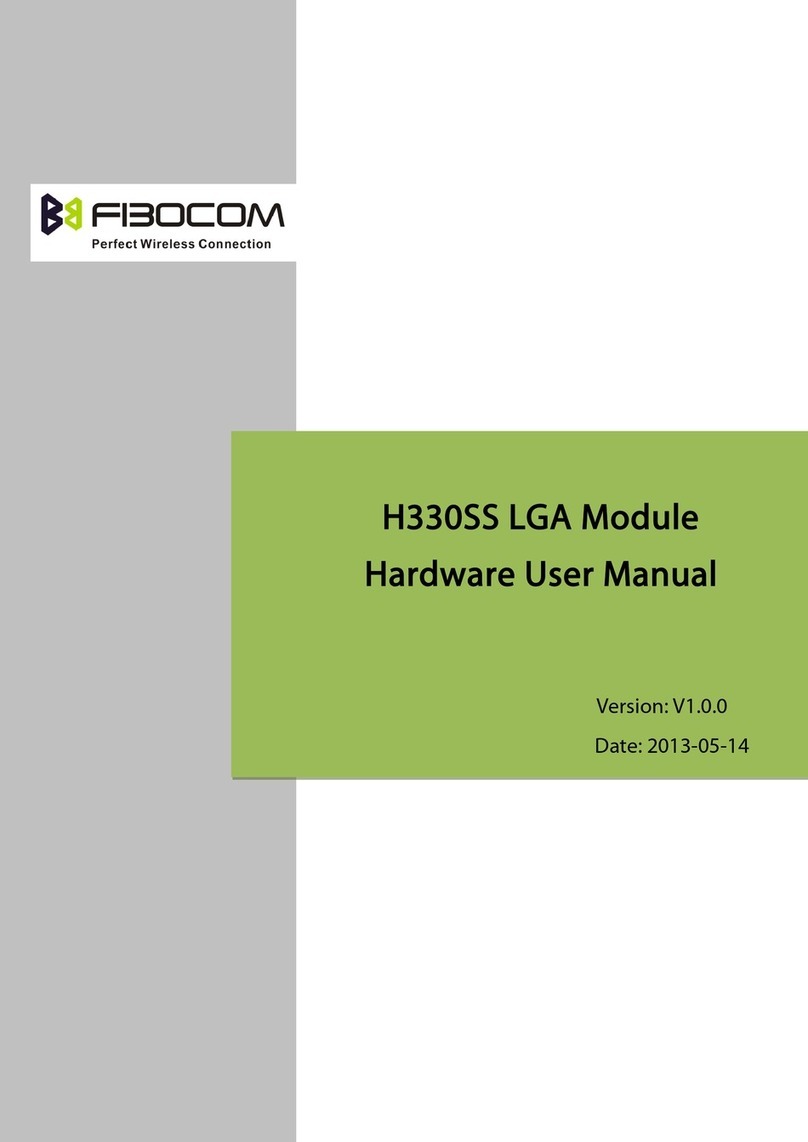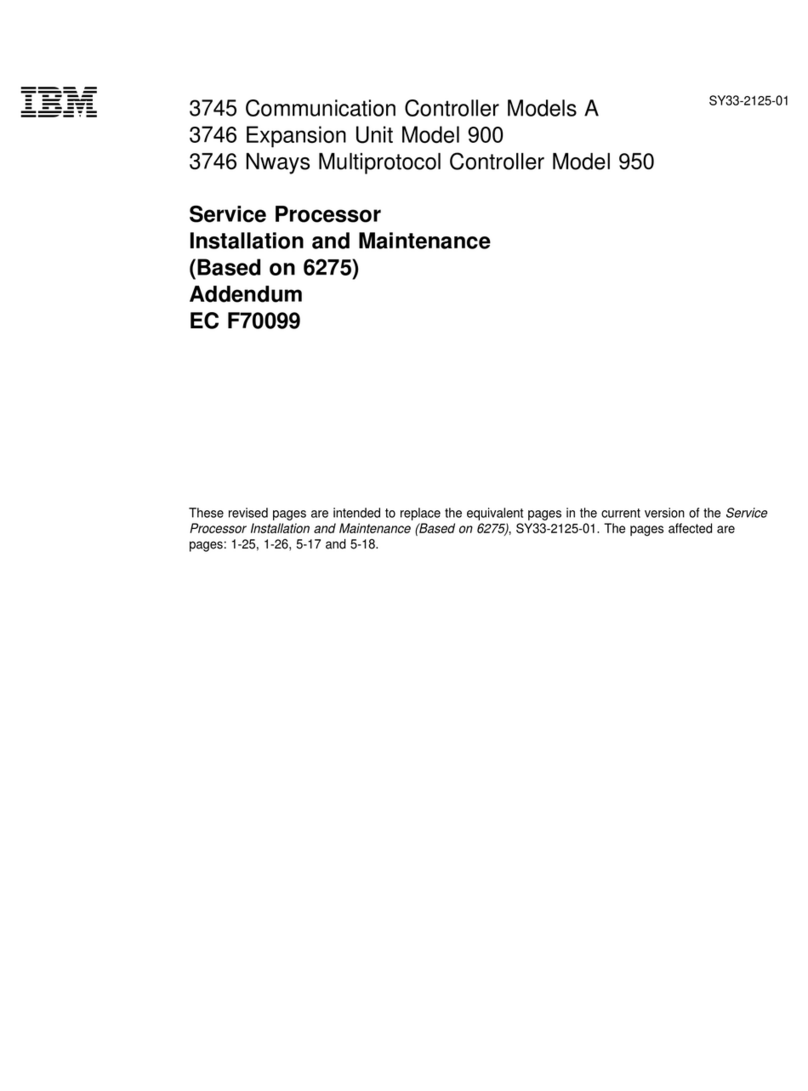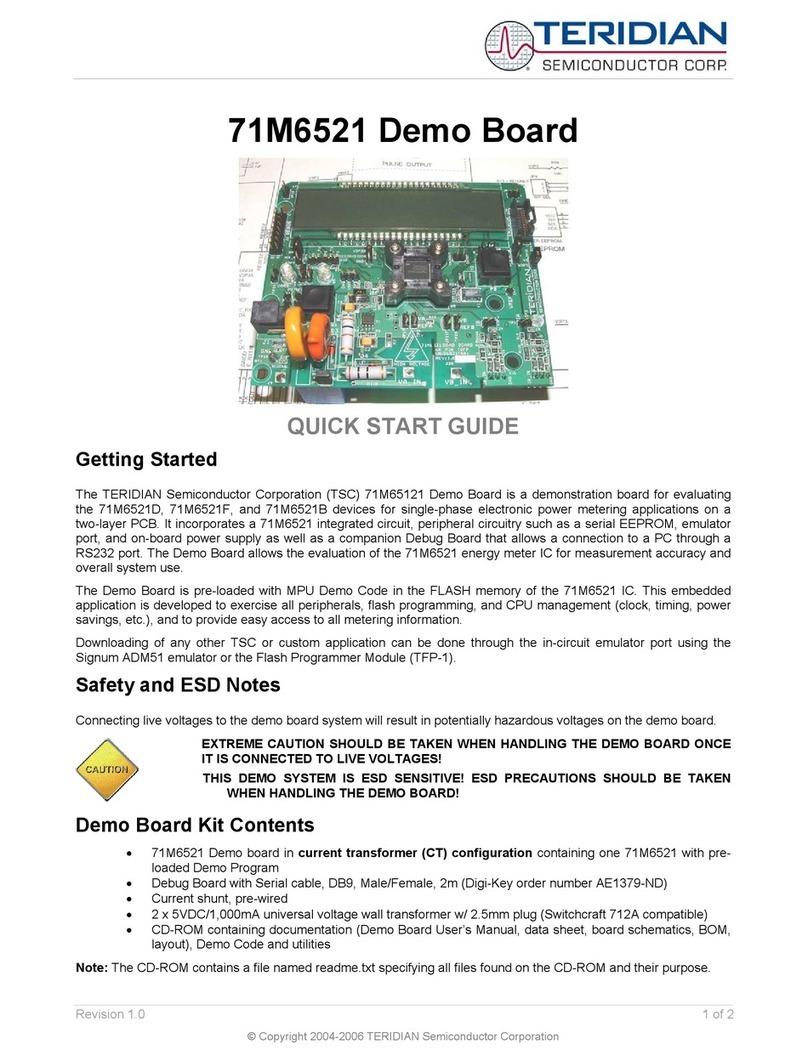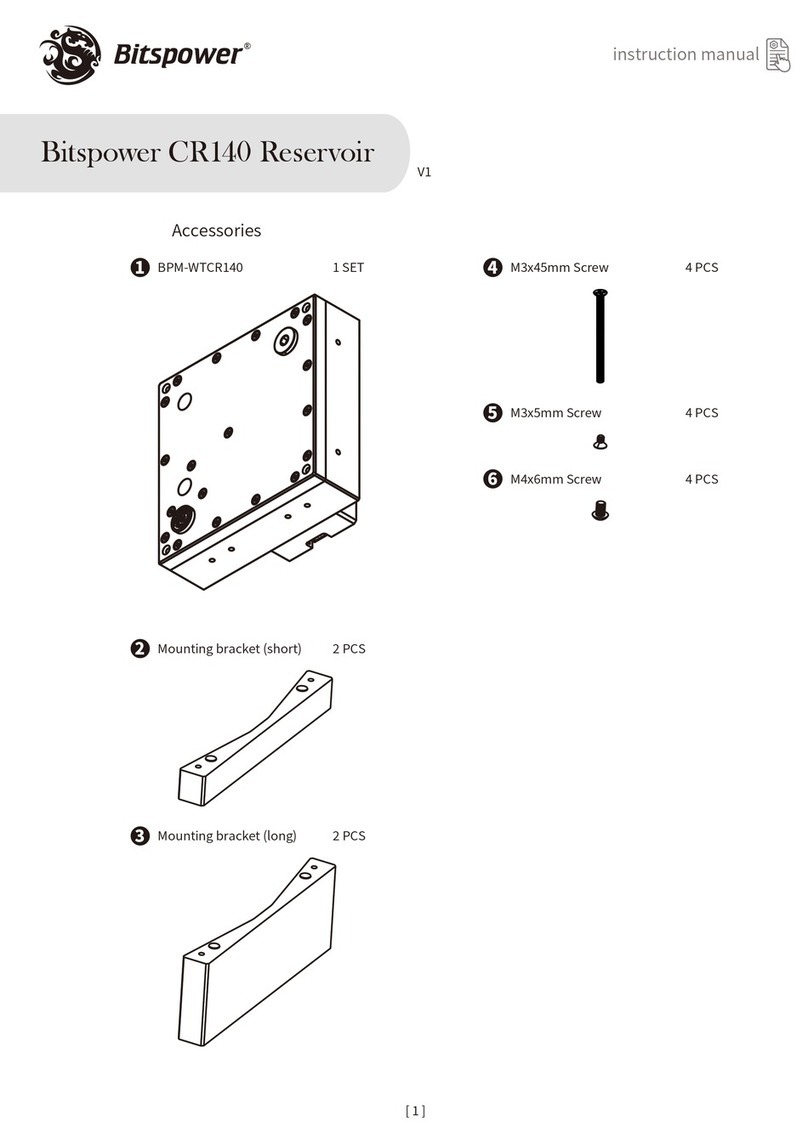Sterisil System G5 User manual

Page 1 of 5
STEPS FOR REPLACING THE SD CARD IN A G5
This document details the process for replacing the SD card in a G5 from start to finish. If at any point you
encounter problems or have questions, call (719) 622-7200 ext. 210 for technical support or email
PERFORMING A SD CARD SWAP
If something is wrong with the system’s software or the site needs a software update without any network
connectivity, swapping the micro-SD card gives the system a fresh copy of the latest software. The process for
changing out the SD card is involved and does require cutting the warranty seal to open the system; ensure that
Sterisil Customer Service has been notified that the SD card is being changed out before beginning so that they
can note in the customer account that the warranty is still valid.
Tools needed:
¾ open end wrench
P2 Philips screwdriver
2.5 mm Allen wrench (If available t-handle)
7mm socket or nut driver
Adjustable crescent wrench
Latex gloves
Grounding strap (if one is available)
Steps to perform the SD card swap:
If the software is not frozen, record the system logs and cartridge life as once the software is replaced it will not
be transferred to the new SD card.
Power down the system by:
If possible, navigate to the Settings -> Sterisil tab.
Tap the bar in the center of the screen to bring up the keyboard and then type “$terisil1” and then press OK.
In the bottom right corner tap the shutdown button and wait for the system screen to turn off.
Wait about a minute after the screen turns off to unplug the power cable from the wall outlet.
If the software is in a frozen state, power down the system by unplugging the power cable from the wall
outlet.
Use the ¾ open end wrench to undo the latches that keep the system closed. The latches are located on the top
back left and right edges of the system.
Rotate the wrench clockwise from 11 o’clock to approximately 3 o’clock until the latch will not turn anymore.
Use the palm of your hand on the top edge of the faceplate above the screen to push back the faceplate and
reduce tension on the latches. The latches may fall back out of the way on their own, or you may need to use
your other hand to push the latch back.
Use a small blade to cut the warranty sticker that is on the back edge or left side of the faceplate. Once this is
done, pull down the faceplate towards you. It is hinged to the base plate and will not fall if let go.

Page 2 of 5
Unscrew the cable connected to the Wi-Fi antenna on the faceplate end as circled, not the electronics box side.
(Do not remove any of the other cables on the side of the electronics box if possible.) Use the 7mm nut driver to
remove the two nuts on the bottom of the wire housing and the 2.5 mm Allen key to remove the two screws at
the top of the housing.
Put on latex gloves and a grounding strap, if available, before opening the electronics housing to prevent static
discharge.

Page 3 of 5
Lift the electronics box slightly and starting on the right side (inside), unplug the following:
Two small black cable harness connections by firmly pulling upwards on the connector.
The white power connection by squeezing the latch on the side of the connector and pulling upwards.
Remove the two wide and flat black connections at the end of the board by pulling them away from the board.
It may be easier to access these from the left side of the electronics enclosure.
Lastly remove the Ethernet and USB connectors to allow the electronics enclosure to be fully set aside out of
the way. The images below are looking from the right of the system.

Page 4 of 5
Remove the Philips head screw on the UV Chip in the bottom right corner. The chip may be purple (as pictured) or
green and may or may not have a screw depending on the age of the system. Pull the UV chip up gently until it
comes free of the board beneath. Remove the standoff that is below the UV Chip.
You may need to use the adjustable crescent wrench on the standoff if it will not come off by hand.
Remove the three Philips head screws that are remaining on the large board (pictured below). Pull up on the large
board gently until it comes off the pins below.
The PCBA has a 40-pin connector in the top center that will give resistance. It is important to pull straight up
not to bend any of the pins.
You should not need to remove the two cables that are plugged in at the bottom right corner. Be aware they
are there when setting the board aside.
You will see a ribbon in the center-left edge of the next board down. If you move it to the side while still plugged
in, you will see the Micro SD card plugged in upside down.
Remove the SD card and replace it with the new SD card.

Page 5 of 5
Reinstall the PCBA board by lining up the pins along the top of it and gently pressing down. Make sure not to get
the pins off-center. Replace the three screws and the standoff that were remove previously. The standoff should
be finger tight. Reinstall the UV Chip and screw it down (if it was screwed down to begin).
Place the electronics enclosure over the circuit board and reconnect the seven connections that were removed to
set the enclosure aside: the two flat wide black connectors, the white power connector, the two smaller black
connectors, and the USB and ethernet connections. The five connectors on the board have keyways that prevent
the connector from going in upside down; if the connector does not seem to go in try flipping it around.
Close the housing down on the faceplate by pushing the left side down first and then the right while making sure
the USB and Ethernet cables are tucked inside the electronics box. Hold down the enclosure while screwing on the
two nuts with the 7mm nut driver. Then it can be more easily lined up with the holes for the two screws to be
replaced with the 2.5 mm Allen wrench.
Close the faceplate of the system towards the baseplate while making sure that no cables get pinched in the
edges. Bring the latches forward into place and tighten in a counterclockwise motion until the latch will not turn
anymore.
Make sure that the latch keepers are on the outside of the shell when tightened not on the inside of the base
plate.
Plug the power cord back into the wall outlet to restore power to the system. The system should boot up like
normal and be fully functional.
Note that all alarms and stage life counters will need to be reset and no previous data will be available.
Re-add the serial number to the system in two locations: on the Network tab and in the Sterisil tab manufacturing
screen.
Navigate to Settings -> Network and select the box to the right of Hub Name. Type the serial number from the
sticker on the side of the system using the touch screen keyboard.
Navigate to Settings -> Sterisil. Tap the bar in the center of the screen to bring up the keyboard and then type
“$terisil1” and then press OK. Select the box to the right of Hub Serial Number. Type the serial number from
the sticker on the side of the system using the touch screen keyboard and press enter. Then reboot the system
using the Reboot button.
Other manuals for System G5
1
Table of contents