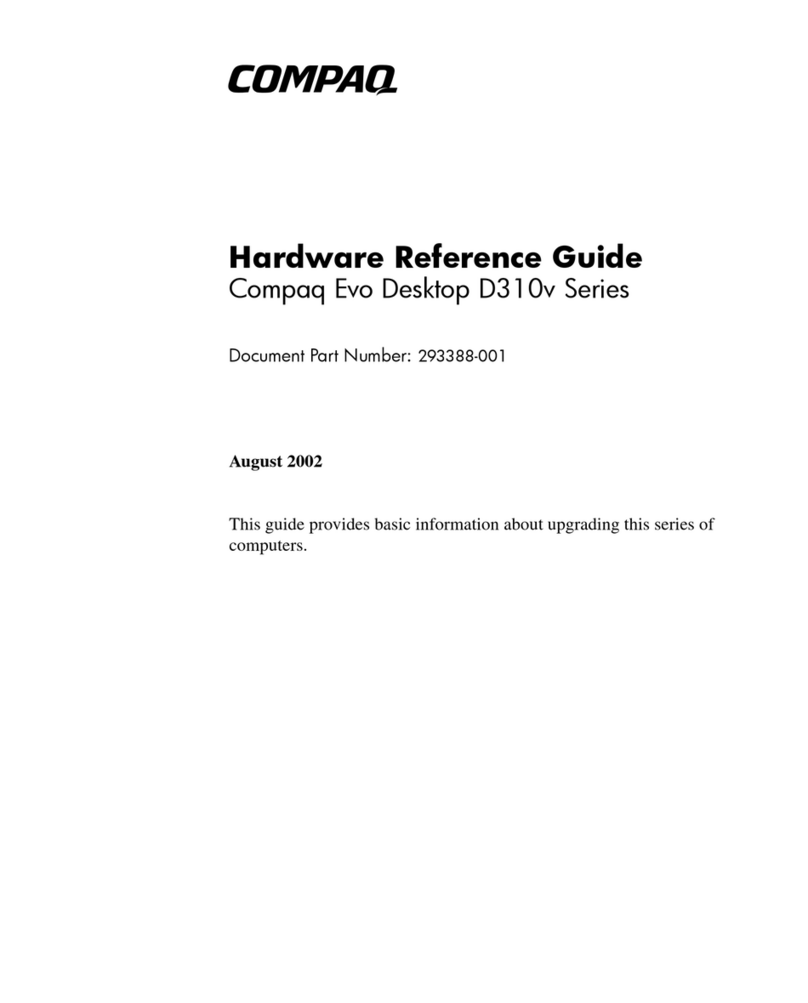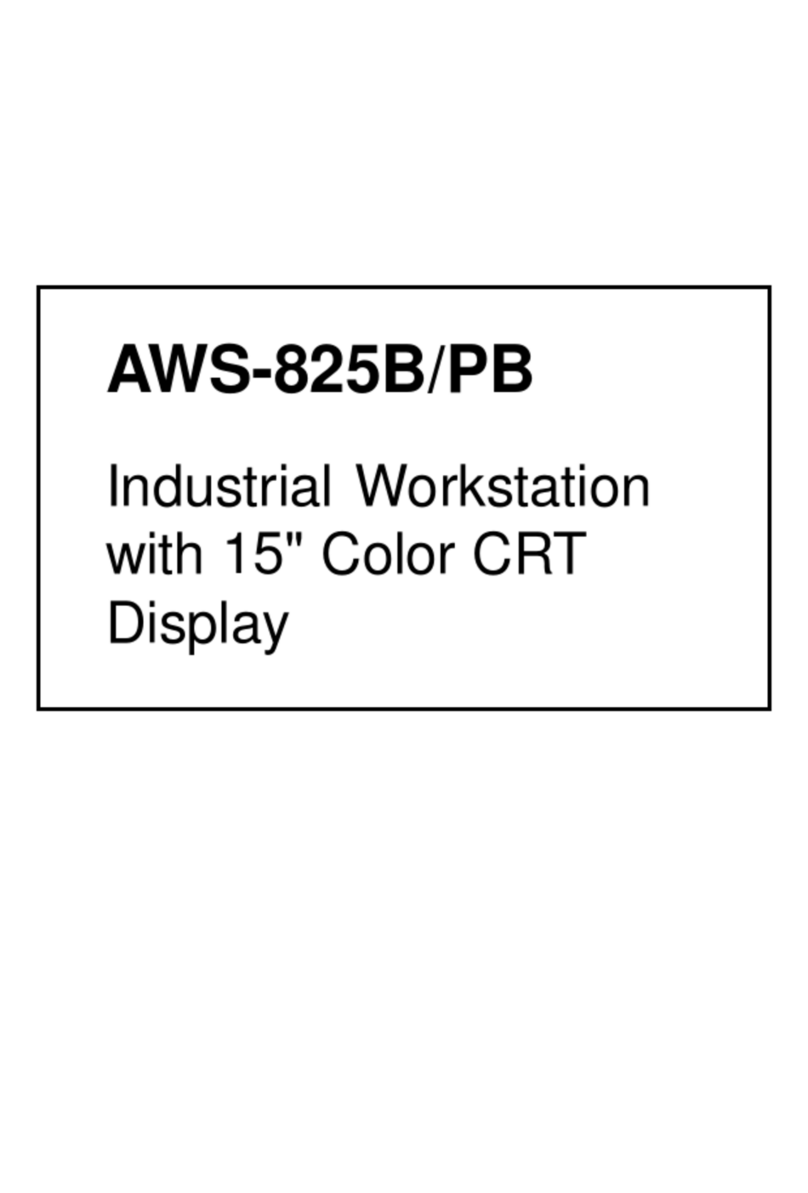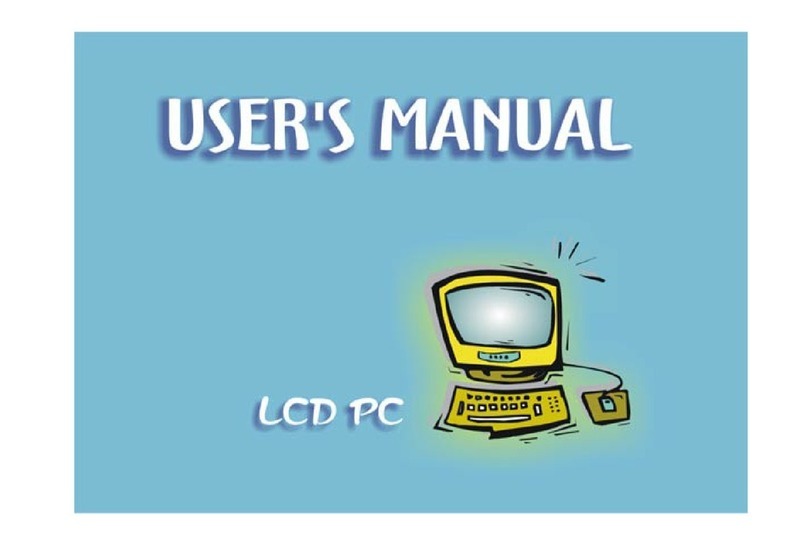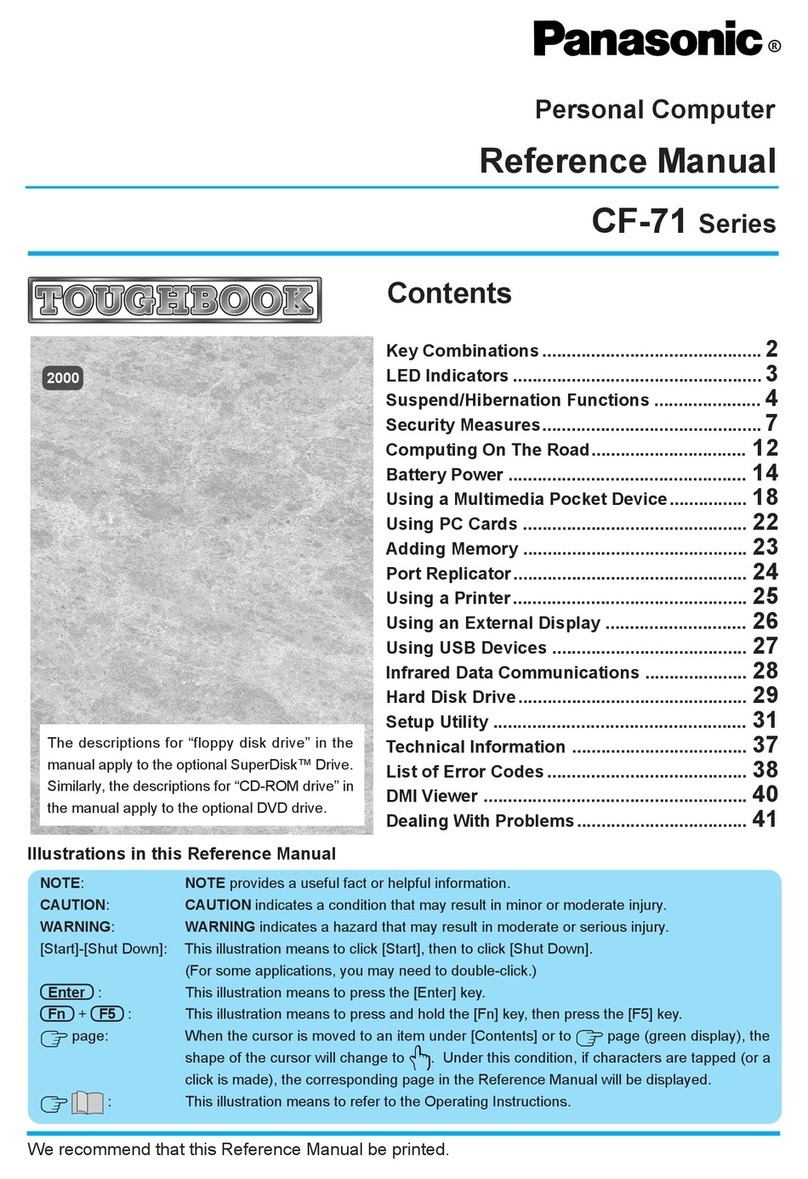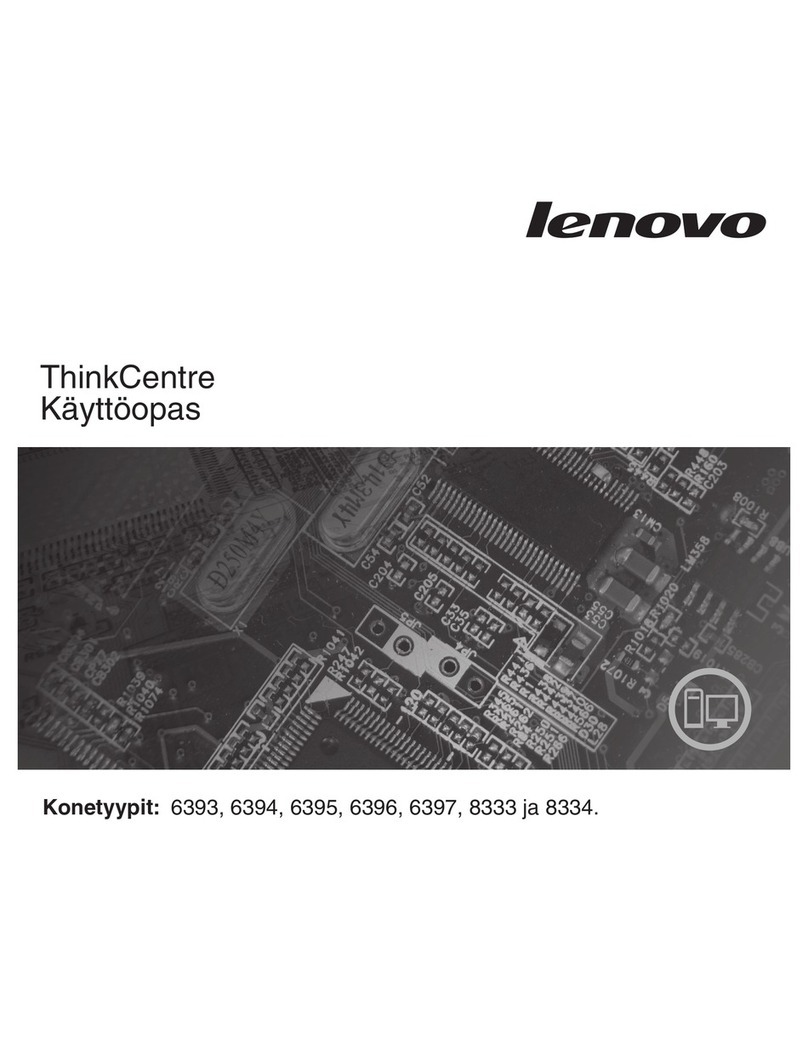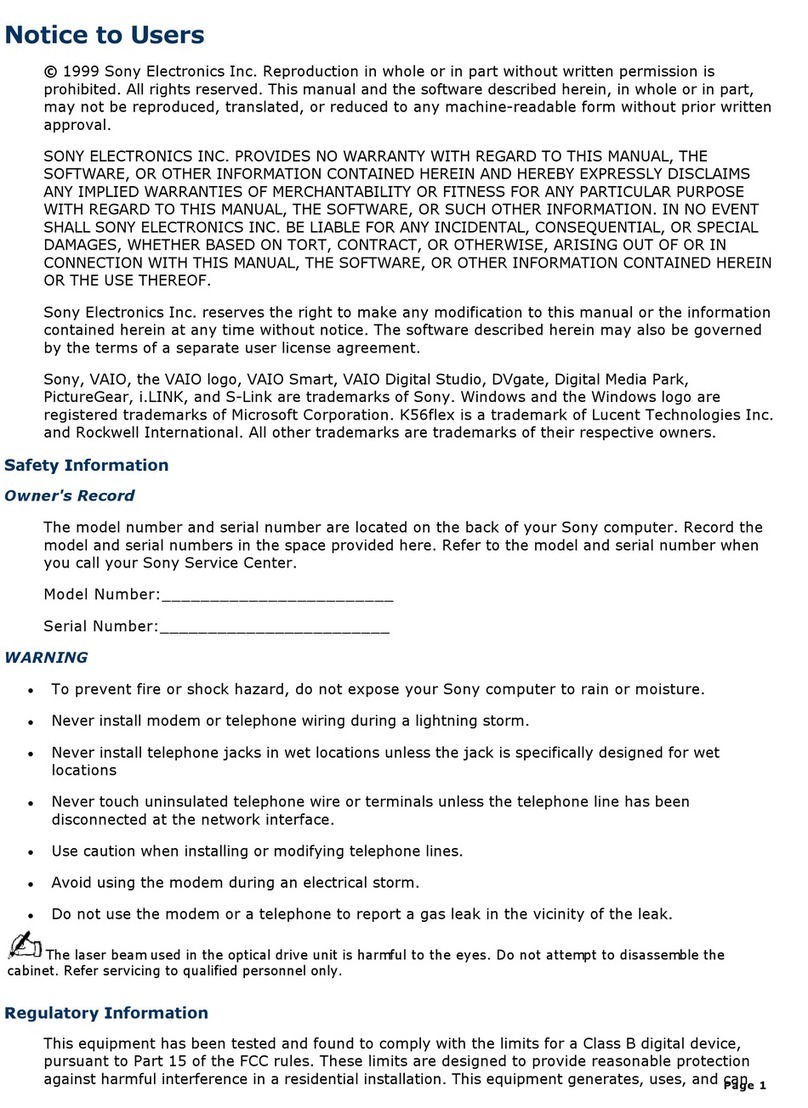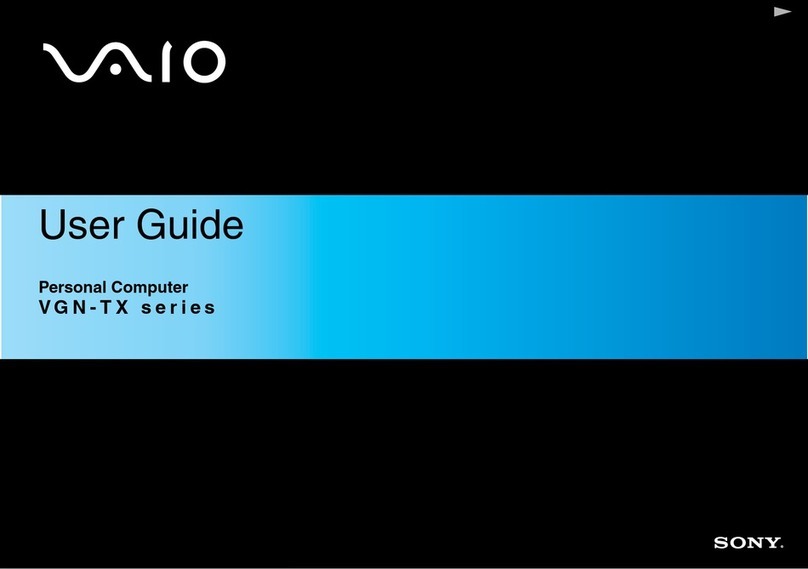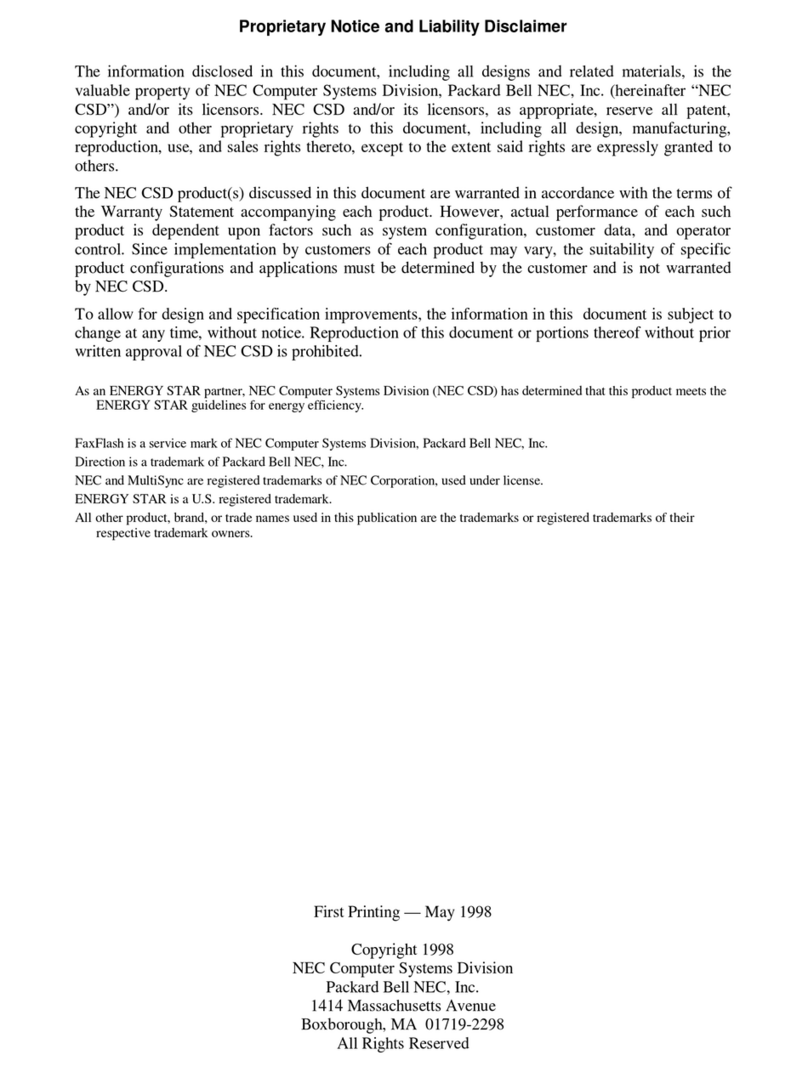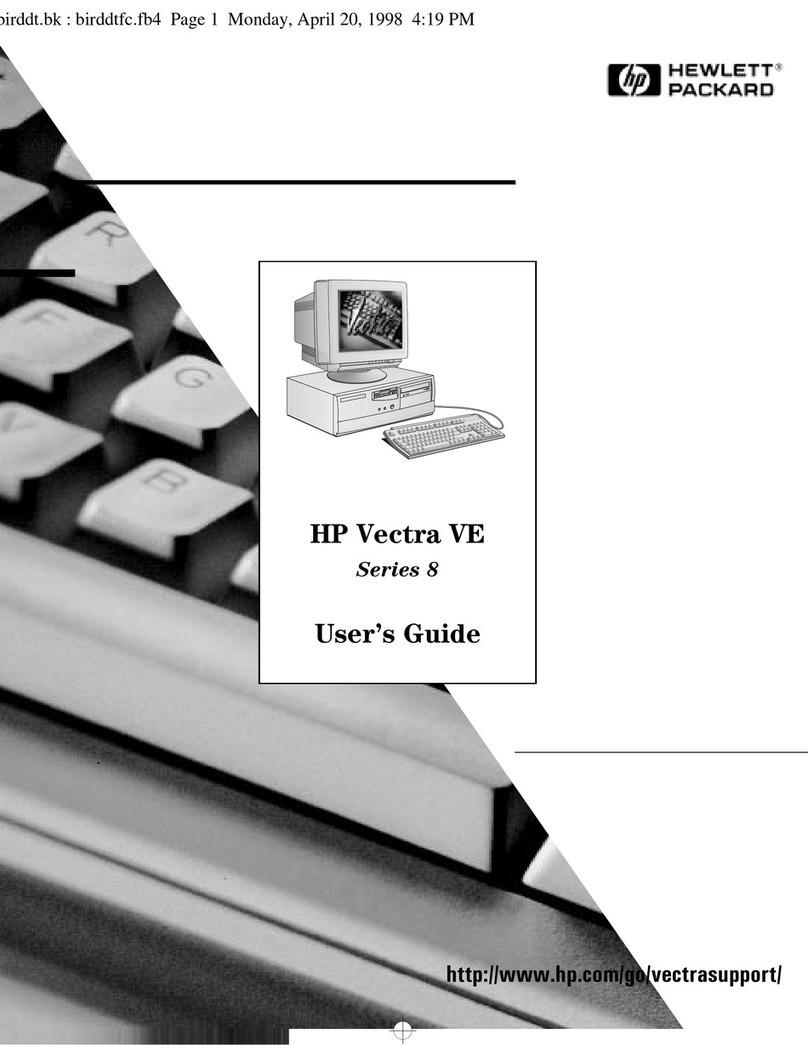Stienen B.E. CL-5000 User manual

USER MANUAL
CL-5000(-i) CATTLE COMPUTER
EN
© StienenBE /CL-5000-G-EN02120

Shut down power before opening the cattle computer!
This cattle computer contains exposed live parts!
Only to be opened by authorized personnel!
WARNING
Although utmost care has been given to the quality of this equipment during the design and manufacturing stages,
technical malfunctions can never be ruled out. The user should provide for an adequate alarm system
and/or emergency provisions to prevent a technical failure of the equipment and peripheral facilities
leading to danger to persons, animals or property.
NOTE DOWN THE FOLLOWING IN CASE OF AN EMERGENCY
●Possible causes
●Circumstances in which the emergency occurred
●Date and software version number
●Installer settings
Please contact our Customer Service Department, if you have any questions. Be sure to have all necessary data at
hand. To ensure a speedy solution to the malfunction and to avoid any misunderstandings, it is advisable to note
down the cause and the circumstances in which the malfunction occurred before contacting us
(www.stienenbe.com).
No part of this document may be reproduced or transmitted in any form or by any means, electronic or
mechanical, for any purpose, without the express written permission of StienenBE
StienenBE accepts no liability for the contents of this manual and explicitly waives all implicit guarantees of
merchantability or fitness for a certain use. StienenBE also reserves the right to improve or change this manual
without being under the obligation to inform any person or organisation of any such improvement or change.
StienenBE cannot be held liable for any damage, loss or injury resulting from improper use or from use not in
accordance with the instructions in this manual.

CONTENTS PAGE
INTRODUCTION 5
Window 6
Keyboard 6
Alarm key 8
Overview 9
Symbols 9
MAIN MENU 10
Access code 10
CLIMATE CONTROLS 11
House temperature 11
Relatieve of absolute temperatuurinstelling 11
Ventilation groups 12
Cooling 14
Miscellaneous 15
Compensations 16
Overviews 22
Alarm 23
TIMERS 26
Controlled timer 26
On/off timer 27
Close curtains 27
Date/Time 27
Overview 27
COUNTERS 28
Clear all counters 28
Water counter 28
Feed counter 28
Counter 3 28
Overview 28
Alarm 29
ALARM 30
Alarm status 30
Latest alarms 30
Communication alarm 30
Alarm codes 31
SYSTEM 32
Device data 32
Fahrenheit 32
Display 32
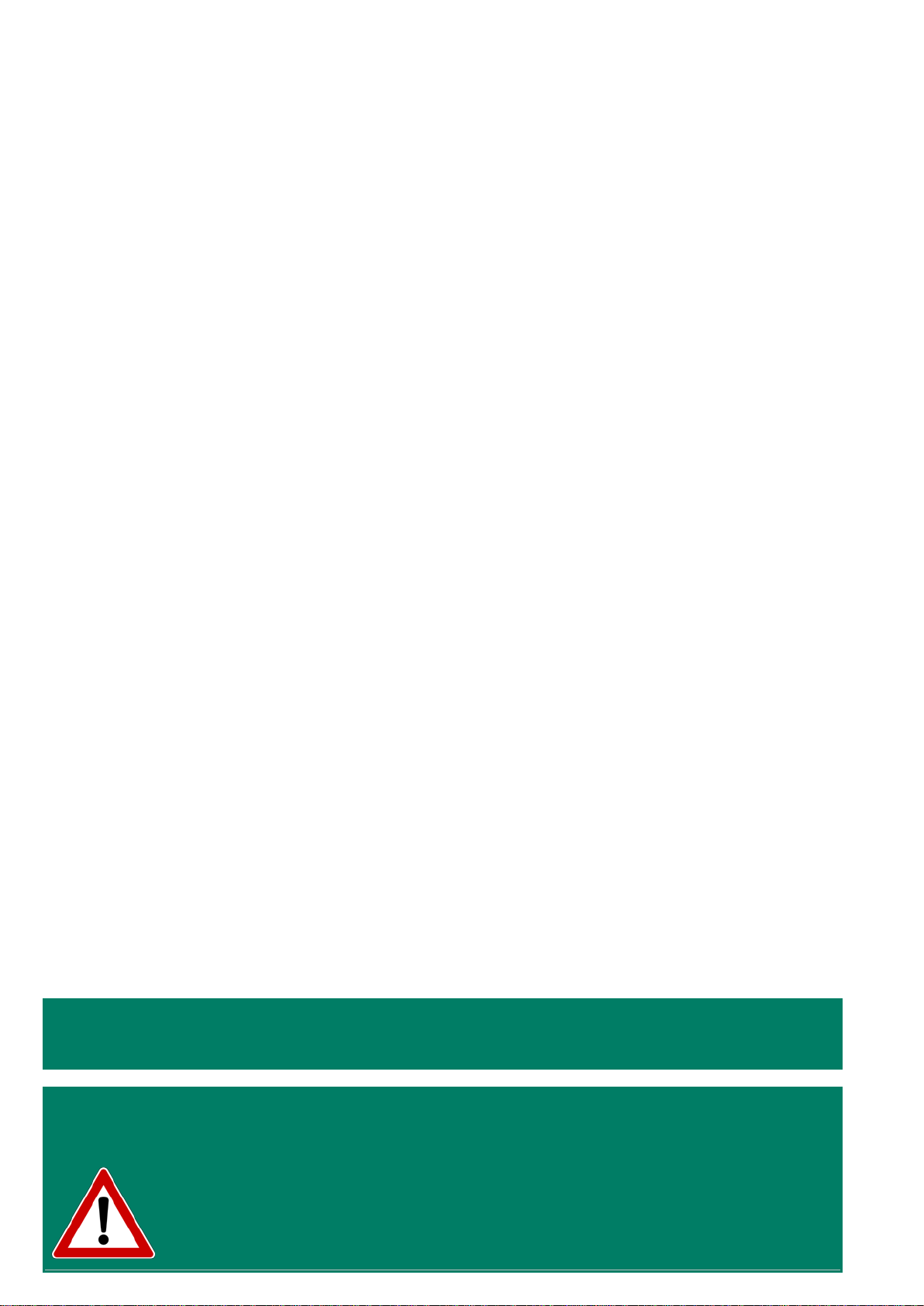
If the software version of a module or peripheral device does not comply with the
requirements of the operating software, you have to perform a software update for the
module and/or peripheral device.
CLEANING HR-SENSOR OR MEASURING FAN
WITH A HIGH-PRESSURE SPRAY GUN IS NOT ALLOWED
Remove the RH-sensor from the room and store them somewhere safe
before cleaning the room. Also screw the protection cap onto the plug of
the extension cables to prevent water from penetrating into the plug. When
connecting the sensor via a fixed socket outlet (FSO), push on the flap of
the fixed socket outlet until you hear it click (lock).

Page 5 from 32
INTRODUCTION
I/O MODULES
I/O module: You can use I/O modules to extend the number of outputs of the CL-5000 cattle computer, via
the MODULE bus. The control computer indicates which output must be driven by the CL-5000 cattle computer.
VENTILATION GROUPS
The CL-5000 cattle computer has a maximum of 9 ventilation groups divided into:
1x main ventilation group;
8x ventilation group;
MAIN VENTILATION GROUP
The 1st ventilation control in this group is the main ventilation; this serves as the reference for house
temperature and pressure control compensation. The 2nd and 3rd ventilation controls in this group are only
switched on in support of the first control and they both have their own adjustable initial percentages. All
ventilation controls have an adjustable ventilation capacity (m3/h) which is combined together the total
ventilation capacity.
CONTROLS
The cattle computer lets you choose from the following controls:
Ventilation controls
●For every control group, the cattle computer has various types of ventilation control to choose from:
●Main ventilation control, with or without measuring fans.
●Ventilation control with AQC units (automatic control flaps).
●Switching on a second and/or third fan, with or without measuring fans.
●Ventilation control with air inlet flaps.
●Ventilation control based on RH.
●Ventilation control based on wind direction and wind speed.
Temperature controls
A number of control functions are available for heating/cooling in every house; they can be applied as you like:
●2x cooling.
●4x temperature controls (for cooling/heating).
●Temperature monitoring.
Miscellaneous controls
●6x timers (can be configured as switched and/or controlled timers).
- Every timer can be provided with a twilight switch.
●1x sequential timer for brief sequential closing of the curtains (“Close curtains”).
●3x digital inputs, e.g. for twilight switches and/or counters.
The cattle computershas a memory chip which saves all settings to ensure that they are retained, even when the power is down. You will only
have to set the date and time again if the power has been down for a couple of days.
Counter positions, burning hours, current day number in the curve etc. are not stored in the memory chip. These values may be lost if the
power supply to the cattle computer has been down for a couple of days. You may then have to set the day number etc. again.

Page 6 from 32
WINDOW
When the symbol is shown in the title bar and you press function key F3, the settings are displayed
graphically with the dot (●) showing the calculated value. Press F3 again to switch off the graphic display.
Whenever a key is pressed, the display will be lit for a couple of seconds so that you can also see the settings
and measurements in a dark animal house.
SCROLL-WINDOW
If a window contains more lines than the screen can display, the title bar will show the symbol. This symbol
indicates that you can call up the remaining settings and/or measurements using the up and down cursor keys
().
KEYBOARD
2
Caution:
Only press the keys with the tip of
your finger. Sharp objects such as a
pen, pencil or screwdriver may
damage the keys!
The keyboard can be divided into
four basic groups:
1. Function keys
2. Numerical keys
3. Navigation keys
3
1
Screen number
Title bar
Column with settings and/or measurements
Column with calculated and/or
corrected settings
Graphic (function key F3)
Time & Date
You can use the
key to select the
previous control number.
You can use the
key to
select the next control
number.

Page 7 from 32
3 NUMERICAL KEYS (0..9)
The numerical keys can be used to enter a
screen number, a value or text
Entering text
Numerical keys 2..9 can be used to change
the name of a control group (left, right,
front, rear etc.), a timer or a counter. The
maximum text length is 15 characters
(including spaces). The character you enter
is shown in a little box. Press the numerical
key repeatedly until the required character is
shown. You can enter a punctuation mark by
repeatedly pressing numerical key 1 until the
required punctuation mark is shown. You can
enter a space using the 0 key.
Press once for a, twice for b etc. You can move the cursor with the and keys. Where relevant, e.g. for
menu options etc., the text will automatically start with an initial capital.
2 FUNCTIETOETSEN (GRAFIEK, ALARM, VORIGE / VOLGENDE REGELING ETC.)
Function key F1 (change language)
Changing language:
Hold down F1 and press on the left or right cursor key.
Function key F2 (change house status)
Use this function key to call up the house status.
Function key F3 (graphic)
Use this function key to place a graph on a window. The “graph” function is active when the LED in the
function key lights.
You can switch off the “graph” function by pressing the function key again (the LED
in the key is off then).
The values in a graph are linked to the window on the basis of which the graph was drawn up. The graph is
updated automatically when you change the details in the window.
If the details in the window are displayed in graph form, the symbol will be displayed in the top right corner
of the menu line.
Select previous / next control
Select previous / next control.
If controls of the same type, e.g. ventilation groups (left, right, recirculation etc.), are
available, you can use these keys to select the previous or next control.
deféčęë3DEFÉČĘË
abcŕâćç2ABCŔÂĆÇ
mnońôöś6MNOŃÔÖŚ
jkl5JKL
wxyz9WXYZ
tuvű8TUVŰ
.,1'-:+
ghiîď4
GHIÎĎ
pqrs7
PQRS
_0

Page 8 from 32
ALARM KEY
Hot key for alarm screen. The LED in the alarm key lights if there is an alarm on one of the controls.
Here you can switch the main alarm on and off. When the main alarm is off, the LED in the alarm key will flash
to indicate that the main alarm is off. No alarm is generated anymore.
Test (alarm test)
Test “yes”: This enables you to test the operation of
the alarm relay (siren). If you enter "yes" in the line
Test, the alarm relay (siren) will be switched on for
10 seconds.
You can clear the alarm test time by setting "no" in
the line Test.
(alarm temporary off)
Off “yes”:This enables you to temporarily switch off
the alarm (siren). This does not apply to the hardware
alarms which cannot be switched off temporarily. The
main alarm is switched off for 30 minutes (the lamp
will blink irregularly). The main alarm is switched on
automatically again after 30 minutes. The alarm relay
will then de-energize again, causing an alarm, if the
cause of the alarm has not been removed.
You can clear the temporary alarm deactivation time
by setting "no" in the line .
If no access code has been installed or if you have already entered the correct access code, you can switch off
the main alarm.
Attention:
NEVER FORGET TO SWITCH THE ALARM BACK "ON" when you have switched this feature off
'temporarily', e.g. to solve a problem. Failing to switch it back on may have adverse effects for
humans, animals, equipment or property.
Preferably use the (alarm retard) function to solve a problem.
3 NAVIGATION KEYS (MENU, CURSOR, MODE)
(Cancel)
This key cancels changes or menu option selections.
Press and hold this key to select the main menu.
(Move cursor)
Move cursor
Holding down: move cursor to first/last setting on the screen.
Move cursor or change value
(Confirm)
Menu option selection
Start change
Confirm change
●The cursor is displayed as a black rectangle, e.g. .
●While a change is being made, the cursor is displayed as a black border, e.g. .

Page 9 from 32
OVERVIEW
Column number 1 2 3 4 5 6
SYMBOLS
Column
number
Symbol Description
1 Alarm ventilation group (alarm delay time is not yet elapse)
1 Alarm ventilation group (alarm delay time is elapse)
1 Alarm ventilation group is switch off
2 “” Name ventilation group
3 Temperature ventilation group in °C
4
Graphic bar current temperature ventilation group
5 Ventilation of the ventilation group in %
6
Graphic bar current ventilation of the ventilation group
The current house temperature is shown on the display. If an outdoor sensor has been installed, the current
outside temperature is also shown. If the CL-5000 has an RH sensor, the display shows the current RH.

Page 10 from 32
MAIN MENU
If you use access codes, it is advisable to write the code down and store it
somewhere safe. If you forget the access code, you can no longer change
any settings. As soon as one access code is active, you can only change
the setting by entering the correct access code. The access code remains
active until you select the “Overview” window. After selecting this window
you will have to enter the access code again to be able to change a
setting.
ACCESS CODE
You can use an access code to protect your computer against unauthorized access. If you want to prevent non-
authorized users from changing settings on your cattle computer, you can have an access code set.
An access code consists of a combination of 4 figures. You can have an maximum of 2 access codes set by your
installer.

Page 11 from 32
CLIMATE CONTROLS
HOUSE TEMPERATURE
The temperature used as the reference value for controlling the
ventilation groups, coolers and heaters is called the house temperature.
Note!
If you set a low house temperature, take into account that
there is a risk of the water freezing in winter.
RELATIEVE OF ABSOLUTE TEMPERATUURINSTELLING
Control Relative setting Absolute setting
Fans
Always relative to temperature in
the house
n.a.
Ventilation groups
(left/right/front/ etc.)
Always relative to temperature in
the house
n.a.
Cooling 1 and 2
n.a.
These are always absolute
temperature settings.
Recirculation
Temperature 2 .. 4
n.a.
These are always absolute
temperature settings.
Relative
:
The temperature control works with a differential temperature compared to the preset house
temperature. The temperature control is based on the preset house temperature. E.g. if you set a
differential temperature of 5.0ºC and the preset house temperature is 20.0ºC, the temperature
control will work as follows: 20.0ºC+5.0ºC = 25.0ºC. If you now change the house temperature to
18.0ºC, the temperature control will change the temperature as follows: 18.0ºC+5.0ºC = 23.0ºC.
Absolute
:
The temperature control works with absolute temperature settings. E.g. if you set the temperature
to 5.0ºC, the output control operation will also be based on 5.0ºC. The temperature control works
independently of the preset house temperature.

Page 12 from 32
VENTILATION GROUPS
With fan group
TEMPERATURE SETTING
The temperature on the basis of which the main ventilation group controls; this setting is relative to the house
temperature. The calculated temperature on the basis of which the ventilation group controls is shown behind
the temperature setting.
BANDWIDTH
The bandwidth determines the 'sensitivity' of the fan. A short bandwidth will cause the fan to react to a rise in
temperature very quickly. This is not good for the climate in the house, since it will result in too many
ventilation variations.
MINIMUM VENTILATION
You set the lower limit for ventilation in the “Minimum ventilation” line.
MAXIMUM VENTILATION
You set the upper limit for ventilation in the “Maximum ventilation” line.
CURRENT TEMPERATURE
This line shows the current temperature on the basis of which the ventilation group is controlling.
CURRENT VENTILATION
If the fans are controlled using a measuring fan, the measured and calculated ventilation values will be shown in
this line. If the fans do not have measuring fans or if a measuring fan is defective, the calculated ventilation will
be equal to the “measured” ventilation.
The current ventilation is calculated on the basis of the bandwidth and the minimum and maximum ventilation
settings.
CAPACITEIT
The calculated ventilation is expressed here in m3/h.
Bandwith
Minimum
Maximum
Ventilation [%]
Temperature setting
Temperature [°C]
Current temperature
Current ventilation
House temperature

Page 13 from 32
OPTIONS
START FAN 2 / FAN 3
If the fan group consists of multiple fan controls, you have to set the
percentage at which the 2
nd / 3rd fan control have to be switched on
(switch
-on percentage relative to the total capacity of the controlled fan
group) behind “Start fan 2” and/or “Start fan 3”.
Behind ”Proportional
Step” the number of the fan controls which is
currently switched on (
1= 1st fan control, 2= 1st and 2nd fan control, 3
=
1
st, 2nd and 3rd fan control) is displayed.
AQC-FLAP
Minimum flap opening
Maximum flap opening = 100%
Flap opening [%]
Minimum
at ventilation
Main ventilation [%]
Current
ventilation
Current flap opening
Maximum
at ventilation
The AQC flap controls on the basis of the calculated ventilation of the 1st fan control. The maximum flap position
is 100% and is not adjustable.
Without fan group
Emergency stop active
TEMPERATURE SETTING
The temperature on the basis of which the ventilation group controls; this setting is always relative to the house
temperature. The calculated temperature on the basis of which the ventilation group controls is shown behind
the temperature setting.
BANDWIDTH
The bandwidth determines the 'sensitivity' of the control. A short bandwidth will cause the control to react to a
rise in temperature very quickly. This is not good for the climate in the house, since it will result in too many
ventilation variations.
MINIMUM AND MAXIMUM FLAP OPENING
The minimum and maximum flap opening can be set here.
CURRENT TEMPERATURE
The flap opening requirement is calculated on the basis of the temperature measured, the bandwidth, the
minimum and maximum flap opening.
CALCULATED FLAP OPENING
The flap opening requirement is calculated on the basis of the temperature measured, the bandwidth, the
minimum and maximum flap opening

Page 14 from 32
CURRENT FLAP OPENING
The current flap opening of the ventilation group is shown in this line.
The ventilation groups “Left/Right/Front and Rear” are identical as regards their settings and they
are all set in a similar manner.
COOLING
On/Off cooling
Proportional cooling
COOLING
This line enables you to switch the cooling on or off.
TEMPERATURE SETTING
The temperature setting is relative to the house temperature if the setting is below 10.0ºC. If a temperature
equal to or higher than 10.0ºC is set, this will be an absolute temperature setting.
BANDWIDTH
The bandwidth determines the 'sensitivity' of the cooling. A short bandwidth will cause the cooling to react to a
rise in temperature very quickly. This is not good for the climate in the house, since it will result in too many
temperature variations.
MINIMUM AND MAXIMUM COOLING
You set the lower limit for the cooling at “Minimum cooling” and you set the upper limit at “Maximum cooling”.
MAXIMUM/CURRENT RH
To prevent the humidity in the house from becoming too high due to cooling, the cooling can be switched off by
the RH. If the relative humidity rises to above the preset value, the cooling will be switched off. If the relative
humidity rises to above the preset value + hysteresis, the cooling will be switched off. If the RH falls to below
the preset value afterwards, the cooling will be switched on again. The default hysteresis setting is 2%.
CURRENT TEMPERATURE
The current average cooling control temperature is shown in this line.
Current cooling
This line displays the current status, on / off, of the cooling. The current cooling rate is also shown in this line. If
-0% is calculated for the current cooling rate, the drive signal generated will be 0V instead of the minimum
voltage setting.
Running hours
At an on/off controlled (not modulating) cooling it is possible to g
et an
overview of the running hours (time cooling on). Beside the hours of
today the running hours of the past 7 days and the total number of hours
is shown.
If you changed the setting “Clear running hours” to “yes”, the running
hours of the selected
cooling will be cleared.

Page 15 from 32
MISCELLANEOUS
HUMIDIFICATION
This window enables you to switch the humidification control on or off and
to set the relative humidity percentage. Below this percentage the
humidification control is active.
TEMPERATURE MONITORING (THERMO-DIFFERENTIAL)
The temperature monitoring function is activated by your installer (max. 4 sensors).
The current measurement of each sensor is compared with the
measurement of one minute ago. Is the temperature increase in tha
t
minute greater or equal than the relative limits an alarm is given. If the
measurement is within the limits, the previous measurement is made
equal to the current measurement and a new measurement is started.
Increases the temperature of the sensor abov
e the absolute limit, then
there is also alarm.
The temperature monitor alarm occurs only when a positive difference is
detected (not when the temperature drops down).
RECIRCULATION
One of the purposes of using the recirculation control is
to cool the house.
If the temperature rises to above the temperature setting, the
recirculation control will be switched on. If the temperature then drops to
below the pre
-set value – the hysteresis setting -
, the recirculation control
will be switched of
f again (your installer can set a switching hysteresis of
a maximum of 5.0 °C).
1 minute
Current measurement
Measurement of 1 minute ago
Temp. difference

Page 16 from 32
TEMPERATURE 2/3/4
Heating/cooling
You can switch the heating/cooling On/Off here.
Temperature setting
This is the temperature at which the heating/cooling controls. This setting is always an absolute setting.
Bandwidth
The bandwidth determines the 'sensitivity' of the heating/cooling. A short bandwidth will cause the
heating/cooling to react to a rise in temperature very quickly. This is not good for the climate in the house, since
it will result in too many temperature variations.
Minimum/maximum
Heating:
You can use the "Minimum heating" setting to limit the minimum force (heating capacity) of a
controlled heating to a minimum percentage. You can use the "Maximum h
eating" setting to limit
the maximum force (heating capacity) of a controlled heating to a maximum percentage.
Cooling:
You can use the "Minimum cooling" setting to limit the minimum force (cooling capacity) of a
controlled cooling to a minimum percentage. You can use the "Maximum cooling" setting to limit the
maximum force (cooling capacity) of a controlled cooling to a maximum percentage.
Current temperature
The current average heating/cooling temperature is shown in this line.
Current heating/cooling
The current status of the heating/cooling is displayed. If -0% is calculated for the current heating/cooling, the
drive signal generated will be 0V instead of the minimum voltage setting. This line is only shown with 0-10V
controlled cooling/heating.
COMPENSATIONS
If both RH compensation and CO2compensation are active, the highest compensation value is used for
ventilation correction.
Min.
Max.
Bandwidth
Temperature setting
RH-compensation

Page 17 from 32
RH
RH compensation only influences ventilation/flap position. This means that the ventilation/flap position effort will
be greater if the value measured is higher than the value set for “RH compensation”.
If 0.0 is set, this means that RH
compensation does not affect the
ventilation and/or the flap position.
If 9.9 is set, RH compensation has a
maximum effect on the ventilation
and/or the flap position.
The corrected ventilation and/or the
flap position is limited by the pre-
set maximum (Max.).
Compensation = (((current RH – RH compensation start) * RH-compensation factor ) / 100%) * calculated
ventilation
CO2
CO2 compensation only influences ventilation/flap position. This means that the ventilation/flap position effort
will be greater if the value measured is higher than the value set for “CO2 compensation”.
If 0.0 is set, this means that CO2
compensation does not affect the
ventilation and/or the flap position.
If 9.9 is set, CO2 compensation has
a maximum effect on the ventilation
and/or the flap position.
The corrected ventilation and/or the
flap position is limited by the pre-
set maximum (Max.).
Compensation = (((current RH – RH compensation start) * factor *(current absolute air humidity house air -
current absolute air humidity outside air)) / 100%) * calculated ventilation.
Before cleaning the room, remove the HR and or CO2 sensor and screw the
protection cap onto the extension cables
METEO
Wind compensation takes place
after RH compensation, if
applicable.
With weather station (wind sensor)
Without weather station (wind sensor)
Wind influence (default)
Wind influence from
The ventilation/flap positions are not influenced until the wind exceeds
this value.
Wind speed
This line shows the current wind speed.
Wind direction
This shows the current wind direction.

Page 18 from 32
Wind influence of outside temp.
Here you can set whether the outside temperature should influence the wind compensation.
0,0
1,0
Outside temp. correction
Max. influence below
Temperature [°C]
Current outside temperature
No influence above
Max. influence below
Ventilation/flap positions will experience
maximum influence of the wind if the actual
outside temperature is lower than this value.
No influence a
bove
Ventilation/flap positions will not experience any
influence of the wind if the actual outside
temperature is higher than this value.
Outside temperature: Current outside temperature.
Wind influence (for all ventilation groups)
The wind influence can be adjusted from 0 to 9 (0 = no influence, 9 = maximum influence). You can set specific
factors for the individual sides (wind side, sheltered side and perpendicular side). The wind influence can be
corrected by the outside temperature.
Wind influence (can be set for every individual ventilation group)
You can set the influence of the wind on the ventilation per ventilation group. You can only set the "Influence
wind per ventilation group" if your installer has activate this option.
Influence of wind (absolute)
The influence of the wind is adjustable between 0..9 per ventilation group (0 = no influence, 9 = maximum
influence). You can set a factor for each side (Windward side, Leeward side and Crosswind). The wind influence
can be corrected by the outside temperature (see "Influence of wind outside temp." on previous page).
Example:
Calculated ventilation on the left:
30%
Calculated ventilation on the right:
30%
Calculated ventilation front:
5%
Calculated ventilation rear:
5%
Wind influence from:
3.0 m/s
Current wind speed:
7.5 m/s
Current wind direction
right
Wind influence
(factor)
Wind side:
6
((7.5-3.0) / (10-3.0))*6.0 * 10 = 39% (38.57%)
Sheltered side:
2
((7.5-3.0) / (10-3.0))*2.0 * 10= 13% (12.86%)
Perpendicular side:
2
((7.5-3.0) / (10-3.0))*2.0 * 10= 13% (12.86%)
Corrected ventilation on the left:
30 – 13 = 17%
Corrected ventilation on the right:
30 - 39 = -9% becomes 0%
Corrected ventilation front:
5 - 13 = -8% becomes 0%
Corrected ventilation rear:
5 - 13 = -8% becomes 0%
Influence of outside temperature:
yes
Current outside temperature:
-2.0 °C
Max. influence below:
-10.0 °C
No influence above: +10.0 °C
Outside temperature correction:
(10.0 - -2.0)/(10.0 - -10.0) = 0.6
Corrected ventilation on the left:
30 - (12,86*0,6) = 22,3% becomes 22%
Corrected ventilation on the right:
30 - (38,57*0,6) = 6,86% becomes 7%

Page 19 from 32
Corrected ventilation front:
5 - (12,86*0,6) = -2,72% becomes 0%
Corrected ventilation rear:
5 - (12,86*0,6) = -2,72% becomes 0%
Wind compensation (absolute) = ((Cur. wind speed – Wind influence from) / (10 – Wind influence from)) * 10 *
factor
Influence of outside temperature = (No influence above – Cur. outside temp.) / (No influence above – Max.
influence below)
Influence wind (relative)
Example:
Calculated ventilation on the left:
30%
Calculated ventilation on the right:
30%
Calculated ventilation front:
5%
Calculated ventilation rear:
5%
Wind influence from:
3.0 m/s
Current wind speed:
7.5 m/s
Current wind direction
right
Wind influence (factor)
Wind side:
6
((7.5-3.0) / (10-3.0))*6.0 * 10 = 39% (38.57%)
Sheltered side:
2
((7.5-3.0) / (10-3.0))*2.0 * 10= 13% (12.86%)
Perpendicular side:
2
((7.5-3.0) / (10-3.0))*2.0 * 10= 13% (12.86%)
Corrected ventilation on the left:
30-((30*12,86)/100)=30-3,86 becomes 26%
Corrected ventilation on the right:
30-((30*38.57)/100)=30-11,57 becomes 18%
Corrected ventilation front:
5-((5*12,86)/100)=5-0,63 becomes 4%
Corrected ventilation rear:
5-((5*12,86)/100)=5-0,63 becomes 4%
Influence of outside temperature:
yes
Current outside temperature:
-2.0 °C
Max. influence below:
-10.0 °C
No influence above:
+10.0 °C
Outside temperature correction:
(10.0 - -2.0)/(10.0 - -10.0) = 0.6
Corrected ventilation on the left:
30 - (3,86*0,6) = 27,7% becomes 28%
Corrected ventilation on the right:
30 - (11,57*0,6) = 23,1% becomes 23%
Corrected ventilation front:
5 - (0,63*0,6) = -4,6% becomes 5%
Corrected ventilation rear:
5 - (0,63*0,6) = -4,6% becomes 5%
Wind compensation (relative) = Calculated flap position - ((ABS(((Current wind speed – Wind influence from) /
(10 – Wind influence from)) * 10 * factor) * Calculated flap position)/100
Influence of outside temperature = (No influence above – Cur. outside temp.) / (No influence above – Max.
influence below)
Flap closes when wind
If it blows more than the set value,
the flap (curtain) is sent to the set
"Minimum flap opening" (default
value is 000%).
If the installer has set at the selected flap (curtain) to close if it is blowing more than behind "Wind influence
from", the text "Flap closes when wind" appears on the screen.

Page 20 from 32
No influence
If the installer has disabled the ventilation group compensation, the text
"No influence" is displayed.
Rain influence (can not be adjusted per ventilation group)
Without an anemometer (weather station)
With an anemometer (weather station)
If the rain influence has been activated by the installer and the current rain level increases to above the rain
level setting, the calculated flap position will be made equal to “Max. vent.” (the desired flap position when it
rains). This is only done if the rain flap position is lower than the current calculated flap position based on
temperature.
Rain influence
This control limits the curtain openings (ventilation) on the rain and perpendicular sides to prevent rain
entering. You can activate/deactivate the influence of the rain on the curtain opening in this line.
Current rain level
This line shows the current rain level.
Rain level setting
Here you set the rain level at which the control should become active (1= minor rain, 9 = heavy downpour).
Wait after rain
After rain, the CL-5000 will wait for a certain time before the flaps are sent a control signal again, based on
temperature. You can enter this waiting time in this line. The remaining waiting time is shown next to this (is
only shown after rain).
Wind side / perpendicular side
Enter the maximum flap position for the wind side during rain here. When the rain level exceeds the pre-set
threshold (“rain level setting”) and the wind speed exceeds the pre-set value (“From”), the maximum flap
position is limited to the pre-set value (“Max.vent.”). You can set separate values for the wind side and for the
perpendicular side.
From
Enter the wind speed at which the curtains should go to their “maximum rain position”.
Maximum vent.
Enter the maximum position when it rains here.
Maximum ventilation
If no wind sensor (weather station) has been activated, you can set the maximum position of the curtains here.
This manual suits for next models
1
Table of contents
Other Stienen B.E. Desktop manuals
Popular Desktop manuals by other brands

Werner
Werner PROPLUS Base Pack 1 instruction manual
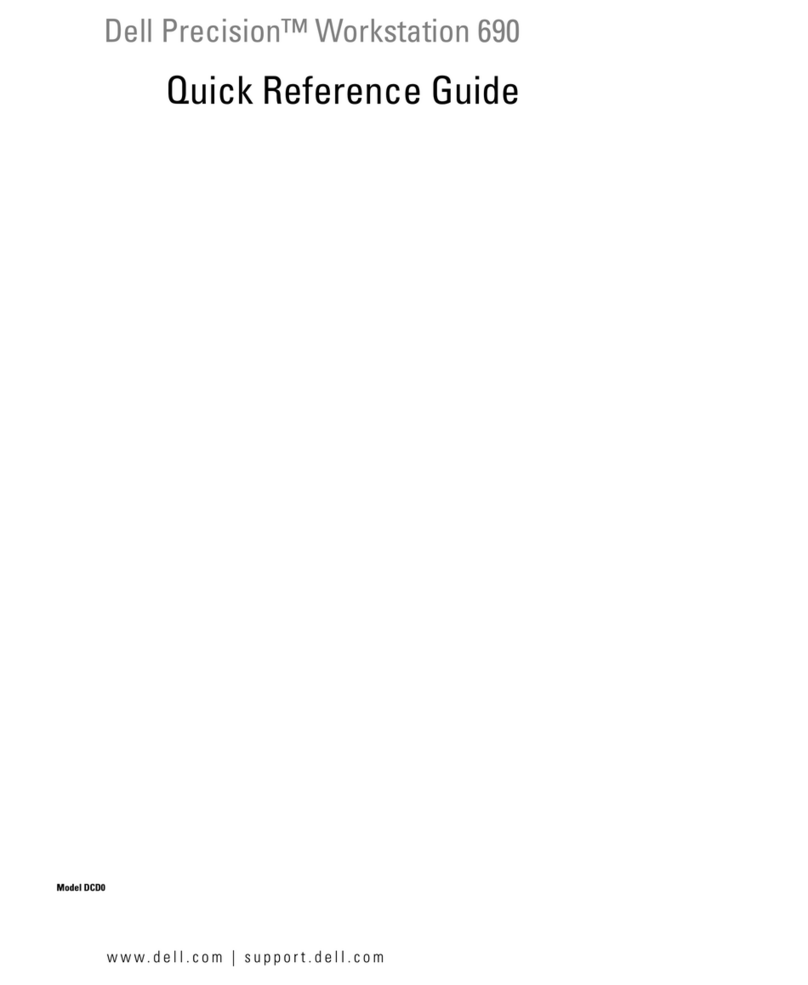
Dell
Dell Precision D490 Quick reference guide
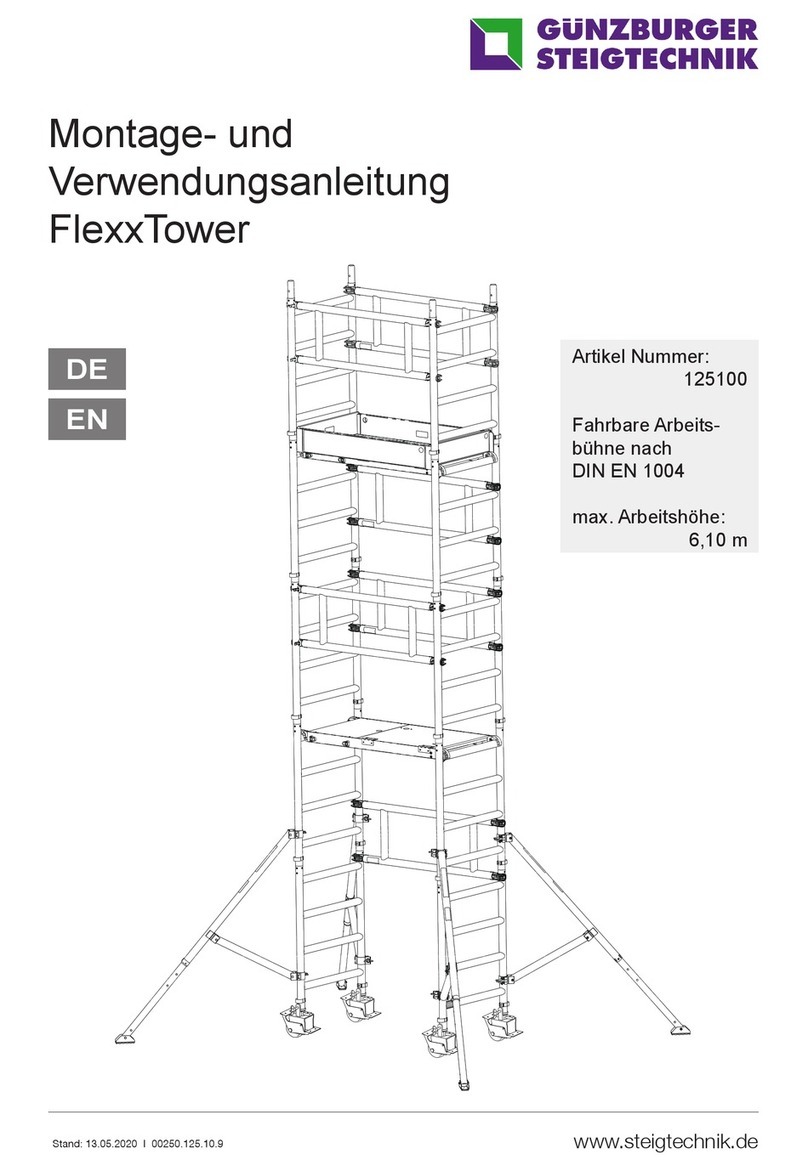
GÜNZBURGER STEIGTECHNIK
GÜNZBURGER STEIGTECHNIK FlexxTower 125100 manual
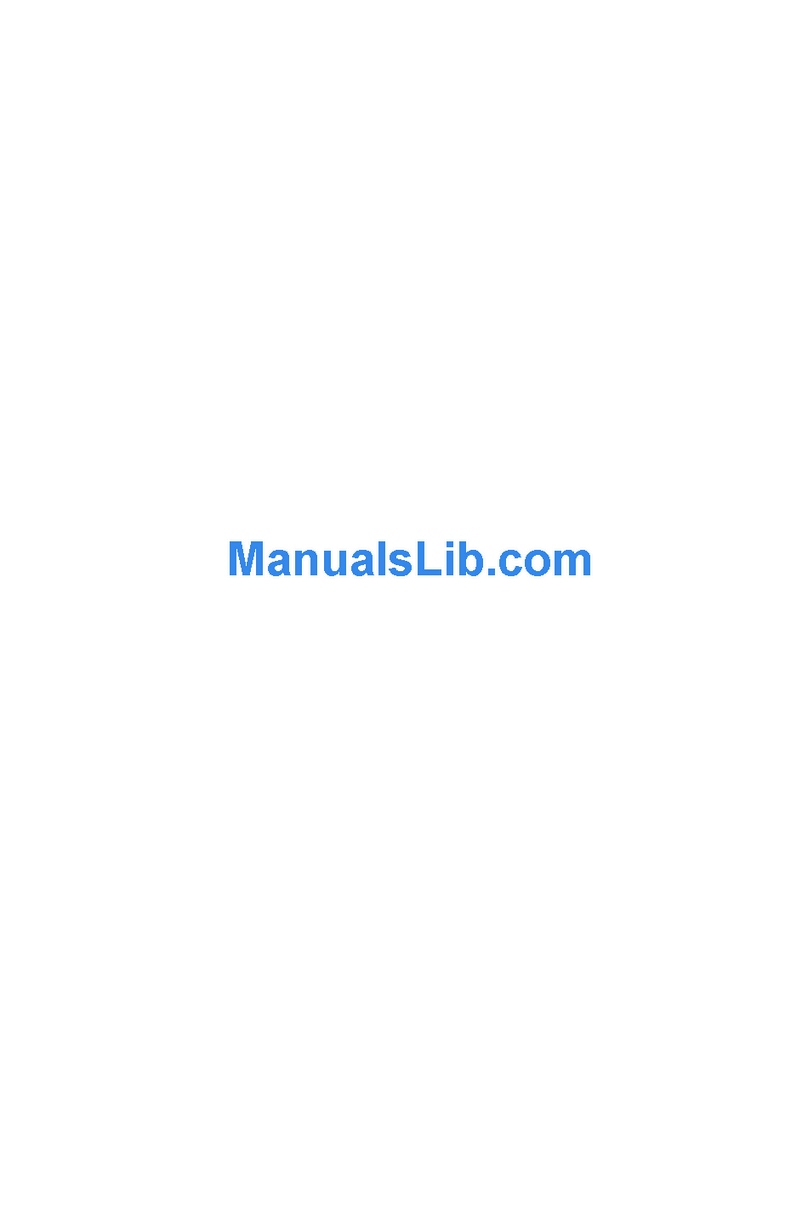
Biostar
Biostar IDEQ 200S user manual

Steelcase
Steelcase RoomWizard user guide
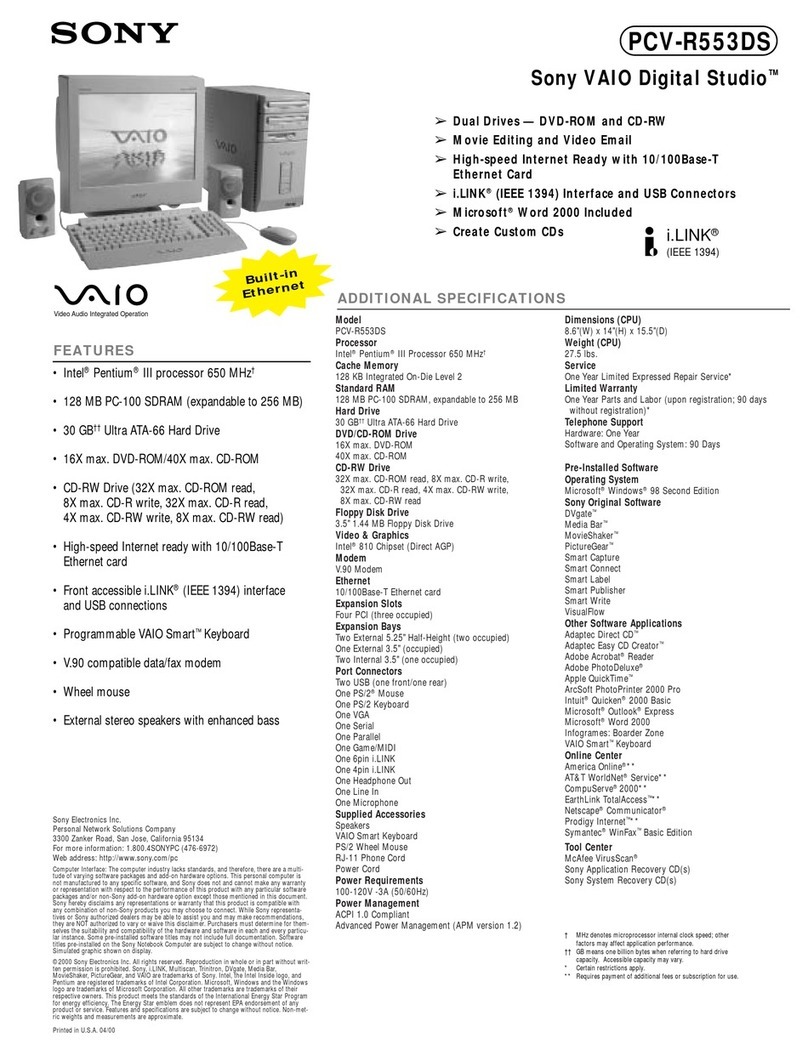
Sony
Sony PCV-R553DS - Vaio Digital Studio Desktop... Specifications