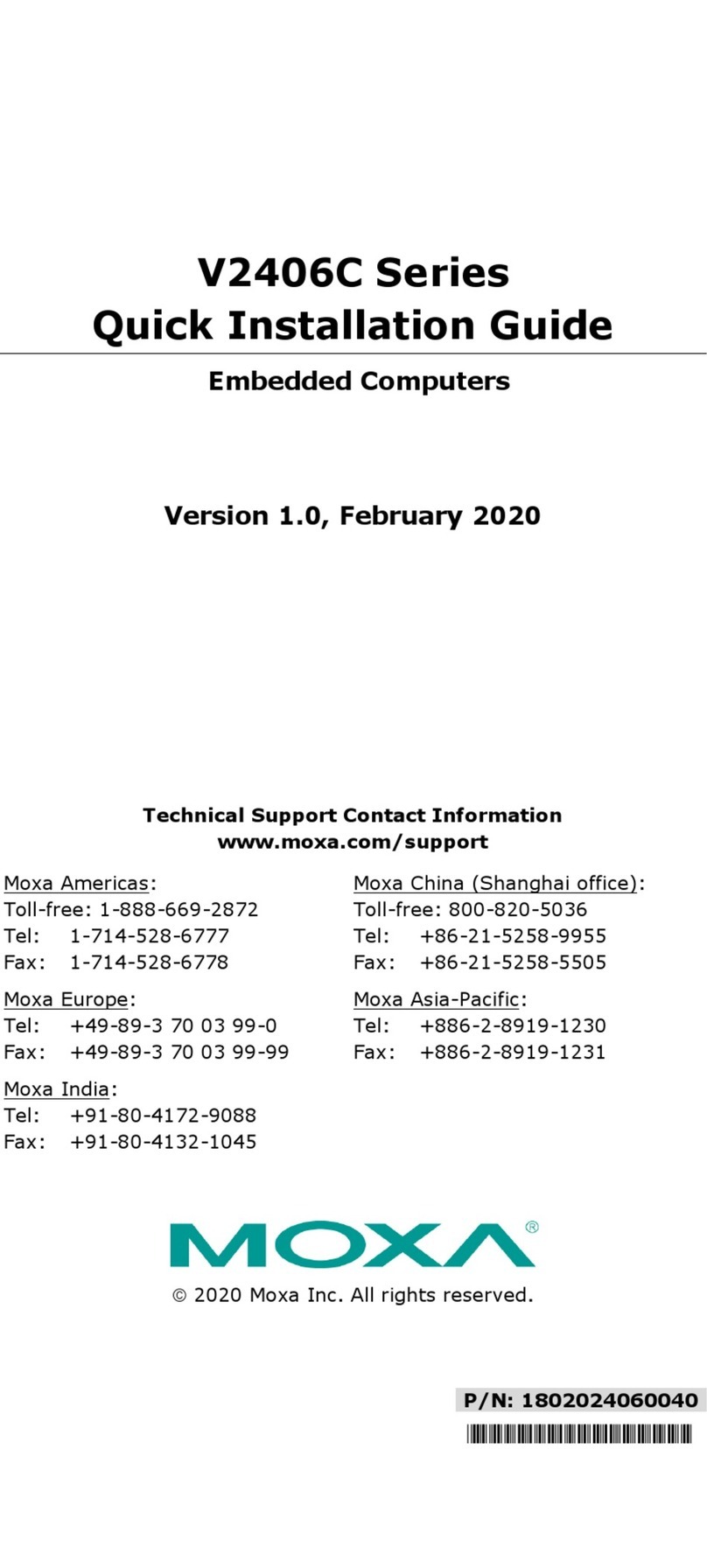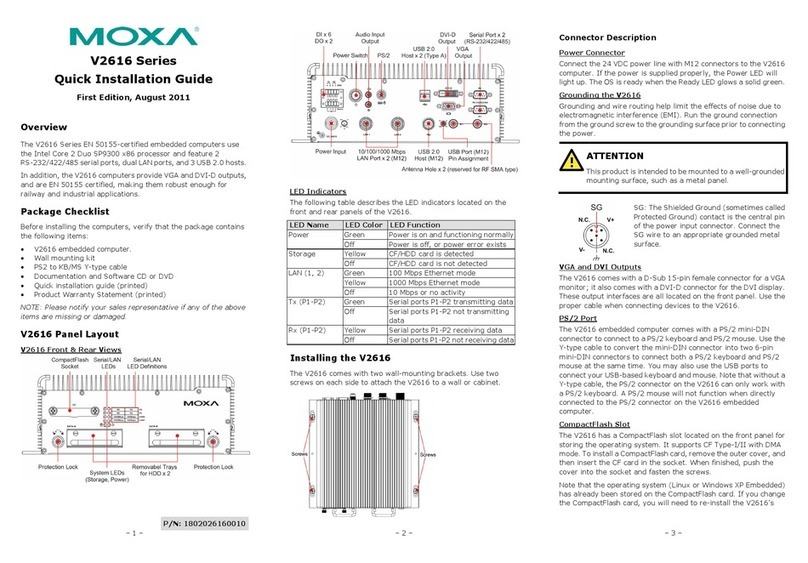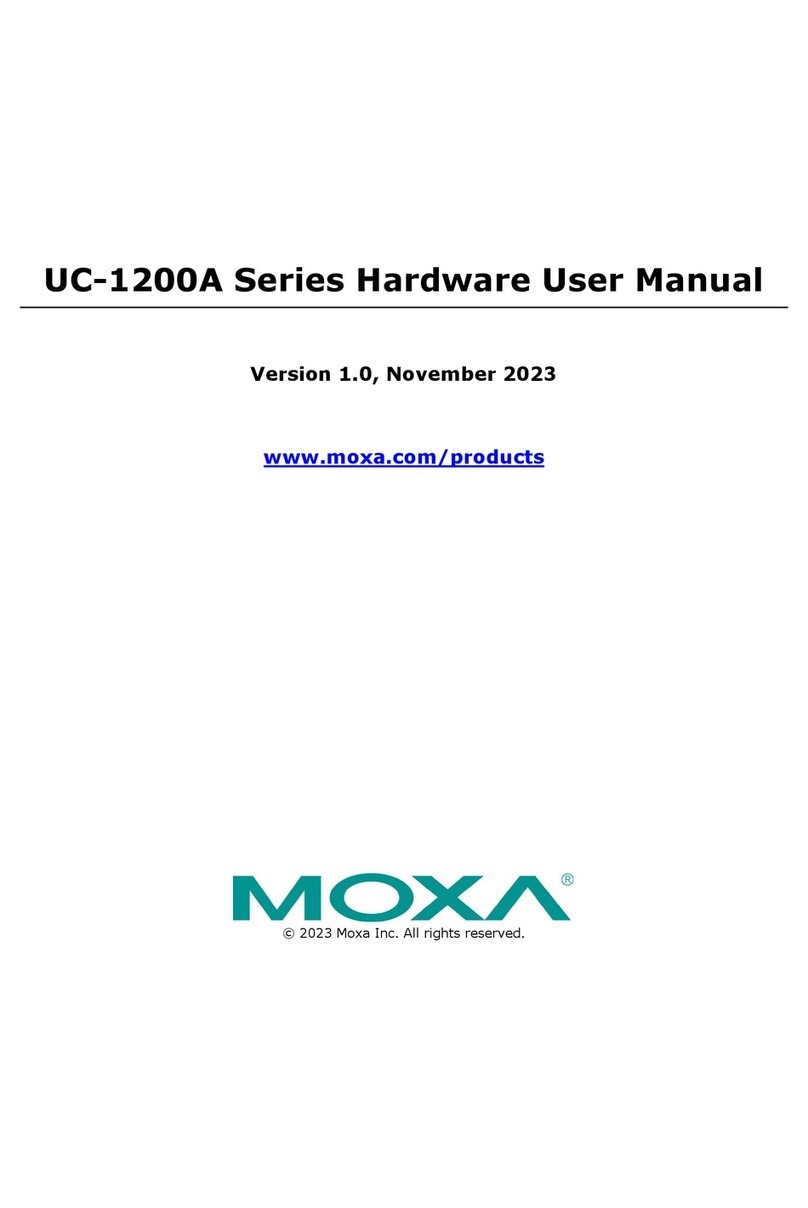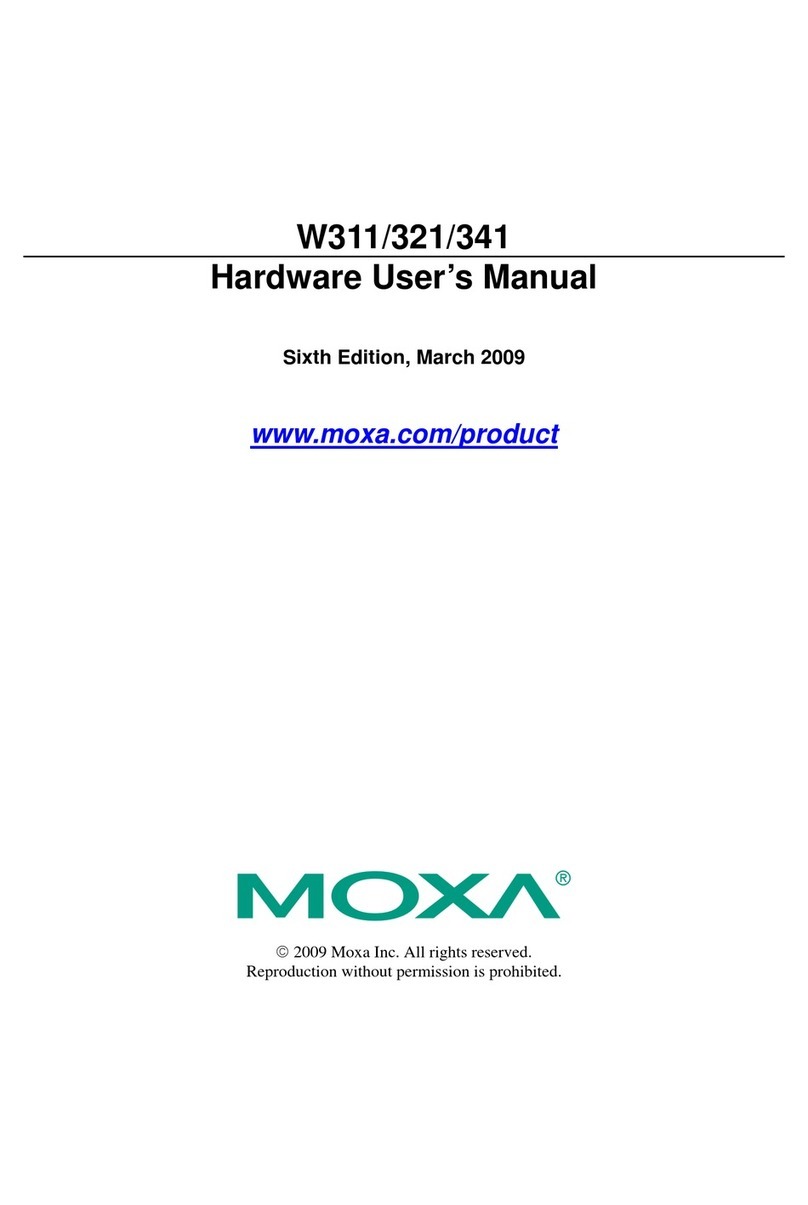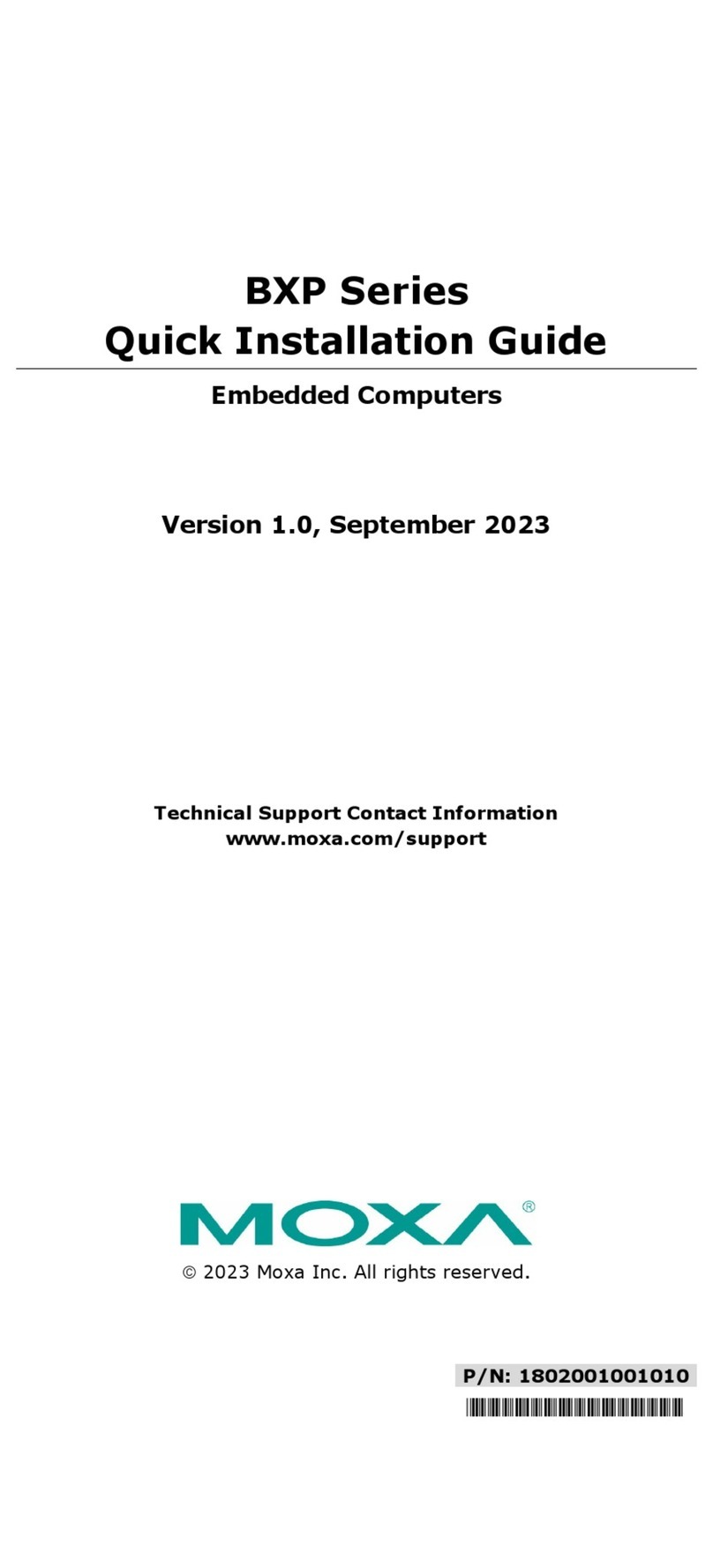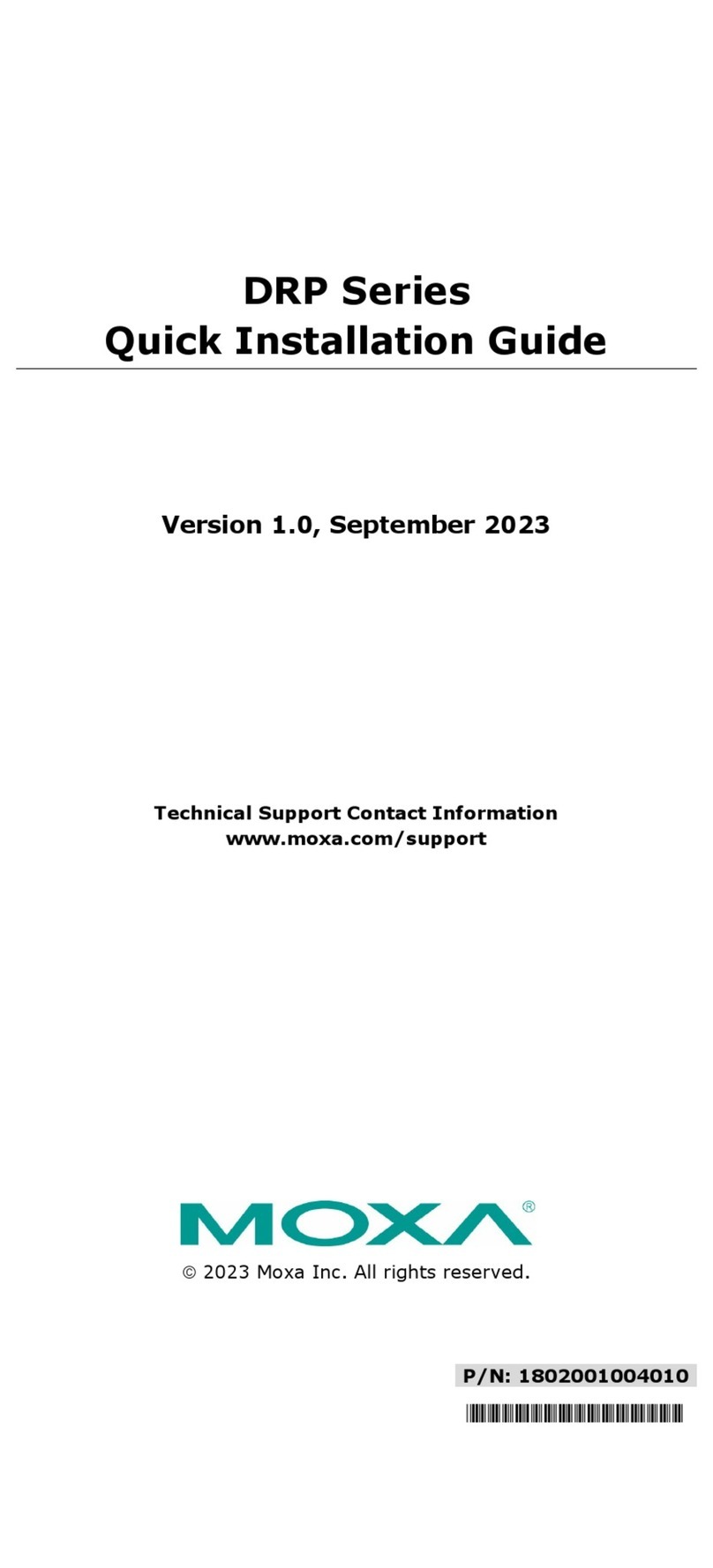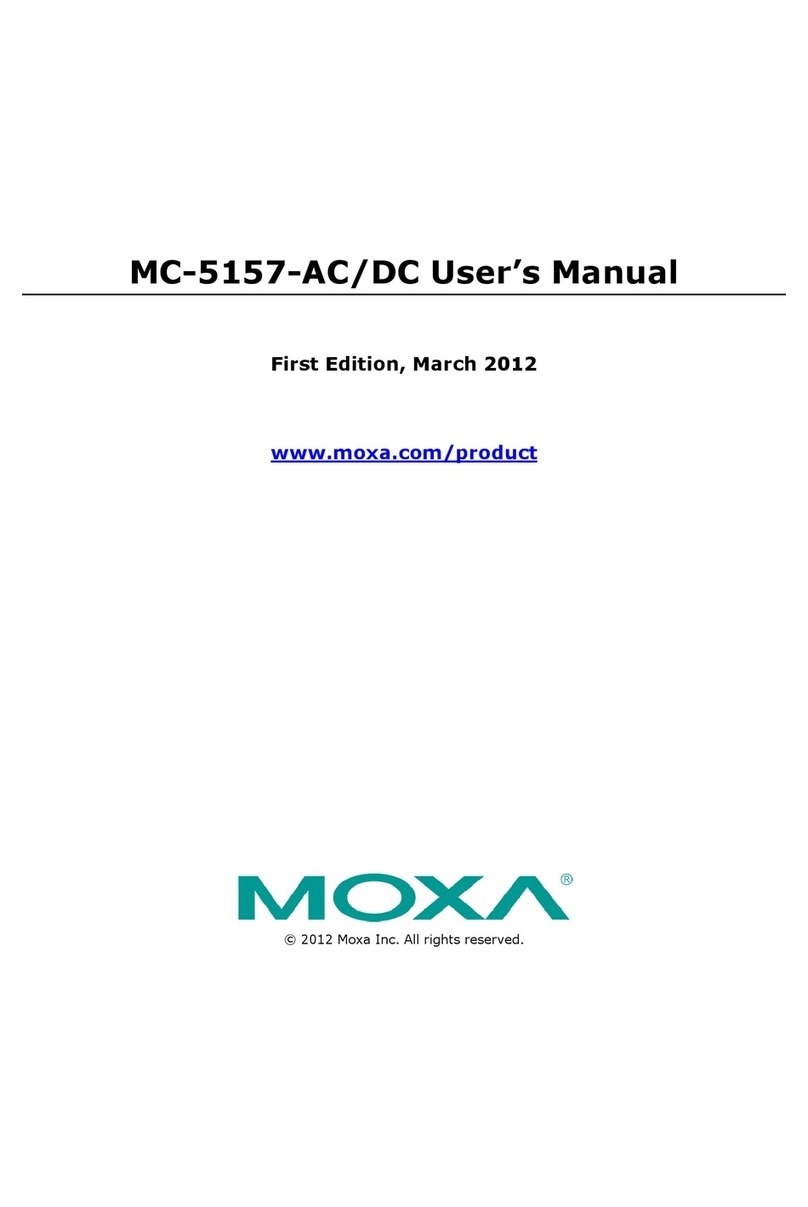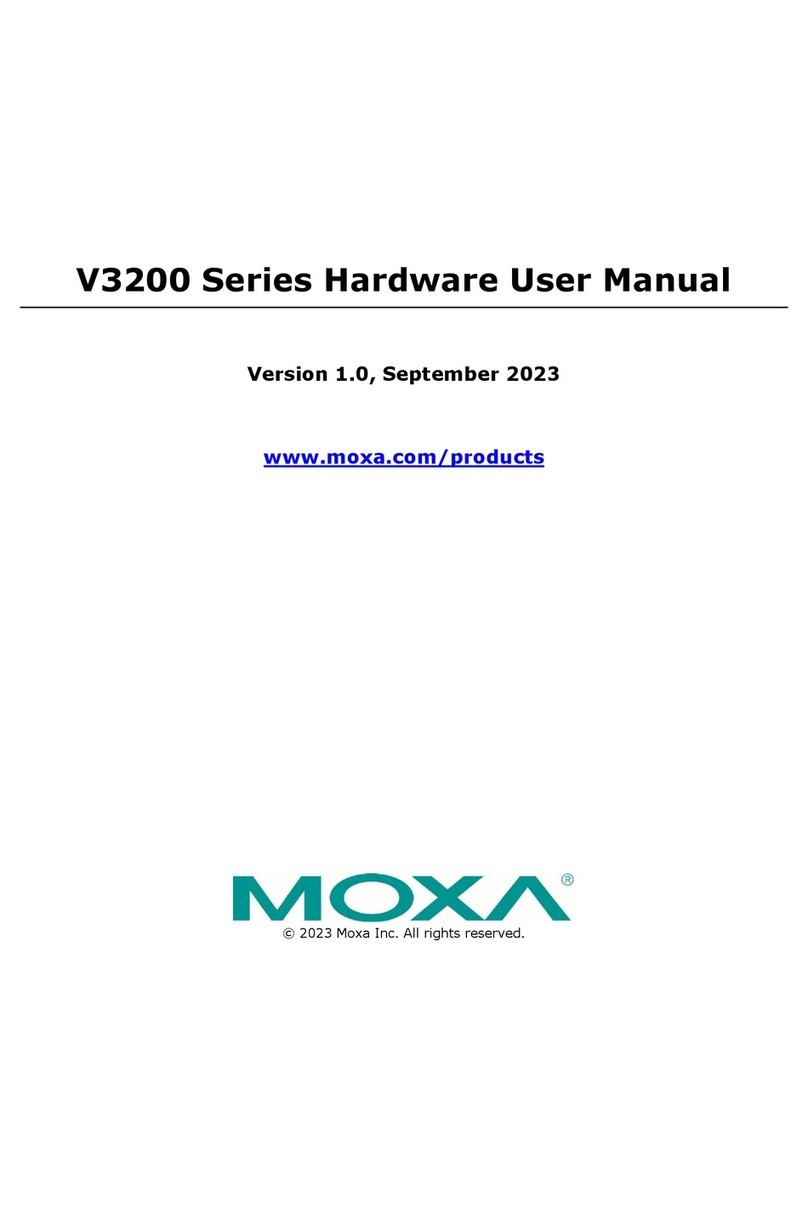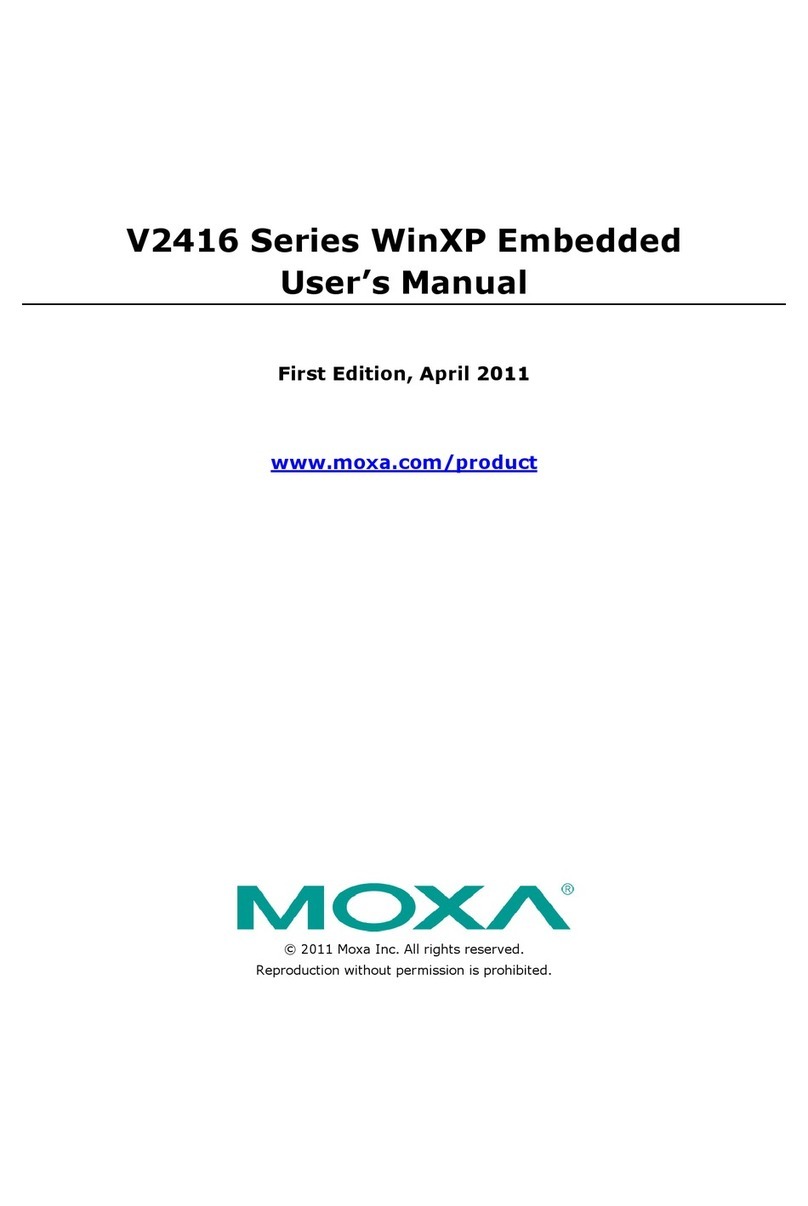— 4 — — 5 — — 6 —
ATTENTION
This product is intended to be mounted to a well-grounded mounting
surface such as a metal panel.
12-48V
V+ V
SG
SG:
The Shielded Ground (sometimes called Protected Ground)
contact is the left most contact of the 3-pin power terminal
block connector when viewed from the angle shown here.
Connect the SG wire to an appropriate grounded metal
surface.
Ethernet Ports
The 10/100 Mbps Ethernet port uses RJ45 connectors.
Pin Signal
1 ETx+
2 ETx-
3 ERx+
6 ERx-
81
Serial Ports
The four serial ports (P1 to P4) use male DB9 connectors. Each port
can be configured by software for RS-232, RS-422, or RS-485. The pin
assignments for the ports are shown in the following table:
Pin RS-232 RS-422 RS-485
(4-wire) RS-485
(2-wire)
1 DCD TxDA(-) TxDA(-) ---
2 RxD TxDB(+) TxDB(+) ---
3 TxD RxDB(+) RxDB(+) DataB(+)
4 DTR RxDA(-) RxDA(-) DataA(-)
5 GND GND GND GND
6 DSR --- --- ---
7 RTS --- --- ---
8 CTS --- --- ---
54321
9876
Relay Output
The W341 includes a relay output channel. There is a
3-pin terminal block for the relay output connection,
with pinouts as shown in the figure at the right.
RELAY
ON
MOC
CN
SD Interface
The W341 has an internal SD slot for storage expansion. The SD slot
allows users to plug in a Secure Digital (SD) memory card compliant
with the SD 1.0 standard for up to 1 GB of additional memory space, or
a Secure Digital High Capacity (SDHC) memory card compliant with
the SD 2.0 standard for up to 16 GB of additional memory space. To
install an SD card, first use a screw driver to remove the SD slot cover
to access the slot. The slot is located on the top panel next to the
antenna. Plug the SD card directly into the socket, and then replace the
SD slot cover. The SD card will be mounted at /mnt/sd. To remove
the SD card from the slot, press the SD card in slightly with your finger,
and then remove your finger to cause the card to spring out partially.
You may now grasp the top of the card with two fingers and pull it out.
Console Port
The serial console port is a 4-pin pin-header RS-232 port. It is designed
for serial console terminals, which are useful for viewing boot-up
messages. Use the CBL-4PINDB9F-100 cable included with the
product to connect a PC to the W341’s serial console port.
Reset
Press the Reset button continuously for at least 5 seconds to load the
factory default configuration. After the factory default configuration
has been loaded, the system will reboot automatically. The Ready LED
will blink on and off for the first 5 seconds, and then maintain a steady
glow once the system has rebooted.
USB
The USB 2.0 Host port now supports a USB storage device driver. The
USB storage will be mounted at /mnt/usbstorage.
Real-time Clock
The W341’s real-time clock is powered by a lithium battery. We
strongly recommend that you do not replace the lithium battery without
help from a qualified Moxa support engineer. If you need to change the
battery, contact the Moxa RMA service team.
ATTENTION
There is a risk of explosion if the battery is replaced by an incorrect type
of battery.
6. Powering on the W341
To power on the W341, connect the “terminal block to power jack
converter” to the W341’s DC terminal block (located on the left rear
panel), and then connect the power adaptor. Note that the Shielded
Ground wire should be connected to the right most pin of the terminal
block. It takes about 30 seconds for the system to boot up. Once the
system is ready, the Ready LED will light up.
Power Consumption
y600 mA @ 12 VDC with no USB devices sttached
y1.2A @ 12 VDC with USB devices on each port at max spec 500 mA
@ 5 VDC
7. Connecting the W341 to a PC
There are two ways to connect the W341 to a PC: (1) through the serial
console port, or (2) by Telnet over the network. The COM settings for
the serial console port are: Baudrate = 115200 bps, Parity = None,
Data bits = 8, Stop bits = 1, Flow Control = None.
ATTENTION
Use the CBL-4PINDB9F-100 cable included with the product to connect
a PC to the W311/321’s serial console port. Remember to choose VT100
terminal type.
To use Telnet, you will need to know the W341’s IP address and
netmask. The default LAN settings are shown below. For first-time
configuration, you may find it convenient to use a cross-over Ethernet
cable to connect directly from the PC to the W341.
Default IPAddress Netmask
LAN 1 192.168.3.127 255.255.255.0
LAN 2 (wireless) 192.168.4.127 255.255.255.0
Once the W341 is powered on, the Ready LED will light up, and a
login page will open. Use the following default Login name and
Password to proceed. The defaults are:
Login: root
Password: root
8. Configuring the Ethernet Interface
If you use the console cable for first-time configuration of the network
settings, use the following commands to edit the interfaces file:
# ifdown –a
//Disable LAN1 interface first, before you reconfigure
The LAN settings. LAN 1 = eth0//
# vi /etc/network/interfaces
//check the LAN interface first//
After the boot setting of the LAN interface has been modified, use the
following commands to activate the LAN settings immediately:
# sync ; ifup –a
NOTE: Refer to the W341 User’s Manual for information on how to
configure the WLAN interface, and for other configuration
information.
Click here for online support:
www.moxa.com/support
The Americas: +1-714-528-6777 (toll-free: 1-888-669-2872)
Europe: +49-89-3 70 03 99-0
Asia-Pacific: +886-2-8919-1230
China: +86-21-5258-9955 (toll-free: 800-820-5036)
©2009 Moxa Inc. All rights reserved.
Reproduction without permission is prohibited.