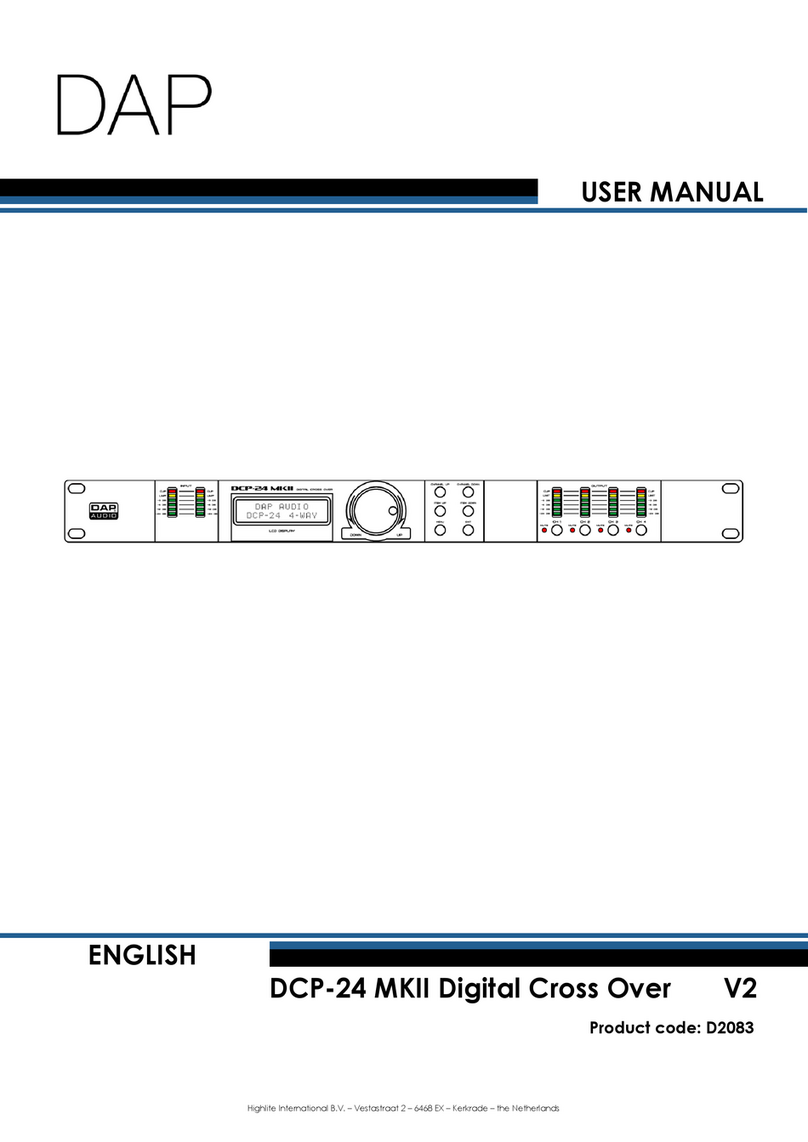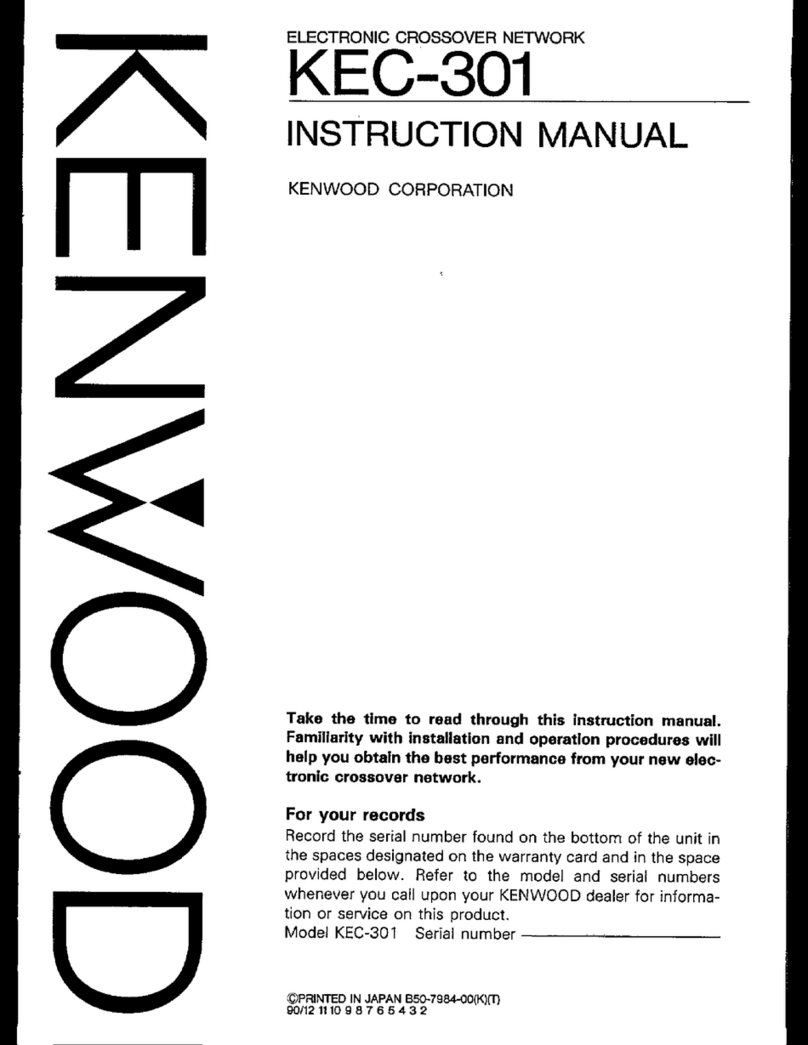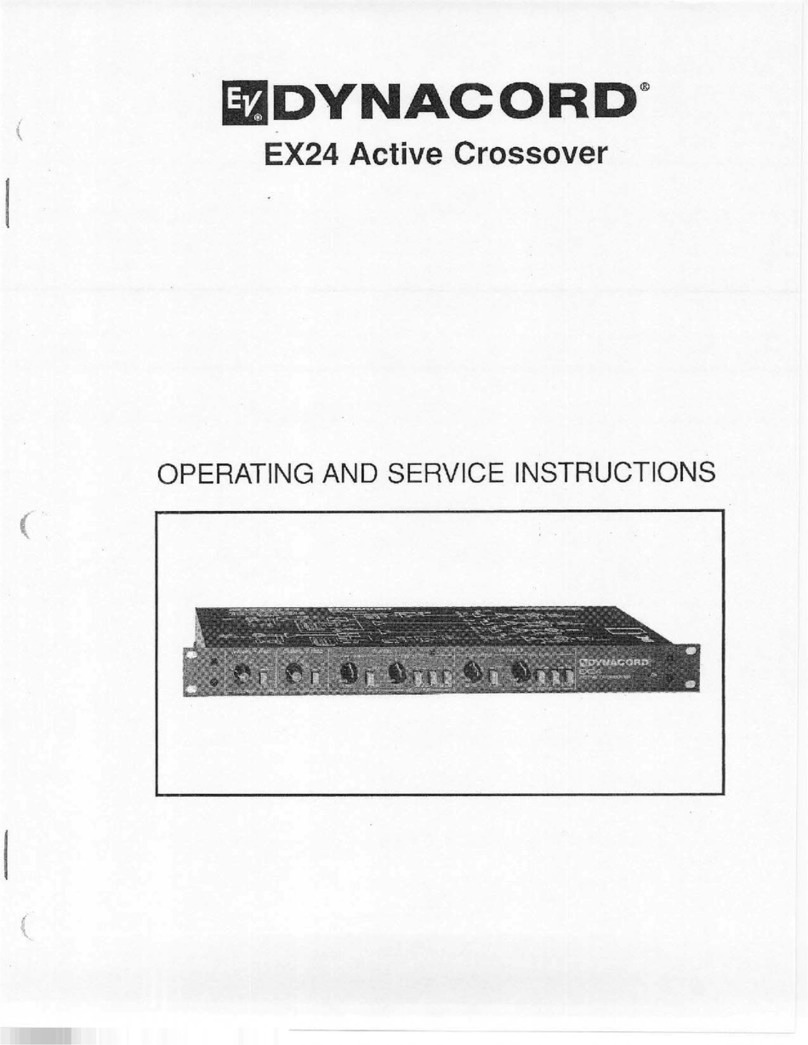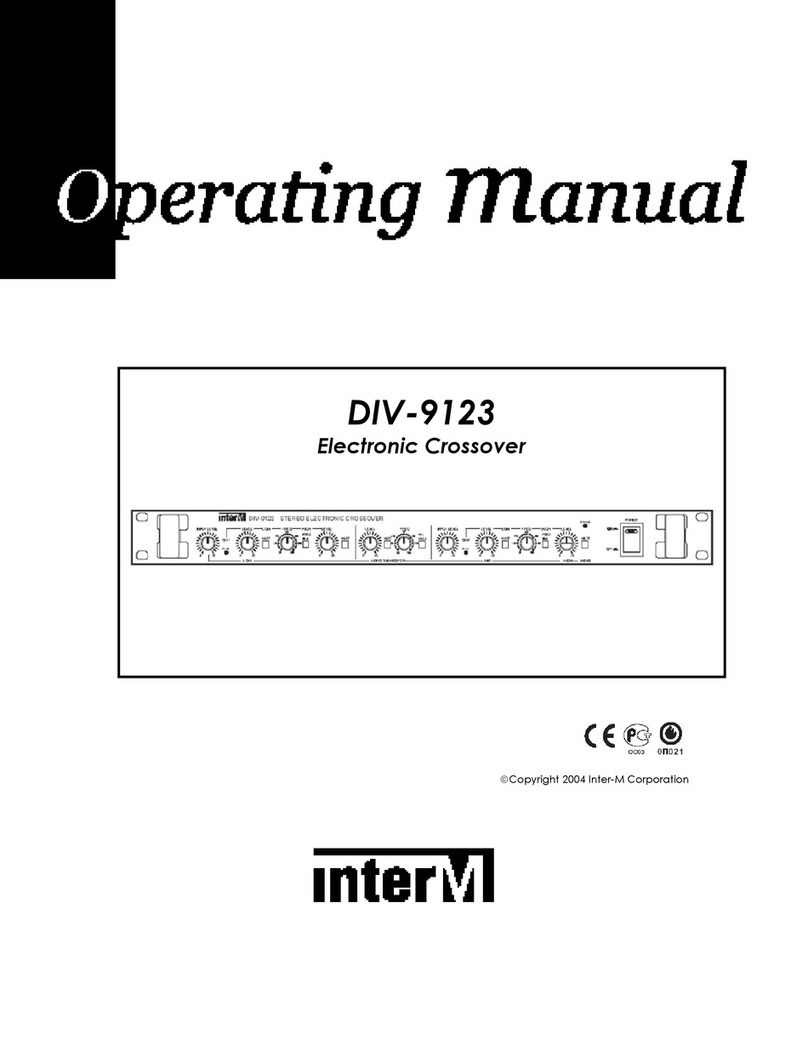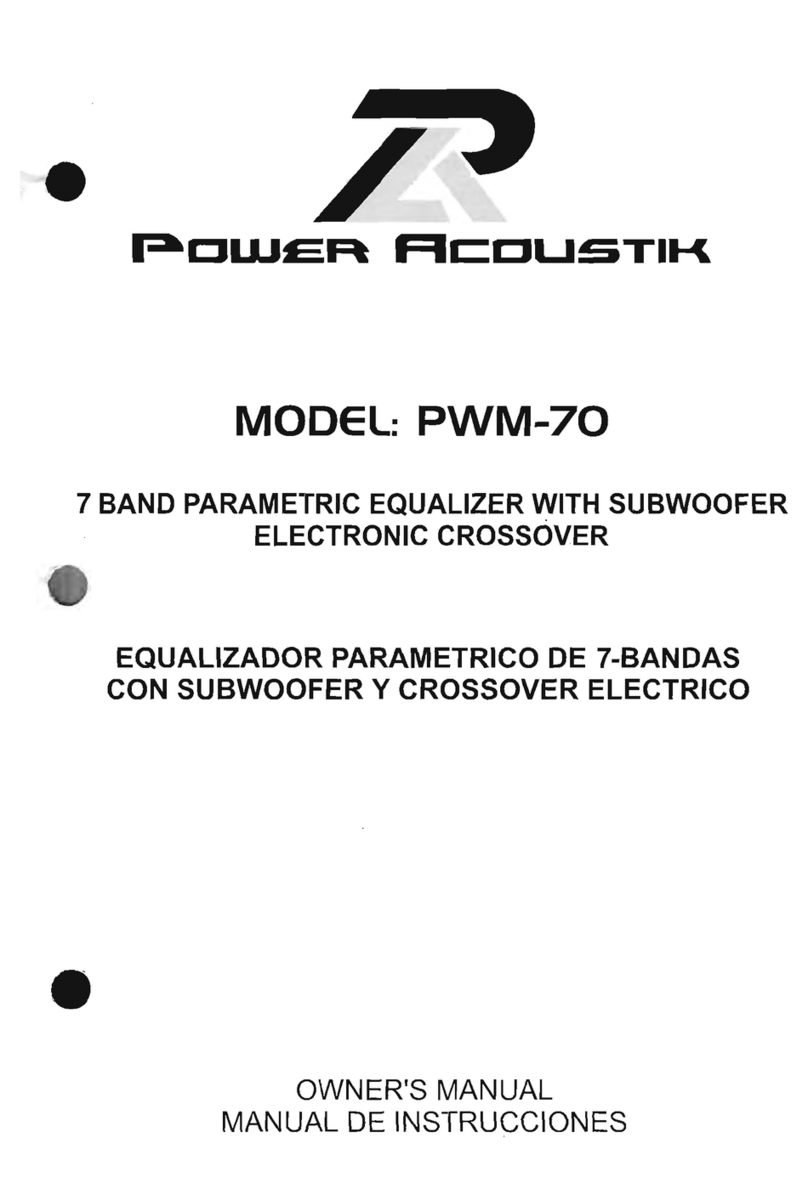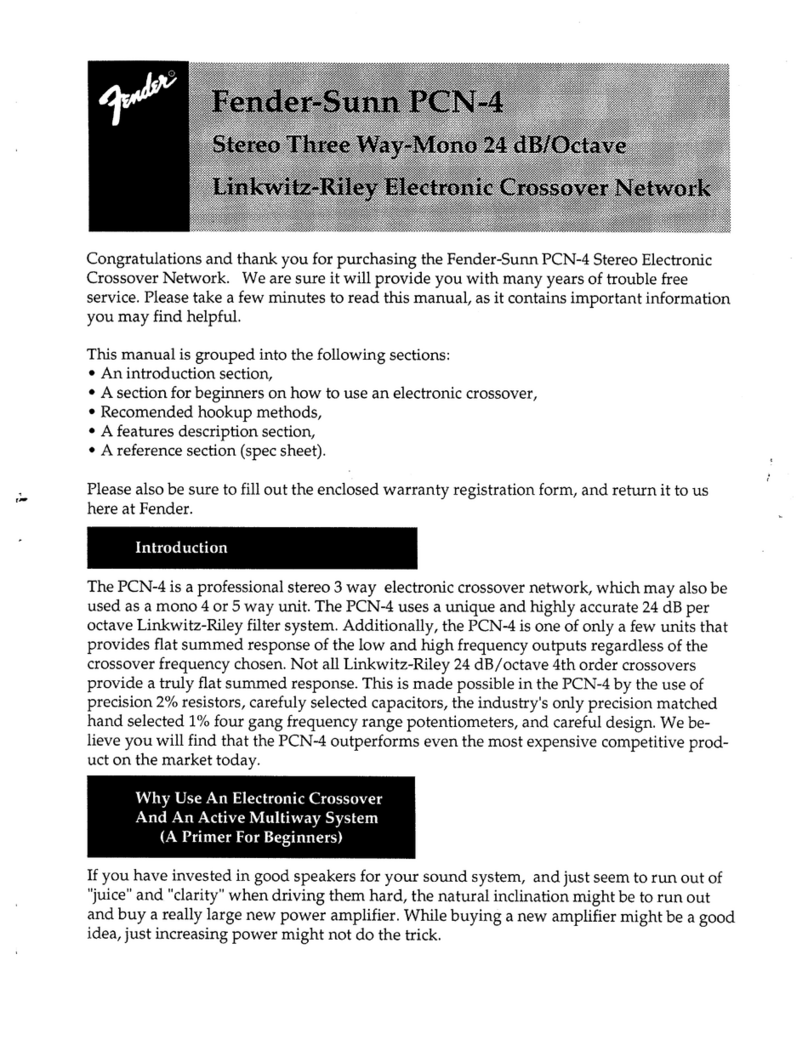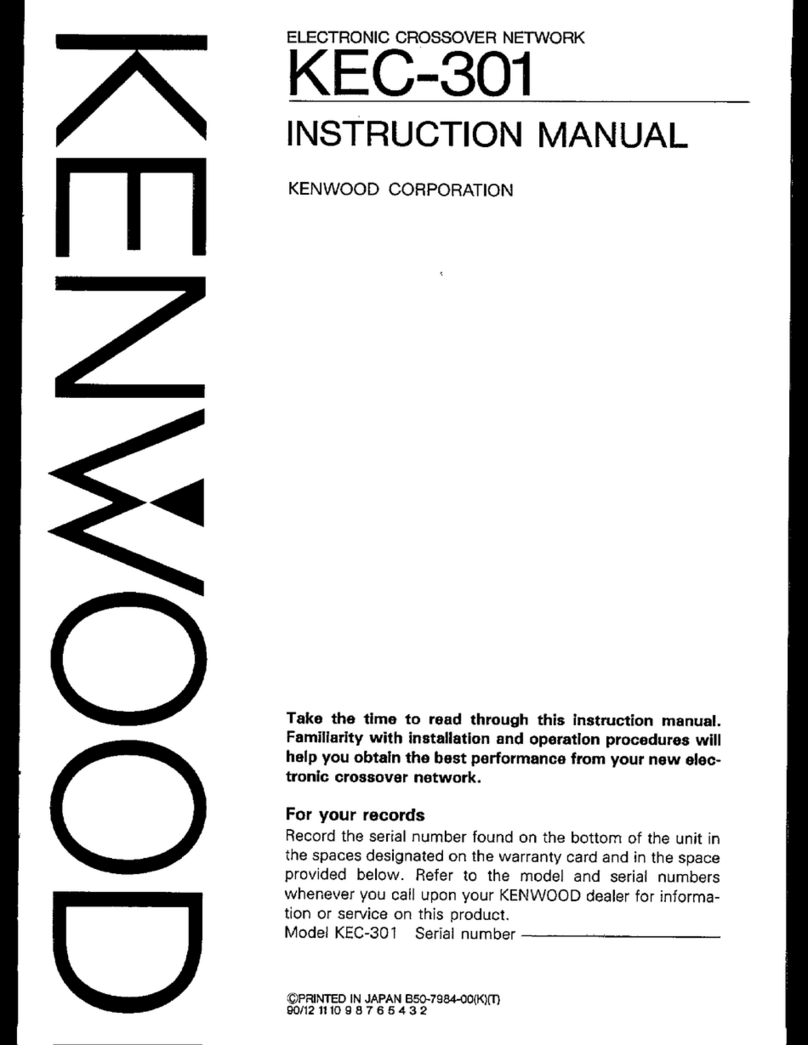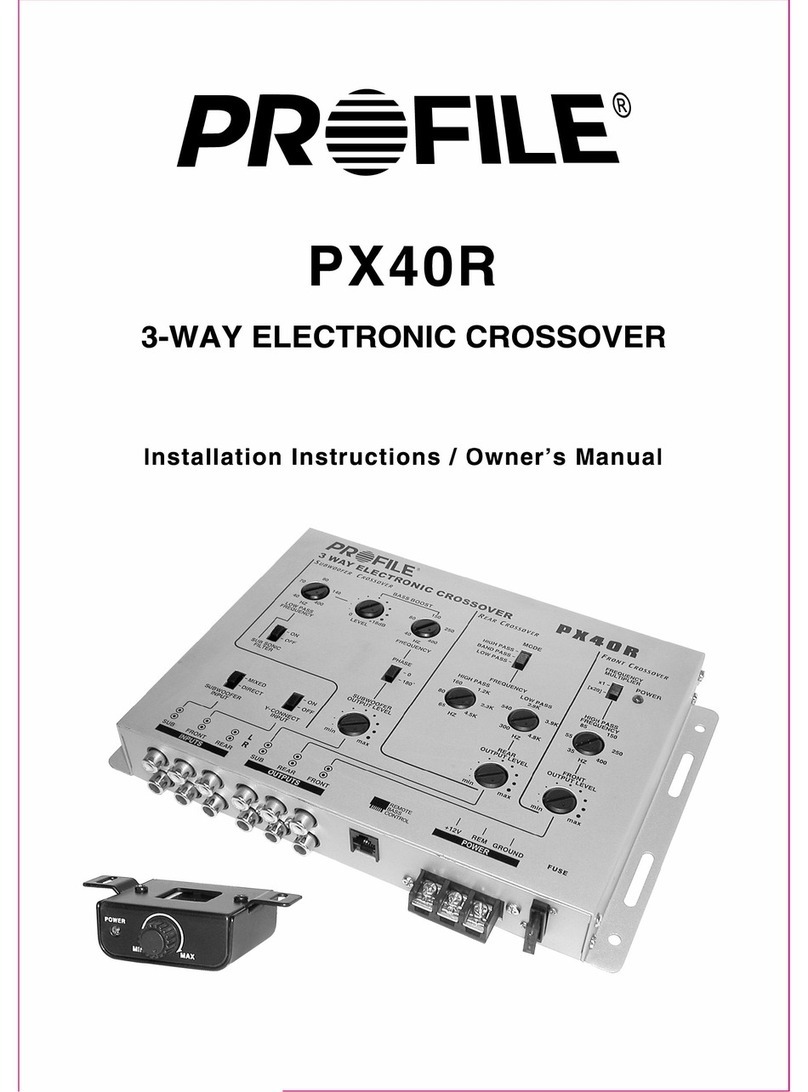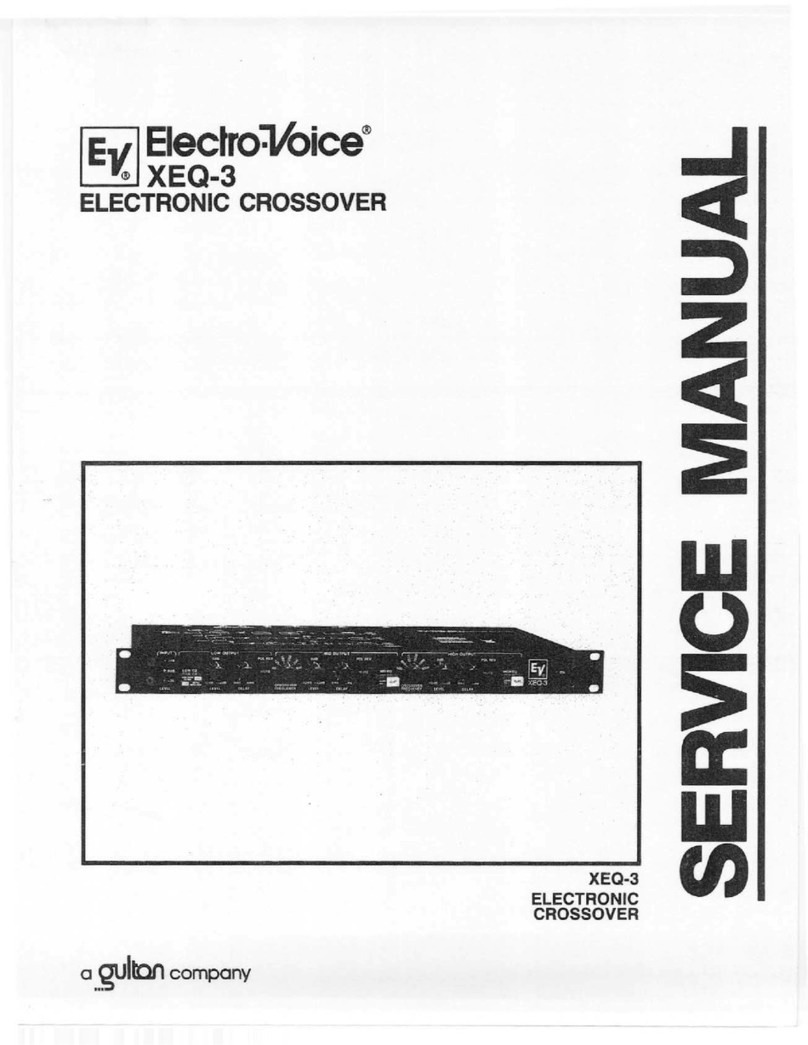STONEWATER DX 1000 User manual

USER GUIDE



INDEX
IntroductIon
p.6
GettInG Started
p.8
operatInG the dX1000
p.10
operatIonal eXampleS
p.12
Gain Input p.12
Xover All p.13
Gain Output p.15
Low Cut p.17
Low Delay p.18
Phase All p.19
Limiter p.20
CD Horn p.22
deScrIptIon of featureS
Input Gain & Output Gain p.24
2/3/4 Way Crossover p.24
Phase Inverse p.24
Low Cut p.24
Limiter p.25
CD Horn p.25
Delay p.25
Stereo On/Off p.25
LF Sum p.26
Control Lock p.26

audIo connectIonS
2 Way Mode p.27
3 Way Mode p.28
4 Way Mode p.28
SpecIfIcatIonS
p.29
Crossover frequencies p.29
Input p.29
Output p.29
A/D Performance p.30
D/A Performance p.30
System Perfomance p.30
Function Switches p.30

6
INTRODUCTION
Congratulations on the purchase of your STONEWATER DX1000
digital audio crossover. We are con dent that this product will meet
the high standards you have come to expect out of Stonewater
products. The DX1000 offers you the following features.
• 2/3/4 way crossover mode operation selectable with back panel
switches
• Output gain for each output
• Phase inverse option on all outputs
• Low Cut lter for each channel
• Limiter for each output
• CD horn equalization on high output channels
• Delay option for low output channels
• Distribute your mono input signal to two outputs
• Low summed output for mono sub woofer applications
• Level meters for input channel with clip indicator
• Control Lock for prevention of accidental parameter change
during operation

7
• LED’s on front panel to indicate the operational mode
• LCD display showing accurate parameter and information display
• Full digital front panel user interface with glow buttons

8
GETTING STARTED
Make sure the rear panel switches are set according to the desired
MODE of operation and control lock button is not engaged.
Plug the AC power cord (provide with the unit) to the AC power input
socket on the rear panel as shown above and turn ON the unit. The
glow buttons on front panel will light up for few seconds fl ashing
the unit’s model number and brand name on LCD screen. Once the
DX1000 is ready the LCD screen shows the input level of both the
input channels.
The bars indicate the level of input signal to DX1000. If there is no
input to the DX1000 then there will no bars to display.
NOTE: The LCD screen will display the brand name and model
number of the unit if there’s no input signal present for more than 5
seconds.
1:
2:

9

10
OPERATING THE DX1000
Below shown is the front panel of DX1000
1 2 3 4 5 6
1&6 – Both channels have their individual set of buttons to control
parameters
(Note when in 4 way mode operation Channel 2 button won’t
allow to select parameters)
2 – LEDs to indicate the operational mode.
3 – 16x2 LCD screen for parameter and information display
purpose.
4 – Data wheel to change selected parameter.
5 – Limiter button to change the threshold setting for each output
and CD horn equalizer to engage the horn EQ for high output
channels.
When changing any parameter for any particular channel press the
respective button. The LCD will display the parameter name and the
value. In order to change the value rotate the ‘Data Wheel’, press the
button again and look for more options or press ‘Data Wheel’ to exit.
When no other options are available under that button then LCD will
change back to input level display.

11

12
OPERATIONAL EXAMPLES
GaIn Input
This button helps to set the input signal gain for a speci c channel
Step 1
: Press the button ‘GAIN INPUT’ of channel 1 or channel 2
(if in 4way mode the channel 2 ‘GAIN INPUT’ will not respond).
The glow button will lit up and the LCD display will change.
Step 2
: Now rotate the ‘DATA WHEEL’ in order to change the input
gain value.
Step 3
: Again press the ‘GAIN INPUT’ or ‘DATA WHEEL’ to exit or
press any other button.
Once the above step is performed the GAIN INPUT button will stop
glowing.
This button helps to set the input signal gain for a speci c channel
Ch1 Input Gain
+03dB

13
XOver aLL
This button helps user to change the crossover frequencies for various
modes. The options available will depend on device operational mode.
2 WAY : Low/High Frequency.
3 WAY : Low/Mid Frequency, Mid/High Frequency.
4 WAY : Low/Low-Mid Frequency, Low-Mid/High-Mid frequency,
High-mid/High frequency.
(accessible only with Channel 1 ‘XOVER ALL’ button)
Let’s consider the device is in 3WAY mode.
Step 1
: Press the button labeled ‘XOVER ALL’.
The glow button will lit up and LCD display will change.
Step 2
: Rotate the DATA WHEEL to change the crossover frequency
point.
This button helps user to change the crossover frequencies for various
Low/Mid freq
100 Hz
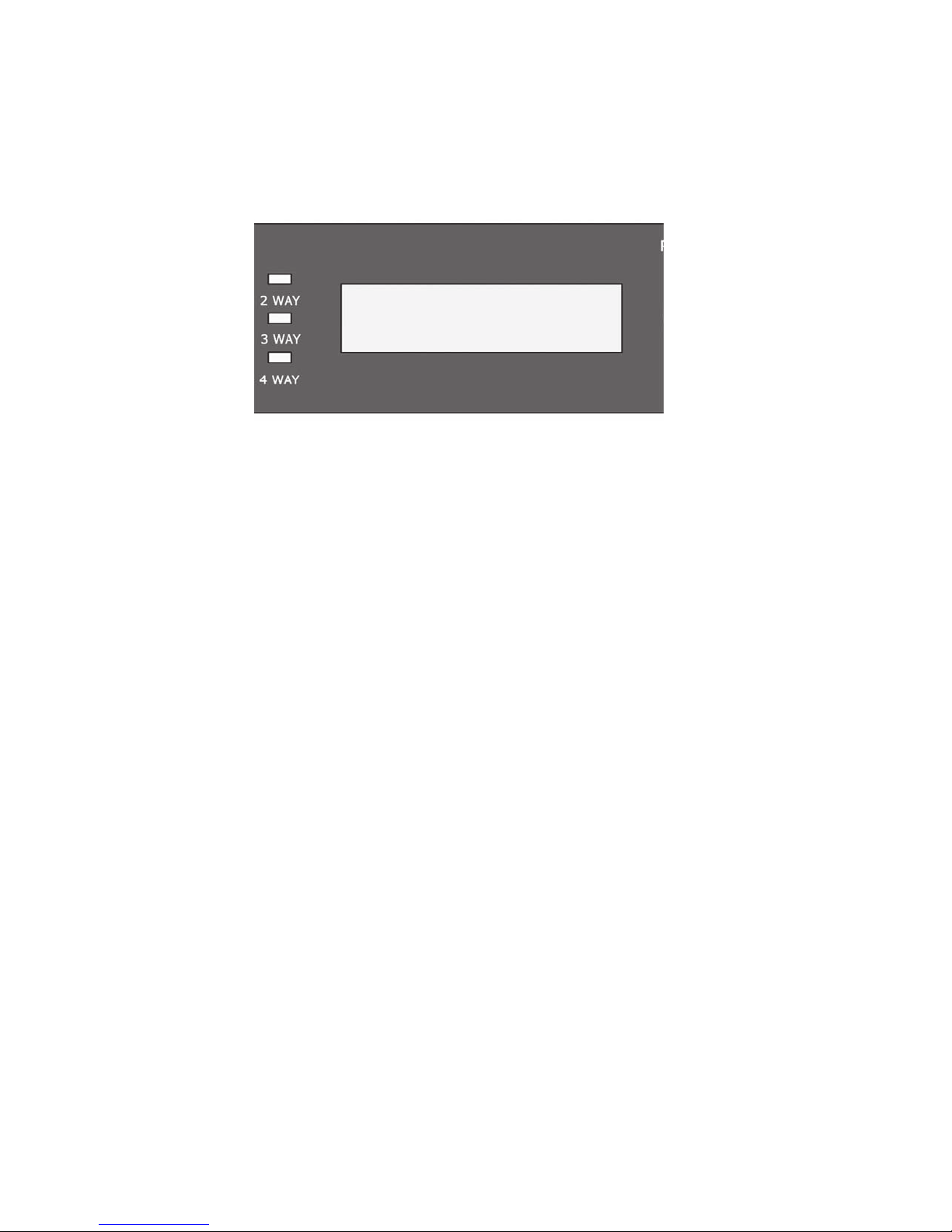
14
Step 3
: Again press the XOVER ALL button and the LCD display will
take you to next option.
Then follow STEP 2 to change the crossover point.
Step 4
: Again press the XOVER ALL button, since there are no more
crossover points to be changed in 3 WAY mode the LCD will go back
to the input level display. During the above procedure you can exit by
pressing the DATA WHEEL or press any other parameter button.
After completion of the above steps the XOVER ALL button will
stop glowing.
Mid/High freq
900 Hz

15
GaIn Output
This button will enable the user to change the output gain for Low, Mid and
High outputs for the respective channel.
Step 1
: Press the ‘Gain Output’ button and the button will lit up. The gain
options provided by the system depends on the mode selection of the unit.
2 WAY : Low Output, High Output
3 WAY : Low Output, Mid Output, High Output
4 WAY : Low Output, Low-Mid Output, High-Mid
Output & High Output.
For this example lets assume the device is in 2-WAY mode.
Step 2
: The LCD will display the rst parameter option, in this case LOW
OUTPUT. Rotate the ‘DATA WHEEL’ to set the output gain.
This button will enable the user to change the output gain for Low, Mid and
Ch1 Low Output
+06dB

16
Step 3
: Press the ‘Gain Output’ button again to access the next
parameter option HIGH OUTPUT and follow STEP 2.
Step 4
: Press the ‘Gain Output’ button or ‘DATA WHEEL’ to exit or
press any other parameter button. The ‘Gain Output’ button will
stop glowing.
Ch1 High Output
-06dB

17
LOW Cut
This activates a low cut lter with center frequency at 40Hz which is
applied to the respective input channel.
Once pressed the glow button will lit up and the LCD display will fl ash
the following message for few seconds before going back to level
meter display screen.
The glow button will keep glowing indicating the ‘LOW CUT’ lter is
turned ON for that channel. When pressed again the LOW CUT lter
will be turned off and will stop glowing after fl ashing the following
message for few seconds.
Lowcut OFF
Lowcut ON

18
LOW DeLay
Low Delay parameter enables user to set the delay time for LOW
OUTPUT.
Step 1
: Press the ‘LOW DELAY’ button and the button will lit up. The
LCD will display the following message.
Step 2
: Rotate the ‘DATA WHEEL’ in order to change the time value.
Step 3
: When done press the ‘LOW DELAY’ button or the ‘DATA
WHEEL’ to exit. The ‘LOW DELAY’ button will stop glowing.
Ch1 Low Delay
1.6ms

19
phase aLL
This button helps to change the phase of the output signals of the
respective channel.
Step 1
: Press the ‘PHASE ALL’ button and the button will lit up.
The LCD will show the parameter option based on the device
operation mode.
2 WAY : Low Phase, High Phase
3 WAY : Low Phase, Mid Phase, High Phase.
4 WAY : Low Phase, Low- Mid Phase, High-Mid Phase,
High Phase (only accessible by channel 1
‘PHASE ALL’ button)
Step 2
: Rotate the ‘DATA WHEEL’ to change option to ‘Y’.
Step 3
: Once done press the ‘PHASE ALL’ button again to access
other options and follow STEP 2 or press ‘DATA WHEEL’ to exit.
If there are no more options to display DX1000 will return to the initial
level meter display and the ‘PHASE ALL’ button will stop glowing.
This button helps to change the phase of the output signals of the
Ch1 Low Ph Inv?
N

20
LImIter
The ‘LIMITER’ option enables the user to change the limiter threshold
parameter for each and every output channel based on the device
operational mode.
2 WAY : Ch1 Low Threshold, Ch1 High Threshold,
Ch2 Low Threshold, Ch2 High Threshold
3 WAY : Ch1 Low Threshold, Ch1 Mid Threshold,
Ch1 High Threshold, Ch2 Low Threshold,
Ch2 Mid Threshold, Ch2 High Threshold.
4 WAY : Low Threshold, Low-Mid Threshold,
High-Mid Threshold, high Threshold.
Step 1
: Press the ‘LIMITER’ button and the button will lit up, providing
the option as per the device operational mode. The LCD will display
the following message considering the device is in 2 way mode.
Step 2
: Rotate the ‘DATA WHEEL’ in order to change the threshold
value.
Step 3
: Once done press the ‘LIMITER’ button in order to access the
next parameter and repeat STEP 2 or press ‘DATA WHEEL’ to exit.
The ‘LIMITER’ option enables the user to change the limiter threshold
Ch1 Low Thresh
-06dB
Table of contents