Storm Interface AudioComm User manual

AudioComm
Technical Manual
The content of this communication and/or document, including but not limited to images, specifications, designs, concepts and information is
confidential and is not to be used for any purpose or disclosed to a third party without the express and written consent of
Keymat Technology Ltd., Copyright 2018. All rights reserved.
AudioComm Technical Manual - Using the Windows Utility Rev 1.0 www.storm-interface.com Page 1 of 28
Product Overview Page
Product Features, Part Numbers & Specifications, Code Table 2
USB Device Information 3
Windows Utility
Using the Utility 5
Customising the USB Codes
Controlling the AudioComm using the API 12
Change History

AudioComm
Technical Manual
The content of this communication and/or document, including but not limited to images, specifications, designs, concepts and information is
confidential and is not to be used for any purpose or disclosed to a third party without the express and written consent of
Keymat Technology Ltd., Copyright 2018. All rights reserved.
AudioComm Technical Manual - Using the Windows Utility Rev 1.0 www.storm-interface.com Page 2 of 28
Product Features
Audio Interface Module with an integrated sound processor. This accessible ADA compliant device provides
for connection of a personal headset, handset or other sound reproduction devices; enabling users to hear
audio content generated by the host system. The device features white, highly visible illuminated, tactile
keys for sound volume control. An illuminated 3.5mm jack plug socket is easily located and identified by a
raised tactile headset icon. Connection to the host system is via a Mini B USB socket with an integrated
cable anchor. A suitable USB Mini B to USB A cable is sold separately
By use of the utility software, default illumination status and ‘wake-up’ behaviour can be selected. The USB
codes can also be changed. Connection to the host is via a single USB cable.
Available in vertical or horizontal versions, with the following features :
- Volume up/down keys
- 3.5mm Illuminated Jack Socket
- Jack insert/removal detection USB code
- Raised Headphone symbol
- Mini USB socket for connection to host
- Reverse printed dark silver colour front label , also available with black colour label
- Designed for under panel install to a 1.2mm - 2mm thick panel. CAD drawing available on request.
Order Codes
AT02-43001 AudioComm Module USB (Vertical Orientation) Silver Label
AT02-430H1 AudioComm Module USB (Horizontal Orientation) Silver Label
AT02-53001 AudioComm Module USB (Vertical Orientation) Black Label
AT02-530H1 AudioComm Module USB (Horizontal Orientation) Black Label
4500-01 USB CABLE – ANGLED MINI-B TO B, 0.9M LONG
USB Interface
- HID keyboard
- Supports standard modifiers, i.e. Ctrl, Shift, Alt
- HID consumer controlled device
- Advanced audio device
- No special drivers required
- Audio Jack Insert / Removal sends USB code to host
- Factory set to Multimedia Volume Up / Down Keys (alternate code table)
Support
- Free Windows compatible utility for changing the USB Code Tables
- API for custom integration
- Remote Firmware update support
Function
HID USB Codes
Hex
Volume Up Multimedia Vol Up <0x01><0x02>
Volume Down
Multimedia Vol Down
<0x01><0x04>
Jack IN Keyboard F15 0x6A
Jack OUT Keyboard F16 0x6B

AudioComm
Technical Manual
The content of this communication and/or document, including but not limited to images, specifications, designs, concepts and information is
confidential and is not to be used for any purpose or disclosed to a third party without the express and written consent of
Keymat Technology Ltd., Copyright 2018. All rights reserved.
AudioComm Technical Manual - Using the Windows Utility Rev 1.0 www.storm-interface.com Page 3 of 28
USB Device Information
USB HID
The USB interface comprises a USB HUB with keyboard device and audio device connected.
JACK SOCKET (AUDIO) KEYS
TO PC
The following VID/PID combinations are used:
For USB HUB: For Standard Keyboard/Composite HID/ For USB Audio device
Consumer Controlled device
• VID – 0x0424 • VID – 0x2047 • VID – 0x0D8C
• PID – 0x2512 • PID – 0x0A3B • PID – 0x0170
This document will concentrate on the Standard Keyboard/Composite HID/Consumer Controlled device.
This interface will enumerate as
• Standard HID Keyboard
• Composite HID-datapipe Interface
• HID Consumer Controlled device
One of the advantages of using this implementation is that no drivers are required.
The data-pipe interface is used to provide the host application to facilitate customisation of the product.
Supported Audio Jack Configurations
The following jack configurations are supported.
Notes: Application software should always ensure the same audio is present on both Left and Right Channels for
correct mono operation. Headsets with microphones can be used. (microphone input is supported on this product)
USB AUDIO
DEVICE HUB USB KEYBOARD
DEVICE

AudioComm
Technical Manual
The content of this communication and/or document, including but not limited to images, specifications, designs, concepts and information is
confidential and is not to be used for any purpose or disclosed to a third party without the express and written consent of
Keymat Technology Ltd., Copyright 2018. All rights reserved.
AudioComm Technical Manual - Using the Windows Utility Rev 1.0 www.storm-interface.com Page 4 of 28
Device Manager
When connected to a PC, the AudioComm module should be detected by the operating system and enumerated
without drivers. Windows shows the following devices in the Device Manager:
(Note that other audio devices will need to be disabled in Device Manager otherwise they will take priority.)
Microphone
Keyboard
HID Keyboard
Audio
Hub
Volume
Up/Down
Audio out
Audio-Comm
devices
USB Devices x
4

AudioComm
Technical Manual
The content of this communication and/or document, including but not limited to images, specifications, designs, concepts and information is
confidential and is not to be used for any purpose or disclosed to a third party without the express and written consent of
Keymat Technology Ltd., Copyright 2018. All rights reserved.
AudioComm Technical Manual - Using the Windows Utility Rev 1.0 www.storm-interface.com Page 5 of 28
Code Tables
The available USB code tables are shown below.
The product ships with the alternate code table loaded (so that up / down are multimedia volume control keys)
Using the Windows Utility to change USB Codes
If any other keypad utility software is installed (e.g EZ-Key Utility) then you should un-install that before you start.
System Requirements
The utility requires .NET framework to be installed on the PC and will communicate over the same USB connection
but via the HID-HID data pipe channel, no special drivers are required.
Compatability
Windows 10
Windows 8
Windows 7
Windows Vista
Windows XP Only if you install .NET framework
The utility can be used to configure the product to
• Select Code Table
• LED brightness (0 to 9)
• Test
• Create customised keypad table
• Reset to factory default
• Update Firmware
DEFAULT CODE TABLE ALTERNATE CODE TABLE
CUSTOMISED
CODE TABLE
Function Hex USB Hex USB
Uo 0x68 F13 <0x01><0x02>
Multimedia Vol Up Up Arrow
Set initially to the
factory default
values
Down 0x69 F14 <0x01><0x04>
Multimedia Vol Down Down Arrow
Jack IN 0x6A F15 0x6A F15 F15
Jack OUT 0x6B F16 0x6B F16 F16

AudioComm
Technical Manual : Using the Windows Utility
The content of this communication and/or document, including but not limited to images, specifications, designs, concepts and information is
confidential and is not to be used for any purpose or disclosed to a third party without the express and written consent of
Keymat Technology Ltd., Copyright 2018. All rights reserved.
AudioComm Technical Manual - Using the Windows Utility Rev 1.0 www.storm-interface.com Page 6 of 28
Installing the Configuration Utility
To install the Configuration Utility doubleclick on the downloaded .exe file and the Setup Wizard will launch
Select the folder where you would like this installed
Choose you would like to install for all users of this pc
(everyone) or just yourself (just me)
Click Next to start the installation
On complete a shortcut will be installed on your desktop.
Double-click this to start the Utility and the following screen will appear. If an Audio Comm is connected it will be
detected automatically and the details displayed. The available functions are described in detail on the following
pages
Check for connected Device status
Devices.
Change brightness Test device
Select code table
Customise codes
Update the firmware

AudioComm
Technical Manual : Using the Windows Utility
The content of this communication and/or document, including but not limited to images, specifications, designs, concepts and information is
confidential and is not to be used for any purpose or disclosed to a third party without the express and written consent of
Keymat Technology Ltd., Copyright 2018. All rights reserved.
AudioComm Technical Manual - Using the Windows Utility Rev 1.0 www.storm-interface.com Page 7 of 28
Select Code Table
The user can select from three tables:
Once a table has been selected then the keypad will hold that configuration unless it is disconnected.
Once the keypad has been disconnected that configuration will be lost unless you save the configuration
in memory by clicking on “Save Changes”
DEFAULT CODE TABLE ALTERNATE CODE TABLE
CUSTOMISED
CODE TABLE
Function Hex USB Hex USB
Uo 0x52 Up Arrow <0x01><0x02>
Multimedia Vol Up Up Arrow
Set initially to the
factory default
values
Down 0x51 Down Arrow <0x01><0x04>
Multimedia Vol Down Down Arrow
Jack IN 0x6A F15 0x6A F15 F15
Jack OUT 0x6B F16 0x6B F16 F16
SELECT
SAVE

AudioComm
Technical Manual : Using the Windows Utility
The content of this communication and/or document, including but not limited to images, specifications, designs, concepts and information is
confidential and is not to be used for any purpose or disclosed to a third party without the express and written consent of
Keymat Technology Ltd., Copyright 2018. All rights reserved.
AudioComm Technical Manual - Using the Windows Utility Rev 1.0 www.storm-interface.com Page 8 of 28
LED Brightness
This will set the brightness of the LEDs. The selection is from 0 to 9.
Test
This will test all the functions
•LEDs will flash
•LED brightness will cycle
Test Audio
•Plug in headphones
•Listen to Audio
•Press Record , Start.
speak into microphone –
you will see the progress bar
Test Keys, Jack In.Out
•Press Up and Down keys
Vol Up / Down will confirm
•Remove / Insert headphones
Jack In / Out will confirm
Press close when finished.
SELECT

AudioComm
Technical Manual : Using the Windows Utility
The content of this communication and/or document, including but not limited to images, specifications, designs, concepts and information is
confidential and is not to be used for any purpose or disclosed to a third party without the express and written consent of
Keymat Technology Ltd., Copyright 2018. All rights reserved.
AudioComm Technical Manual - Using the Windows Utility Rev 1.0 www.storm-interface.com Page 9 of 28
Customise Code Table
Select the Customise table, and then click on
Note that Multimedia Control Codes ( Vol Up / Down ) are not available in Customised Table.
The following will be displayed when “Customise code” is clicked.
The current customised code table will be displayed from
memory on the keypad.
Attached to each key is another button (“NONE”), this shows the
modifier for each key.
To customize a key, click on the key and
Key Code combo box will appear, with “Select Code”
.
Now press on the down arrow on the combo box:
This will display all the codes that can be selected.
These codes are the ones defined by USB.org.
Once code is selected, the code will be displayed
on the selected button.
In this example I have selected “e” and code is represented by
0x08 and button colour will change to Aqua.
SELECT

AudioComm
Technical Manual : Using the Windows Utility
The content of this communication and/or document, including but not limited to images, specifications, designs, concepts and information is
confidential and is not to be used for any purpose or disclosed to a third party without the express and written consent of
Keymat Technology Ltd., Copyright 2018. All rights reserved.
AudioComm Technical Manual - Using the Windows Utility Rev 1.0 www.storm-interface.com Page 10 of 28
Press the “Apply” button and the code will be
sent to the AUDIOCOMM.
When you press key “Down” on keypad,
“e” will be sent to the relevant application.
If you did not want the current setting then click on “Reset” then all buttons will revert to original coding
and then click on “apply” to send this coding to Audiocomm keypad.
“Close” will exit the customize form and return back to main screen.

AudioComm
Technical Manual : Using the Windows Utility
The content of this communication and/or document, including but not limited to images, specifications, designs, concepts and information is
confidential and is not to be used for any purpose or disclosed to a third party without the express and written consent of
Keymat Technology Ltd., Copyright 2018. All rights reserved.
AudioComm Technical Manual - Using the Windows Utility Rev 1.0 www.storm-interface.com Page 11 of 28
Saving Changes
If you don’t press
“Save Changes”
your changes will not
be saved to the keypad.
Factory Default
Clicking on “Factory Default” will
reset the keypad to the default code table
Code Table – Default
LED brightness – 9
PRESS TO SAVE

AudioComm
Using the API
The content of this communication and/or document, including but not limited to images, specifications, designs, concepts and information is
confidential and is not to be used for any purpose or disclosed to a third party without the express and written consent of
Keymat Technology Ltd., Copyright 2018. All rights reserved.
AudioComm Technical Manual - Using the Windows Utility Rev 1.0 www.storm-interface.com Page 12 of 28
API for controlling the AudioComm from the Host Computer
This section provides details on how the AudioComm™ can be controlled from a host that has USB capabilities.
The API incorporating this command set is downloadable from www.storm-interface.com.
Device Communications and Message Format
The AudioComm uses the ASCII/binary Message format described below. Every message that is sent from a host
should be acknowledged with the control byte ACK (0x06). A retransmission should be initiated if an NAK (0x15) is
received or if no acknowledge is received at all.
Message Formats
A
Alpha character, 'A'-'Z' and 'a' - 'z'
C
Control character one byte in length.
H
Hexadecimal characters, ‘0’-‘9’, ‘A’-‘F’
N
Numeric character, ‘0’-‘9’
S
Special characters, entire character set 0x00 - 0xFF
ASCII Message Format
Message Field
Type
Length
Description
1
STX
C
1
Control character Start of Text = 0x02
2
Message Id
H
2
Defines the type of message and format of the data field
3
Data Length
H
2
Hexadecimal value represented in ASCII defines the
number of bytes in the data field. '00' to 'FF'. Maximum
data field size is 256 bytes.
4
Data Field
S
var
In binary format
5
ETX
C
1
Control character ETX = 0x03
6
LRC
C
1
Longitudinal Redundancy Check Digit, calculated on all
previous data including STX

AudioComm
Using the API
The content of this communication and/or document, including but not limited to images, specifications, designs, concepts and information is
confidential and is not to be used for any purpose or disclosed to a third party without the express and written consent of
Keymat Technology Ltd., Copyright 2018. All rights reserved.
AudioComm Technical Manual - Using the Windows Utility Rev 1.0 www.storm-interface.com Page 13 of 28
Controlling the AudioComm from the Host Computer
Message Definitions and Error Codes
Here is a general table describing the message Ids, more detailed descriptions for each message Id follows. When
a message is one way only, the Message Id. is the same for both the message and response.
ID.
Message
Description
01
Device Status
Request
Host to AUDIOCOM keypad – Output the firmware version and all currently
selected parameters
02
LED Brightness
Host to AUDIOCOM keypad – adjust led brightness. (default: 6)
03
Reserved
04
Reserved
05
Load New code
table
Host to AUDIOCOM keypad – Load new code table
06
Reserved
07
Keypad Table
Host to AUDIOCOM keypad – Select layout table 0 –Default Table 1 –
Alternate Table 2 – Customised
08
Reserved
09
Write to default
Host to AUDIOCOM – AudioCom writes configuration data from ram to flash.
10
Reset to factory
default
Host to AUDIOCOM – Reset device back to factory default
11
Reserved
12
Load Firmware
Host to AUDIOCOM – Sets the AudioCom to detect the device loader for
firmware loading
13
Reserved
14
Set serial Number
Host To AUDIOCOM – Sets the Serial Number (only used for factory)
15
Get Jack Status
Host To AUDIOCOM – Gets the status of Jack
Error Code
Every response message contains one of the following error codes:
00
No error
01
Command not recognized
02
Command not support at this stage
03
Parameter not supported
04
Hardware fault
.

AudioComm
Using the API
The content of this communication and/or document, including but not limited to images, specifications, designs, concepts and information is
confidential and is not to be used for any purpose or disclosed to a third party without the express and written consent of
Keymat Technology Ltd., Copyright 2018. All rights reserved.
AudioComm Technical Manual - Using the Windows Utility Rev 1.0 www.storm-interface.com Page 14 of 28
Controlling the Keypad from the Host Computer
List of Messages
(Structure of Messages from Host to AudioComm is on the following pages)
ID Name Description
01 Device Status Request Output the firmware version & selected parameters
02 LED Brightness Adjust volume key led brightness.
03 Reserved for future use
04 Reserved for future use
05 Load New code table Load new code table
06 Reserved for future use
07 Keypad Table Select layout code table
08 Reserved
09 Write to default AudioCom writes configuration data from ram to flash
10 Reset to factory default Reset device back to factory default
11 Reserved for future use
12 Load Firmware Sets the AudioCom to detect the device loader for firmware loading
13 Reserved for future use
14 Set Serial number Sets the serial number of device, only used for factory
15 Get jack status Retrieves the status of the Jack

AudioComm
Using the API
The content of this communication and/or document, including but not limited to images, specifications, designs, concepts and information is
confidential and is not to be used for any purpose or disclosed to a third party without the express and written consent of
Keymat Technology Ltd., Copyright 2018. All rights reserved.
AudioComm Technical Manual - Using the Windows Utility Rev 1.0 www.storm-interface.com Page 15 of 28
Device Status (01)
Host sends this message to request the status of the AUDIOCOM keypad
AUDIOCOM Status Response
Secure device sends this message to Host in response to the Device Status message.
Data Field
Type
Length
Description
ec
Error Code
SH
2
Lb
Volume Key LED
Brightness
SN
1
Value (0 – 9)
Jl
Jack led brightness
SN
1
Value (0 – 9)
Li
Reserved_1
SN
1
Reserved_1
Lo
Reserved_2
SN
1
Reserved_2
Di
Reserved_3
SN
1
Reserved_3
Do
Reserved_4
SN
1
Reserved_4
Js
Jack status
SN
1
Retrieves the status of Jack: 0 – Jack out, 1- Jack In
Kt
Keypad Table
SN
1
0 – Default Table
1 – Alternate Table
2 – Customised Table
Kc
Keycode
SH
8
Customised keycode for each key
fw
Firmware Version
ANS
20
Left justified, if Firmware Version is less than 20 then just
add enough spaces after the Firmware Version until this
field is completed, for instance, “123456” becomes:
“123456 “
Host sends this message to request information from the AUDIOCOM
Host Device
AUDIOCOM
[01]
[01][ec][lb[Rs][Li][Lo][Do][Di][8*kc][fw]

AudioComm
Using the API
The content of this communication and/or document, including but not limited to images, specifications, designs, concepts and information is
confidential and is not to be used for any purpose or disclosed to a third party without the express and written consent of
Keymat Technology Ltd., Copyright 2018. All rights reserved.
AudioComm Technical Manual - Using the Windows Utility Rev 1.0 www.storm-interface.com Page 16 of 28
LED Brightness Command (02)
Host sends this message to control brightness of LEDs
Data Field
Type
Length
Description
1
Select LED
SN
1
0 – Volume key led, 1 – Jack Led
2
LED brightness
SN
1
0-9
LED Brightness Command Response
Data Field
Type
Length
Description
ec
Error Code
H
2
Host Device
AUDIOCOM
[02][lb]
[02][ec]
Note: LED brightness of 0 value indicates LEDs are off
LED brightness of 9 value indicates full brightness

AudioComm
Using the API
The content of this communication and/or document, including but not limited to images, specifications, designs, concepts and information is
confidential and is not to be used for any purpose or disclosed to a third party without the express and written consent of
Keymat Technology Ltd., Copyright 2018. All rights reserved.
AudioComm Technical Manual - Using the Windows Utility Rev 1.0 www.storm-interface.com Page 17 of 28
reserved (03)

AudioComm
Using the API
The content of this communication and/or document, including but not limited to images, specifications, designs, concepts and information is
confidential and is not to be used for any purpose or disclosed to a third party without the express and written consent of
Keymat Technology Ltd., Copyright 2018. All rights reserved.
AudioComm Technical Manual - Using the Windows Utility Rev 1.0 www.storm-interface.com Page 18 of 28
Reserved (04)

AudioComm
Using the API
The content of this communication and/or document, including but not limited to images, specifications, designs, concepts and information is
confidential and is not to be used for any purpose or disclosed to a third party without the express and written consent of
Keymat Technology Ltd., Copyright 2018. All rights reserved.
AudioComm Technical Manual - Using the Windows Utility Rev 1.0 www.storm-interface.com Page 19 of 28
Load New Key Code Table Command (05)
Host sends this message to Load New Code Table
Data Field
Type
Length
Description
1
Load New Code Table
SH
8
Key Code Table:
Load New Table Command & Response
Data Field
Type
Length
Description
ec
Error Code
H
2
Host Device
AudioCom
[05][lt][8 scan codes]
[05][ec]
Note: Length is always 8,
Format of table is as follows:
<modifier for key 1><code for Key 1><modifier for key 2><Code for Key 2>..........etc
The code table is specified in the user manual together with the modifier code. For example to program the
following for 4 way :
Key 1 – A
Key 2 – a
Key 3 – 9
Key 4 - !
<0xE1><0x04><0x00><0x04><0x00><0x26><0xE5><0x1E>
Note: 8 bytes must be sent, for unused key code pad the values with 0x00.
Note: For shift modifiers there is a left and right modifiers value defined. So we can use 0xE1 – Left Shift and 0xE5
– Right shift. Similarly there is left and right Alt

AudioComm
Using the API
The content of this communication and/or document, including but not limited to images, specifications, designs, concepts and information is
confidential and is not to be used for any purpose or disclosed to a third party without the express and written consent of
Keymat Technology Ltd., Copyright 2018. All rights reserved.
AudioComm Technical Manual - Using the Windows Utility Rev 1.0 www.storm-interface.com Page 20 of 28
Reserved (06)
This manual suits for next models
4
Table of contents
Popular Recording Equipment manuals by other brands
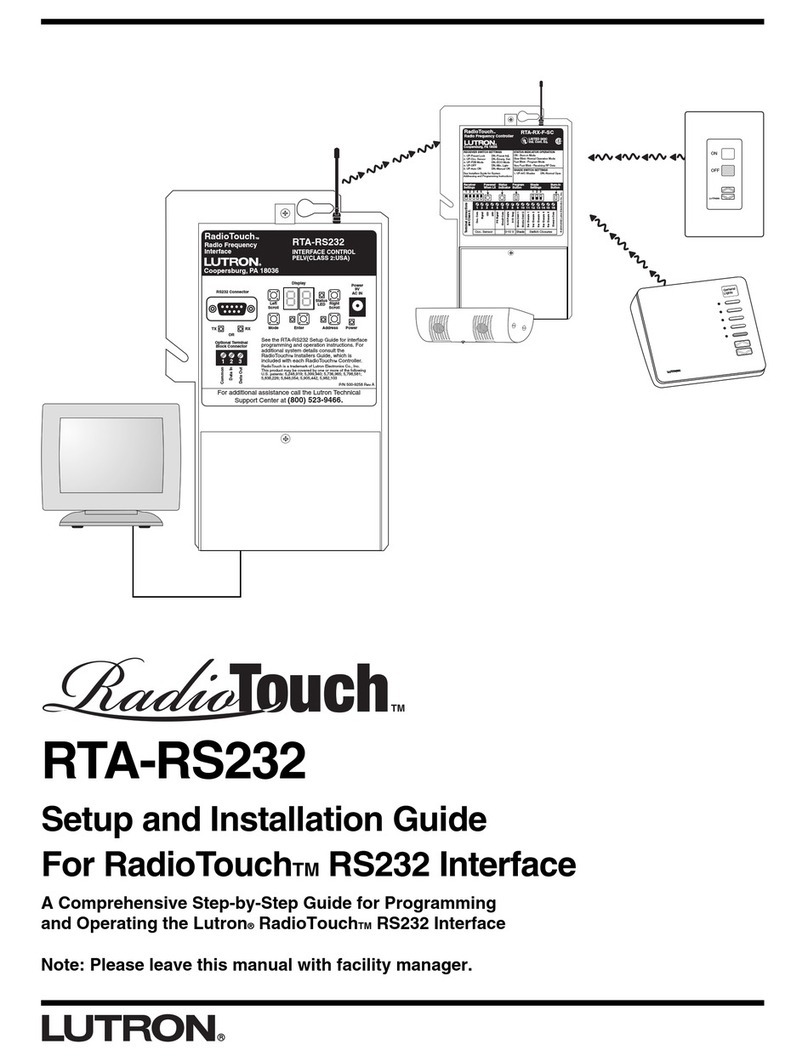
Lutron Electronics
Lutron Electronics RadioTouch RTA-RS232 Setup and installation guide

midiplus
midiplus S-Engine MKII owner's manual

Studer
Studer OnAir 2500 manual
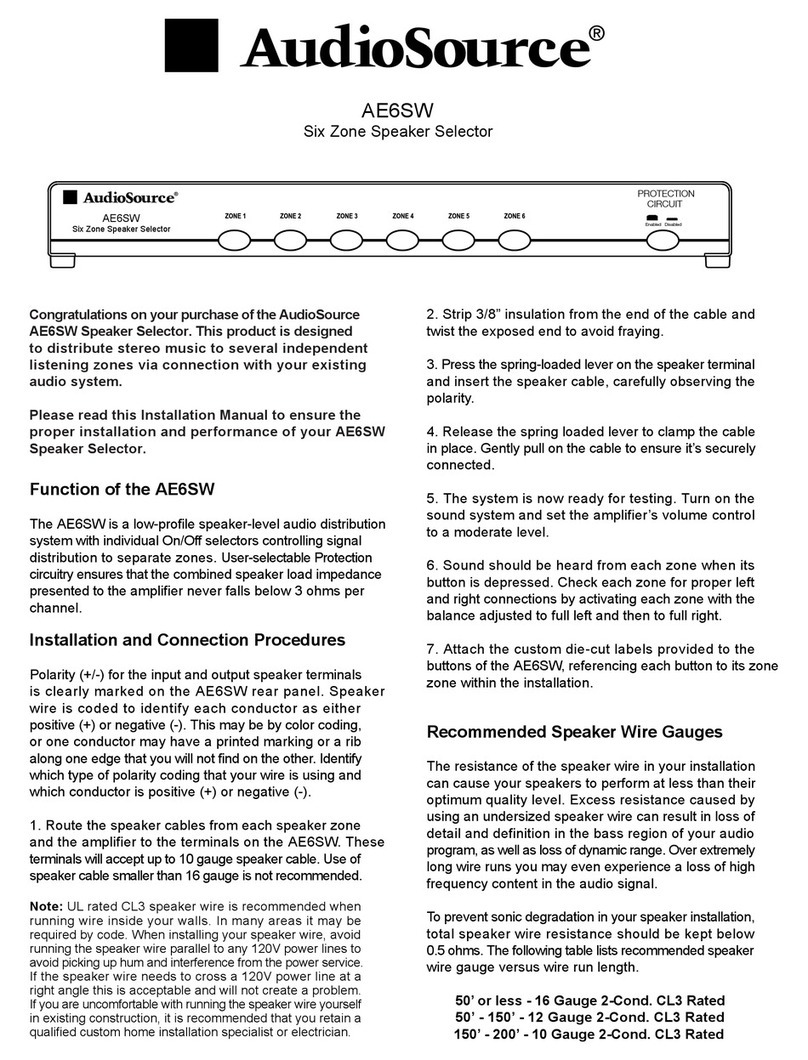
AudioSource
AudioSource AE6SW installation manual

R.M. Young
R.M. Young 32500 quick start guide

TT Systems
TT Systems Tele-Recorder VTR-700 user manual
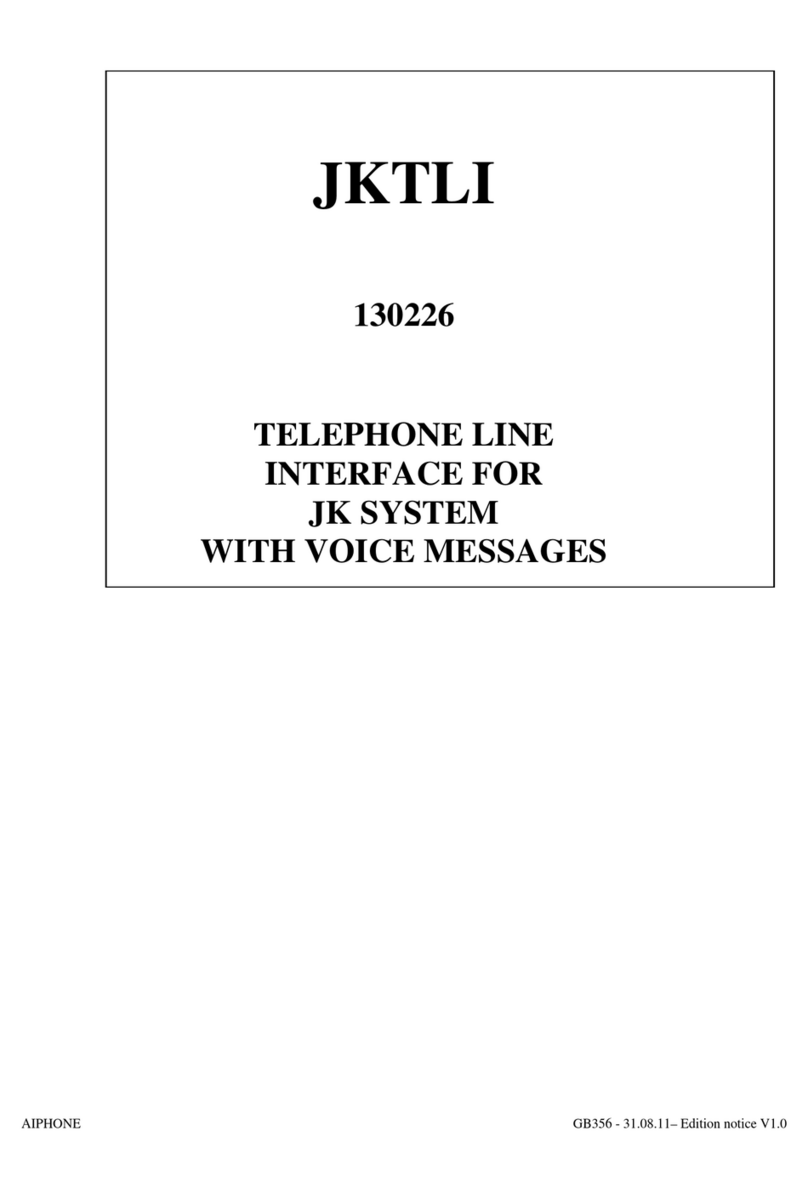
Aiphone
Aiphone JKTLI Operation manual
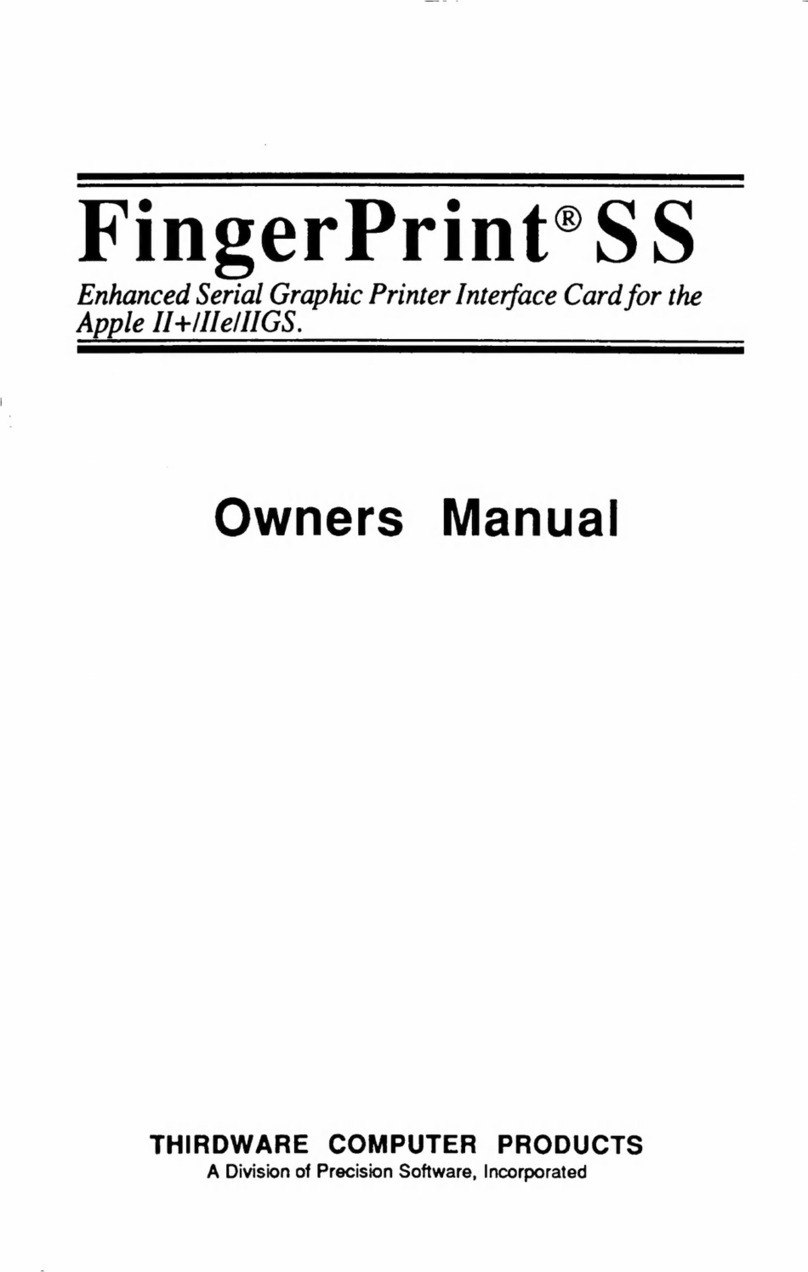
Precision
Precision THIRDWARE COMPUTER FingerPrint SS owner's manual

Memotech Limited
Memotech Limited RS232 instruction manual
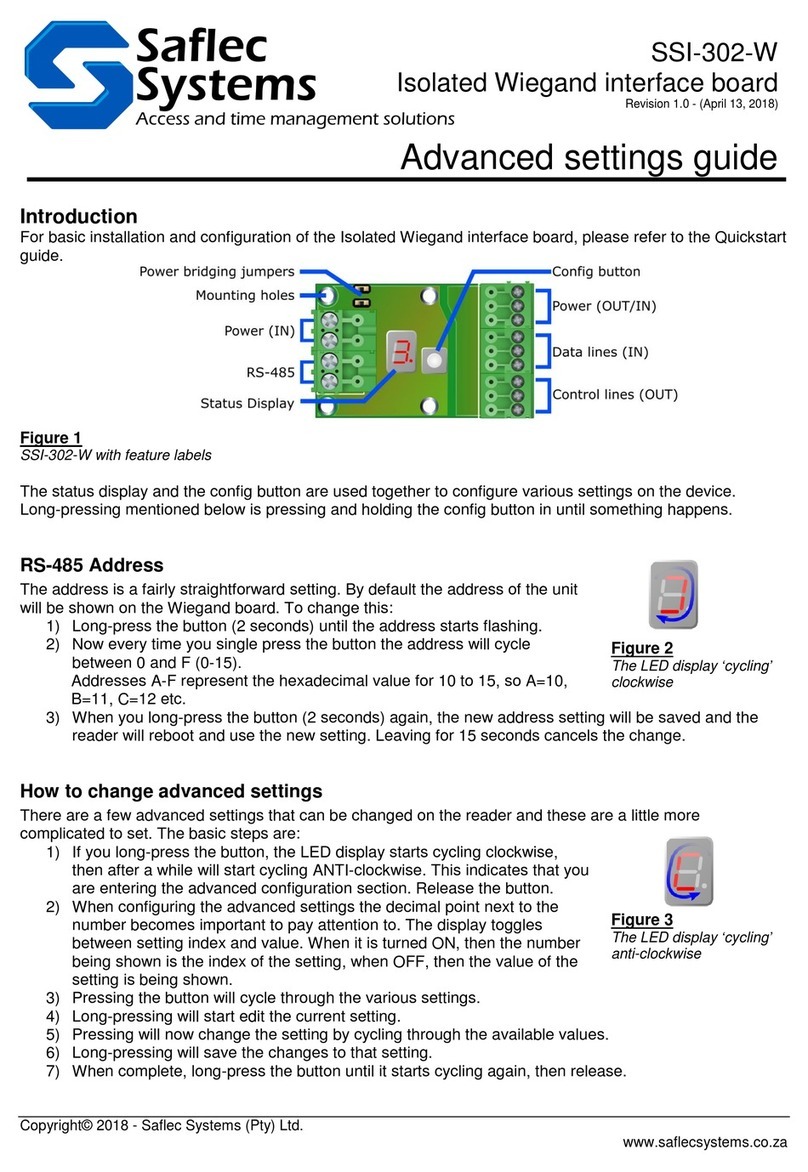
Saflec Systems
Saflec Systems SSI-302-W Settings guide

SND
SND ACME-4 operating instructions

Panasonic
Panasonic AJ-PD500P operating instructions





