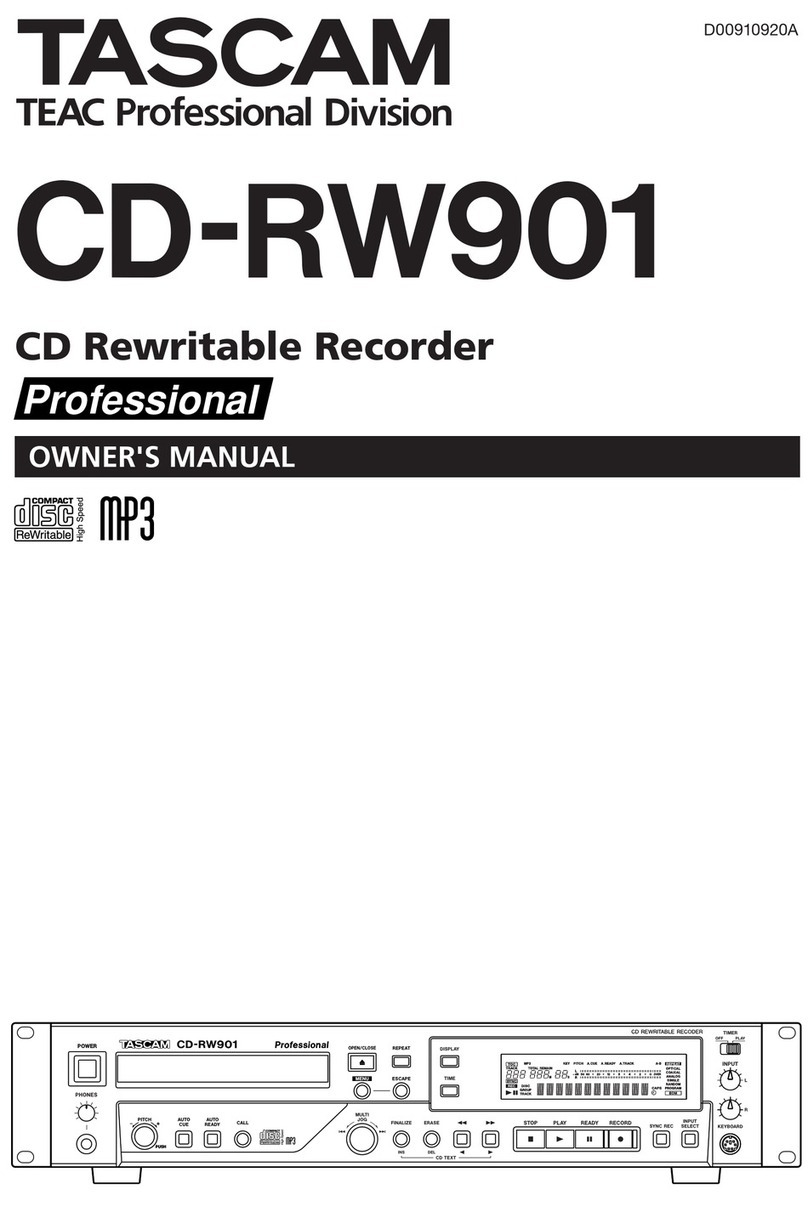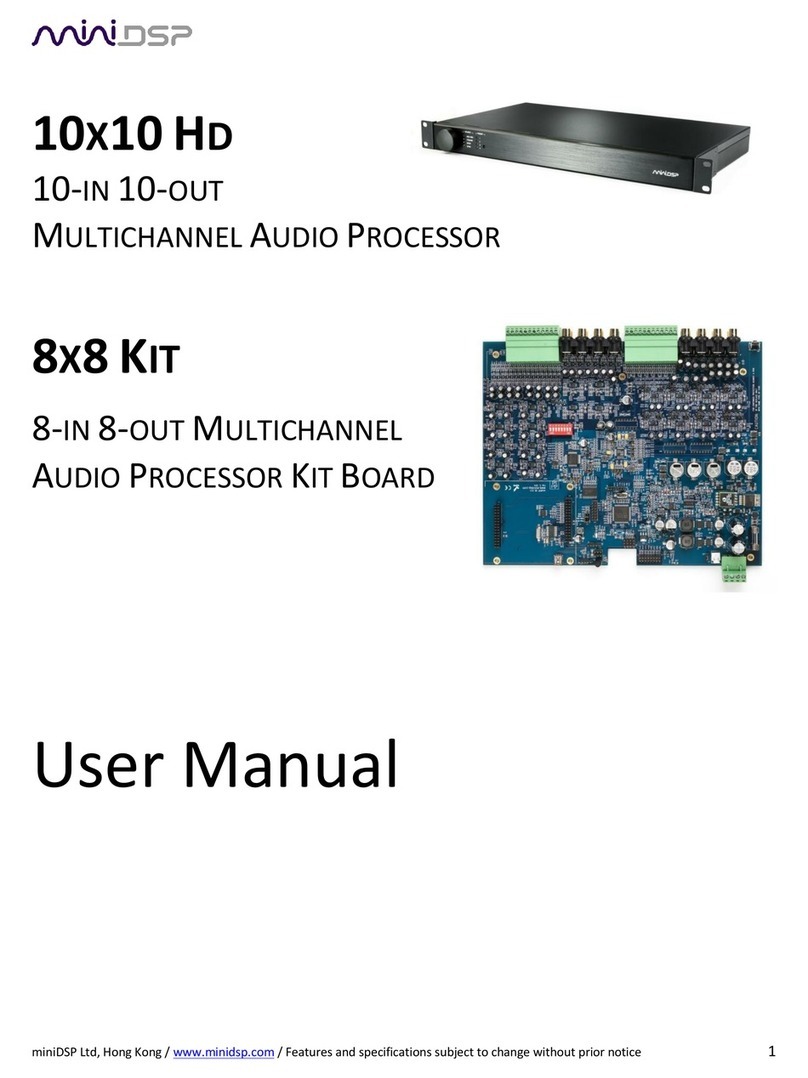Precision THIRDWARE COMPUTER FingerPrint SS User manual

FingerPrint®SS
Enhanced
Serial
Graphic
Printer
Interface
Card
for
the
Apple
I[+/Ile/lIGS.
Owners
Manual
THIRDWARE
COMPUTER
PRODUCTS
A
Division
of
Precision
Software,
Incorporated

Class
B
Peripheral
Device
-
Certification
This
equipment
generates
and
uses
radio
frequency
cnetey
and
may
cause
interference
to
radio
and
television
reception
if
not
installed
and
used
in
strict
accordance
with
the
manufacturer's
instructions.
It
has
been
certified,
type
tested
and
found
to
comply
with
the
limits
for
a
Class
B
computing
device
in
accordance
with
the
specifications
in
Subpart
J
of
Part
15
of
FCC
Rules,
which
are
designed
to
provide
reasonable
protection
against
such
interference
in
a
residential
installation.
However,
there
is
no
guarantee
that
interference
will
not
occur
in
a
particular
installation.
If
this
pee
does
cause
interference
to
radio
or
television
reception,
which
can
be
determined
by
turning
the
equipment
off
and
on,
the
user
is
encouraged
to
try
to
correct
the
interference
by
one
or
more
of
the
following
measures:
(1)
Reorient
the
receiving
antenna,
(2)
Reorient
the
computer
with
respect
to
the
receiver,
(3)
Move
the
computer
away
from
the
receiver,
(4)
Plug
the
computer
into
a
different
outlet
so
that
the
computer
and
receiver
are
on
different
branch
circuits.
If
necessary,
the
user
should
consult
the
dealer
or
an
experienced
radio/television
technician
for
additional
suggestions.
The
user
may
find
the
following
booklet
prepared
by
the
Federal
Communications
Commission
helpful:
"How
to
ey.
and
Resolve
Radio
TV
Interference
Problems".
This
booklet
is
available
from
the
US
Government
Printing
Office,
Washington,
DC
20402,
Stock
No.
004-000-00345-4.
The
manufacturer
is
not
responsible
for
any
radio
or
TV
interference
caused
by
unauthorized
modifications
to
this
equipment.
It
is
the
responsibility
of
the
user
to
correct
such
interference.

The
FingerPrint
SS
Serial
Printer
Interface
Copyright
1987
Thirdware
Computer
Products,
Inc.
3300
Corporate
Avenue,
#
116
Fort
Lauderdale,
FL
33331
All
Rights
Reserved
FingerPrint
SS
is
a
registered
trademark
of
Thirdware
Computer
Products,
Inc.,
Fort
Lauderdale,
FL
33331.
Apple
is
a
registered
trademark
of
Apple
Computers,
Inc.

Important
Notice
Thirdware
Computer
Products,
Inc.
maintains
a
strong
commitment
to
customer
service
and
to
full
support
of
all
its
products.
To
qualify
for
our
continued
service
it
is
necessary
for
the
owner
to
complete
the
warranty
registration
immediately
and
mail
it
to
Thirdware
Computer
Products,
Inc.
3300
Corporate
Avenue,
#
116,
Fort
Lauderdale,
FL
33331
Two
Year
No
Hassle
Warranty
If,
within
two
years
of
purchase,
your
FingerPrint
SS
should
prove
defective
in
any
way,
Thirdware
Computer
Products
will
exchange
it
or
repair
it
at
no
charge.
In
order
to
return
a
product
please
write
or
call
for
a
Return
Merchandise
Authorization
number
(RMA).
Upon
obtaining
the
authorization
to
return
the
merchandise,
please
send
the
merchandise
to
Thirdware
Computer
Products
together
with
a
copy
of
your
sales
receipt,
for
a
no
hassle
repair
or
exchange.
However,
please
do
not
returm
the
card
without
the
RMA
number.
Support
Line
We
are
committed
to
providing
all
users
of
FingerPrint
SS
with
the
support
and
assist-
ance
they
need
to
derive
full
benefit
from
our
products.
Should
you
need
assistance
of
any
kind
call
Customer
Service
at
(305)
389-9009.
to

Contents
10.
11.
12.
e@oeeeeeeae
eo
ereaenaneeteoese
eves
eee
eeoeene
sense
eee
e
tose
enseseeeseeonveeoe
ever
eevee
ten
ee
eve
es
eeceerers
ero
eesreeeeen
nae
aewer
veer
eee
seeren
ees
eovevteroereseeeevnaseereerseeevnenevan
The
Dip
Switch
eecemevoeeeeerenese
eee
eeceneeeeseeeeensnseeveeererneeoneeonaneneaevneeeeeeeseeoeoness
LiiSt
ALL
ACION:
«
iessceceecainc
dehivlns
nano
ate
ee
eR
a
vs
ODEFANON.
ccs
nesaieisescowedoeeusi
si
cada
te
cet
geelsiad
age
detiaa
rates
ee
eeeees
TeX
OIMIMANn..
-
-xesinsehncee
ee
eed
sence
Dee
Text
Screen
Dump
Commands
_
............ccsssccsecneceuesesenecsesenseenens
Graphics
Commands
_...........cccsccceccesceeeenceeennneteceseseeseeeeeeseores
Graphics
Screen
Dump
Commands
_
.............::eceneeeeeeteeee
nena
ee
eneees
Applesoft
Formatting
—
.............cccceeceecencence
eee
neen
ence
ne
eeenesneeeen
ens
Default
SettingS
......:cc.cseccecccececrecccosessnesecrssecanensteceaeesseoesenes
Data
Communications
.............cccc
ccc
c
ccc
cccccccccccvecuctecuceceseees
25
27
3)
35
‘ad

The
FingerPrint'
SS
Serial
Printer
Interface
The
Apple
II
is
purposely
made
to
accept
expansion
boards.
The
owner
can
add
the
serial
or
parallel
printer
interface
that
is
appropriate
for
the
kind
of
printer
connected
to
the
computer.
What
It
Is
The
FingerPrint
SS
is
a
small
circuit
board
that
sends
data
from
the
Apple
II
to
your
printer.
It
plugs
into
an
empty
slot
on
the
main
circuit
board,
the
motherboard,
of
your
Apple
IT.
What
It
Does
The
FingerPrint
SS
operates
automatically
through
your
software
or
if
writing
your
own
programs,
through
simple
keystroke
commands.
It
enables
the
programmer
to
print
screen
graphics,
or
text
in
full
color
or
black
&
white.
It
will
send
commands
to
the
printer
to
set
page
margins,
line
length,
line
feed,
and
page
length,
etc.
If
you
are
using
commercially
prepared
software,
these
features
are
done
by
the
software.
The
FingerPrint
SS
will
let
you
dump
the
screen
to
the
printer,
rotate
the
screen-dump
90
degrees,
double
its
size,
etc.
The
FingerPrint
SS
is
compatible
with
the
majority
of
brand
name
printers.
The
FingerPrint
SS
offers
more
flexibility
with
the
computer
and
the
printer
than
with
any
other
printer
interface.
A

)
Warranty
Important:
Save
the
Sales
Receipt.
The
FingerPrint
SS
comes
with
a
two
year
no
hassle
warranty.
If
there
is
ever
a
problem
with
the
FingerPrint
SS
Printer
interface
during
the
warranty
period,
write
or
call
Thirdware
for
a
Return
Merchandise
Authorization,
(RMA),
then
return
it
to:
Thirdware
Computer
Products,
Inc.
3300
Corporate
Avenue,
#
116,
Fort
Lauderdale,
FL
33331
along
with
the
sales
receipt
for
a
no
hassle
repair
or
exchange.

3
How
It
Works
The
FingerPrint
SS
works
in
either
of
two
ways:
1)
Asa
serial
printer
interface
with
the
added
feature
of
allowing
the
user
to
manipulate
and
control
the
printer
settings
from
the
keyboard
of
the
com-
puter.
bo
)
As
a
serial
communications
interface
for
use
with
modems
or
other
serial
DCE
(data
communication
equipment)
devices.
Please
note
that
there
is
no
need
to
change
the
cable
when
switching
from
one
to
the
other
of
the
above
applications.
In
the
upper
left-hand
corer
of
the
card
are
a
set
of
shunts
which
allow
you
to
select
the
way
in
which
your
FingerPrint
card
will
work.
When
set
as
seen
in
position
"A",
the
FingerPrint
card
will
be
set
for
use
with
a
printer.
When
set
in
position
"B",
the
card
is
set
to
work
with
modems
or
other
DCE
type
devices.
Please
note
that
the
Apple
Personal
Modem
uses
the
setting
a
shown
in
position
"A".
Make
sure
that
you
have
the
correct
setting
for
your
application
or
the
FingerPrint
SS
card
will
not
function
correctly.
You
should
now
go
on
to
the
next
chapter
and
set
the
DIP
switches
that
correspond
to
the
printer
that
you
will
be
using
before
installing
the
FingerPrint
card
in
your
com-
puter.

4
The
Dip
Switch
Prior
to
installation,
find
the
small
group
of
8
switches
mounted
on
the
card.
This
is
called
the
Dip
Switch.
Locate
your
printer
on
the
printer
chart
below,
and
set
each
switch
handle
on
the
dip
switch
to
either
on
or
off,
according
to
the
chart.
The
switch
will
show
1
or
0.
1
is
on
and
0
is
off.
If
your
printer
is
not
listed,
ask
your
dealer
which
of
the
below
is
compatible
and
use
those
settings.
DIP
Switches
=Switch
is
"ON"
(1)
=Switch
is
"OFF"
(0)

Dip
Switch
Printer
Settings
Printer
Switch
2
3
4
5
6
7
Note:
8
is
not
used.
Apple
DMP
Apple
Imagewniter
Apple
Imagewnter
II
Apple
Scribe
Apple
Scribe
(color)
Anadex
Cannon
(color)
Citoh,
NEC
Citoh
1570
(color)
Citoh
8510
(color)
Epson
Epson
FX
Fasttex-80
Epson
JX
(color)
Epson
LQ-1500
Epson
enhanced
mode
Gemini,
Smith
Corona
Gemini
(old
version)
IBM
(Epson
compatible)
IDS
(color)
IDS,
Prisma
Mannesmann
Tally
MT
Spirit
80
Okidata
82,83
,92,84
Okimate
(color)
Panasonic,
Legend,
Brother
Quadjet
(color)
Radio
Shack
(color).
Radio
Shack
D.M.P.
Toshiba
Switch
Number
One
controls
the
interrupt
request
line,
and
it
is
normally
on.
me
Oe
OOo
CoCoocoocnor-
oom
rm
er
OCWOOoOolcNr
Ce
hc
KM
CUCOCOCOOUlUCOr
Cr
er
=
Switch
Number
Seven
on
the
dip
switch
is
used
to
control
line
feed
after
Carriage
return.
Line
Feed
advances
the
paper
one
line.
If
switch
One
is
set
Off
there
will
be
no
line
feed
sent
to
the
printer
after
carriage
return.
Switch
Number
Eight
is
not
used.
12

5
Installation
Installation
requires
no
tools
or
special
knowledge.
1.
First
unplug
your
Apple
II.
Unplug
and
remove
the
monitor.
Then
place
both
hands
at
the
rear
of
the
Apple’s
top
and
lift
up
on
the
two
tabs,
separating
the
velcro
fastener.
2.
Slide
the
top
towards
the
rear
and
lift
the
top
off.
As
you
look
inside
the
computer,
you
will
see
a
metal
box
to
your
left.
It
is
the
power
supply.
Printer
Cable
Match
cable
connector
to
pins
on
card
so
that
the
missing
pin
is
aligned
with
the
connector
hole
that
is
plugged.
ASO
ae
x<
7D
e——
OZ.
G>
“23
OZ
x
x
—)
e—

3.
=
Fi)
ON
Locate
the
empty
slot
marked
number
|
next
to
the
power
supply.
Note:
If
at
all
possible,
Slot
1
should
be
used.
Most
programs
will
search
for
the
printer
interface
in
slot
1:
however
it
will
work
in
any
other
slot
except
0.
If
you
insert
the
FingerPrint
SS
in
any
other
slot,
remember
which
slot
number
it
is.
If
you
write
your
own
programs,
you
will
have
to
tell
the
computer
the
slot
number
when
you
use
the
FingerPrint
SS.
To
plug
in
the
board:
Align
the
copper
strips
on
the
projected
part
of
the
board
with
the
socket
and
push
the
card
in
with
a
gentle
rocking
motion.
Be
careful
not
to
upset
the
dip
switch
settings.
The
board
is
designed
so
it
will
only
go
in
one
way.
To
plug
in
the
cable:
Guide
the
small
end
of
the
cable
into
ine
rear
of
the
computer
through
the
chassis
opening
nearest
the
FingerPrint
SS
and
plug
it
into
the
board.
It
may
be
easier
to
insert
the
cable
through
the
chassis
opening
and
plug
it
into
the
board
before
plugging
the
board
in.
Then
plug
the
other
end
into
the
printer.
Refer
to
photograph
number
two
for
correct
placement
of
the
plug
on
the
board.
.
Replace
the
cover.
Replace
the
monitor,
plug
them
all
in
and
you're
ready.
Important:
If
you
do
not
plan
on
writing
your
own
programs
then
there
is
nothing
else
you
need
to
do.
Close
the
computer
and
get
started.
The
rest
of
the
manual
is
for
those
who
write
their
own
programs.
Quick
Installation
Summary
1.
Set
the
Dip
Switches
on
the
board,
according
to
the
printer
chart.
2.
Remove
the
Apple's
cover.
3.
Insert
the
interface
board
in
the
slot
nearest
the
power
supply.
4
.
Pull
the
small
connector
on
the
cable
into
the
computer
through
the
nearest
chassis
opening
and
plug
into
the
board.
5.
Plug
in
the
large
cable
connector
into
the
Printer.
6.
Replace
the
cover,
replace
the
monitor.
7.
Plug
the
Apple
in.
You’re
through.

Testing
the
Installation
Insert
an
Apple
DOS
disc
into
drive
1,
and
turn
on
the
computer
and
the
printer.
When
the
prompt*]”
appears
on
the
screen,
type
PR#
(NOTE:
Type
PR#1
if
you
have
installed
the
card
in
slot
#1.
Type
PR#2
if
it
is
in
Slot
#2
etc.)
This
turns
the
interface
card
on.
Press
the
return
key.
Each
time
you
press
retum,
the
printer
will
print
the
prompt
and
feed
one
line.
If
not,
double
check
the
installation
instructions
or
the
summary
and
make
sure
everything
is
plugged
in
and
turned
on.
If
there
is
sul
trouble
and
your
dealer
cannot
help,
call
the
FingerPrint
SS
Help
line
(305)
389-9009
CP/M
Test
If
the
Apple
is
used
with
a
CP/M
operating
system,
the
interface
card
must
be
in
slot
1.
Wher
the
“A>”
prompt
appears
on
the
screen,
press
Control,
hold
it
down
and
press
“P”.
Release
both
keys.
This
executes
the
command
that
turns
the
FingerPrint
SS
card
on,
when
in
CP/M.
The
printer
will
not
react
visibly
to
this
command
but
everything
typed
on
the
screen
will
be
sent
to
the
printer
when
you
strike
Return.
Repeating
the
same
command
will
turn
the
FingerPrint
SS
card
off
when
in
CP/M.
15

6
Operation
FingerPrint
SS
is
ready
to
use
immediately
after
installation.
When
writing
your
own
programs,
commands
are
sent,
in
BASIC,
by
pressing
Control,
the
capital
letter
“I"’,
holding
both
down,
releasing
and
pressing
one
of
the
keys
listed
below
for
the
command.
No
space
or
hyphen
between
the
I
and
the
command
is
needed.
Operation
Commands
Use
these
commands
to
set
up
your
card.
Depress
the
Control
and
the
I,
hold
both,
release
and
strike
the
command
letters.
1.
The
commands
show
a
hyphen
between
the
control
and
the
letter
I.
It
should
not
be
typed.
bho
.
Where
you
see
the
small
letter
n,
you
must
insert
a
number
in
its
place.
For
example,
if
you
want
the
line
length
to
be
30
characters
long,
you
would
use
Contro]-I
30
N.

|
Text
Commands
To
Print
Text:
FOR:
PRESS:
ING
PEGG.
cisninayecsiaidaiesavsomGeess
etiam
Control-I
A,
Cancel
Line
Feed
....................
Midnite
coeteiieiias
Control-I
K
ett
Maron
corracensauanauadosdescneeydieencaenneentae
ees
Control-I
nL
Teime
Ten
Oth
ya
we
sec
cseem
see
enecaseenenencanwlanine
Control-I
nN
Page
Lene:
sacteccdcacteseese
need
ati
stanadsctoeneert
Control-I
nP
screen
Dump
(40
COL)
actsud
ee
ceetvisadhindtciacsnaters
Control-I
S,
TranSparent
Mode:
«s.avstanistas
em
peunornerasreenecees
Control-l
T
orControl-I
Z
PRnt-V
GISION
2.4;
du
aves
sessed
iahcos
ty
marines
ane
tradacinsteine:
Control-I
V
High
Order
Bit
.2.¢
cones
cccente
aces
ea
iceaeee
eae
Control-l
H
Cancel
High
Order
Bit
acicdicvaco
cierto
Control-I
X
Changing
Control
Character
................c
ees
e
sees
eee
e
es
Control-I_
Control-Y
80
Column
Text
Screen
Dump
.................ccee
eee
ee
ees
Control-I
8S
PRINU
Page
2°
scene
tice
tadeesIae
erate
ciate
Control-I
2S
Sel
BAUD
Tate
acdessarettansaatd
eon
sidaumeimantesoeeeae
Control-I
nB
Data
POMMAaUseuiny.
iccocksstocsuet
comes
eteeiatsaouuticatoks
Control-I
nD
Note:
Insert
a
number
in
place
of
the
small
letter
n.
Text
Command
Explanations
FUNCTION.
PRESS.
BASIC:
Line
Length
Control-I
nN
PRINT
CHR$
(9);
‘‘nN”
EXPLANATION.
S<
ts
line
length.
The
“n”
(n
=
number)
designates
the
number
of
character
spaces
from
the
left
edge
of
the
page
where
the
line
will
end.
A
Carriage
return
will
be
sent
after
the
last
character.
This
command
causes
the
monitor
screen
to
be
turned
off
and
data
sent
only
to
the
printer.
If
the
line
length
is
set
for
0,
the
FingerPrint
SS
will
not
send
a
line
feed
until
the
Apple
sends
one.
Left
Margin
Control-I
nL
PRINT
CHRS§(9);“10nL”
EXPLANATION.
Sets
the
left
margin
to
nth
column.
Al!
subsequent
printing
will
have
‘‘n”
spaces
at
the
beginning
of
each
line.

Page
Length
Control-I
nP
PRINT
CHRS$(9):‘66”
EXPLANATION:
Sets
the
page
length
to
the
number
of
lines.
The
FingerPrint
SS
will
send
a
form
feed
after
the
n
number
of
lines
specified
has
been
printed.
If
a
page
length
of
66
lines
has
been
specified
the
printer
will
print
66
lines
and
send
a
form
feed
command.
A
Zero
page
length
disables
this
function.”
Add
Line
Feed
Control-I
A
CHR$§(9);°A”
EXPLANATION:
This
command
adds
a
line
feed
to
the
carriage
return.
In
BASIC
a
line
feed
after
a
carriage
return
will
not
be
sent.
This
command
automatically
advances
the
paper
after
each
carriage
return.
Jf
the
printer
spaces
two
lines,
check
the
dip
switch
on
the
printer
that
sends
the
line
feed.
When
it
is
set
and
the
Control
I
A
is
used,
two
lines
feed
are
being
received
by
the
printer.
Cancel
Line
Feed
Control-I
K
PRINT
CHR§(9);““K”
EXPLANATION:
Does
not
add
a
line
feed
to
the
carnage
return.
Cancels
Control
I
A.
Screen
Echo
Control-I
I
PRINT
CHR§$(9):“I”
EXPLANATION:
This
command
allows
you
to
send
to
the
screen
the
data
that
is
being
sent
to
the
printer.
Stop
Screen
Echo
Control-I
nN
PRINT
CHR$(9);
“80N”’
EXPLANATION:
Turns
off
Screen
Echo.
Screen
Dump
Control-IS
PRINT
CHR§(9);“‘S”
Page
1,
40
column
EXPLANATION:
Sends
the
40
column
screen
to
the
printer.
Screen
Dump
Control
I
2S
PRINT
CHR§$(9);‘*2S”’
Page
2,
40
column
EXPLANATION:
Sends
Text
Page
2
to
the
Printer.
Send
High
Order
Bit
Control
I
H
PRINT
CHR§$(9);“H”
EXPLANATION:
The
Apple
sends
a
string
of
either
7
or
8
bits
to
the
printer.
It
doesn’t
matter
which
you
use
as
long
as
they
both
agree.
This
command
sends
the
High
Order
(8th
bit)
to
the
printer
to
permit
special
characters
or
block
graphics
to
be
printed.
20

Cancel
High
Order
Bit
Control
I
X
PRINT
CHR§(9);“X”
EXPLANATION:
Does
not
send
the
8th
bit,
high
order
bit,
puts
the
printer
back
into
normal
text
mode
and
overrides
the
Control
|
H
command.
Change
Control
Control
I
Control
Y
PRINT
CHR§(9);CHR§$(25):
EXPLANATION:
Changes
the
Control
character
from
Control
I
to
Control
Y.
Use
Control
Y
when
entering
commands
in
CP/M
or
PASCAL.
Screen
Dump
Control
1
8S
PRINT
CHR§(9);“T”’
Page
1,
80
Col.
EXPLANATION.
Sends
the
80
col
screen
to
the
Printer.
Supports
Videx
Super
Term
and
Videx
Ultra
Term.
Make
Transparent
Control
I
T
or
I
Z
PRINT
CHR§(9);“‘8S”
EXPLANATION:
With
this
control
the
FingerPrint
SS
becomes
transparent.
Prints
Version
Control
I
V
PRINT
CHR&9);““V”
Firmware
EXPLANATION:
This
command
prints
out
the
version
number
of
the
FingerPrint
SS
firmware.
Overrride
9600
Control
I
nB
PRINT
CHR§(9);‘nB”
Baud
Rate
EXPLANATION.
This
command
lets
you
change
the
standard
(default)
setting
of
9600.
Insert
the
number
you
want
in
place
of
the
small
n.
Data
Format
Control
I
nD
PRINT
CHR&X9);‘nD”
EXPLANATION:
With
this
command
you
override
the
default
settings
of
the
dip
switch.
Use
the
table
below
to
determine
what
number
goes
in
place
of
the
small
n.

n
Data
Bits
Stop
Bits
0
8
|
7
l
2
6
l
3 >
|
4
8
2
with
nP
options
4
thru
7
5
7
Z
6
6
2
7
5
2
1’
with
nP
options
0
thru
3
BAUD
Rates
The
FingerPrint
SS
can
send
and
receive
a
wide
variety
of
bits
per
second.
But
the
computer,
the
printer
and
the
modem
must
al!
be
aware
of
the
speed
the
user
has
chosen,
and
each
be
set
for
it.
1.
50
baud
9.
1800
baud
2.
75
baud
10.
2400
baud
3.
110
baud
11.
3600
baud
4.
135
baud
12.
4800
baud
5.
150
baud
13.
7200
baud
6.
300
baud
14.
9600
baud
7.
600
baud
15.
19200
baud
8.
1200
baud
To
set
the
BAUD
rate
use
the
following
command:
Control
InD
The
lower
case
n
is
where
you
insert
the
number
of
BAUD
rate.
Select
the
number
from
0
to
15,
in
the
table
above,
and
insert
it
in
place
of
the
n.
The
normal
setting,
called
a
Default
setting,
is
9600
baud.
Formatting
a
Printed
Page
When
a
printed
page
is
formatted
it
is
given
boundaries.
How
long,
how
wide
etc.
Most
word
processing
programs
enable
the
user
to
set
the
boundaries
of
the
page
and
thus
format
it.
LL

If
you
are
not
using
a
word
processor
you
may
use
FingerPrint
SS
text
commands
to
set
up
your
page.
Note:
In
the
commands
below,
where
a
small
n
is
indicated,
insert
the
number
you
determine
in
place
of
that
small
n.
For
example,
if
you
want
the
line
length
to
be
80
and
the
command
for
line
length
is
Control
1
nN,
you
would
type
the
command:
Control
I
80N.
(replacing
n
with
the
80).
Print
Statement
Commands
The
print
statement
is
an
alternative
way
of
sending
printer
commands.
The
command
you
want
is
placed
within
the
program
to
print
what
the
user
wants
whenever
the
program
Is
run.
In
writing
print
statement
commands
the
FingerPrint
SS
must
first
be
tumed
on
or
off
by
using
the
commands:
ToturnitOntype:
PR#1
(for
Slot
#1)
To
turn
it
Off
type:
PR#0
If
FingerPrint
SS
is
installed
in
a
slot
other
than
#1,
turning
it
on
requires
the
use
of
PR#
and
the
number
of
the
slot
it
is
in.
Remember,
the
FingerPrint
SS
will
not
operate
in
slot
Zero.
For
Apple
40
column
Test
type
the
following
Screen
Dump
program:
10
PR#1
20
PRINT
CHRS(9):"S”
30
PR#0
RUN
For
Apple
If
80
column
Test
type
the
following
Screen
Dump
program:
10
PR#1
20
PRINT
CHR4&(9);
“8S”
30
PR#0
RUN
The
contents
of
your
screen
should
be
dumped
to
the
printer.
If
not
check
to
see
that
everything
is
plugged
in
and
switched
to
on.
If
you
still
have
problems
call
our
Help
Line
(305)
389-9009.
Note:
This
command
also
works
with
Videx
Super
Term
and
Videx
Ultra
Term.

es
Text
Screen
Dump
Commands
The
text
screen
dump
sends
what
ever
text
data
is
on
the
screen
to
the
printer.
Find
your
computer
on
the
following
table
and
use
the
command
indicated
for
Text
Screen
Dump:
Computer
Display
Command
Apple
Ile/II
+
40
column
Applesoft
Control-IS
Apple
Ile/II
+
40
column
CP/M
Control-YS
Apple
Ile
80
column
Applesoft
Control-I
8S
Apple
Ile
80
column
CP/M
Control-Y
8S
Apple
II
+
80
column
Control-I
8S
Apple
II
GS
40
column
Applesoft
Control-I
§
Apple
II
GS
40
column
CP/M
Control-YS
Apple
II
GS
80
column
Applesoft
Control-I
8S
Apple
II]
GS
80
column
CP/M
Control-Y
8S
For
a
Quick
Screen
Dump:
~
Insert
a
system
disc
into
drive
1,
close
the
door
and
switch
the
computer
to
on.
~
Tum
the
printer
on
and
make
certain
it
is
on-line.
~
After
the
monitor
screen
has
the
text
you
want
to
dump
to
the
printei,
type
one
of
the
commands
listed
above.
~—
The
printer
should
be
printing
the
screen.
Popular Recording Equipment manuals by other brands

Waves
Waves Maserati B72 user guide

Mitsubishi Electric
Mitsubishi Electric DX-TL4516U series user guide
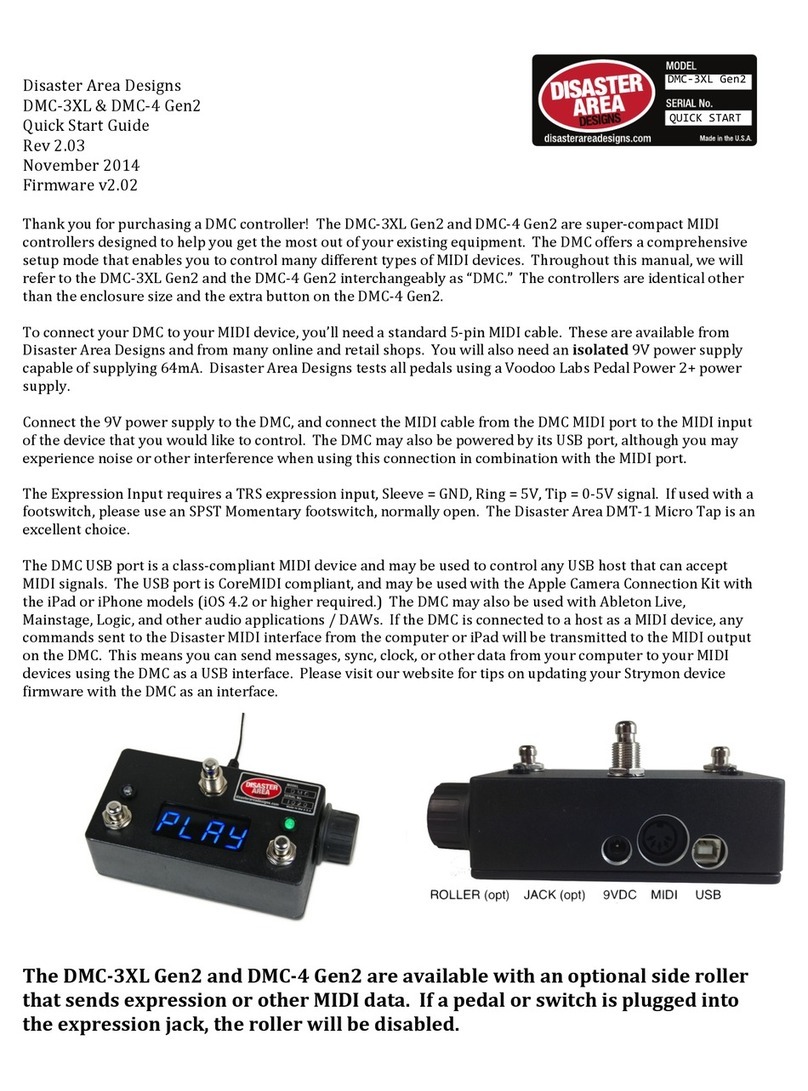
Disaster Area Designs
Disaster Area Designs DMC-3XL Gen2 quick start guide

Siemens
Siemens VDO DTCO 1381 Technical description

Luna
Luna POD 2000 user manual

Lutron Electronics
Lutron Electronics Grafik Eye GRX-CI-PRG installation instructions