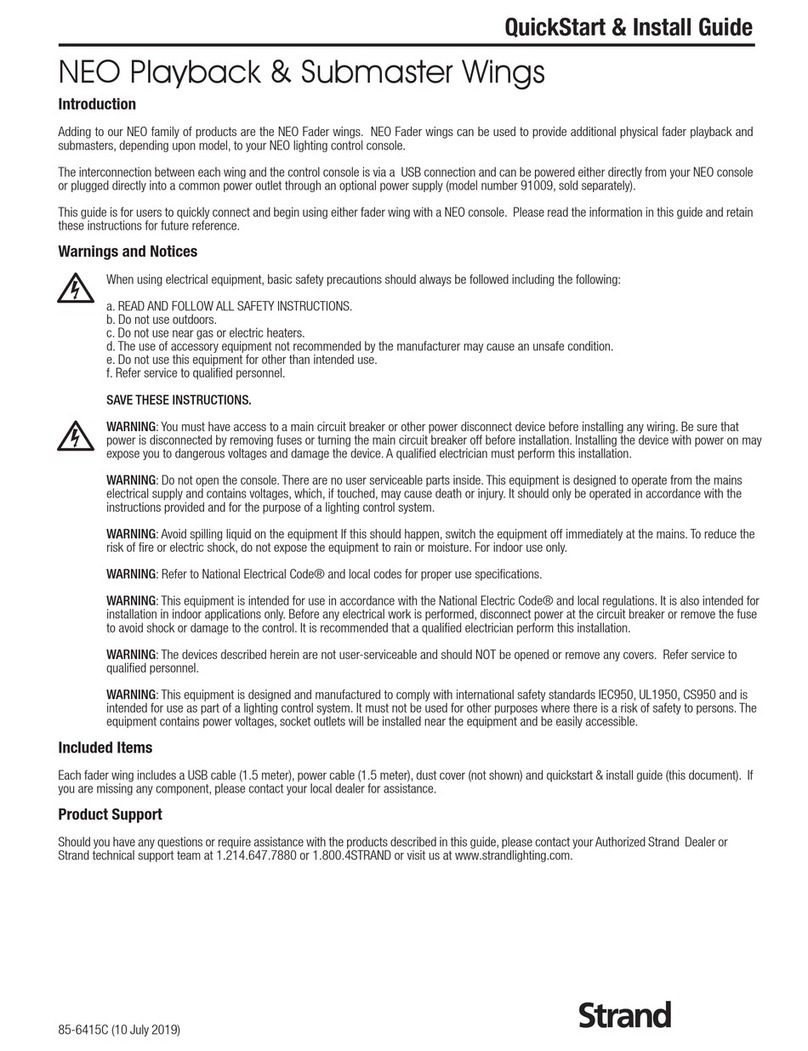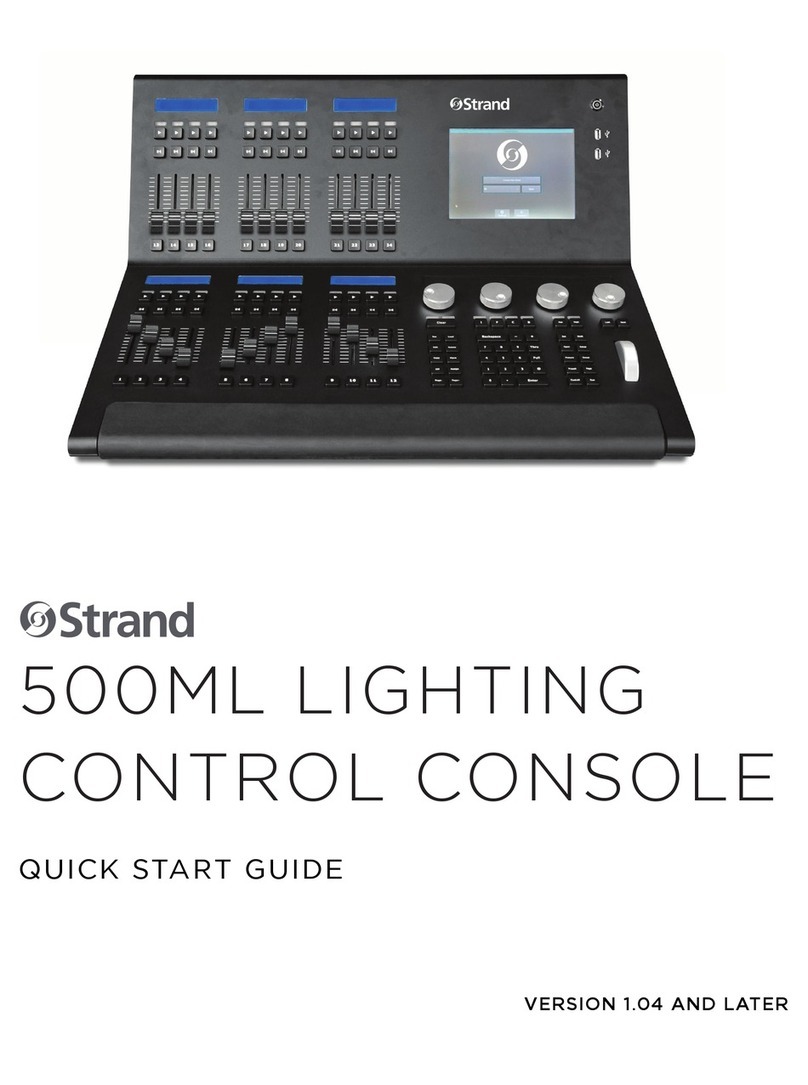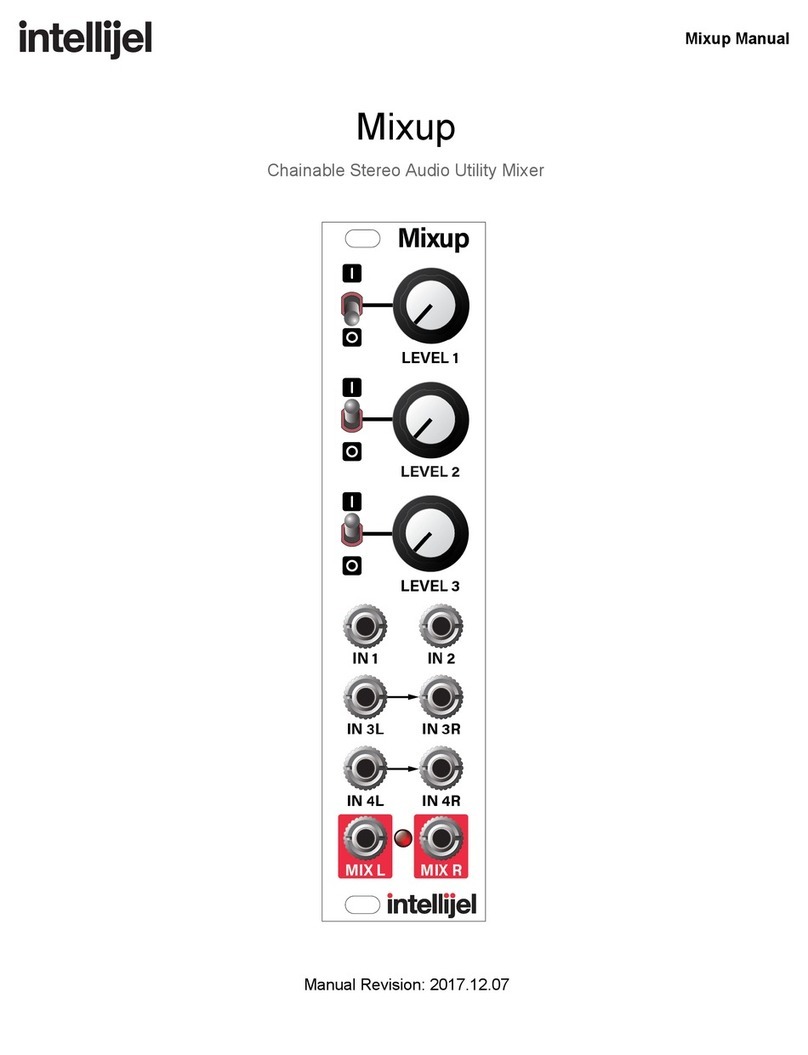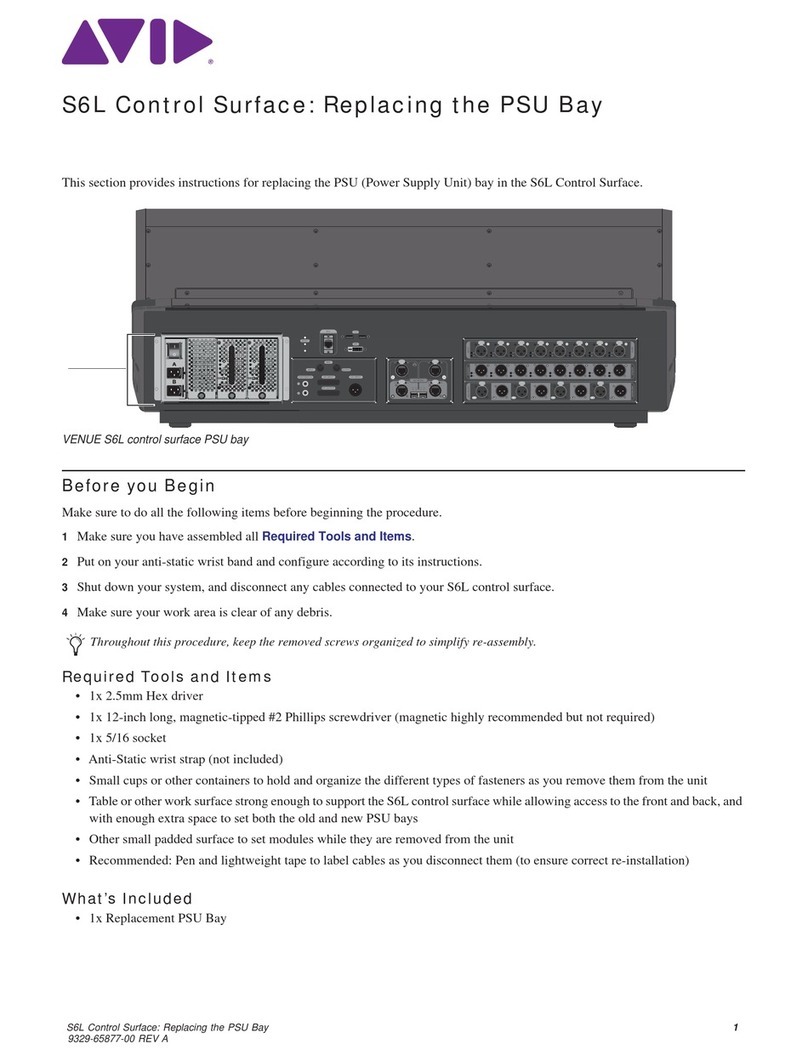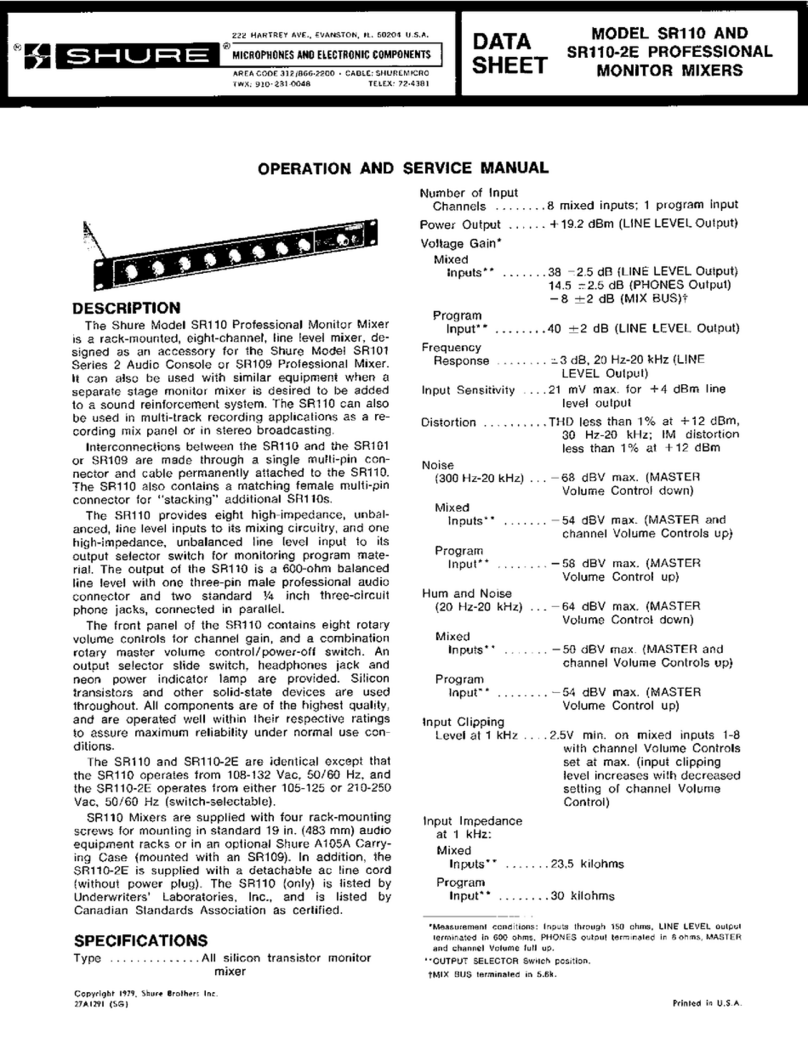Strand FLX S24 User manual
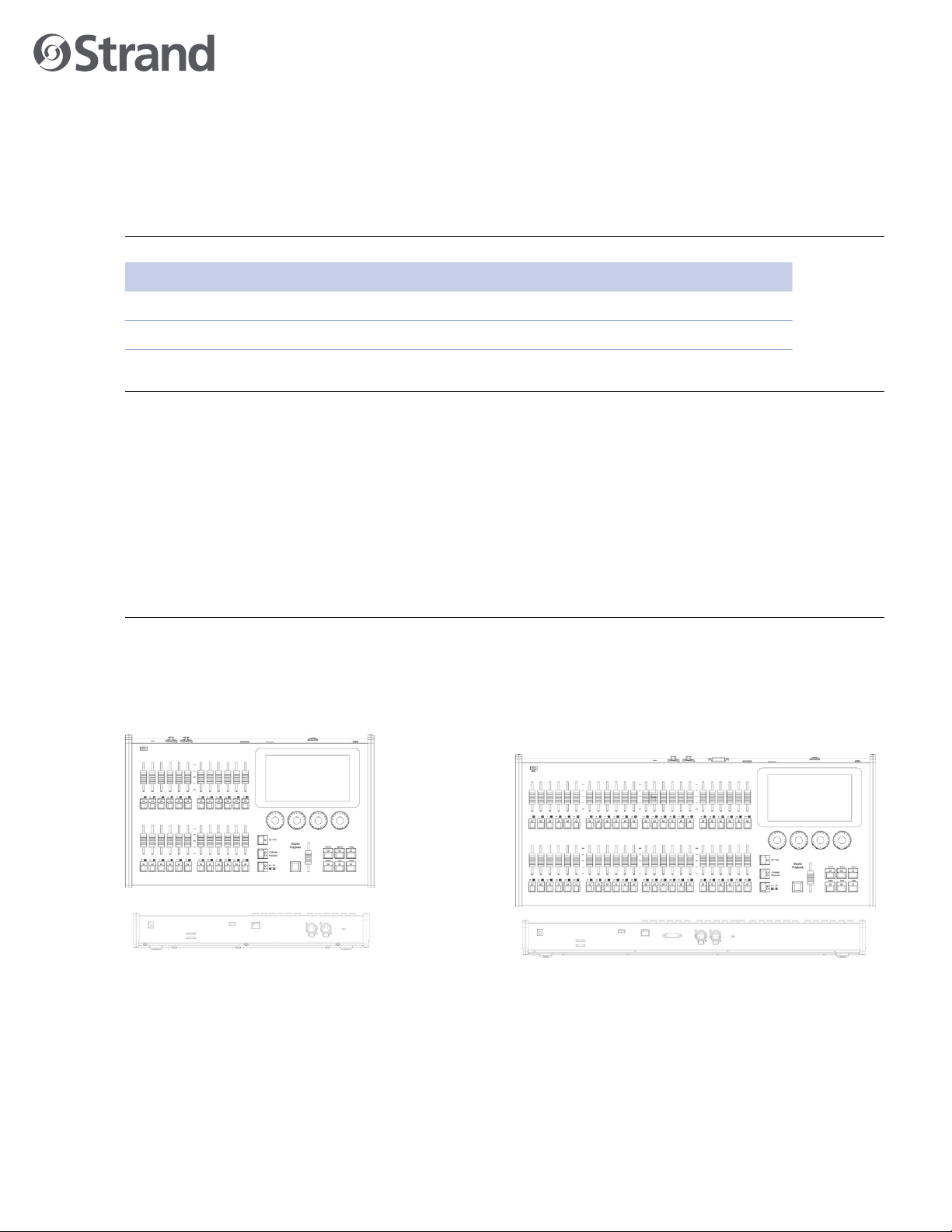
1
QUICK START GUIDE
FLX S24
FLX S48
9850-000840-00
OVERVIEW
This document provides installation and operation instructions for the following product(s):
PRODUCT NAME ORDER CODE
FLX S24 54108-020
FLX S48 54109-020
INTRODUCTION
FLX S consoles are easy to learn and simple to use -
delivering all the features you need at an aordable
price. We sincerely hope that your new FLX S will
bring you years of trouble-free service. We take
great care to build in reliability and serviceability
at every stage of our development and production
processes.
FLX S24
FLX S24 is a 19” wide console, capable of controlling
48 physical xtures (LEDs, dimmers, moving lights,
etc).
FLX S48
FLX S48 is capable of controlling 96 physical
xtures (LEDs, dimmers, moving lights, etc), and
includes a DVI-D output for optional external touch
screen monitor.
MANUAL
To view the full manual, visit strandlighting.com.
SOFTWARE
FLX S runs ZerOS software, which is regularly
updated to bring new features and to keep your
console stable and secure. Software updates
are free of charge and can be downloaded from
strandlighting.com. It is strongly recommended to
always be running the latest release of software.
OVERVIEW
ACCESSORIES
Flightcases, Replacement PSUs, Dustcovers and
Side Brackets are all available for FLX S. Visit
strandlighting.com for more information.
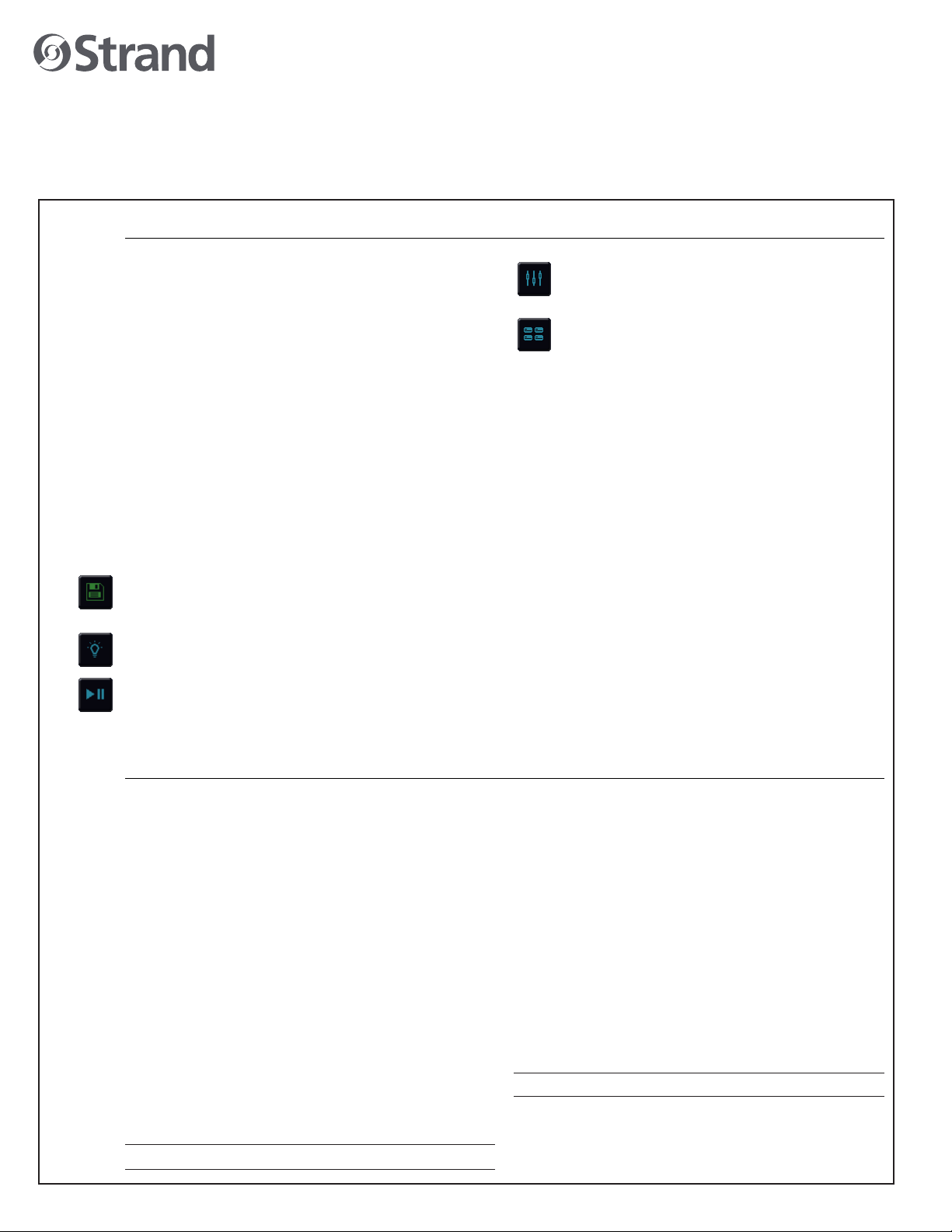
2
QUICK START GUIDE
FLX S24
FLX S48
9850-000840-00
PLAYBACK WINDOW – this window displays
the current functionality of the 24 or 48
faders on the left hand side of the console.
GROUPS WINDOW – this window is used to
select xtures that are often used together.
Groups can be automatically or manually
created.
RIGSYNC
When FLX S is rst plugged into a lighting rig,
“RigSync” will set it up automatically and continue
working in the background to ensure FLX S and
your rig are always synchronized and problem free.
RigSync removes the need to understand DMX (if
your xtures support “RDM”).
GUIDANCE (HELP)
Available in multiple languages, “Guidance” steps
you through the key features of FLX S at your own
pace, to learn or refresh your skills. Guidance will
be automatically open on the bottom third of the
internal screen, and will follow your progression
through the console. If closed, Guidance can be
reopened by pressing . and choosing “Guidance”
on the internal screen.
GETTING STARTED
POWER ON
After plugging in all the relevant cables to the rear of
the console (power, DMX and possibly USB devices
or, on FLX S48, a monitor), turn on the power
supply and FLX S will power up automatically.
POWER OFF
There is no procedure to power o FLX S. Ensure
the “save” icon is green (see below) and just unplug
power.
NAVIGATING THE TOUCHSCREEN
Along the top of the touchscreen are ve square
buttons. Additional buttons (e.g. color, position
and eect controls) will appear and disappear to
the right of these depending on the capabilities
of the xtures you’re controlling. The currently
selected button is highlighted in blue.
SAVE – FLX S automatically saves you’re work
internally, indicated by a green icon. Press this icon
to save to an external USB drive
OUTPUT WINDOW – this window displays each
xture and its current intensity as a percentage.
CUE LIST WINDOW – this window displays the
list of cues on a specic playback, ready to be
progressed by pressing the GO button.
CONNECTIONS
DMX OUTPUT
Two 5-pin XLR connectors are provided.
USB PORTS
Two USB 2.0 ports are provided - one on the rear,
one on the front panel. USB ports can be used for:
• Keyboard & Mouse (mouse on external monitor
only)
• Touchscreen (DVI-D also required, FLX S48
only)
• External Storage Devices (such as Memory
Sticks)
ETHERNET PORT
An Ethernet port (RJ45) is provided for connecting
Apps to FLX S over WiFi, or connecting FLX S
to Ethernet based lighting rigs. The Ethernet
connection is designed to be used within a
dedicated, local lighting network, and not part of a
larger, building wide network.
FLX S should not be connected to the internet.
KENSINGTON LOCK
A Kensington-style lock slot is provided on FLX S
for securing the console to an operating location,
using a standard laptop lock cable.
POWER SUPPLY
FLX S is supplied with an external power supply,
which is connected to FLX S via a 2.1mm DC barrel
connector (center positive).
12V DC; MAX 1.25A, 15W
The approved Strand power supply included with
FLX S should always be used. This power supply
should be earthed. Spaces / replacements can
be ordered, listed under “accessories” on the rst
page of this guide.
This product must be earthed.

3
QUICK START GUIDE
FLX S24
FLX S48
9850-000840-00
TERMINOLOGY
Ⓩ
FIXTURES
Every device controlled by FLX S is known as a
“Fixture,” and is assigned a “Channel Number.”
Fixtures can be a simple generic dimmer channel,
or a more complex DMX device such as a color
scroller, LED xture, moving head, strobe light or
smoke machine.
MULTI-FUNCTION FADERS (MFFS)
FLX S is equipped with 24 “Multi-Function” Faders.
FLX S48 is equipped with 48. These can quickly
and easily be switched between their two functions
(“Channels” and “Playbacks”) by using the Fader
Funct. button.
CHANNELS
When set to “Channels”, the faders directly control
each light (or “xture”) in the rig (this is often
referred to as “Channel per Fader”). Each xture,
no matter what it is, has a single “Channel Number”,
and so takes up a single channel fader. FLX S
consoles support double the number of xtures as
there are faders. ‘Page’ can be used to switch the
faders between xtures (see below).
PLAYBACKS
(OR CUES, STACKS & SUBMASTERS)
Lighting “states” (or “scenes”) can be pre-
recorded, ready to be recalled later. They are
called “cues”, and are recorded onto “playbacks”.
Each playback can store a single cue, or multiple
cues. FLX S consoles support double the number
of playbacks as there are faders, plus the “Master
Playback”. Traditionally, playbacks with a single
cue have often been referred to as “submasters”
whereas playbacks with multiple cues have often
been referred to as “cue stacks”. We simply call
them all playbacks.
PAGE
The page button allows you to switch between
faders 1 – 24 and faders 25 – 48 on FLX S24, or
faders 1 – 48 and faders 49 – 96 on FLX S48.
Switching between “Channels” and “Playbacks”
automatically changes the page to the page you
had previously selected when in that function.
“ ” / SHIFT KEY
Z places a range of quick access settings and
functions on the internal display and encoder
wheels. Holding Z acts as “Shift”, changing the
functionality of other buttons when pressed
simultaneously.
MASTER PLAYBACK
For many shows, especially theatrical,
a single playback is often used with
a list of pre-recorded cues. For these
situations, the “Master Playback” is
provided, with dedicated fader and
quieter ►(“go”) button.
COMMAND AND FUNCTION KEYS
FLX S includes dedicated keys for
the commands Record, Update and
Delete, and the functions Setup,
View, and Clear. Function keys
perform functions themselves but
also change the functionality of
other buttons when pressed at the same time.
INTERNAL, EXTERNAL & REMOTE
MONITORS
The internal multi-touch screen displays the
graphical interface for FLX S. Multiple mobile
devices, such as smart phones, tablets and laptops,
can also be connected simultaneously to show
additional information or to add remote control
functionality. Additionally, FLX S48 supports an
optional external DVI-D monitor.
ENCODER WHEELS
Four encoder wheels are provided, and
used for accurate control of various
settings. The settings currently being
controlled by the encoders are displayed
in the four boxes along the bottom of the
touchscreen, just above the encoders.
GROUPS
Fixtures that are used together regularly (such as
a color wash, or all the moving lights on a specic
bar) can be stored together into a “group”. FLX S
can automatically create groups if required.
CHASES
Chases are sequences of lighting states (“steps”)
that automatically cycle. Settings can change
between “ashing” and “fading”. See manual for
full details.
EFFECTS
Eects can be applied to a xture to create
continuously changing lighting states - for example
a rainbow or movement circles. Unlike chases, they
can be stored in a single cue and are based upon
waveforms (such as a sine wave or sawtooth wave
etc).

4
QUICK START GUIDE
FLX S24
FLX S48
9850-000840-00
WARNINGS AND NOTICES
When using electrical equipment, basic safety precautions should always be followed including the following:
• For indoor, dry locations use only. Do not use outdoors.
• Do not mount near gas or electric heaters.
• Equipment should be mounted in locations and at heights where it will not readily be subjected to
tampering by unauthorized personnel.
• The use of accessory equipment not recommended by the manufacturer may cause an unsafe condition
and void warranty.
• Not for residential use. Do not use this equipment for other than intended use.
©2021 Signify Holding. All rights reserved.
All trademarks are owned by Signify Holding or their respective owners. The
information provided herein is subject to change, without notice. Signify does
not give any representation or warranty as to the accuracy or completeness of
the information included herein and shall not be liable for any action in reliance
thereon. The information presented in this document is not intended as any
commercial oer and does not form part of any quotation or contract, unless
otherwise agreed by Signify. Data subject to change.
CUSTOMER SERVICE
If you have any questions regarding this product,
please contact Customer Service by phone at
+1 214-647-7880 or by email at entertainment.
service@signify.com.
4
TROUBLESHOOTING
FIXTURES NOT RESPONDING?
If your xtures and dimmers are not responding to
the desk, check:
• Have you plugged the DMX cable into the back
of the console?
• If the xtures do not support RDM, they must be
added (or “patched”) manually – see the manual
for full details.
• Ensure the DMX cable is plugged into the correct
output
• Some xtures require the lamp to be “lamped
on”. If this is required, a “Macros” button will be
displayed along to top of the screen when the
xture is selected. Selecting macros will display
a “Lamp On” command.
EXTERNAL TOUCH SCREEN NOT RESPONDING?
On FLX S48, if the external touchscreen is not
responding, remember these points:
• External Touch Screens require both the USB
and DVI-D cables to be connected.
• External Touch Screen require calibration by
going to Setup > System Settings > Calibrate
REMOTE APP NOT CONNECTING?
If the remote apps are not connecting to the
console, check one of the following things:
• Is the Remote enabled in Setup > Remote?
• Is there a password set in Setup > Remote?
• Are you using a dedicated network, or
plugging into a much larger network? On larger
networks, rewalls can sometimes block the
communications.
• Is the IP address of the console in the same
range as the IP address of your remote device?
For simple setups where nothing else is using
the network apart from the remote, we suggest
either enabling DHCP on both devices (which
will set the IP address automatically) or use
the IP addresses 192.168.1.10 on FLX S and
192.168.1.20 on your remote device.
CONSOLE DOES NOT START CORRECTLY?
In this situation, follow these steps:
• Remove all USB storage devices from the
console
• Check internal monitor for any error messages
or warning information
• Hold Shift on a USB keyboard to get to
diagnostic mode. Perform a Backup Desk State
and email this to Strand (see contact details on
right).
• Hold Shift on a USB keyboard then “clear show
data”
• If all else fails, reinstall the software as a last
resort
BASIC MAINTENANCE
FLX S is designed to be relatively maintenance free,
however a few simple steps can prolong the life of
your hardware.
WARNING! - NO USER SERVICEABLE PARTS INSIDE
CLEANING THE SURFACE
Every month or so, gently wipe down the front
panel with a nonabrasive, non-corrosive surface
cleaner applied with a soft cloth.
CLEANING THE FADERS
A can of compressed air can be used to clear our
dust from the fader tracks. Do NOT use an oil based
lubricant (such as WD-40) on faders as this will
cause irreparable damage to your FLX S.
TRANSPORTATION & STORAGE
Care should be taken when transporting
FLX S. Flight cases are available (listed under
“accessories” on the rst page of this guide) for
the transportation of FLX S – the cardboard box
which FLX S is supplied in is intended only for one
or two journeys, and should not be relied upon to
keep the console safe for prolonged use.
OPERATING ENVIRONMENTS
Always observe the operating environment
information in the main FLX S manual. If this
environment is exceeded, it is likely that damage
will occur to your FLX S.
This manual suits for next models
3
Other Strand Music Mixer manuals
Popular Music Mixer manuals by other brands
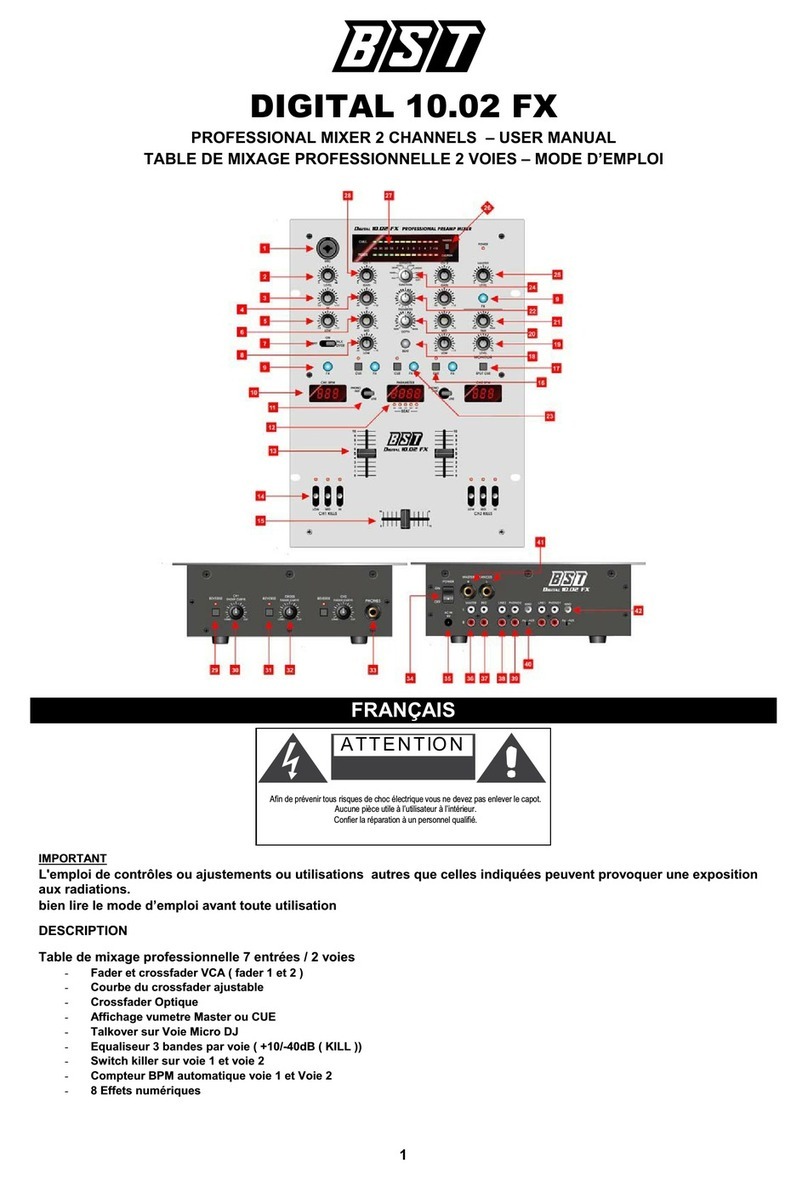
BST
BST DIGITAL 10.02 FX user manual

ALLEN & HEATH
ALLEN & HEATH T SERIES AP6526 System reference guide

Studiomaster
Studiomaster palladium 1842 instruction manual

Behringer
Behringer EURORACK UB1622FX-PRO Technical specifications
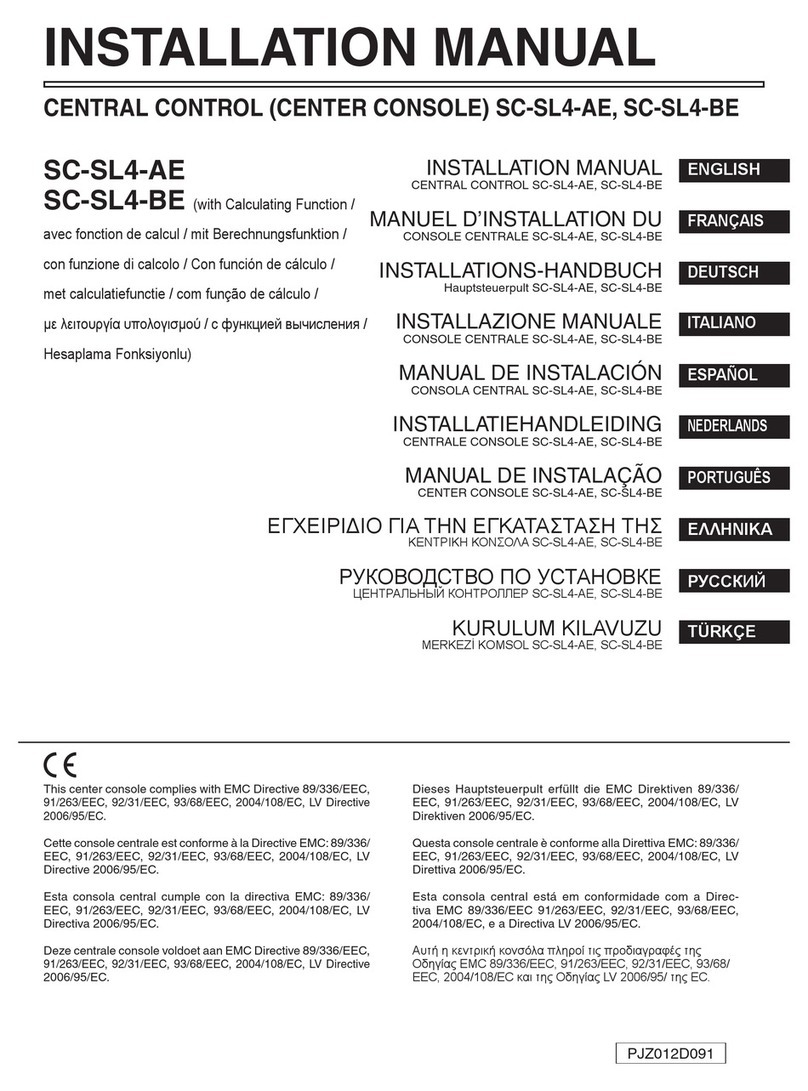
Mitsubishi Heavy Industries
Mitsubishi Heavy Industries SC-SL4-AE installation manual

Roland
Roland MV-8000 Block Diagram