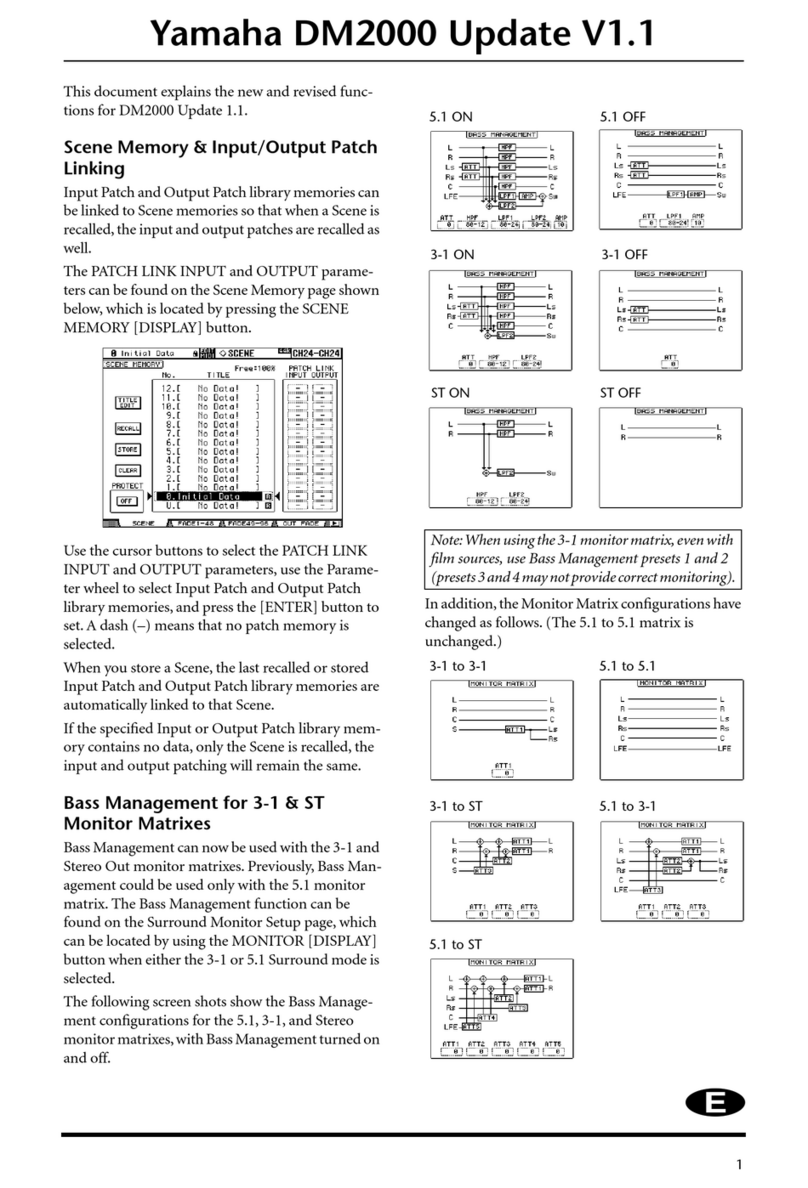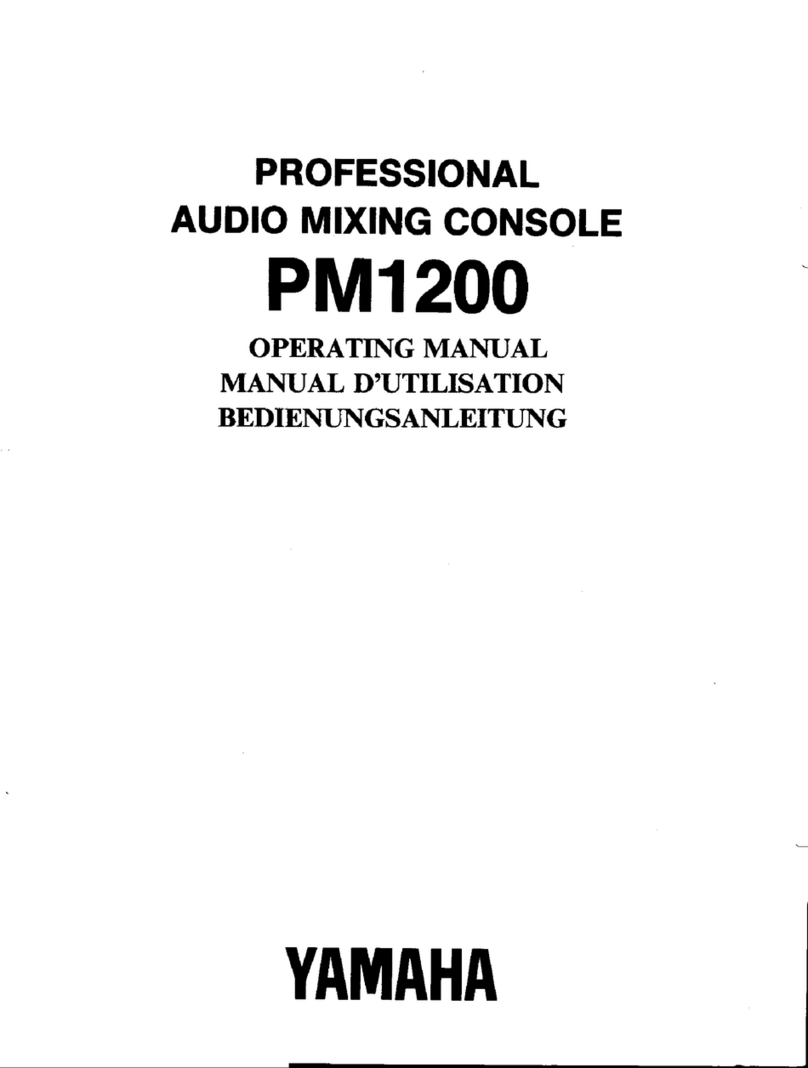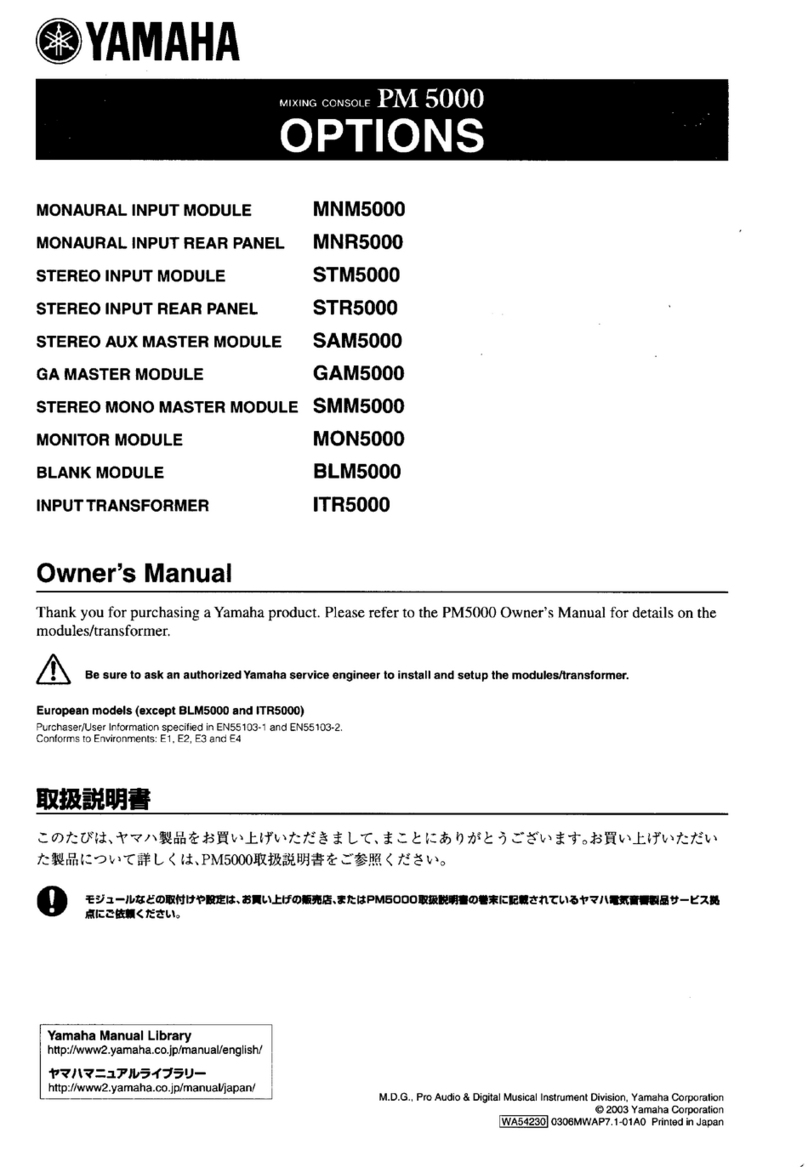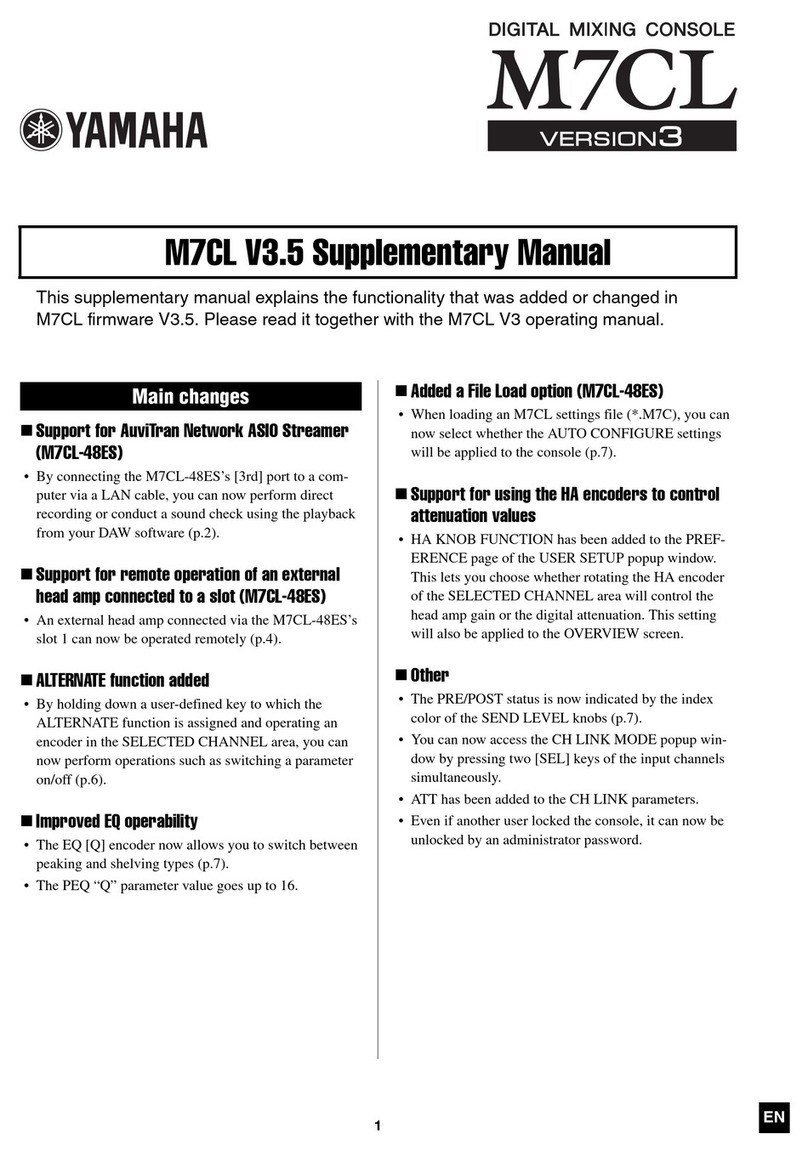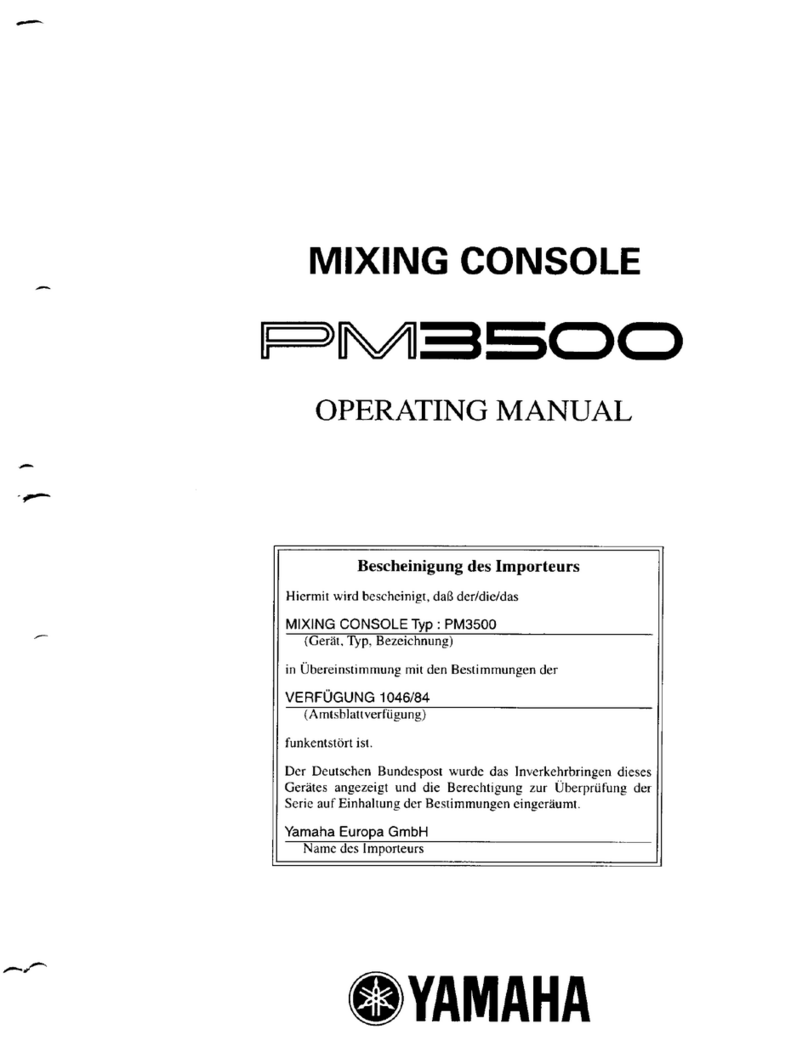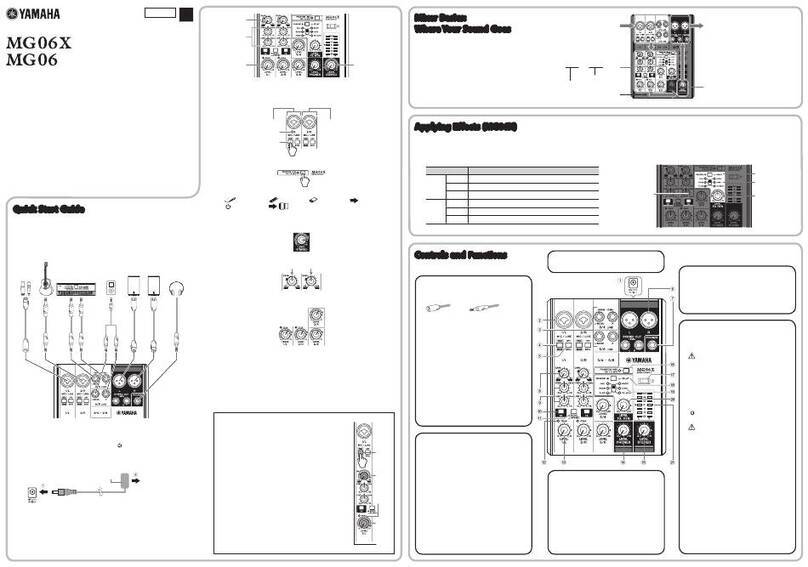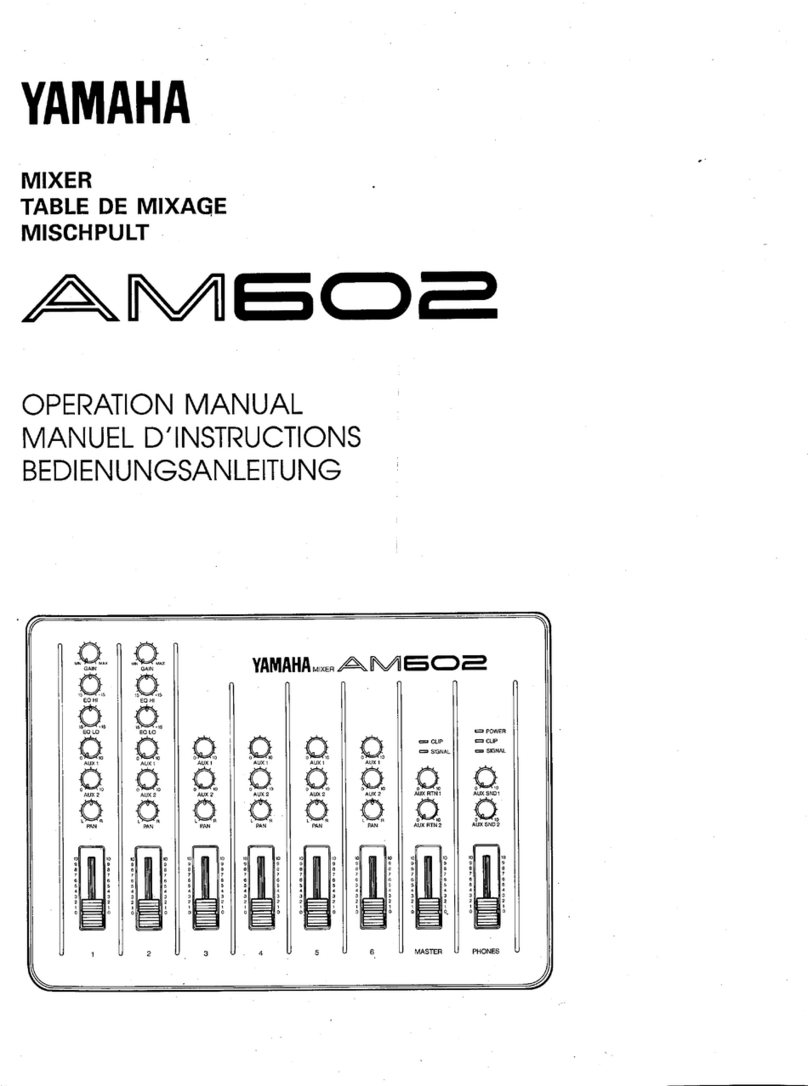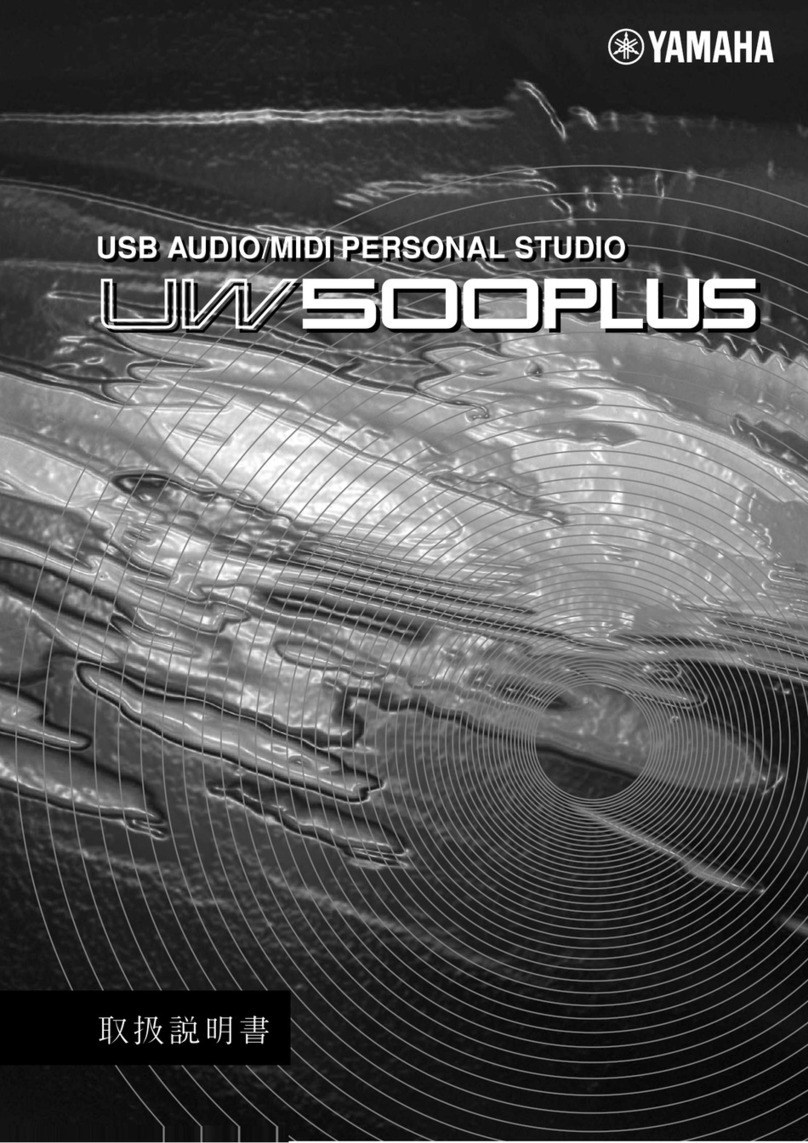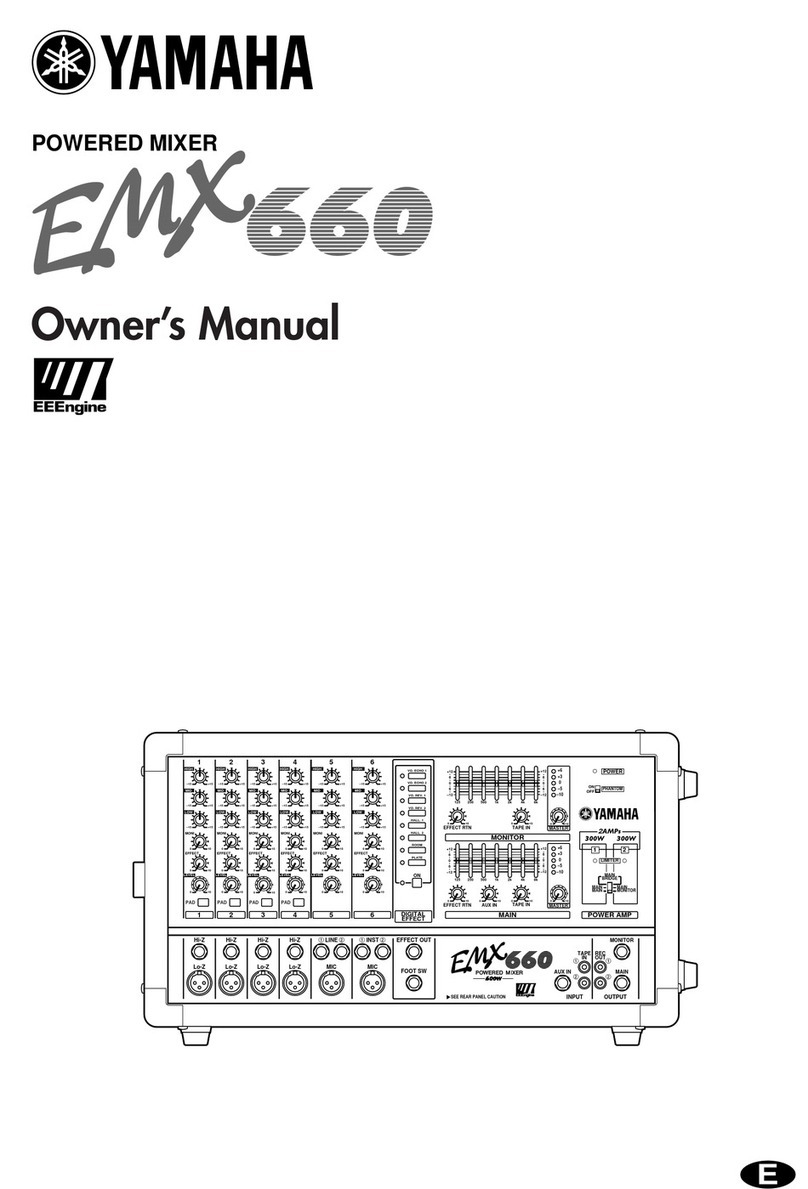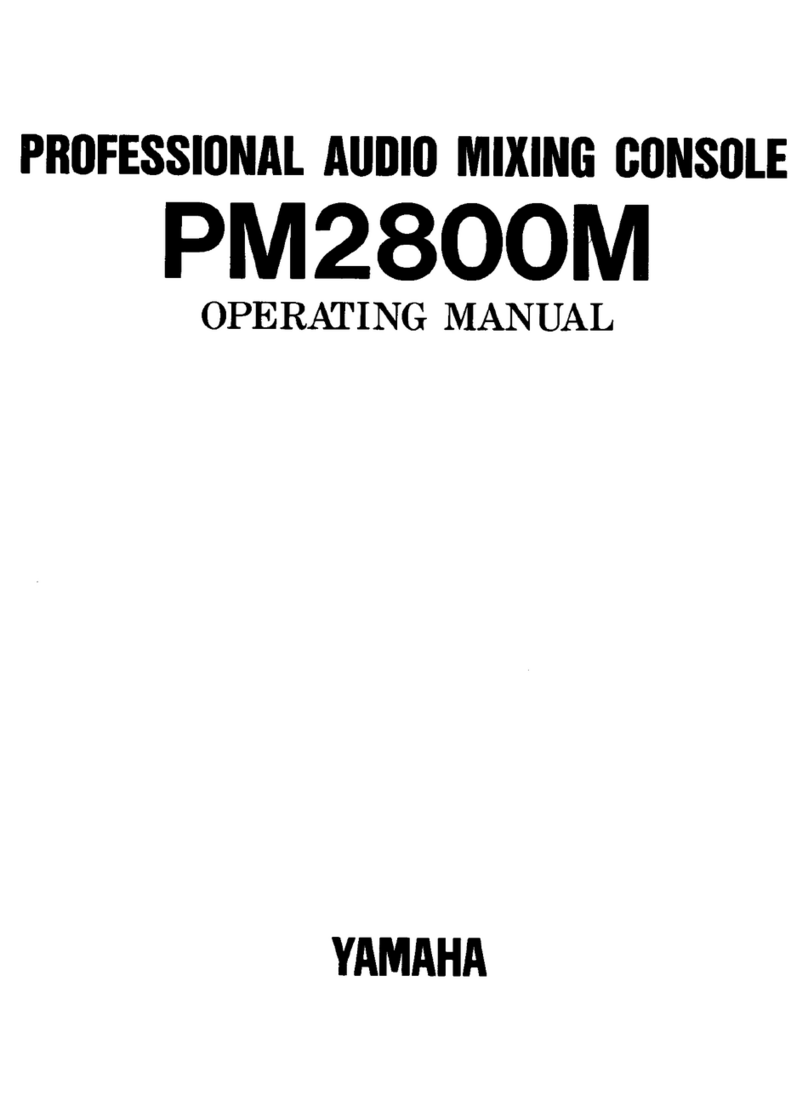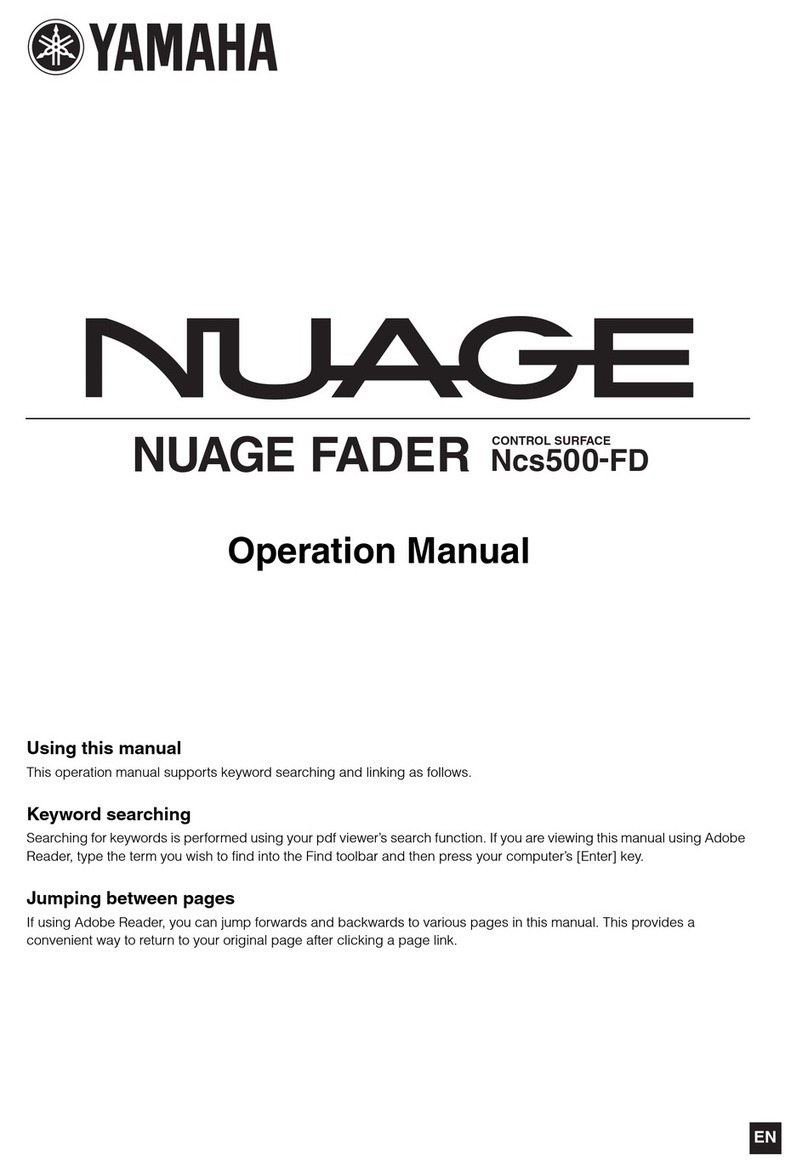5
TOOLS for 01X/Plug-in Effect Installation Guide
System Requirements for 01X/Software
The system requirements below are necessary for using the 01X with mLAN and the included software.
• The system requirements below may differ slightly depending on the particular operating system.
• The minimum requirements for included software not listed below may differ. For details, refer to the relevant online manual or documentation of the software.
• For details on minimum requirements for each DAW software, refer to the respective owner’s manual.
●
01X (including the requirements for mLAN Driver/mLAN Tools)
These are the total system requirements, including the audio sequencer,
mLAN Driver/mLAN Tools and the plug-in effects.
OS : Windows XP Professional/XP Home Edition
Computer : Intel Pentium or Celeron family processor, with the S400
(400 Mbps) IEEE 1394 (FireWire) or i.Link terminal (*1).
・Recommended system (*2)
Computer : 2.2 GHz or higher; Intel Pentium 4 processor
Available Memory : 512 MB or more
Hard Disk : Free disk space of 500 MB or more; high-speed
hard disk
・Minimum system requirements (*3)
Computer : Intel Pentium 1.2 GHz or Intel Celeron 1.7 GHz (or
higher)
Available Memory : 384 MB or more
Hard Disk : Free disk space of 500 MB or more; high-speed
hard disk
*1 The computer must have an IEEE 1394 (FireWire) or i.Link terminal. If
there is no terminal, install an IEEE 1394 interface card (PCI or PCMCIA).
For more details on system requirements and recommended PCI or PCM-
CIA cards, seehttp://www.yamahasynth.com
*2 The system requirements listed here apply when using the included soft-
ware and when playing/recording audio/MIDI data detailed below on stan-
dard sequencer software. This may differ depending the particular
sequencer software you are using.
Frequency/resolution: 44.1 kHz/24 bit
Audio Driver: 24 in/18 out (active)
MIDI Driver: 4 in/4 out
(including MIDI Remote Control/Automation)
Audio playback tracks: 12
Audio recording tracks: 2
MIDI playback tracks: 16
MIDI Remote Control/Automation
Send effects (plug-in): 2
Insert effects (plug-in): 10
Plug-in synthesizer: 3
Latency: 5 msec or less
*3 The system requirements listed here apply when using the included soft-
ware and when playing audio/MIDI data detailed below on standard
sequencer software. This may differ depending the particular sequencer
software you are using.
Frequency/resolution: 44.1 kHz/16 bit
Audio Driver: 8 in/2 out (active)
MIDI Driver: 1 in/1 out (MIDI Remote Control/Automation)
Audio playback tracks: 12
MIDI Remote Control/Automation
Send effects (plug-in): 2
Insert effects (plug-in): 6
Plug-in synthesizer: none
Latency: about 50 msec
•Up to two PCI or PCMCIA cards can be used. If you are using an IEEE 1394 inter-
face built into the computer, only one IEEE 1394 PCI/PCMCIA interface card can
be used.
•When using a laptop or notebook computer, a built-in IEEE 1394 terminal may not
be available. If this is the case, install an appropriate PCMCIA interface card.
●
SQ01 V2/Audio Mixer
OS : Windows XP Professional/XP Home Edition/2000/Me/98
Computer : 500 MHz or higher; Intel Pentium/Celeron processor (750
MHz or higher when using Windows XP)
• Processor speed of 1 GHz or greater is needed when using the included
plug-in effects.
Available Memory : 256MB or more
Hard Disk : Free disk space of 300MB or more
Display : 1024 x 768 pixels or more
●
Studio Manager
OS : Windows XP Professional/XP Home Edition/2000/Me/
98SE
Computer : 433 MHz or higher; Intel Pentium/Celeron processor
Available Memory : 128MB or more
Hard Disk : Free disk space of 20MB or more
Display : 1024 x 768 pixels, 256 colors or more
(1280 x 1024 pixels, High Color16 bit is recommended)
• If you use display settings of 1024 x 768, turn on the Task Bar’s Auto-hide option.
●
TWE V2.4.4
OS : Windows XP/NT/2000/Me/98/95
Computer : 166 MHz or higher; Intel Pentium/Celeron processor
Available Memory : 24MB or more
Hard Disk : Average access time 30 ms or less
Display : 800 x 600 pixels or more, 256 colors or more
●
Multi Part Editor for MOTIF-RACK
OS : Windows 98/Me/2000/XP Home Edition/XP Professional
Computer : 166 MHz or higher; Intel Pentium/Celeron processor
Available Memory : 32MB or more
Hard Disk : Free disk space of 32MB or more
Display : 1024 x 768 pixels or more
●
Plug-in Effect
OS : Windows XP Professional/XP Home Edition/2000/Me/
98SE/98
To use mLAN, turn mLAN on each time you start the computer by
using the mLAN icon (mLAN Manager) in the task bar (page 10).