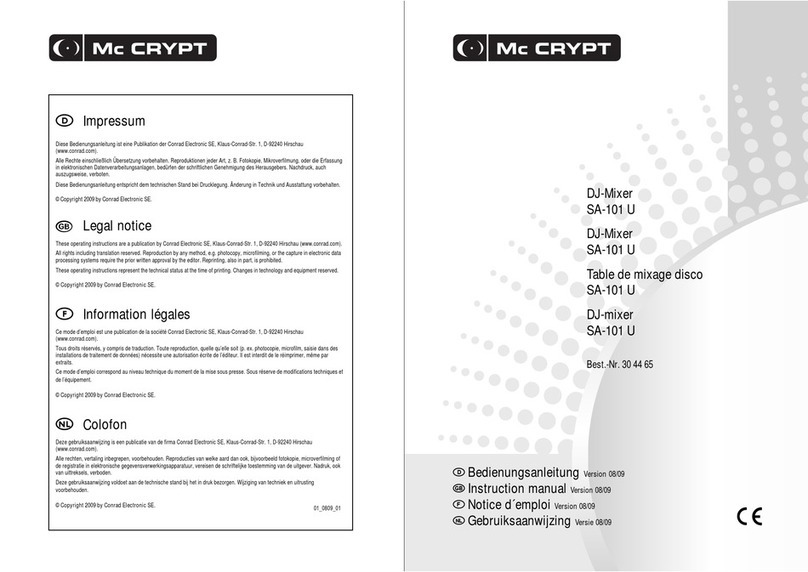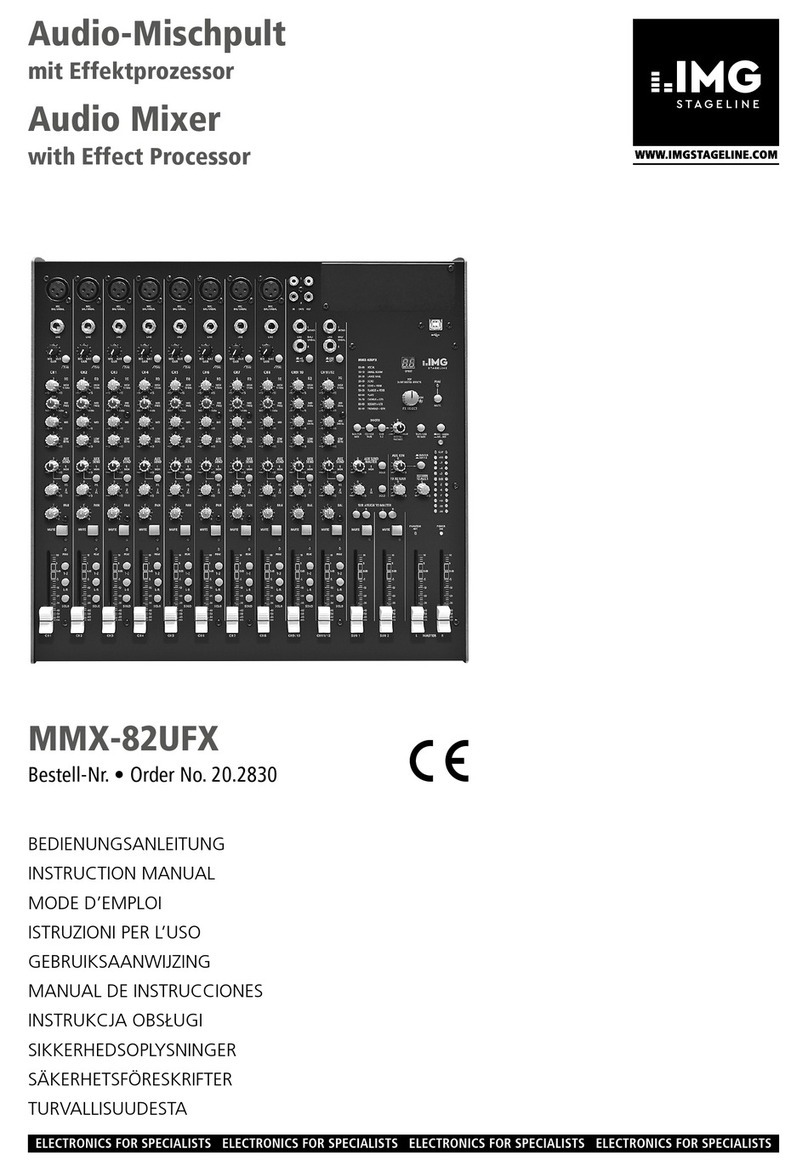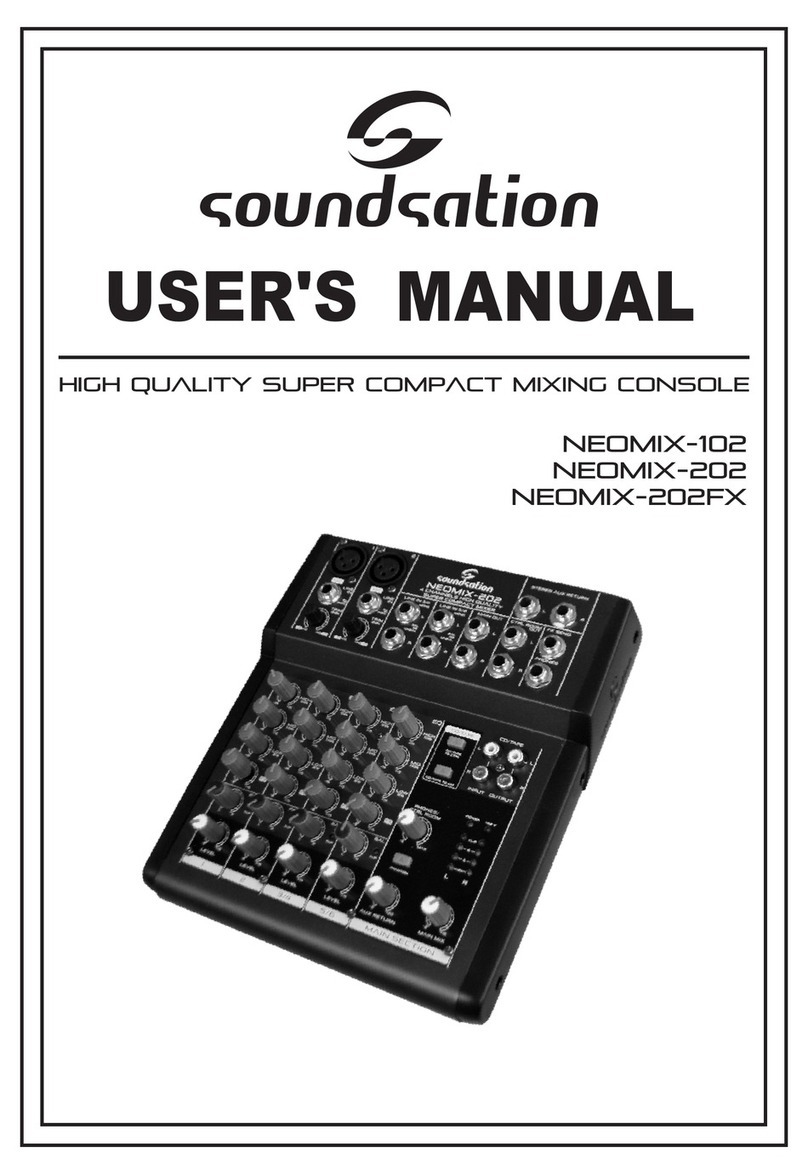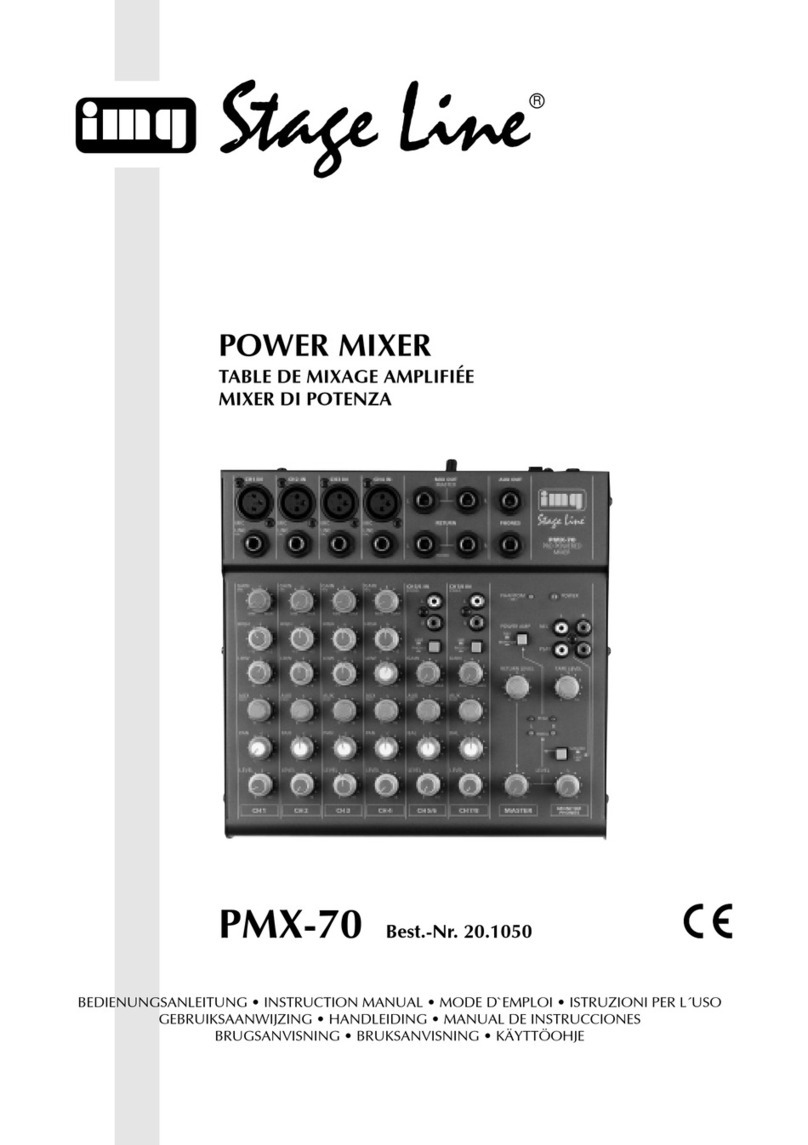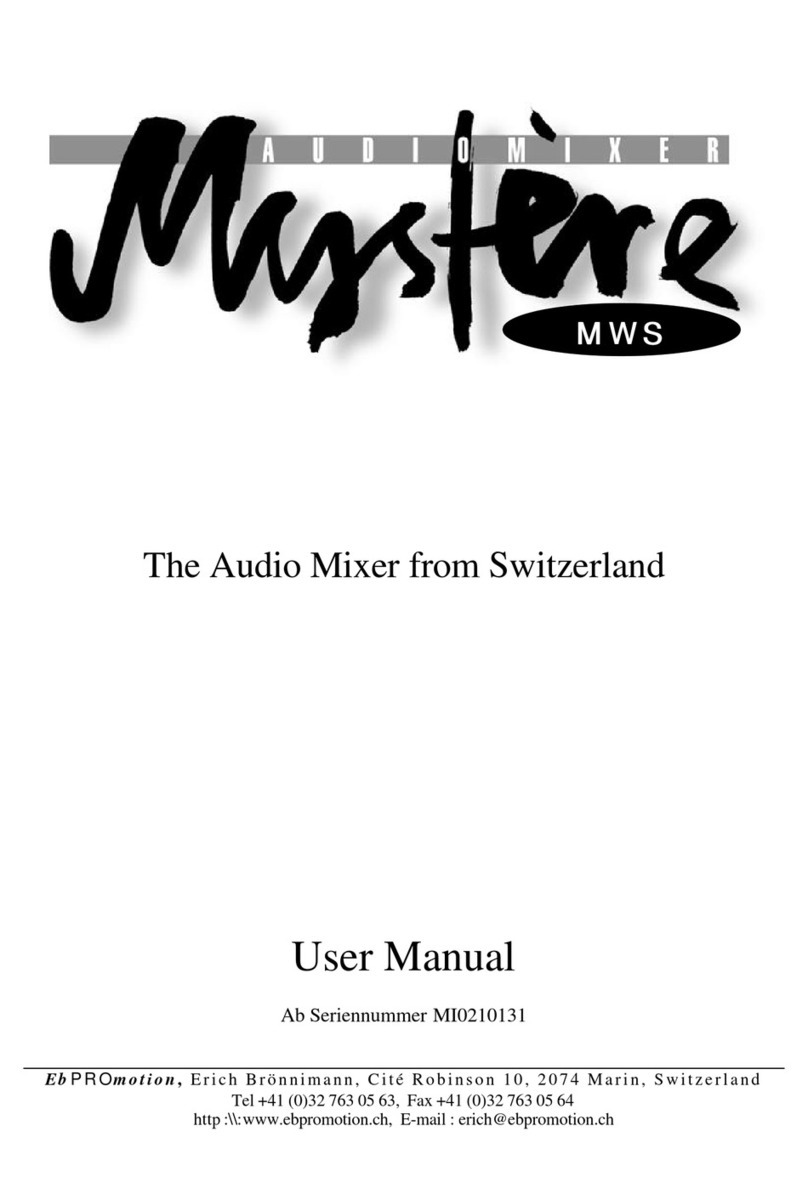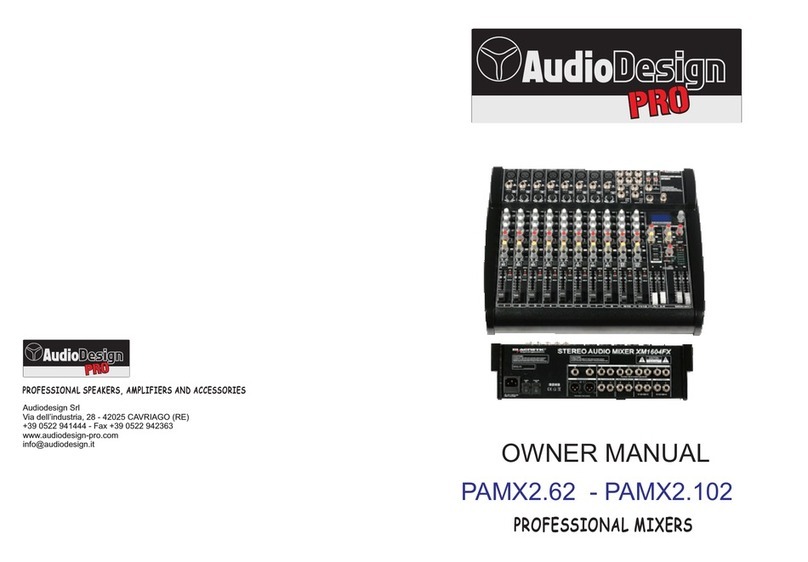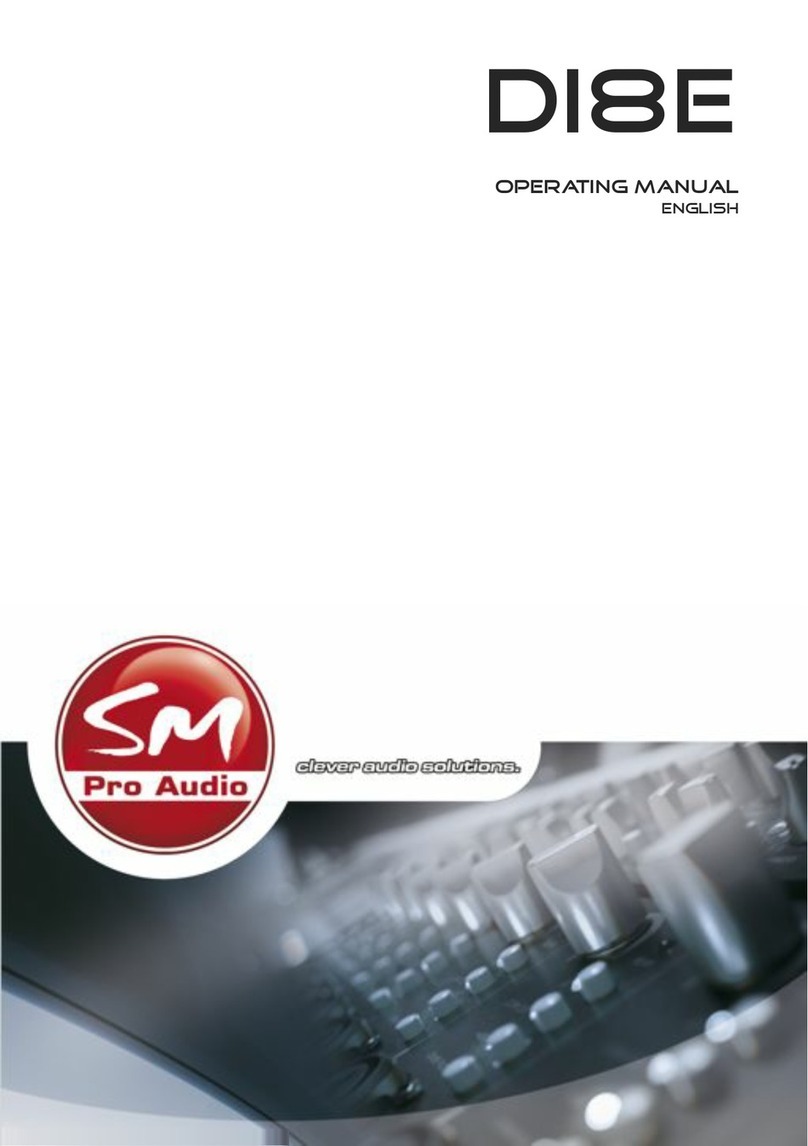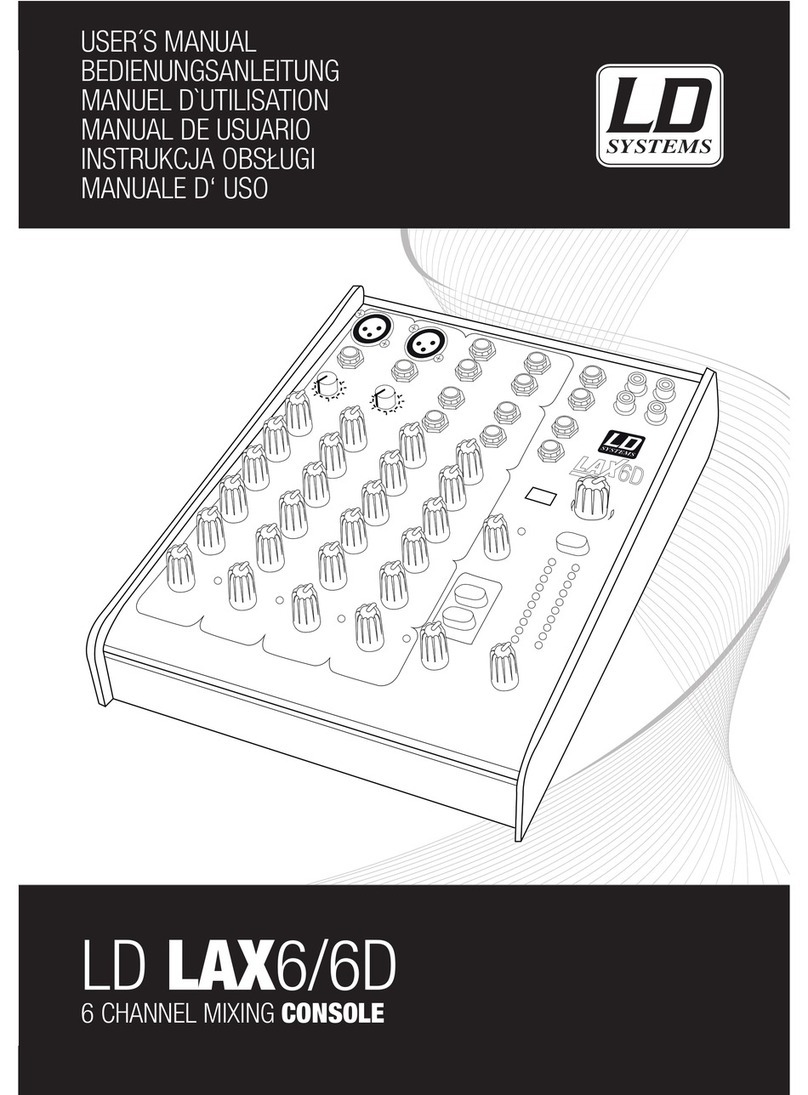Strange Science Instruments M-4 User manual

M-4: ADVANCED STEREO MIXER

Dd
1 Introduction
Thank you for purchasing our M4: Advanced Stereo Mixer.
This is a no-compromise, all-analog mixer built from high-end components to provide very high
performance and low noise. It includes many useful touches like CV control of volume and pan
on each channel, switchable control voltage ranges (+/- 5 or 10V) on a per-channel basis, and a
stereo pass-through for easily connecting external drum machines, synthesizers,
smartphones/tablets, and more. We’ve even added some novel touches like the “Linear / dB”
response curve switch and a “Direct Output” on each channel to give you the maximum number
of creative mixing and routing options.
This mixer is fully compliant with the Eurorack standard and plays nicely with all of your other
Eurorack modules. It is especially amazing when paired up with our F1: Stereo Lowpass Filter
since you get the complete foundation for no-compromise stereo modular synthesizer with CV
control of nearly everything. Just hook up your favorite oscillators and CV sources and enjoy the
glorious stereo sound.
Thanks again for buying this product. We have put a lot of love into designing and manufacturing
it and we hope you will use it to make you best work yet.
Sincerely,
The People of Strange Science Instruments
2 What’s in the Box
•
M4: Advanced Stereo Mixer
•
16-pin to 16-pin power cable
•
Red M3 Screws (x4)
•
Protective washers (x4)
•
Printed Quick Start Guide
3 Key Features
• 4-input, stereo output mixer module
• Ultra-low noise circuitry
• CV control of each channel’s Volume and Pan
• Direct Output from each channel for flexible routing
• Switchable linear/dB volume response curve per channel
• Switchable +/- 5 or +/- 10v CV range per channel
• Stereo pass-through for connecting drum machines, synths, or other mixers.
• 28HP wide
• 62mm depth (rail-to-back)
•
Made in the USA

4 Controls and Connectors
Front Panel
1.
VOL (Volume) – This knob sets the input gain level for each channel. The behavior of this knob
is greatly influenced by how the Response Switch is set (see no. 3 below for more information).
Note that a channel’s gain can also be set using the Volume CV input (no. 4) and that both the
knob and the CV input can be used simultaneously.
2.
PAN – This knob sets the pan position for its each channel. This knob features a détente at the
“12:00” position to make centering easy. Note that a channel’s pan position can also be set
using the Pan CV input (no. 5) and that both the knob and the CV input can be used
simultaneously.
Note on connectors and cables
Like all Eurorack products, SSI modules are designed to work with mono (“tip-
sleeve”) cables. Please be sure to always use mono cables and avoid using
stereo (“tip-ring-sleeve”) style cables. While these cables may look similar to
each other, using a stereo cable may affect M4’s internal switching circuitry
and cause unexpected/unwanted behaviors.
1
2
3
4
5
6
7
10
9
8
11 (on channel cards)

3.
RESPONSE – This unique feature allows you to change the response characteristic of the
volume controls (knob and CV input) for each mixer channel.
• Linear: This mode modulates the gain of the channel in a linear fashion and provides
a 1:1 scaling, from minimum (muted) to maximum gain. A 1:1 scaling is usually required
when modulating audio signals with LFOs or ADSRs, but you may achieve interesting
results with dB mode, so feel free to experiment! Additionally, this mode lets you reduce
signal levels until they are fully muted so it’s a good choice if you need very wide
dynamic range.
• dB: In dB mode, a curve is applied to the channel's gain scaling to provide a constant
dB/V response. This scaling is fantastic for detailed volume control, for example, where
one needs finer control in order to make small, precise volume changes. Due to of the
way this curve is applied, turning the volume knob to the minimum position will attenuate
incoming signals approximately 80dB. While this is a lot of attenuation, it may not
completely mute very loud incoming signals. If you require minimum gain levels to mute
the input, turn down the signal at the source if possible, use an external attenuator to
reduce levels, or use Linear mode.
4.
VOL CV (Volume CV Input) – This jack lets you use control voltage (CV) to set the input gain
level of each channel. This input works in conjunction with the VOL knob (no. 2) and both
controls can be used simultaneously.
Note that the control voltage range for this input can be set to +/- 5V or +/- 10V on a per-channel
basis using the CV range switch. Please see no. 11 for more information about this topic.
5.
PAN CV (Pan CV Input) – This jack lets you use control voltage (CV) to set the pan position of
each channel. This input works in conjunction with the PAN knob (no. 2) and both controls can
be used simultaneously.
Note that the control voltage range for this input can be set to +/- 5V or +/- 10V on a per-channel
basis using the CV range switch. Please see no. 11 for more information about this topic.
6.
DIRECT OUTPUT – This is a unique feature that lets you quickly send a channel off to other
modules for additional processing. This connector is “normalled” so connecting a cable to this
jack breaks the normalled connection and "splits off" that channel so you no longer hear it at
the master output. This effectively converts that channel into a high-grade VCA and lets you
send that channel’s signal to other modules for additional processing. When you are satisfied
with the results of your external processing, you can bring that signal back on a different channel
on the M4 mixer or via the PASS THRU jacks.
Caution
Changing the RESPONSE switch can cause sudden and very loud changes
in volume, depending on how your Volume and Master Output controls are set.
This is especially true when going from dB to Linear mode. Please be very
careful (i.e., consider your knob positions and incoming CV values) before
flipping this switch to avoid exposing yourself or your audience to loud sounds!

7.
INPUT – This is the input for each channel of the mixer.
8.
PASS THRU – We call M4 a “4-channel mixer” but, in reality, it actually has six inputs. The two
additional PASS THRU inputs route a stereo pair of inputs straight to the output section, just
before Master Volume knob. This practical feature lets you daisy-chain multiple mixers together
or easily play along with any line-level stereo source (synths, drum machines, iPhone/iPad
apps, your computer, etc.) You can even connect external effects like stereo delays or studio
reverbs without having to use up two channels of the mixer. We have highlighted this use case
in the next section of this guide.
9.
MASTER OUT (jacks) – These are the stereo outputs of the M4 mixer.
10.
MASTER OUT (knob) – This large knob sets the master output level of the mixer.
11.
CV RANGE (located on channel cards) – These two switches are located on the top edge of
each channel card and let you set the voltage range for the Volume and Pan CV inputs. The
M4 Mixer includes these switches because some modules (like LFOs) generally output signals
in the +/- 5V range whereas other modules (like envelope generators) usually output in the 0-
10V range. By having separate switches for Volume and Pan on a per-channel basis, you have
complete flexibility in how you use the mixer. The “up” position sets the voltage range to +/- 5V
while the “down” position sets the range to +/- 10V. The switch labeled “1” is for the pan CV
input whereas “2” is for volume CV input.
Note: M4’s CV inputs include protection circuitry so that even if you feed a +/- 10V
CV signal to an input set up for +/- 5V, no damage will occur. If an incoming signal
(an LFO or envelope, for example) exceeds the minimum or maximum voltage limits
of a channel, the shape of the incoming signal will simply be “flattened out” when the
voltage reaches the ends of the CV range. In such a case, the envelope may sound
different from what you expect to hear, but there will be no risk of damage to the
mixer. We’ve done this so that you can have worry-free experimentation with
different kinds of CV sources.

5 Using the M4: Advanced Stereo Mixer
Modular synthesizers can, of course, be used in countless ways and are only limited to the
imagination of users like you. Which is to say the possibilities are endless! So please consider the
scenarios below as first steps of how you can use your M4 Mixer. We’re sure you can come up with
many other creative uses, and we hope you’ll share them with us.
Scenario 1: M4 as a basic stereo mixer
The simplest way to use M4 is as a basic mixer, where you set volume and pan levels by hand. In
this scenario, just connect your favorite modules to the channel inputs and any stereo line-level
sources (drum machines, synths, laptops, etc.) to the “pass thru” inputs. Next, connect the M4
mixer’s outputs to powered speakers or recording interface and away you go.
Tip: If you happen to own a stereo filter (such as our glorious F1: Stereo Lowpass Filter)
you can run the output of the mixer through the stereo filter to get a “master” filter at the
end of your voice path! Since the M4 and F1 are both stereo analog modules, your analog
stereo output path is maintained!

Scenario 2: M4 as a CV-controlled automated stereo mixer
This scenario is where the M4 really starts to shine!
The setup here is exactly the same as the previous scenario except that CV sources (like LFOs,
ADSR envelopes and Sample & Hold modules) are used to control the volume and pan settings of
each channel. By using control voltage to animate both volume and pan, you can create dynamic,
moving soundscapes that really make use of the stereo field.
To do this, just connect your CV sources to the Volume and/or Pan CV inputs. Note that the knobs
and CV inputs are both active simultaneously. This means you can, for example, use the Pan knob
to set the position of a sound while using an LFO to move the sound around your chosen position.
Keep in mind that LFO modules generally output signals in the +/- 5V range whereas envelope
generators usually output in the 0-10V range. The good news is that M4 has you covered in both
cases. You can use the CV Range switches to set the operating range of the volume and pan inputs
on a per-channel basis (see callout no. 11 in the previous section of this guide to learn more).
Volume and Pan ranges can be set independently because you may wish to use an ADSR envelope
to control volume but an LFO to control pan position. Furthermore, the CV inputs include protection
circuitry so that even if you feed a +/- 10V signal to an input set up for +/- 5V, no damage will occur.
In such a case, the shape of the LFO or envelope will simply be “flattened out” when the CV hits the
minimum or maximum limits. We’ve done this so that you can freely experiment with different kinds
of CV (or even audio) sources!
Tip: If you turn a channel’s volume all the way down (counter-clockwise) and connect an
ADSR envelope to the volume CV input, you effectively have a VCA with a stereo output!
Furthermore, you can still use CV to control the panning of that stereo VCA. Just be sure
to set the response switch to “Linear” to ensure the channel mutes completely (see callout
no. 3 in the previous section for more).

Scenario 3: Using the Direct Output Jack
We’re excited by the Direct Output feature of the M4 because we think it opens up creative routing
opportunities and encourages experimentation.
When a patch cable is plugged into a Direct Output jack, that mixer channel is immediately routed
to wherever you connect the other end of that cable; the incoming sound is no longer routed to the
Master Output. The channel is effectively “split off” from the rest of the mixer and is transformed into
a high-grade VCA.
To illustrate an example: Let’s say you’ve connected your favorite oscillator to channel 1 and are
using are using a CV source (like a Sample & Hold module) to modulate its volume. You like what
you’re hearing, but you’re wondering what it would sound like to add some distortion, reverb or other
effect to your sound. No problem, just use the Direct Output jack to route signal to your desired
effect module(s) and bring the sound back on another channel of the mixer. If you like the result of
your quick experiment, great—keep it! If not, just unplug the Direct Output jack and you’re back to
your original sound.

Scenario 4: Creating CV-controlled “Send” effect path
The M4 Mixer can be configured to “send” sounds to another module or external effects processor,
just like an “Aux” knob on larger mixing consoles. Unlike with most mixers consoles, you can even
automate the send amount using CV, so you can have dynamic, hands-free mixes!
To do this, bring the same sound source into any two channels of the M4 mixer. One of your two
channels will be the “send” channel whereas the other channel will be the “dry” sound. Connect the
Direct Output of the “send” channel to the module or external effect that you wish to use (for
example, a delay pedal or rackmount reverb). You can now send a signal to that module or external
effect by turning up the volume for that channel or by using Volume CV. You can “return” the sound
from the effect back into the M4 mixer by using the Pass Thru inputs. Finally, you can use the
volume knob (or CV input) on the “dry” channel to dial in how much of the dry signal you want to
hear relative to the “wet” signal coming back in on the Pass Thru inputs.
Tip: Some effects products have an internal wet/dry mix knob. If your device has such a
setting, you will most likely want to set it to “100% wet” so that you can best hear the
effect coming back into the M4’s Pass Thru inputs. Of course, this rule is not set in stone
and you may well wish to ignore this suggestion if your ears are telling you that a different
setting gives you a better result!

Scenario 5: Using M4 as a sound design tool
A mixer may not be the first thing you think about when you’re designing new sounds, but M4
actually provides some creative options that may surprise and delight adventurous users.
We have designed M4’s CV inputs to accept signals all the way up to audio rates. This means you
are not limited to using LFOs and Envelopes to control volume and pan. You can plug in an oscillator
and modulate its volume or pan with another oscillator if you like. If you want to get even more meta,
you can modulate an oscillator with itself (as shown above)! The results can range from ugly and
noisey to subtle and sublime.
Modulating one oscillator with another oscillator can easily result in extremely chaotic (noise-like)
sounds, so this is where the Direct Output feature comes in handy. You can bring in signals into two
channels of the mixer, set the volume fairly low on one channel and connect that attenuated
channel’s Direct Output to the Volume or Pan CV input of the second channel! Now you’re using
an attenuated signal from one channel to modulate the second channel. And if you want to make
your sound even more dynamic and complex, keep in mind that you can still use the available CV
inputs to create even more modulation. And finally, keep in mind that this technique can still be
combined with the earlier scenarios described in this guide. So there is a lot to explore!

6 M4 Block Diagram
Few things explain the inner-workings of a complex system better than a block diagram. The diagram
above shows the complete signal flow diagram of the M4 mixer from all inputs to the Master Outputs.

7 Legal Notices
Strange Science Instruments verifies that a properly constructed modular system, based on
commercially available cases, power supplies, power distribution boards and a coherent selection of
modules meets the requirements defined by international certification bodies.
In the paragraphs that follow, Device refers to the F1: Stereo Lowpass Filter module, properly
installed, powered, and patched as part of a system.
This device complies with Part 15 of the FCC Rules. Operation is subject to the following two conditions:
(1) this device may not cause harmful interference, and (2) this device must accept any interference
received, including interference that may cause undesired operation.
This equipment has been tested and found to comply with the limits for a Class A digital device,
pursuant to part 15 of the FCC Rules. These limits are designed to provide reasonable protection
against harmful interference when the equipment is operated in a commercial environment. This
equipment generates, uses, and can radiate radio frequency energy and, if not installed and used in
accordance with the instruction manual, may cause harmful interference to radio communications.
This device meets the requirements of the following CE standards.
• EN55032. Electromagnetic compatibility of multimedia equipment. Emission requirements.
• EN55103-2. Electromagnetic compatibility - Product family standard for audio, video, audio-visual
and entertainment lighting control apparatus for professional use.
• EN61000-3-2. Limits for harmonic current emissions (equipment input current ≤ 16 A per phase).
• EN61000-3-3. Limitation of voltage changes, voltage fluctuations and flicker in public low-voltage
supply systems, for equipment with rated current ≤ 16 A per phase and not subject to conditional
connection.
• EN62311. Assessment of electronic and electrical equipment related to human exposure
restrictions for electromagnetic fields (0 Hz - 300 GHz).

Manual version: 1.00
© 2018 Strange Science Instruments. All rights reserved. Product features, specifications, system requirements
and availability are subject to change without notice.
Table of contents