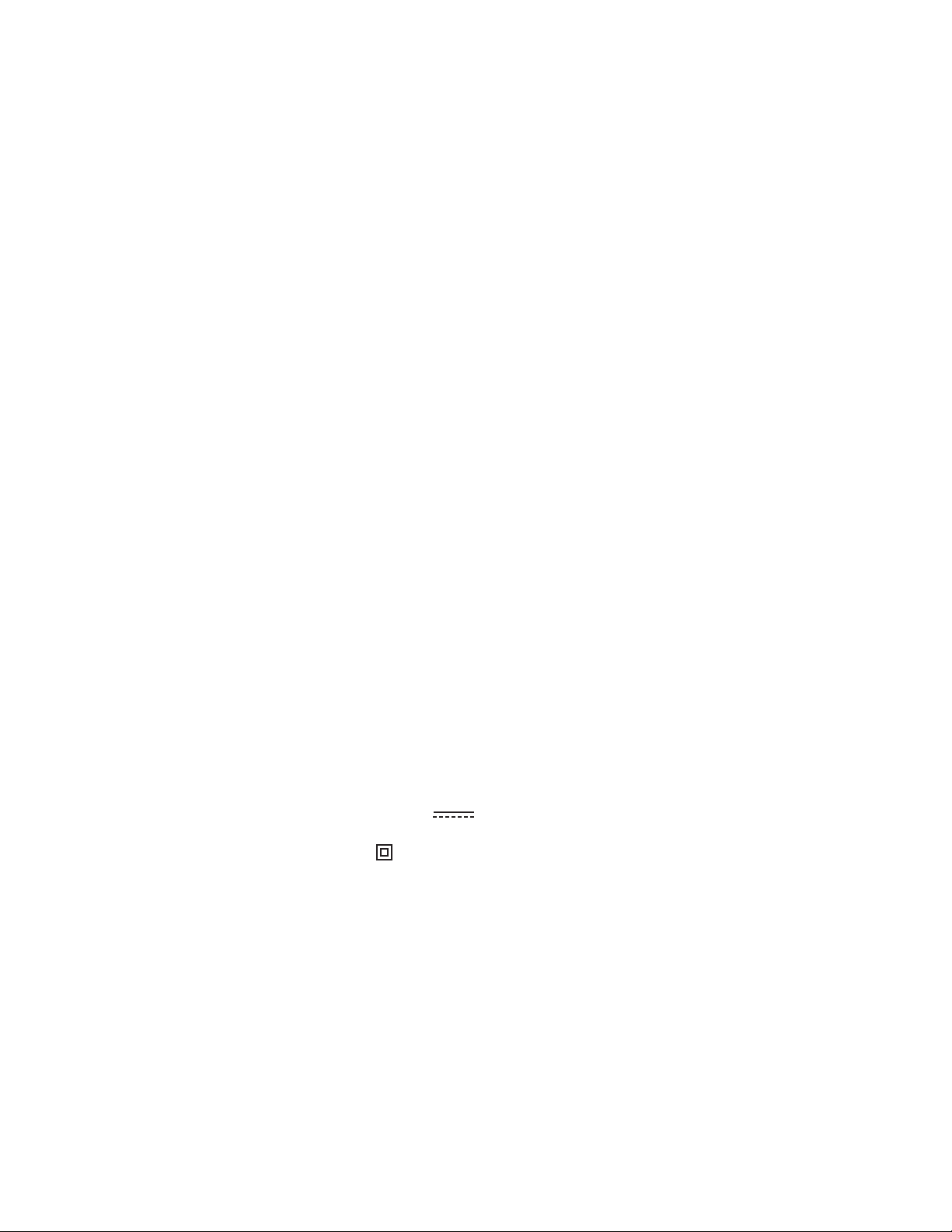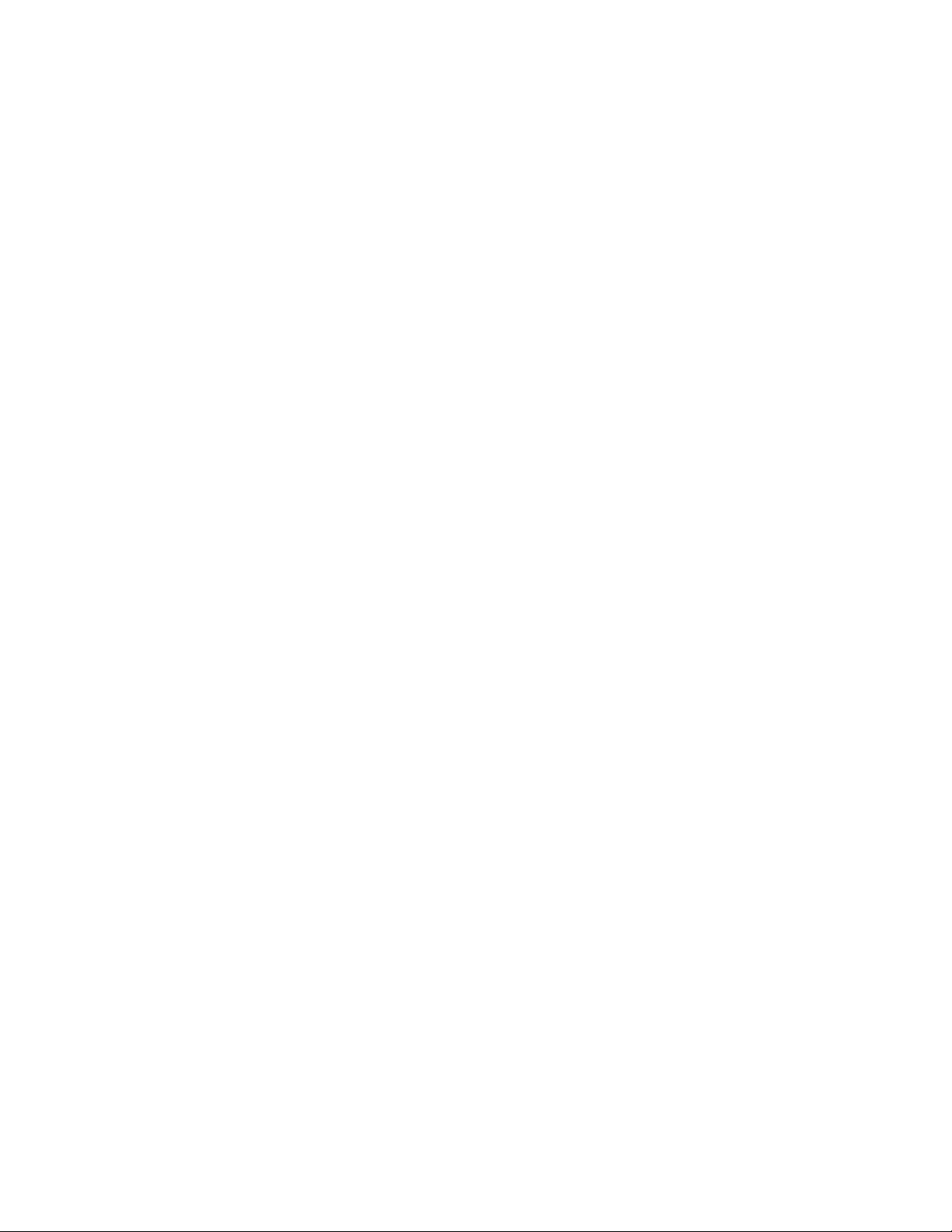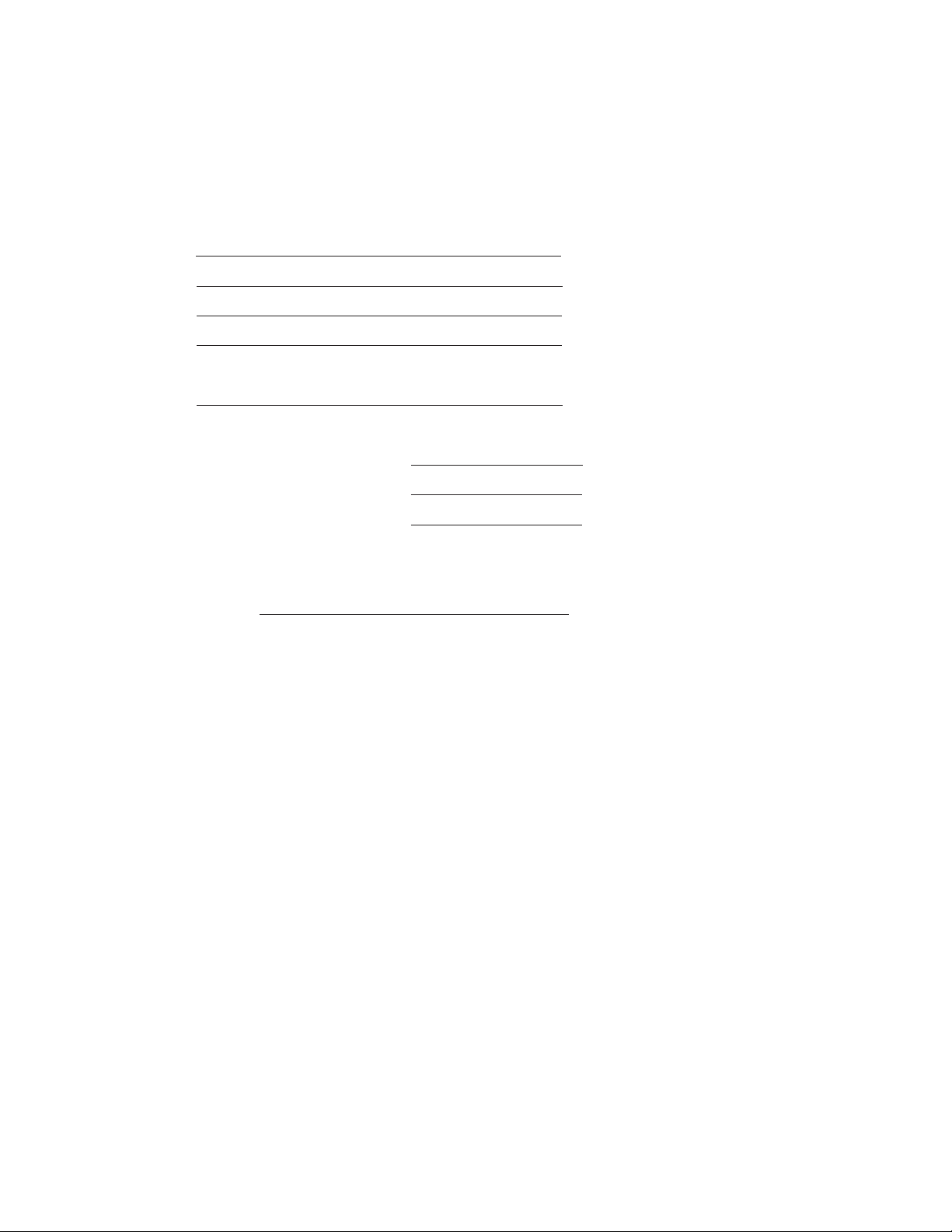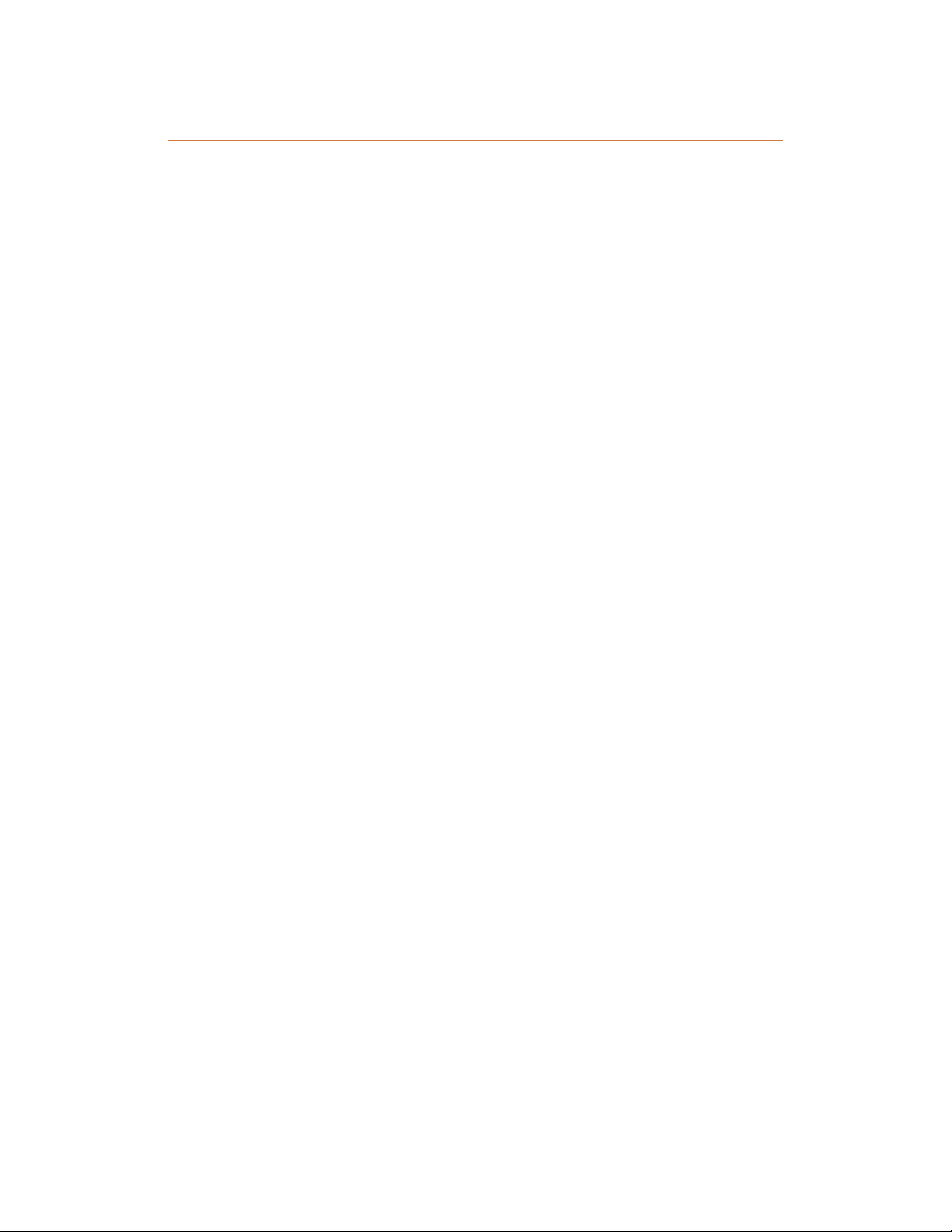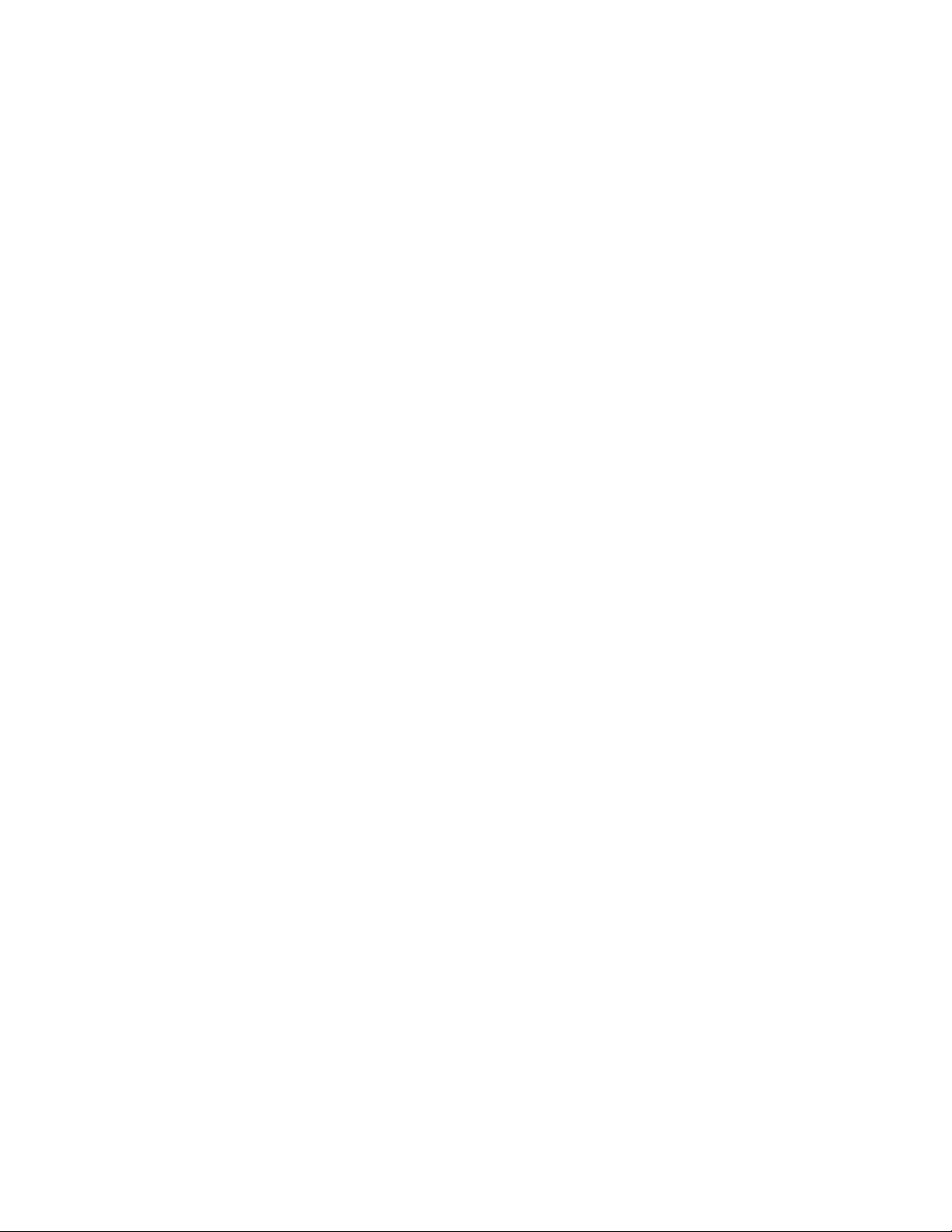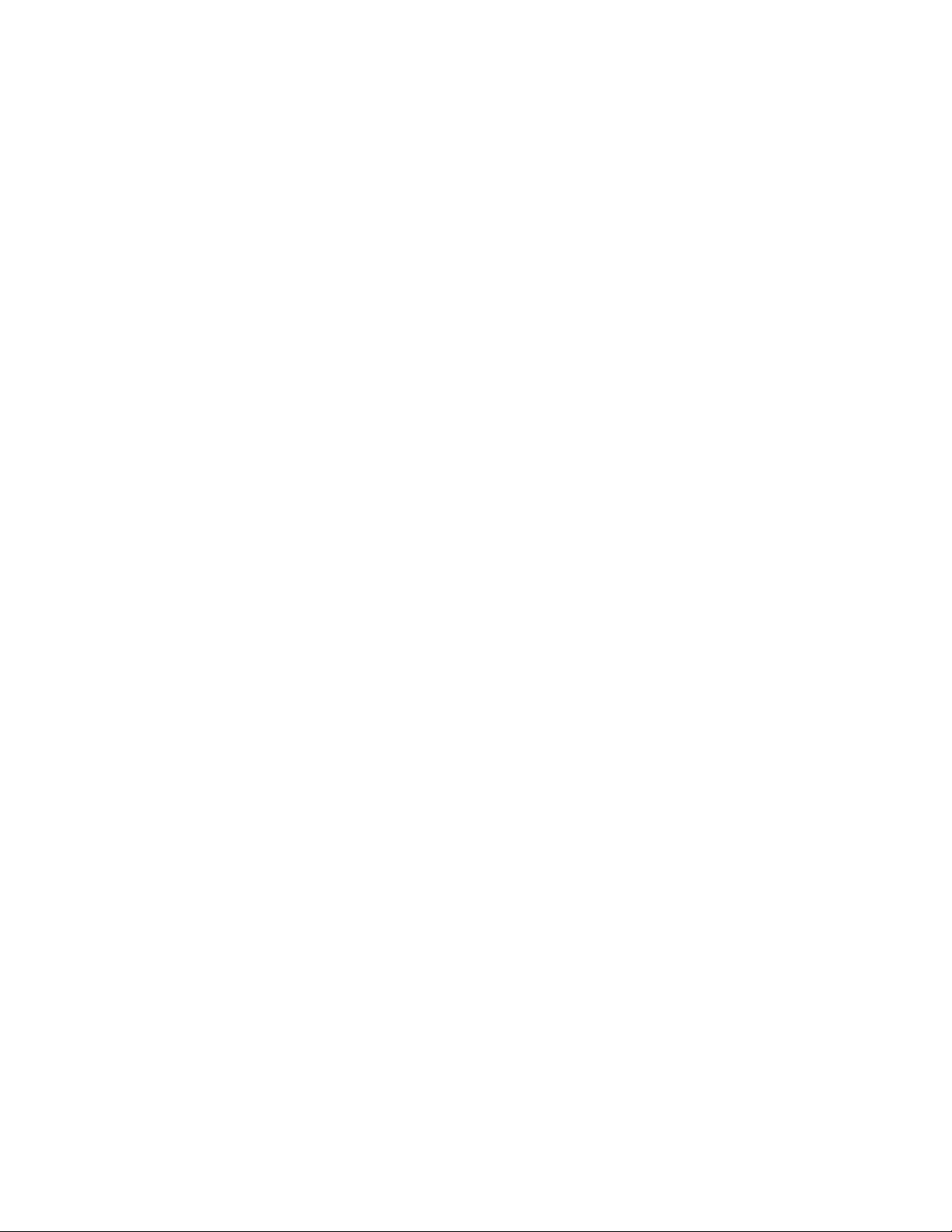Page 2Aviom A640 Personal Mixer User Guide
Creating a Monitor Mix . . . . . . . . . . . . . . . . . . . . 23
A640 Mix Views . . . . . . . . . . . . . . . . . . . . . . . . . . 23
D800 Sync Indicator . . . . . . . . . . . . . . . . . . . . . . 23
Common Editing Functions . . . . . . . . . . . . . . . . . . . . 24
Solo. . . . . . . . . . . . . . . . . . . . . . . . . . . . . . 24
Additive Solo . . . . . . . . . . . . . . . . . . . . . . . . . 25
Mute . . . . . . . . . . . . . . . . . . . . . . . . . . . . . 26
Group . . . . . . . . . . . . . . . . . . . . . . . . . . . . . 27
Editing a Group . . . . . . . . . . . . . . . . . . . . . . . . 28
Editing in Channel View . . . . . . . . . . . . . . . . . . . . . . 31
Pan . . . . . . . . . . . . . . . . . . . . . . . . . . . . . . . . 31
Stereo Pan. . . . . . . . . . . . . . . . . . . . . . . . . . . 31
Tone Controls . . . . . . . . . . . . . . . . . . . . . . . . . . . 32
EFX . . . . . . . . . . . . . . . . . . . . . . . . . . . . . . . . 33
Editing in Mix View . . . . . . . . . . . . . . . . . . . . . . . . . 34
Editing in Names View . . . . . . . . . . . . . . . . . . . . . . . 36
Intercom Setup . . . . . . . . . . . . . . . . . . . . . . . . 38
Transmitting and Receiving Intercom Audio. . . . . . . . . . . . . 39
Transmitting Intercom Audio. . . . . . . . . . . . . . . . . . 39
Receiving Intercom Audio . . . . . . . . . . . . . . . . . . . 40
Intercom Modes . . . . . . . . . . . . . . . . . . . . . . . . . . 42
Momentary . . . . . . . . . . . . . . . . . . . . . . . . . . 42
Latched . . . . . . . . . . . . . . . . . . . . . . . . . . . . 42
How The Intercom Works . . . . . . . . . . . . . . . . . . . . . . 43
Using the Local Mic . . . . . . . . . . . . . . . . . . . . . . 43
Using an External Mic . . . . . . . . . . . . . . . . . . . . . 47
Using Multiple External Mics . . . . . . . . . . . . . . . . . . 48
Intercom Audio and Legacy Devices . . . . . . . . . . . . . . . . 48
A-16II Personal Mixer . . . . . . . . . . . . . . . . . . . . . 49
A320 Personal Mixer . . . . . . . . . . . . . . . . . . . . . 49
A360 Personal Mixer . . . . . . . . . . . . . . . . . . . . . . 49
Mixer Setup Menu. . . . . . . . . . . . . . . . . . . . . . . 50
File Transfer . . . . . . . . . . . . . . . . . . . . . . . . . . . . 51
USB Data Port . . . . . . . . . . . . . . . . . . . . . . . . . 52
Save a Configuration . . . . . . . . . . . . . . . . . . . . . 52
File Name Rules . . . . . . . . . . . . . . . . . . . . . . . . 54
Disk Full Warning . . . . . . . . . . . . . . . . . . . . . . . 54
Updating Configurations . . . . . . . . . . . . . . . . . . . 55
Recall a Configuration . . . . . . . . . . . . . . . . . . . . . 55
Import an A360 Configuration . . . . . . . . . . . . . . . . . 56
Check for A640 Firmware Updates . . . . . . . . . . . . . . . 58
Firmware Files . . . . . . . . . . . . . . . . . . . . . . . . . 58
Updating the A640 Firmware . . . . . . . . . . . . . . . . . 59
Edit Channel Names . . . . . . . . . . . . . . . . . . . . . . . . 60
Manual Edit . . . . . . . . . . . . . . . . . . . . . . . . . . 60
Channel Names Using Dante . . . . . . . . . . . . . . . . . . 61