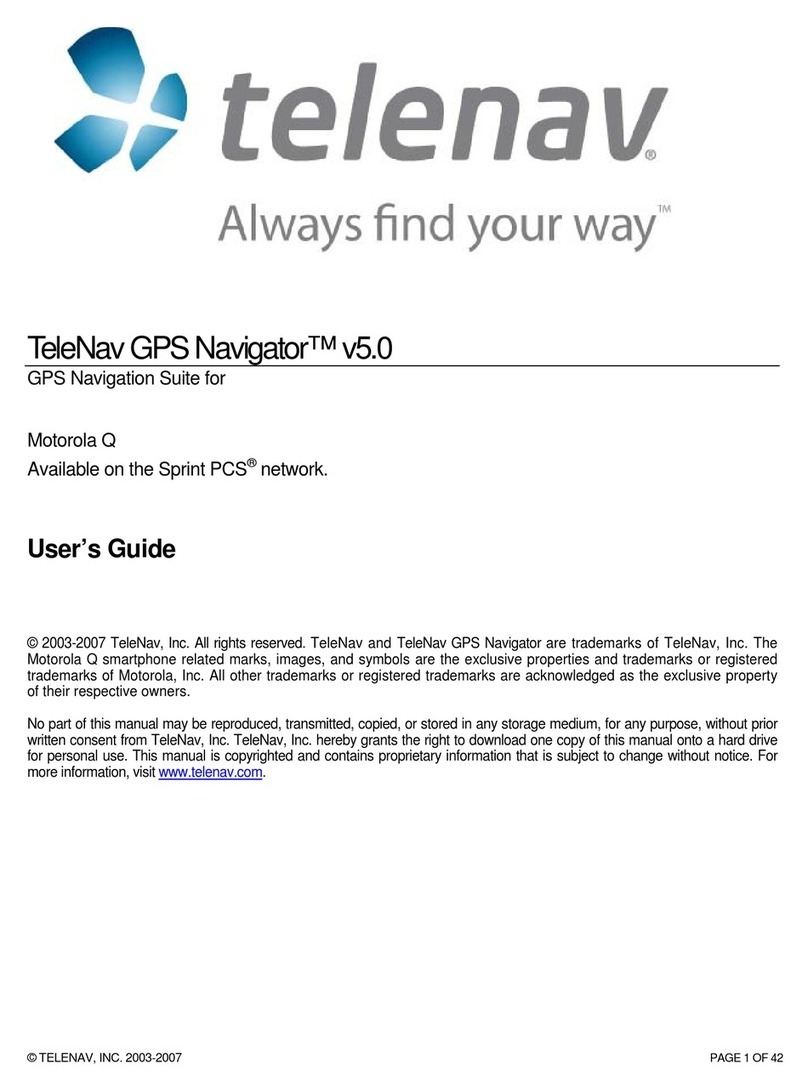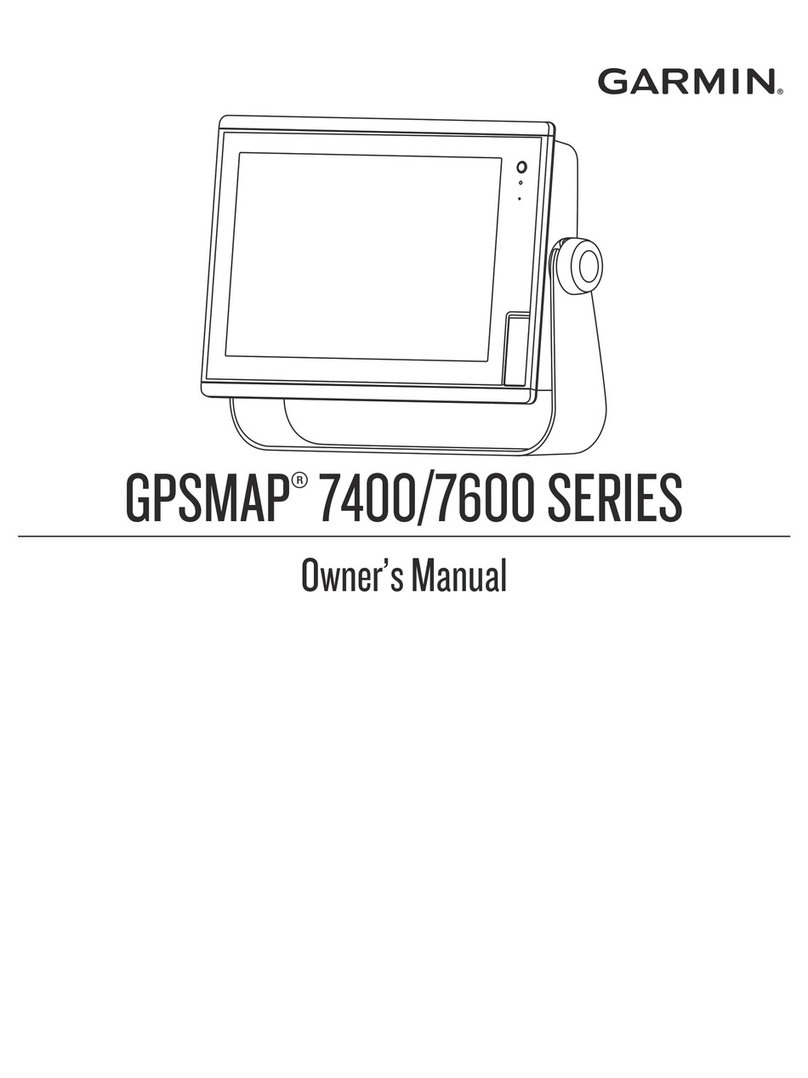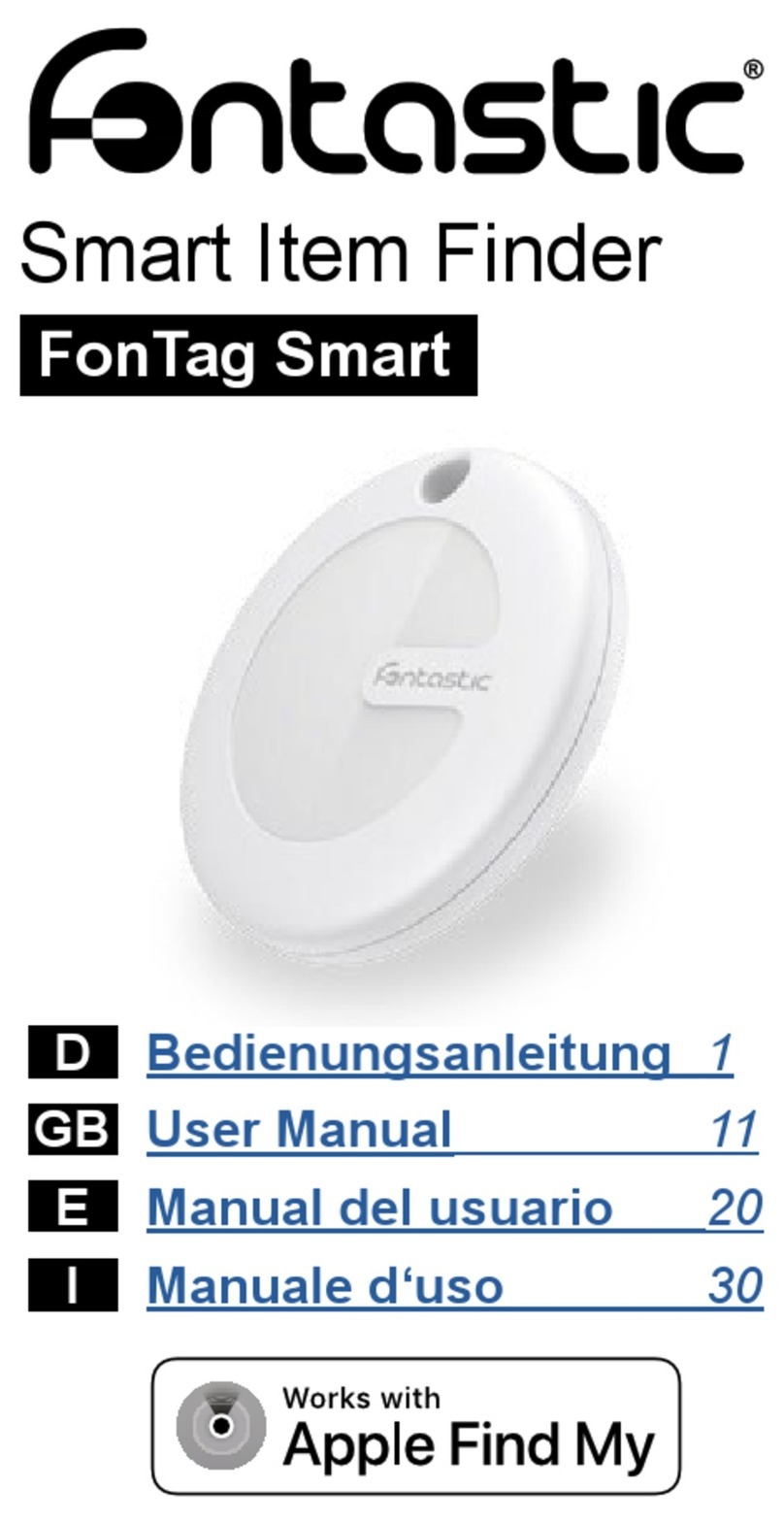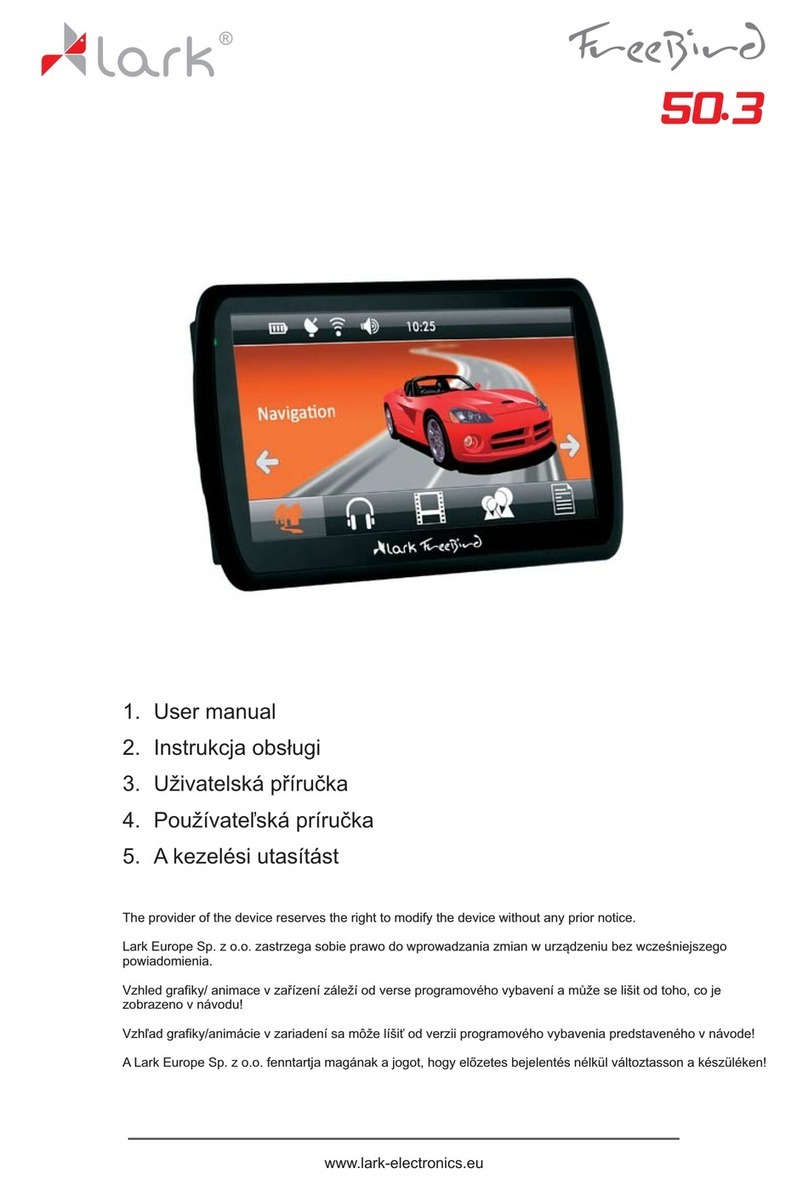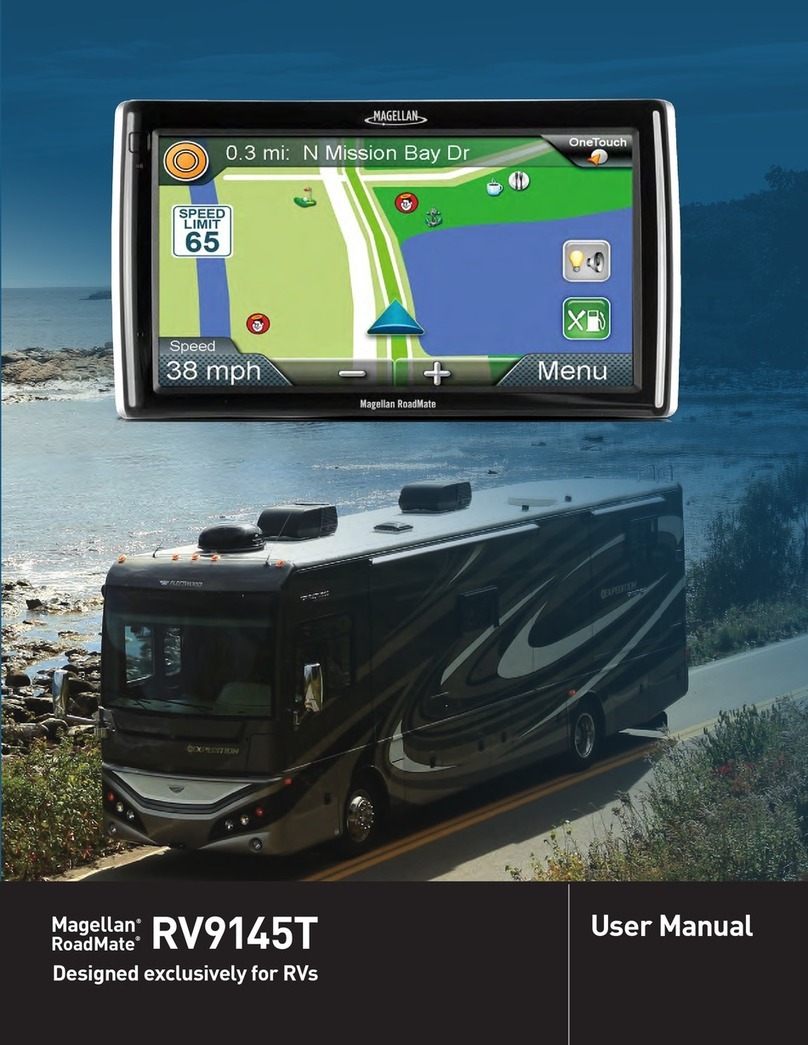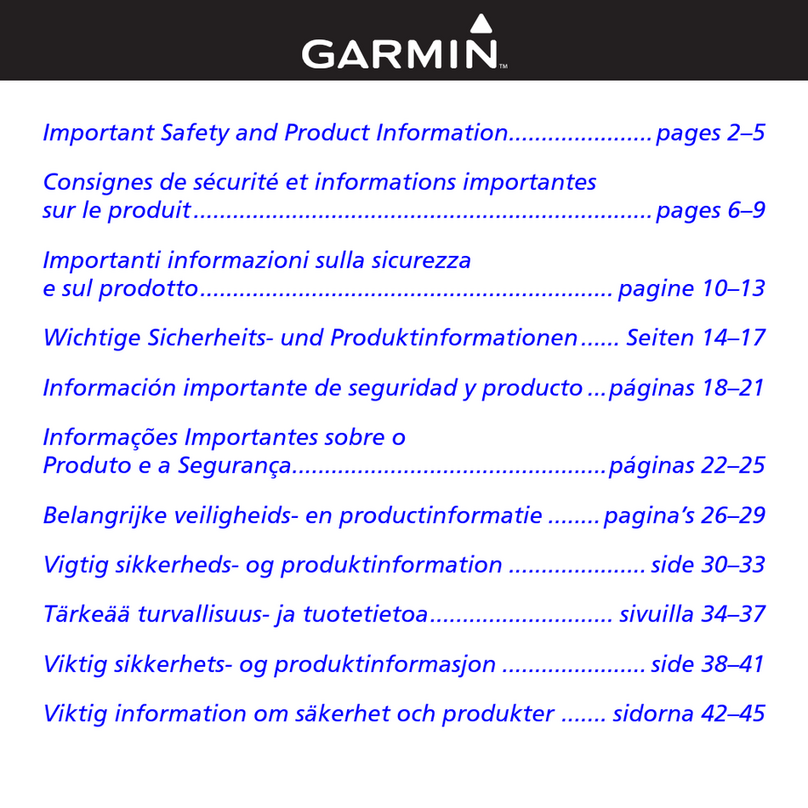STRATO 2310 User manual

½strato
user manual
2310

strato –combined GPS vario
instant analog/digital vario –no delay response
3” color display – sunlight readable –transflective technology
GPS tracklog –IGC, FAI1 Civil approved and/or KML
Bluetooth & USB connectivity –Android, iOS, PC, A2DP audio
full customizable –multiple screens, layouts and widgets
thermal assistant, airspace in map, wind speed & direction
ground speed, altitude and heading vs. ground
light weight & compact size –190g, 138 x 58 x 24 mm
about this user manual
We recommend reading this strato quick guide to learn basic
principles of vario operation. We know well this is not your favorite
activity, so just briefly go through to understand the basic concept.
This manual is very short anyway, as there are explanatory notes
inside vario, which will teach you about every specific function. You
don’t have to keep the printed copy, PDF copy is stored inside vario
(SD card), oryou canfind it on strato webpage strato.skybean.eu.
buttons
confirm left right return options
Buttons mentioned in text are shown inverted to recognize it

basic operation
Turn ON
Press and hold confirm for at least 1s or until the “Release button”
note will appear, then release confirm and click it again. This
sequence avoids accidental power ON in a backpack.
Turn OFF
Press and hold confirm for at least 1s or until the menu bar is pulled
up, then release confirm and click it again.
Home pages
By default, a couple of home pages are predefined, which you can
list by left or right arrow keys.
Settings menu
All vario adjustments and profiles areset in the settingsmenu, where
to enter press and hold confirm for 1 second until the menu bar is
pulled up, then release confirm and click right.
Layout menu
Every home page can be edited (or moved, saved or deleted) in the
layout menu, where enter, press and hold confirm for 1 second until
the menu bar is pulled up, then release confirm and click left.
Setting and layout menu navigation
Once in the menu, click right to move down or left to move up. Click
confirm to enter to the next menu level or click return to go to upper
menu level. Click confirm to highlight adjustable parameter (what
will go blue),then use left or right to set desired value. Finally press
confirm to store it.
Home page layout edit
Every home page can be edited, you can add, remove or change
predefined widgets, change their size or position. In the layout menu
click confirm to Edit page entry. Then you can list between widgets
by left or right (blue frame). To edit widget size or its position, click

confirm to highlight it to red frame. Then clicking left or right will
move the widget left or right. The next confirm click will switch to
up/down movement. The next confirm click (widget frame will go
green) switches to horizontal scale adjustment, followed by vertical
scale change. One more confirm click will return the widget frame
to blue, so now it is again in list mode. In any step of widget
position/size adjustment, you can add another one or
change/remove highlighted widget by clicking options, where there
are also some other widget settings.
Home page widgets adjustment
When on any of the home pages, confirm clicks will list adjustable
widgets. If the value widget is highlighted (e.g. barometric altimeter),
click left or right or to change its value, then click confirm or just do
nothing, timeout will return automatically. To toggle the status widget
(e.g. flight stopwatch), press and hold to change its status. You can
use this method also to change zoom on map, FANET radar or
thermal trace widgets.
Shortcuts
You can add two specific actions to return and options buttons on
every home page. To assign, press and hold return or options until
ashortcutmenu will appear, then assign functionfrom list. Then click
return or options will activate the assigned action.
There are also two global shortcuts available. To set/activate them,
press and hold confirm until the menu bar is pulled up. Then click
return or options to activate shortcut, or press and hold to edit
assigned action.
Help notes
We understand that reading a long manual is not just boring, but
also useless if it is not followed by real user experience. Therefore
this user manual describes just principles of operation and deeper
description of each function is inside vario. If you navigate in the
settings or layout menu and there is little question mark in the right
bottom corner, then press and hold options to show description.
Click confirm or return to exit.

important note –please read
strato is in silentmode after power ON, so if you want to hear vario
sounds, toggle Flight time widget to manually start the flight by long
confirm press. This feature will help you to be nice to other pilots
before launch. By default, the sound will be enabled automatically
after launch. To disable this function, go to Vario from the settings
menu and uncheck Audio only in flight checkbox.
bluetooth pairing
Telemetry (baro and other data) - Please pair strato in app not in
system menu. On strato, go to the Bluetooth menu and check its
serial number with listed devices on the phone (Strato_nnnnnnn).
Then confirm pairing on both strato and phone.
Speaker (A2DP) - strato is equipped with a high quality speaker,
so it would be a shame to not use it for playing music. This needs
pairing in phone system settings. Please select Strato_nnnnnnn with
headphone icon.
Don’t forget to disable vario soundon XCtrack, because then strato
will play XCtrack vario sound via audio profile, so there will be
playing two vario sounds at the same time.
WiFi connection
strato vario can be connected to WiFi network for IGC track logs
download, or updates. Enter Wi-Fi in the settings menu and click
WiFi network. Select your home WiFi or your phone’s hotspot. If
strato haven’t connected to this network before, you will need to
enter its password. Navigate through the virtual keyboard with left
or right, select symbol by confirm and finally confirm the entered
password by options. Hit return to cancel.

tracklog download
strato vario generates IGC track log files approved by FAI Civil
class 1 certification, sufficient for the highest level competitions
and/or KML logs used by Google. Vario can generate both types
at the same time. All track logs are stored on SD card inside vario.
For wireless access to them, strato needs to be connected to a
localWiFi network, or to a hotspot from your phone –we recommend
this option. Then go to the WiFi menu, and put the strato Network
info number (local IP address) to the web browser address line in
your PC or phone. Now you can see a simple web server in strato.
Besides other cool stuff, there is also a file manager, where you can
find your tracklog and upload it to the XC server. Other two tools
(Audio profile editor and GNSS simulator) are designed for PC size
display. When you want to try the Audio profile editor tool, first
uncheck Disable in flight checkboxinWiFi menu, as once youforce
strato to virtually fly, it disables WiFi by default to save battery
power.
To access IGC or other files via cable, use the right USB port, while
vario is OFF, to connect it to the PC. It will connect as a mass
storage flash disk, and copy your actual flight log from the LOGS
folder into the PC.
power management
strato is a portable device with rechargeable Li-Poly battery
onboard, which needs from time to time to be filled up with some
juice. You can use any USB wall charger or another USB host
device, even another portable device with active OTG function. If
possible, connect the charger to the left USB port for fast
charging, the other port works also, but slower. We recommend to
charge vario before each flight, you never know how far you will fly

device update
strato has implemented an OTA (over the air) update method via
WiFi. Go to System from settings menu, then Firmware and select
devel in Firmware channel selection box. Now you can hit Check
for updates to verify your firmware version. strato automatically
checks this on startup if it is connected to the network. If there is a
newer firmware version, strato will ask you to download and install
it. If there is any reason you want to go back to any of previously
installed firmware versions, go to the Manual firmware install,
where all previously downloaded firmware files are.
Another way to upload an update file is via wireless file manager
described in the tracklog download section or via USB cable from
PC. All strato update files are at our web
strato.skybean.eu/fw/devel. We recommend using the newest file,
which is at the bottom in the folder named by the largest number and
also its column date modified is the most recent.
data sources
strato has preloaded by default map and terrain data of all Alpine
countries (Germany, Austria, Slovenia, Italy, Switzerland and
France), so you will need to put there other locations manually if
needed. We also always preload data for the destination country, to
which strato flies from our lab. You can use the automatic
download function of map & terrain data via WiFi. Enter Map from
settings menu, then Map management and finally select the country
to download. There are many small files for large countries (e.g.
Australia), so we recommend USB data transfer via cable. It is also
not very fast, but more reliable than WiFi connection.
Airspace data download can be either done via WiFi or cable. As
airspace data is quite small, we recommend automaticWiFi transfer
from the XContest server. You can find all data and useful
information about strato at its strato.skybean.eu.

technical specification
memory –64 GB flash - more than 464 000 hours of flying time :)
battery –5000 mAh
operation temperature range –-20 to 45 ºC (0 to 160 ºF)
power consumption –depends on activated functions 8 to 12h
package includes
strato vario with stripe, hook&loop adhesives, worldwide super-fast
wall charger, 2 USB-C cables, LCD protector, user manual, hard
shell protective pocket and sticker.
important information
By purchasing this device the user agrees with terms and conditions
of device operation. strato variometer is not designed for flying
under instrument flight rules (IFR) in any case. Manufacturer is not
responsible for any accidents or injuries caused by reliance on
information provided by the strato variometer. We highly
recommend to use both hook&loop mount and safety strap when
flying with strato, hooks go to vario. However we did our best to
protect the device against destruction by water, it is not guaranteed
and warranty will be void. If vario was in contact with water,
immediately turn it off and write us an email. If the device is broken
for any reason, do not hesitate to contact us to solve it.
contact information
email: website:
info@skybean.eu skybean.eu
instagram.com/skybean_vario
youtube.com/c/SkyBeanVarios
facebook.com/skybeanvario rev. 2310
Table of contents