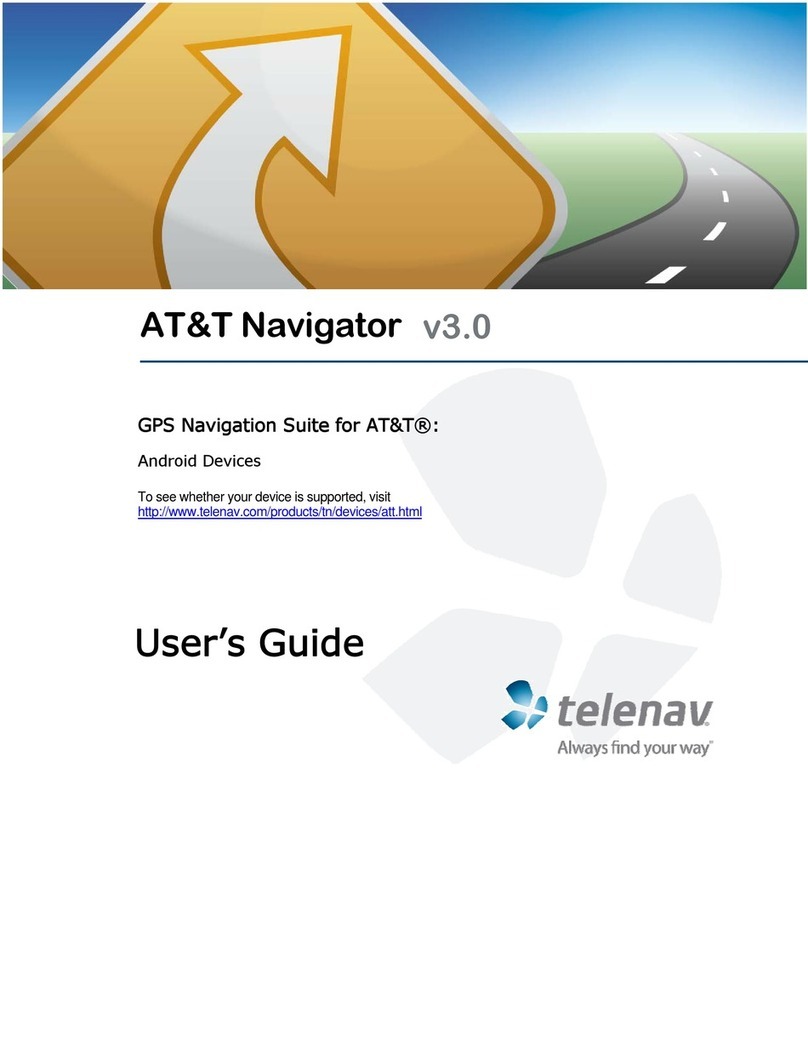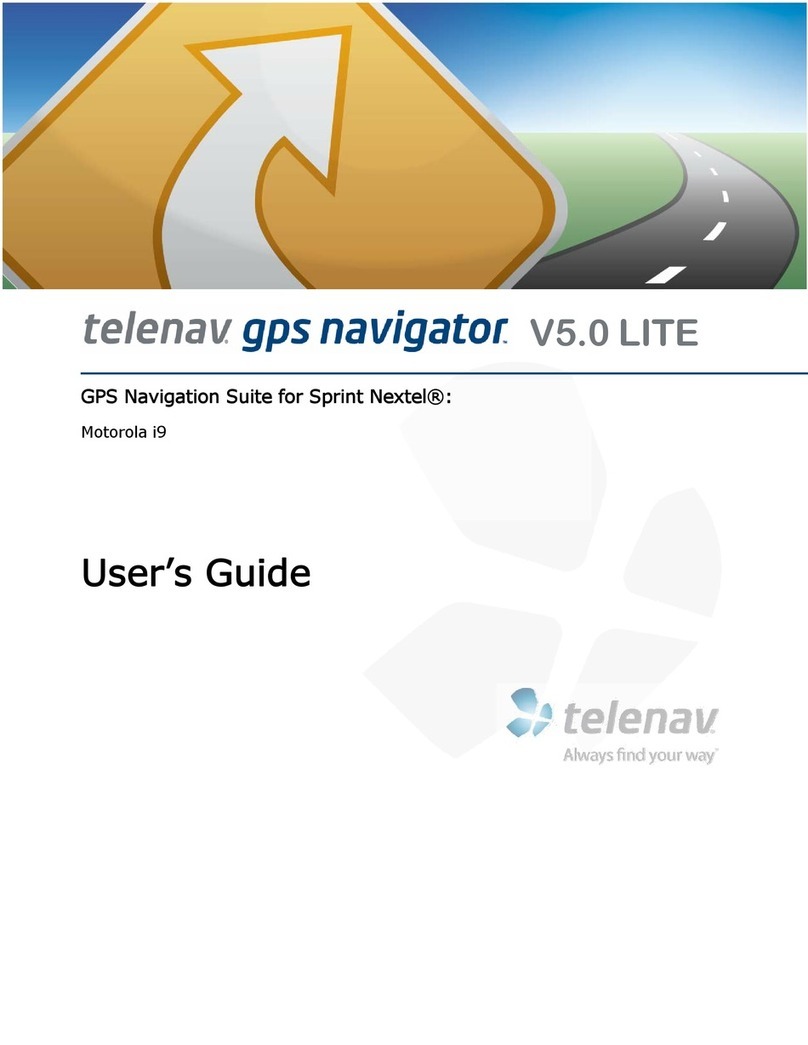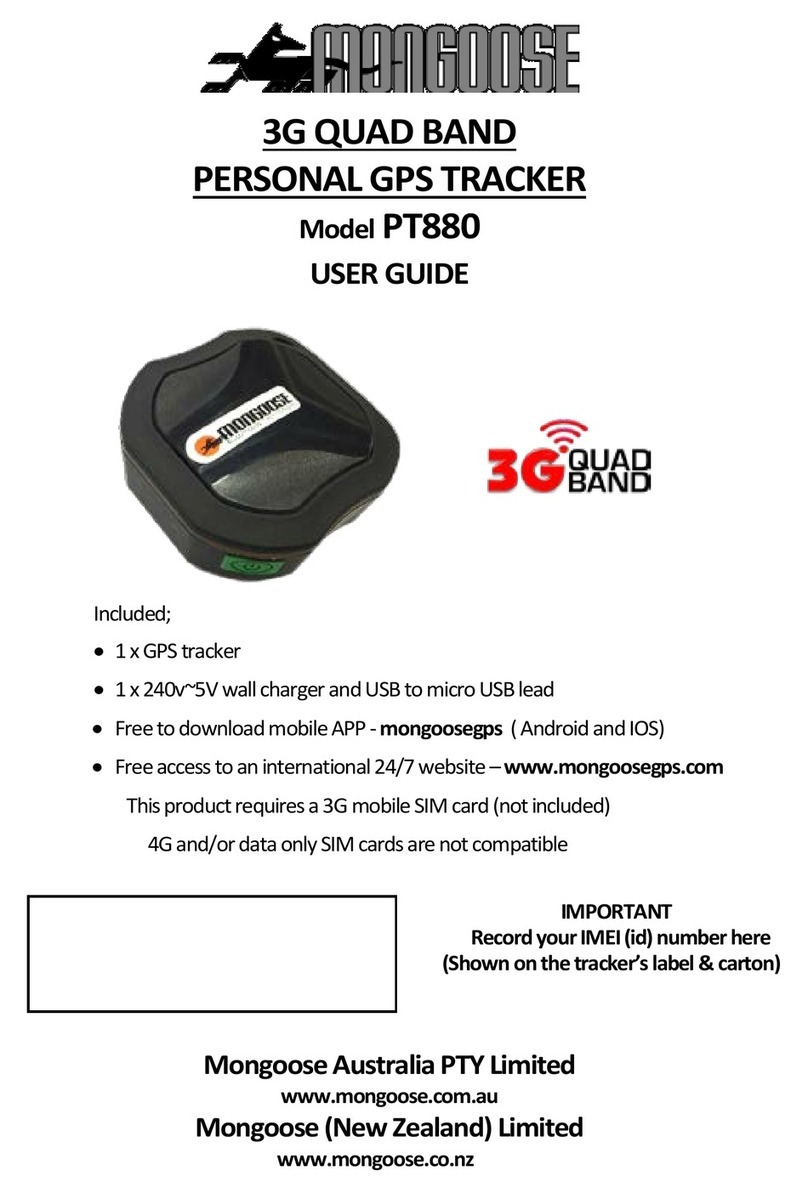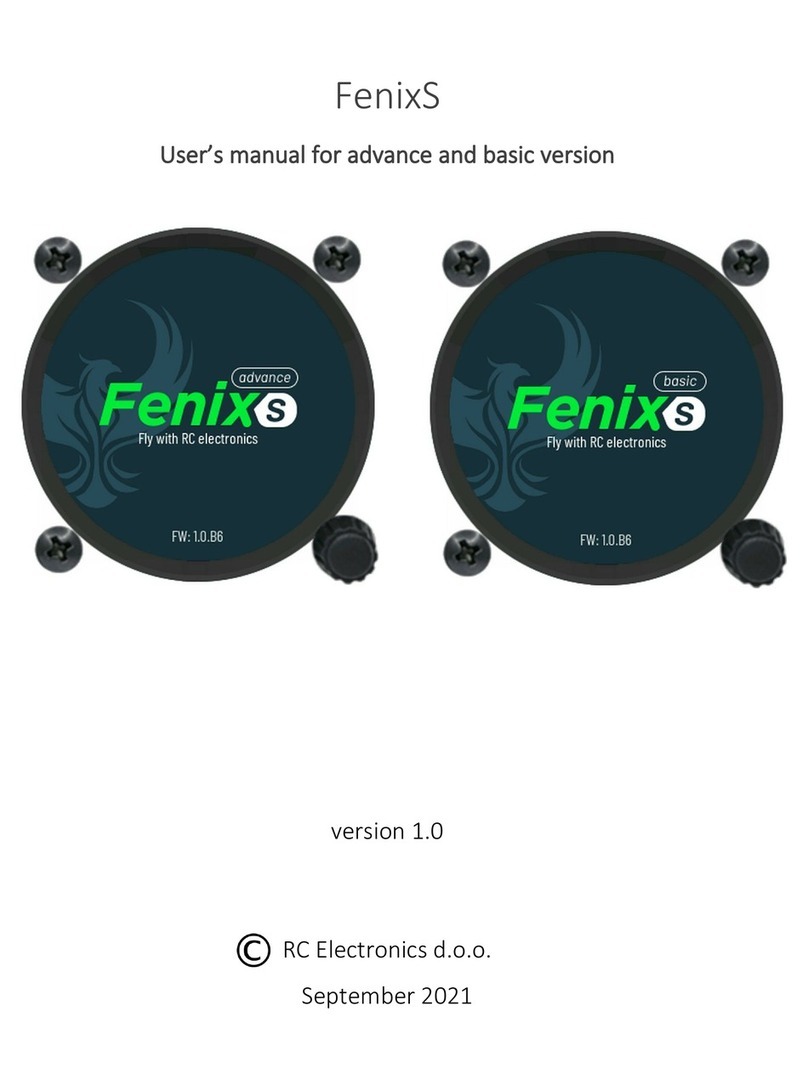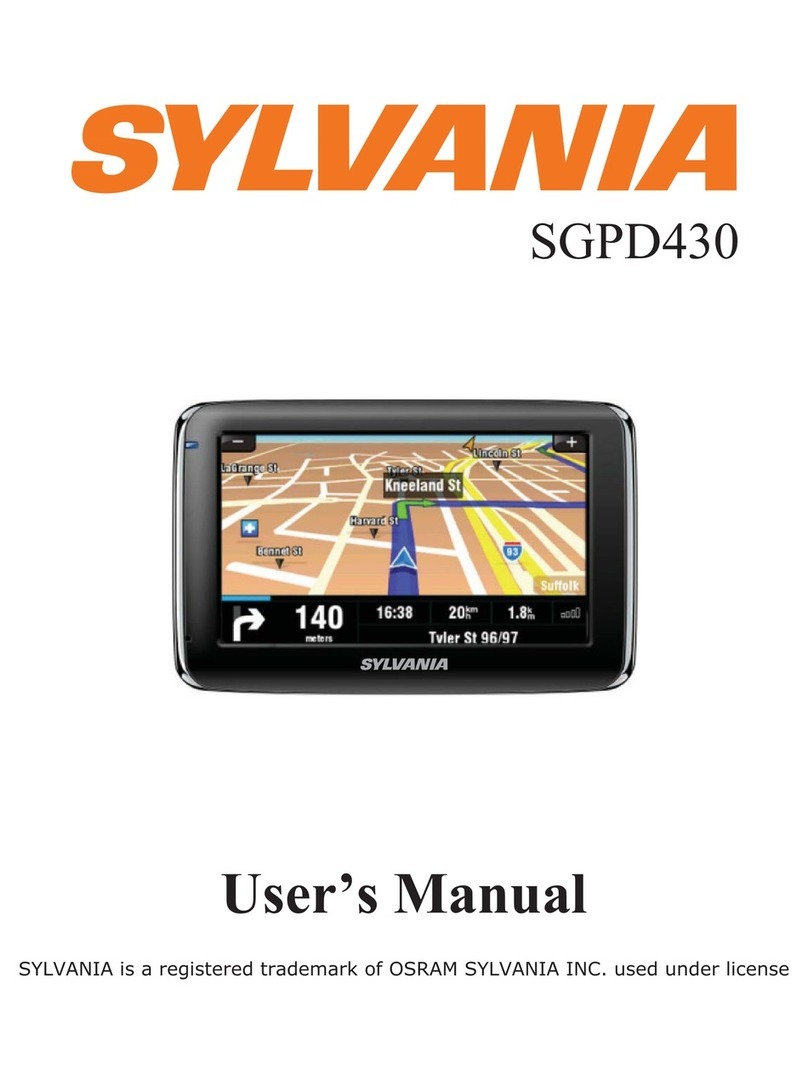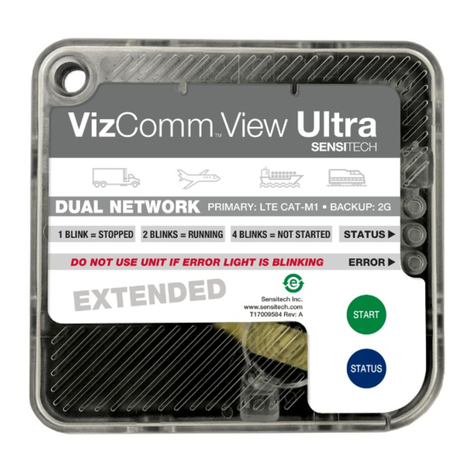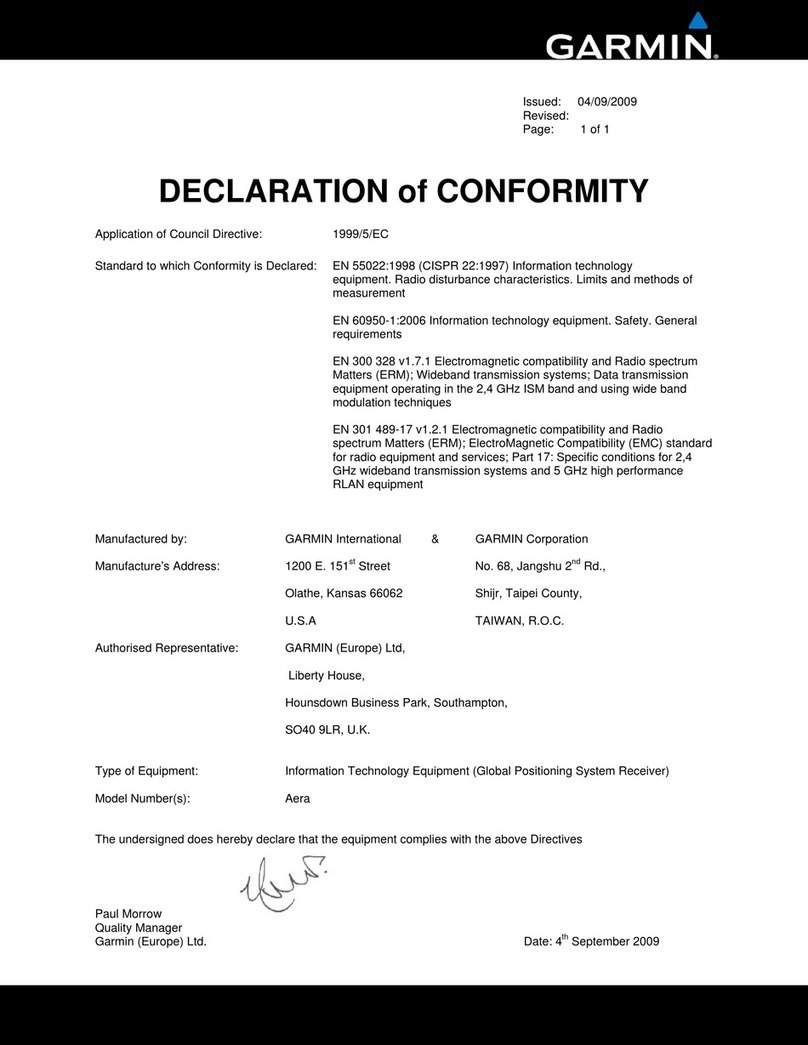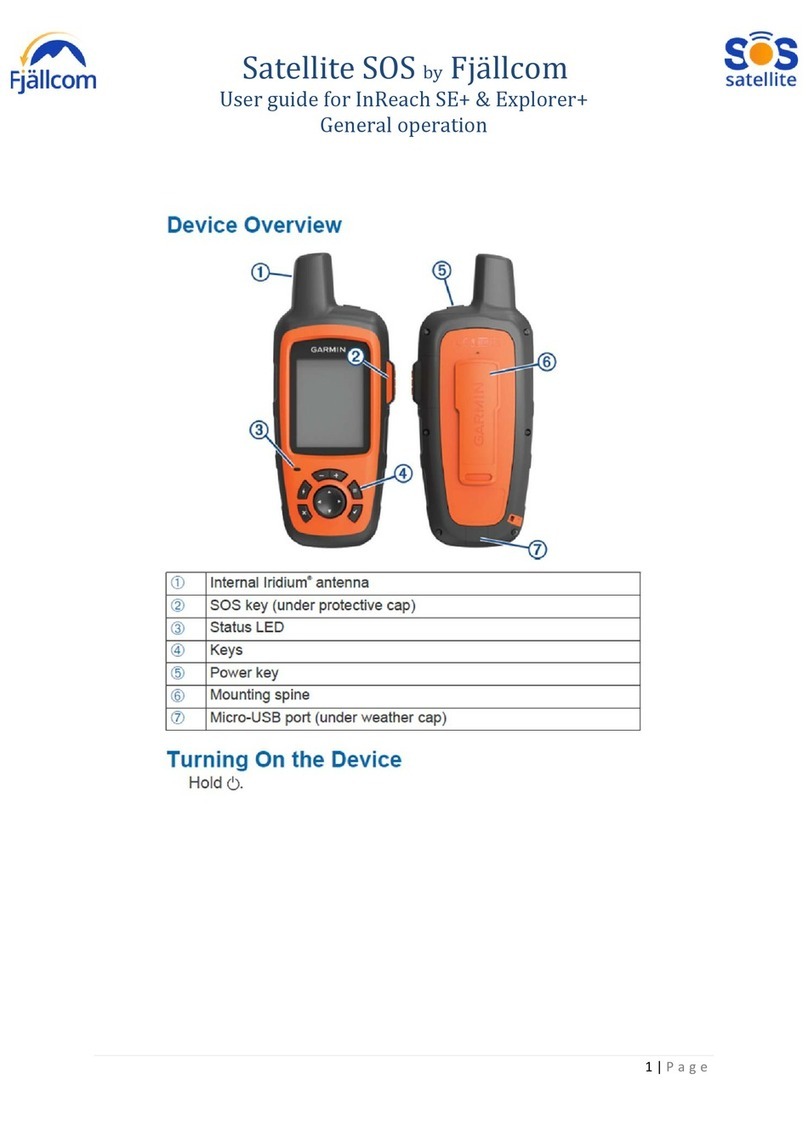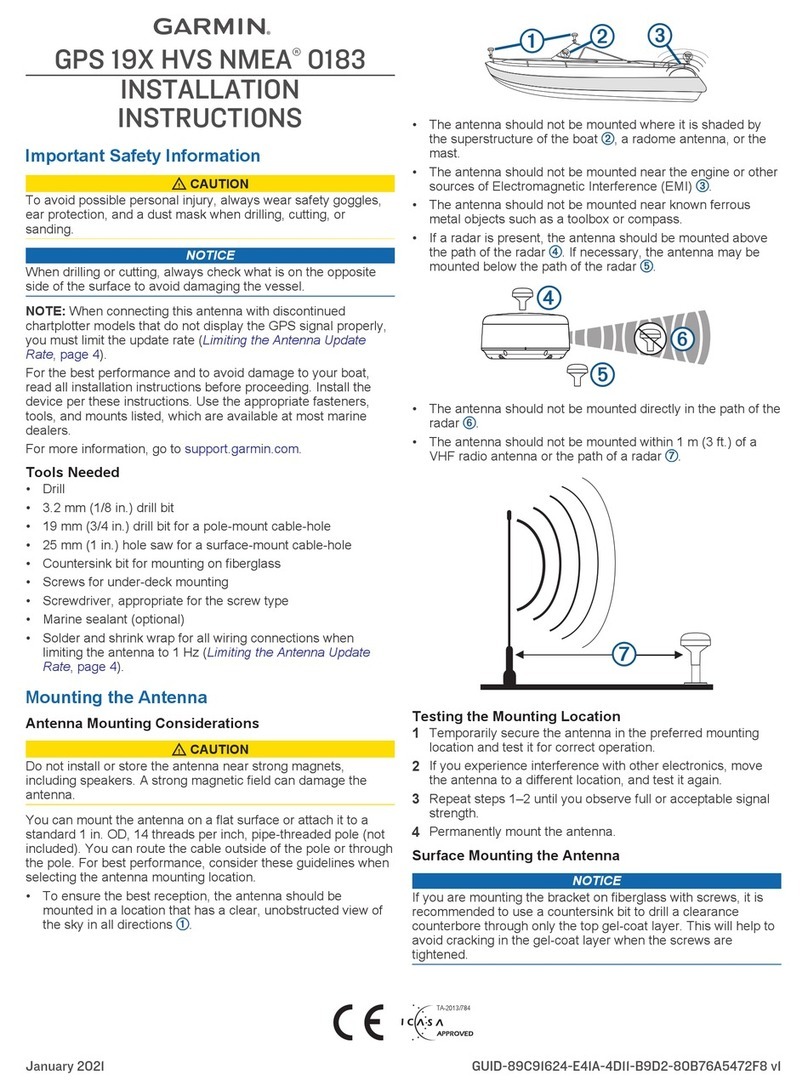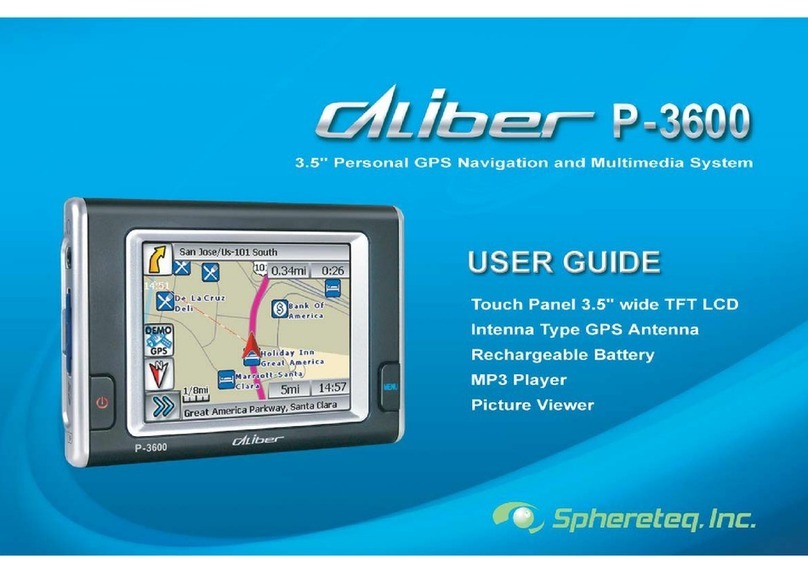TeleNav Q User manual
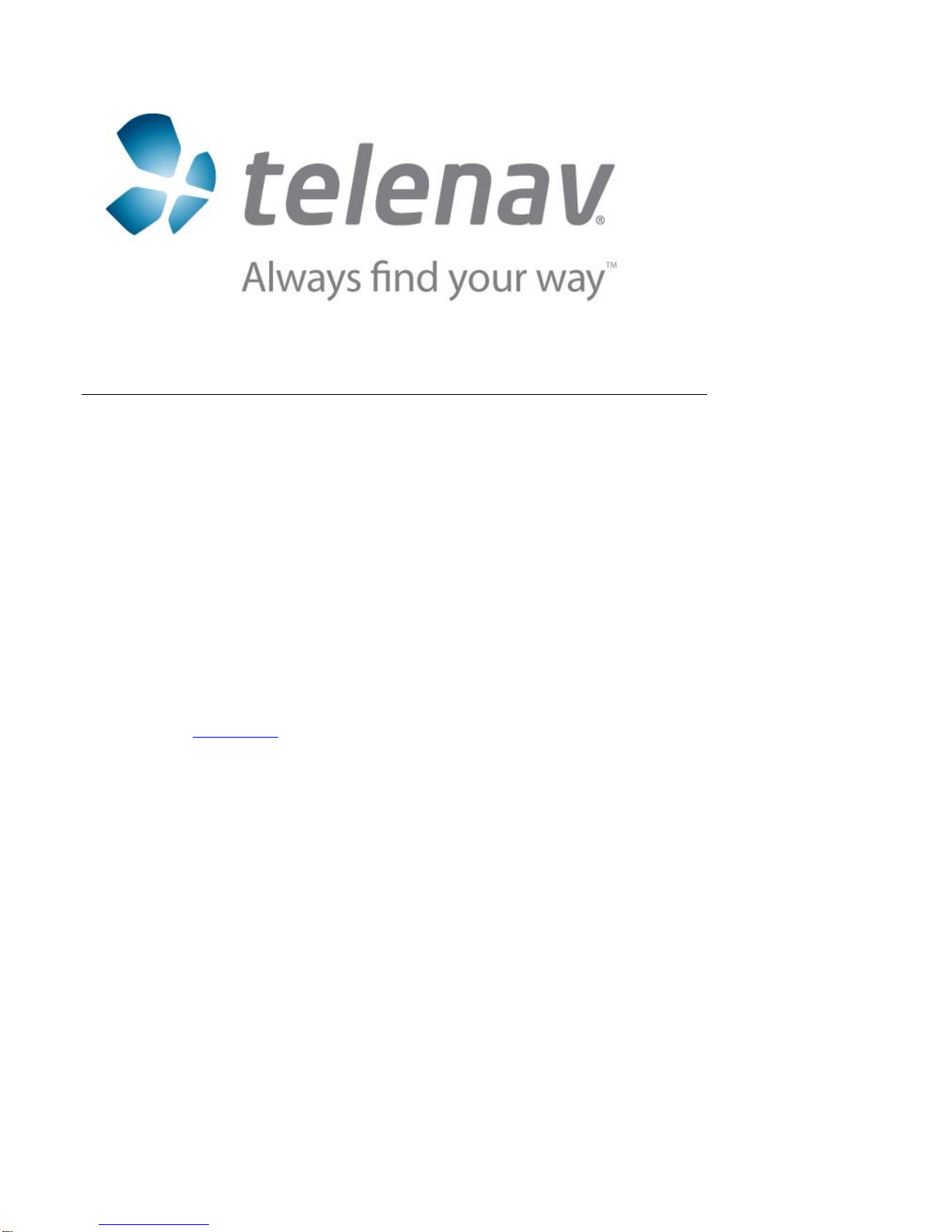
© TELENAV, INC. 2003-2007 PAGE 1 OF 42
TeleNavGPSNavigator™v5.0
GPS Navigation Suite for
Motorola Q
Available on the Sprint PCS®network.
User’s Guide
© 2003-2007 TeleNav, Inc. All rights reserved. TeleNav and TeleNav GPS Navigator are trademarks of TeleNav, Inc. The
Motorola Q smartphone related marks, images, and symbols are the exclusive properties and trademarks or registered
trademarks of Motorola, Inc. All other trademarks or registered trademarks are acknowledged as the exclusive property
of their respective owners.
No part of this manual may be reproduced, transmitted, copied, or stored in any storage medium, for any purpose, without prior
written consent from TeleNav, Inc. TeleNav, Inc. hereby grants the right to download one copy of this manual onto a hard drive
for personal use. This manual is copyrighted and contains proprietary information that is subject to change without notice. For
more information, visit www.telenav.com.
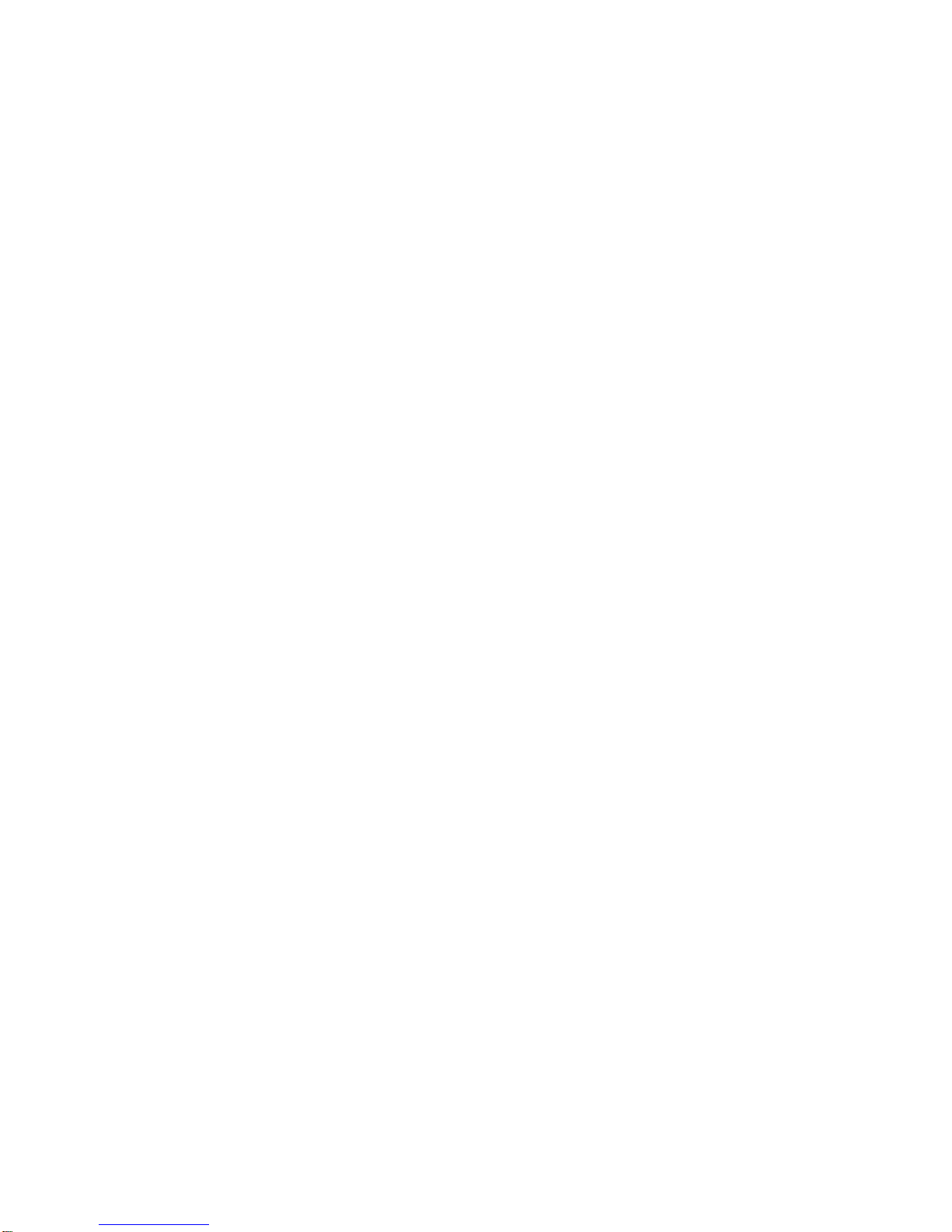
© TELENAV, INC. 2003-2007 PAGE 2 OF 42
Table of Contents
1. Welcome...........................................................................................................................................................4
2. Safety and Legal Notices ...............................................................................................................................4
3. Data Service Options......................................................................................................................................5
4. The Phone Controls........................................................................................................................................6
5. Installing the TeleNav GPS Navigator Application.....................................................................................6
Installation Instructions..........................................................................................................................................7
Using the CD and Microsoft ActiveSync.......................................................................................................7
Using the OTA download method to install..................................................................................................7
6. Removing TeleNav..........................................................................................................................................8
7. Launching the TeleNav GPS Navigator Application..................................................................................8
Login Screen .........................................................................................................................................................9
Warning Screen...................................................................................................................................................10
TeleNav Bluetooth GPS Configuration..............................................................................................................10
8. Using the TeleNav GPS Navigator Application.........................................................................................11
Quick Start...........................................................................................................................................................11
9. TeleNav GPS Navigator Menu Overview....................................................................................................12
Main Menu...........................................................................................................................................................12
Drive To Menu..............................................................................................................................................13
Search Menu................................................................................................................................................13
Maps Menu...................................................................................................................................................14
Tools/Extras Menu.......................................................................................................................................15
10. Drive To Menu (Get Driving Directions).....................................................................................................16
Favorites..............................................................................................................................................................18
Save a Location to My Favorites.................................................................................................................18
Delete a Location from My Favorites..........................................................................................................19
Recent Places.....................................................................................................................................................20
Select a Recent Place..................................................................................................................................20
Directory Search..................................................................................................................................................21
Address – Typing In............................................................................................................................................22
Address – Calling In............................................................................................................................................23
Intersection..........................................................................................................................................................24
Airports.................................................................................................................................................................25
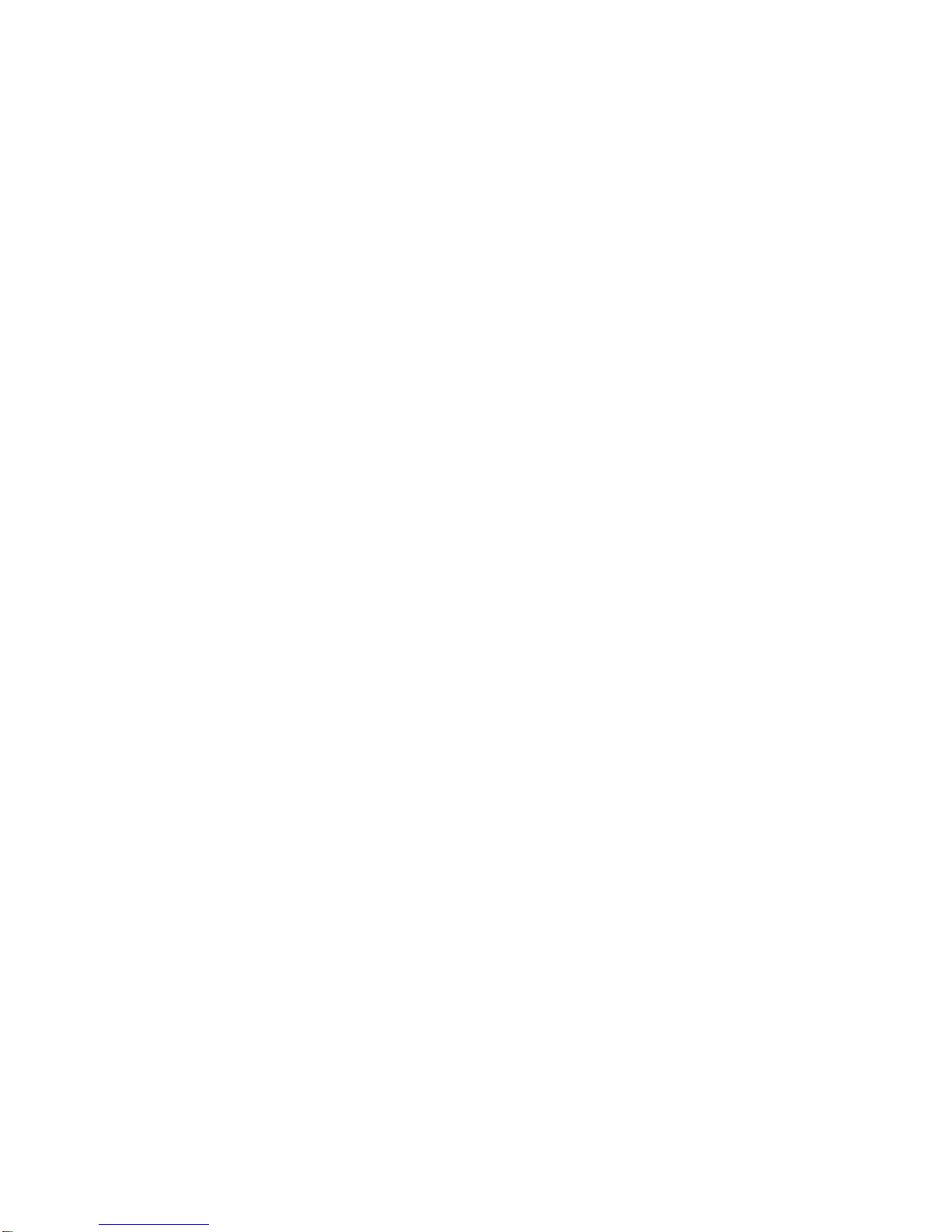
© TELENAV, INC. 2003-2007 PAGE 3 OF 42
Navigation Options.......................................................................................................................................25
Initial Driving Directions................................................................................................................................26
GPS Origin Refinement...............................................................................................................................27
Audible Guidance Tones.............................................................................................................................27
Miss a Turn?.................................................................................................................................................27
Navigation Views..........................................................................................................................................28
11. Search Menu..................................................................................................................................................30
12. Maps Menu.....................................................................................................................................................32
13. Tools/Extras Menu........................................................................................................................................33
Record Location..................................................................................................................................................34
Compass..............................................................................................................................................................34
Preferences.........................................................................................................................................................35
GPS......................................................................................................................................................................35
Feedback.............................................................................................................................................................35
Referral Code......................................................................................................................................................36
Support ................................................................................................................................................................36
About....................................................................................................................................................................36
14. Phone Calls....................................................................................................................................................36
Making a Phone Call...........................................................................................................................................36
Taking an Incoming Call .....................................................................................................................................37
Interruption of Other Services.............................................................................................................................37
15. Change your PIN number.............................................................................................................................37
16. Exit the TeleNav GPS Navigator Application ............................................................................................37
17. The TeleNav Web Site...................................................................................................................................38
Available Without Logging In..............................................................................................................................38
My TeleNav .........................................................................................................................................................38
18. Error Conditions............................................................................................................................................39
19. FAQs ...............................................................................................................................................................40
20. TeleNav GPS Navigator Customer Support..............................................................................................41
Technical Support...............................................................................................................................................41
21. TeleNav Services Warranty..........................................................................................................................41
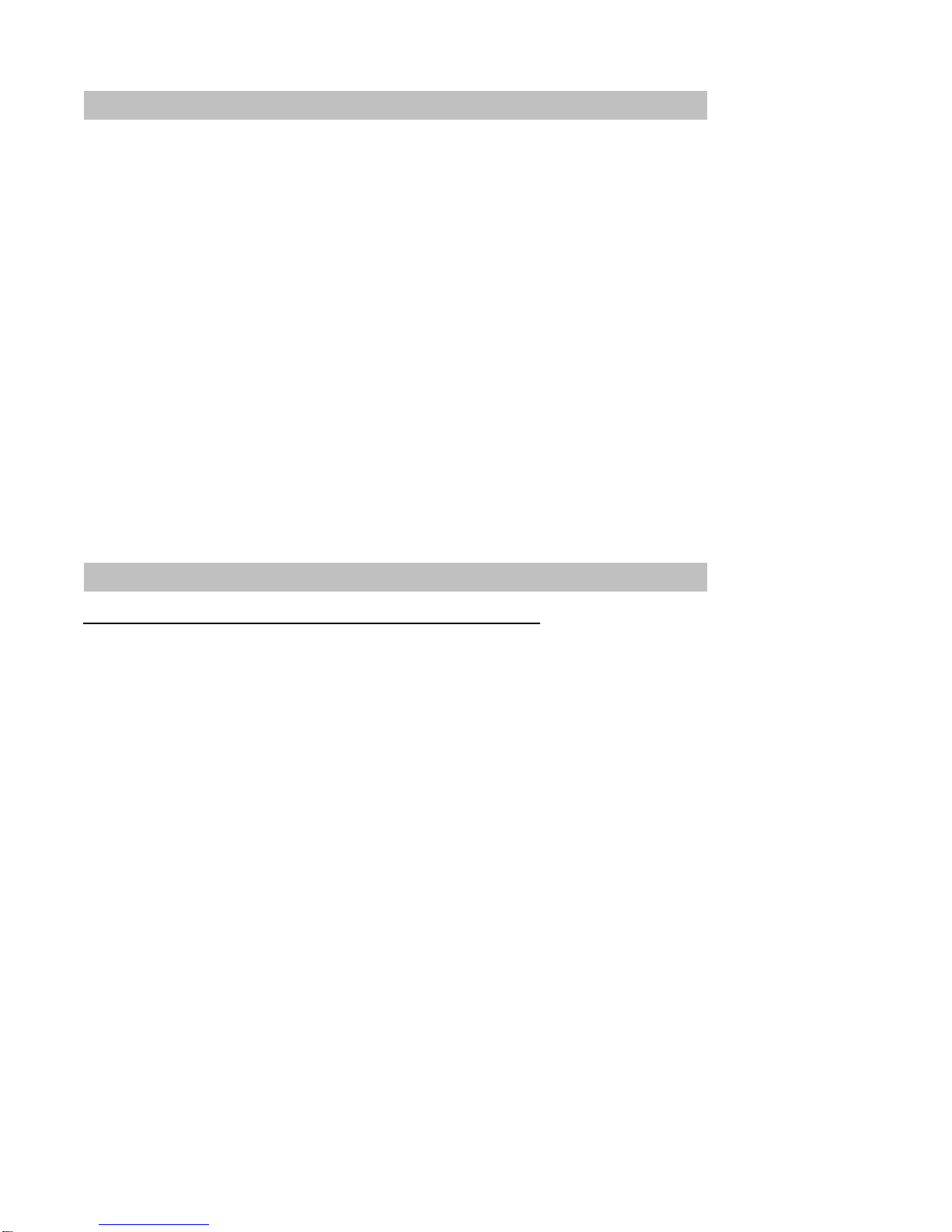
© TELENAV, INC. 2003-2007 PAGE 4 OF 42
1. Welcome
The TeleNav GPS Navigator™ application on your phone uses GPS position determination technology and access
to your carrier’s data network to provide you with driving directions and a host of other services including:
•GPS navigation that gives you turn-by-turn directions to any destination address in the continental
United States. If you miss a turn or get off-track, TeleNav GPS Navigator will calculate a new route for
you. You can enter a destination address by using TeleNav GPS Navigator’s automatic voice
recognition system or by typing on the phone’s keypad.
•A Directory feature that allows you to find businesses or points of interest near your current location,
near an airport, near a waypoint, or near any other entered address. You can easily call the business
that you have found to check on the availability of an item or to make a reservation. You can navigate
to the business location now or save the address for later use.
•Maps of the area around your current location, around a marked waypoint, or around an address that
you had previouslyentered. You can pan the map (adjust left, right, up, or down) and zoom in or out.
You can also mark a point under the cursor as a waypoint.
•The ability to personalize your application preferences by selecting U.S. customary or metric distance
units, the language for audible guidance, and so on.
•A compass-like indicator presenting your direction of travel, location, and speed.
•You can also use many of TeleNav GPS Navigator’s features on the TeleNav website, such as getting
driving directions (Route Planning) and using the Directory to find businesses, churches, schools, and
government offices. You can also use the TeleNav website to add an address to your My Favorites
list, manage your My Favorites and Recent Places lists, and shop at the TeleNav Store.
2. Safety and Legal Notices
Please read this section carefully before using TeleNav GPS Navigator
TeleNav, Inc. will not accept any responsibility whatsoever for accidents resulting from failure to observe common
sense precautions. Your personal judgment, traffic regulations, and common sense must always take precedence
over any driving direction produced byTeleNav GPS Navigator.
WARNING: Keep your eyes on the road.
It is your responsibility as the vehicle operator to keep your eyes on the road and be an alert driver at all times,
ESPECIALLYwhen the vehicle is moving. The vehicle operator should not be distracted by the application
displays, by audible cues, or by manually interacting with the controls. When you need to enter data on your phone
using the keypad or study the display, only do so while the vehicle is parked, not while the vehicle is in motion. Turn
off your phone if your ability to drive responsiblyis decreased by using the TeleNav GPS Navigator application.
WARNING: Install the equipment safely.
If you are using a phone mounting kit, make sure that it does not obscure your vision. You may wish to charge the
phone while using TeleNav GPS Navigator. If so, make sure that the charging cable does not interfere with any of
the vehicle’s controls.

© TELENAV, INC. 2003-2007 PAGE 5 OF 42
WARNING: Drive safely and use common sense.
The vehicle operator’s personal judgment, traffic regulations, and common sense must always take precedence
over the instructions provided by TeleNav, Inc.
It is your responsibility as the vehicle operator to drive safely, observe all traffic rules, and use your own personal
judgment while driving. If you feel that a route suggested by the navigation software instructs you to perform an
unsafe or illegal maneuver, places you in an unsafe situation, or routes you into an area which you consider to be
unsafe, do not follow the navigation instructions.
3. Data Service Options
The TeleNav GPS Navigator application that you install on your phone requires a means of accessing the public
Internet, which is typically provided by your carrier’s data network.
The TeleNav GPS Navigator application on your phone communicates with the TeleNav GPS Navigator servers to
get routing, maps, and points of interest via your carrier’s data network. You do not need to purchase additional
data services if you already have a data or email services plan for your phone. However, if you do not already have
a data or email services plan, you must order one from Sprint so you can use the TeleNav GPS Navigator
application.
Sprint PCS
1-800-777-4681 (1-800-SPRINT 1)

© TELENAV, INC. 2003-2007 PAGE 6 OF 42
4. The Phone Controls
The following graphic shows the control buttons for the Motorola Q device.
You can navigate through the TeleNav application in a variety of ways. Use the 5-way navigator or the trackwheel
on the right side of the device to scroll through menu items. Click once on the trackwheel or press the OK key in the
center of the 5-waynavigator to select an item. To go back to the previous menu, press the Back or Escape key.
5. Installing the TeleNav GPS Navigator Application
TeleNav can be installed on your smartphone in two different ways: 1) By loading the application from a distribution
CD using the Microsoft ActiveSync application, or 2) By using the device’s Internet browser and downloading the
application directly to your handset over the air (OTA).
Trackwheel
(Volume Up/Down
during Navigation)
5-way
navigator
Headset jack
Power/End key
Enter key
ALT Key
Left softkey Right softkey
OK key
Escape Key
Home key
Back key
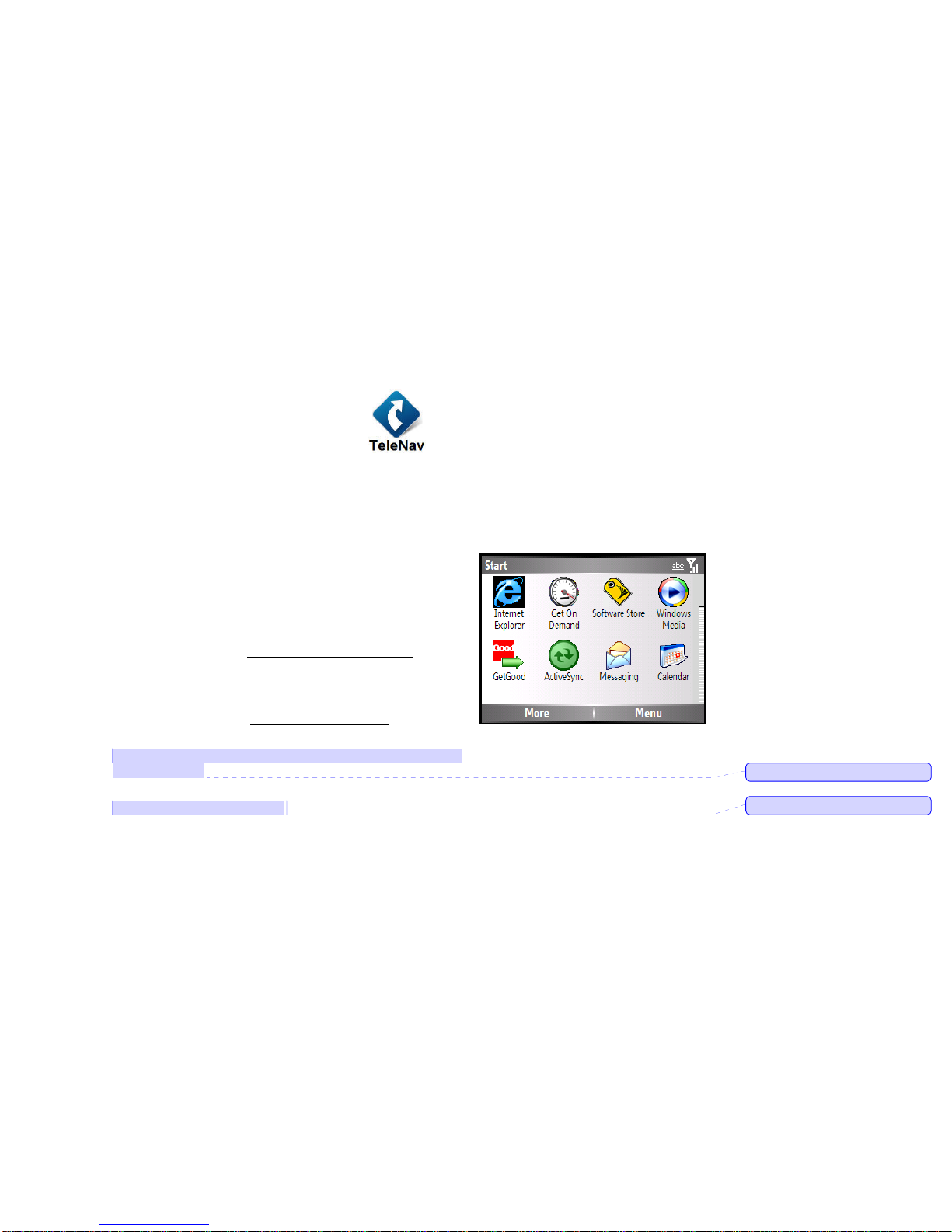
© TELENAV, INC. 2003-2007 PAGE 7 OF 42
Installation Instructions
Using the CD and Microsoft ActiveSync
NOTE: You must have the Microsoft ActiveSync desktop software installed on your personal computer (PC) and
have created a synchronization relationship with the smartphone before completing the steps below.
1. Insert the TeleNav application CD into your CD or DVD drive.
2. Browse the CD and open the Pocket PC folder. Then find the zipped CAB file that corresponds to the device
and drag it to the folder created for your smartphone under My Documents.
3. Connect the smartphone to the computer. The ActiveSync application will automatically transfer the TeleNav
application to the device.
4. Open the Windows Start menu and verify that the TeleNav application icon is now available. You may need
to scroll down to see the TeleNav icon.
NOTE: We recommend that you install the TeleNav application on the device when the option is given during the
file installation.
Using the OTA download method to install
1. Locate the Internet Explorer icon on the Start menu and launch
the browser.
2. Choose Menu >> Address Bar.
3. Enter the following URL: http://ota.telenav.com/ota/sn and
choose GO.
4. A page will appear describing the features of TeleNav GPS
Navigator. Select the link Download TeleNav Now.
5. A page will appear listing the various device manufacturers. Click
on the Palm link.
6. Click on the link for your device.
7. The download process will begin immediately, and a warning message will be displayed. Press YES to begin
the download.
8. After the download process has completed successfully, locate the TeleNav application icon on the Palm
applications menu.
Comment [d1]: Does this still apply?
Comment [d2]: Does this still apply?
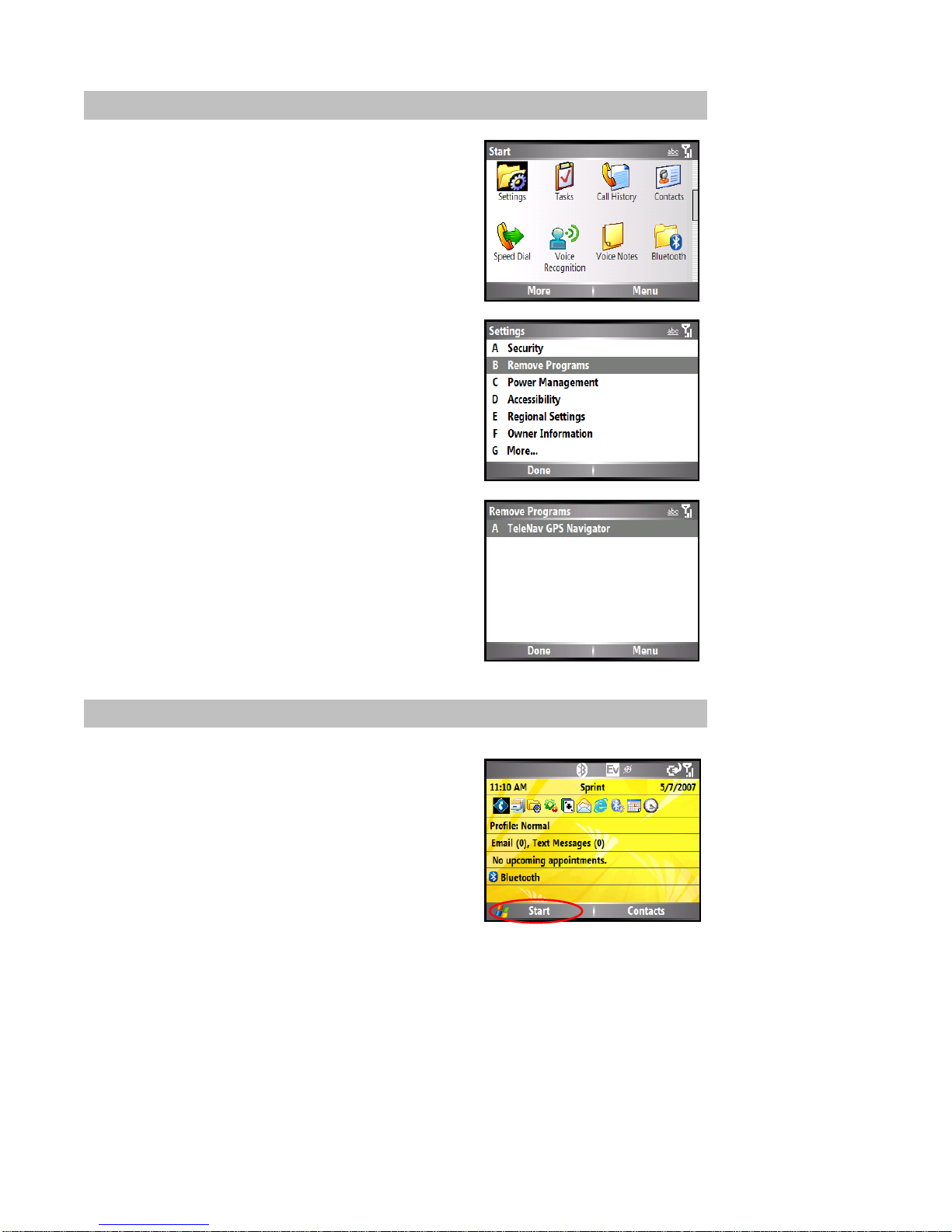
© TELENAV, INC. 2003-2007 PAGE 8 OF 42
6. Removing TeleNav
1. Go to Start Menu >> Settings.
2. Scroll down and choose “Remove Programs.”
3. In the list, highlight “TeleNav GPS Navigator” and click Menu >>
Remove.
4. Click Yes on the Delete Application warning message.
5. Verify that the application is no longer available on the handset
menu.
7. Launching the TeleNav GPS Navigator Application
To launch TeleNav on your smartphone, click the Start menu on the
Home Screen.
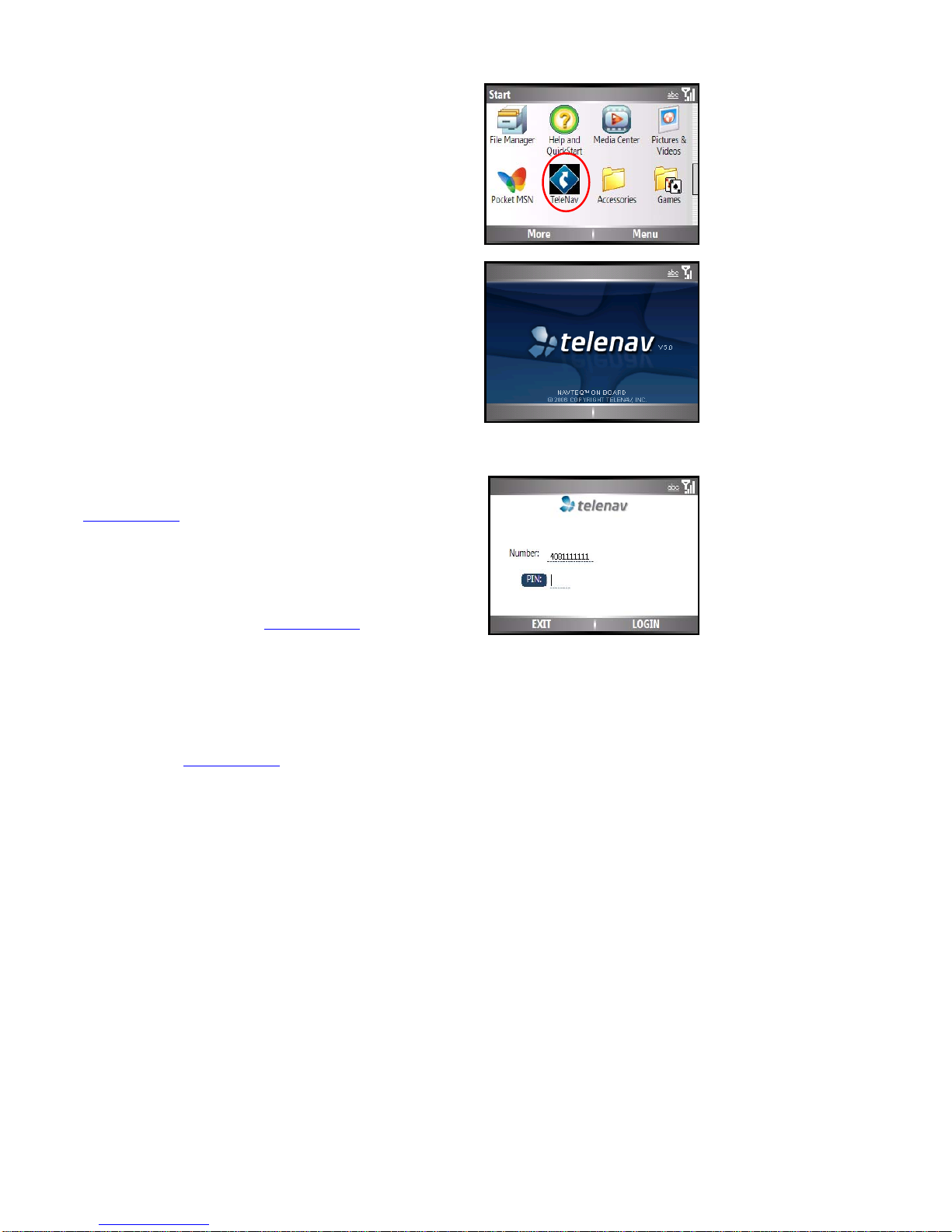
© TELENAV, INC. 2003-2007 PAGE 9 OF 42
Find the TeleNav icon in the Start menu and select it. You may need to
scroll down.
After starting TeleNav, the splash screen appears for a few seconds.
Login Screen
The next screen will collect your TeleNav account number and the PIN
you provided when registering for TeleNav services at
www.telenav.com. Your account number MUST be the same as your
carrier phone number beginning with area code so that when you call
the Voice Address Input System, you will not need to type in the
account number. After you have entered the account number and four
digit PIN, select LOGIN.
NOTE: If your TeleNav account is not active, you will be notified at this
point and will be directed to go to www.telenav.com to extend your
service agreement. You will not be able to progress beyond this point
until your account is returned to current status. You may also see an
important message from TeleNav regarding upgrades, scheduled
downtime, pending account expiration, etc.
When the handheld reaches the TeleNav servers with a valid and
active phone number and PIN, the handheld will be registered to use
TeleNav and will onlypresent the splash screen and Warning screen in
the future. Visiting www.telenav.com and changing the PIN will require
you to repeat the above registration process.
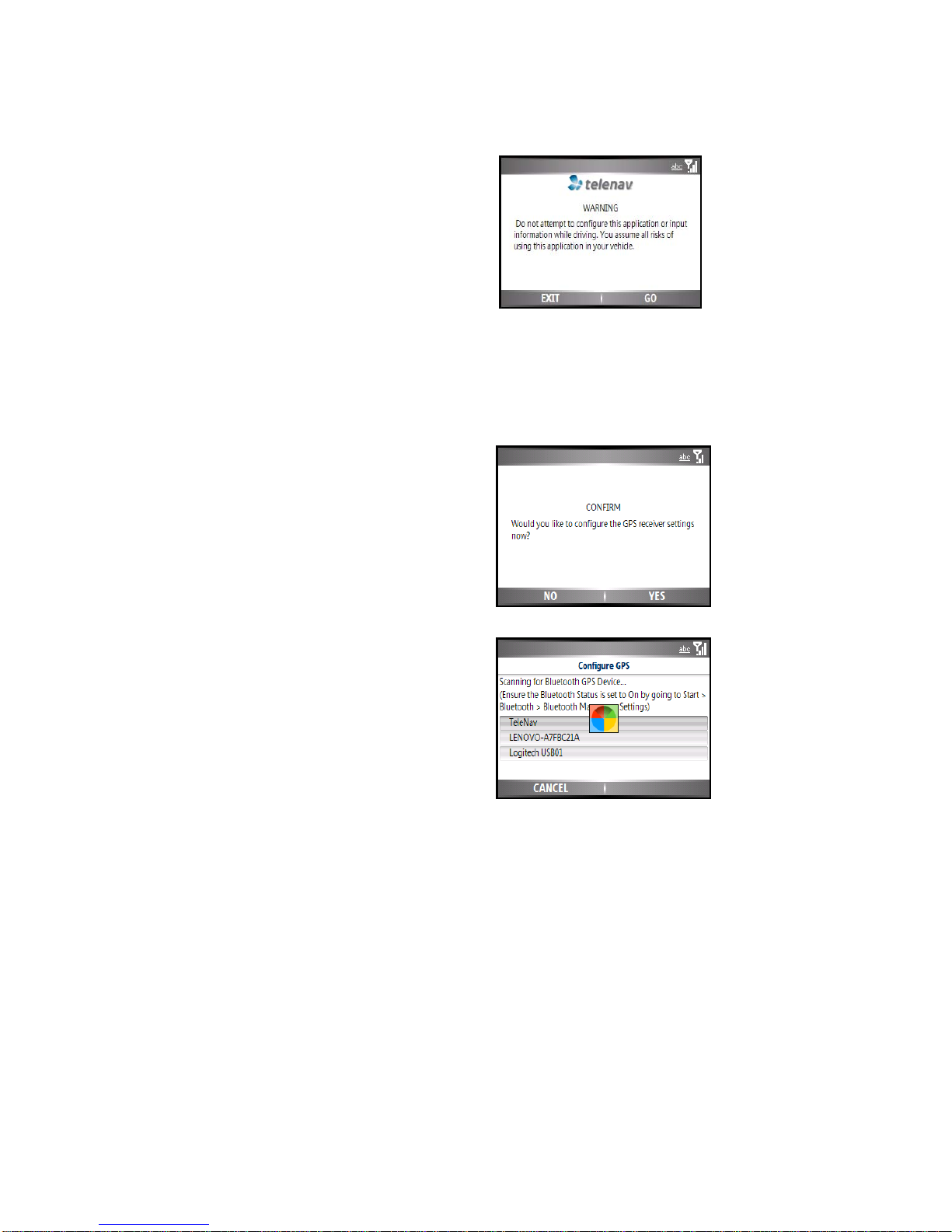
© TELENAV, INC. 2003-2007 PAGE 10 OF 42
Warning Screen
This next screen presents a warning for usage safety. If you agree to the
conditions, click Go.
TeleNav Bluetooth GPS Configuration
The GPS location information is provided by a TeleNav Bluetooth GPS
receiver. You must configure the GPS receiver before you can access
information that is dependent upon GPS information in TeleNav, such as
navigation.
1. Make certain that your TeleNav Bluetooth GPS receiver is
powered ON at this point during the setup.
2. Choose YES to configure the settings. A scan of all nearby
devices will be completed and a list will be displayed.
3. Choose “TeleNav” to continue.
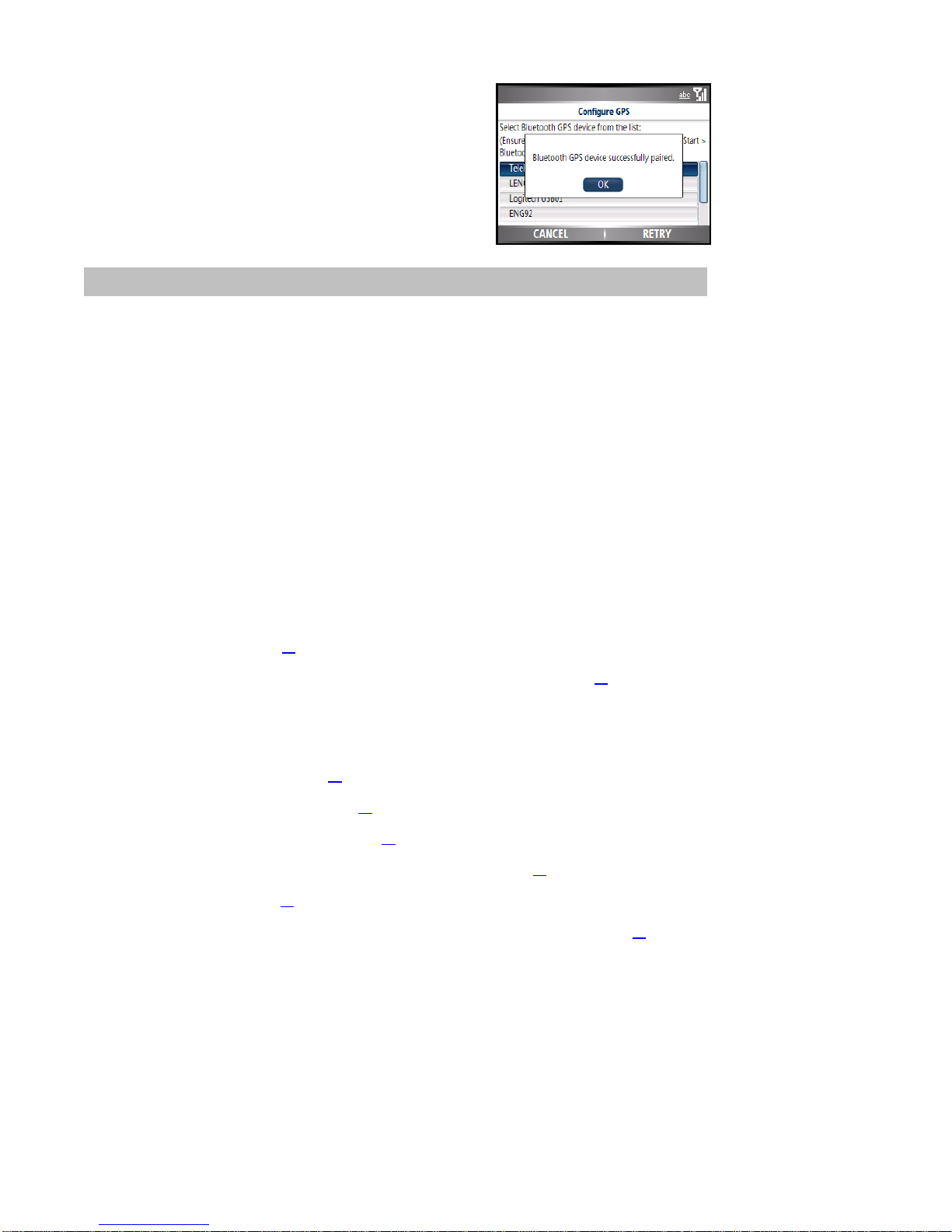
© TELENAV, INC. 2003-2007 PAGE 11 OF 42
4. Press OK on the confirmation pop-up.
8. Using the TeleNav GPS Navigator Application
You can use the TeleNav GPS Navigator for many business and personal functions including:
•Finding businesses, churches, schools, government offices, police and fire stations,and so on.
•Getting audible and visual driving directions to virtuallyanywhere in the United States, as long as you
are in your wireless carrier’s coverage area.
•Making reservations at restaurants, motels, and hotels.
•As a replacement for paper maps.
•As a personal informationmanager to keep a Favorites list of places that you have visited or called.
You can use the TeleNav GPS Navigator to find a motel, save the motel’s location to your Favorites list so you can
easily find it again later, call it and make reservations, and then get audible turn-by-turn and visual directions to the
motel. You can also search for a particular type of business closest to your current location or closest to another
location.
In addition, you can also search for locations along your route. For example, you can search for all of the gas
stations that sell your favorite brand of gas on your route between Dallas and Houston.
See the Quick Start section on page 11 for tutorials that show you how to use TeleNav GPS Navigator’s features.
For an overview of the menu options, see the TeleNav GPS Navigator Menus section on page 12.
Quick Start
The tutorials in this section get you up and running quickly so you can:
•Get driving directions (see page 16).
•Get initial driving directions (see page 26).
•Refine your GPS point of origin (see page 27).
•Understand the meaning of various audible guidance tones (see page 27).
•Miss a turn? (see page 27).
•Change navigation views, such as 3D Maps, 2D Maps, and Turn Arrows Only (see page 28).
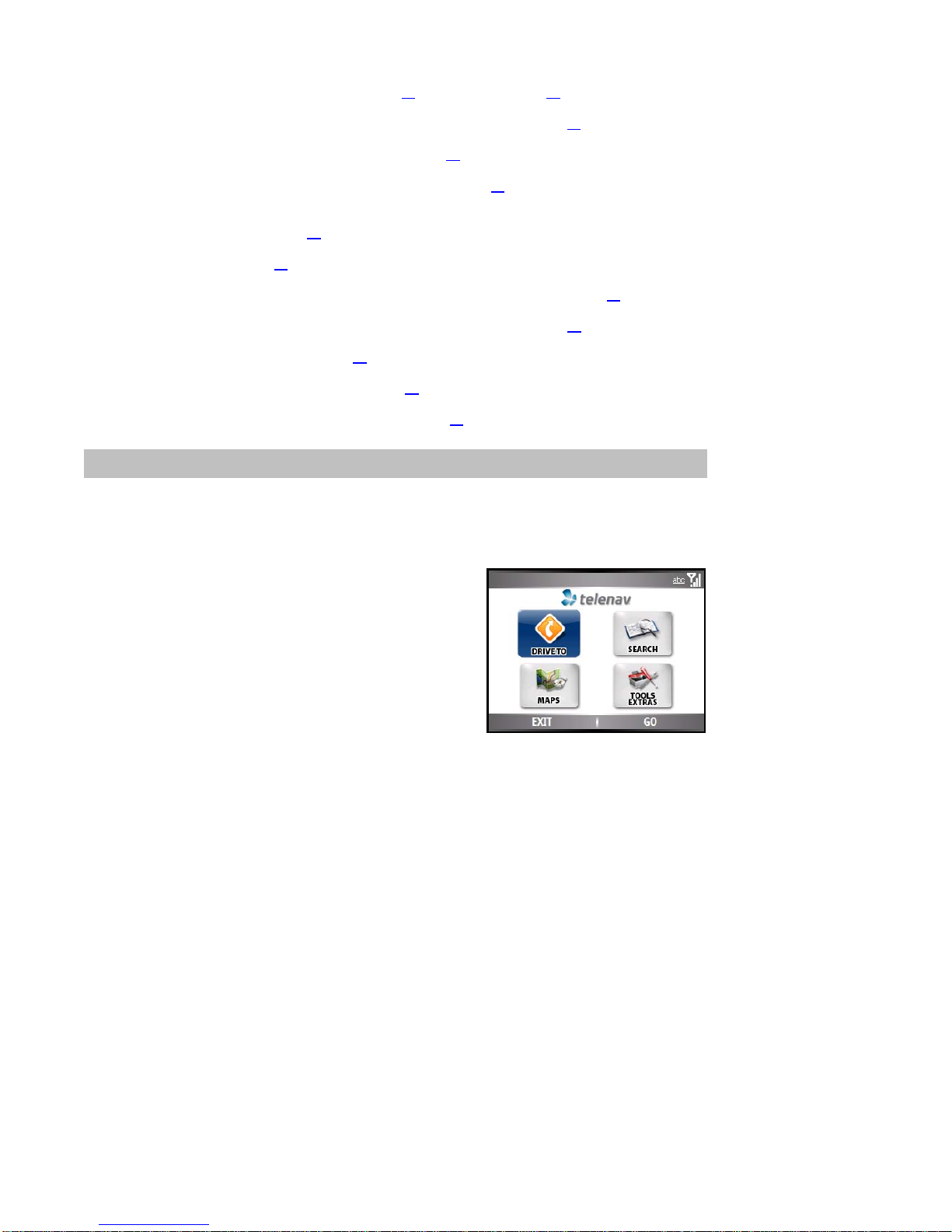
© TELENAV, INC. 2003-2007 PAGE 12 OF 42
•Enter a Drive To address by typing (see page 22) or speaking (see page 23).
•Save locations to your My Favorites list so you can find them later (see page 18).
•Delete locations from your My Favorites list (see page 19).
•Select recent locations from your Recent Places list (see page 20).
•Search the directory to find businesses, churches, schools, government offices, police and fire stations
and other entities (see page 30).
•View maps (see page 32).
•Call locations that you’ve found like restaurants, motels, stores and so on (see page 36).
•Take an incoming call when you’re using TeleNav GPS Navigator (see page 37).
•Change your PIN number (see page 37).
•Interruption of other phone services (see page 37).
•Exit the TeleNav GPS Navigator application (see page 37).
9. TeleNav GPS Navigator Menu Overview
This section gives you a brief overview of the TeleNav GPS Navigator menus.
Main Menu
The TeleNav GPS Navigator Main Menu options are:
•Drive To
•Search
•Maps
•Tools/Extras
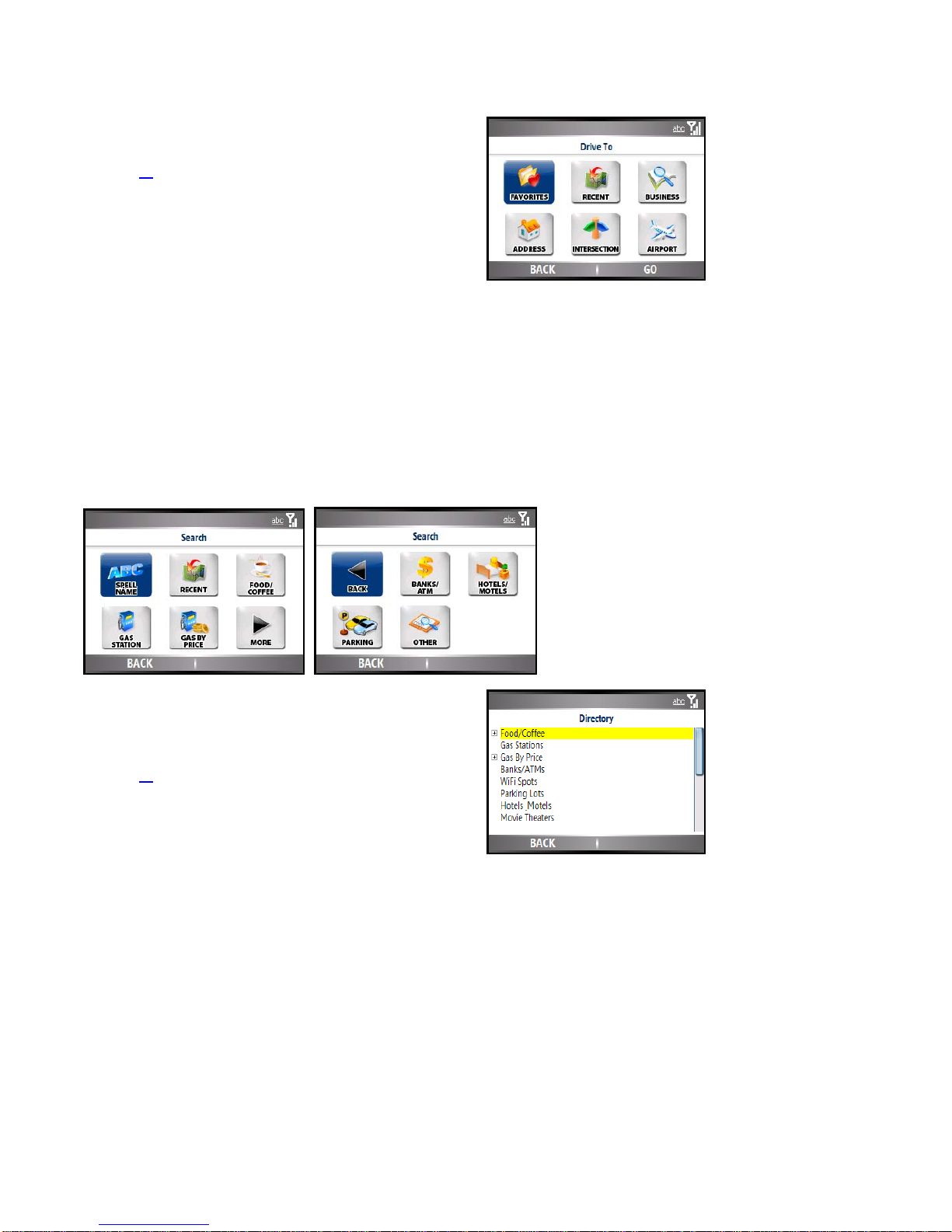
© TELENAV, INC. 2003-2007 PAGE 13 OF 42
Drive To Menu
You can select a varietyof ways to get driving directions to a
destination.
See page 17 for more information on how to use the Drive To menu.
The Drive To Menu options are:
•Favorites
•Recent
•Business
•Address
•Intersection
•Airport
Select one of these menu items or choose BACK to return to the
TeleNav GPS Navigator Main Menu.
Search Menu
The Search menu provides you with a few different ways to find the
addresses and phone numbers of businesses such as restaurants,
motels, gas stations, churches, schools, government offices, and police
and fire stations.
See page 30 for full details on this feature.
The Search Menu options are:
•Spell Name
•Recent
•Food/Coffee
•Gas Station

© TELENAV, INC. 2003-2007 PAGE 14 OF 42
•Gas By Price
•Banks/ATM
•Hotels/Motels
•Parking
•Other (access the full directory)
Maps Menu
You can use the Maps Menu to view a map of:
•Your Current Location
•A Favorite Place
•A Recent Place
•A Business (Search)
•An Address
•An Intersection
•An Airport
See page 32 for full details on these features.
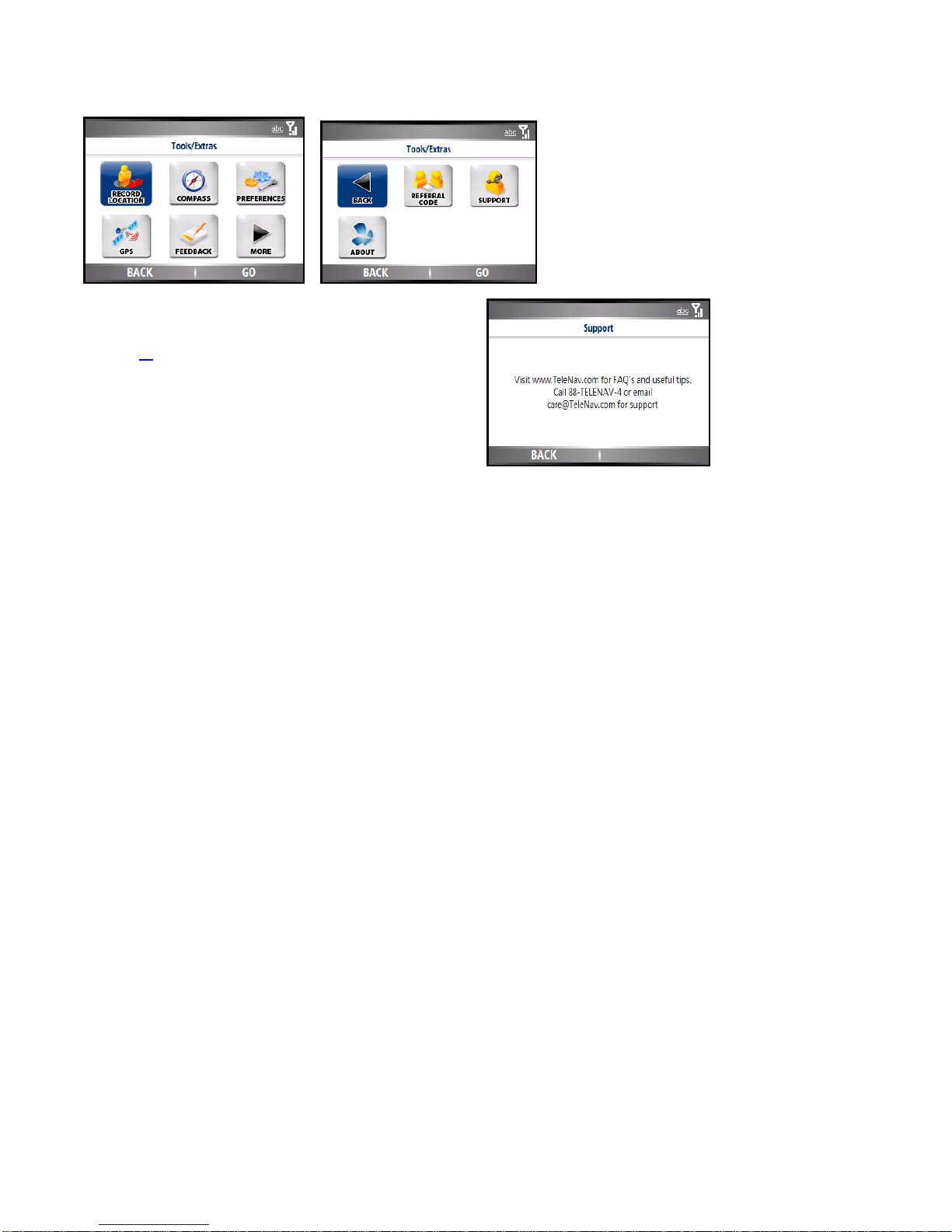
© TELENAV, INC. 2003-2007 PAGE 15 OF 42
Tools/Extras Menu
The Tools/Extras menu gives you options for setting your preferences
and other features.
See page 33 for full details on these features.
The Tools/Extras Menu options are:
•Record Location
•Compass
•Preferences
•GPS
•Feedback
•Referral Code
•Support
•About
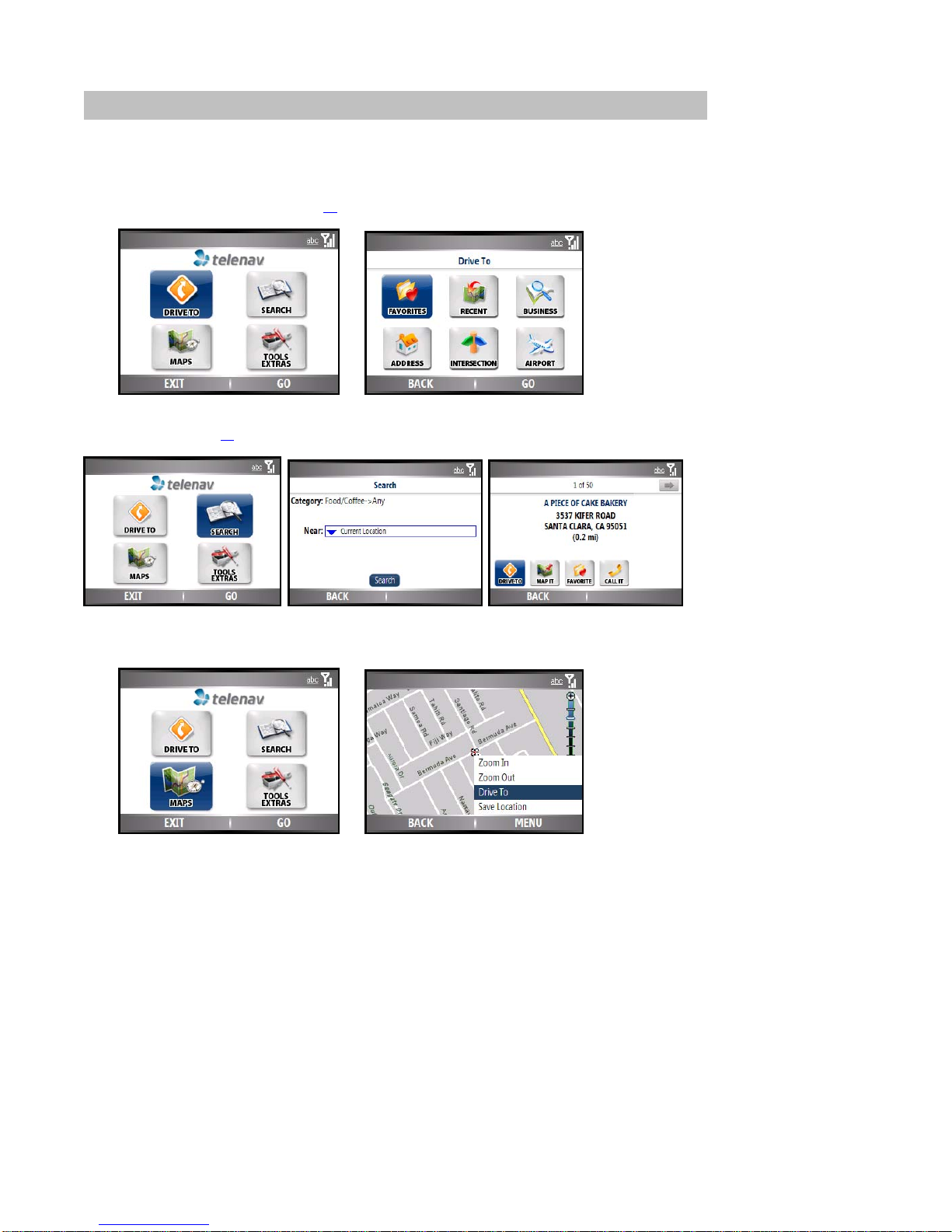
© TELENAV, INC. 2003-2007 PAGE 16 OF 42
10. Drive To Menu (Get Driving Directions)
There are three ways to get driving directions to a desired location (follow the “see page” links for details about
these features).
1. Select the Drive To option from the TeleNav GPS Navigator Main Menu. Then select one of the six Drive To
menu options shown below(see page 17).
2. Use the Search option on the TeleNav Main Menu and search for a Point of Interest. Then Drive To that
location. (see page 30).
3. Select Maps from the TeleNav Navigator Main Menu. When the map is displayed, choose MENU >> Drive
To.
The Trip Confirmation screen usually appears before your navigation route is displayed. A countdown begins
before your route is generated.

© TELENAV, INC. 2003-2007 PAGE 17 OF 42
On this screen, you can click the From drop-down menu to start navigation from your current location or from a
different location that you select. In the Style drop-down menu, you can choose the Route Type you prefer. To
save the address to your Favorites, choose MENU >> Save destination.
To use the Drive To menu, do the following steps:
1. Select “Drive To” from the TeleNav GPS Navigator
Main Menu.
2. Select one of the following options from the Drive To
menu as shown in the illustration to the right and
discussed below.
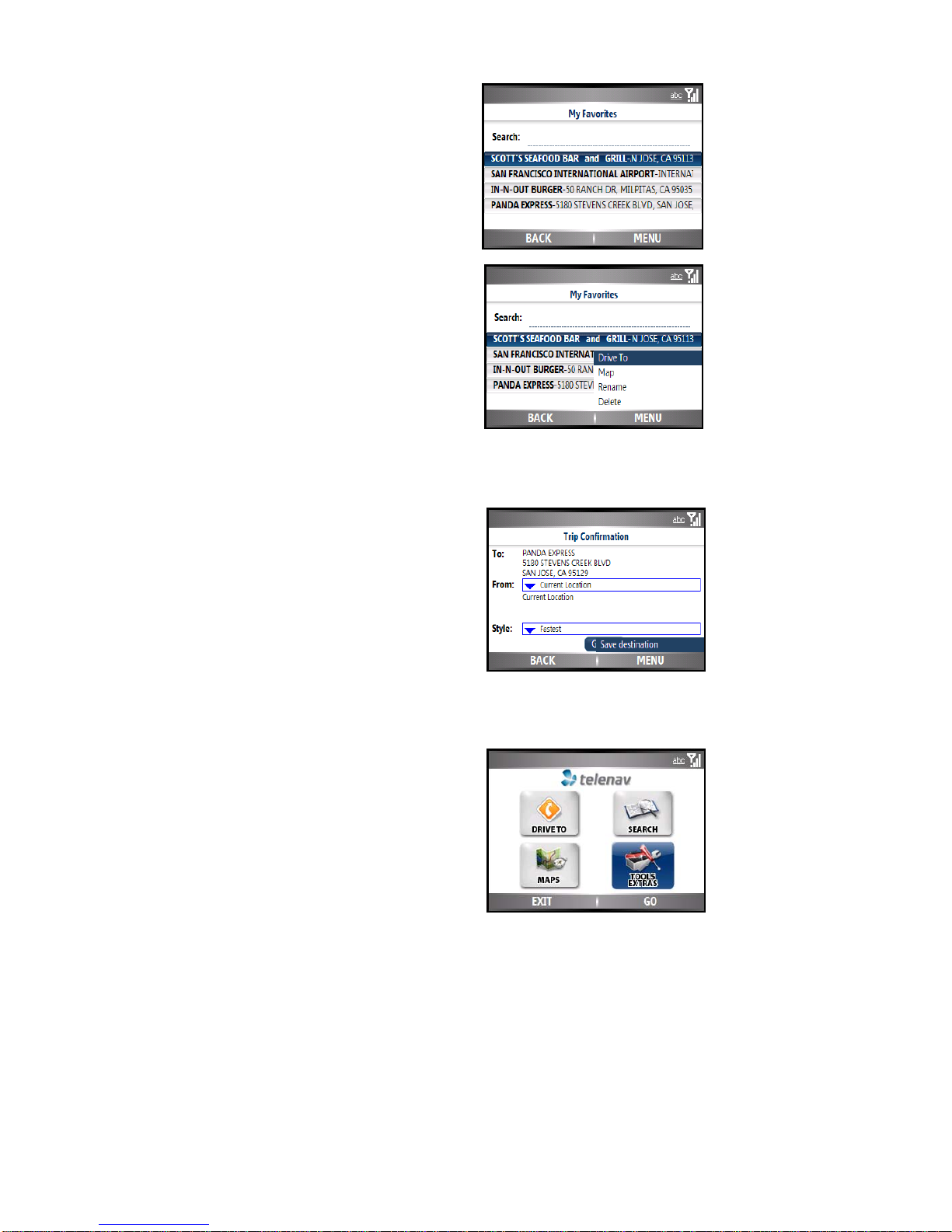
© TELENAV, INC. 2003-2007 PAGE 18 OF 42
Favorites
Favorite are places that you have found and saved in the past
so you can find them quickly. Your Favorites list can grow to an
unlimited length.
If your Favorites list gets very large, it may be easier to use the
Search function to find your desired Favorite. To use the Search
function, enter one or more alphanumeric characters in the
Search field.The page will automaticallyrefresh to show
addresses that contain the entered characters.
1. In the My Favorites screen, choose your desired
location.
2. You can click the MENU softkey to Drive To, Map,
Rename, or Delete the highlighted Favorite.
Save a Location to My Favorites
To save a location to your Favorites list, select the “Save
Destination to Favorites” option from the Trip Confirmation screen.
You can reach the Trip Confirmation screen from a number of
menus, including Drive To, Maps, Search, and so on.
You can also record you current location as a Favorite to mark it for future use:
1. Select Tools/Extras from the TeleNav GPS Navigator
Main Menu.
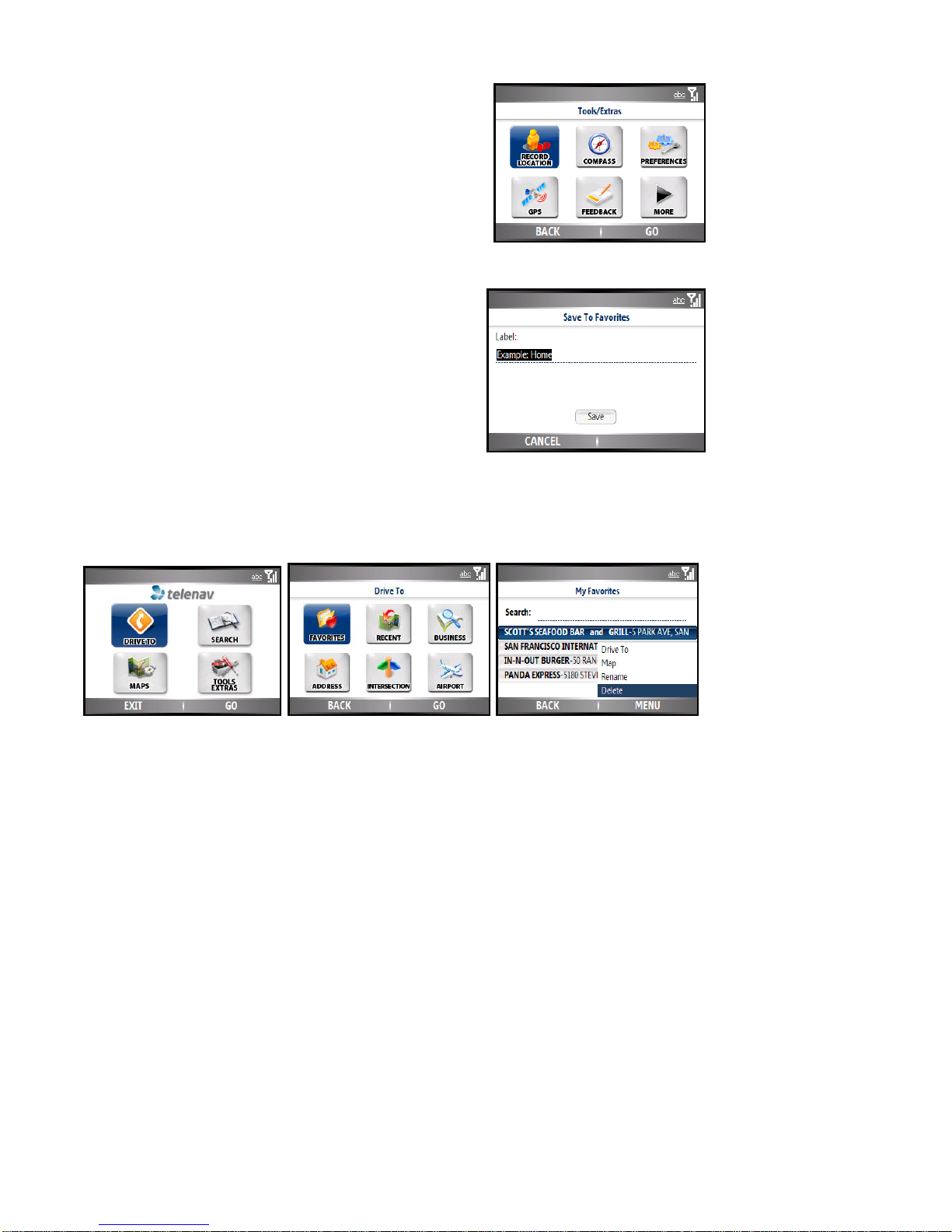
© TELENAV, INC. 2003-2007 PAGE 19 OF 42
2. Select Record Location.
3. Enter the label that will appear in your My Favorites list (i.e.,
HOME or MY OFFICE).
4. Select the Save button to apply this name to your new
Favorite.
Delete a Location from My Favorites
To delete a location from your My Favorites list, highlight the location in your Favorites list and select the Delete
option. For example:

© TELENAV, INC. 2003-2007 PAGE 20 OF 42
Recent Places
TeleNav GPS Navigator automaticallysaves all of the places that you:
•Found in a Directory search.
•Viewed as a map.
•Located using a street address, intersection, or airport.
You can get directions to a Recent place, view maps of the Recent
place, or save a Recent place to your Favorites list. Your Recent places
list can grow to an unlimited length.
If you have a large Recent Places list, it maybe easier to use the
Search function to find your desired Recent Place. To use the Search
function, enter one or more alphanumeric characters in the Search text
box. The page will automatically refresh to show addresses that contain
the entered characters.
1. In the Recent Places screen, select your desired location. You
will then be taken to the Trip Confirmation screen.
2. You can click the MENU softkey on the Recent Places screen
to Drive To, Map, Save the Recent Place to Favorites, or
Delete the Recent Place.
NOTE: Selecting Drive To from the Address screen takes you to the
Trip Confirmation screen.
Select a Recent Place
You can access the Recent Places list from the Drive To, Search, or Maps menu.
You can save a Recent Place to your Favorites list (the location stays in your Recent Places list). You can also
delete a Recent Place from your Recent Places list if you do not want to displayit any longer.
This manual suits for next models
1
Table of contents
Other TeleNav GPS manuals