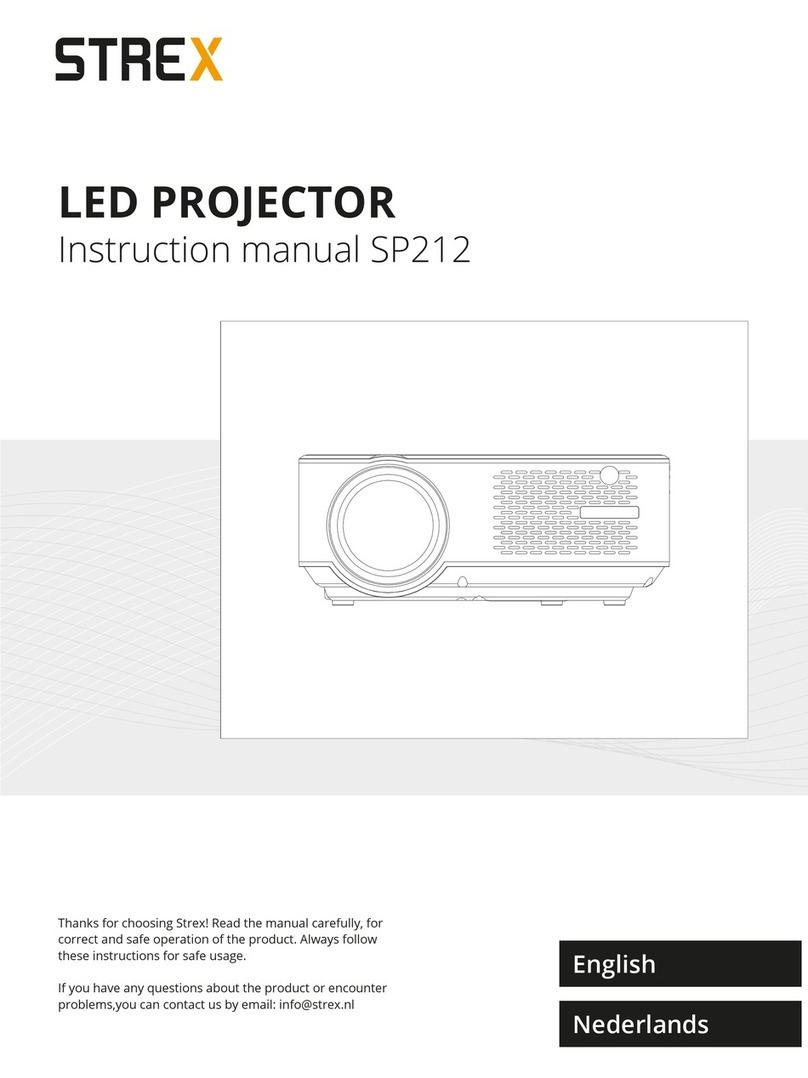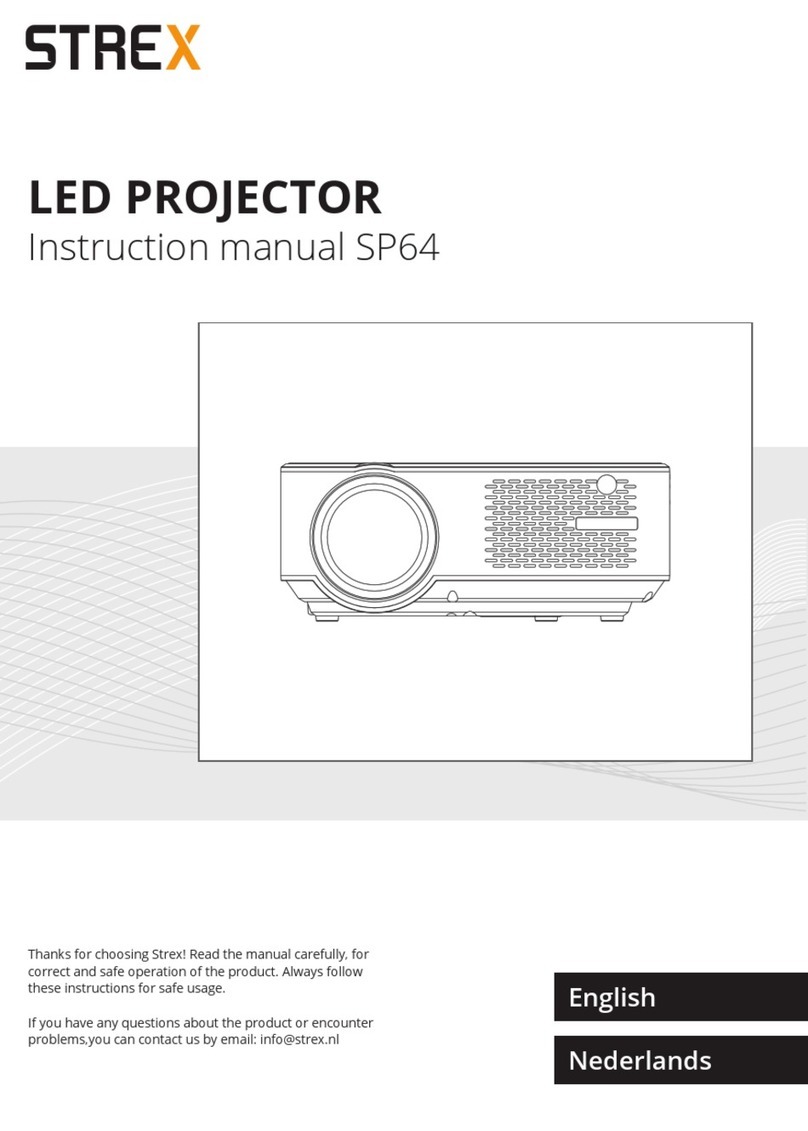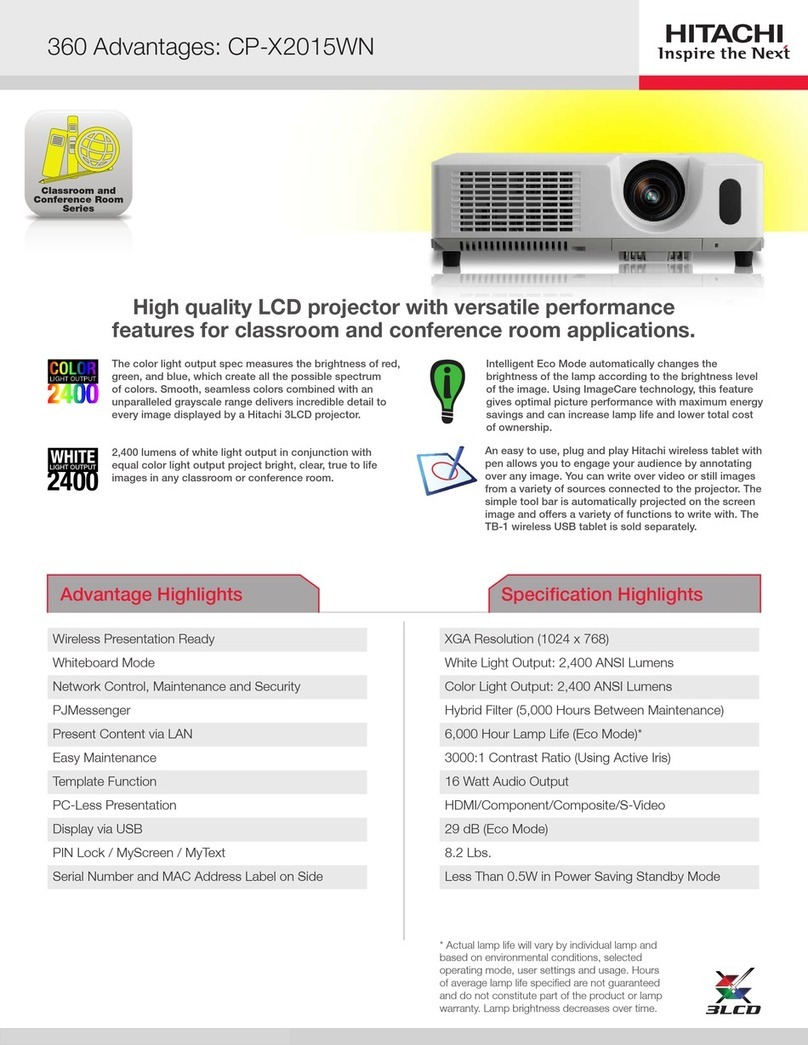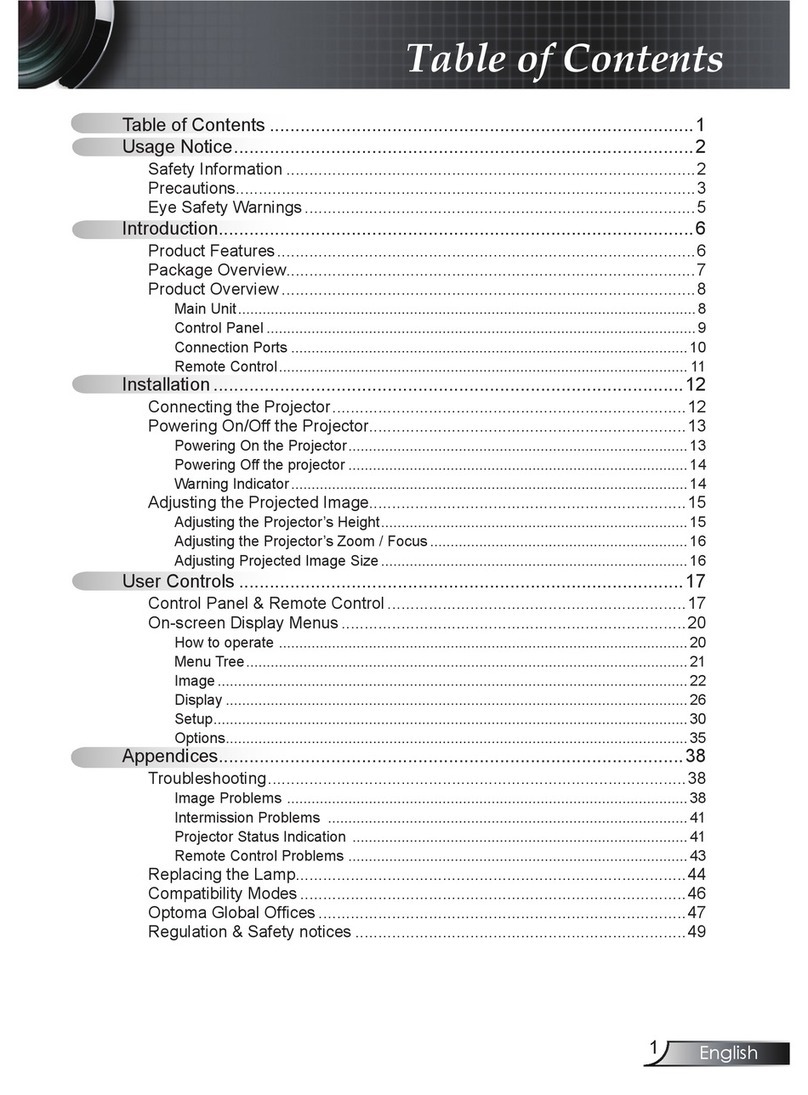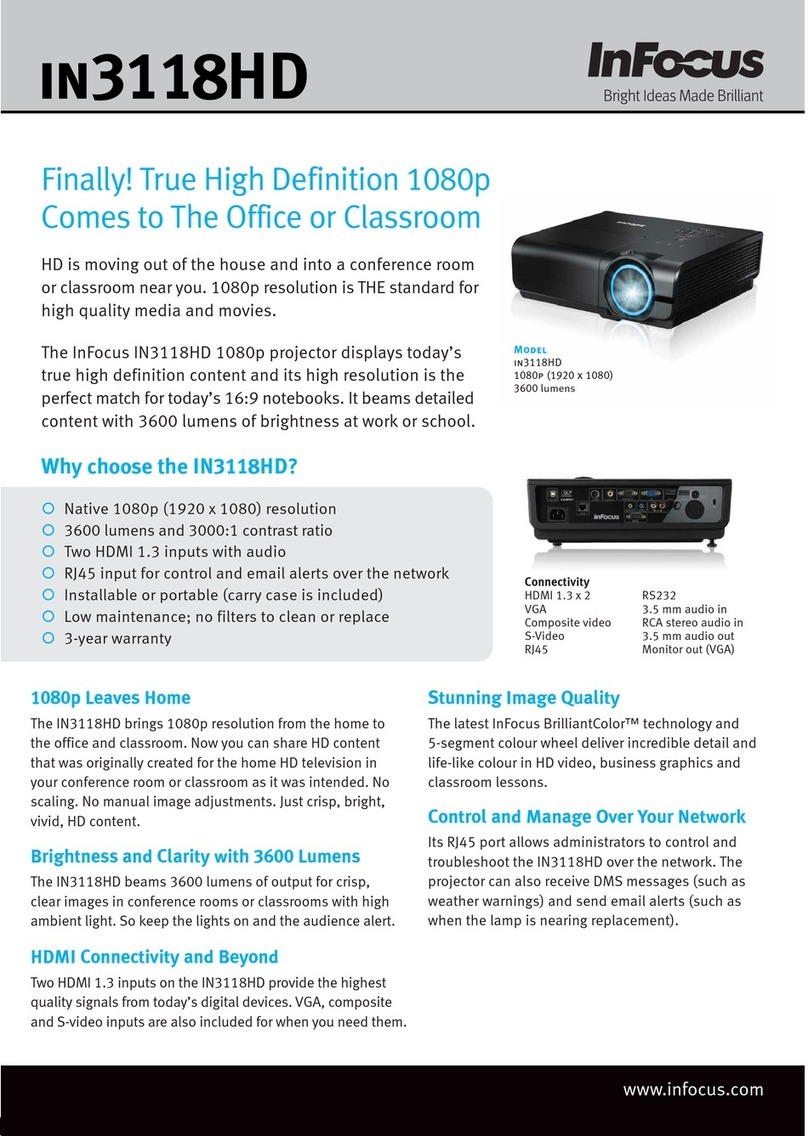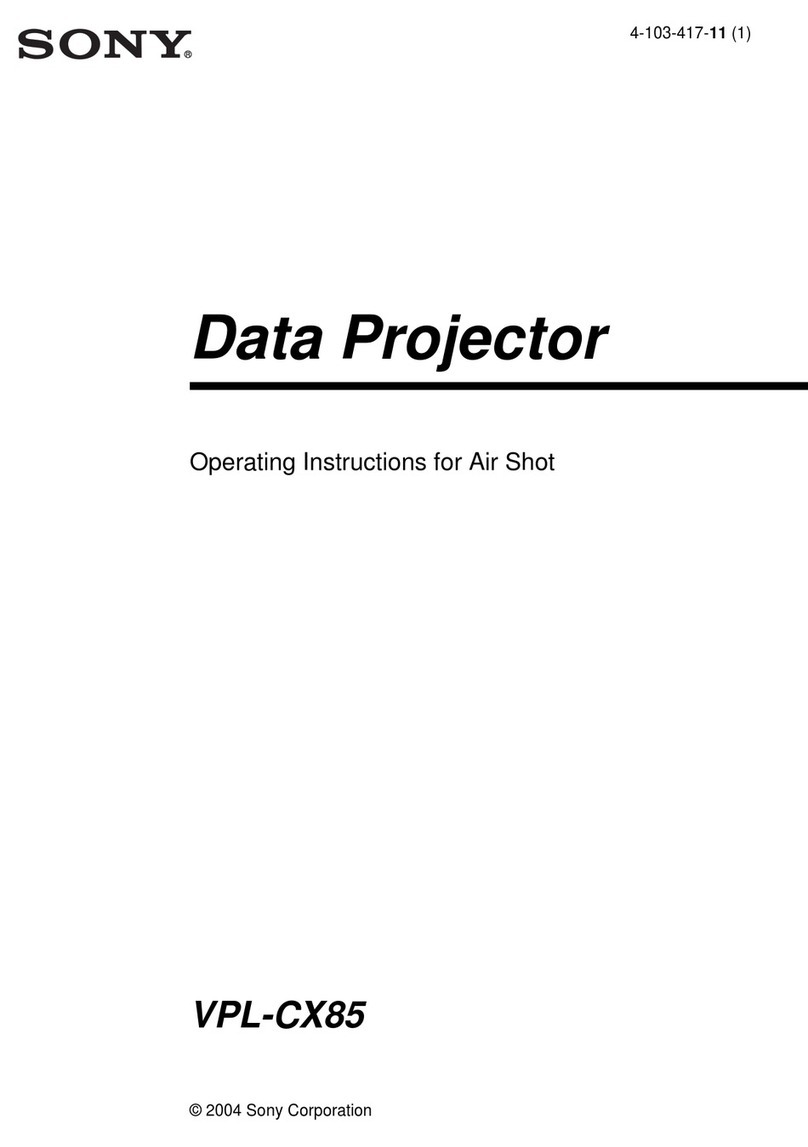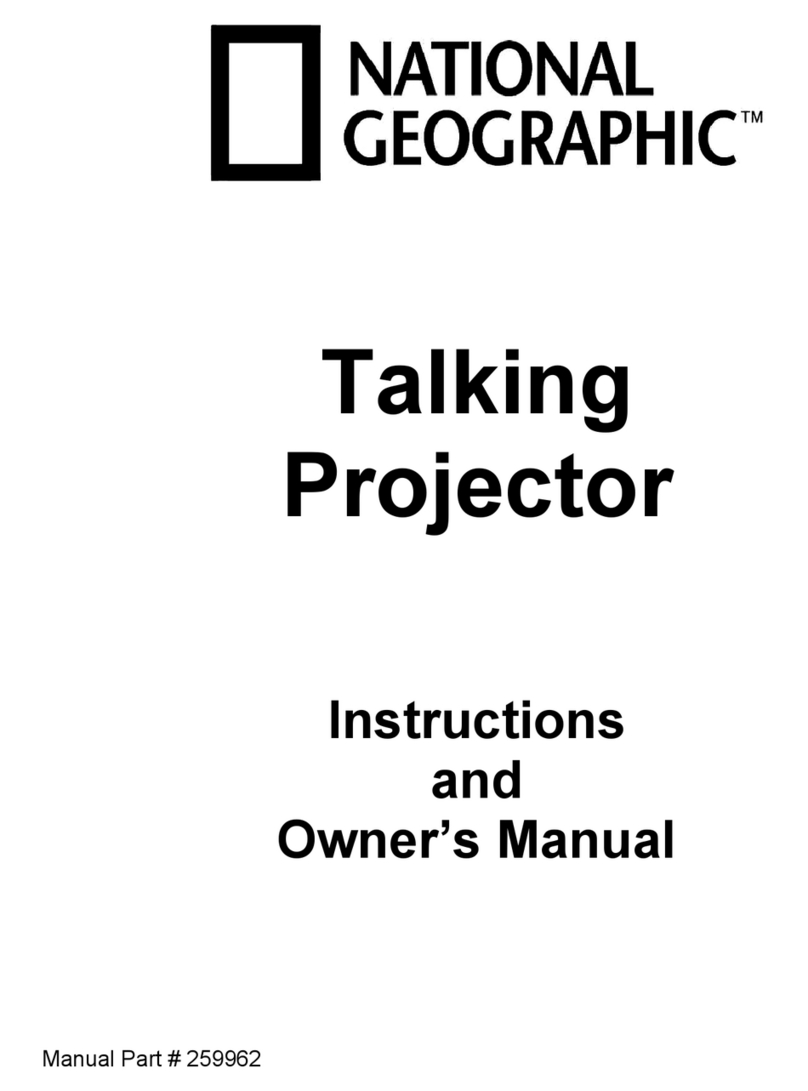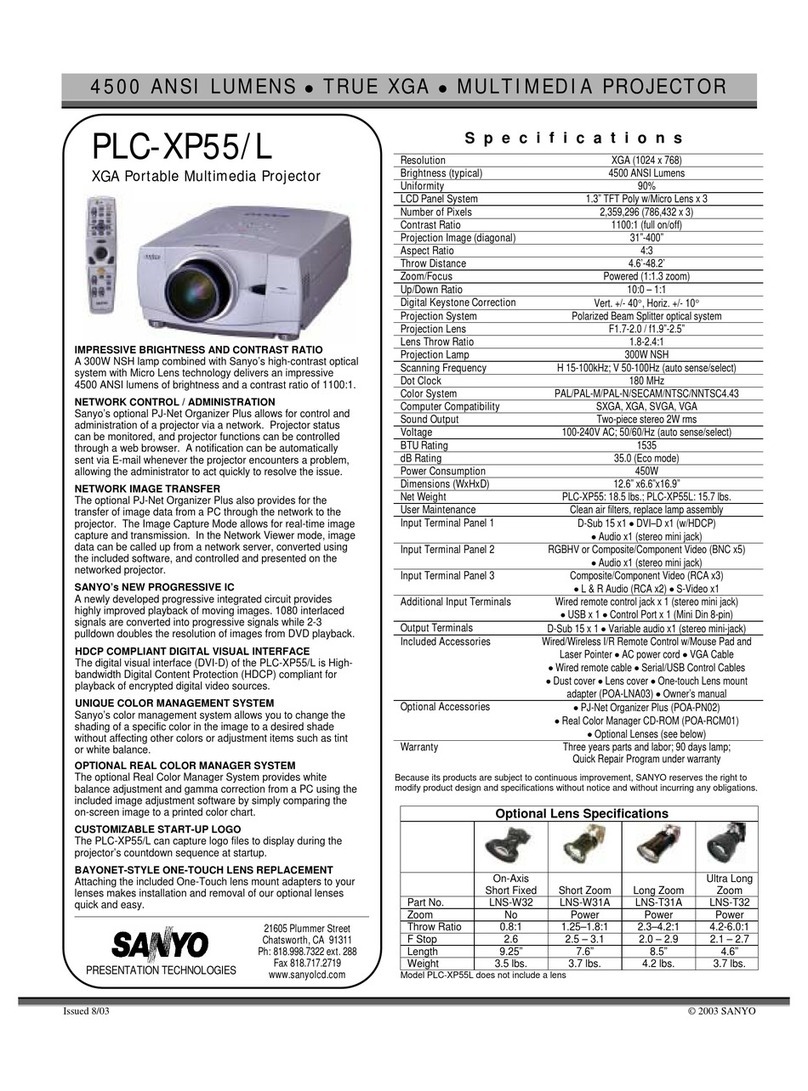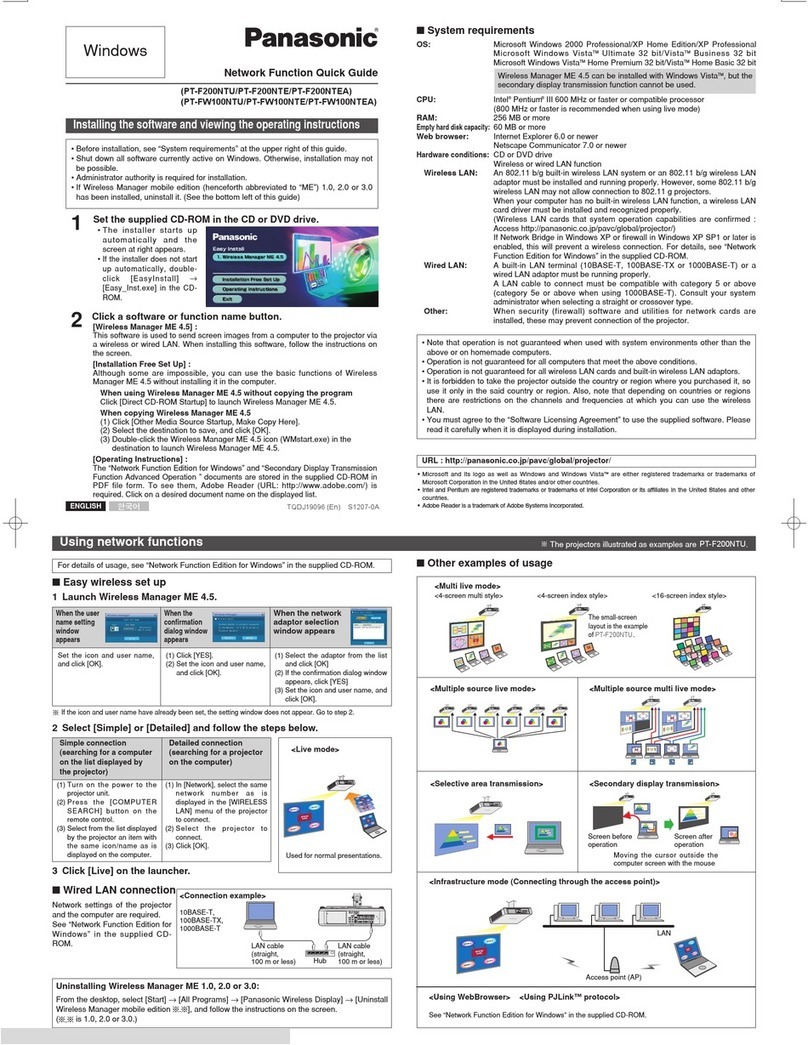strex SP64 User manual

HD WIFI PROJECTOR
INSTRUCTION MANUAL SP64
STREX
Thanks for choosing Strex! Read the manual carefully, for
correct and safe operation of the product. Always follow these
instructions for safe usage.
If you have any questions about the product or encounter
English
Nederlands

INTRODUCTION
Getting started
WARNING
Thanks for choosing Strex! Read the manual carefully, for correct and safe operation of the
product. Always follow these instructions for safe usage.
If you have any questions about the product or encounter problems,
The illustrations in this manual have been created with care. However, some parts of the
product may dier from the illustration shown in this manual. In that case, Strex is not obliged
to adjust the part or the manual.
This manual is intended for the end user of the product. Using the table of contents on the next
page you can nd the necessary information in the manual.
2
Improper use of this product and accessories are dangerous to you
and others and can damage, destroy or cause a serious accident. We
therefore ask you to read the manual carefully and to read and strictly
observe the danger, safety and warning messages.
Strex WiFi Projector
Do you want to enjoy HD quality footage in your own home theater? Its possible with the Strex
Projector! Despite its small size, this compact beamer is not inferior to a larger, larger beamer
and is easy to move and set up in dierent rooms. With WiFi you stream wirelessly from your
phone to the screen and you no longer need clumsy cables.
SAFETY PRECAUTIONS
Read these safety instructions before using your device and store them for
possible future reference.
3
●If the cord is damaged, have it repaired by the manufacturer, it’s service or a similarly qualied
person in order to avoid any hazard.
●The cord should always be readily accessible.
●The apparatus shall not be exposed to dripping or splashing of water or liquids and that no
objects lled with liquids such as owers vases shall be placed on the product.
●The normal ventilation of the product shall not be impended for intended use.
●Always leave a minimum distance of 10 cm around the unit to ensure sucient ventilation.
●Open ame sources, such as candles, should not be placed on top of the device.
●The device is intended for use only in a temperate climate.
●The ventilation should not be impeded by covering the ventilation openings with items, such as
newspapers, table-cloths,curtains, etc
●CAUTION: to avoid accident, this appliance must be xed properly on the oor or on the wall
according to instructions for installation.
●CAUTION: Danger of explosion if batteries are incorrectly replaced or not replaced by the same
type or equivalent.
●INTERFERENCE All wireless devices are susceptible to interference
●which may aect their performance.
●AUTHORIZED PERSONNEL Only qualied people are authorized to install or repair this
product.
●ACCESSORIES Only use batteries, chargers and other accessories which are compatible with
this equipment. Do not connect incompatible products.

5
VISUAL INSTRUCTIONS
5
• Top View
• Control Pane
Control Panel
Manual Source
Power
Indicator Light
Return
Keystone Correction
Manual Focus
4
CONTENTS
VISUAL INSTRUCTIONS 5
• Top View 5
• Bottom View 6
• Side View 7
• Rear View 8
• Remote Control 8
PROJECTION DISTANCE AND SIZE 9
HOW TO USE 10
Before Starting 10
Power Plug 10
Power Button 11
Keystone and Focus 11
Multimedia Connection 12
ACCESSORIES LIST 17
MULTIMEDIA FILE SPECIFICATION 18
WARRANTY CARD 19
NEDERLANDSTALIGE HANDLEIDNG 28
SCREEN MIRRORING 20

7
VISUAL INSTRUCTIONS
• Side View
A. Left Side
B. Right Side
Power Socket
HDMI1 Port
HDMI2 Port
AV Port
HeadphoneJ ack(3.5mm)
USB1 Port
USB2 Port
6
VISUAL INSTRUCTIONS
• Bottom View
• Front View
For Support Base
For Tripod Stand
Speaker
IR Receiver
Lens
Remark:
The adjustable support base can assure the max projection angle by 15°,
The best display eect will be obtained by projection angle ranges of 0° - 8°.
The content of this manual are subject to change without notice

PROJECTION DISTANCE AND SIZE
9
●The image size depends on the distance between projector and screen, there may be 3%
deviation among above listed data. Dierent settings cause various distances.
50 inch 72 inch 100i nch1 20 inch
16 :9 1.52 m2 .15m 2.93 m 3.48 m
The content of this manual are subject to change without notice
8
VISUAL INSTRUCTIONS
• Rear View
• Remote Control
IR Receiver
VGA Port
Power Mute
Backward Forward Home / Play
Voice +
Enter
Menu
Source
Voice -
Arrow Keys
Analog TV Port
(Optional Function)
Ventilation Window, Be able to take away to clean
Note:
While using the remote control,
point it toward IR receiver.
The content of this manual are subject to change without notice

11
A. If the projected image is in a trapezoidal shape, it can be resolved by Keystone correction.
( Do Manual Keystone Correction )
A. On the control panel B. On the remote control
3. Press the “ power ” button ( ) on the control panel or remote control to turn on the projector.
4. Keystone and Focus
Keystone Correction
Manual Focus
The content of this manual are subject to change without notice
1. Before starting up the projector. Follow gure below to adjust trapezoid correction. Keep the
projector vertical with projecto,r screen and keep it on the same level.
2. Before starting up the projector. Follow gure below to adjust trapezoid correction. Keep the
projector vertical with projecto,r screen and keep it on the same level.
HOW TO USE
10
Note:
Pictures are only for your reference, dierent countries got dierent
power plug, please contact your supplier for more details, better
connect the projector rst.
The content of this manual are subject to change without notice

13
B. HDMI Connection
Support most device with HDMI slot. Press “Source” on the remote control, then choose the right
signal source “ HDMI “.
The content of this manual are subject to change without notice
12
B. the projected image may be blurry or dicult to see, this is due to lack of Focus adjustment with
the lens, please follow the processes below to adjust the Focus. ( Do Manual Focus, nd the most
sharpness picture on the screen )
signal source, then press Play / Pause button (
Or
5. Multimedia Connection:
A. Insert the USB ash driver into the USB port and choose the right
Note:
If the Keystone correction fail to resolve image shape, please reduce the vertical height of the
projector in relation to the center of the screen.
Note:
It is normal when sharpness in the central, blur in the edge.
( Press “ Source” on the remote control or “ S” on the control panel, then there is “ Input Source”
on the screen, choose “ USB “ )
The content of this manual are subject to change without notice

15
E. VGA Connection
Choose the “PC-RGB” source to connect computer with VGA cable, There is no sound coming out,
need to connect with amplier. Set up your laptop if still not sharing the screen.
The content of this manual are subject to change without notice
14
C. AV Connection
Use AV cable for connecting as follows, choose the “AV” source input.
D. Audio Out Connection
Connect the loud speaker as follows:
The content of this manual are subject to change without notice

17
ACCESSORIES LIST
While unpacking the package, please check and conrm all the accessories are accounted for.
Note: Pictures only for your reference, dierent countries got dierent power plug, please
contact your supplier for more details.
The content of this manual are subject to change without notice
16
F. MHL Function
Support Android Phone ( MHL-enabled devices ), iPhone.
The content of this manual are subject to change without notice

19
WARRANTY CARD
Thank you for purchasing our product ! Please read our warranty policy
listed below:
1. Projector by product Manual under normal working conditions for the use of, we provide you
with a one-year warranty service. (Projector lamp is 6 months warranty) .
2. The warranty period is from the date when you purchased our product.
3. Product warranty relating to the specic matters concerned, please contact dealers around.
4. The shipping cost is not included in warranty, Buyer is responsible for shipping cost After-Sale
service.
Please package properly if you need to return or need service, Buyer responsible for any damage or
loss in transit. In the 1st year warranty period, the occurrence of the following items, we reserve the
right to refuse service if below applied :
(1) Product failure or damage caused by improper use
(2) Electric shock or burn accident due to improper installation
(3) Non-maintenance service by damage overhaul
(4) Product label is damaged
Customer Name : _____________________________________________________________________________________
Product Number : ____________________________________________________________________________________
Serial Number : _______________________________________________________________________________________
Purchase Date: _______________________________________________________________________________________
Warranty Policy
User Information
The content of this manual are subject to change without notice
18
MULTIMEDIA FILE SPECIFICATION
Image Format
Support File Extension
JEPG, PNG, BMP, MPO .jpg / .png / .bmp
Audio Format
Support File Extension
MPEG1, MPEG2, LPCM, MP3 .avi / .ts / .dat / .vob / .wav / .mkv / .mp3 / .mp4
Video Format ( Bit Rate up to 30~40 Mbs )
Support File Extension
MPEG1, MPEG2, H.263, H.264, AVS,
VC1, MJPEG, RV30, RV40, HEVC
.dat / .ts / .mp4 / .mpg / .mpeg / .avi
/ .mkv / .mov / .wmv / .asf / .v / .3gp.
/ .3gpp / .tp / .trp
Doesn’t Support : Dolby AC3 / AAC, DTS, WMA, DivX, VC1, etc
Doesn’t support : MSVC / CRAM , MP42, GMC, IV32, RLE, cvid, RV20, DivX, RM, RMVB, VC1, FLV , etc.

21
REQUIREMENTS FOR HANDHELD
DEVICES SYSTEMS
iSO iOS 7 and above, iPhone4+,iPad2+,iPad4+
Android
Android 4.2 and above, and has 1GB
storage at least.
1. Projector operation
iOS 7 and above, iPhone4+,iPad2+,iPad4+ Open the projector, press “source” on the remote,
then it shows “ Input Source” option on the projection image.
Select the input method as “Screen Mirroring”, then press “OK” to enter.
20
Screen Mirroring
Operation manual

23
3.Screen mirroring - Wired connection: (using a original lightning cable. )
3.1For iOS device.
3.1.1Connect your iOS device via USB port.
3.1.2For the rst time use, there has a window pops up on your iOS device (see below picture 1),
click “Trust” and input the correct password (see the below picture 2)
22
WIRELESS DISPLAY
2.1For iOS device.
2.1.1Find your iOS device’s WiFi setting, search and connect to the device SSID, which is shown
on the top center of projection image. (For example“Device:
RKcast-2918FC”, Default password “PIN 12345678”)
2.1.2iOS device back to main interface, then swipe to show the “Control Center” - click “AirPlay”
icon, nd the device name, which shown on the projection image, click it to connect and ensure
the “Mirroring” or “wireless mirroring” is open. Then you can enjoy large screen synchronous
viewing of local video, music, pictures, documents and so on in your iOS device.
“wireless mirroring” is open. Then you can enjoy large screen synchronous viewing of local
video, music, pictures, documents and so on in your iOS device.
2.2For Android device.
2.2.1Back main interface and choose “Miracast”, enter to miracast mode.
2.2.2Turn on the miracast function your android phone, and search projector’s SSID (RKcast-
2918FC) then click it to connect, it will synchronous with projector automatically.
PS: dierent brand mobile phones comes with dierent name of Miracast, such as wireless
display, screen sharing, Muti-screen, allshare display etc

25
3.2.3Open “USB debugging”(picture 1),it will pops up a window “Allow USB debugging”Tap
“OK”(picture 2) and wait for 5 seconds then it will screen mirroring automatically.
4.iOS and Android device screen function:
4.1iOS/Android device connect with projector, close screen mirror and close 4G network.
4.2Open iOS/Android device WiFi setting, nd projector’s WiFi name, click to connect. Then open
brower and input IP address”192.168.49.1”, choose rst option WiFi
setting, and nd the connectable WiFi, then input correct password.
24
3.Screen mirroring - Wired connection: (using a original lightning cable. )
3.1For iOS device.
3.2.1Android phone open setting --> system (picture 1), and nd “About phone”(picture 2)
3.2.2Click 7 times on version number ( here Huawei phone as a sample) , then will pops up the
below pic: “Developer model”. Then back to system, click “Developer options”.

Manual information
All rights reserved. No part of this publication may be reproduced, distributed, or transmitted in
any form or by any means, including photocopying, recording, or other electronic or mechanical
methods, without the prior written permission of the publisher, except in the case of brief
quotations embodied in critical reviews and certain other noncommercial uses permitted by
copyright law. For permission requests at the address below.
26
4.3 After connection succeed, it will generate a new IP address, which will shown on the top
center of projection image. The router only needs to be connected one time, next time use the
projector again, it will connect to the router automatically.
SBD Trading B.V. (Strex Europe)
Noorwegenstraat 6-A4
7418BC Deventer
The Netherlands
© Strex 2021
STREX

INTRODUCTIE
Voordat U begint
WAARSCHUWING
Bedankt dat je voor Strex hebt gekozen! Lees de handleiding zorgvuldig door, voor een correcte
en veilige bediening van het product. Volg altijd deze instructies voor veilig gebruik.
Als u vragen heeft over het product of problemen ondervindt,
De illustraties in deze handleiding zijn met zorg samengesteld. Sommige onderdelen van het
product kunnen echter afwijken van de afbeelding in deze handleiding. Strex is in dat geval niet
verplicht om het onderdeel of de handleiding aan te passen.
Deze handleiding is bedoeld voor de eindgebruiker van het product. Met behulp van de
inhoudsopgave op de volgende pagina vindt u de nodige informatie in de handleiding.
28
Onjuist gebruik van dit product en accessoires is gevaarlijk voor u
en anderen en kan leiden tot beschadiging, vernieling of ernstige
ongevallen. Wij vragen u daarom de handleiding aandachtig te lezen en
de gevaren-, veiligheids- en waarschuwingsberichten te lezen en strikt
in acht te nemen.
Strex WiFi Projector
Wilt u in uw eigen thuistheater genieten van beelden van HD-kwaliteit? Het kan met de Strex
Projector! Ondanks zijn kleine formaat doet deze compacte beamer niet onder voor een grotere,
grotere beamer en is hij gemakkelijk te verplaatsen en op te zetten in verschillende ruimtes. Met
wi stream je draadloos van je telefoon naar het scherm en heb je geen onhandige kabels meer
nodig.
VEILIGHEIDSMAATREGELEN
Lees deze veiligheidsinstructies voordat u uw apparaat gebruikt en bewaar ze voor
mogelijke toekomstige referentie.
29
●Als het snoer beschadigd is, laat het dan repareren door de fabrikant, het is een
onderhoudsdienst of een vergelijkbaar gekwaliceerd persoon om elk gevaar te vermijden.
●Het snoer moet altijd gemakkelijk toegankelijk zijn.
●Het apparaat mag niet worden blootgesteld aan druppelend of spattend water of vloeistoen en
er mogen geen voorwerpen gevuld met vloeistof, zoals bloemenvazen, op het product worden
geplaatst.
●De normale ventilatie van het product mag niet worden belemmerd voor het beoogde gebruik.
●Laat altijd een afstand van minimaal 10 cm vrij rond het apparaat om voor voldoende ventilatie
te zorgen.
●Open vlammen, zoals kaarsen, mogen niet bovenop het apparaat worden geplaatst.
●Het apparaat is alleen bedoeld voor gebruik in een gematigd klimaat.
●De ventilatie mag niet worden belemmerd door de ventilatieopeningen te bedekken met
voorwerpen, zoals kranten, tafelkleden, gordijnen enz.
●LET OP: om ongelukken te voorkomen, moet dit apparaat op de juiste manier op de vloer of aan
de muur worden bevestigd volgens de installatie-instructies.
●LET OP: Explosiegevaar als de batterijen onjuist worden vervangen of niet worden vervangen
door hetzelfde type of gelijkwaardig.
●INTERFERENTIE Alle draadloze apparaten zijn gevoelig voor interferentie
●die hun prestaties kunnen beïnvloeden.
●GEAUTORISEERD PERSONEEL Alleen gekwaliceerde mensen zijn bevoegd om dit product te
installeren of te repareren.

31
VISUELE INSTRUCTIES
31
• Bovenaanzicht
• Controlepaneel
Controle Paneel
Handmatig Bron
Aan/Uit
Indicatie Licht
Terugkeren
Keystone-correctie
Handmatige focus
30
INHOUD
VISUELE INSTRUCTIES 31
• Bovenaanzicht 31
• Onderaanzicht 32
• Zijaanzicht 33
• Achteraanzicht 34
• Afstandsbediening 34
PROJECTIEAFSTAND EN -GROOTTE 35
HOE TE GEBRUIKEN 36
Voor het starten 36
Stekker 36
Aanknop 37
Keystone en focus 37
Multimedia-verbinding 38
LIJST MET ACCESSOIRES 43
SPECIFICATIE MULTIMEDIABESTANDEN 44
GARANTIE KAART 45
SCREEN MIRRORING 46

33
VISUELE INSTRUCTIES
• Zijaanzicht
A. Linkerzijde
B. Rechterzijde
Stekker
HDMI1
HDMI2
AV
HeadphoneJ ack(3.5mm)
USB1
USB2
32
VISUELE INSTRUCTIES
• Onderaanzicht
• Vooraanzicht
Voor Ondersteuning
Voor Statief
Luidspreker
IR Ontvanger
Lens
Opmerking:
De verstelbare steunbasis kan de maximale projectiehoek van 15 ° verzekeren.
Het beste weergave-eect wordt verkregen met een projectiehoekbereik van
0 ° - 8 °.
De inhoud van deze handleiding kan zonder voorafgaande
kennisgeving worden gewijzigd
Poort
Poort Poort
Poort
Poort

PROJECTIEAFSTAND EN -GROOTTE
35
●De beeldgrootte is afhankelijk van de afstand tussen projector en scherm, er kan een afwijking
van 3% zijn tussen de bovenstaande gegevens. Verschillende instellingen zorgen voor
verschillende afstanden.
50 inch 72 inch 100i nch1 20 inch
16 :9 1.52 m2 .15m 2.93 m 3.48 m
De inhoud van deze handleiding kan zonder voorafgaande
34
VISUELE INSTRUCTIES
• Achteraanzijde
• Afstandsbediening
IR Ontvanger
VGA Poort
Aan/Uit Dempen
Terug Doorsturen Home / Play
Volume +
Enter
Menu
Bron
Volume -
Pijltjestoetsen
Analoge TV Poort
(Optionele Functie)
Ventilatievenster, kunnen meenemen om schoon te maken
Notitie:
Terwijl u de afstandsbediening
gebruikt,
richt het op de IR-ontvanger.
De inhoud van deze handleiding kan zonder voorafgaande kennisgeving
(Aspectverhouding: 16: 9, Standaard)

37
A. Als het geprojecteerde beeld een trapeziumvorm heeft, kan dit worden opgelost met Keystone-
correctie.
(Voer handmatige keystone-correctie uit)
A. Op het bedieningspaneel B. Op de afstandsbediening
3. Druk op de “power” -knop ( ) op het bedieningspaneel of de afstandsbediening om de
projector in te schakelen.
4. Keystone en focus
Keystone-correctie Handmatige
scherpstelling
De inhoud van deze handleiding kan zonder voorafgaande kennisgeving worden gewijzigd
1. Voordat u de projector opstart. Volg onderstaande afbeelding om de trapeziumcorrectie aan te
passen. Houd de projector verticaal met het projector scherm en houd het op hetzelfde niveau.
2. Voordat u de projector opstart. Volg onderstaande afbeelding om de trapeziumcorrectie aan te
passen. Houd de projector verticaal met het projecto, r-scherm en houd het op hetzelfde niveau.
HOE TE GEBRUIKEN
36
Notitie:
Afbeeldingen zijn alleen voor uw referentie, verschillende landen
hebben een andere stekker, neem contact op met uw leverancier voor
meer informatie, sluit de projector beter eerst aan.
De inhoud van deze handleiding kan zonder voorafgaande kennisgeving
worden gewijzigd
Incorrecte installatie
De aeelding links-rechts klein
Correcte installatie
De aeelding is rechthoekig
Incorrecte installatie
De aeelding rechts-links klein

39
B. HDMI-aansluiting
Ondersteuning van de meeste apparaten met een HDMI-sleuf. Druk op “Source” op de
afstandsbediening en kies vervolgens de juiste signaalbron “HDMI”.
De inhoud van deze handleiding kan zonder voorafgaande kennisgeving worden
gewijzigd
38
B. het geprojecteerde beeld kan wazig of moeilijk te zien zijn, dit komt door een gebrek aan
focusaanpassing met de lens. Volg de onderstaande processen om de focus aan te passen. (Doe
handmatige scherpstelling, zoek de afbeelding met de meeste scherpte op het scherm)
Or
5. Multimedia-verbinding:
A. Steek het USB-ashstuurprogramma in de USB-poort en kies de juiste signaalbron en druk
vervolgens op de afspeel- / pauzeknop
Notitie:
Als de keystone-correctie de beeldvorm niet oplost, verklein dan de verticale hoogte van de
projector ten opzichte van het midden van het scherm.
Notitie:
Het is normaal als scherpte in het midden, vervaging in de rand.
(Druk op “Source” op de afstandsbediening of “S” op het bedieningspaneel, dan is er “Input
Source” op het scherm, kies “USB”)
De inhoud van deze handleiding kan zonder voorafgaande kennisgeving worden
gewijzigd
Via HDMI kabel (niet meegeleverd)
Other manuals for SP64
1
Table of contents
Languages:
Other strex Projector manuals