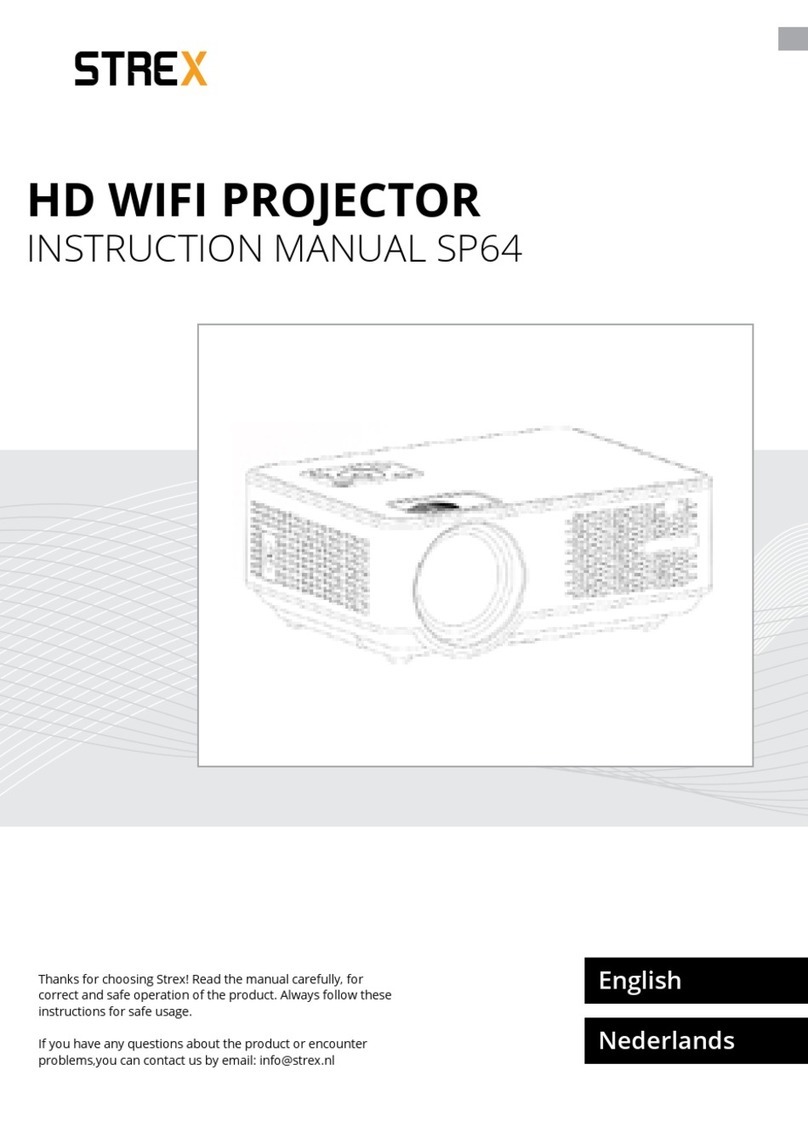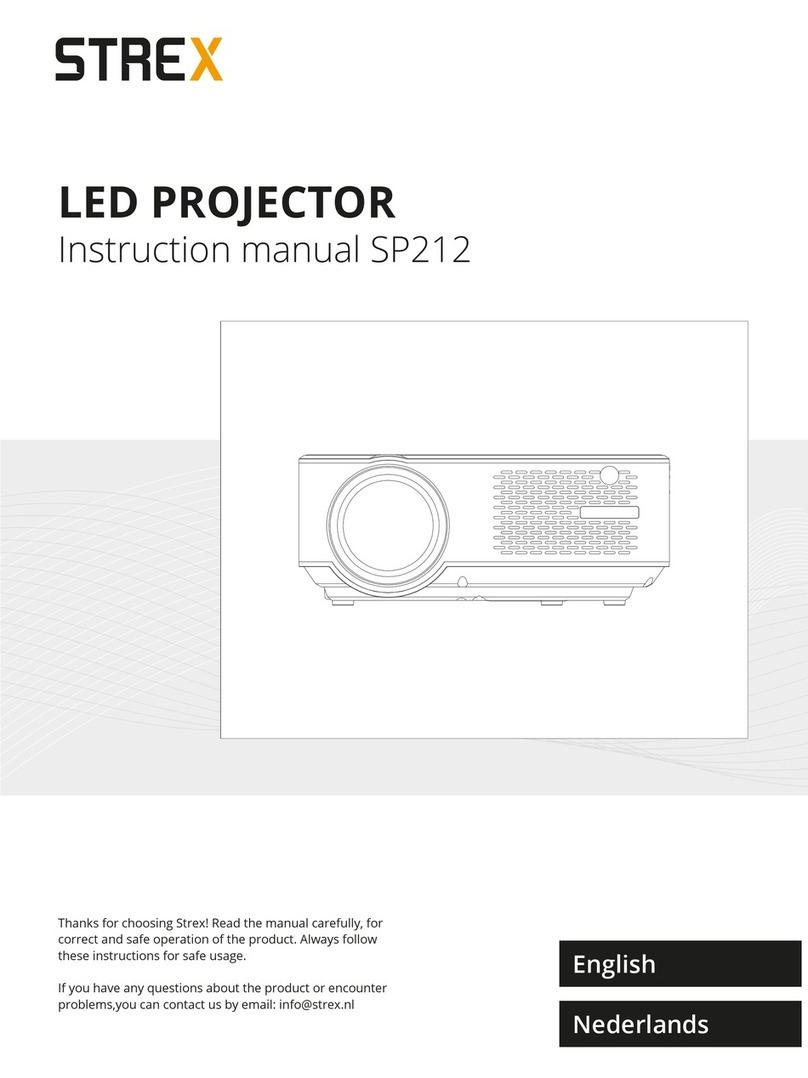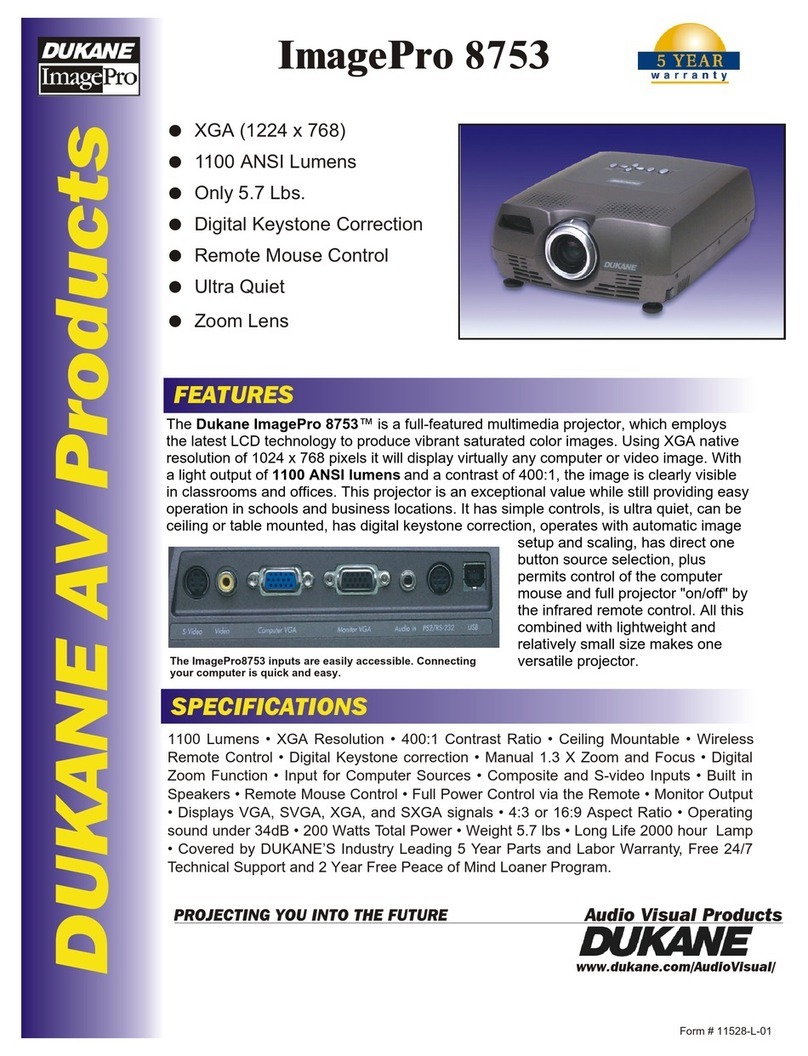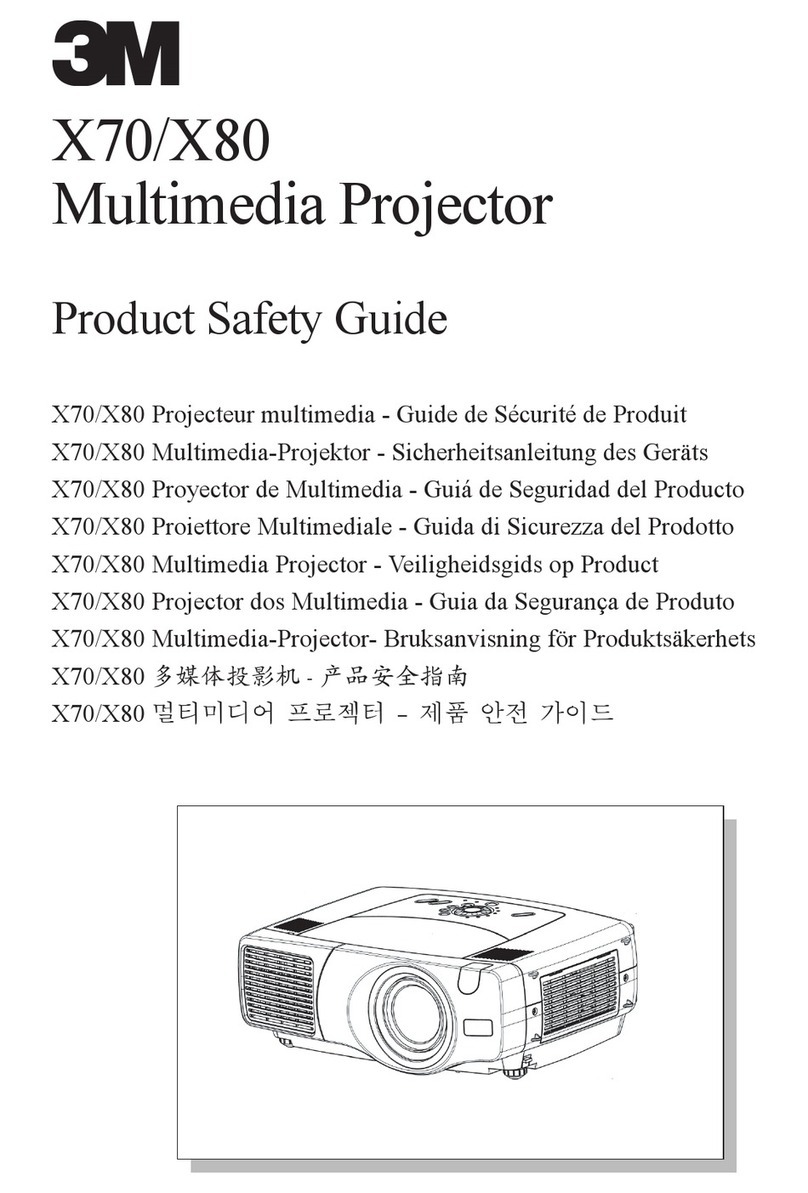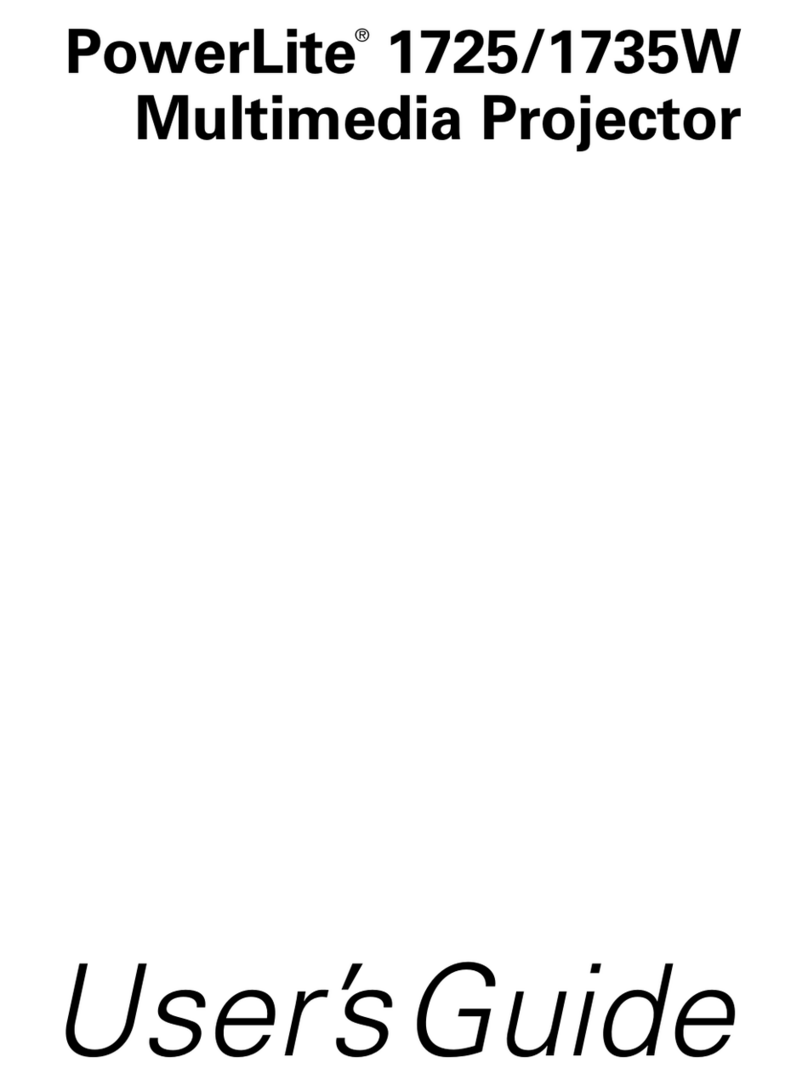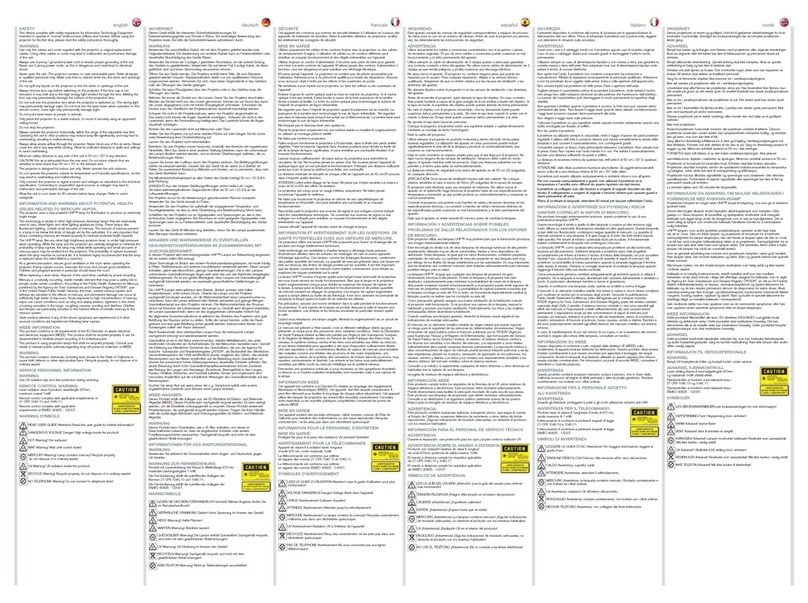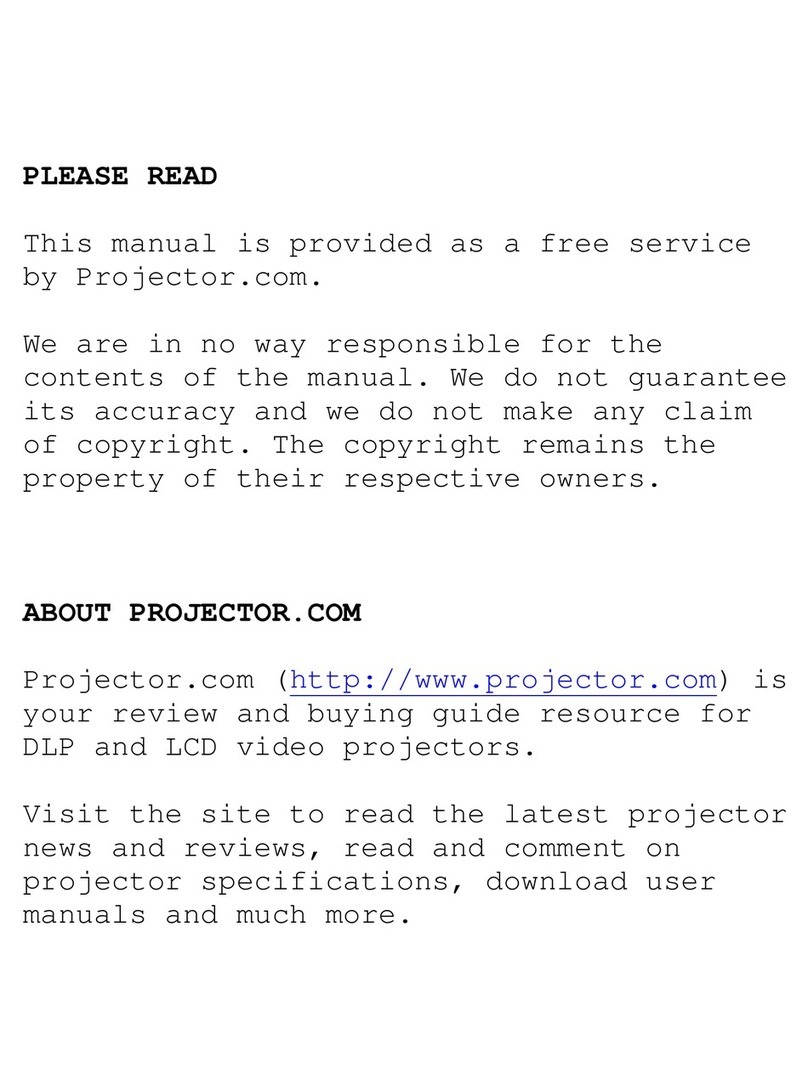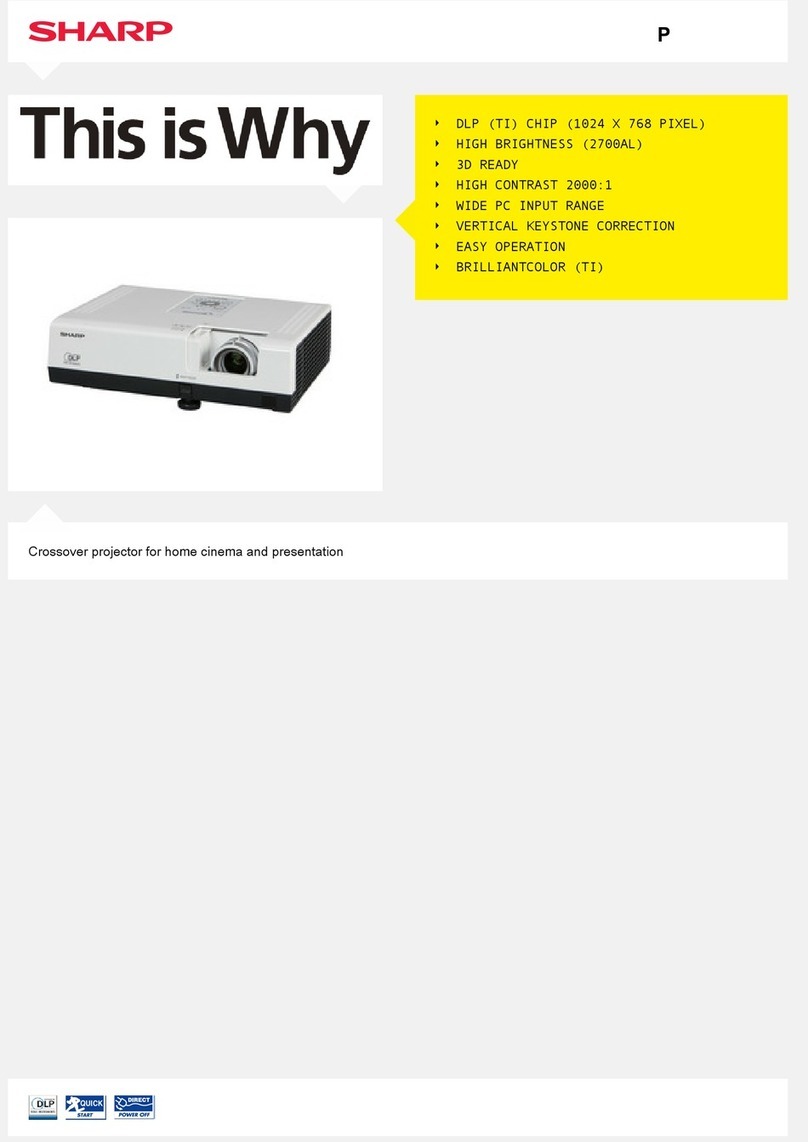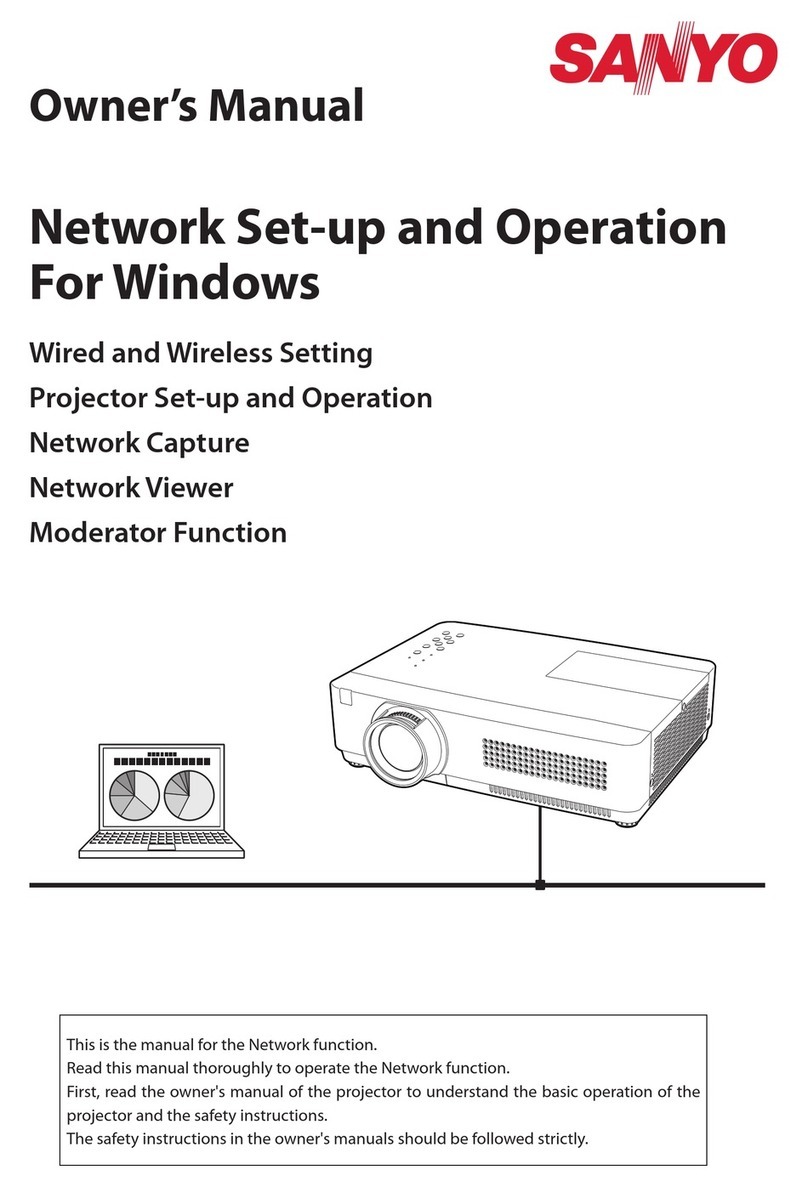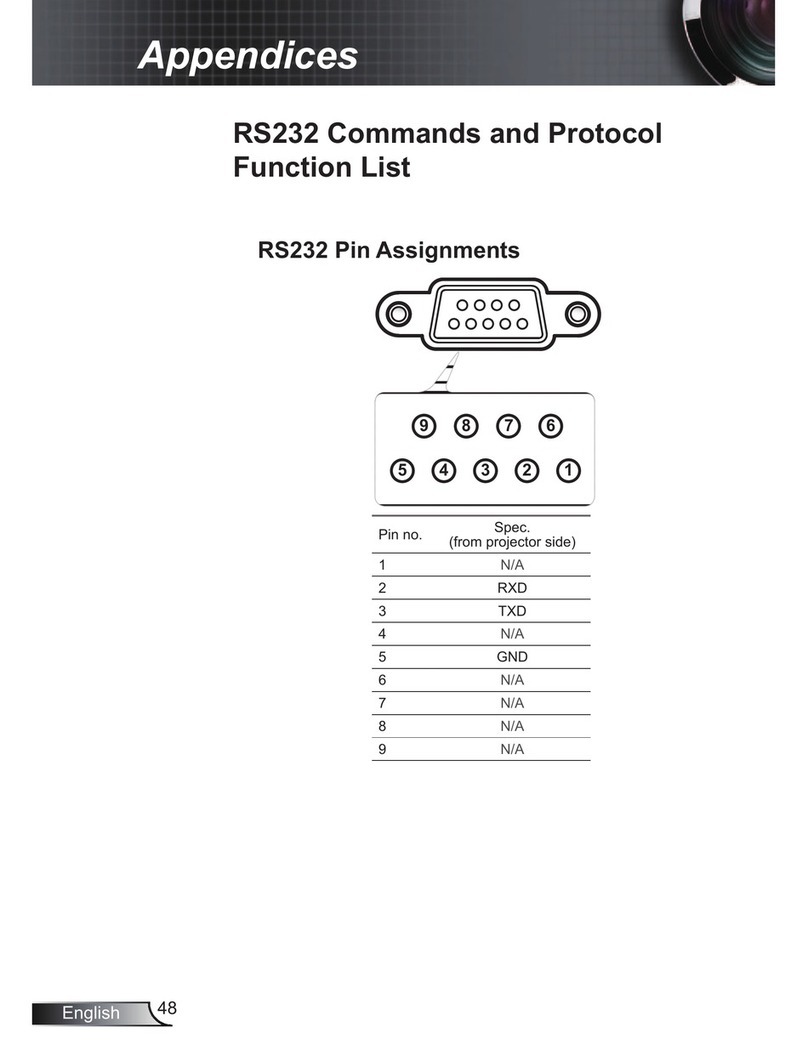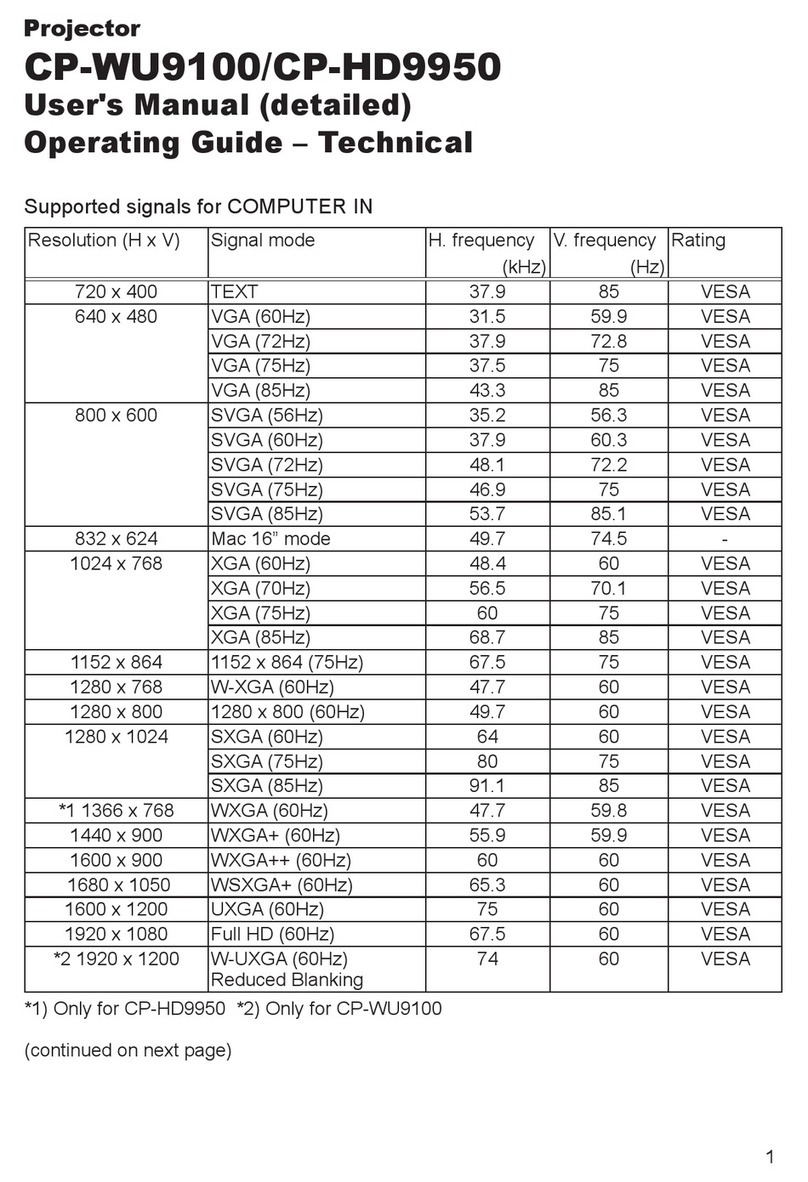strex SP64 User manual

LED PROJECTOR
Thanks for choosing Strex! Read the manual carefully, for
correct and safe operation of the product. Always follow
these instructions for safe usage.
If you have any questions about the product or encounter
Instruction manual SP64
STREX
English
Nederlands

SAFETY PRECAUTIONS
Read these safety instructions before using your device and store them for possible future reference.
●If the cord is damaged, have it repaired by the manufacturer, it’s service or a similarly qualied
person in order to avoid any hazard.
●The cord should always be readily accessible.
●The apparatus shall not be exposed to dripping or splashing of water or liquids and that no
objects lled with liquids such as owers vases shall be placed on the product.
●The normal ventilation of the product shall not be impended for intended use.
●Always leave a minimum distance of 10 cm around the unit to ensure sucient ventilation.
●Open ame sources, such as candles, should not be placed on top of the device.
●The device is intended for use only in a temperate climate.
●The ventilation should not be impeded by covering the ventilation openings with items, such as
newspapers, table-cloths,curtains, etc
●CAUTION: to avoid accident, this appliance must be xed properly on the oor
●or on the wall according to instructions for installation.
●CAUTION: Danger of explosion if batteries are incorrectly replaced or not replaced by the same
type or equivalent.
●INTERFERENCE All wireless devices are susceptible to interference which may aect their
performance.
●AUTHORIZED PERSONNEL Only qualied people are authorized to install or repair this product.
●ACCESSORIES Only use batteries, chargers and other accessories
●which are compatible
2
The content of this manual are subject to change without notice

CONTENTS
3
VISUAL INSTRUCTIONS ................................................................................. 4
• Top View.................................................................................................... 4
• Bottom View ............................................................................................. 4
• Side View................................................................................................... 5
• Rear View .................................................................................................. 5
• Remote Control........................................................................................ 6
PROJECTION DISTANCE AND SIZE ................................................................ 7
HOW TO USE................................................................................................... 8
• Before Starting ........................................................................................ 9
• Power Plug ............................................................................................... 9
• Power Button ........................................................................................ 10
• Keystone and Focus ..............................................................................10
• Multimedia Connection......................................................................... 11
ACCESSOIRIES LIST....................................................................................... 15
MULTIMEDIA FILE SPECIFICATION ............................................................. 16
WIRELESS SCREEN MIRRORING - WIFI ....................................................... 17
4.
8.
15.
16.

VISUAL INSTRUCTIONS
4
• Top View
• Control Pane
Control Panel
Manual Source
Power
Indicator Light
Return
Keystone Correction
Manual Focus
The content of this manual are subject to change without notice

• Bottom View
• Front View
For Tripod Stand
For Support Base
Speaker
IR Receiver
Lens
5
De inhoud van deze handleiding kan zonder voorafgaande kennisgeving
worden gewijzigd
Remark:
The adjustable support base can assure the max projection angle by 15°, The best display
eect will be obtained by projection angle ranges of 0° - 8°.
The content of this manual are subject to change without notice

• Rear View
• Remote Control
IR Receiver
Ventilation Window, Be able to take away to clean
Analog TV Port
(Optional Function)
VGA Port
Power Mute
Enter
Voice +
Return
Menu
Forward Home / Play
Bron
Voice -
Terugspoelen
Arrow Keys
Note:
While using the remote
control, point it toward IR
receiver
6

( Aspect Ratio: 16 : 9, Default )
PROJECTION DISTANCE AND SIZE
50
120
100
72
Please follow the data in chart below, to adjust the image size and the distance.( Between the lens
and screen )
50 inch 72 inch 100 inch 120 inch
16 : 9 1.52 m 2.15 m 2.93 m 3.48 m
7

8
The image size depends on the distance between projector and screen, there may be 3% deviation
among above listed data. Dierent settings cause various distances.
① Before starting up the projector. Follow gure below to adjust trapezoid correction.
Keep the projector vertical with projecto,r screen and keep it on the same level.
②Connect the power plug as following picture, connect with the electricity, The
indicator light will turn to red.
HOW TO USE
Note:
Pictures are only for your
reference, dierent countries
got dierent power plug, please
contact your supplier for more
details, better connect the
projector rst.

A. If the projected image is in a trapezoidal shape, it can be resolved by Keystone correction. ( Do
Manual Keystone Correction
A. On the control panel B. On the remote control
③ Press the “ power ” button ( ) on the control panel or remote control to turn on
the projector.
④ Keystone and Focus
Keystone Correction
Manual Focus
9

10
Note:
If the Keystone correction fail to resolve image shape, please reduce the vertical height of
the projector in relation to the center of the screen.
Note:
It is normal when sharpness in the central, blur in the edge.
( Press “ Source” on the remote control or “ S” on the control panel, then there is “ Input
Source” on the screen, choose “ USB “
B. the projected image may be blurry or dicult to see, this is due to lack of Focus adjustment with
the lens, please follow the processes below to adjust the Focus. ( Do Manual Focus, nd the most
sharpness picture on the screen
A. Insert the USB ash driver into the USB port and choose the right signal source, then press Play /
Pause button ( ) to display or stop.
⑤ Multimedia-aansluiting

11
Support most device with HDMI slot. Press “Source” on the remote control, then choose the right
signal source “ HDMI “.
B. HDMI Connection

12
Connect the loud speaker as follows:
D.Audio Out Connection
Use AV cable for connecting as follows, choose the “AV” source input.
C. AV Connection

13
Choose the “PC-RGB” source to connect computer with VGA cable, There is no sound coming out,
need to connect with amplier. Set up your laptop if still not sharing the screen.
E. VGA Connection

14
Support Android Phone ( MHL-enabled devices ), iPhone.
G. Use Lighting Digital AV Adapter. Support iPhone, iPad, Choose Input Source “HDMI”.
F. MHL Function

15
While unpacking the package, please check and conrm all the accessories are accounted for.
ACCESSORIES LIST
Note:
Pictures only for your reference, dierent countries got dierent power plug, please
contact your supplier for more details.

16
MULTIMEDIA FILE SPECIFICATION
Image format
Not supported: Dolby AC3 / AAC, DTS, WMA, DivX, VC1, etc.
Not supported : MSVC / CRAM , MP42, GMC, IV32, RLE, cvid, RV20, DivX, RM, RMVB, VC1, FLV , etc.
Audio format
Video Format (Bit rate up to 30~40 Mbs)
Support File Extension
JEPG, PNG, BMP, MPO .jpg / .png / .bmp
Support File Extension
MPEG1, MPEG2, LPCM, MP3 .avi / .ts / .dat / .vob / .wav / .mkv / .mp3 / .mp4
/ .m4a
Support File extension
MPEG1, MPEG2, H.263, H.264, AVS, VC1,
MJPEG, RV30, RV40, HEVC
.dat / .ts / .mp4 / .mpg / .mpeg / .avi / .mkv /
.mov / .wmv / .asf / .v / .3gp. / .3gpp / .tp / .trp

WIRELESS SCREEN MIRRORING - WIFI
●Turn on the projector, press “source” on the remote, it will show the “ Input Source” option on the
projection image. Select the input method as “Screen Mirroring”, then press “OK” to continue.
17
iOS iOS 7 and above, iPhone4+, iPad2+, iPad4+
Android Android 4.2 and above, with atleast 1GB of free memory
• 1. Projector operation
• Requirements

• 2. Wireless connection
• 2.1 For iOS devices
• 2.2 For Android devices.
1: Go to your iOS device’s WiFi settings, search and connect to the device SSID, which is
shown on the top center of projection image. (For example “Device: RKcast-2918FC”. Use the
Default password: 12345678
2: Turn on the screen mirroring settings in the control center by scrolling down the
phone, selecting RKcast-XXX and connect.
After successfully connecting your iOS device to both WiFI and using the screen
mirroring mode, you can now enjoy the video’s and images you like.
Notice: After connecting, your phones WiFI may give a false error. If you get the error:
connected but no internet or similar, you can ignore this message and proceed.
1: Go to your Android device’s WiFi settings, search and connect to the device SSID, which is
shown on the top center of projection image. (For example “Device: RKcast-2918FC”. Use the
Default password: 12345678
2: Turn on the screen mirroring settings in the control center by scrolling down the
phone, selecting RKcast-XXX and connect. Notice: This option is called for every brand.
Search for options such as wireless display, Smart view, Screen sharing, Muti-screen,
Screen mirroring, Cast etc.
After successfully connecting your Android device to both WiFI and using the screen
mirroring mode, you can now enjoy the video’s and images you like.
Notice: After connecting, your phones WiFI may give a false error. If you get the error:
connected but no internet or similar, you can ignore this message and proceed.

• 3. Screen mirroring - Wired connection:
(using a original lightning cable. )
• 3.1 For iOS devices.
3.1.1 Connect your iOS device via the USB port.
3.1.2 For a rst time use, a window will pop up on your iOS device (see below picture
1), click “Trust” and input the correct (phone) password (see the below picture 2)

• 3.2 For Android devices.
3.2.1 Open your settings and go to ---> system (picture 1),
nd “About phone”(picture 2)
3.2.2 Tap the build/version number 7 times. Depending on your phone. (We use a Huawei
phone as example). A new menu will pop up, click “Developer options”.
Other manuals for SP64
1
Table of contents
Languages:
Other strex Projector manuals