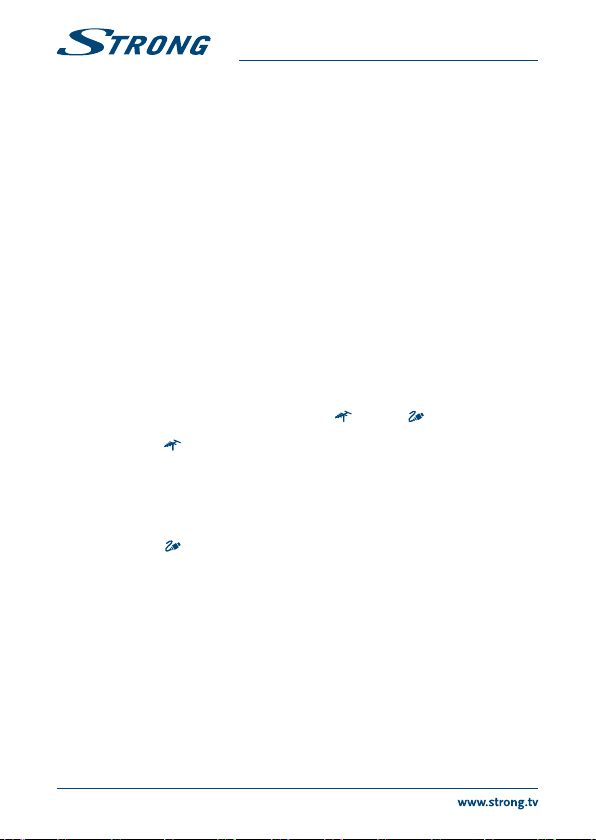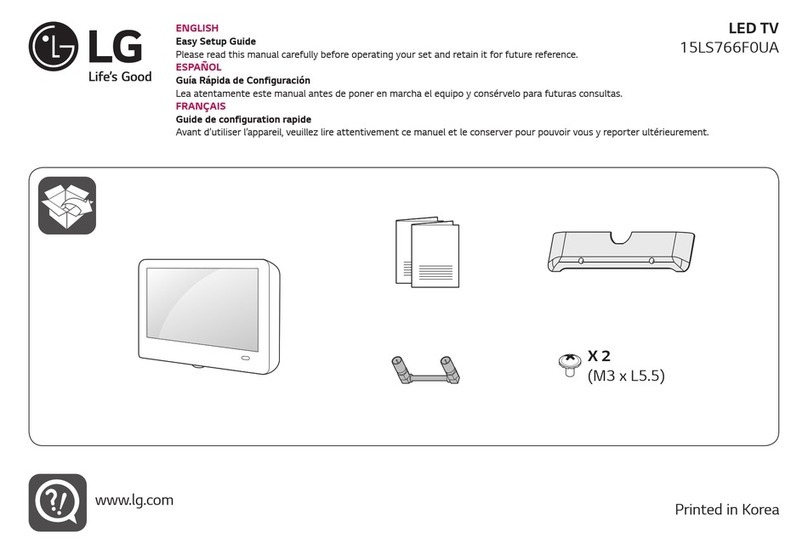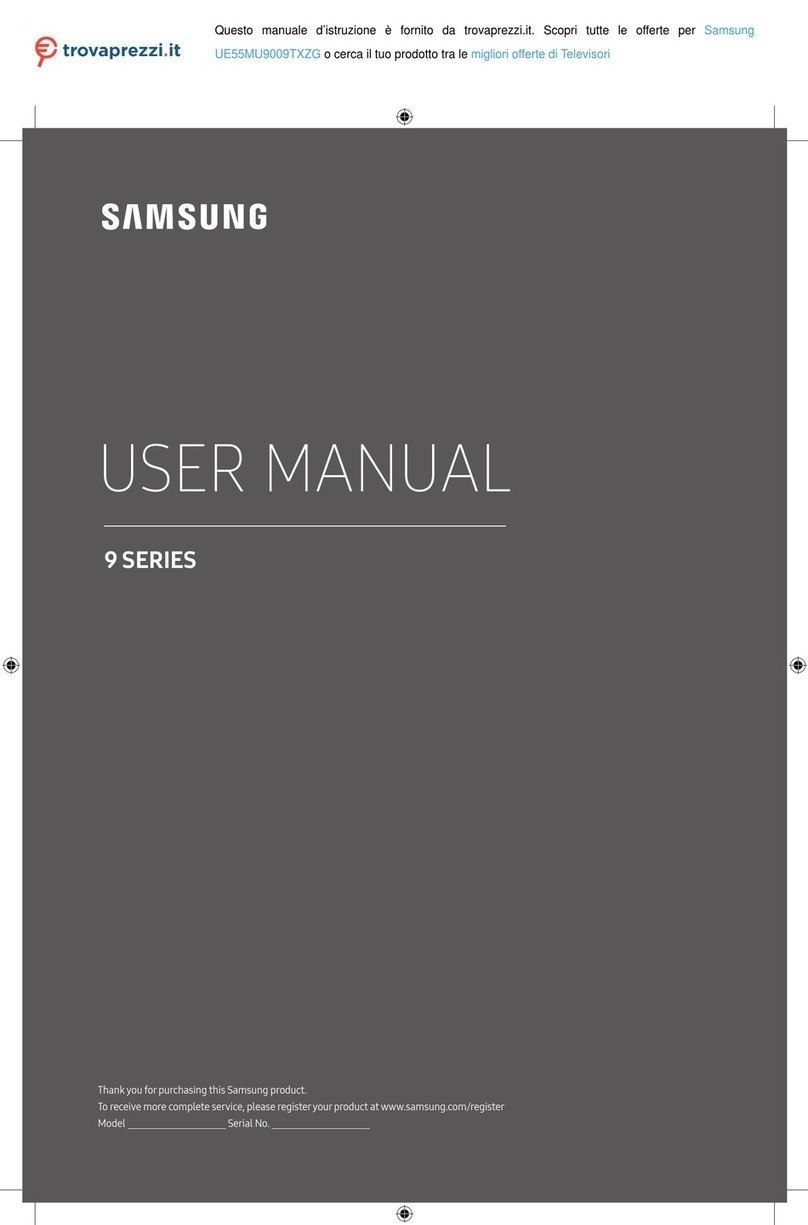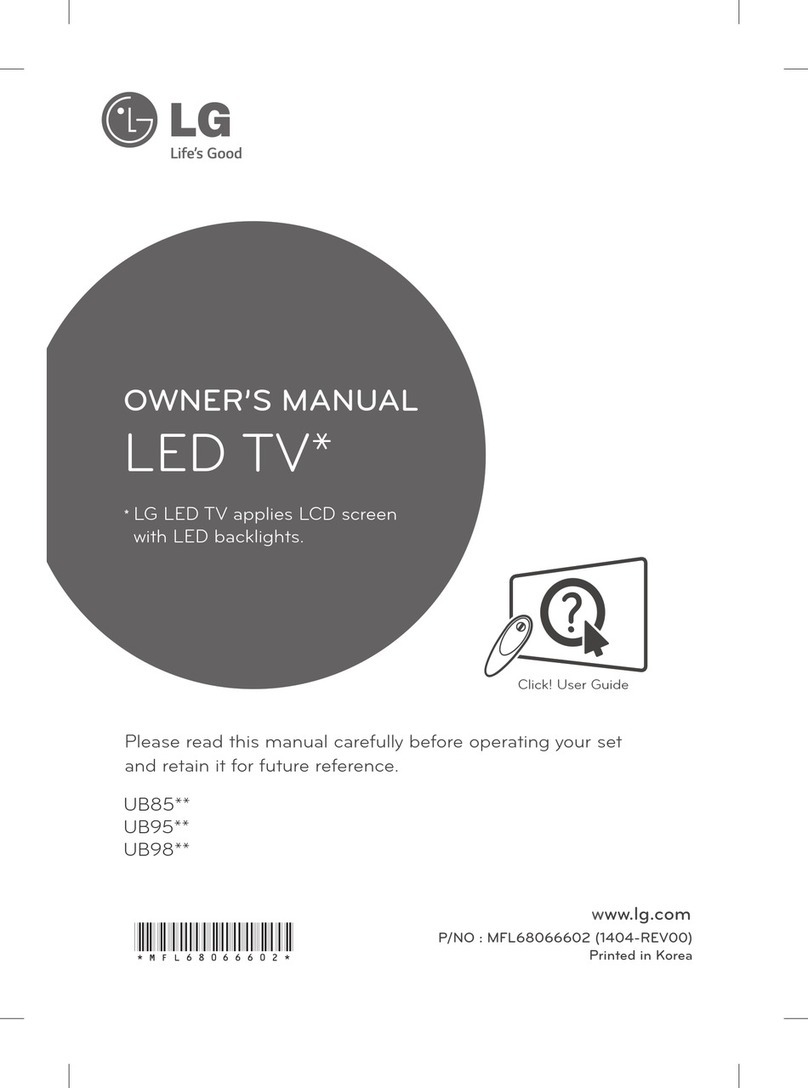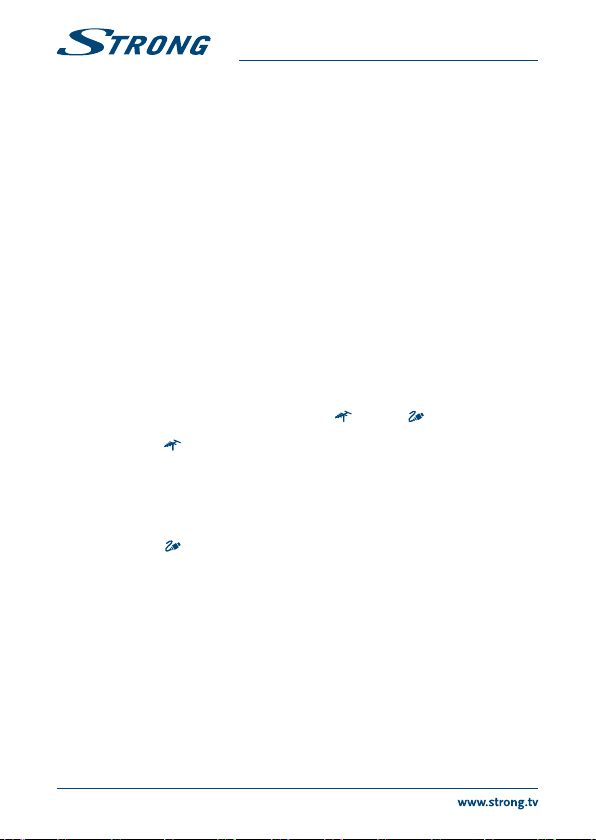
Before starting the scanning, you can also select Skip scan to skip the initial setup process. In this
case, to search and store your channels you may do an automatic channel search by following the
instructions in the next section Performing an automatic channel search.
During the setup, you can follow the hints available at the bottom of the screen to return to the
previous step by pressing t. Or press Exit to exit or interrupt the search halfway.
Once the automatic search ends, the set enters the next step automatically. Press pqto select your
location Shop or Home. Press OK/uto confirm your selection and enter the last step.
In this step, you can press OK to exit the initial setup. The channels are arranged in a preset order. If
you wish to skip channels, modify the preset order or rename channels, select Setup > Organiser and
press OK/uto enter. In this step, you can also press tto return to the previous step.
4.2 Performing an automatic channel search
This section describes how to search and store channels automatically. Instructions are for both
analogue and digital channels. This may be done in any of the cases below:
you have selected Skip scan in the initial setup
you see “Please scan channels!” in TV mode
you want to update your channels.
Press Menu on the remote control and select Setup >Language >Menu language. Press tuto select
your desired menu language.
Press Menu to return to Setup. Press pqto select Country, then press tuto select your country.
The TV installs and arranges channels according to your country. At this step, you will be requested to
enter your password.
Press pqto select Tuner mode, then press tuto select Antenna or Cable.
Then follow a) or b) below.
a) If you have selected Antenna.
Press pqto select Channel install, and press OK/uto enter.
Select Automatic search (Fig. 7) then press OK/uto display Automatic search.
Press OK to skip the country selection and enter the next step. Or use tuto reselect your
country, then press OK to enter.
Select Digital &Analogue or Digital or Analogue, then press OK/uto start the automatic search,
which relates to all DVB-T digital and/or analogue channels.
b) If you have selected Cable.
Press pqto select Channel install, and press OK/uto enter.
Select Automatic search, then press OK/uto display Automatic search.
Press OK to skip the country selection and enter the next step. Or use tuto reselect your
country, then press OK to enter.
If you select Digital &Analogue, then press OK/uto enter. Select your scan mode if available
and configure proper cable information in the same way as in initial setup. Press pqto select
Scan and press OK/uto start your automatic search relating to all DVB-C digital and analogue
channels.
If you select Digital, then follow the same process as above to start your automatic search
relating to all DVB-C digital channels.
If you select Analogue, then press OK/uto start your automatic search relating to all analogue
channels.
The search may take a few minutes. During the process, you can press Menu to abort halfway.
Once the automatic search ends, press Menu to return to the previous step or press OK to restart
your channel search.
10
PART 1