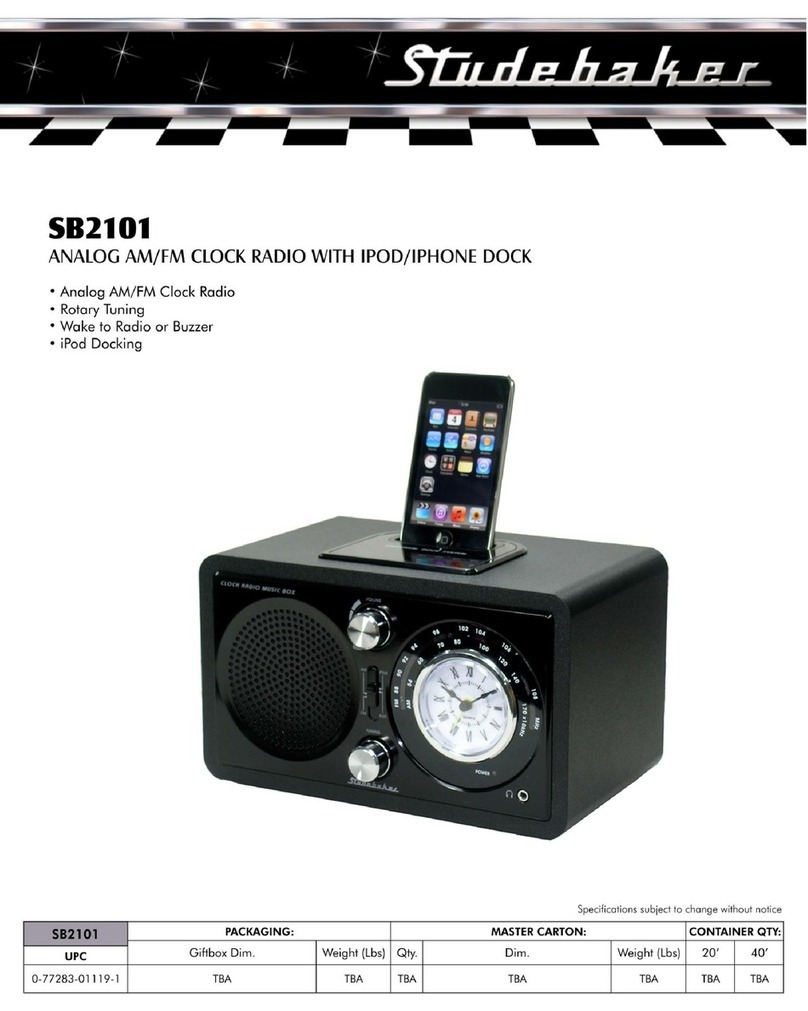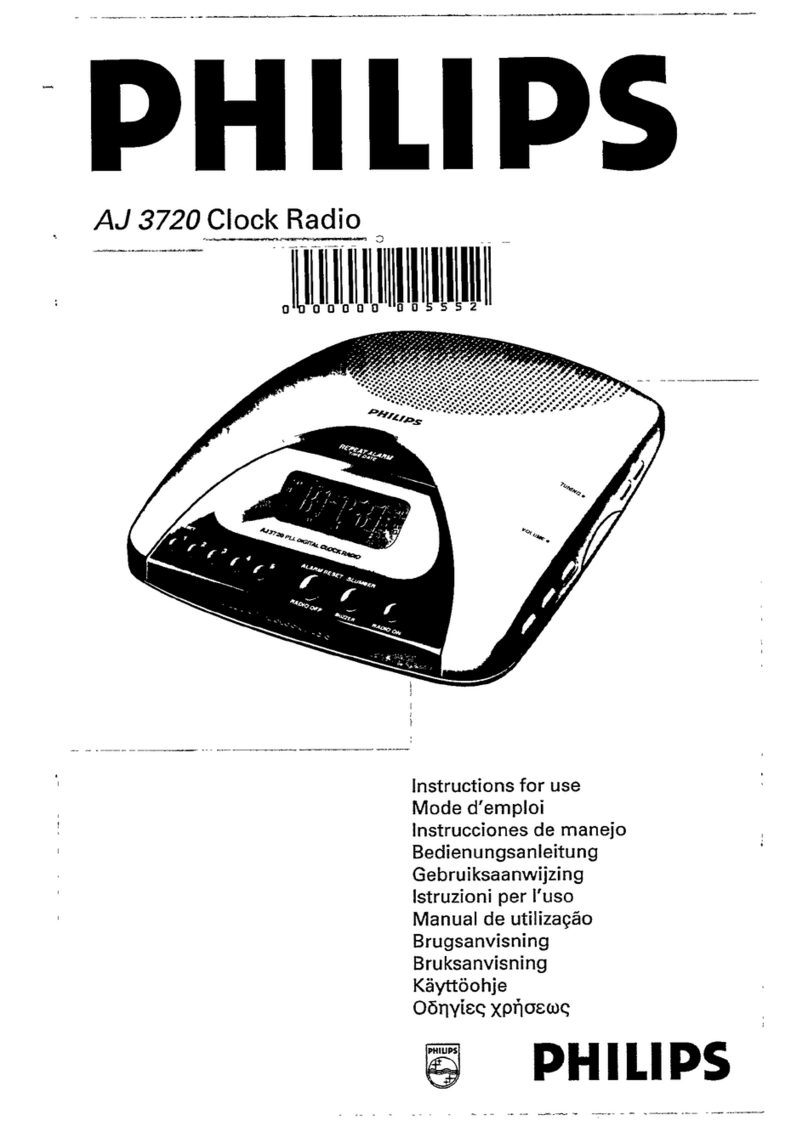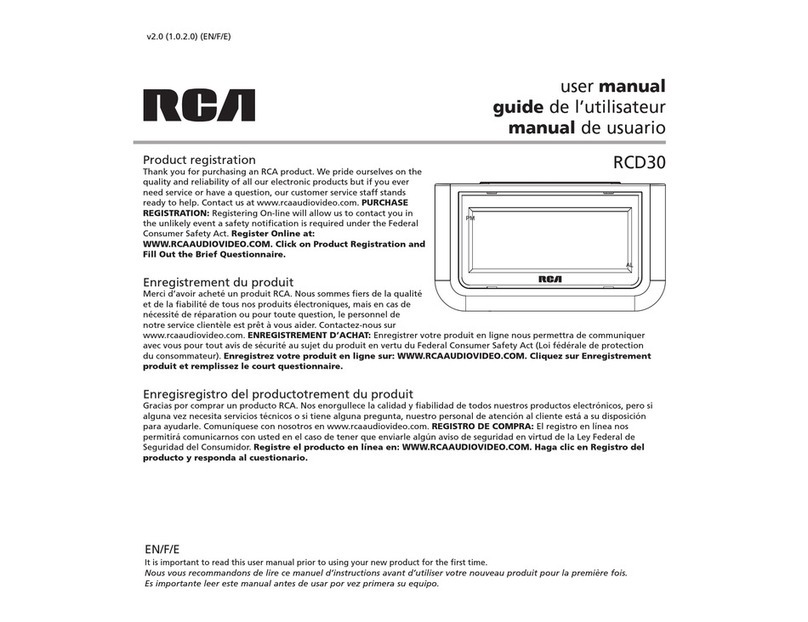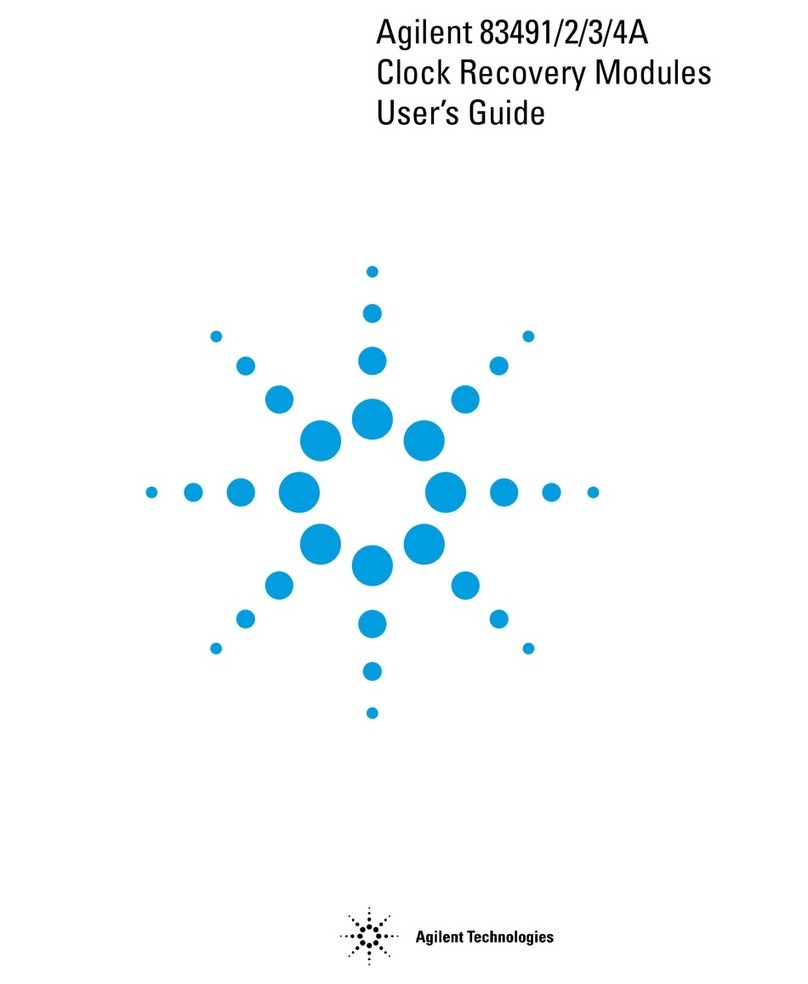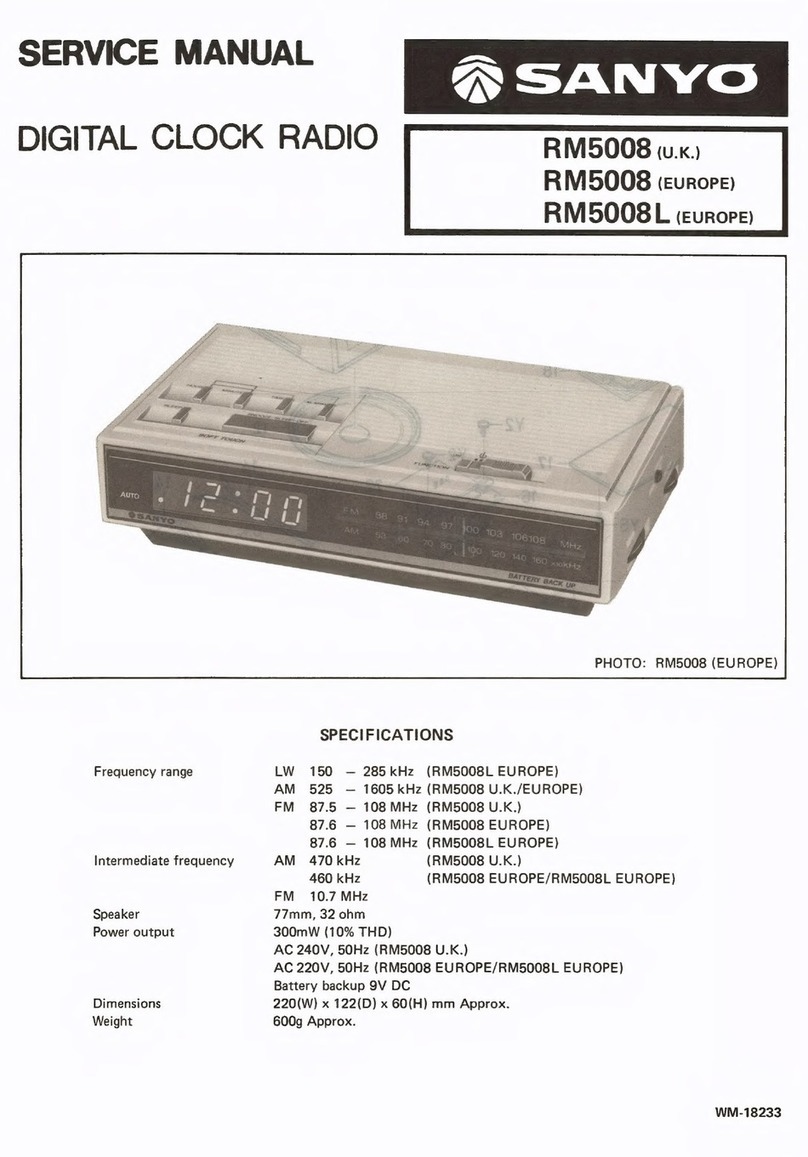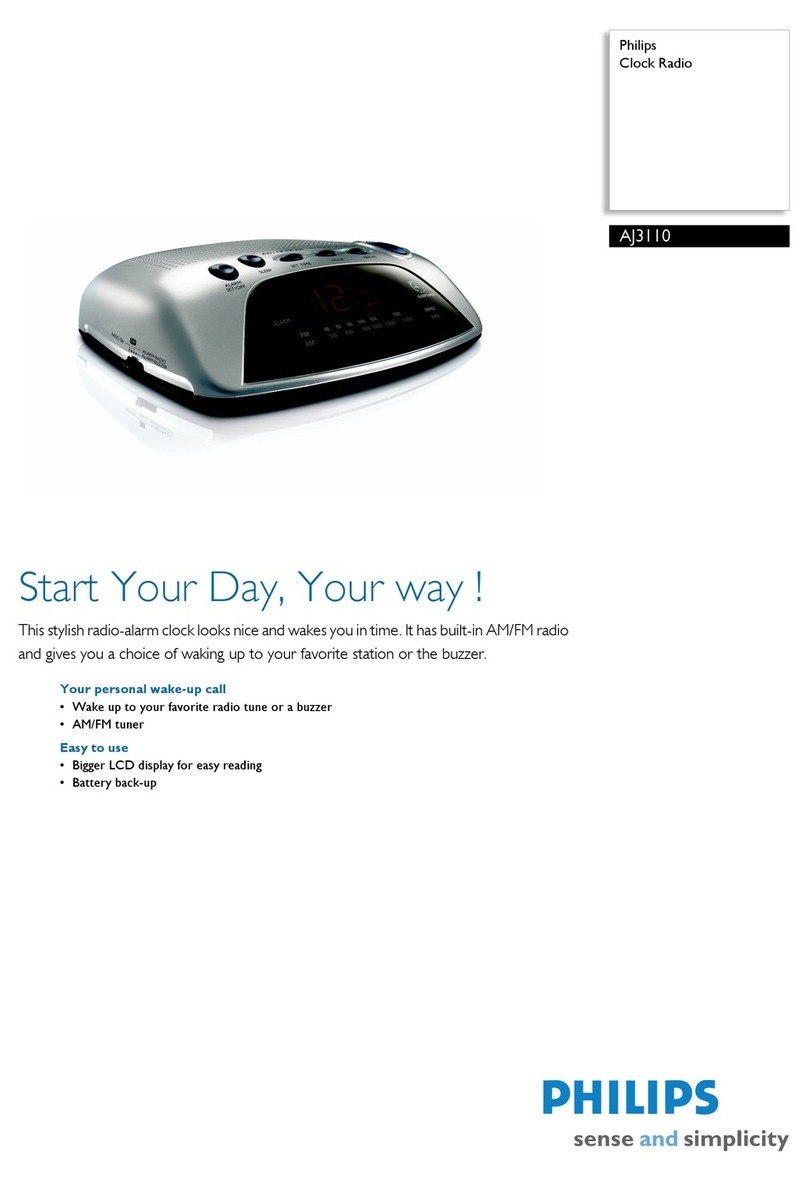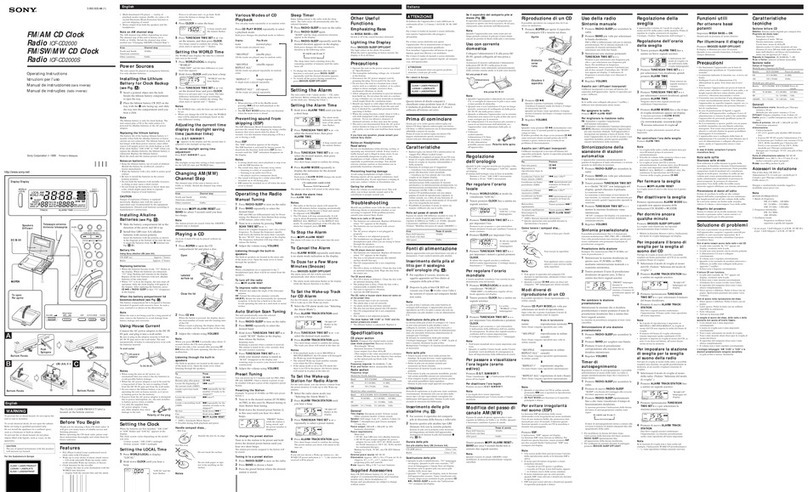Studebaker SB3500 User manual


E-1
WARNING
TO PREVENT FIRE OR SHOCK HAZARD, DO NOT USE THIS PLUG WITH AN
EXTENSION CORD, RECEPTACLE OR OTHER OUTLET UNLESS THE BLADES
CAN BE
FULLY INSERTED TO PREVENT BLADE EXPOSURE. TO PREVENT
FIRE OR SHOCK
HAZARD, DO NOT EXPOSE THIS APPLIANCE TO RAIN OR
MOISTURE.
The Rating plate is located at the bottom enclosure of the apparatus
IMPORTANT SAFETY INSTRUCTIONS
1. Read these instructions.
2. Keep these instructions.
3. Heed all warnings.
4. Follow all instructions.
5. Do not use this apparatus near water.
6. Clean only with dry cloth.
7. Do not block any ventilation openings. Install in accordance with the
manufacturer’s instructions.
8. Do not install near any heat sources such as radiators, heat registers, stoves, or
other apparatus (including amplifiers) that product heat.
9. AC adaptor is used as disconnect device and it should remain readily operable
during intended use. In order to disconnect the apparatus from the mains
completely, the AC adaptor should be disconnected form the mains socket outlet
completely.
10. Only use attachments/accessories specified by the manufacturer.
11. Use only with a cart, stand, tripod, bracket, or table
recommended by the manufacturer, or sold with the product.
When a cart is used, use caution when moving the cart/apparatus
combination to avoid injury from tip-over.
12. Unplug this apparatus during lightning storms or when unused for
a long period of time.
13. Refer all servicing to qualified service personnel. Servicing is required when the
apparatus has been damaged in any way, such as power-supply cord or plug is
damaged, liquid has been spilled or objects have fallen into the apparatus, the
apparatus has been exposed to rain or moisture, does not operate normally, or has
been dropped.
14. This appliance shall not be exposed to dripping or splashing water and that no
object filled with liquids such as vases shall be placed on the apparatus.
15. Do not overload wall outlet. Use only power source as indicated.

E-2
16. Use replacement part as specified by the manufacturer.
17. Upon completion of any service or repairs to this product, ask the service
technician to perform safety checks.
18. Power Sources - This product should be operated only from the type of power
source indicated on the marking label. If you are not sure of the type of power
supply to your home, consult your product dealer or local power company. For
products intended to operate from battery power, or other sources, refer to the
operating instruction.
19. Object and Liquid Entry - Never push objects of any kind into this product through
openings as they may touch dangerous voltage points or short-out parts that could
result in a fire or electric shock. Never spill liquid of any kind on the product.
20. Damage Requiring Service - Unplug this product from the wall outlet and refer
servicing to qualified service personnel under the following conditions:
a) When the power-supply cord or plug is damaged,
b) If liquid has been spilled, or objects have fallen into the product,
c) If the product has been exposed to rain or water,
d) If the product does not operate normally by following the operating instructions.
Adjust only those controls that are covered by the operating instructions as an
improper adjustment of other controls may result in damage and will often
require extensive work by a qualified technician to restore the product to its
normal operation.
e) If the product has been dropped or damaged in any way, and
f) When the product exhibits a distinct change in performance - this indicates a
need for service.
21. The battery shall not be exposed to excessive heat such as sunshine, fire or the
like.
22. Minimum distances of 4 inches around the apparatus for sufficient ventilation.
23. The ventilation should not be impeded by covering the ventilation openings with
items, such as newspapers, tablecloths, curtains, etc.
24. No open flame sources, such as lit candles, should be placed on the product.
25. The use of apparatus in moderate climates.
26. Attention should be drawn to the environmental aspects of battery disposal
SAVE THESE INSTRUCTIONS

E-3
COMPLIANCE WITH FCC REGULATIONS
FCC ID: 2ASQA6961442
This device complies with Part 15 of the FCC Rules. Operation is subject to the
following two conditions:
(1) This device may not cause harmful interference, and
(2) This device must accept any interference received, including interference that may
cause undesired operation.
This equipment has been tested and found to comply with the limits for a class B digital
device, pursuant to Part 15 of the FCC Rules. These limits are designed to provide
reasonable protection against harmful interference in a residential installation. This
equipment generates uses and can radiate radio frequency energy and, if not installed
and used in accordance with the instructions, may cause harmful interference to radio
communications. However, there is no guarantee that interference will not occur in a
particular installation. If this equipment does cause harmful interference to radio or
television reception, which can be determined by turning the equipment off and on, the
user is encouraged to try to correct the interference by one or more of the following
measures:
- Reorient or relocate the receiving antenna.
- Increase the separation between the equipment and receiver.
- Connect the equipment into an outlet on a circuit different from that to which the
receiver is connected.
- Consult the dealer or an experienced radio/TV technician for help.
CAUTION: Changes or modifications not expressly approved by the party responsible
for compliance could void the user’s authority to operate the equipment.
PROTECT YOUR FURNITURE!!
This system is equipped with non-skid rubber ‘feet’ to prevent the product from moving
when you operate the controls. These ‘feet’ are made from non-migrating rubber
material specially formulated to avoid leaving any marks or stains on your furniture.
However certain types of oil-based furniture polishes, wood preservatives, or cleaning
sprays may cause the rubber ‘feet’ to soften and leave marks or a rubber residue on
the furniture.
To prevent any damage to your furniture we strongly recommend that you purchase
small self-adhesive felt pads, available at hardware stores and home improvement
centers everywhere, and apply these pads to the bottom of the rubber ‘feet’ before you
place the product on fine wooden furniture.

E-4
DEAR STUDEBAKER
CUSTOMER
Selecting fine audio equipment such as the unit you've just purchased is only the start
of your musical enjoyment. Now it's time to consider how you can maximize the fun
and excitement your equipment offers. This manufacturer and the Electronic Industries
Association's Consumer Electronics Group want you to get the most out of your
equipment by playing it at a safe level. One that lets the sound come through loud and
clear without annoying blaring or distortion and, most importantly, without affecting
your sensitive hearing.
Sound can be deceiving. Over time your hearing "comfort level" adapts to higher
volumes of sound. So what sounds "normal" can actually be loud and harmful to your
hearing. Guard against this by setting your equipment at a safe level BEFORE your
hearing adapts.
To establish a safe level:
Start your volume control at a low setting.
Slowly increase the sound until you can hear it comfortably and clearly, and without
distortion.
Once you have established a comfortable sound level:
Set the dial and leave it there.
Taking a minute to do this now will help to prevent hearing damage or loss in the
future. After all, we want you listening for a lifetime.
We Want You Listening for a Lifetime
Used wisely, your new sound equipment will provide a
lifetime of fun and enjoyment. Since hearing damage
from loud noise is often undetectable until it is too late,
this manufacturer and the Electronic Industries
Association's Consumer Electronics Group recommend
you avoid prolonged exposure to excessive noise.
Customer's Record:
The serial number of this product is found on its bottom. You should note the serial
number of this unit in the space provided as a permanent record of your purchase to
aid in identification in the event of theft of loss.
Model Number: SB3500 Serial Number:

E-5
LOCATION OF CONTROLS
1 POWER / SOURCE BUTTON 9 SKIP FORWARD BUTTON /
DST
2 PLAY/PAUSE / PAIR / SET /
MEM / M+ BUTTON
10 LCD DISPLAY
3 SKIP BACKWARD BUTTON 11 AUX IN JACK
4 SPEAKER 12 USB CHARGING PORT
5 SNOOZE / DIMMER / SLEEP
BUTTON
13 FM ANTENNA
6 ALARM 1 BUTTON 14 DC IN JACK
7 ALARM 2 BUTTON 15 BATTERY DOOR
8 VOLUME CONTROL

E-6
POWER SOURCE (AC ADAPTOR ONLY)
The SB3500 is powered by an external AC-DC adaptor with an output of DC 5V
1.5A .
The unit is also equipped with a battery back-up system for the clock that is powered by
2 x AAA batteries (Not included).
POWERCONNECTION
1. Connect the cord of the power adaptor to the DC IN JACK (#14) at the back of the
SB3500.
2. Plug the power adaptor into a household wall socket. The unit is powered up and in
standby mode when you see the display turn on and blink.
Battery Back-up system
The radio is equipped with a battery back-up system. It requires 2 x AAA batteries
(Not included).
Open the BATTERY DOOR (#15) on the bottom of the unit. Insert the batteries into
the battery compartment and make sure the positive and negative (+ or -) sides of
the batteries are in contact with the corresponding terminals in the battery
compartment. Replace the BATTERY DOOR (#15).
If a power outage occurs, the unit automatically switches to the battery power
supply and keeps the clock settings.
When replacing the battery, do not disconnect the power adaptor. Otherwise, all
clock and alarm settings will be lost.
Note:
The unit will still operate without the batteries installed, but the time and alarm settings
will be lost and have to be reset in the event of a power interruption or failure.

E-7
CAUTIONS:
1. Do not mix old and new batteries.
2. Only use good quality/name brand batteries.
3. Do not mix alkaline, standard (carbon-zinc) or rechargeable (nickel-cadmium)
batteries.
4. If the unit is not going to be used for an extended period of time, please remove
the batteries. Using old, leaking or cheaply made batteries can cause damage to
the unit and may void the warranty.
5. Do not dispose of batteries in fire, batteries may explode or leak.
6. Batteries shall not be exposed to excessive heat such as sunshine, fire or the
like.
7. Replace all the batteries at the same time, no matter exhausted or not, every 2
years at the same time to avoid possible battery leakage.
8. Do not try to recharge batteries not intended to be recharged; they can overheat,
rupture and leak. (Follow battery manufacturer's directions).
9. Only an adult should replace the batteries.
CLOCK SETTING
The LCD DISPLAY (#10) will blink when the unit is plugged in for the first time and
goes into standby mode.
Setting the Time
1. In standby mode, Press and hold the SET BUTTON (#2) until the 12 Hr or 24 Hr
blink on the LCD display (#10).
2. Repeatedly tap the SKIP BACKWARD BUTTON (#3) or SKIP FORWARD
BUTTON (#9) to set the 24-hour mode or 12-hour mode.
3. Tap the SET BUTTON (#2) to confirm and the hour digits will blink.
4. Repeatedly tap the SKIP BACKWARD BUTTON (#3) or SKIP FORWARD
BUTTON (#9) to set the hour. Press and hold the buttons for fast advance/reverse
setting.
Note: The PM icon on the bottom left corner of the LCD DISPLAY (#10) will light
when the hour is set to PM and will be off when the hour is set to AM.
5. Press the SET BUTTON (#2) to confirm and the minute digits will blink.
6. Repeatedly tap the SKIP BACKWARD BUTTON (#3) or SKIP FORWARD
BUTTON (#9) to set the minute. Press and hold the buttons for fast
advance/reverse setting.
7. Tap the SET BUTTON (#2) to confirm and complete the setting. The display will
stop blinking.
Note:
The unit will automatically save the settings and exit the time set mode if you do not
tap the SET BUTTON (#2) within 5 seconds.
DAYLIGHT SAVINGS TIME (DST)
The DST function allows you to add one hour to the current time (in Spring) and
subtract an hour from the current time (in Fall), if DST is observed in your area.
1. Press and hold DST BUTTON (#9) in standby mode to turn on the DST function.
The DST icon will light on the LCD DISPLAY (#10).
2. Press and hold DST BUTTON (#9) again in standby mode to turn off the DST
function. The DST icon will turn off.

E-8
ALARM OPERATION
The SB3500 features a dual alarm clock.
Setting the alarms:
1. In standby mode, press and hold the ALARM 1 BUTTON (#6), the AL1 icon will
light and the hour of the alarm time will blink.
2. Tap the SKIP BACKWARD BUTTON (#3) or SKIP FORWARD BUTTON
(#9) to set the hour. Press and hold the buttons for fast advance/reverse setting.
3. Tap the ALARM 1 BUTTON (#6) to confirm the hour setting, the minutes digits will
blink to prompt for input.
4. Tap the SKIP BACKWARD BUTTON (#3) or SKIP FORWARD BUTTON
(#9) to set the minute. Press and hold the button for fast reverse/advance setting.
5. Press the ALARM 1 BUTTON (#6) to confirm the minute setting, the alarm sound
icons will show on the LCD DISPLAY (#10).
(bb – Alarm sound, F – FM radio, A – AM radio)
6. Tap the SKIP BACKWARD BUTTON (#3) or SKIP FORWARD BUTTON
(#9) to select the wake up option (ALARM, FM Radio or AM Radio).
7. Press the ALARM 1 BUTTON (#6) to confirm and complete the alarm setting.
8. The ALARM 2 setting procedures are same as ALARM 1.
Wake to Radio (AM or FM)
Make sure your radio station is set to the one you want to wake up to. The unit will
play the last radio station you listened to when the wake time is reached. The
VOLUME CONTROL (#8) need to set to the desired sound level.
The Radio will automatically turn on when the alarm time is reached. The
corresponding AL1 or AL2 icon will blink.
The alarm will sound for 60 minutes and then turn off automatically if the SNOOZE
BUTTON (#5) is not pressed.
To stop the radio sound immediately, tap the POWER /SOURCE BUTTON (#1).
Wake to Beeping Alarm
The Beeping Alarm will automatically turn on when the alarm time is reached. The
VOLUME CONTROL (#8) need to set to the desired sound level.
The corresponding AL1 or AL2 indicator will blink.
The beep alarm will sound for 60 minutes and then turn off automatically if the
SNOOZE BUTTON (#5) is not pressed.
To stop the beep alarm sound immediately, tap the POWER /SOURCE BUTTON
(#1).
Turning the alarms ON or OFF
At standby mode, tap the ALARM 1/ALARM 2 BUTTONS (#6/#7) once to enable the
corresponding alarm. Tap the ALARM 1/ALARM 2 BUTTONS (#6/#7) twice to disable
the corresponding alarm. The corresponding AL1/AL2 icons will light when the alarm is
enabled. The corresponding AL1/AL2 icons will turn off when the alarm is disabled.
Review the Alarm setting
At standby mode, tap the ALARM 1/ALARM 2 BUTTONS (#6/#7) once. The
corresponding alarm icon and alarm time will show on the LCD display (#10). It will
return back to display time after 5 seconds.
Notes:
For setting a one-day alarm, just set the desired alarm time one day before.
The alarm will sound at the time set the day prior. After having switched off the
alarm sound, tap the corresponding alarm button twice to disable the alarm (the
alarm icon will off).
To set another one-day alarm, just repeat the above steps.
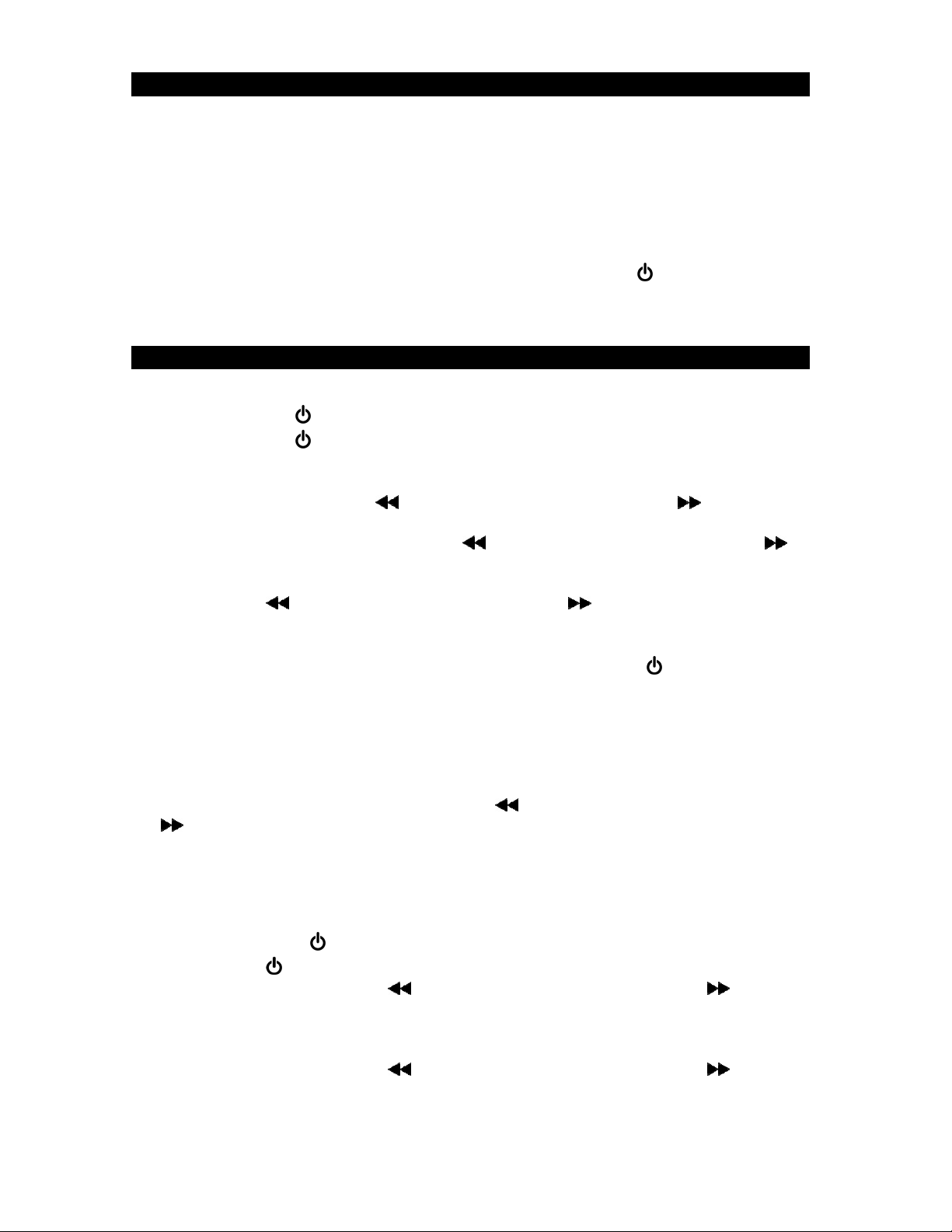
E-9
SNOOZE FUNCTION
When the alarm sounds, tap the SNOOZE BUTTON (#5) to temporarily turn off the
alarm and activate the snooze function, the alarm will stop and sound again 9 minutes
later. If you tap the SNOOZE BUTTON (#5) again, the alarm will temporarily turn off
again and sound again in 9 minutes and so on.
NOTES:
The corresponding AL1 or AL2 icon light and the SNOOZE icon blink on the LCD
DISPLAY (#10) during the snooze period.
To cancel the snooze period and the alarm, press the POWER /SOURCE
BUTTON (#1).
RADIO OPERATION
Listening to the radio
1. Tap the POWER /SOURCE BUTTON (#1) to turn on the unit.
2. Tap the POWER /SOURCE BUTTON (#1) repeatedly to select FM or AM radio
mode.
3. The FM icon will turn on and the frequency will show on the LCD display (#10).
4. Tap the SKIP BACKWARD BUTTON (#3) or SKIP FORWARD BUTTON
(#9) to adjust frequency.
5. Press and hold the SKIP BACKWARD BUTTON (#3) or SKIP FORWARD
BUTTON (#9) to search for the previous or next available FM station.
6. If the reception is poor, try Manual Tuning to fine-tune the station. Tap the SKIP
BACKWARD BUTTON (#3) or SKIP FORWARD BUTTON (#9) briefly to
manually tune through the frequency band.
7. Adjust the VOLUME CONTROL (#8) to obtain the desired volume level.
8. When you have finished listening, press and hold the POWER /SOURCE
BUTTON (#1) to turn the radio off.
Notes:
When in radio mode, the display will automatically switch back to showing the time
after a few seconds.
When listening to the radio, you can check the frequency of the station you are
listening by tapping the SKIP BACKWARD BUTTON (#3) or SKIP FORWARD
BUTTON (#9). The unit will automatically change back to the time after a few
seconds.
To set the radio presets
The unit allows you to store up to 10 FM stations and 10 AM stations for easy recall at
any time.
1. Press the POWER /SOURCE BUTTON (#1) to turn on the unit.
2. Tap POWER /SOURCE BUTTON (#1) repeatedly to select FM or AM radio mode.
3. Tap the SKIP BACKWARD BUTTON (#3) or SKIP FORWARD BUTTON
(#9) to select the desired station.
4. Press and hold the SET/MEM/M+ BUTTON (#2) until “P01” shows on the LCD
DISPLAY (#10).
5. Tap the SKIP BACKWARD BUTTON (#3) or SKIP FORWARD BUTTON
(#9) to select a preset number (P01-P10).
6. Press the SET/MEM/M+ BUTTON (#2) again to confirm the preset.
7. Repeat steps 2 through 6 to preset up to 10 stations.

E-10
Recall a preset station
To recall one of the preset stations already programmed, tap the SET/MEM/M+
BUTTON (#2) repeatedly until you reach the desired preset number/radio station.
Alternatively, press the SET/MEM/M+ BUTTON (#2) once and then press the SKIP
BACKWARD BUTTON (#3) or SKIP FORWARD BUTTON (#9) to select a
preset station
TIPS FOR BEST RADIO RECEPTION
AM - The AM antenna is built inside the radio. If AM reception is weak, change the
position of the unit until the internal antenna picks up the strongest signal.
FM - If FM reception is weak, fully extend the wire antenna and vary the position and
location of the antenna until you find the strongest signal.
BLUETOOTH OPERATION
Pairing a Bluetooth enabled device with the SB3500.
1. Tap the POWER /SOURCE BUTTON (#1) to turn on the unit.
2. Tap the POWER /SOURCE BUTTON (#1) repeatedly to select Bluetooth mode.
3. The Bluetooth icon will turn on and flash on the LCD display (#10).
4. Turn on the Bluetooth function of your device and enable the search or scan
function to find the SB3500.
5. Select SB3500 from the device list when it appears on your device screen. If
required, enter the pass code “0000” to pair (link) SB3500 with your device.
6. If you are pairing (linking) your computer to the speaker using Bluetooth, you may
need to set the SB3500 as your computer’s default sound device.
7. After pairing SB3500 with your Bluetooth device successfully, the Bluetooth icon
will light steadily.
8. If you want to change the SB3500 to pair with another Bluetooth device, press and
hold the PAIR BUTTON (#2), the Bluetooth icon will flash. The unit will go into
pairing/Discoverable mode. Repeat steps 4 & 5.
Now you can play music from your Bluetooth device wirelessly to SB3500.
1. Selecting your favorite song, press Play/Pause Button on your Bluetooth device or
Play/Pause Button (#2) on SB3500 to play or pause the Bluetooth device playback.
2. Tap the SKIP BACKWARD BUTTON (#3) or SKIP FORWARD BUTTON (#9)
to select the Previous or Next track.
3. Slowly adjust both of the volume controls onyour SB3500 and your Bluetooth
device until you reach a comfortable listening level.
Notes:
1. Refer to the manual of your cell phone, tablet PC, computer or other Bluetooth
enabled devices for Bluetooth operation since it may vary from model to model.
2. If your Bluetooth enabled device does not support A2DP profile, it will not play the
music through the speaker, even if paired (linked).
3. Remember to turn off the SB3500 when you have finished listening.
4. Don't forget to switch off the power of your external audio device as well.
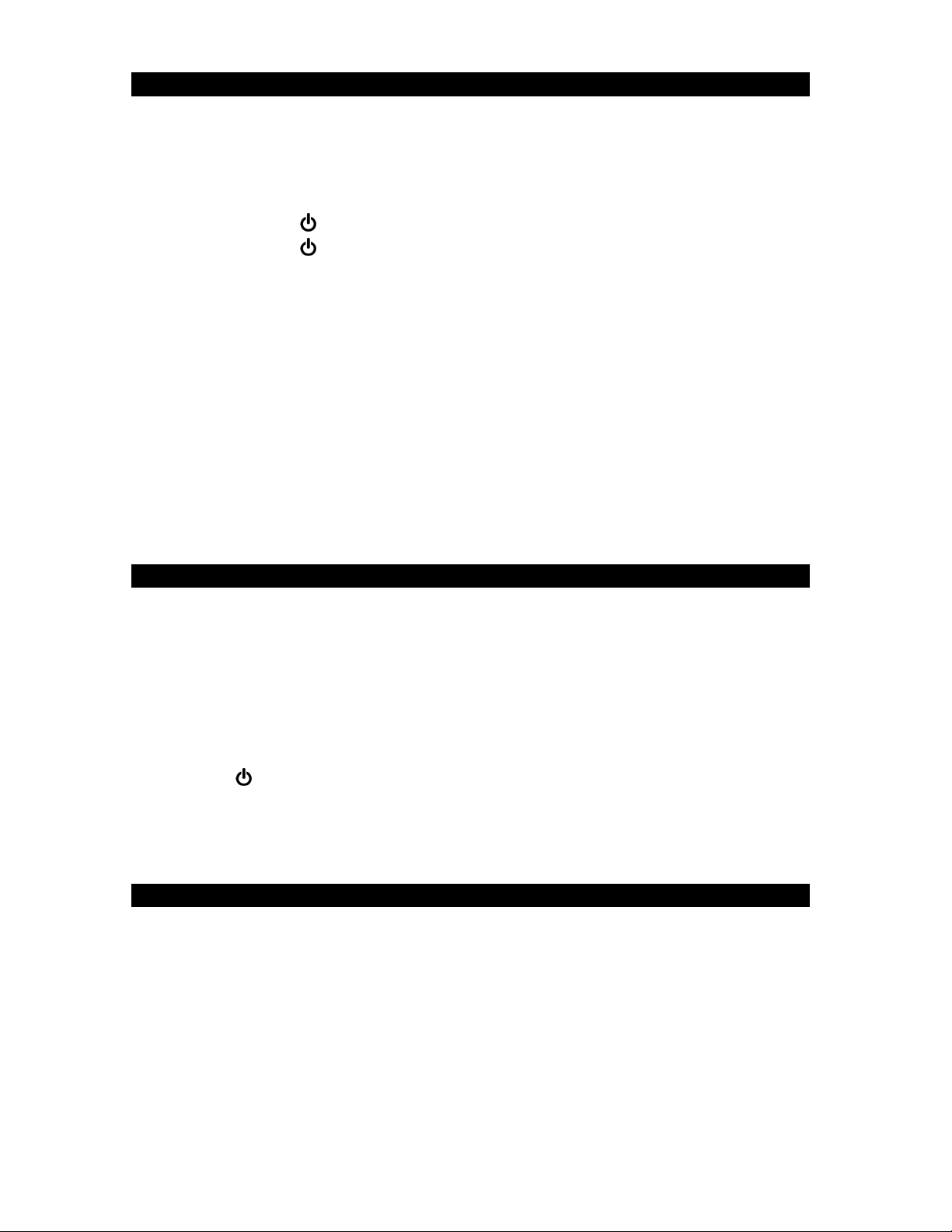
E-11
AUX IN OPERATION
You can play other music sources (iPod, MP3 or other digital audio players) through
the speakers of the unit by connecting the AUX IN JACK (#11) to your external player’s
audio out jack or headphone jack.
1. Plug one end of an audio cable (not included) into the AUX IN JACK (#11) and the
other end of the cable to the headphone jack of your digital audio player.
2. Tap the POWER /SOURCE BUTTON (#1) to turn on the unit.
3. Tap the POWER /SOURCE BUTTON (#1) repeatedly to select AUX mode.
4. The AUX icon will show on the LCD Display (#10).
5. Turn on and start playing the external device you plugged into the AUX IN JACK
(#11).
6. Slowly adjust both the volume controls of the unit and the external device until you
reach a comfortable listening level.
Notes:
• If you connect the unit to the Line-Out Jack on your external device, you only need
to adjust the volume control of your unit. If you connect to the Headphone Jack of
your external device, you may need to adjust both the volume controls of your
external device and the unit to obtain the desirable listening level.
• Remember to turn off the unit when you have finished listening. Don't forget to
switch off the power of your external audio device as well.
SLEEP OPERATION
The sleep timer turns off the unit automatically after a designated time has elapsed.
1. Tap the SLEEP BUTTON (#5) to enter sleep mode.
2. Repeatedly tap the SLEEP BUTTON (#5) to select the sleep timer 15 – 30 – 45 -
60 – OFF (in minutes). The unit will play for the selected length of time then turn
off automatically.
3. To cancel the sleep timer, repeatedly tap the SLEEP BUTTON (#5) until the timer
shows OFF.
4. To turn the unit “Off” before the selected length of time, press and hold the
POWER /SOURCE BUTTON (#1) at any time.
Note: Tap the SLEEP BUTTON (#5) once to check the remaining sleep time.
DIMMER OPERATION
In standby mode, press and hold the DIMMER BUTTON (#5) repeatedly to select the
brightness settings of the display (Low, Medium or High).

E-12
USB CHARGING
CONNECTING A USB CORD (NOT INCLUDED) FOR CHARGING YOUR CELL
PHONE (DC 5V 1 A)
1. Plug the standard end of the USB cable (not included) into the USB CHARGING
PORT (#12) located on the back of the unit. Plug the other end of the cable into the
device you wish to charge.
2. Observe the battery charge indicator on your device to make sure the charging
process starts normally.
3. Unplug the cable when your device is fully charged.
WARNING!
The USB port located on the back of the unit is designed for a smart phone or
portable device battery charging only and does not support data transfer or
connection to a computer.
Don’t connect the USB port of the unit to another USB charger. It may damage
both units and void the warranty.
CARE AND MAINTENANCE
Clean the radio with a soft damp cloth and let all parts dry completely after
cleaning.
Do not use any aggressive cleaners, brushes with nylon bristles, sharp or metallic
cleaning utensils, knives, hard scrapers and the like. They could damage the
surfaces of the radio.
Do not immerse the radio in water and do not let water get into the housing of the
radio.
Unplug the power adaptor and clean the radio before storage.
Always store the radio in a dry and clean place.
SPECIFICATIONS
Power: AC Adaptor:
Input AC 100-240V ~
Output: DC 5V 1.5A
Backup battery: 2 x AAA batteries (not included)
USB Charging: DC 5V 1A
Frequency Range: FM 87.5 – 108 MHz
AM 520 – 1710 KHz

E-13
TROUBLESHOOTING GUIDE
If you experience difficulties in the use of this clock radio, please check the following or
call 1-800-777-5331 for Customer Service and support.
SYMPTOM POSSIBLE CAUSE POSSIBLE SOLUTION
Power does not come
on
Power adaptor connection is
unstable
Reconnect the adaptor
No sound VOLUME control is turned
down
Increase the Volume
Noise or sound
distorted on AM or FM
broadcast
- Station not tuned properly
- FM: Antenna is not extended
- AM : Internal antenna is not
positioned correctly
- Retune Broadcast station
- Fully extend the antenna
- Reposition the unit until
the best reception is
obtained
No charging from the
USB port
The USB cable is damaged or
not securely attached
Replace the USB cable or
try reconnecting it again
At Spectra, environmental and social responsibility is a
core value of our business. We are dedicated to
continuous implementation of responsible initiatives with
an aim to conserve and maintain the environment through
responsible recycling.
Please visit us at http://www.spectraintl.com/green.htm for more information on
Spectra’s green initiatives or to find a recycler in your area.
The Bluetooth® word mark and logos are registered trademarks owned by Bluetooth
SIG, Inc. and any use of such marks by Spectra Merchandising Intl, Inc. is under
license. Other trademarks and trade names are those of their respective owners.

E-14
90 DAY LIMITED WARRANTY AND SERVICE
VALID IN THE U.S.A. ONLY
SPECTRA MERCHANDISING INTERNATIONAL, INC. warrants this unit to be free
from defective materials or factory workmanship for a period of 90 days from the date
of original customer purchase and provided the product is utilized within the U.S.A.
This warranty is not assignable or transferable. Our obligation under this warranty is
the repair or replacement of the defective unit or any part thereof, except batteries,
when it is returned to the SPECTRA Service Department, accompanied by proof of the
date of original consumer purchase, such as a duplicate copy of a sales receipt.
You must pay all shipping charges required to ship the product to SPECTRA for
warranty service. If the product is repaired or replaced under warranty, the return
charges will be at SPECTRA’s expense. There are no other express warranties other
than those stated herein.
This warranty is valid only in accordance with the conditions set forth below:
1. The warranty applies to the SPECTRA product only while:
a. It remains in the possession of the original purchaser and proof of purchase is
demonstrated.
b. It has not been subjected to accident, misuse, abuse, improper service, usage
outside the descriptions and warnings covered within the user manual or non-
SPECTRA approved modifications.
c. Claims are made within the warranty period.
2. This warranty does not cover damage or equipment failure caused by electrical
wiring not in compliance with electrical codes or SPECTRA user manual
specifications, or failure to provide reasonable care and necessary maintenance as
outlined in the user manual.
3. Warranty of all SPECTRA products applies to residential use only and is void when
products are used in a nonresidential environment or installed outside the United
States.
This warranty gives you specific legal rights, and you may also have other rights which
vary from state to state. TO OBTAIN SERVICE please remove all batteries (if any) and
pack the unit carefully and send it freight prepaid to SPECTRA at the address shown
below. IF THE UNIT IS RETURNED WITHIN THE WARRANTY PERIOD shown
above, please include a proof of purchase (dated cash register receipt) so that we may
establish your eligibility for warranty service and repair of the unit without cost. Also
include a note with a description explaining how the unit is defective. A customer
service representative may need to contact you regarding the status of your repair, so
please include your name, address, phone number and email address to expedite the
process.
IF THE UNIT IS OUTSIDE THE WARRANTY PERIOD, please include a check for
$20.00 to cover the cost of repair, handling and return postage. All out of warranty
returns must be sent prepaid.
It is recommended that you contact SPECTRA first at 1-800-777-5331 or by email at
some cases, the model you have may be discontinued, and SPECTRA reserves the
right to offer alternative options for repair or replacement.
SPECTRA MERCHANDISING INTERNATIONAL, INC.
4230 North Normandy Avenue, Chicago, IL60634, USA. 1-800-777-5331
To register your product, visit the link on the website below to enter your information.
http://www.spectraintl.com/wform.htm
0519 Printed in China
Table of contents
Other Studebaker Clock Radio manuals