Styx Konnekt User manual

WEARABLE
User Manual
Model No. Konnekt
Thank you for purchasing the STYX wearable KONNEKT. Read the instructions carefully to obtain
optimum results and preserve it for future reference.
DESCRIPTION OF THE WEARABLE.
CONTENTS.
Wearable, Magnetic charging cable, instruction manual.
CHARGING.
Connect the device to a computer or laptop with the USB Magnetic cable for charging. Put in
contact the magnetic end of the USB cable with the charging points positioned in the back of your
device. Kindly use only the USB cable included with the wearable. If you use a power adapter for
charging, the output of the power adapter should be 5V, 1A. Charging time: 2 hours. Please charge
the device fully before using. Be careful the charging cable shall not be laid on any metal objects
with its end which have metal contacts, in case the charging cable damaged due to short circuit.
HOW TO POWER ON / POWER OFF?
1) To turn ON the smart band, long press the button for few seconds to make it Power On.
2) To turn OFF the smart band, long press the button for few seconds until the Power OFF
interface displays, then select slide to make it Power Off.
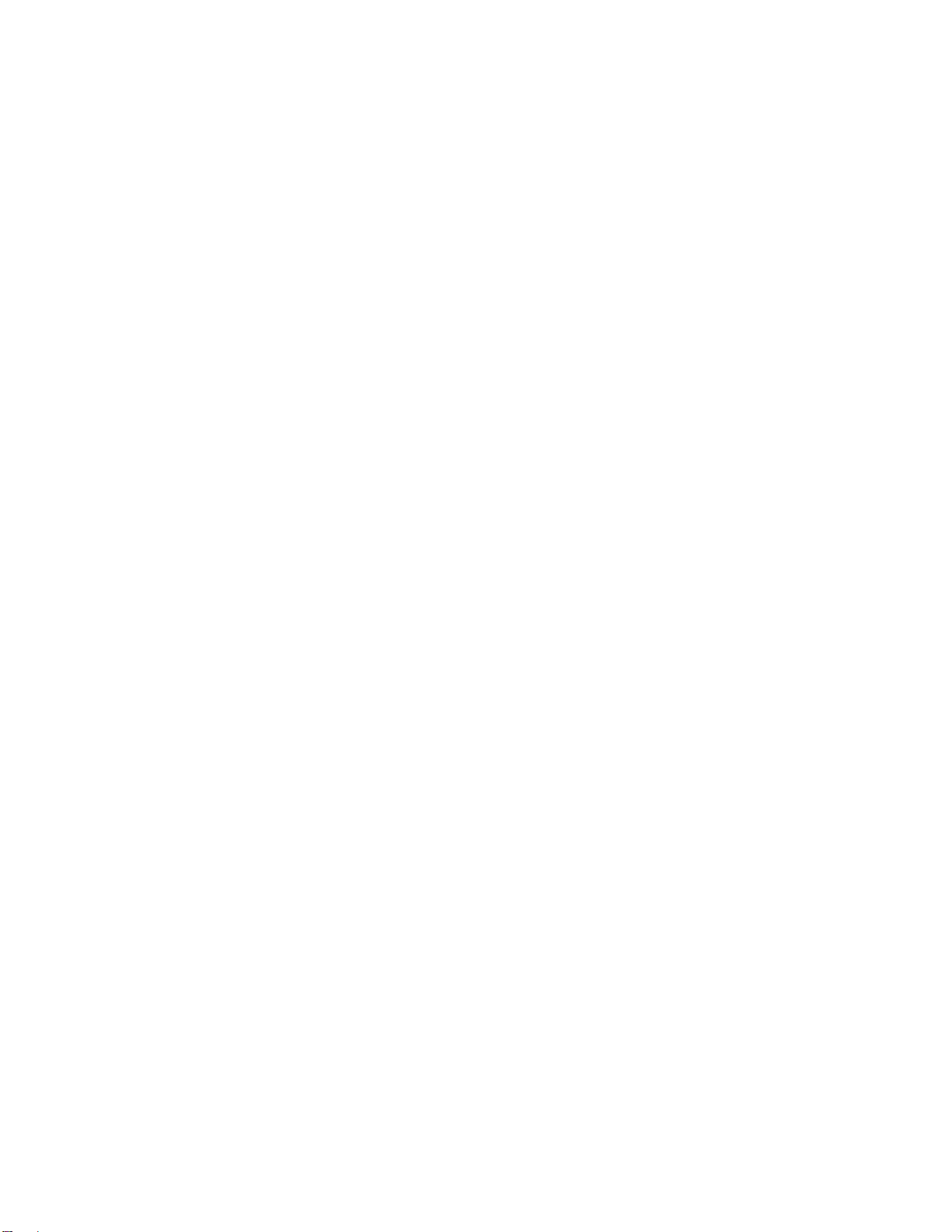
HOW TO CONTROL?
1) On the display screen (touchscreen) tap and slide from the left towards right to return; tap and
slide towards left/right/up/down to change between the different menu pages.
GETTING STARTED:
- For Android
1) How to obtain the BT Connection APK (RDFit)
Search for the RDFit in the Google Play; download it and install it in your Android smartphone.
2) Installation of the RDFit APK.
When installing the RDFit application on your Android, you must allow all the Application Permissions,
allow this RDFit app auto run.
The first time you run this RDFit, it will ask you to Enable Notifications, please tap OK and tap the RDFit
and confirm OK. You must tap OK/Allow/Pair/Yes/Confirm for any pop-up request. On your Android
permission management, allow all application permissions. Please allow locations services and
background permission for correct use of the device.
3) How to make the wearable pair with your Android smart phone
*First, turn on the Bluetooth of your Phone.
*Second, run the RDFit app on your Phone, and have the watch display ON. Now on the home
page of RDFit select “Searching Device”, the APP will search for new Bluetooth device(s), when the
available Bluetooth device displays, please select KONNEKT (the BT name of this device) to make it
pair. The pairing will be finished in a few seconds. When you pair for the first time, the app RDFit you
must allow all the permissions such as Bluetooth use or locations services. The first time on the
bottom menu you must fill in your personal information such as gender, height or weight.
* Now you can start using your desired functions of the smart band.
Important: To enable all notifications of different software’s such as WhatsAPP, Facebook, Skype,
Twitter, you may need to turn on the notifications on the APP manually. On the RDFit homepage,
select the Push Notifications icon (middle icon situated at the bottom of the interface) then select
notifications, and turn on all the APP notifications you want to active.
Also you must access to settings in your Android device and in the menu of apps give the
corresponding permissions to RDFit.
BLUETOOTH HANDS FREE CONNECTION:
To connect the hands free talking connection, you must pair the watch by Bluetooth. The device
name would be KONNEKT Call.
Once it is paired the watch would function as a hands free kit and any phone call received you
could do it on the watch. You can hear and also talk. The watch must be within the Bluetooth range
with your phone.
- For iPhone
1) How to obtain the BT Connection APP (RDFit)
Search for the RDFit in the App Store; download it and install it in your iphone.
2) Installation of the RDFit APK.
When installing the RDFit application on your Iphone, you must allow all the Application Permissions,
allow this RDFit app auto run.

The first time you run this RDFit, it will ask you to Enable Notifications, please tap OK and tap the RDFit
and confirm OK. You must tap OK/Allow/Pair/Yes/Confirm for any pop-up request. On your Iphone
permission management, allow all application permissions. Please allow locations services and
background permission for correct use of the device.
3) How to make the wearable pair with your IPhone:
*First, turn on the Bluetooth of your Phone.
*Second, run the RDFit app on your Phone, and have the watch display ON. Now on the home
page of RDFit select “Searching Device”, the APP will search for new Bluetooth device(s), when the
available Bluetooth device displays, please select KONNEKT (the BT name of this device) to make it
pair. The pairing will be finished in a few seconds. When you pair for the first time, the app RDFit you
must allow all the permissions such as Bluetooth use or locations services. The first time on the
bottom menu you must fill in your personal information such as gender, height or weight.
* Now you can start using your desired functions of the smart band.
Important: To enable all notifications of different software’s such as WhatsApp, Facebook, Skype,
Twitter, you may need to turn on the notifications on the APP manually. On the RDFit homepage,
select the Push Notifications icon (middle icon situated at the bottom of the interface) then select
notifications, and turn on all the APP notifications you want to active.
Also you must access to settings in your Android device and in the menu of apps give the
corresponding permissions to RDFit.
BLUETOOTH HANDS FREE CONNECTION:
To connect the hands free talking connection, you must pair the watch by Bluetooth. The device
name would be “KONNEKT Call”
Once it is paired the watch would function as a hands free kit and any phone call received you
could do it on the watch. You can hear and also talk. The watch must be within the Bluetooth range
with your phone.
PRODUCT FEATURES
BLUETOOTH
FULL TOUCH SCREEN. Capacitive touch screen 1.81"
BUILT IN VIBRATING MOTOR
BUILD IN HEART RATE SENSOR
BUILD IN GRAVITY SENSOR
GESTURE CONTROL TO LIGHT UP THE DISPLAY SCREEN (Quick View) - raise up your hand to light up the
display screen
HANDS FREE TALKING - complete smartwatch function
4 MENU STYLES
QR CODE WALLET

USE OF THE TOUCH SCREEN
Slide from up to down
Page 1
1) Do not disturb mode
2) Brightness adjustment
3) Shortcut to settings - screen display time, gesture control, brightness, key definition, do not
disturb, vibration, password, language, time and date, qr code, reset, reboot, power off, about
4) Screen lock
5) Call
6) Menu style
Slide from up to down
Page 2
1) Alarm clock
2) Power off
3) QR code wallet
4) BT connection status
5) App QR code
6) Vibration On/Off
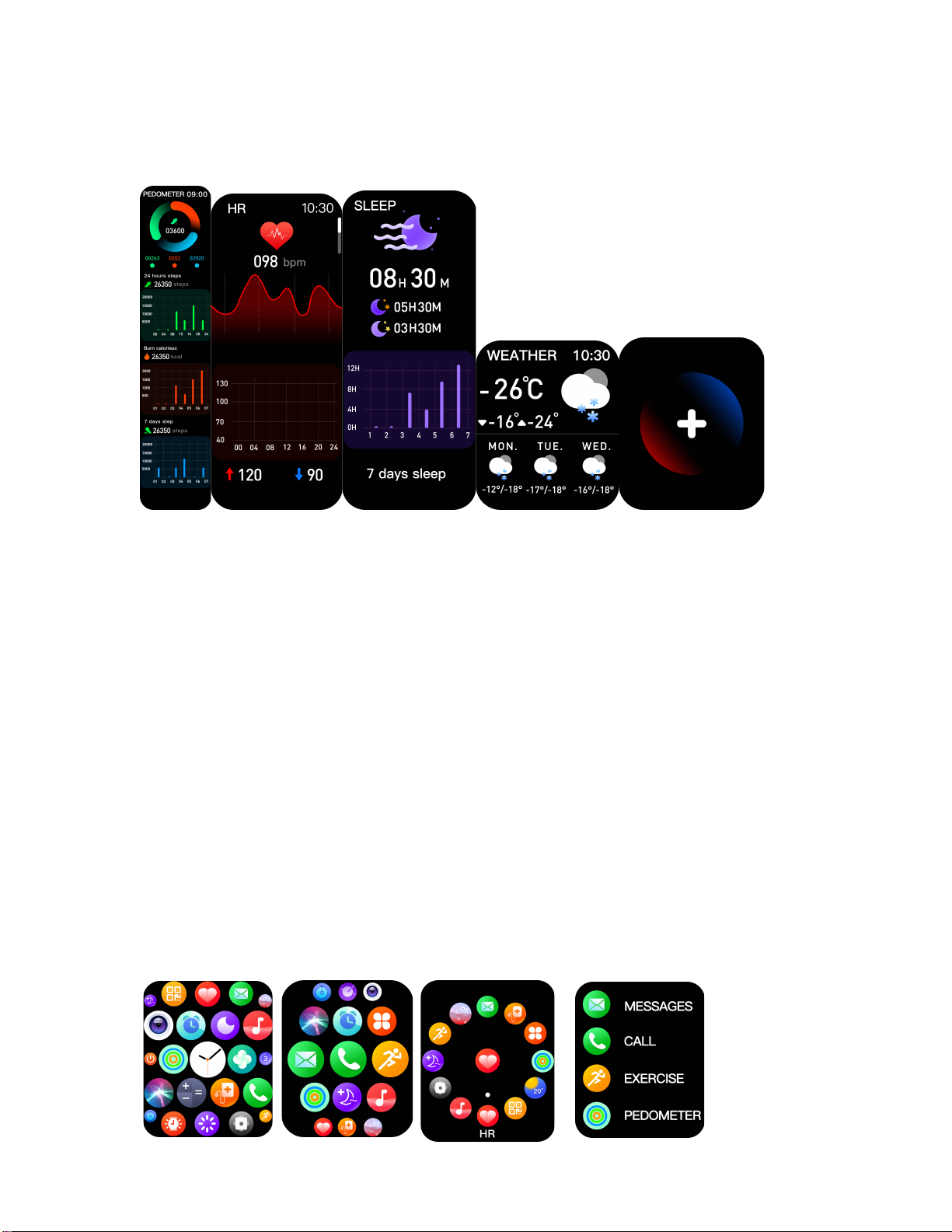
Slide from Right to left
You will access a quick menu with the following:
Pedometer with complete status, Hear Rate, Sleep, Weather, App addition button:
PEDOMETER: view daily steps with detailed data. Your movement data will reset to zero at
midnight.
HEART RATE: Measure your heart rate and view your heart rate data.
SLEEP: you must wear the watch for it to track your sleep. The data will reset at 8 pm. The watch will
only detect sleep over 3 hours.
WEATHER: daily weather and coming 6 days weather info. This function will only work when
connected with the app
APP ADITION: you can add one more app on that place between the selections offered.
Slide from left to right
You will have some functions to choose:
Menu Style - Exercise - Blood Pressure - Weather- Sleep -Heart Rate - Pedometer.
You have 4 menu styles to choose:

LIST VIEW MENU FUNCTIONS
Slide from down to up
You will preview your last 10 messages.

Konnekt Smart Watch Features
Phone Call
After connecting the smart watch to the phone, you can use the watch to dial to
control the phone for making calls and answering the phone calls.
You can also view the call history of the watch.
You have different settings too on the call option.
You need to keep the connection between the watch and the phone stable
when using the phone call function.
The watch must be connected by Bluetooth with your phone as the device name
KONNEKT.
MORE FUNCTIONS ON THE MENU
Blood Pressure Measure
Tap on the blood pressure page to start measuring your blood pressure.
On the blood pressure page, it can show the blood pressure measured data of the
last times.
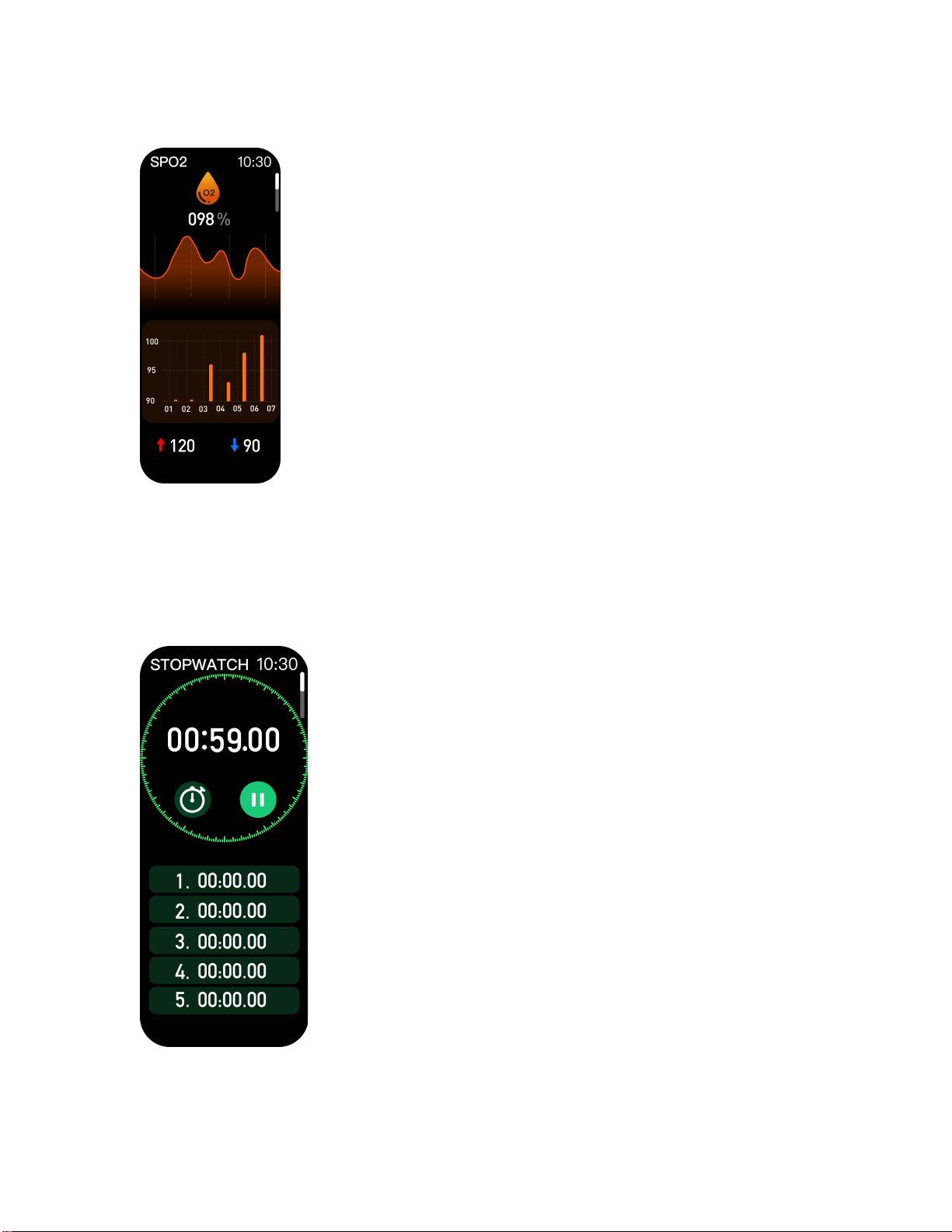
Oxygen Level Measure
Tap the SpO2 page to start measuring your SpO2.
On the SpO2 page, It can show the SpO2 measured data of the last times.
Stopwatch
Tap the start button on stopwatch page to start timing, and tap the stop button to stop timing.

Alarm
Set up the alarm on the APP, the watch will vibrate to remind on time.
You can ON/OFF it on the watch.
Voice
Click to activate your phone voice assistant.
Breathe
Exercise following the steps to relax yourself.
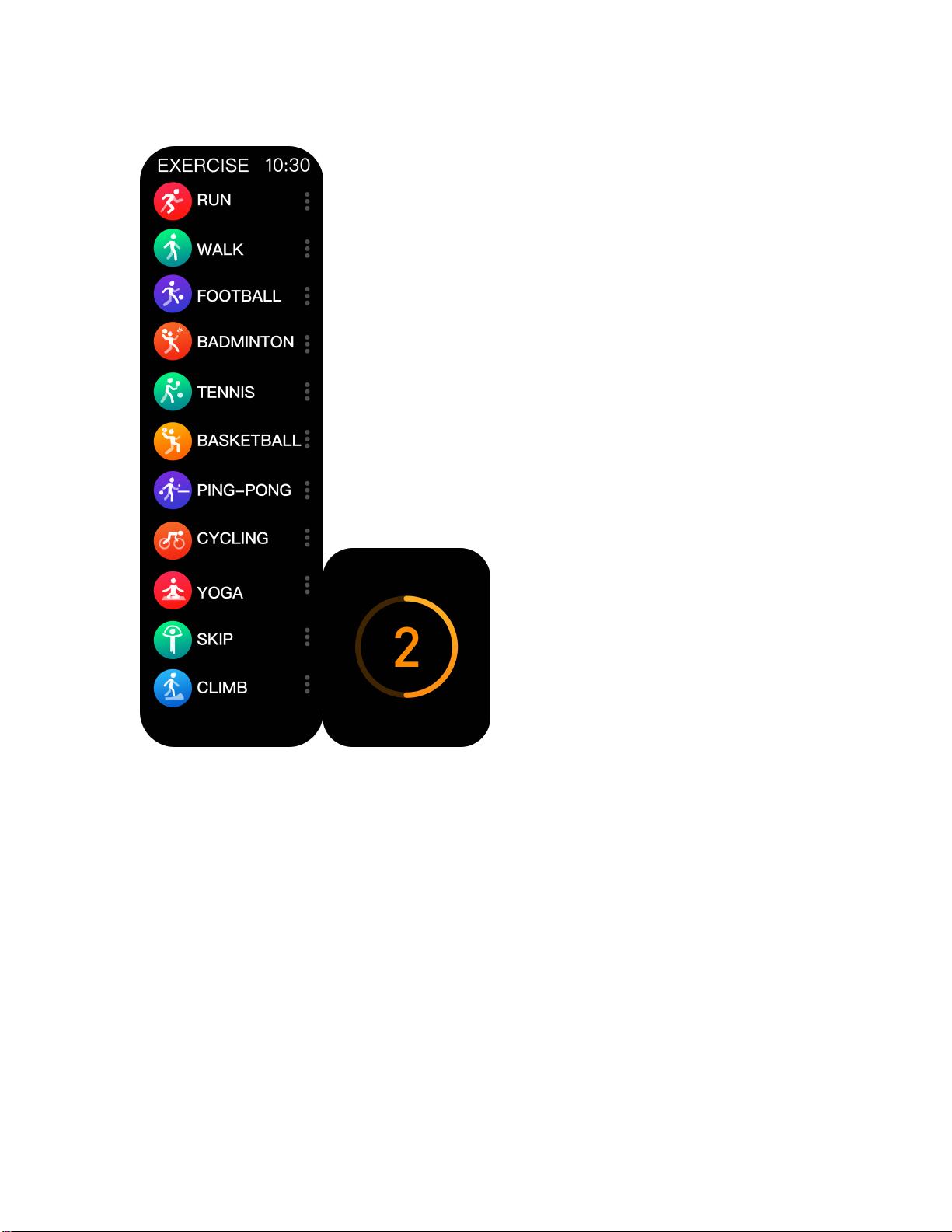
Sport Modes
Choose your sports and click to start
***More functions in RDFIT APP***
1) Watch faces (dials) – discover more dials and download it and sync it to the smart band, set
personalized dial with our pictures too.
2) Notifications – turn on/off for push notifications for Incoming Phone Calls, SMS, Facebook, Twitter,
WhatsApp, etc.
3) Alarms – Alarm clock
4) Shutter – remote camera control (remote shutter)
5) Others – find device, Sedentary reminder, Do-not-disturb, Languages, Reset, Quick View
(gesture control) raise hand to light up screen), Drink water reminder, Weather, Physiological
cycle reminder for ladies.
6) GPS MAP TRACE (view it on the DA Fit app). On the home page of the RDFIT, tap and select the
icon exercise, and then on the top select the exercise you want. Tap GO and do the sport.
Once you finish your activity you will have the map trace.
7) GOAL TRACKING- supported on the RDFIT APK/APP

**** This product is not a medical device, the data results are for reference only, not as a basis for
diagnosis and treatment.
CLEANING:
In order to avoid any damage on the plating or printing of your wearable please do not use any
chemical product for cleaning such as alcohol 96º. We recommend you to use a slightly wet cloth.
TECHNICAL SPECIFICATIONS:
Display screen: Full touch screen 1.81" HD
Screen resolution: 240RGBx286 pixels.
Internal Memory: RAM 512KB+64M
System: Nucleus
CPU: Realtek RTL8762DT+AC6963
G-SENSOR: SC7A20
HEART RATE SENSOR: HRS3300
Charge I/O port : Magnetic charging cable
Battery: Built in Li-polymer 300 mAh
Stand by time: 40~60 DAYS
Working time: 5~7 DAYS
Bluetooth: BLE 5.0
Warning:
Please consult your doctor before you take a new sport. The smart bracelet
Should not be used for any medical purpose though it may dynamically
Monitor the heart rate at real time.
Now you are ready for the game...
Table of contents
Popular Watch manuals by other brands

Casio
Casio QW 5513 Operation guide

Piaget
Piaget 560P Instructions for use

Armitron
Armitron pro sport MD0346 instruction manual

West Marine
West Marine BlackTip 13411293 Instruction Booklet and Care Guide

Jaeger-leCoultre
Jaeger-leCoultre HYBRIS MECHANICA CALIBRE 184 manual

FOREVER
FOREVER iGO PRO JW-200 user manual











