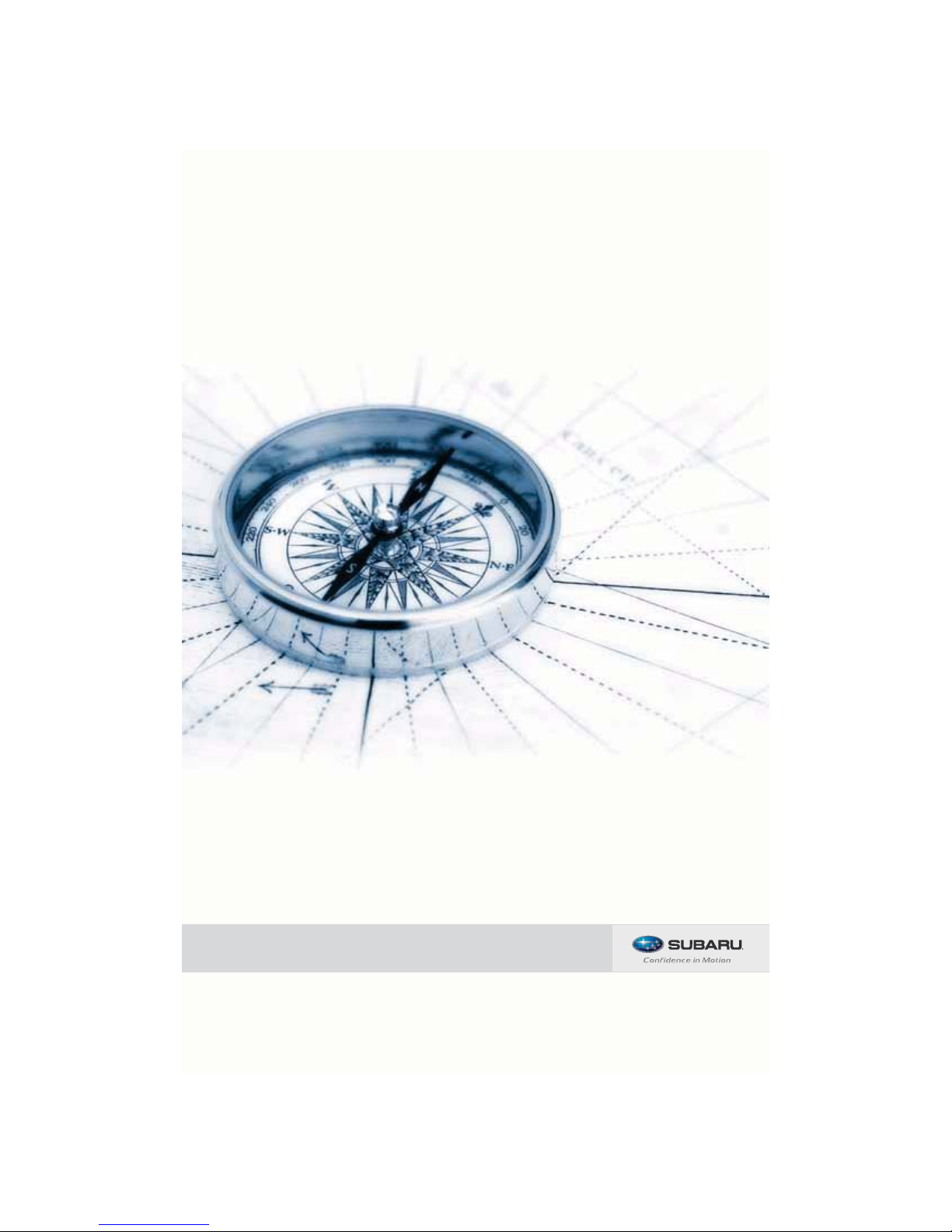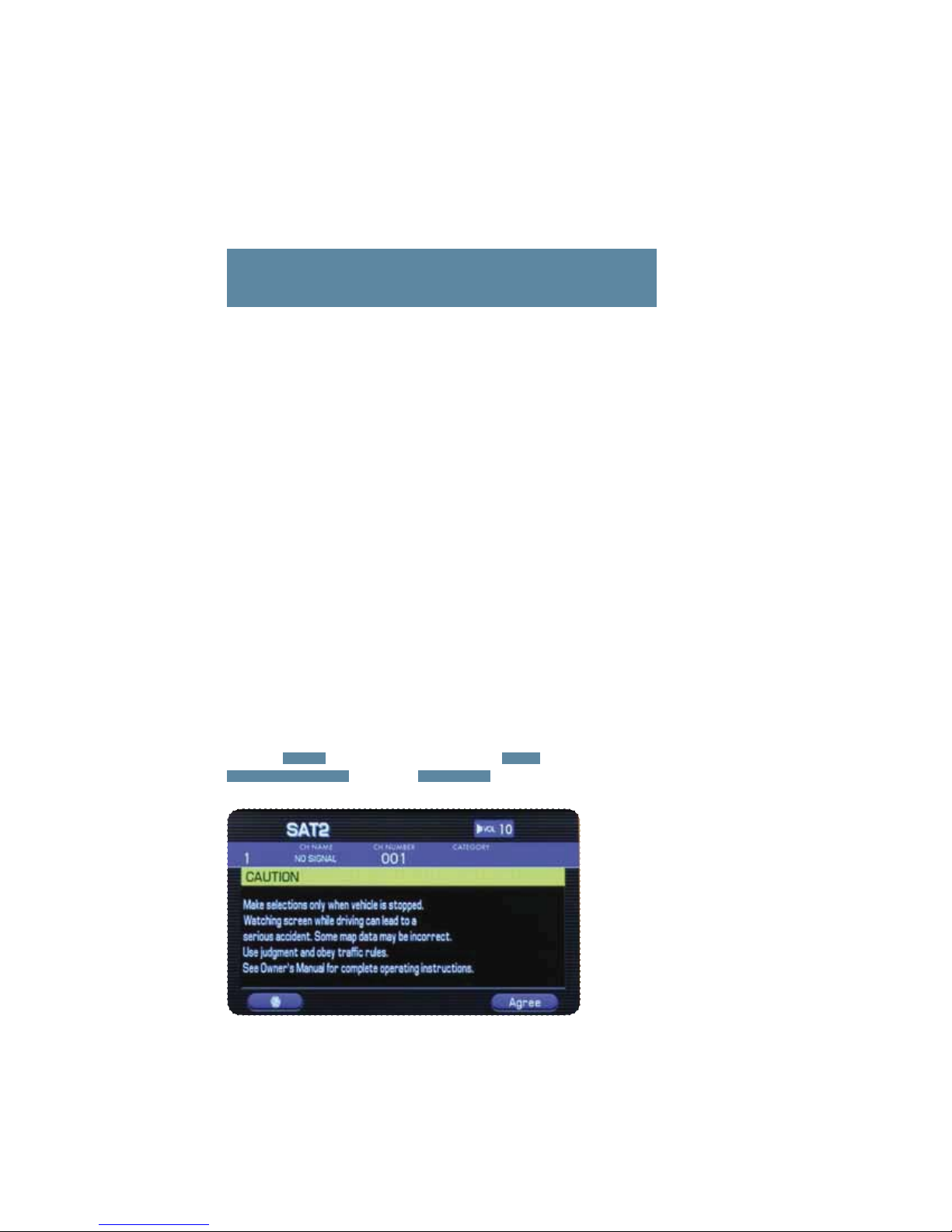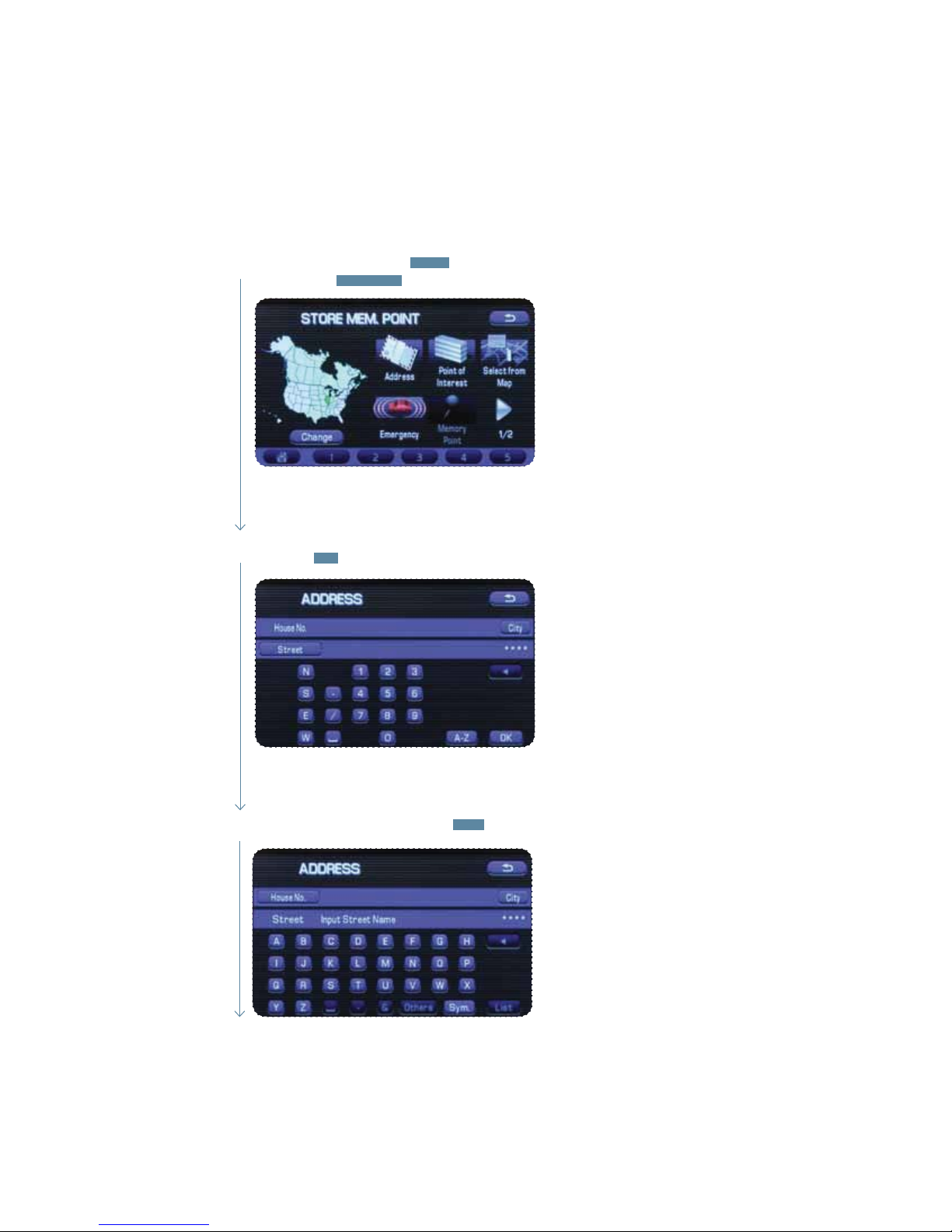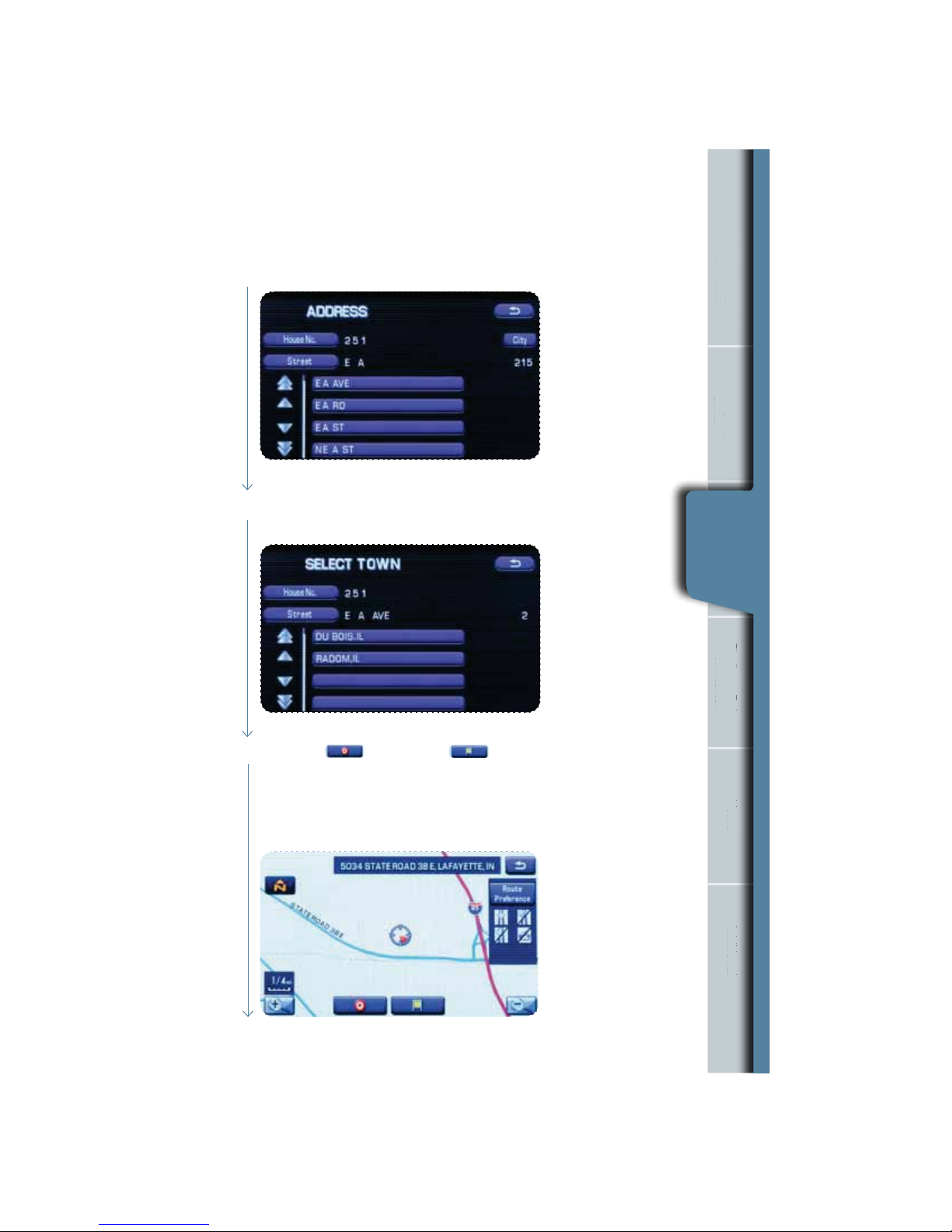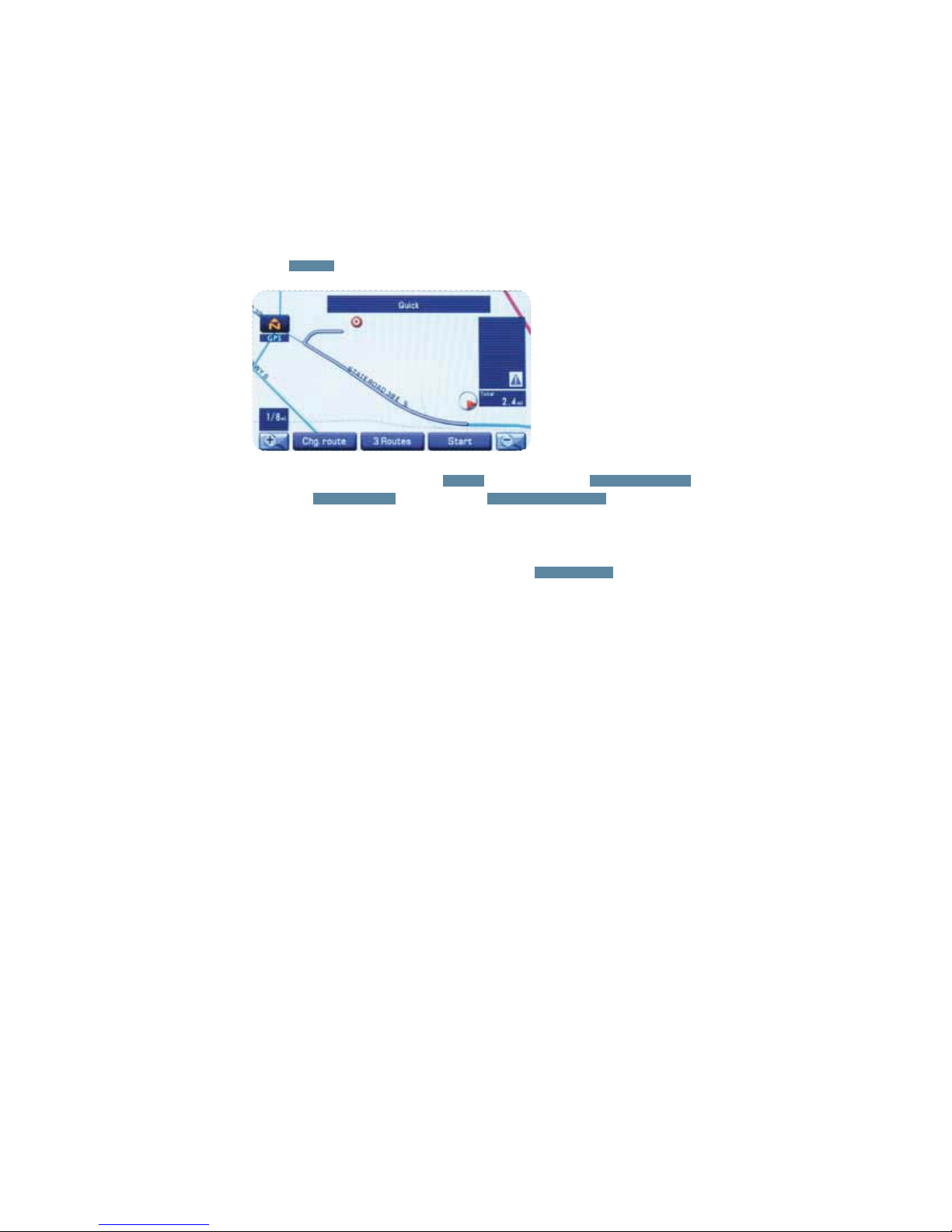2
Safety
Your Navigation System will assist you in reaching your destination and, if
used properly, can do so with speed and ease. To use the system as safely
as possible, follow all safety directions.
tBefore attempting to use this system while driving, learn how to use it.
Make sure you read the entire Navigation System Owner’s Manual Supplement.
Do not allow others to use this system until they read the manual and understand
the instructions.
t:PVDBOQSPHSBNZPVSEFTUJOBUJPOBOETFMFDUZPVSSPVUFPOMZXIFOZPVSWFIJDMF
is not moving. While driving, listen to the voice instructions as much as possible
and only glance at the screen briey and when it is safe to do so.
t5IFEBUBJOUIFTZTUFNNBZPDDBTJPOBMMZCFJODPNQMFUFBTSPBEDPOEJUJPOTBOE
driving restrictions (no left turns, road closures, etc.) change. Before you follow
system instructions, make sure to check whether you can comply with the
instruction legally and safely. Do not be distracted by the navigation screen.
Failure to keep your attention on the road could lead to an accident.
t5IFTZTUFNDBOOPUXBSOZPVPGFOWJSPONFOUBMPSTUSFFUIB[BSETPSUIFBWBJMBCJMJUZ
of emergency systems. If you are unsure about the safety of an area, don’t drive
into it.
t6TFUIJTTZTUFNPOMZXIFSFJUJTMFHBMUPEPTP4PNFTUBUFTQSPWJODFTNBZIBWF
laws prohibiting video screens within the driver’s sight.
And remember, this system is never a substitute for the driver’s personal judgment.
To start the Navigation System, start the engine. The opening screen will
appear, followed by the CAUTION screen. Read the instructions on the screen
and press AGREE . To select a language, press the MENU button, then select
NAVIGATION SET UP , then select LANGUAGE and then select English, French
or Spanish by touching the screen.