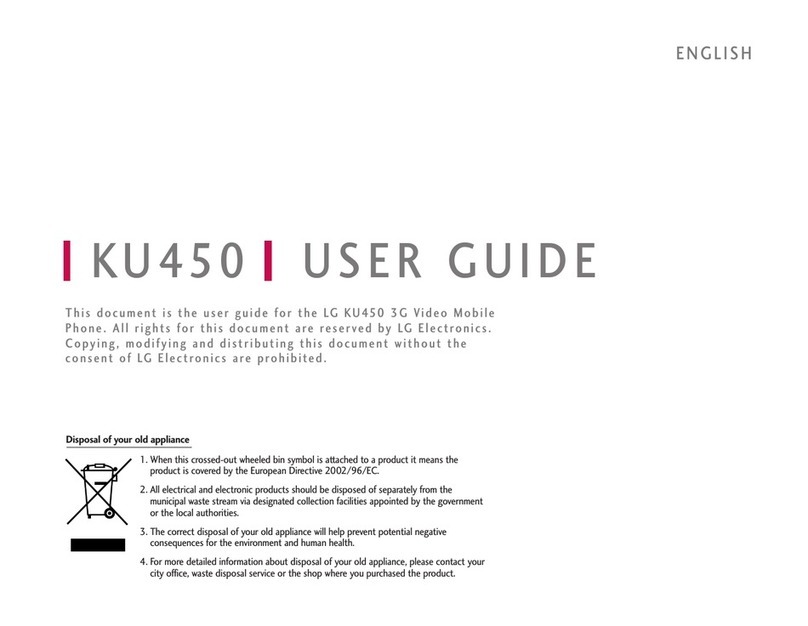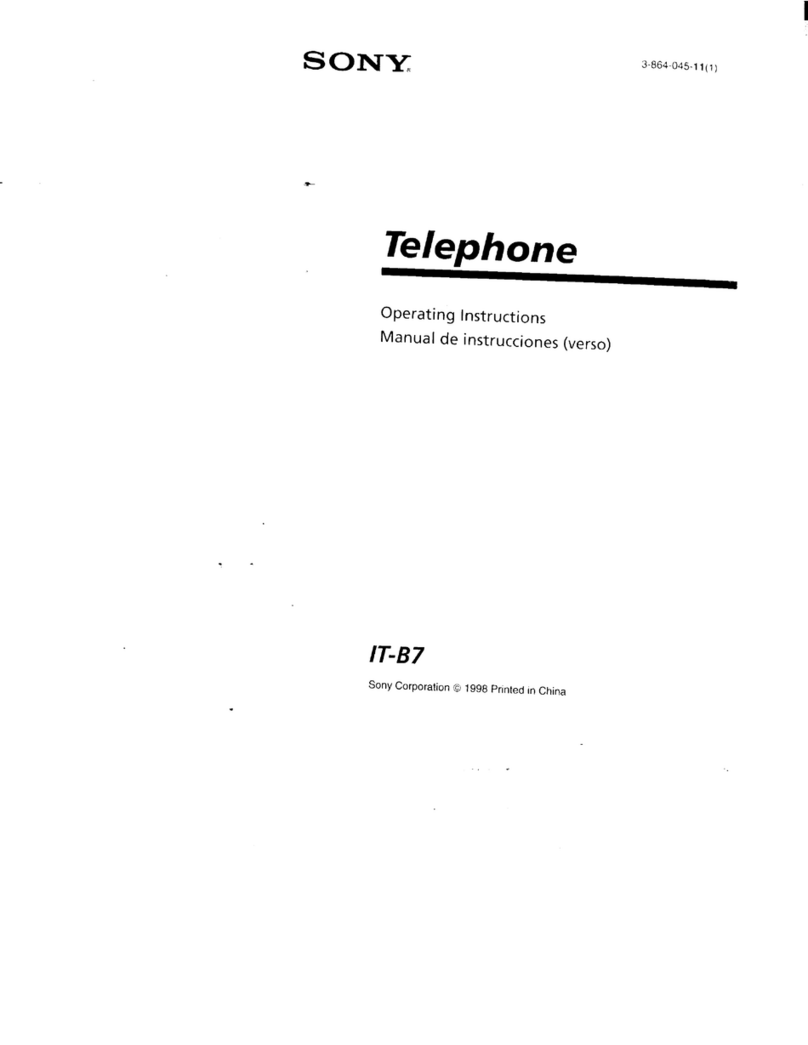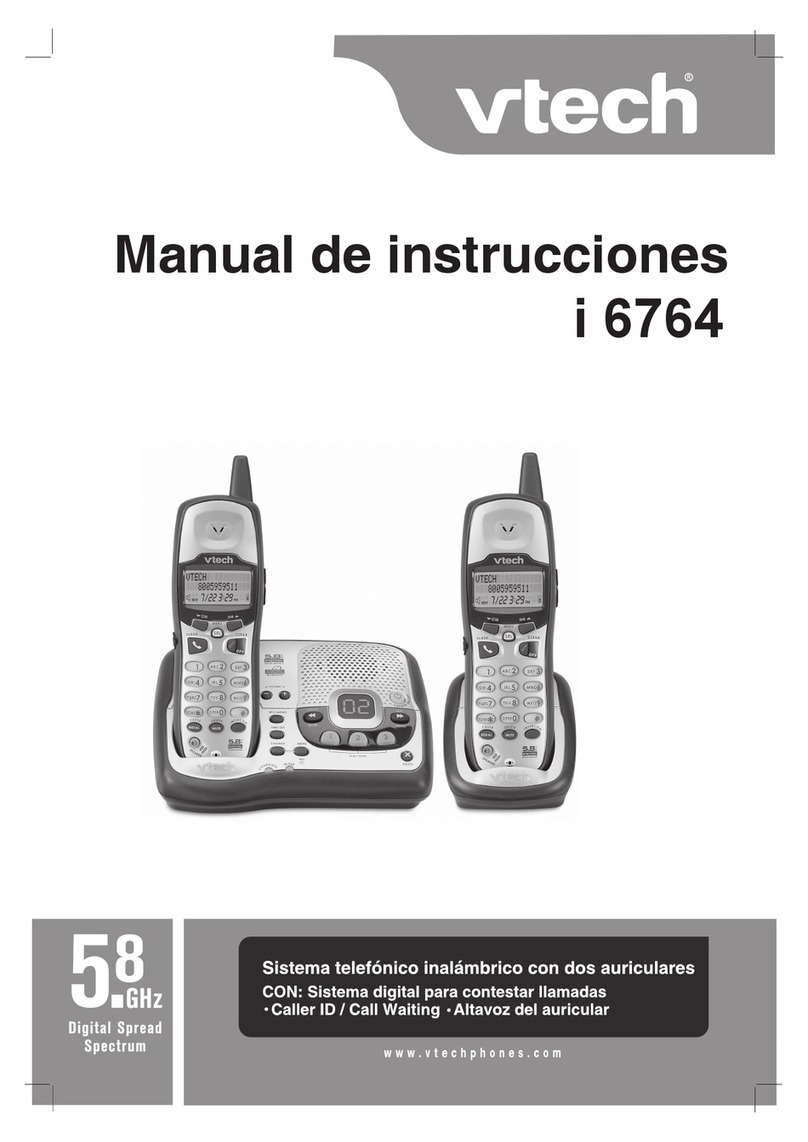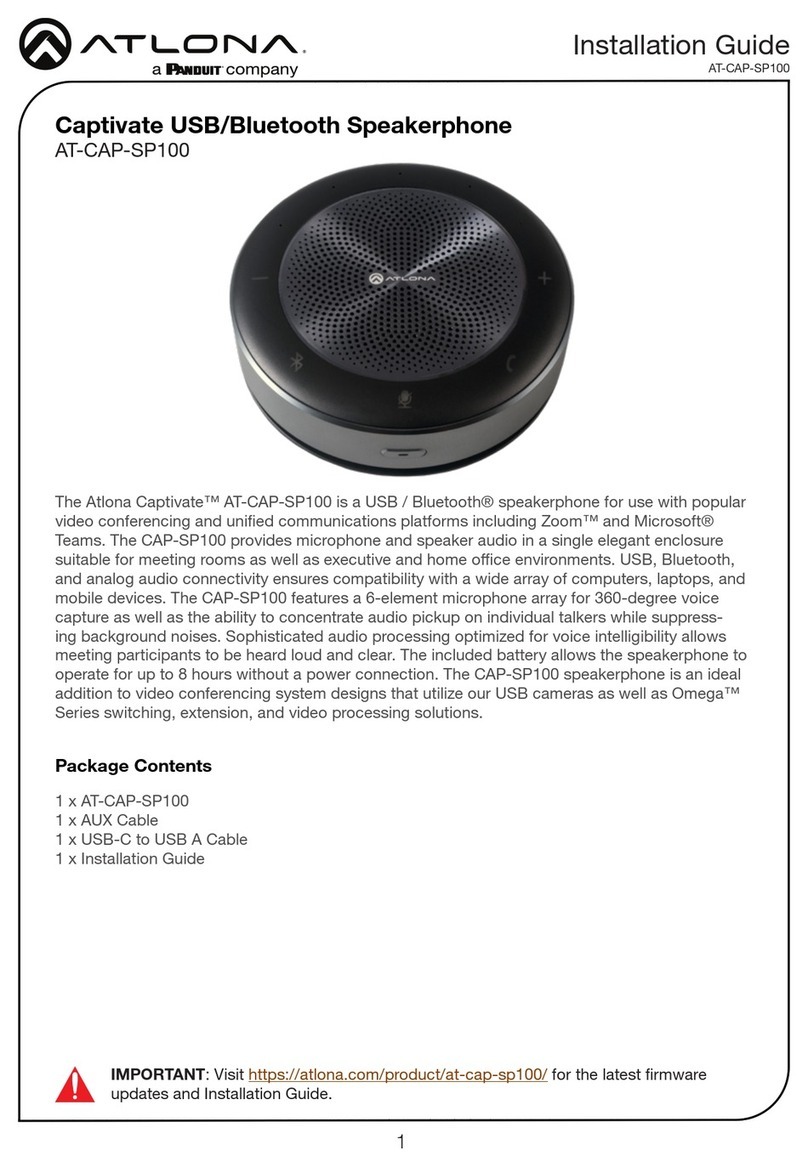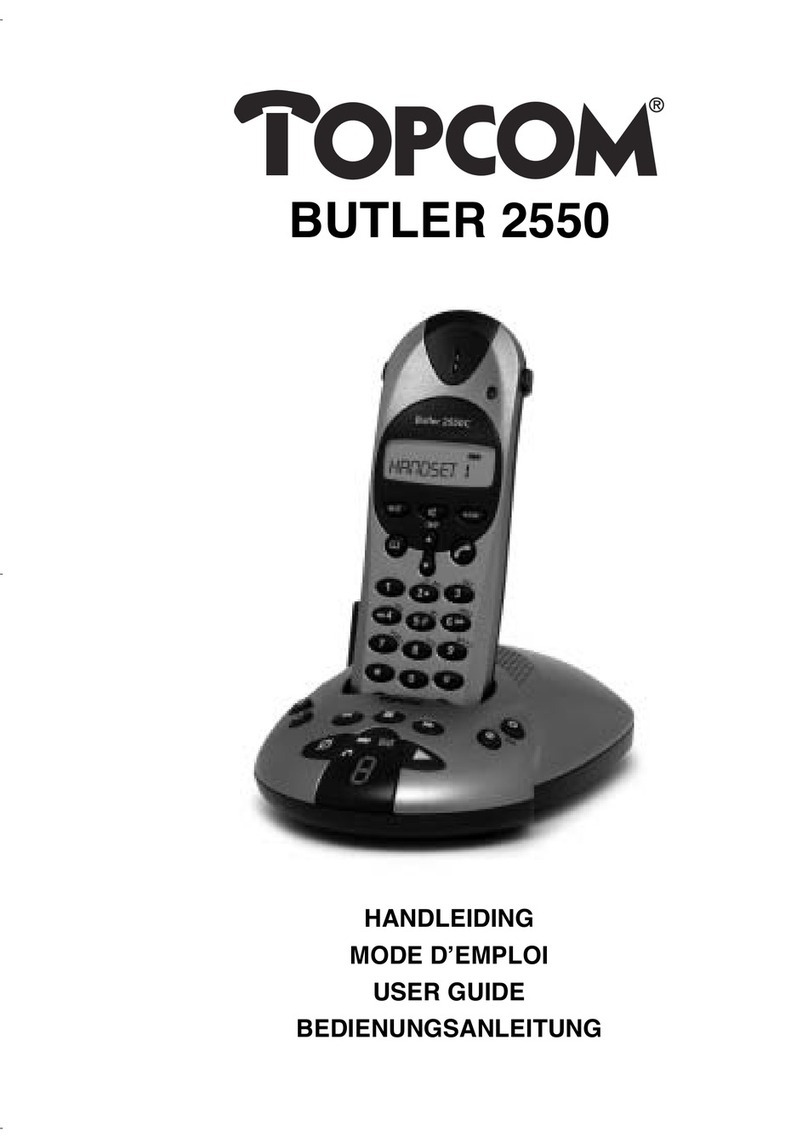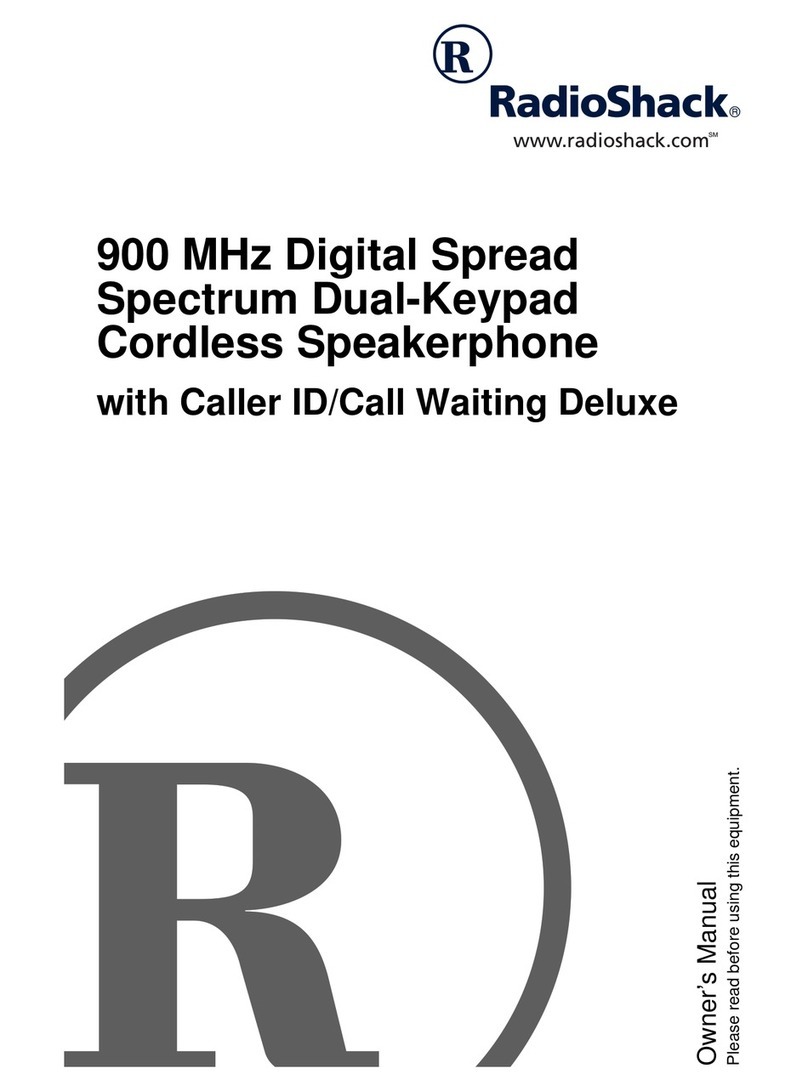SuddenLink business class phone User manual
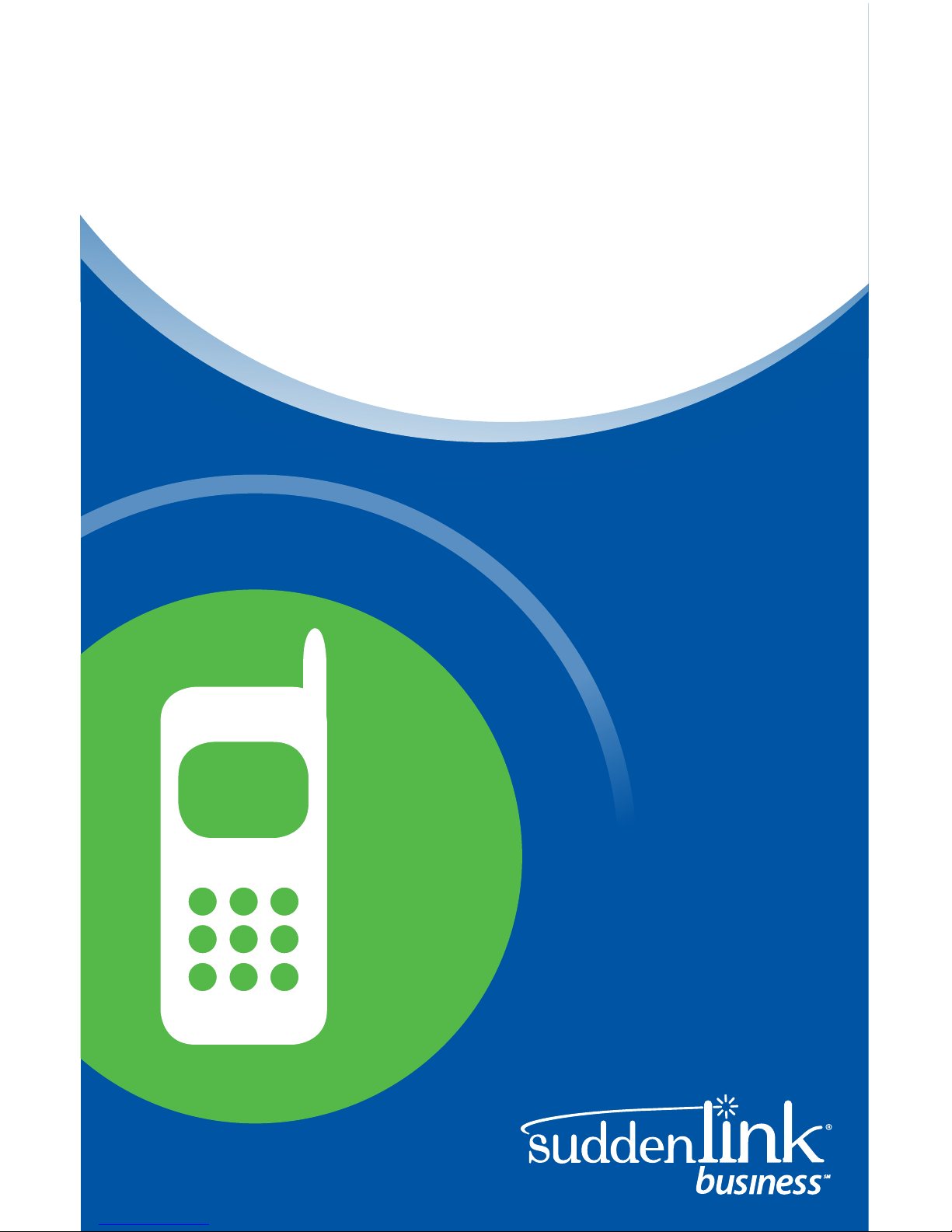
Business Class Phone
User Guide

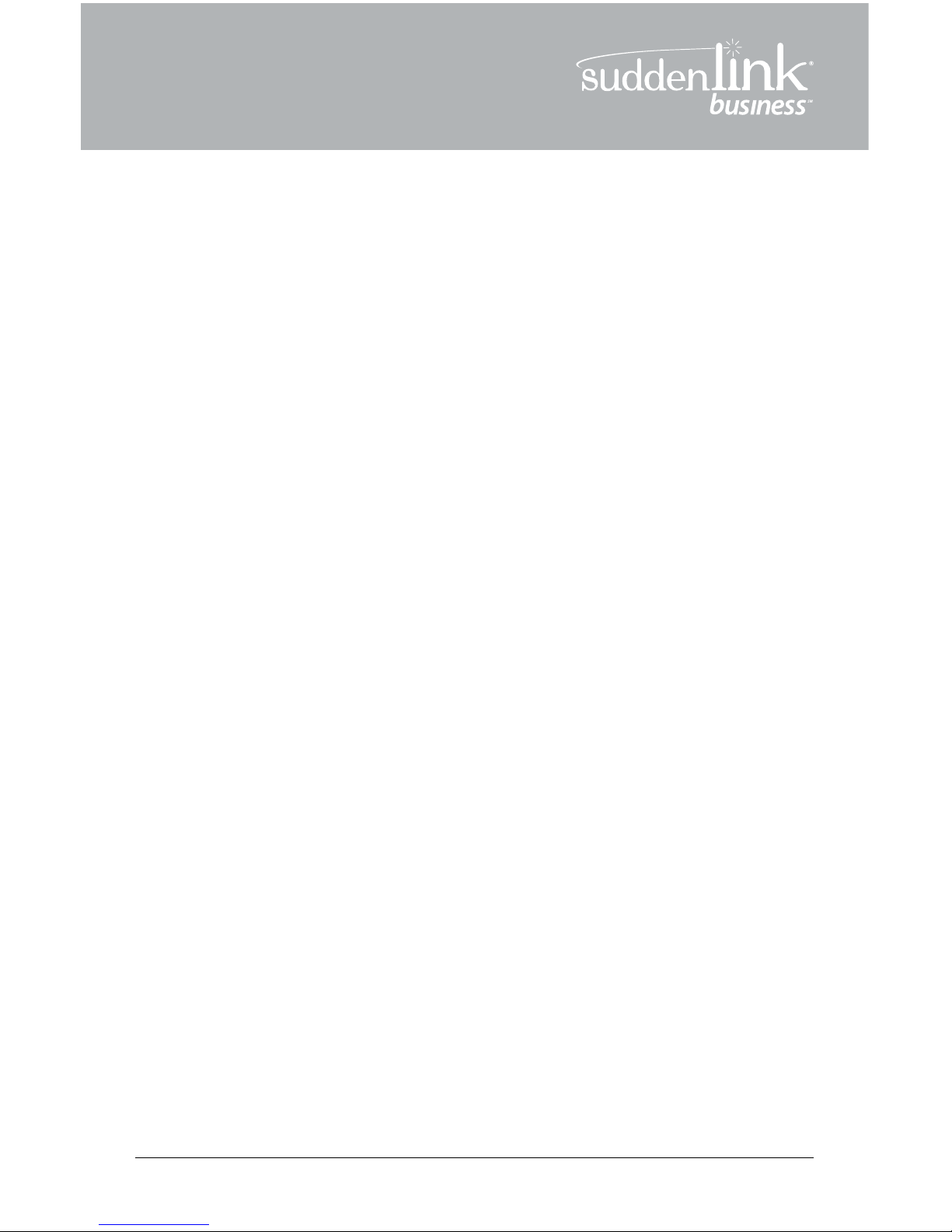
R
Welcome!
To Suddenlink Business Services
At Suddenlink we want to help your business connect.
This User Guide explains how to take advantage of the features available
to you as a valued Suddenlink Business customer.
If you have questions about your service, call our customer service team
24 hours a day 7 days a week at 1-800-490-9604 or visit:
www.suddenlinkbusiness.com
We’re sure you will enjoy the benefits of these services. Plus our plans
will save you money.
One call. One bill. One company. Easy.
USER GUIDE 1
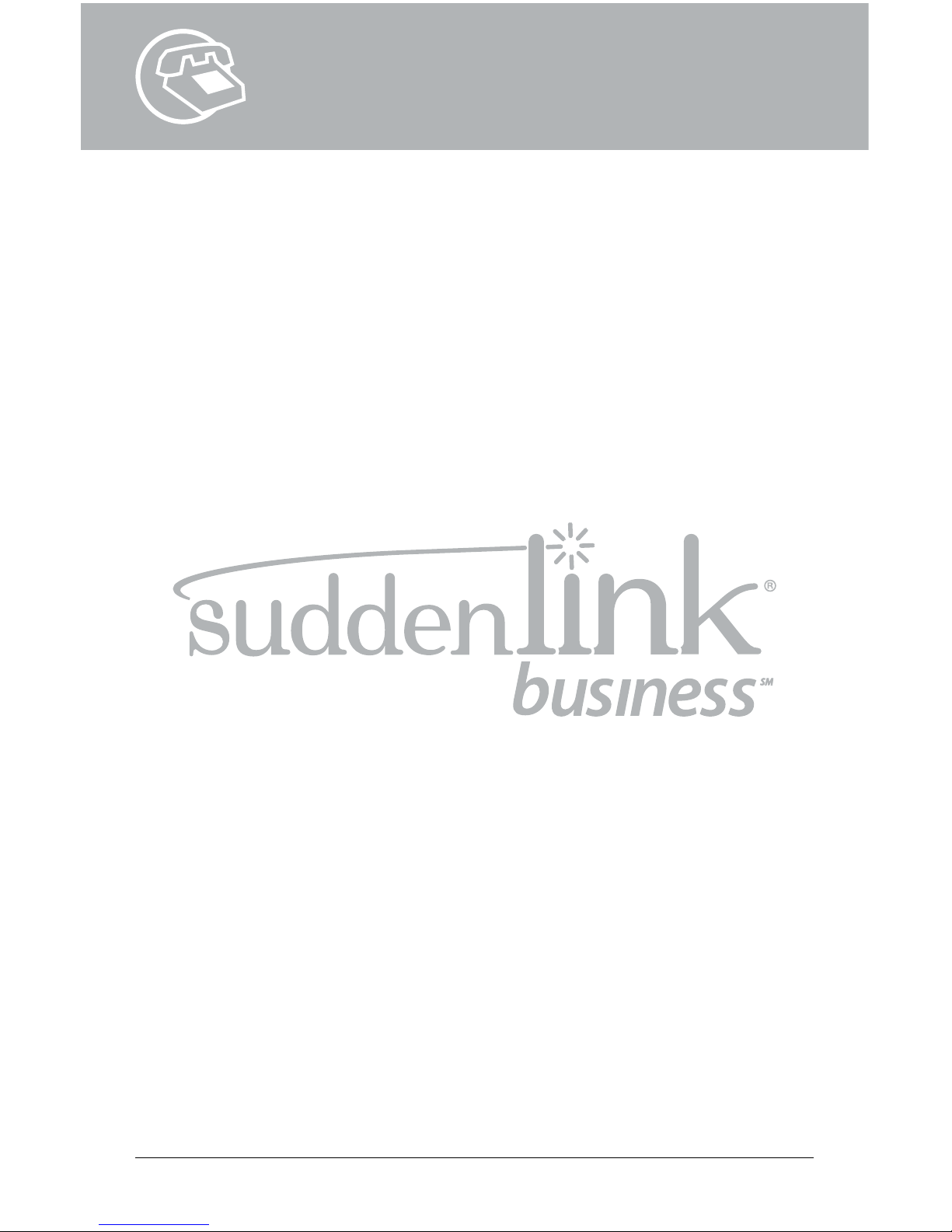
USER GUIDE 2

R
USER GUIDE 3
Suddenlink
Business Class Phone
User Guide

CONTACT INFORMATION
Suddenlink Business
Commercial Phone, Internet and Video Services
Sales, Technical Support & Account Services
1-800-490-9604
Sales Hours of Operation
Monday – Friday
7:00 am – 6:00 pm CST
Technical Support Hours of Operation
24 hours a day, 7 days a week
Visit www.suddenlinkbusiness.com for additional information
about Suddenlink services and your account.
USER GUIDE 4
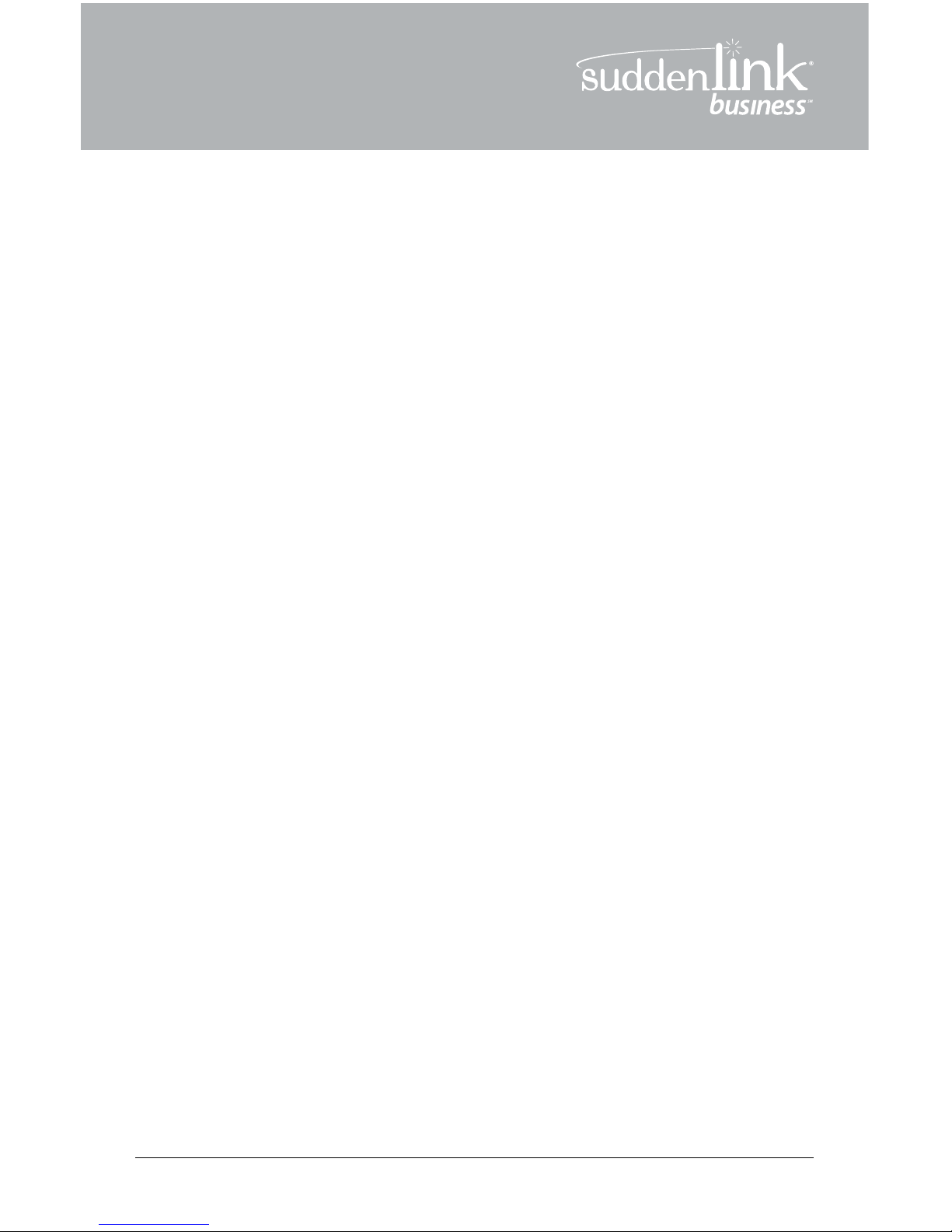
R
SUDDENLINK BUSINESS CLASS PHONE
QUICK REFERENCE GUIDE
USER GUIDE 5
Call Forwarding
This service forwards all of your
incoming calls to an alternative number
selected, without ringing the your
telephone first.
1. To Activate
a. Listen for a dial tone then dial *72.
b. Wait for confirmation tone, then dial
the number to which to forward.
c. Listen for the confirmation tones.
d. Hang up the telephone.
2. To Deactivate
a. Listen for a dial tone then dial *73.
b. Wait for confirmation tone.
c. Hang up the telephone.
Note: Two short tones indicate that you
have turned Call Forwarding off.
Call Waiting
This service notifies you that a second
call is on the line and allows you to
switch between the calls. The called
party is notified by a tone when the call
is waiting.
When you hear a Call Waiting tone
during a call, you have several
options:
1. End the original call and answer the
waiting call. Hang up the telephone and
the new call will ring with the second
caller.
2. Place the original call on hold and
answer the waiting call. Press and
release the hook switch to put the first
person on hold and answer the second
call. You can alternate between the two
calls and both conversations will remain
private.
3. Ignore the Call Waiting tone and use
*69 Call Return to identify the second
caller once you have finished the original
call.
4. Ignore the Call Waiting tone and let
the second call forward go to Voicemail
(if selected).
Notes about Call Waiting:
• If the first caller hangs up, you will
automatically be connected to the waiting
call within two seconds.
• Call Waiting allows you to have two
people on your telephone at the same
time – one on hold and one to whom you
are talking. A third caller will hear a busy
signal (the call may forward to Voicemail
or another number if those services are
activated.)
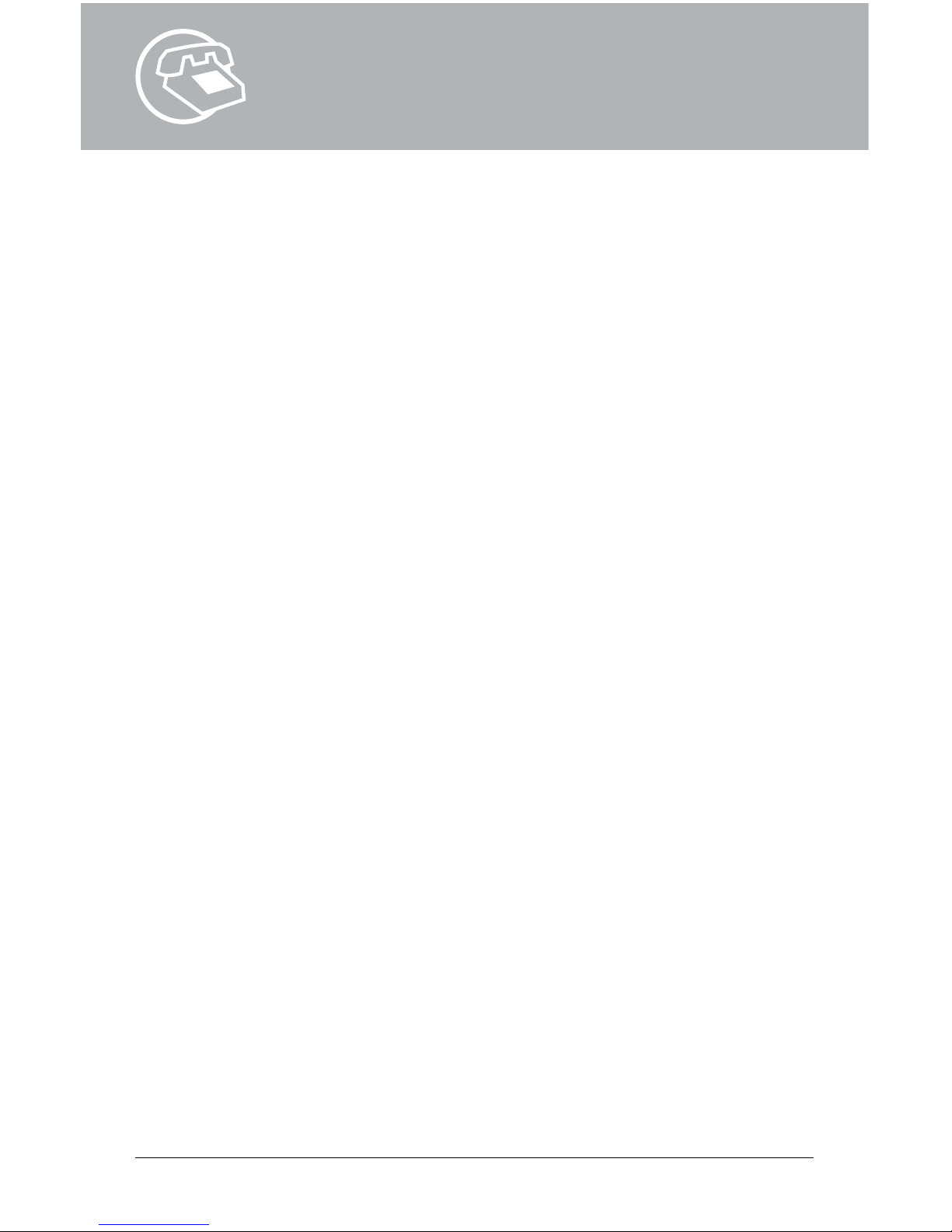
Three-Way Calling:
Three people at different telephone
numbers can talk together at the
same time, no matter who placed
the first call.
To add a third person to your call:
1. With the first person on the line, press
and release the hook switch to put the
call on hold.
2. Listen for three tones followed by a
dial tone.
3. Dial the number of the third person.
Once the person answers, you can talk
privately before connecting the person
on hold.
Note: If you get a busy signal or no
answer when calling the third person, just
press and release the hook switch twice
to continue your original call.
4. To bring the person on hold back
into the conversation and complete the
3-Way call, press and release the hook
switch for one second and all three of
you will be connected.
5. To disconnect, have either person
hang up and you can continue a 2-Way
call.
Notes about 3-Way Calling:
• You may use 3-Way Calling to add
another person, no matter who placed the
first call; however, if you hang up the other
two people will also disconnect.
• When the 3-Way call includes long distance,
you pay only for the call(s) you make.
USER GUIDE 6
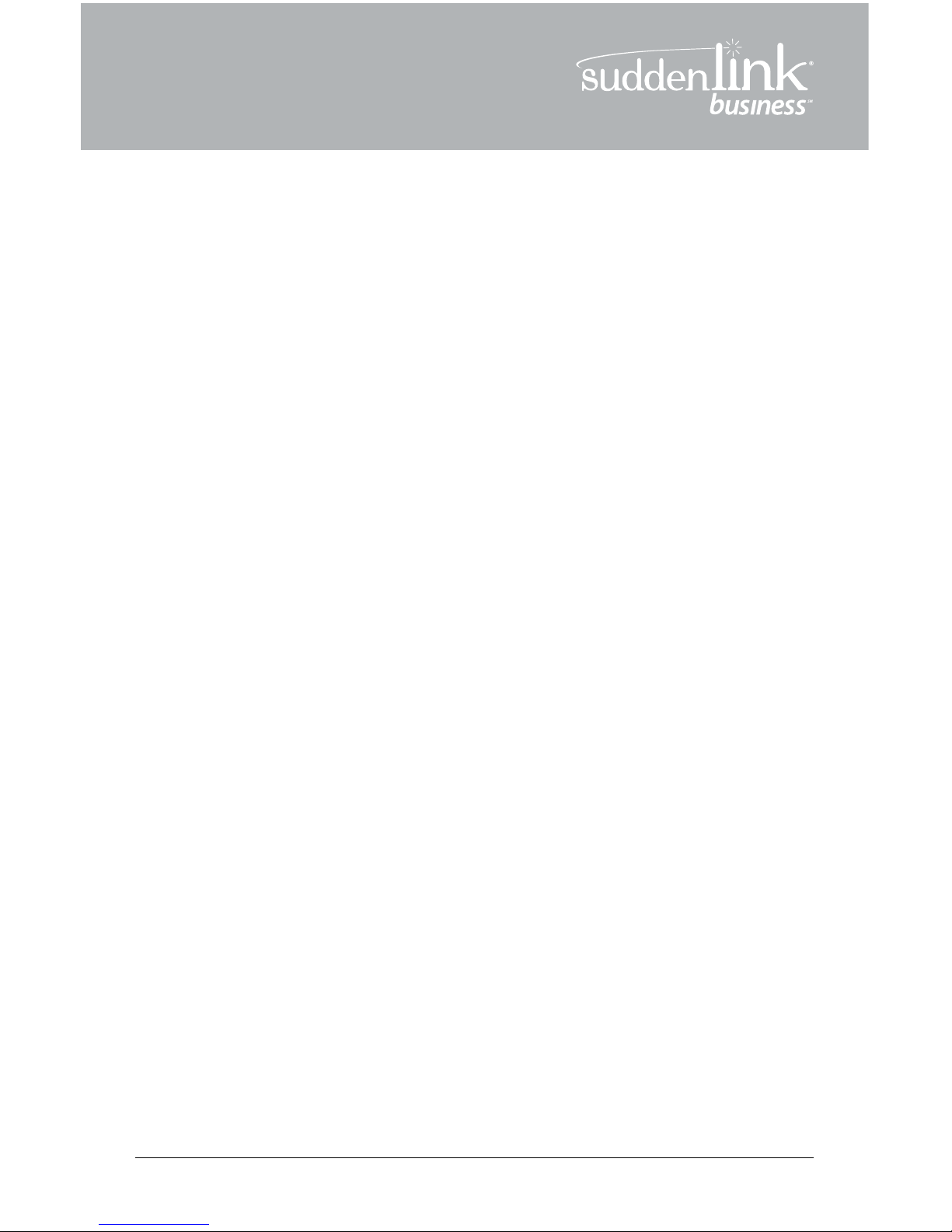
R
USER GUIDE 7
TABLE OF CONTENTS
Universal Features............................................................................................... 9
provided on every line
n 911 Calling
n Call Trace
n Call Forwarding
n Remote Access to Call Forwarding
“Key Features” Package.................................................................................. 12
n Caller ID
n Speed Calling – 30 numbers
n Busy Line Redial
n 3 Way Calling
“Solutions Features” Package .......................................................................14
includes all “Key” features plus...
n Call Return
n Selective Call Acceptance
n Selective Call Forwarding
n Selective Call Rejection
n Call Forward on No Answer or Busy
nCall Waiting
nCall Waiting ID
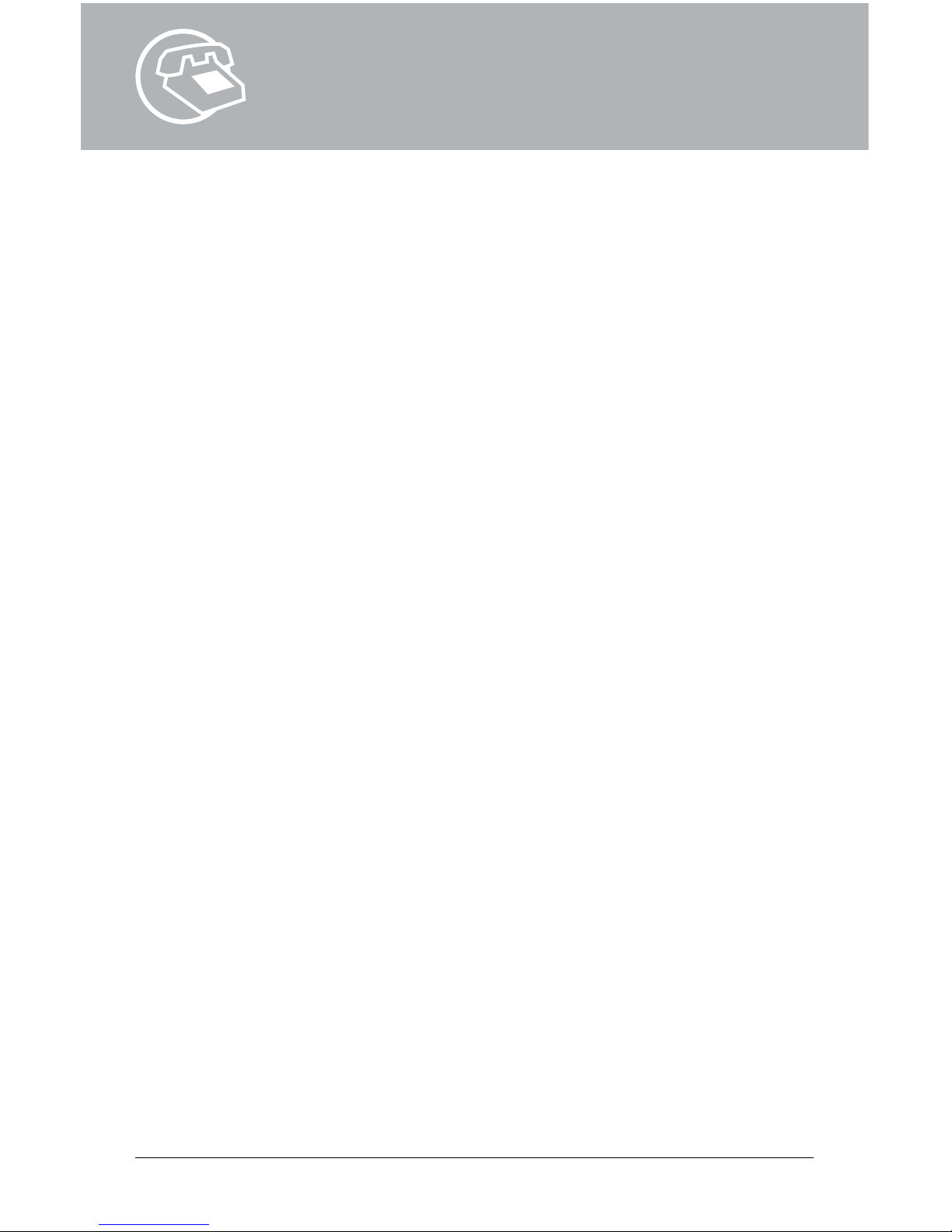
Additional Features............................................................................................ 17
n Call Hold
n Call Pickup Group
n Call Transfer
n Make Set Busy
n Simultaneous Ring
n Anonymous Call Rejection
n Hunt Group
n Email Notification of Voicemail
n Extension Dialing
n Auto Attendant
n Account Codes
n Hot Line
n Warmline
n Line Voicemail
n Group Voicemail
Line Functions .....................................................................................................26
n Directory Assistance-Dial 411
n Calling the Operator
International Long Distance Rates
Billing Information
USER GUIDE 8

R
USER GUIDE 9
UNIVERSAL FEATURES
911 Calling
In the event of an emergency, dial 911.
Call Trace
When you get a harassing call, start the trace immediately. If you get another call before
you begin, it’s too late.
1. Hang up after receiving the call. Then immediately pick up again and listen for a dial tone.
2. Press *57 and listen for the announcement.
3. Write down the date and time you received the call.
4. Contact local law enforcement for further investigation if necessary.
Call Forwarding
This service forwards all of your incoming calls to an alternative number you’ve selected,
without ringing your telephone first.
1. To Activate
a. Listen for a dial tone then dial *72.
b. Wait for confirmation tone, then dial the number to forward calls to.
c. Listen for the confirmation tones
d. Hang up the telephone.
2. To Deactivate
a. Listen for a dial tone then dial *73.
b. Wait for confirmation tone.
c. Hang up the telephone.
Note: Two short tones indicate that you have turned Call Forwarding off.
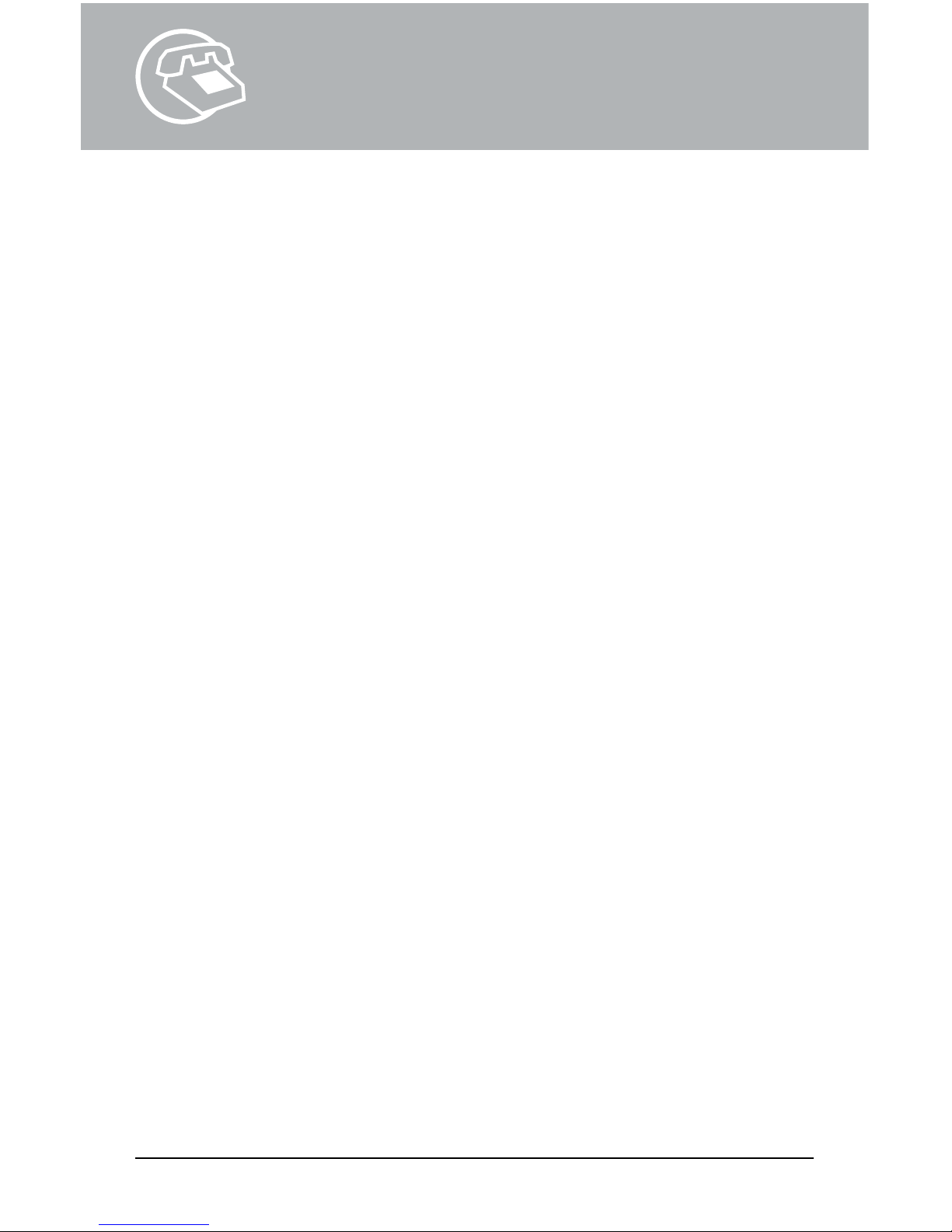
Remote Access to Call Forwarding (RACF)
You will be assigned a default PIN code to use with RACF (the default PIN for RACF is the
last four digits of your Suddenlink telephone number).
The PIN must be changed from your phone prior to the first use of RACF.
PIN set up (must be completed from the phone to which the number is assigned)
1. Lift the handset
2. Dial *98. When prompted to designate the feature to change, dial *97# for RACF.
3. When prompted to enter your PIN code, dial your default PIN code
4. When prompted to enter new PIN code, enter a new PIN code up to 10 digits
5. When prompted to re-enter new PIN code, re-enter the new PIN code
6. Listen for confirmation announcement, then hang up
You may now use the global access numbers depending on your location.
RACF access numbers
RACF# 866-928-2540
Amarillo TX
Andrews TX
Anna TX
Arkadlphia AR
Athens TX
Aubrey TX
Batesville AR
Bay AR
Big Spring TX
Bull Shoals AR
Bullhead City AZ
Cabot AR
Canyon TX
Castlerock AZ
Celina TX
Clarksville AR
Dallas TX
Dardanelle AR
De Ridder LA
Deport TX
Detroit TX
Flagstaff AZ
Flippin AR
Forney TX
Frisco TX
Gainesvl TX
Gassville AR
Gladewater TX
Grandsalin TX
Gunter TX
Gurdon AR
Heber Spg AR
Helena AR
Henderson TX
Iowa LA
Jacksonvl AR
Jacksonvl TX
Jessievl AR
Jonesboro AR
Kingman AZ
Krum TX
Lake City AR
Lake Havasu AZ
Lakeview AR
Lamar AR
Leesville LA
Lindl Swan TX
Lk Charles LA
Longview TX
Mallard Point AR
Malvern AR
Marvell AR
Mckinney TX
Midland TX
Midway AR
Mineola TX
Minerlwlls TX
Mohave Vly AZ
Morrilton AR
Mtn Home AR
Mt Vernon TX
Mt. Pleasant TX
Newport AR
Paris TX
Payson AZ
Pilot Point TX
Pittsburg TX
Pocahontas AR
Prosper TX
Quitman TX
Rockwall TX
Royse City TX
Russellvl AR
Sanger TX
Seagoville TX
Sedona AZ
Sulphur LA
Sulphur Spg TX
Terminal TX
Terrell TX
Tioga TX
Tuckerman AR
Tyler TX
Walnut Rdg AR
Whitehouse TX
Whitesboro TX
Winnsboro TX
USER GUIDE 10
Abilene TX
Agency MO
Alexandria LA
Alta CA
Arcata CA
Auburn CA
Aurora MO
Austin TX
Avenue City MO
Bastrop LA
Belpre OH
Benton LA
Big Pine CA
Bishop CA
Blue Lake CA
Bylthe CA
Boonville MO
Boyce LA
Branson MO
Brookfield MO
Bryan TX
Cannon Afb NM
Carthage MO
Chickasha OK
Clfx Wemr CA
Clovis, NM
Conroe TX
Cushing OK
Diboll, TX
Drumright OK
Earp CA
El Dorado AR
Enid OK
Ehrenberg AZ
Eureka CA
Farwell TX
Ferndale CA
Floydada TX
Fortuna CA
Gallipolis OH
Georgetown TX
Grambling LA
Greenville MS
Greenwood MS
Grass Valley CA
Haughton LA
Helena MO
Henryetta OK
Highlandvl MO
Homewood CA
Hudson TX
Huffman TX
Humble TX
Huntsville TX
Hutto, TX
Hydesville CA
Indianola MS
Jarrell TX
Kmblng Ct MO
Leander TX
Loleta CA
Lubbock TX
Lufkin, TX
Magnolia AR
Many LA
Marietta OH
Marionville MO
Mer Rouge LA
Minden LA
Monett MO
Montgomery TX
Muskogee OK
RACF# 866-475-4135
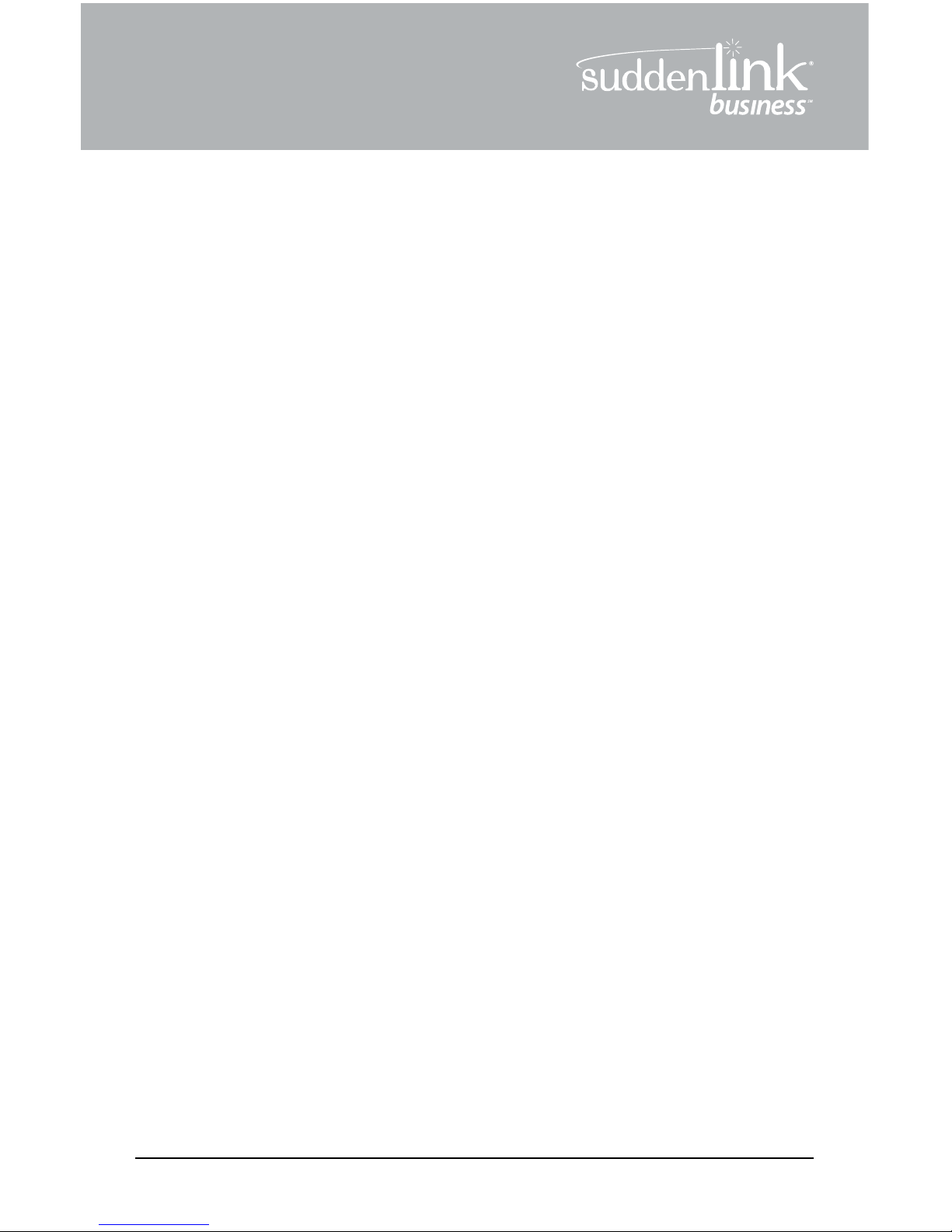
R
USER GUIDE 11
Nacogdoches TX
Natchitoches LA
Neosho MO
Nixa MO
Okmulgee OK
Osawatomie KS
Ozark MO
Paola KS
Parker AZ
Parker Dam AZ
Pauls Vly OK
Perkins OK
Pierce City MO
Plainview TX
Pollock LA
Porter TX
Post TX
Reeds Spg MO
Rio Dell CA
Rockwy Bch MO
Ruston LA
San Angelo TX
San Antonio MO
Savannah MO
Seminole OK
Shallowtr TX
Shreveport LA
Snyder TX
Springhill KS
St. Joseph MO
Stillwater OK
Sweetwater TX
Texico NM
Trenton MO
Trinidad CA
Truckee CA
Tulia TX
Urbana AR
Verona MO
Victoria TX
Wagoner OK
Waldo AR
Wewoka Ok
Willis TX
Winnfield LA
Wolfforth TX
Woodrow TX
Wynnewood OK
Zwolle LA
RACF# 866-475-4135 continued
All Locations in: North Carolina, West Virginia, Virginia, Ohio, Kentucky
RACF# 866-271-6531
To forward your calls
1. Dial the Remote Access to Call Forwarding phone number for your location provided.
(See previous page.)
2. Dial your 10-digit telephone number, followed by your PIN. Then press #.
3. Press 72#.
4. Dial the “forward-to” number, including 1 + area code if required, and press #.
5. Follow the voice instructions to confirm or change the “forward to” number.
To cancel Call Forwarding
1. Press 73#.
2. Listen for confirmation tones to indicate Call Forwarding is cancelled.
When you are using Remote Access to Call Forwarding, you have three chances per
call to enter your phone number and PIN. If you make an error on the third try, you are
disconnected. Just hang up and try again.
To change your PIN
1. Dial *98 to access the PIN change feature
2. When prompted to indicate the feature to change, Dial *97# for RACF.
3. When prompted to enter your PIN code, dial your current PIN code
4. When prompted to enter new PIN code , enter a new PIN code up to 10 digits
5. When prompted to re-enter new PIN code, Re-enter new PIN code
6. Listen for confirmation announcement, then hang up
If you forget your PIN, call 1-800-490-9604.
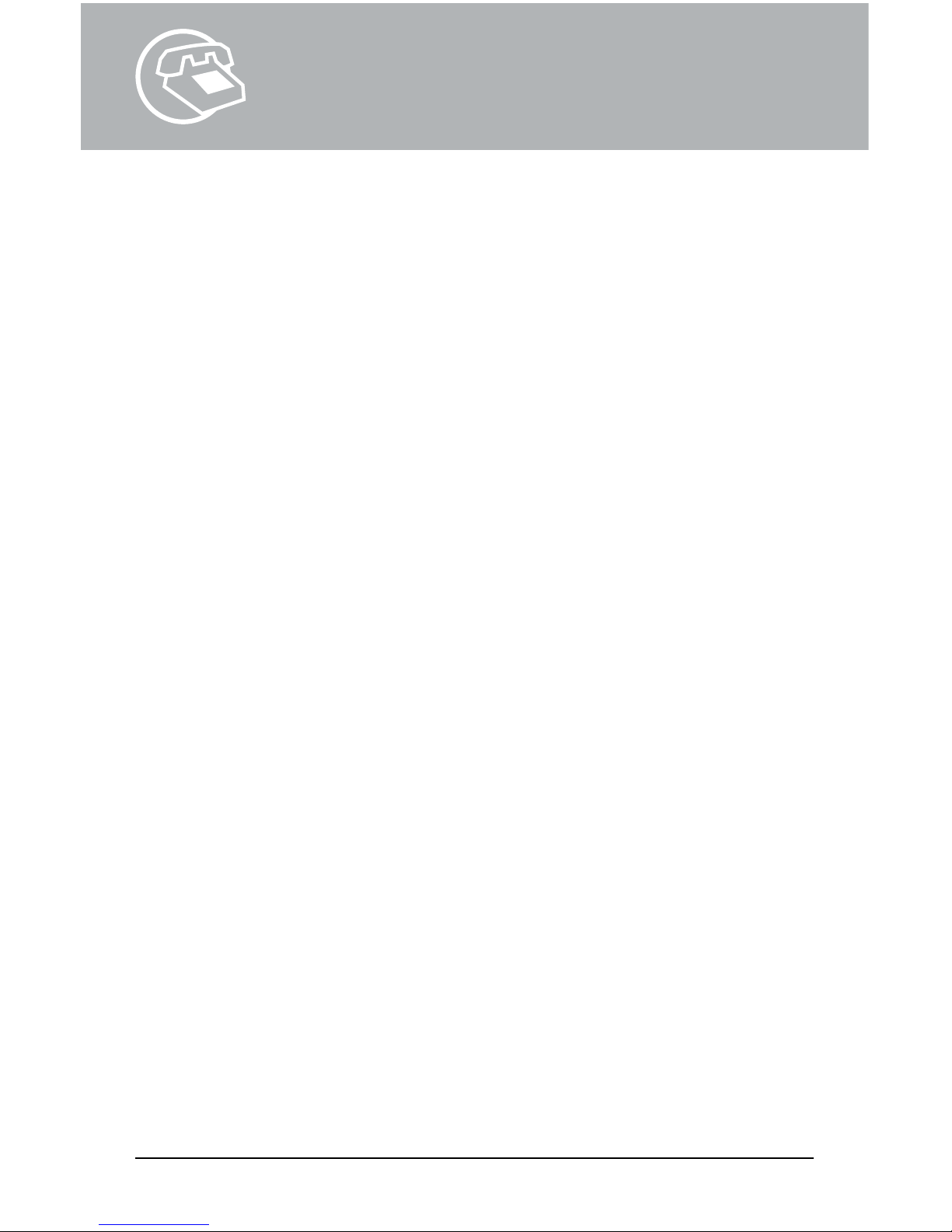
USER GUIDE 12
“Key Features” Package
Included with Unlimited Line. Optional with Basic Line.
Caller ID
Suddenlink Phone provides Caller ID. Customers will need to have the appropriate
equipment.
1. Wait for one full ring.
2. Look at your Caller ID unit for the telephone number and/or name and number
associated with the incoming call.
Notes about Caller ID:
• A Caller ID display unit is a separate piece of equipment that is required for this service.
Display units vary in design and features.
• If you have Call Waiting, Caller ID doesn’t display information for any calls that come through
when you’re on the telephone unless you have Call Waiting ID on your line and compatible
equipment.
• If your caller is using a privacy feature, the Caller ID display may read “Private Number”
instead of the caller’s name/number.
Speed Calling numbers – list size 30
To record speed dial numbers
1. Go off-hook and receive dial tone, press 75#.
2. At the second dial tone, press the two-digit Speed Calling code (20-49).
3. Dial the telephone number for that code.
Include 1 + area code, if necessary. (The number can have up to 16 digits.)
4. Listen for confirmation tone, then hang up.
To speed dial a call:
At the dial tone, press the 2-digit Speed Calling code, followed by #.
Busy Line Redial
To redial the last number that you called, press *66. The Suddenlink phone system will
continue to call the number until it is not busy and then ring you back to complete the call.
Dial *86 to cancel the Busy Line Redial before the Suddenlink system rings you back.

R
USER GUIDE 13
Three Way Calling
Three people at different telephone numbers can talk together at the same time, no matter
who placed the first call.
To add a third person to your call:
1. With the first person on the line, press and release the hook switch to put the call
on hold.
2. Listen for three tones followed by a dial tone.
3. Dial the number of the third person. Once the person answers, you can talk privately
before connecting the person on hold.
Note: If you get a busy signal or no answer when calling the third person, just press and
release the hook switch twice to continue your original call.
4. To bring the person on hold back into the conversation and complete the 3-Way call,
press and release the hook switch for one second and all three of you will
be connected.
5. To disconnect, have either person hang up and you can continue a 2-Way call.
Notes about 3-Way Calling:
• You may use 3-Way Calling to add another person, no matter who placed the first call;
however, if you hang up the other two people will also disconnect.
• When the 3-Way call includes long distance, you pay only for the call(s) you make.
• Call Waiting does not work during a 3-Way call
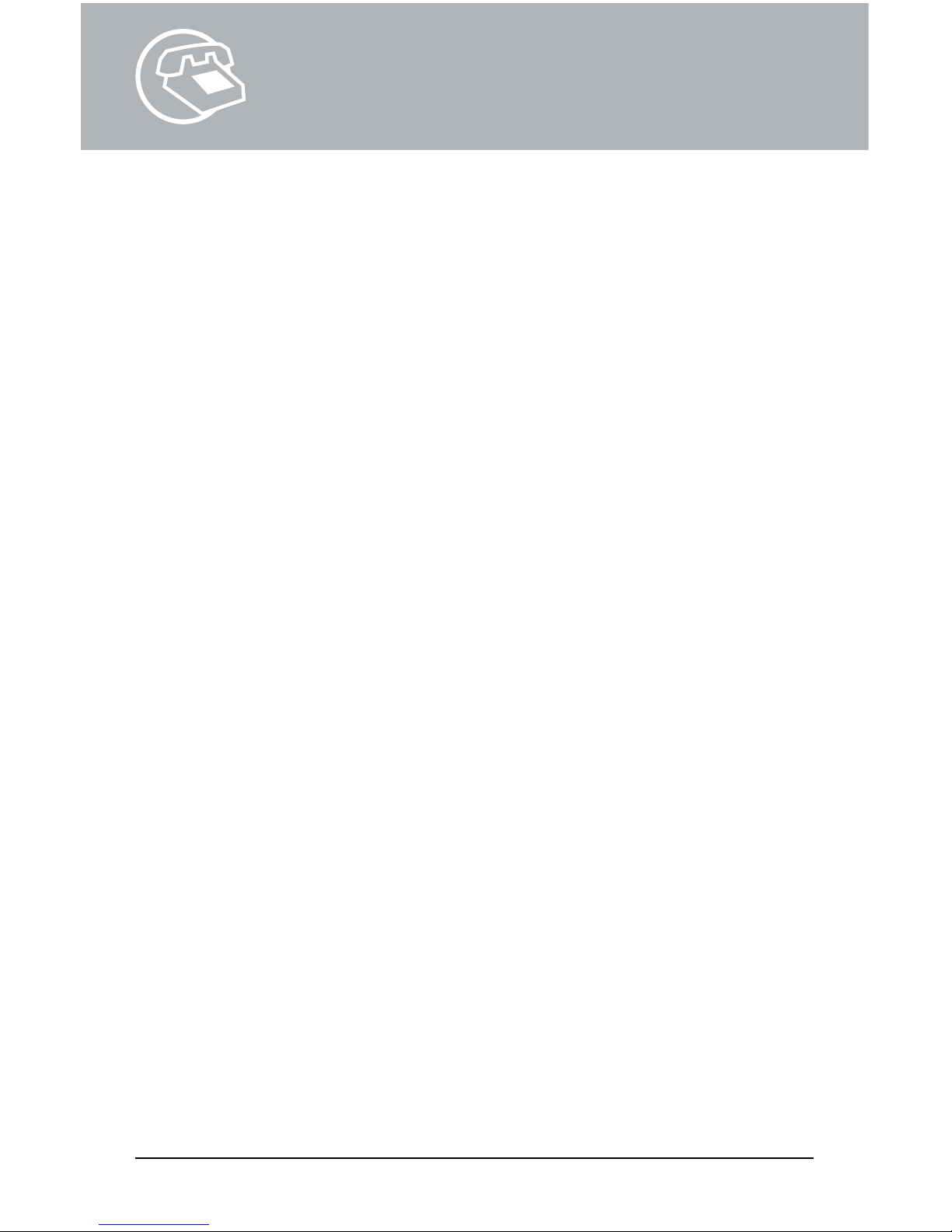
“Solutions Features” Package
This feature package is an option.
Call Return
1. At the dial tone, press *69. The phone number, date and time of the last incoming call
are announced.
2. To return the call, press 1. If you do not want to return the call, hang up.
Selective Call – Rejection, Forward, Acceptance
To access Selective Call Rejection service, press *60. Follow the instructions.
To access Selective Call Forwarding service, press *63. Follow the instructions.
To access Selective Call Acceptance service, press *64. Follow the instructions.
After accessing the Rejection, Forward or Acceptance service
To turn your service on or off, press 3.
To add a phone number to your list, Press #, Dial the number you want to add. Press #.
To add the last number that called, press 01#.
To review your list, press 1#.
To remove a number right after you hear it (while reviewing your list), press 07*.
To remove a number from the list, Press *. Dial the number you want to remove. Press *.
To remove all entries, press 08*.
To remove all private entries, press 09*.
To review the instructions, press 0#.
Call Forward on No Answer or Busy
This service forwards all of your incoming calls to an alternative number selected if the line
is busy, is not answered, or is busy and another call is waiting.
1. To Activate Call Forwarding No Answer
a. Listen for a dial tone then dial *92.
b. Wait for confirmation tone, and then dial the number to which calls will be forwarded.
c. Listen for the confirmation tones.
d. Hang up the telephone.
USER GUIDE 14
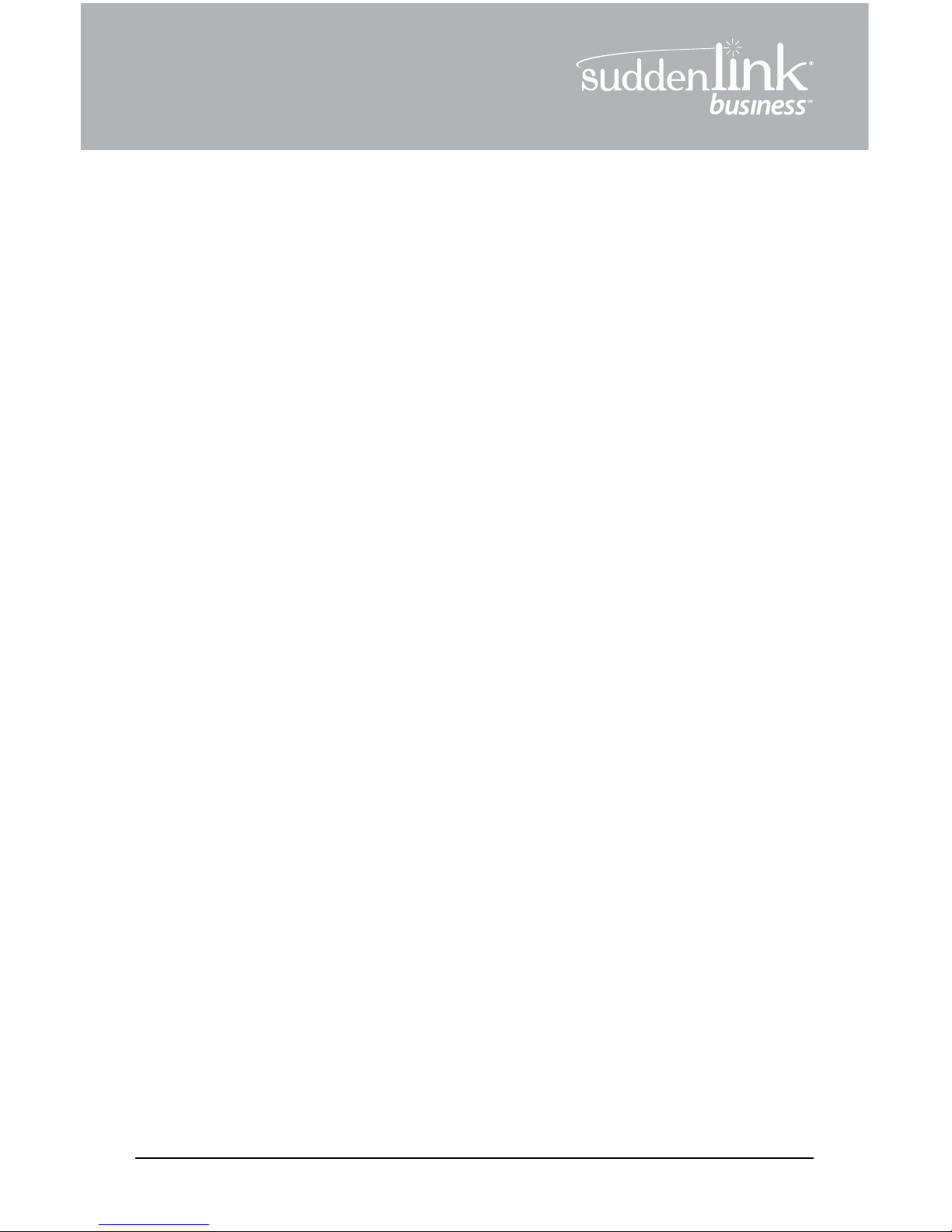
R
2. To Deactivate Call Forwarding No Answer
a. Listen for a dial tone then dial *93.
b. Wait for confirmation tone.
c. Hang up the telephone.
3. To Change the amount of rings on Call Forwarding No Answer
(Default four rings before line forwards)
a. Listen for a dial tone then dial *94.
b. Enter number of rings (2-9).
c. Listen for confirmation tone.
d. Hang up the telephone.
4. To Activate Call Forwarding Busy
a. Listen for a dial tone then dial *90.
b. Wait for confirmation tone, and then dial the number.
to which calls will be forwarded.
c. Listen for the confirmation tones.
d. Hang up the telephone.
5. To Deactivate Call Forwarding Busy
a. Listen for a dial tone then dial *91.
b. Wait for confirmation tone.
c. Hang up the telephone.
USER GUIDE 15

Call Waiting
This service notifies you that a second call is on the line and allows you to switch between
the calls. You are notified by a tone when the call is waiting.
When you hear a Call Waiting tone during a call, you have several options:
1. End the original call and answer the waiting call. Hang up the telephone and the new
call will ring with the second caller.
2. Place the original call on hold and answer the waiting call. Press and release the hook
switch to put the first person on hold and answer the second call. You can alternate
between the two calls and both conversations will remain private.
3. Ignore the Call Waiting tone and use *69 Call Return to identify the second caller once
you have finished the original call.
4. Ignore the Call Waiting tone and let the second call go to Voicemail (if selected).
5. If the first caller hangs up, you will automatically be connected to the waiting call within
two seconds.
Call Waiting ID
This service notifies a you that a second call is on the line (while providing identification of
the calling party on the caller ID display) and allows the you to switch between the calls.
The called party is notified by a tone when the call is waiting.
When you hear a Call Waiting tone during a call, you have several options:
1. End the original call and answer the waiting call. Hang up the telephone and the new
call will ring with the second caller.
2. Place the original call on hold and answer the waiting call. Press and release the hook
switch to put the first person on hold and answer the second call. You can alternate
between the two calls and both conversations will remain private.
3. Ignore the Call Waiting tone and use *69 Call Return to identify the second caller once
you have finished the original call.
4. Ignore the Call Waiting tone and let the second call forward go to Voicemail
(if selected).
5. If the first caller hangs up, you will automatically be connected to the waiting call within
two seconds.
USER GUIDE 16
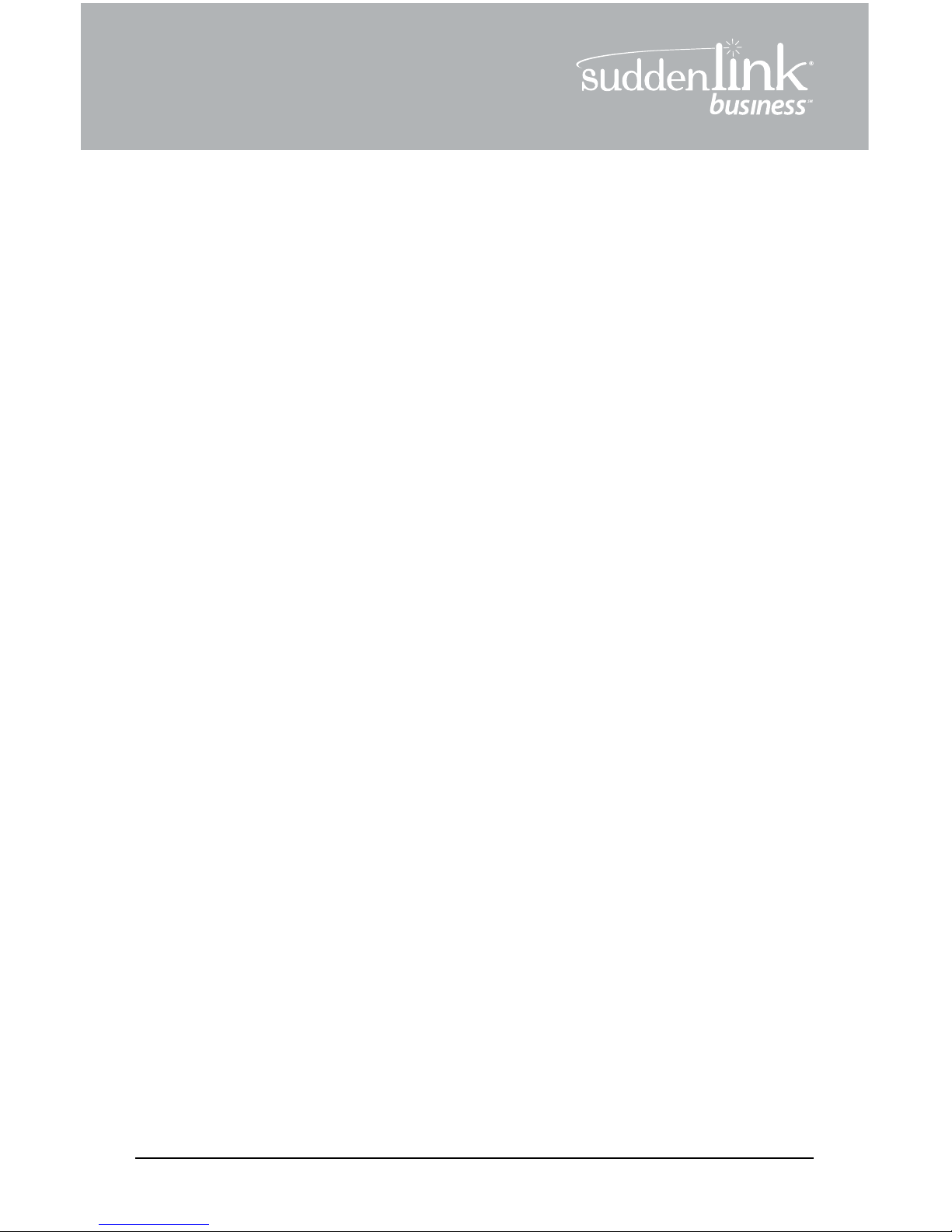
R
USER GUIDE 17
Additional Features
Call Hold
Optional feature. This service can be used to put a caller on hold for up to 3 minutes.
To Activate
1. While on a call flash hook and dial *32. You will hear dial tone
2. Hang up phone
Pick up the phone to resume the call. A call may be left on hold for up to 3 minutes.
Call Pickup Group
Optional feature. Using this service, any member of a predefined group can answer calls
to other members’ phones by dialing an access code.
You hear a call ringing to another number and want to answer the call – pick up the
receiver and after hearing dial tone, dial access code *23 and immediately answer the call.
Call Transfer
This service transfers a call to another number.
To transfer a call to another number:
a) Press “flash” button (for phones with no flash button, tap the hook switch) to hear a
3-pulse confirmation tone. Then dial the number to which the call is to be transferred.
Dial the number just as you would if directly calling it from your phone i.e., 7-digit, 10-digit,
local, long distance.
b) When you hear a ringback tone, press the flash button (for phones with no flash button,
tap the hook switch) then hang up your receiver. Or, you may talk with the person to
whom the call is being transferred, then press flash and hang up.

Make Set Busy
This service temporarily makes your phone line appear to be busy for incoming calls.
Your phone line can still be used to make outgoing calls.
To Activate
1. Take the phone off hook
2. Dial the Make Set Busy activation code *25
3. Listen for confirmation tone
4. Hang up
To Deactivate
1. Take the phone off hook
2. Dial the Make Set Busy deactivation code *26
3. Listen for confirmation tone
4. Hang up
Simultaneous Ring
This service rings multiple phones when the pilot (main) number is called, and any one of
the phones can pick up the call.
To Activate
1. Take the phone off hook
2. Dial *22 (SimRing feature code)
3. Listen to announcements and dial 3to activate
4. Enter a number to be called and then dial *
5. The system will announce the number added
6. Hang up
Setup must include 1+ dialing if you want to simultaneously ring a long distance
number. Long distance numbers will accrue any long distance charges if the charges are
applicable.
To Add Phone Numbers to List
1. Take the phone off hook
2. Dial *22 (SimRing feature code)
3. Listen to announcements and dial #
4. Add number and listen for confirmation of number added
5. Hang up.
USER GUIDE 18
Table of contents