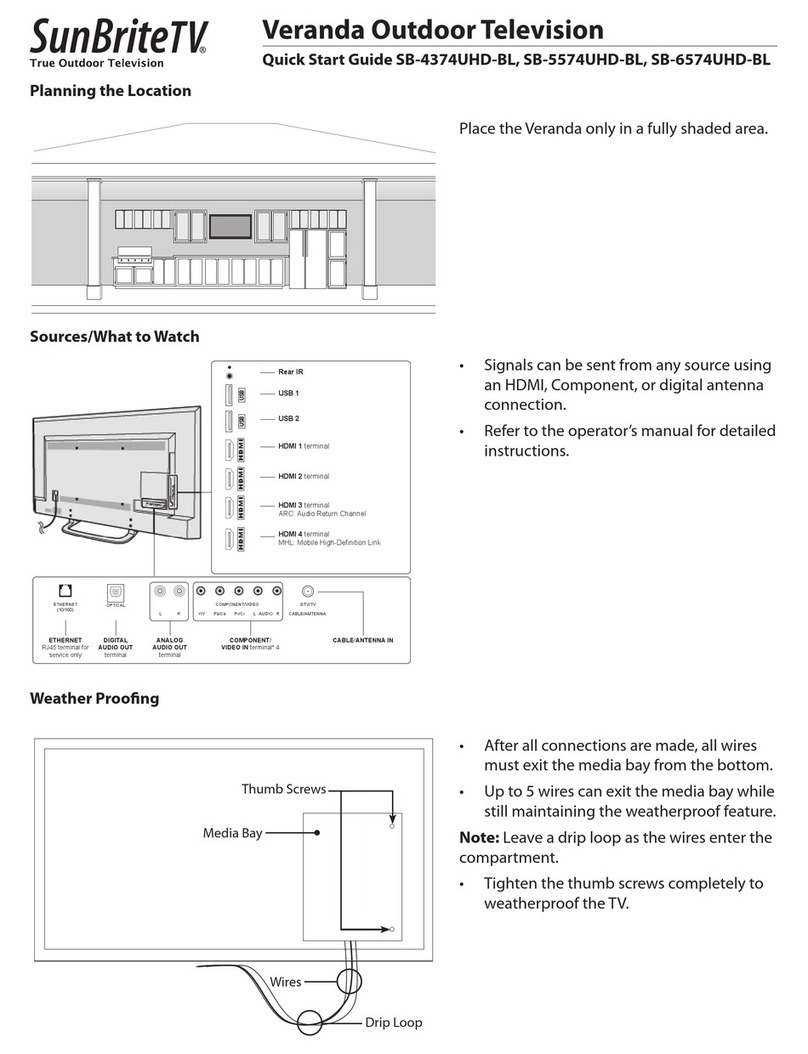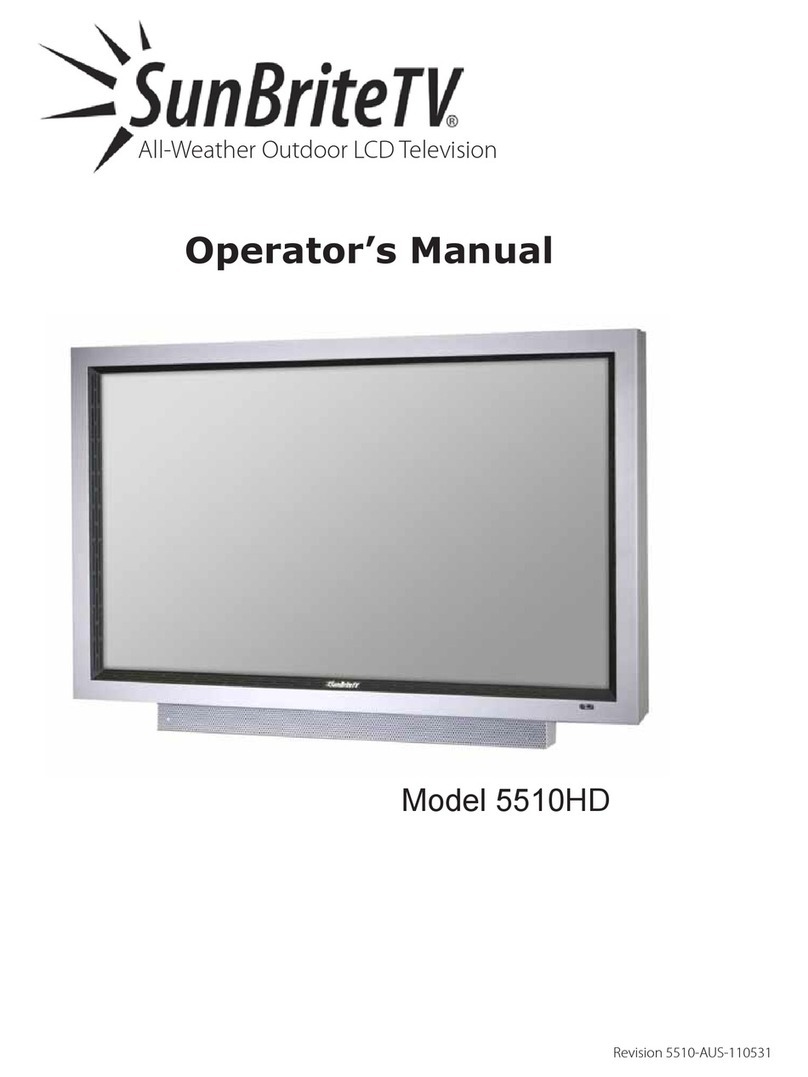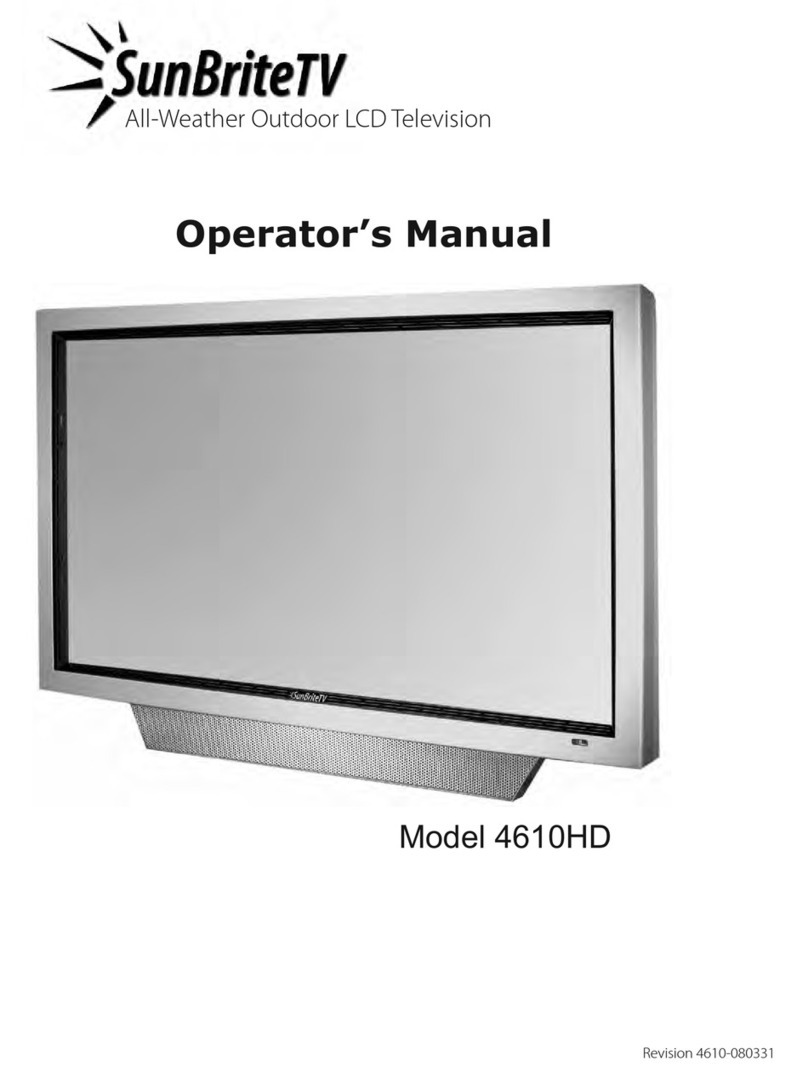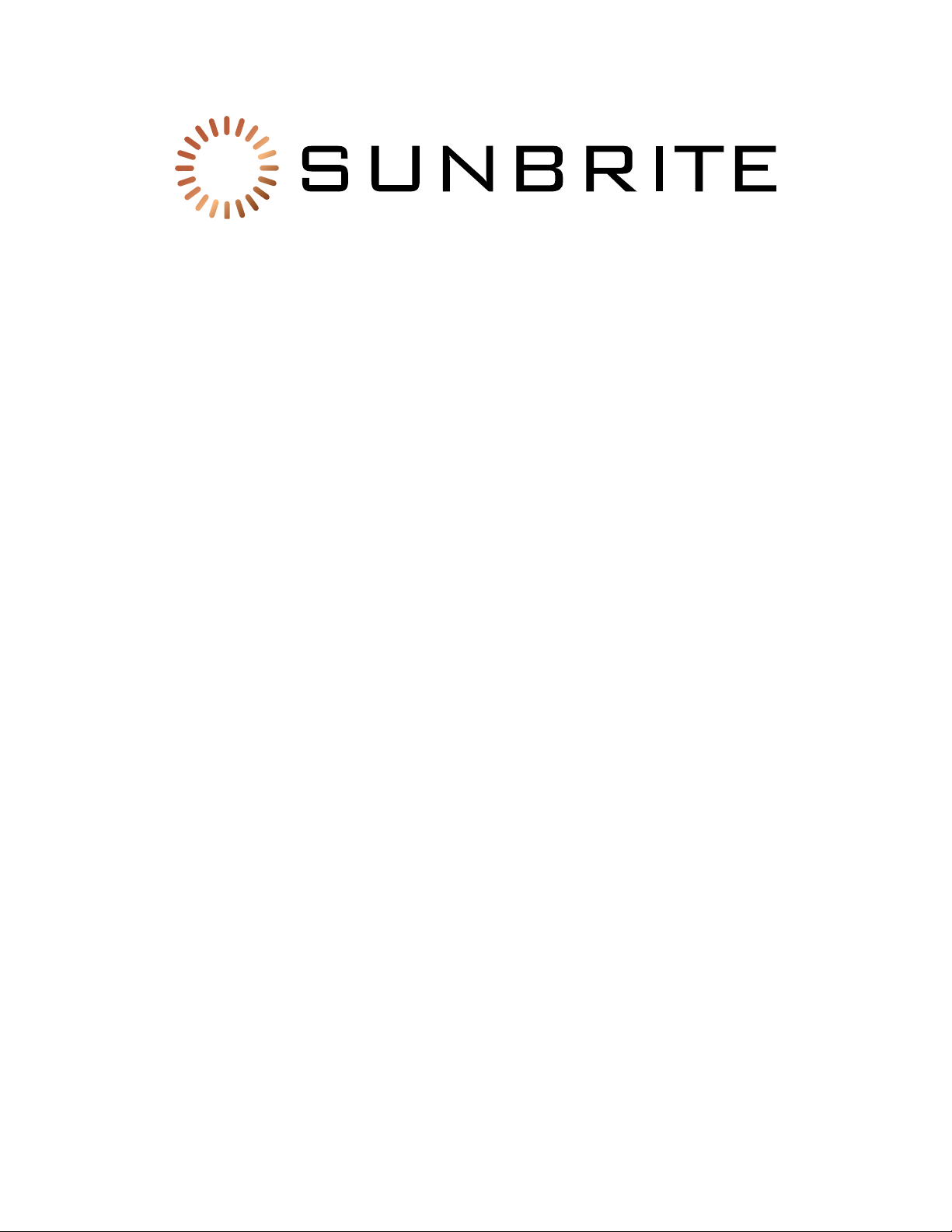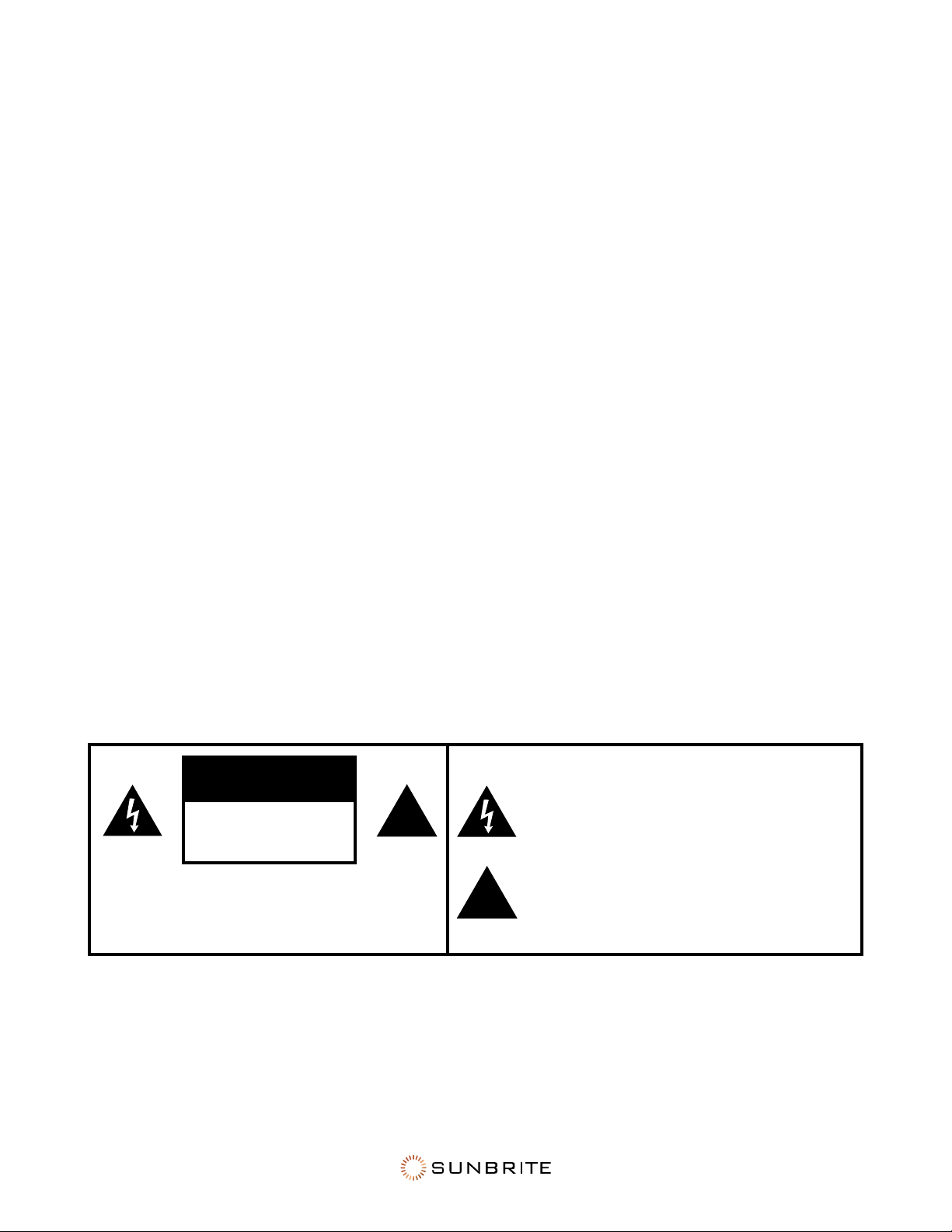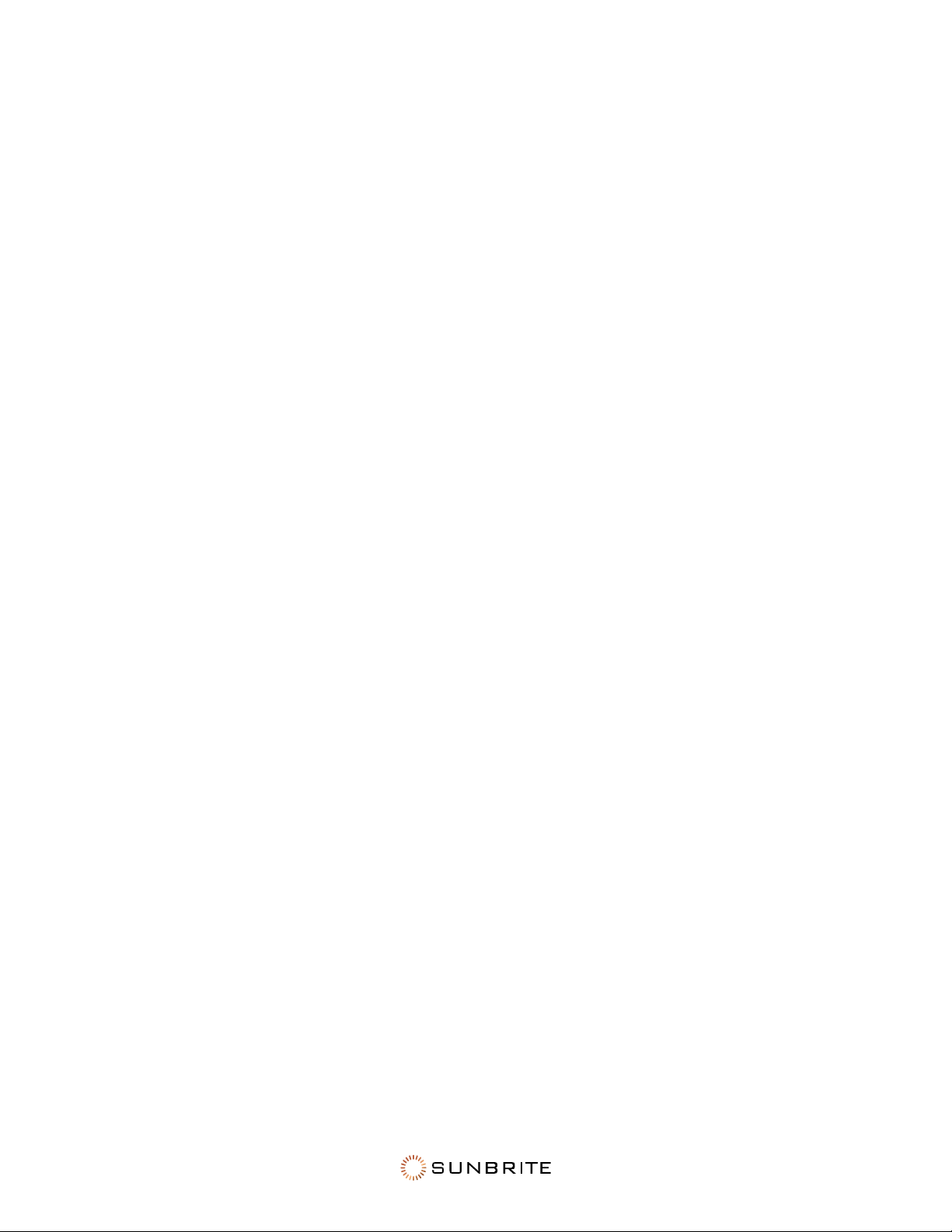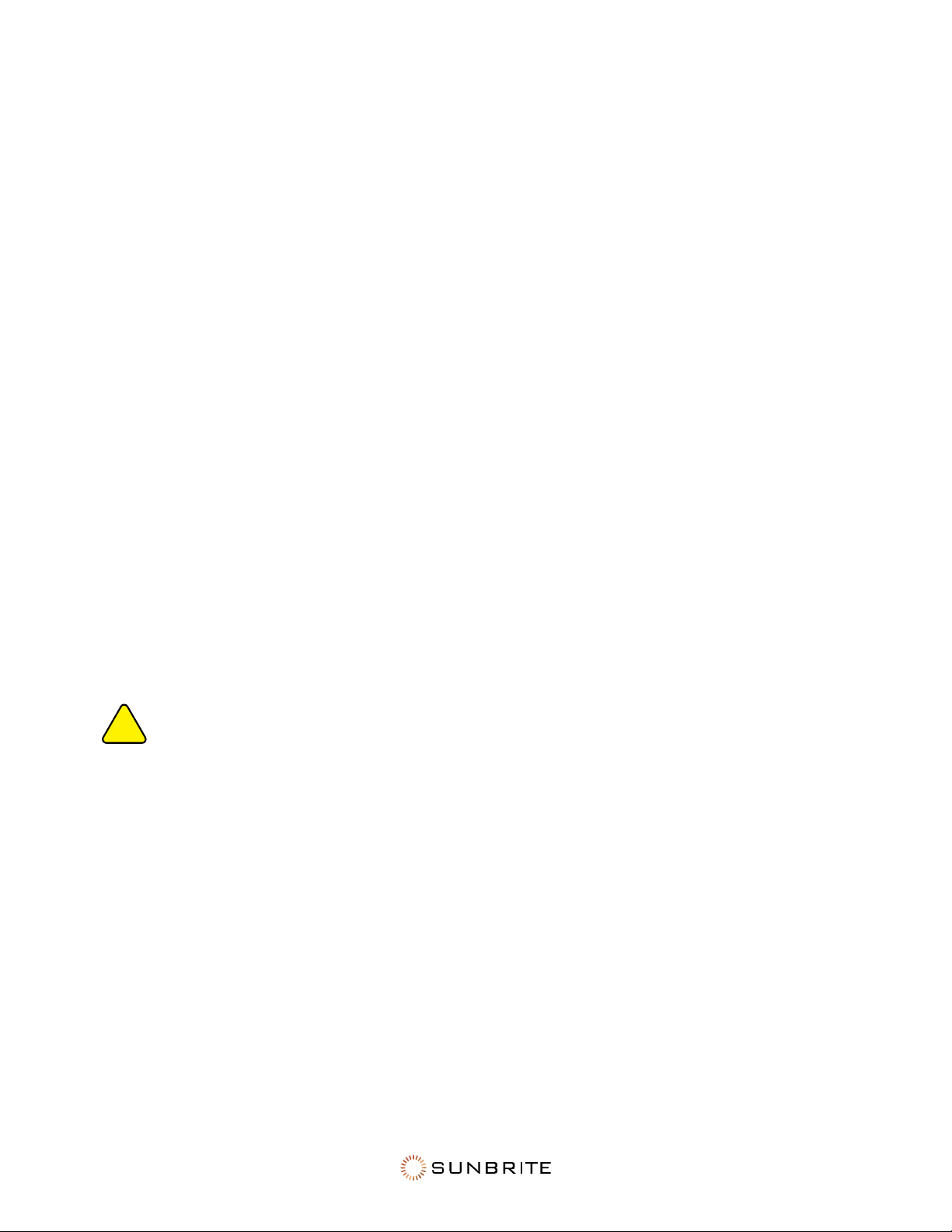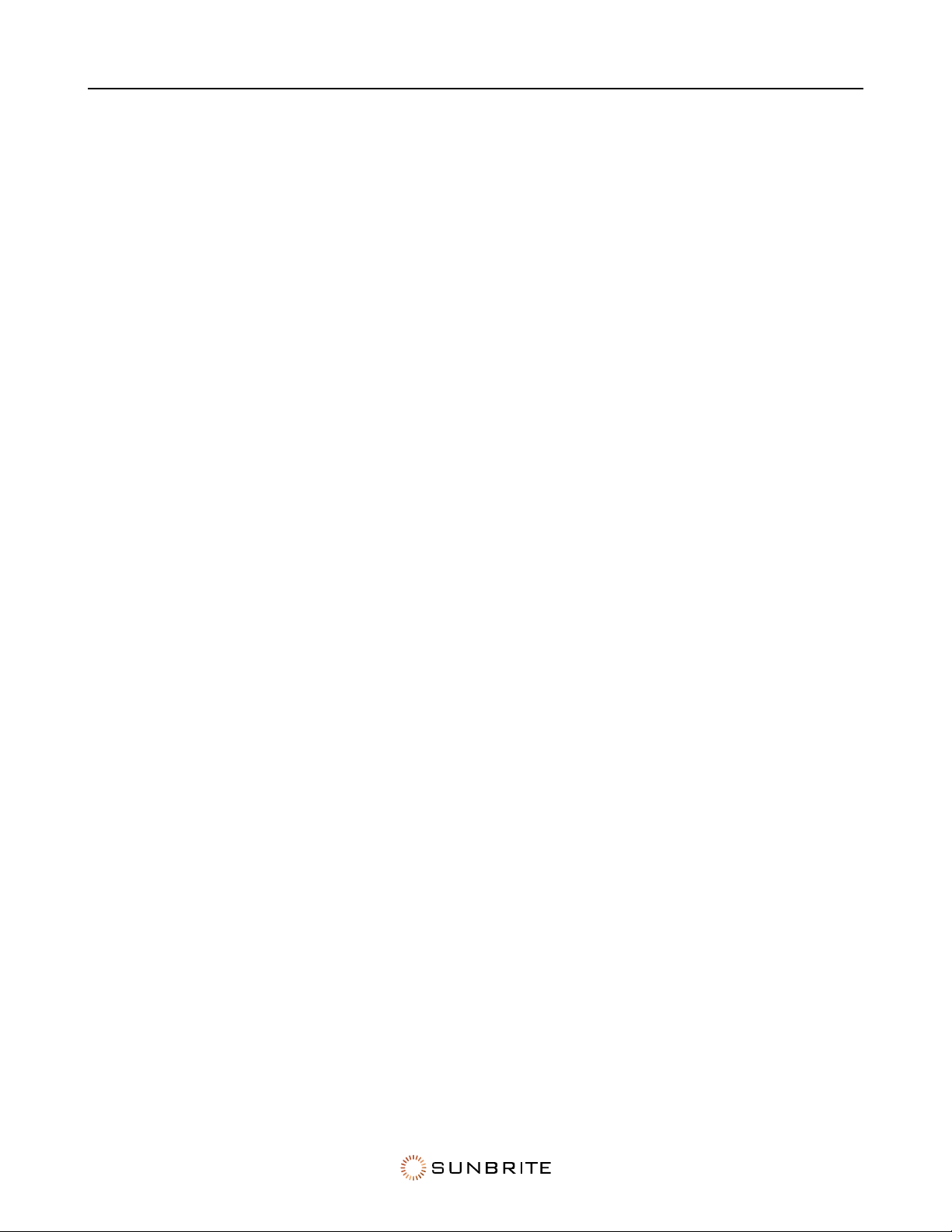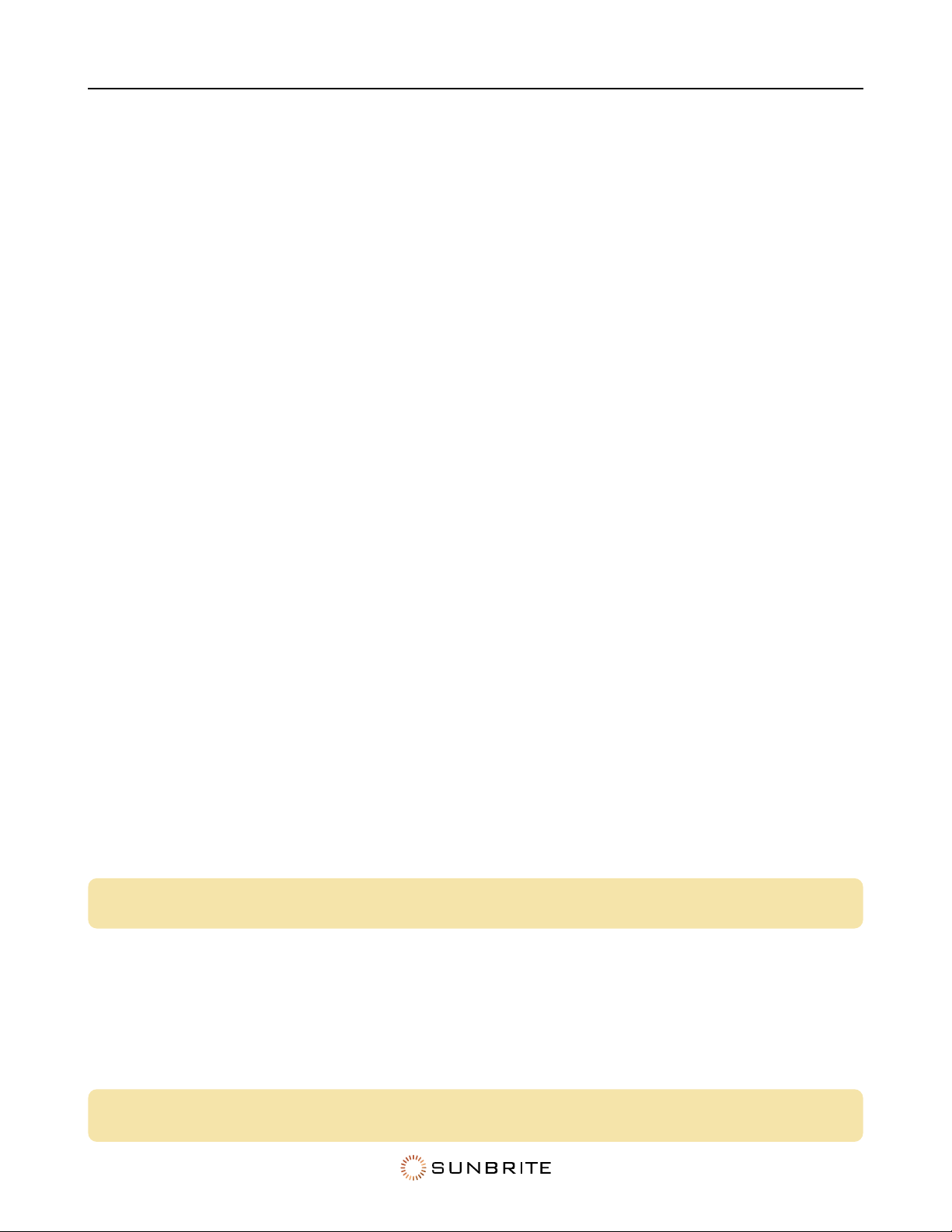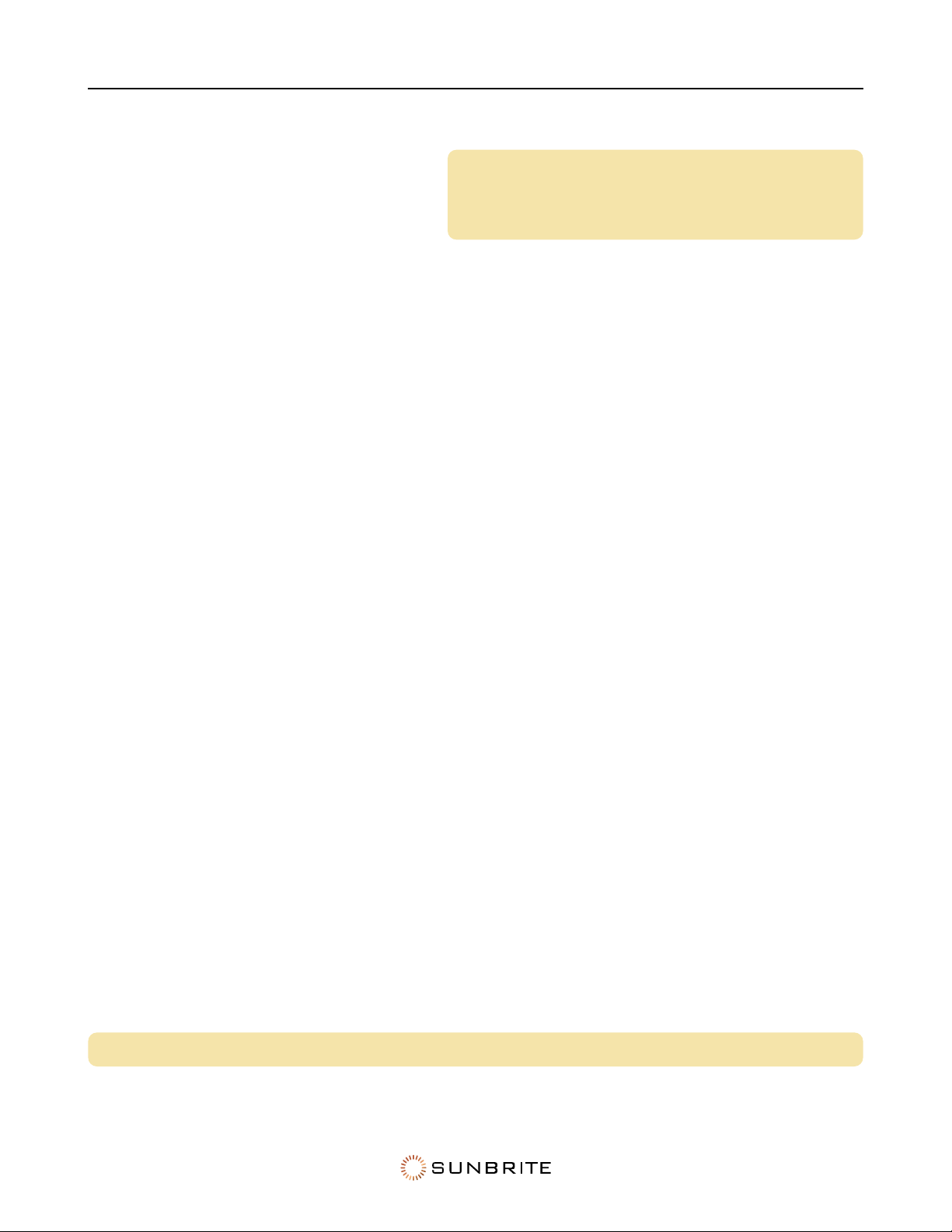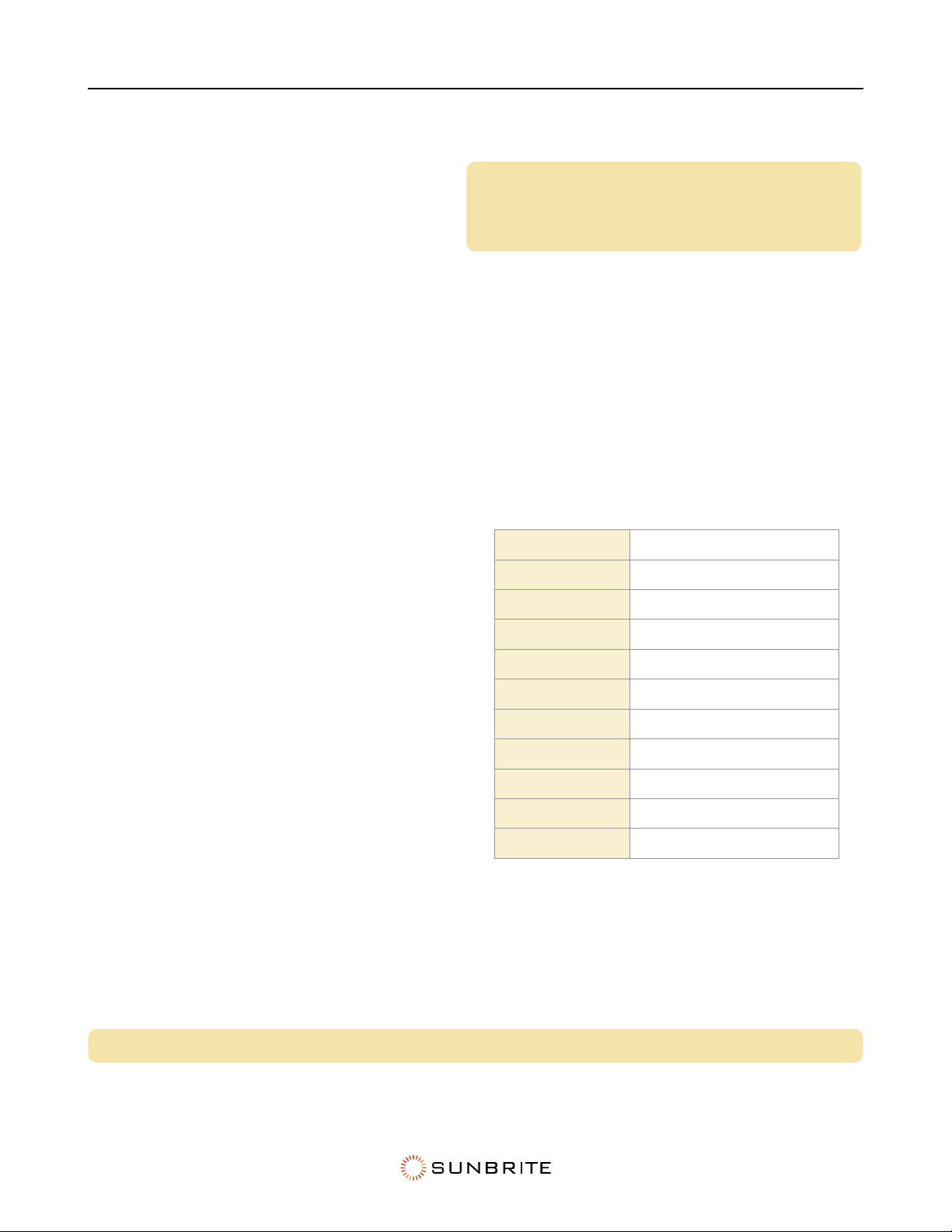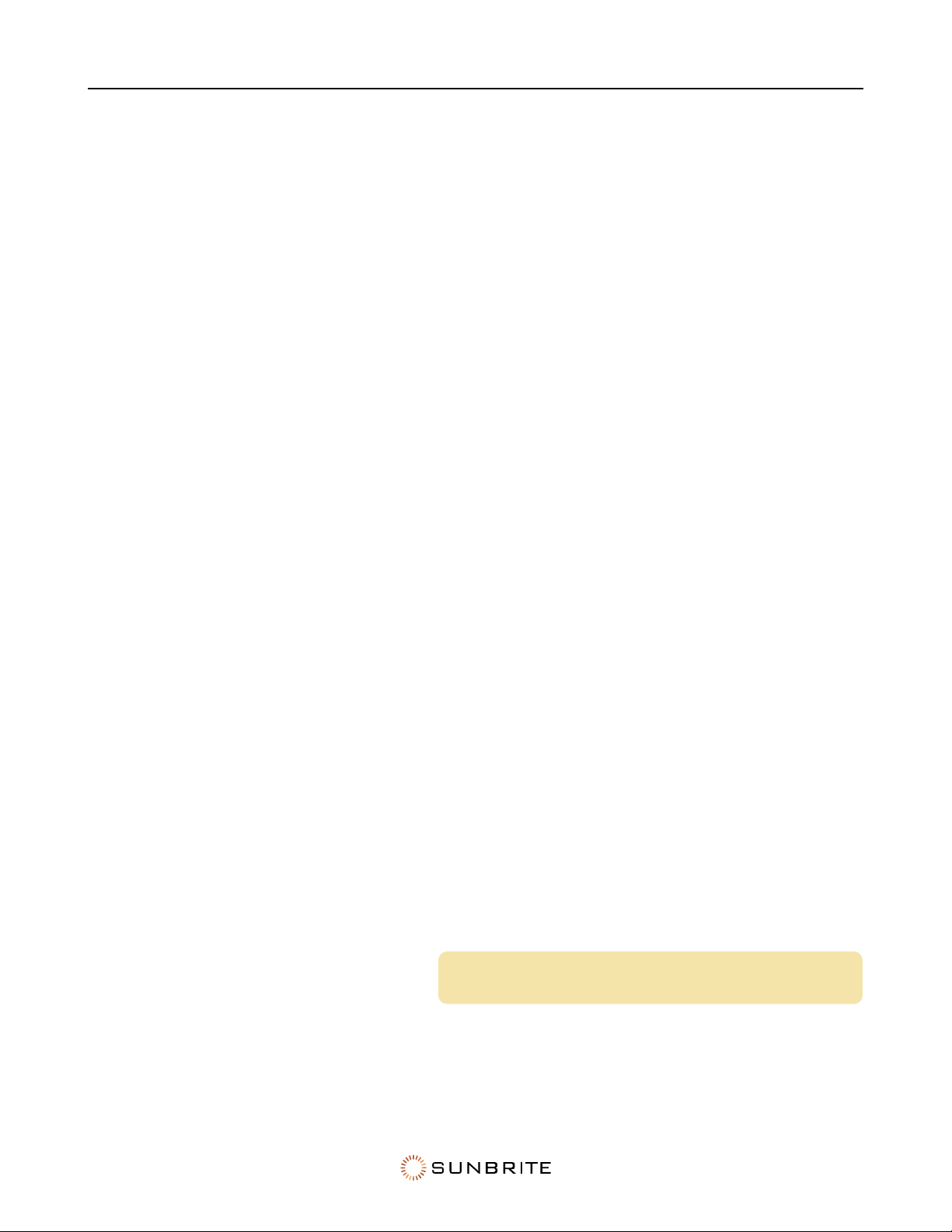3
Rules. These limits are designed to provide reasonable protection
against harmful interference in a residential installation. This
equipment generates, uses, and can radiate radio frequency
energy and, if not installed and used in accordance with the
instructions, may cause harmful interference to radio communi-
cations. However, there is no guarantee that interference will not
occur in a particular installation. If this equipment does cause
harmful interference to radio or television reception, which can
be determined by turning the equipment o and on, the user is
encouraged to try to correct the interference by one or more of
the following measures:
• Reorient or relocate the receiving antenna
• Increase the separation between the equipment and receiver.
• Connect the equipment into an outlet on a circuit dierent from
that to which the receiver is connected.
Consult the dealer or an experienced technician for help.
FCC Compliance Statement
This device complies with part 15 of the FCC Rules. Operation is
subject to the following two conditions: (1) This device may not
cause harmful interference, and (2) this device must accept any
interference received, including interference that may cause
undesired operation.
Important: Any changes or modifications not expressly approved
by the party responsible for compliance could void the user’s
authority to operate the equipment.
FCC Radiation Exposure Statement: This equipment complies
with FCC radiation exposure limits set forth for an uncontrolled
environment. This equipment should be installed and operated with
minimum distance 20 cm between the radiator and your body.
Industry Canada Statement
This Class B digital apparatus complies with CAN ICES-003(B)/
NMB-3(B)
Important: Any changes or modifications not expressly approved
by the party responsible for compliance could void the user’s
authority to operate the equipment.
IC Radiation Exposure Statement: This device complies with
IC RSS-210 rules; Operation is subject to the following two
conditions:
(1) This device may not cause harmful interference, and (2) this
device must accept interference received, including interference
that may cause undesired operation.
Important Safety Instructions
This product has been engineered and manufactured with the
highest priority on safety. However, improper use can result
in electric shock, fire, and/or damage to the unit. To prevent
danger and prolong the service life of your SunBrite, observe the
following instructions when installing, operating, and cleaning.
• Read and follow these instructions.
• Keep these instructions for future reference.
Notes to the Installer
Article 810 of the US National Electrical Code, ANSI/NFPA 70,
provides information with regard to proper grounding of the
mast and supporting structure, grounding of the lead-in wire
to an antenna discharge unit, size of grounding conductors,
location of antenna-discharge unit, connection to grounding
electrodes, and requirements for the grounding electrode.
Article 820 of the US National Electrical Code provides guidelines
for proper grounding and, in particular, specifies that the cable
ground shall be connected to the grounding system of the
building, as close to the point of cable entry as practical.
If an outside antenna is connected to the television equipment,
be sure the antenna system is grounded to provide some
protection against voltage surges and built-up static charges.
Do not touch the controls other than as described in the
operating instructions. Improper adjustments of controls not
described in the instructions can cause damage, which can
require extensive repair work by a qualified technician.
Installation
Contact a professional installer if you have any doubts about
your ability to safely mount your television.
• Ensure that the wall or ceiling where you are mounting the
television is appropriate. Some mounts are not designed to be
mounted to walls and ceilings with steel studs or cinder block
construction. If you are unsure, contact a professional installer.
Only use attachments and accessories specified by the
manufacturer.
• Do not place the product on an unstable cart, stand, or table.
• When moving the TV by cart, use caution to avoid a tip-over.
• When mounting the TV on a wall or ceiling, install the product
according to the method recommended by the manufacturer.
Carrying the television requires at least two people.
• When transporting the TV, do not put pressure on the display.
Carry the TV by holding the casing with both hands.
All televisions must be installed according to the manufacturer’s
recommendations. Televisions that are inappropriately situated
on dressers, bookcases, shelves, desks, speakers, chests, carts,
etc., may fall over, resulting in injury.
• Never allow children to climb on or play on the television or the
furniture on which the television is placed.
• Never place a television on furniture that can easily be used as
steps, such as a chest of drawers.
• Install the television where it cannot be pushed, pulled over or
knocked down.
Many new television buyers move their older CRT televisions into
a secondary room after the purchase of a flat-panel television.
Take special care in the placement of older CRT televisions.
• Always place your older CRT televisions on furniture that is
sturdy and appropriate for its size and weight.
• Ensure your older CRT television does not hang over the edge
of your furniture.
Do not mount SunBrite near a motor or transformer where strong
magnetism is generated as this distorts the image and color.
Power
SunBrite must operate from the power source indicated on the
specification label.
• If you are not sure of the type of power supply used in your
home, consult your dealer or power company.
• When using the TV outdoors, you must use a GFI-protected AC
outlet with an “in-use” waterproof cover.
Keep the power cord safe.
• Do not defeat the safety purpose of the polarized or ground-
ing-type plug. If the provided plug does not fit into your outlet,
consult an electrician to replace obsolete outlet.
• Check that the cords are well seated.
• Route the cord so that people cannot step on or trip over it.
• Protect the power cord from being pinched, particularly where
it enters the wall or unit. Do not place the cord under the TV set
or other heavy items.
• Unplug this apparatus during lightning storms or when unused
for long periods of time.
Do not overload wall outlets, extension cords, or integral
convenience receptacles.
Do not display a still picture for a long time, as this can cause an
afterimage to burn in to the screen.
Ventilation & Temperature
For adequate ventilation, keep at least 1.5" of space on all sides.
• Maintain adequate ventilation to protect the television from
overheating. Do not block any ventilation openings.
• Do not install inside an enclosure, kiosk, etc.
• Do not place the product on a bed, sofa, rug, or similar surface.
When the unit is used in a low temperature space, the picture