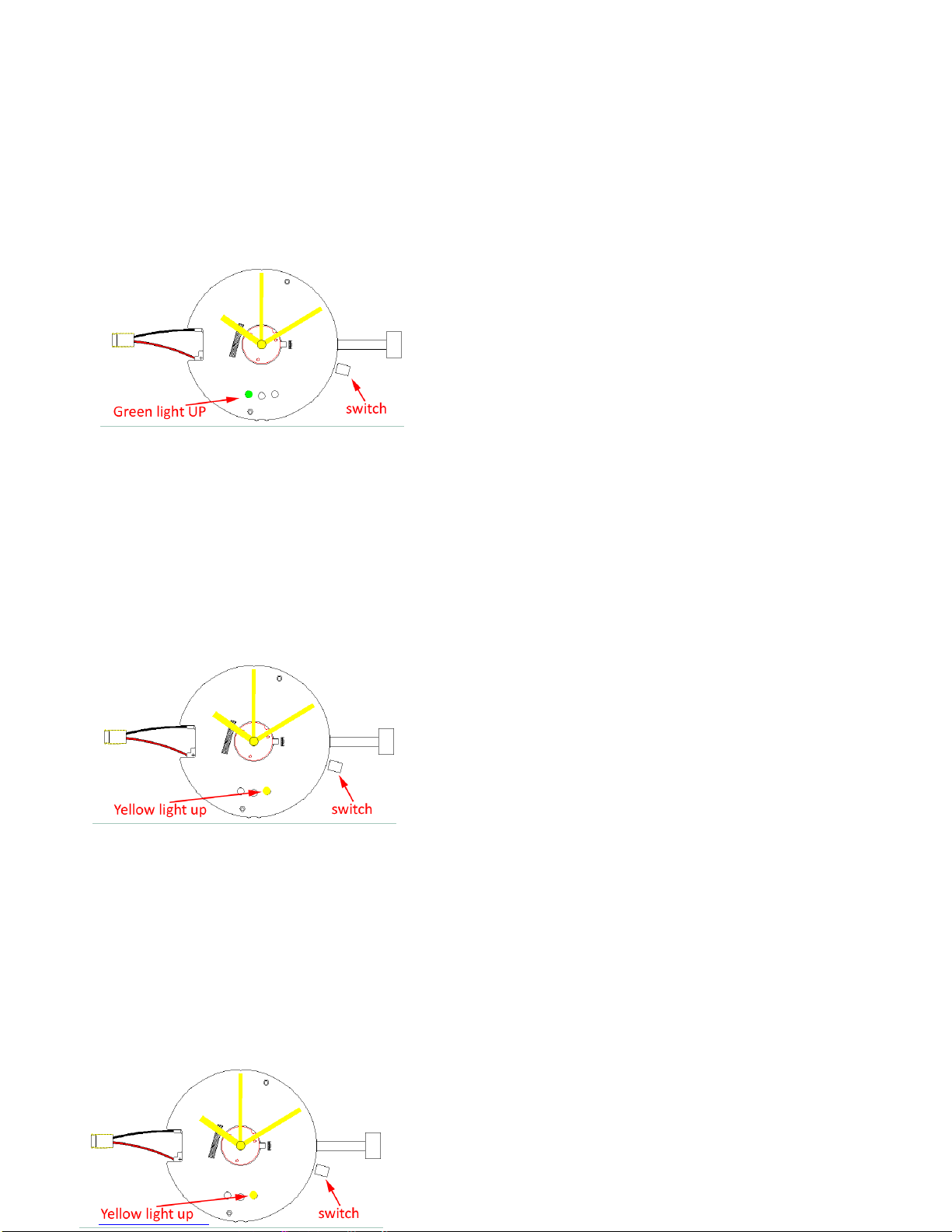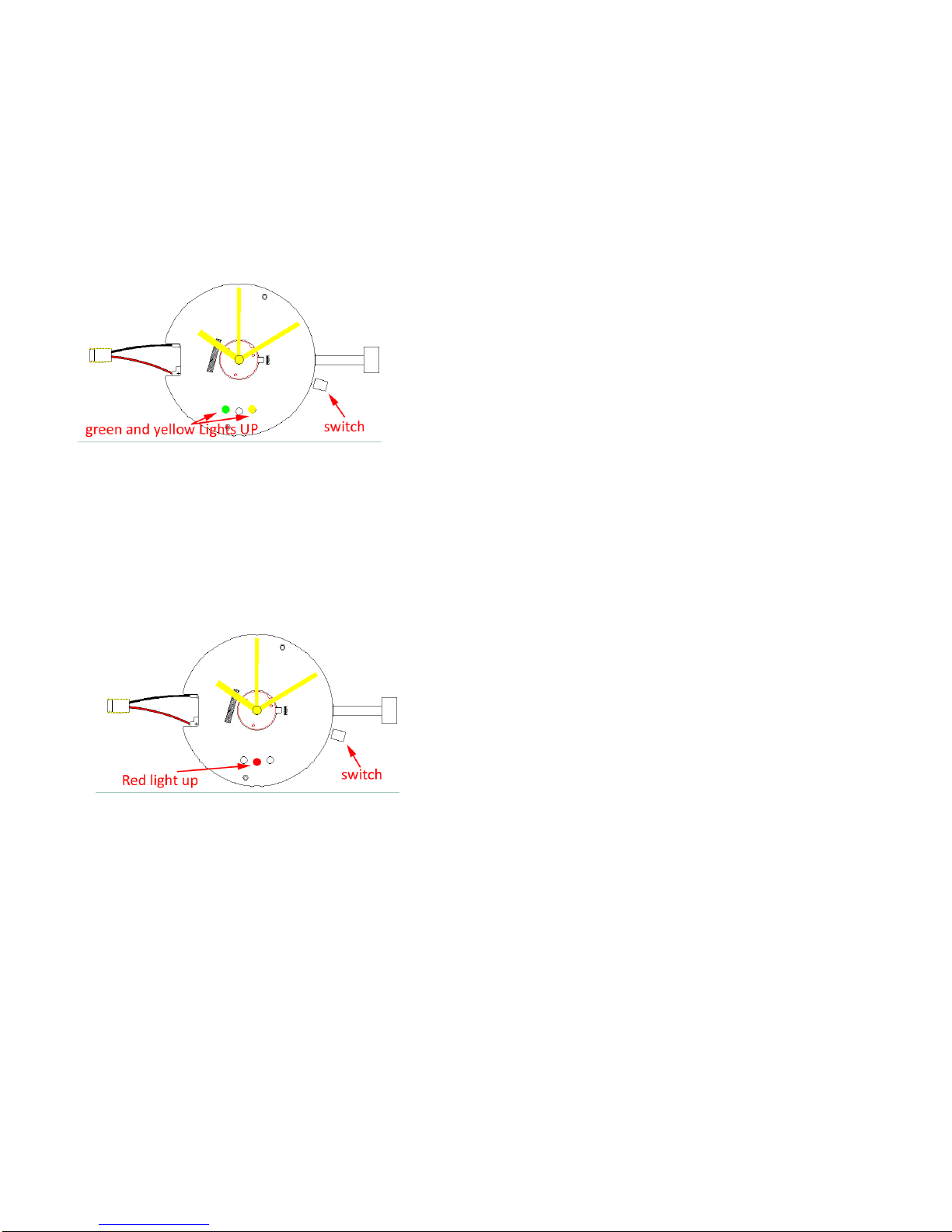Part 6:Incoming call alert function
First of all. Make sure the watch is connected to your phone's Bluetooth. If not connected. Please refer to
section 2 Bluetooth connection.Please set up a mobile phone call reminder in advance. For details, please refer to
the third part of setting up mobile phoneAPP.
1、When the phone calls, the watch vibrates and the LED lights
up to remind
2、After receiving the call, the LED of the watch goes out and the
vibration stops after the custom time is over.
3、If you do not answer the phone, the green LED of the watch
flashes and the watch vibrates.;If you do not want the watch
to remind you again, press the switch, the watch LED goes out,
the watch stops vibrating
Part 7:SMS alert function
First of all. Make sure your watch is connected to your phone's Bluetooth. If not connected. See section 2
Bluetooth connection. Please set up a text message reminder in advance. For details, please refer to the third
part of setting up mobile APP.
1、When the SMS reminder is set for the first time, the APP will
pop up a confirmation reminder and click confirm to listen.
2、When the phone comes to a text message, the watch vibrates
and the LED turns yellow to remind
3、View SMS, the LED of the watch goes out and the vibration
stops after the custom time is over.
4、If you do not check the message, the yellow LED of the watch
keeps on, and the watch vibrates. If you do not want the watch
to remind you again, you can press the switch. The LED of the
watch turns off and the watch stops vibrating.
Part 8:MobileAPP(WeChat, etc.) message alert function
First of all. Make sure your watch is connected to your phone's Bluetooth. If not connected. See section 2
Bluetooth connection. Please set APP message reminder in advance. For more information, see section 3 of
Setting Up MobileApp.
Examples WeChat 1、When the phone receives a WeChat message, the watch vibrates
and the LED turns yellow
2、View WeChat, the LED of the watch goes out, the vibration
stops after the custom time is over
3、If you do not check WeChat, the yellow indicator light of the
watch will remain lit and the watch will vibrate. If you do not
want the watch to remind you again, you can press the switch.