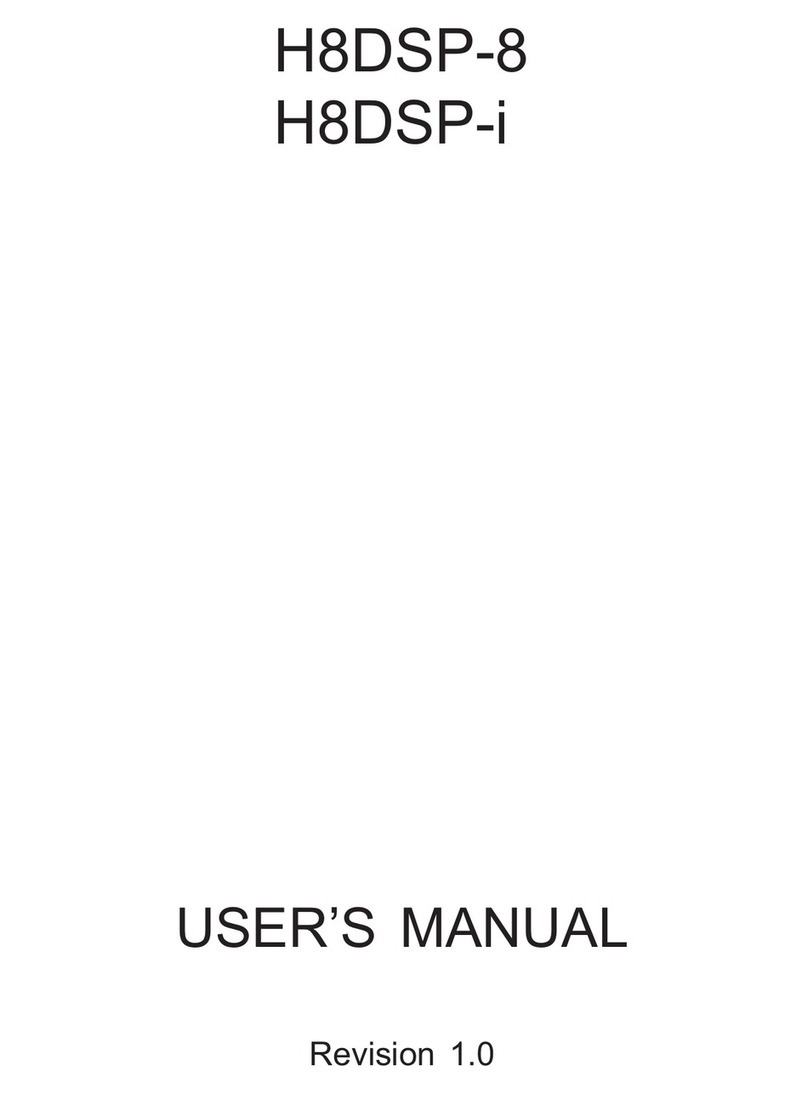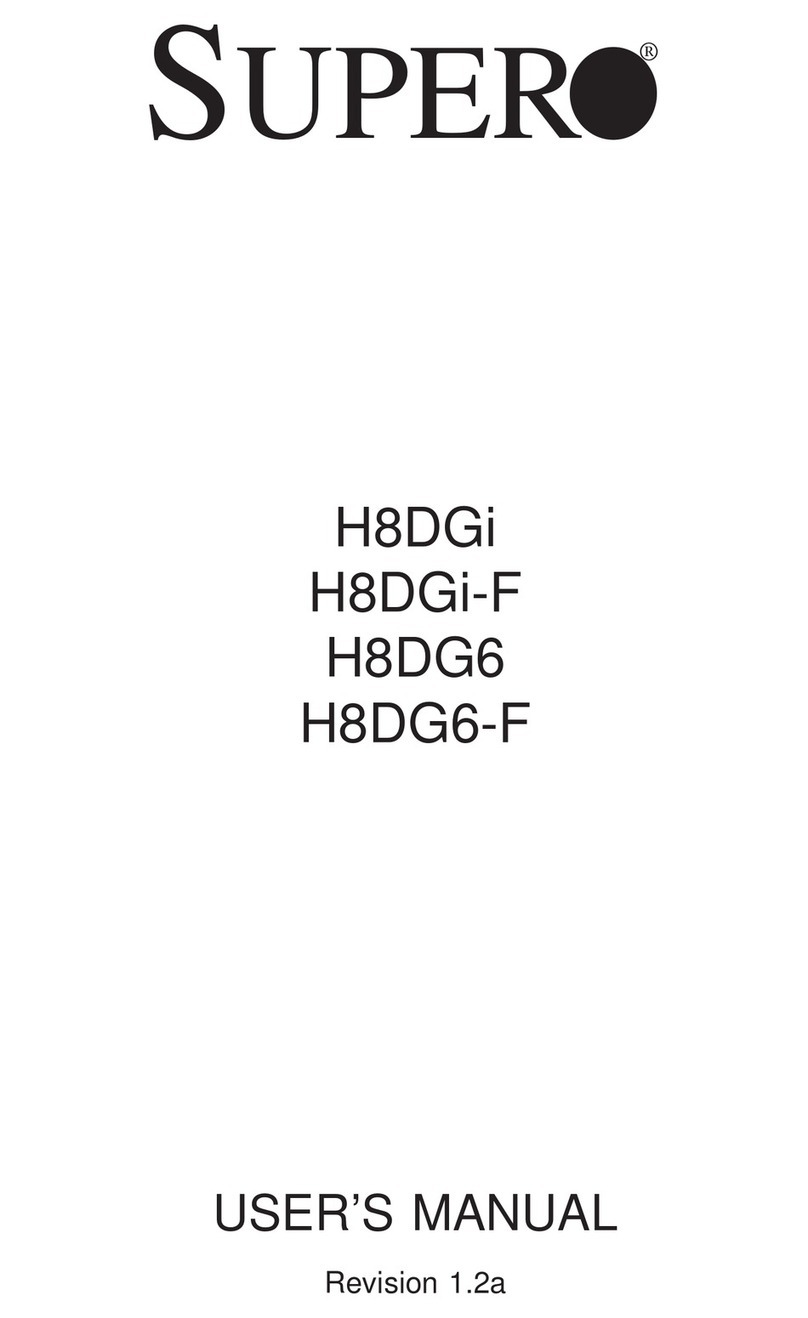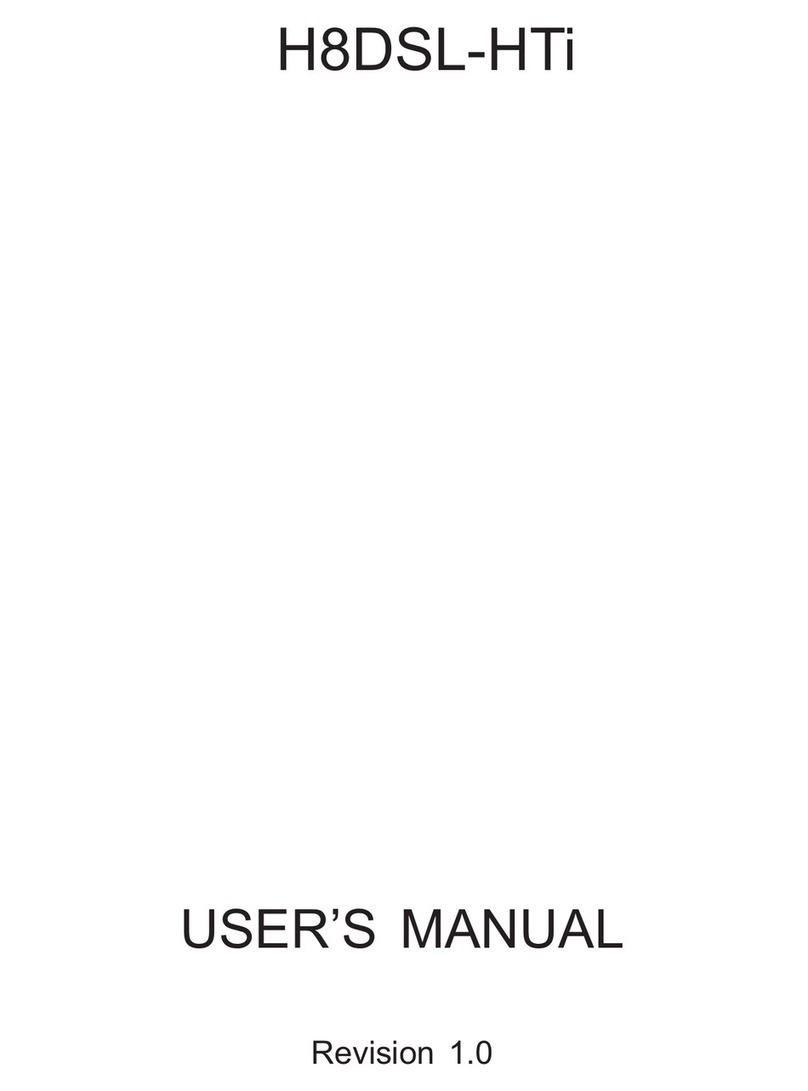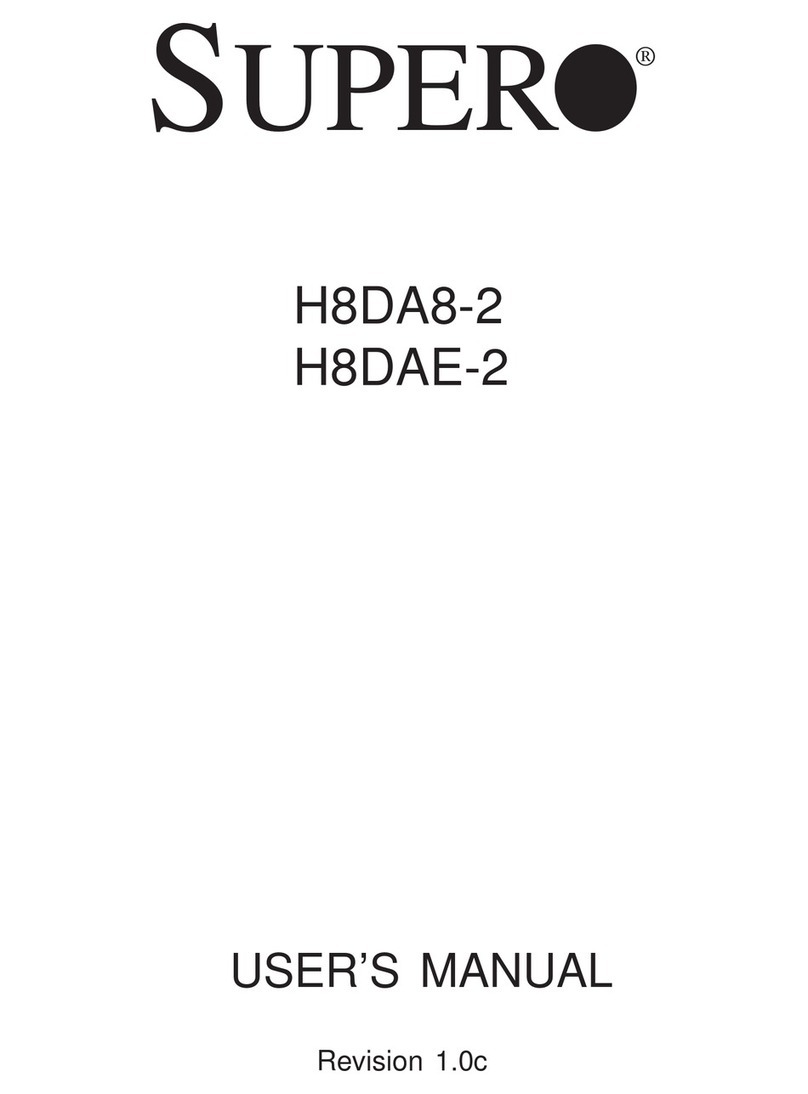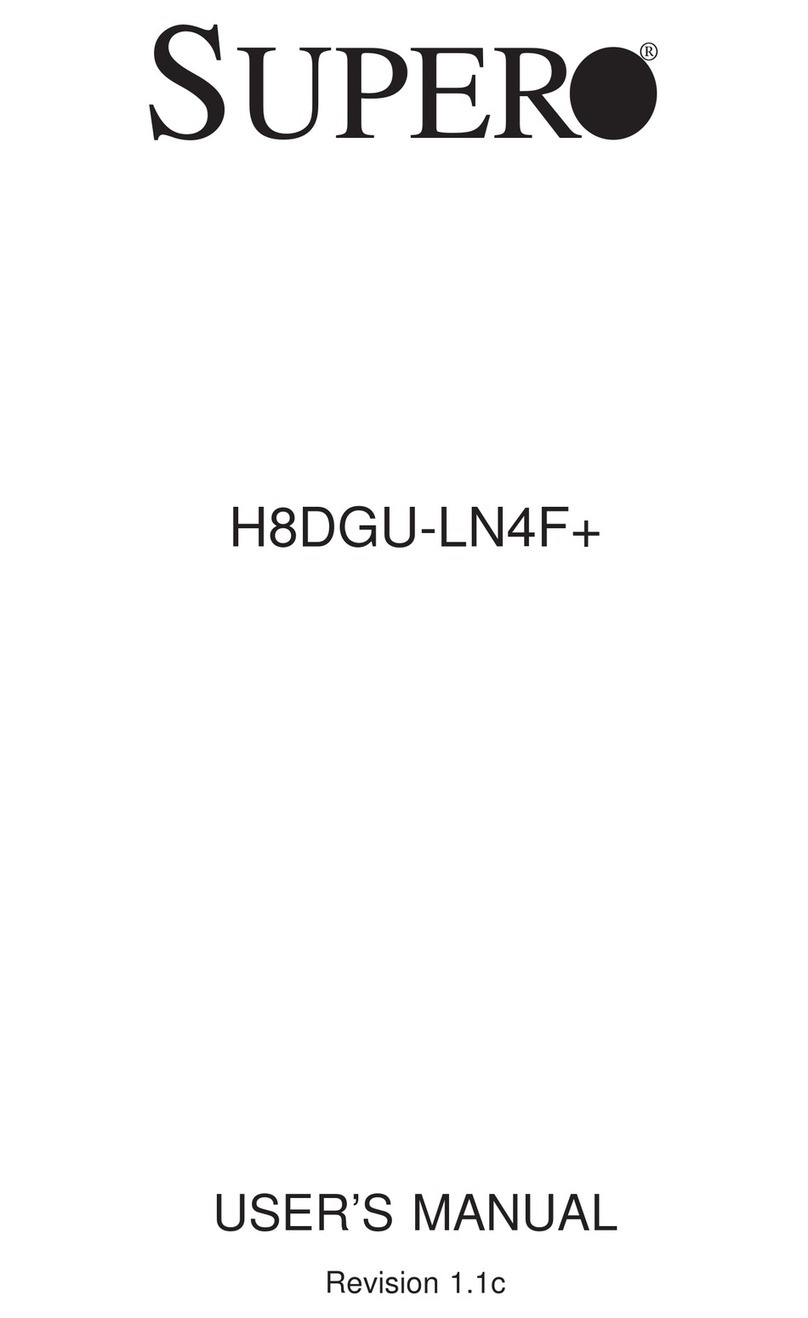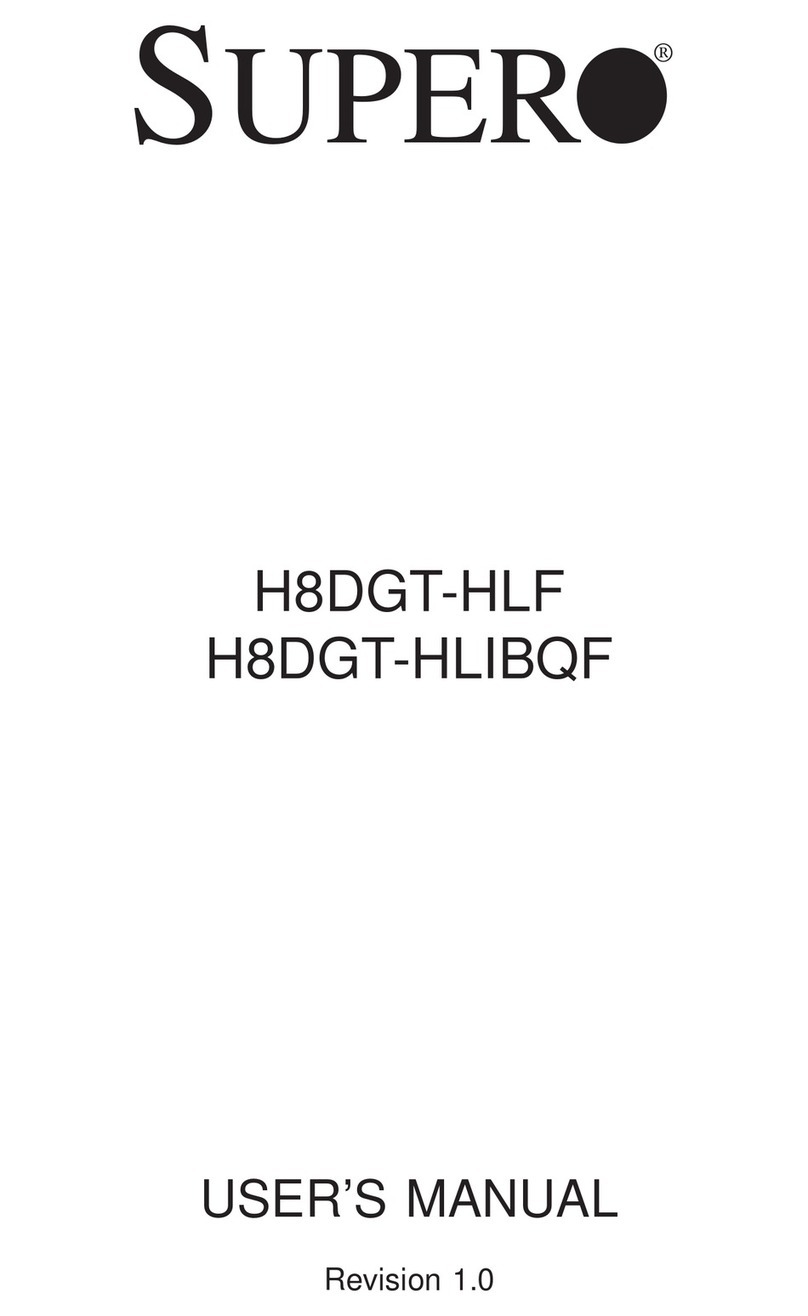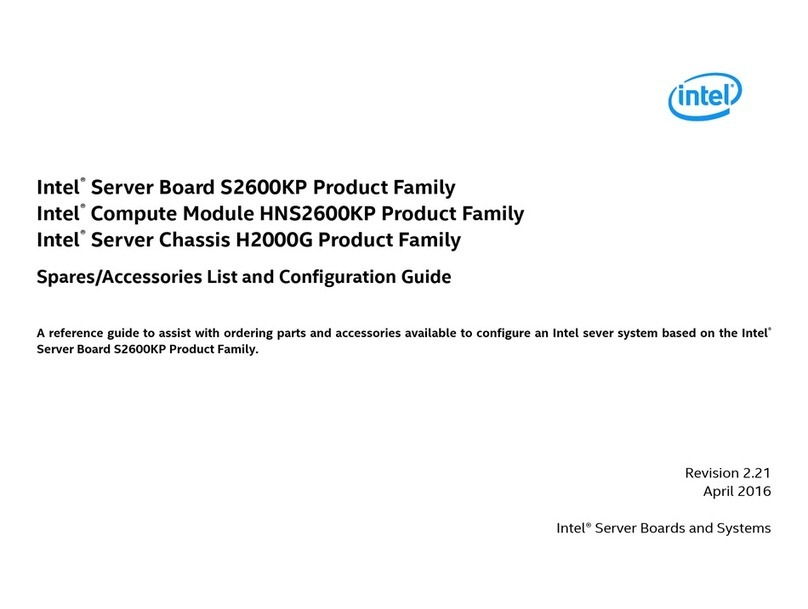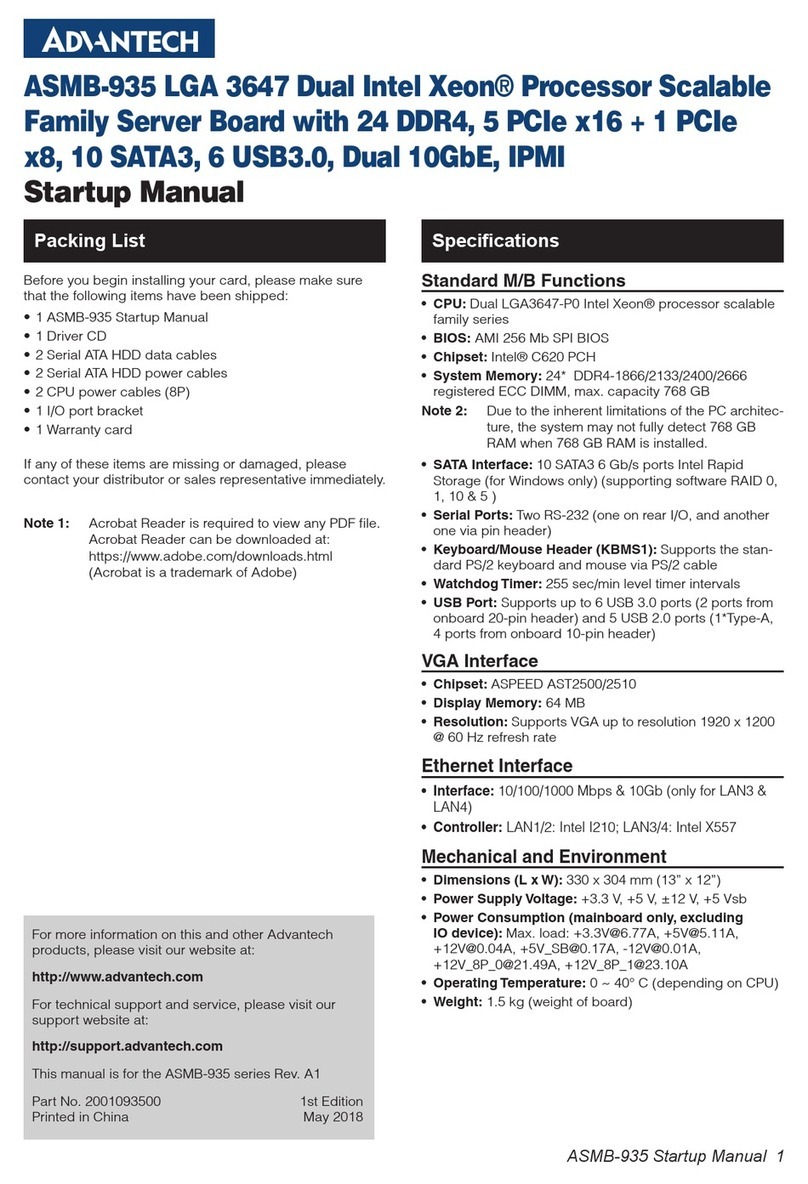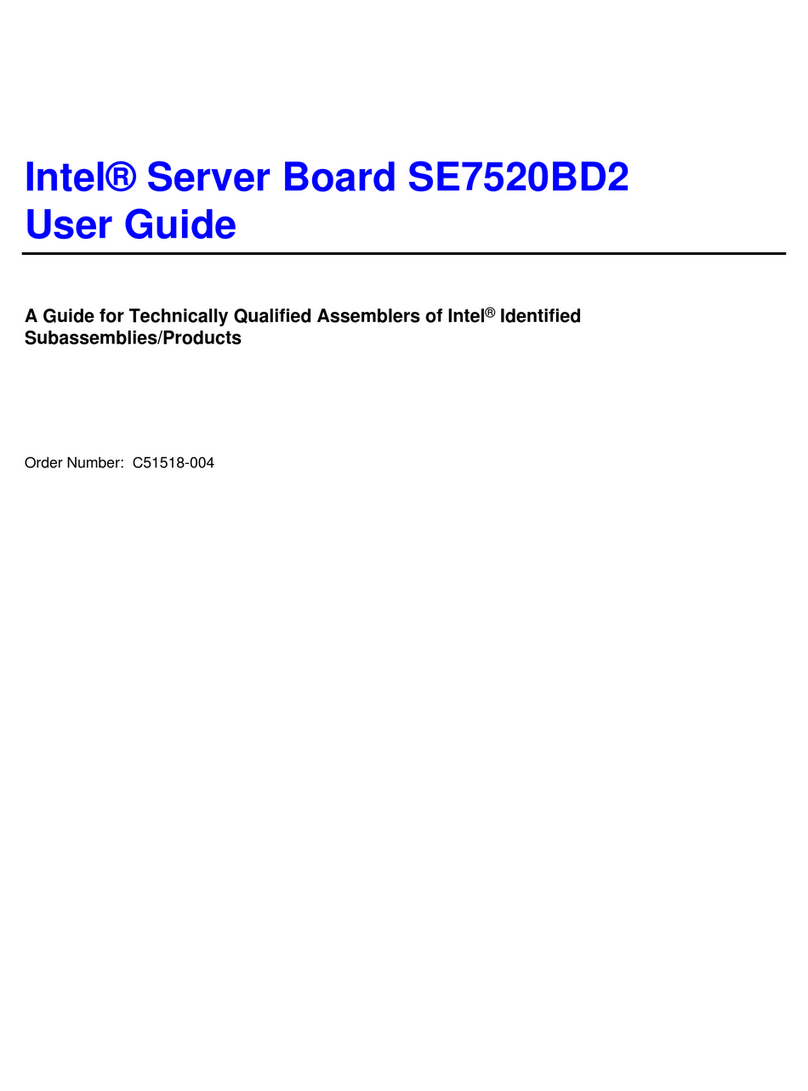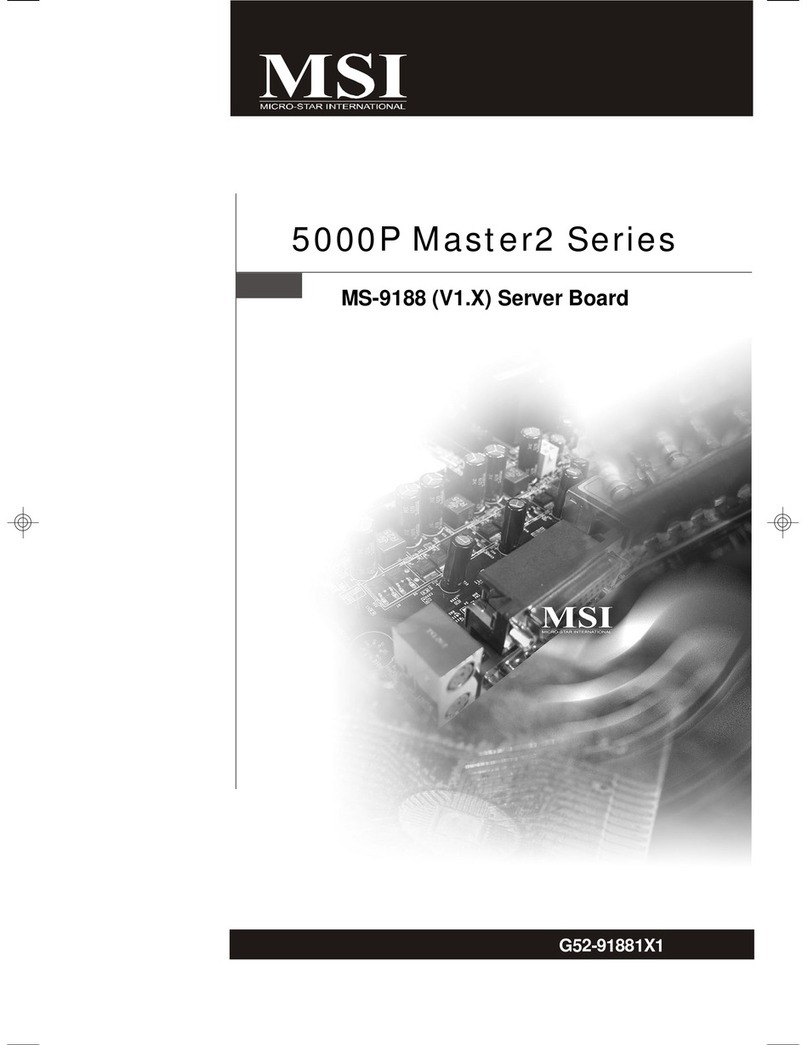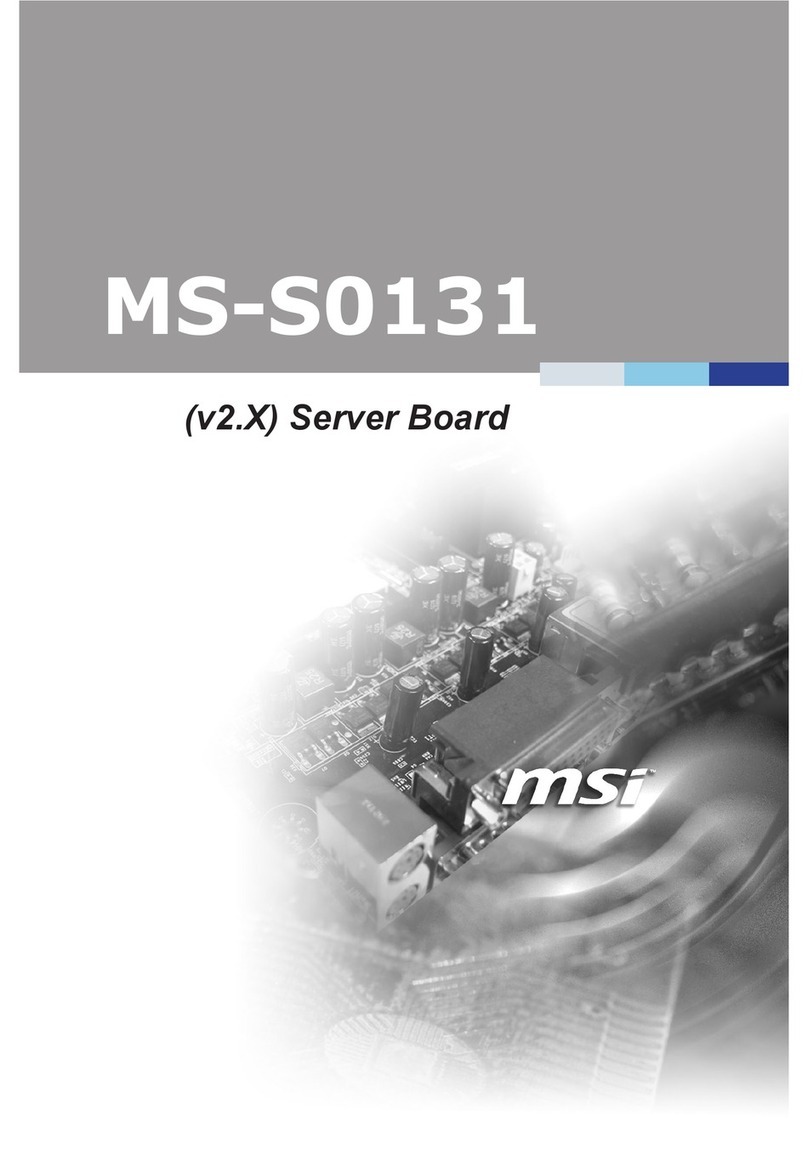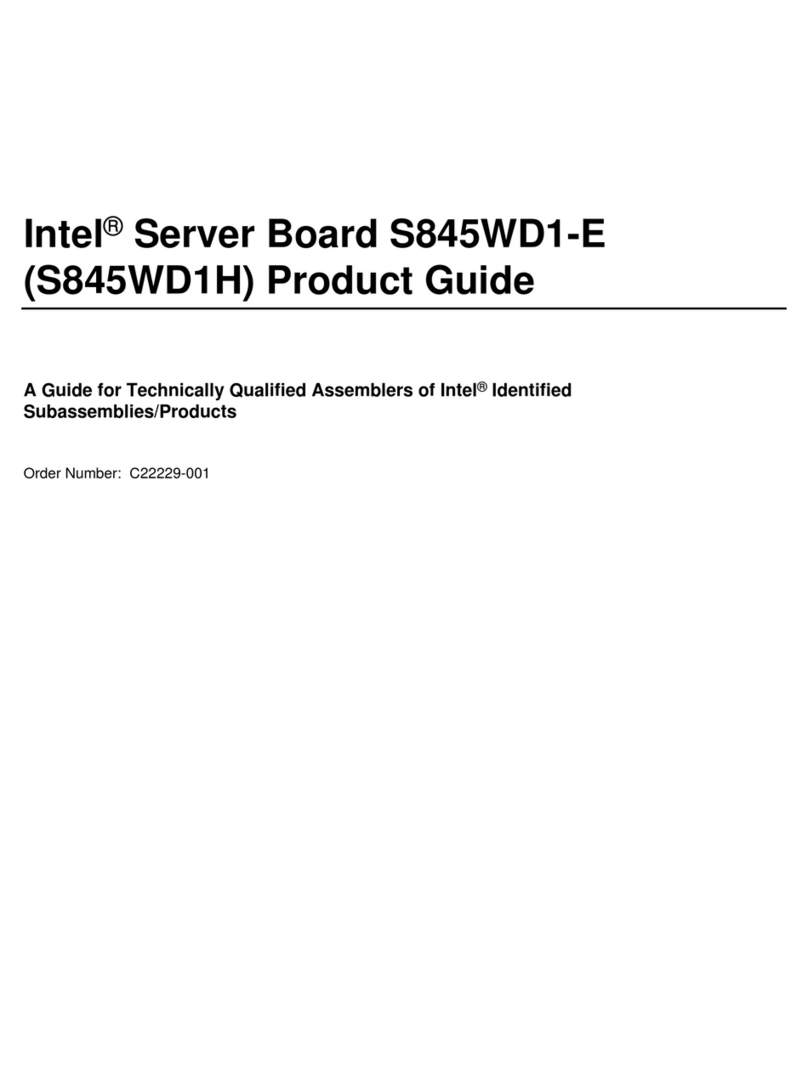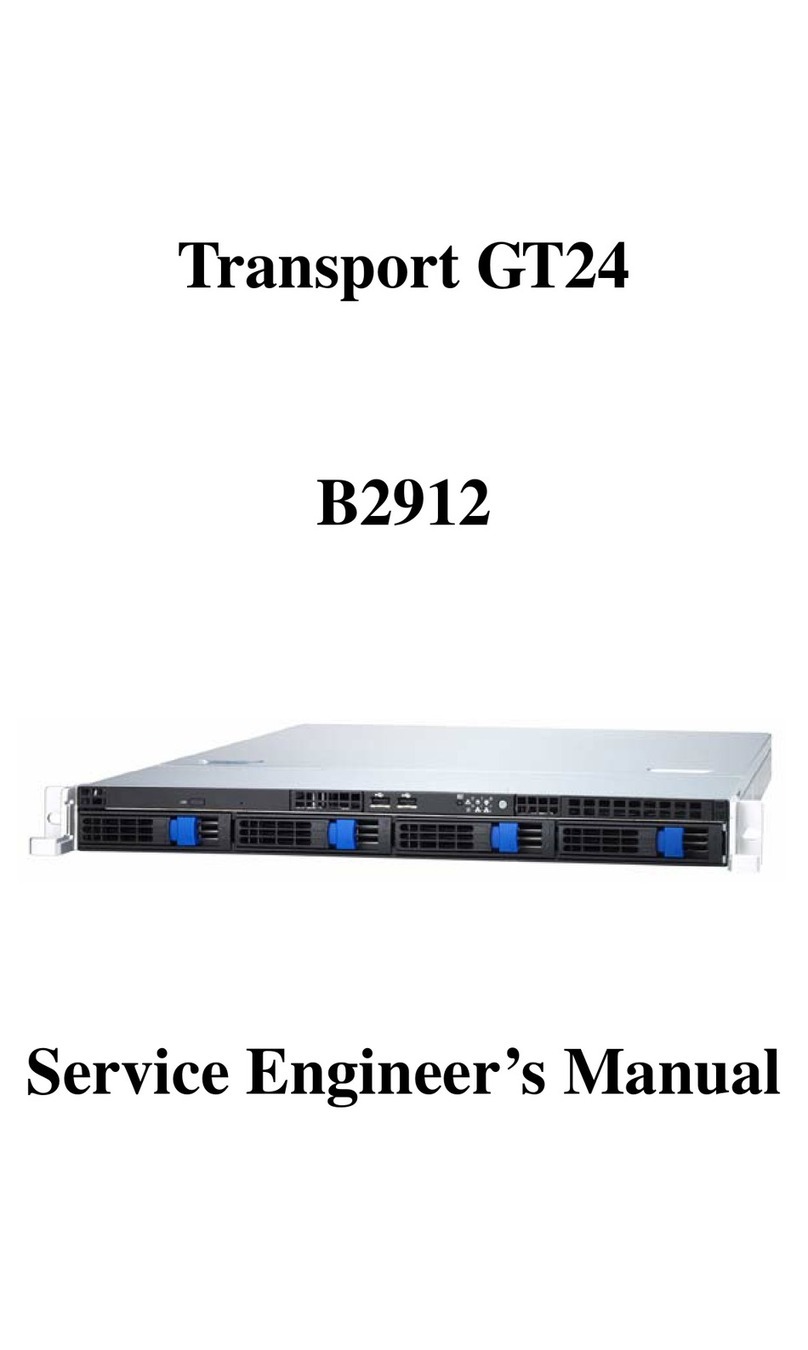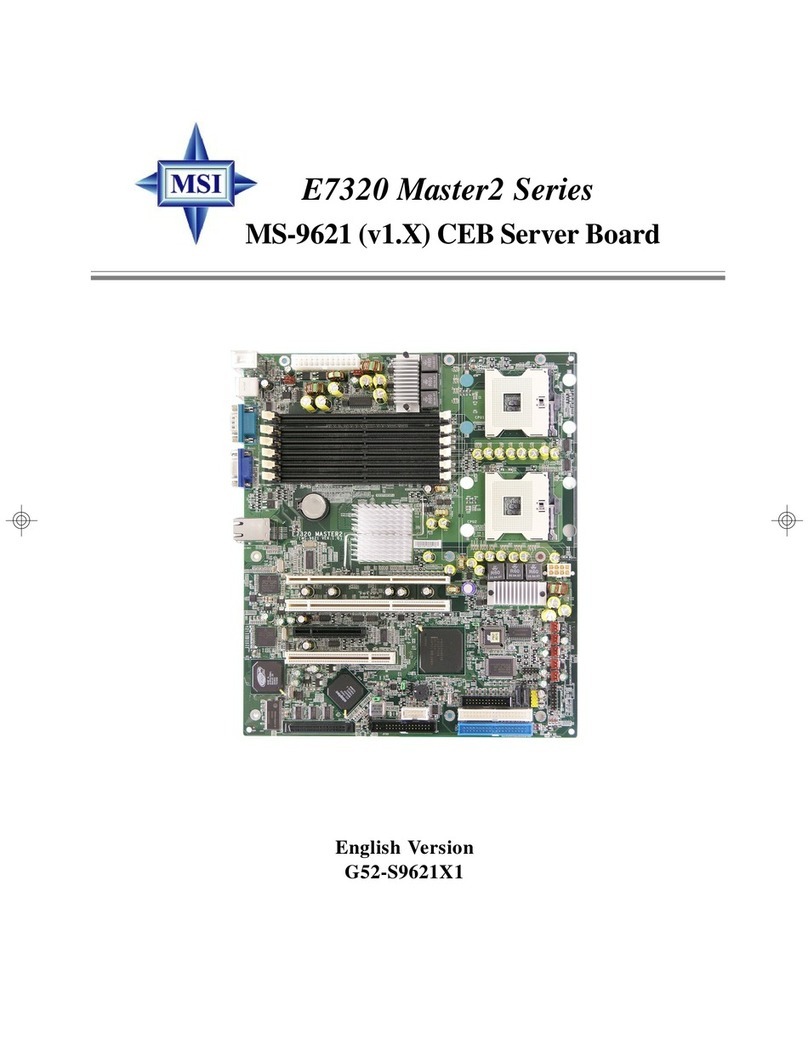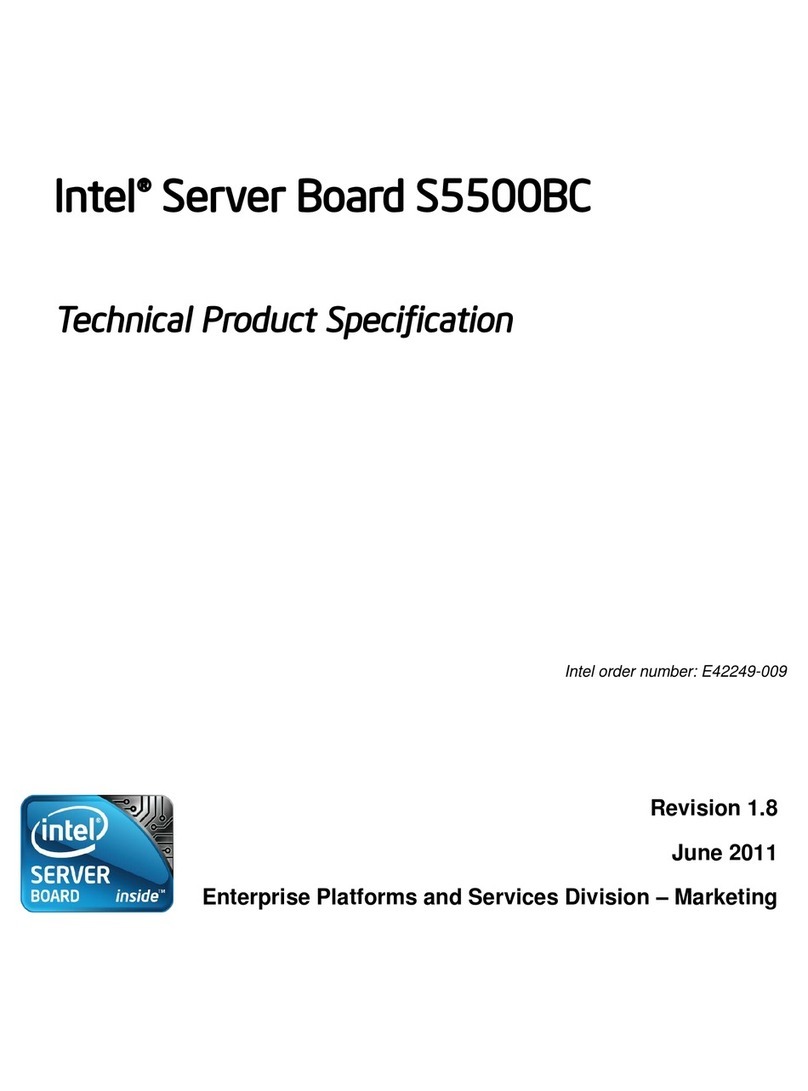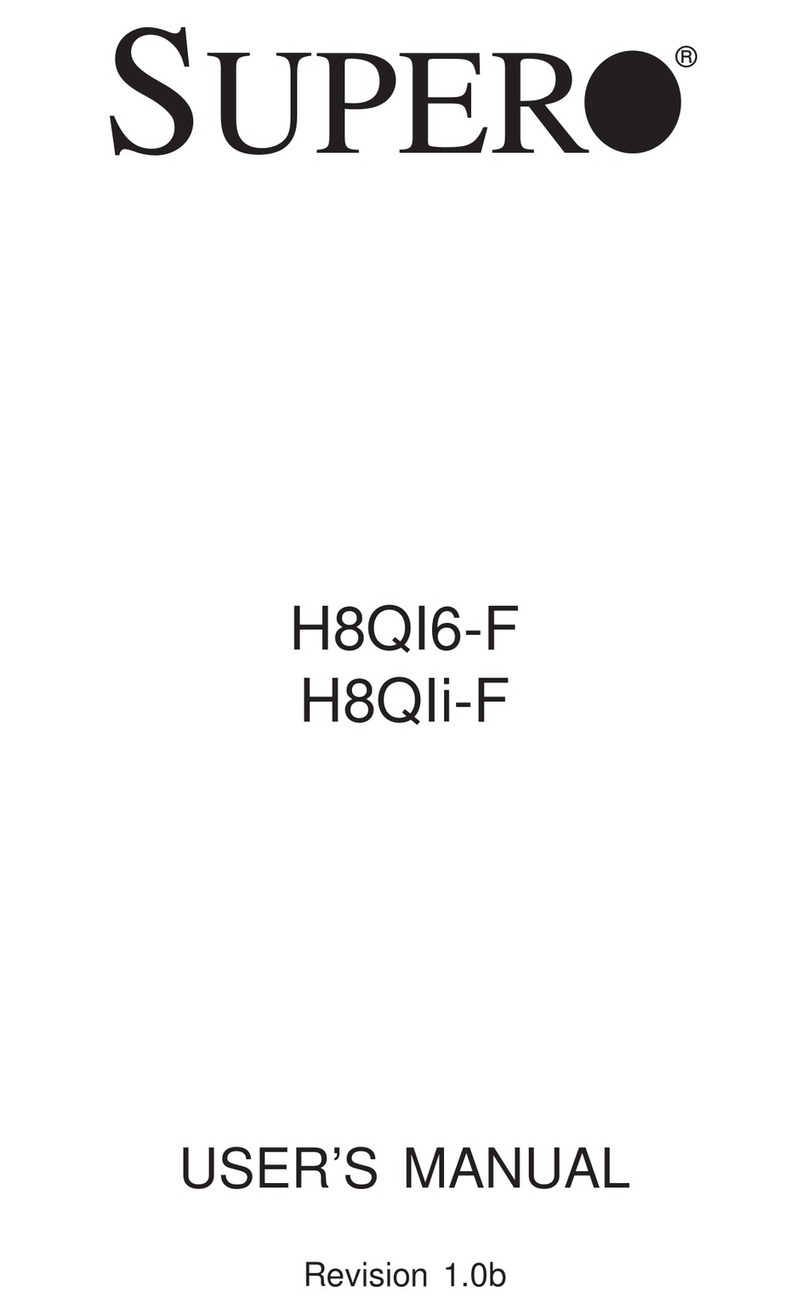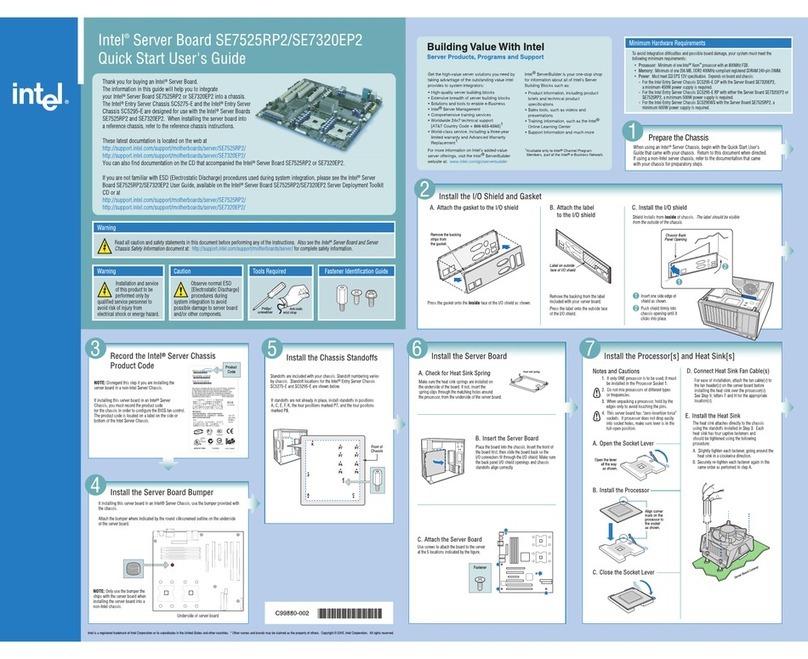11 10 9
http://www.supermicro.com MNL-2315-QRG Rev. 1.0
SuperServer AS -2024US-TRT Quick Reference Guide
Front View & Interface Rear View
Hard Drive Installation
Board Layout
Removing a
Hot-Swap Drive Carrier from the
Chassis
1. Press the release button on the drive carrier, which will extend the
drive carrier handle.
2. Use the drive carrier handle to pull the drive out of the chassis.
Installing a Drive
1. Remove the dummy drive, by removing the screws securing the dummy drive to
the carrier. These screws are not used to mount the actual hard drive.
2. Insert a drive into the carrier with the PCB side facing down and the connector
end toward the rear of the carrier. Align the drive in the carrier so that the screw
holes line up.
3. Secure the drive to the carrier with four M3 screws, included in the chassis
accessory box.
4. Insert the drive carrier with the disk drive into its bay, keeping the carrier oriented
so that the release button is on the right side. When the carrier reaches the rear of
the bay, the release handle retracts.
5. Push the handle in until it clicks into its locked position.
Caution
SAFETY INFORMATION
IMPORTANT: See installation instructions and safety warning before
connecting system to power supply.
http://www.supermicro.com/about/policies/safety_information.cfm
WARNING:
To reduce risk of electric shock/damage to equipment, disconnect power
from server by disconnecting all power cords from electrical outlets.
If any CPU socket empty, install protective plastic CPU cap
WARNING:
Always be sure all power supplies for this system have the same power
output. If mixed power supplies are installed, the system will not operate.
For more information go to : http://www.supermicro.com/support
!
!
!
1. Removing the Processor Force Frame
Use a Torx T20 driver to loosen the screws holding
down Force Frame in the sequence of 3-2-1. The
screws are numbered on the Force Frame next to each
screw hole.
2. Raising the Force Frame 3. Lifting the Rail Frame
5. Inserting the Carrier Frame/CPU Package 6. Lowering the Force Frame 7. Securing the Force Frame
Secure the screws in the order 1-2-3, tightening to
16.1 kgf-cm (14 lbf-in) of torque. The Force Frame
secures both the Rail Frame and CPU Package.
Caution: Tightening must be executed in proper
1-2-3 sequence to avoid causing catastrophic
damage to the socket or CPU Package.
8. The Force Frame Secured
Screw #1
Screw #2
Screw #3
Force Frame
Rail Frame
PnP Cover Cap
Carrier Frame/
CPU Package
Processor Installation
4. Removing the External Cap and PnP
Cover Cap
External Cap
PnP Cover Cap
Heatsink Installation
DescriptionNo.
1
2
3
4
5
6
7
8
9
PCI-E x16 Slot (FH, 9.5” L)
PCI-E x16 Slot (FH, 10.5” L)
VGA Port
UID LED
Serial Port
Dedicated LAN for IPMI
Two USB 3.0 Ports
Two 10G RJ45 Ports (Ultra Riser Card)
PCI-E x16 Slot (LP)
10 PCI-E x8 in x16 Slot (FH, 10.5” L)
11 PCI-E x16 Slot (FH, 10.5” L)
*Redundancy based on configuration and application load
Memory
DIMM Module Population Sequence
When installing memory modules, the DIMM slots should be populated in the following order:
DIMMA2, DIMMB2, DIMMC2, DIMMD2, DIMME2, DIMMF2, DIMMG2, DIMMH2, then DIMMA1,
DIMMB1, DIMMC1, DIMMD1, DIMME1, DIMMF1, DIMMG1, DIMMH1.
• The blue slots must be populated first.
• Always use DDR4 DIMM modules of the same type, size and speed.
• Mixed DIMM speeds can be installed. However, all DIMMs will run at the speed of the slowest DIMM.
• The motherboard will support odd-numbered modules (1 or 3 modules installed).
However, to achieve the best memory performance, fully populate the motherboard with validated
memory modules.
* Optional NVMe Support (HDD0 and 1 from CPU1, HDD2 and 3 from CPU2)
1
2
HDD2
HDD1
HDD0
HDD5
HDD4
HDD3
HDD8
*
HDD7
HDD6
HDD11
*
HDD10
*
HDD9
*
3
4
7
6
5
8
9
10
1
2
RESET
Dummy Drive
Hard Drive Carrier
3
+
DESIGNED IN USA
H12DSU-iN
REV:
12
8
9
10
6
45
6
11 12 13 14 15 16
7
No. Description
1SXB1A/1B/1C: WIO-L Riser Card Support (CPU2 PCI-E 4.0 x32)
2SXB2: WIO-R Riser Card Support (CPU2 PCI-E 4.0 x16)
3SXB3A/3B/3C: Ultra I/O Riser Card Support (CPU1 PCI-E 4.0 x40)
4CPU1 NVMe Ports 0-1, SATA0-7
5SATADOM 3.0 8-9
6CPU2 NVMe Port 0, SATA10-13
7CPU2 NMVe Port 1, SATA14-17
8CPU1 NVMe Ports 2-3
9CPU2 NVMe Ports 2-3
10 JBT1 - CMOS Clear
11 CPU2 DIMMA1-D2 Slots
12 CPU2
13 CPU2 DIMME1-H2 Slots
14 CPU1 DIMMA1-D2 Slots
15 CPU1
16 CPU1 DIMME1-H2 Slots
Processors and Their Corresponding Memory Modules
CPU# Channel
1Channel
2Channel
3Channel
4Channel
5Channel
6Channel
7Channel
8
8 DIMMS
CPU1 C2 D2 G2 H2
CPU2 C2 D2 G2 H2
16 DIMMS
CPU1 A2 B2 C2 D2 E2 F2 G2 H2
CPU2 A2 B2 C2 D2 E2 F2 G2 H2
32 DIMMS
CPU1 A1 A2 B1 B2 C1 C2 D1 D2 E1 E2 F1 F2 G1 G2 H1 H2
CPU2 A1 A2 B1 B2 C1 C2 D1 D2 E1 E2 F1 F2 G1 G2 H1 H2
JL1
JF1
FAN7
FAN8
JF2
P2-DIMMA1
P2-DIMMB1
P2-DIMMA2
P2-DIMMC1
P2-DIMMB2
P2-DIMMD2
P2-DIMMD1
P2-DIMMC2
JVR1
FAN3
FAN4
FAN5
FAN6
P2-DIMMH2
P2-DIMMG2
P2-DIMMH1
P2-DIMMF2
P2-DIMMG1
P2-DIMME2
P2-DIMMF1
P2-DIMME1
P1-DIMMD2
P1-DIMMC2
P1-DIMMC1
P1-DIMMD1
P1-DIMMA1
P1-DIMMA2
P1-DIMMB1
P1-DIMMB2
CPU1CPU2
P1-DIMMG1
P1-DIMMG2
P1-DIMMH1
P1-DIMMF2
P1-DIMMF1
P1-DIMME2
P1-DIMME1
P1-DIMMH2 FAN1
FAN2
LE1
CPU Installation
Hard Drive Signal
Hard Drive Fail
Power Button
Reset Button
NIC1 LED
Information LED
Power LED
NIC2 LED
DescriptionNo.
1
2
3
4
6
7
8
9
HDD Activity LED
Power Fail LED
5
10
83
6
74
5
12 1
1. Mounting the Heatsink
#1 Screw
#2 Screw
#3 Screw
#4 Screw
2. Securing the Heatsink
Using a diagonal pattern and a Torx T20 driver, tighten the four
heatsink screws evenly to 16.1 kgf-cm (14.0 lbf-in) torque.
Default Cable Routing
Connector on
Board/CardConnection
Backplane HDD Bay SMC Cable P/N
JSLIM1
(MB-H12DSU-iN)CN1, CN20-7 CBL-SAST-1253-100
JSLIM3-2
(MB-H12DSU-iN)CN38-11 CBL-SAST-1269F-100
JSLIM2
(MB-H12DSU-iN)NVMe10-1
(Hybrid with SATA) CBL-SAST-1247-85
JSLIM4
(MB-H12DSU-iN)NVMe22-3
(Hybrid with SATA) CBL-SAST-1245-85
2
1
Redundant Power Supply Modules*
12
Removing a Drive Carrier
Release Button