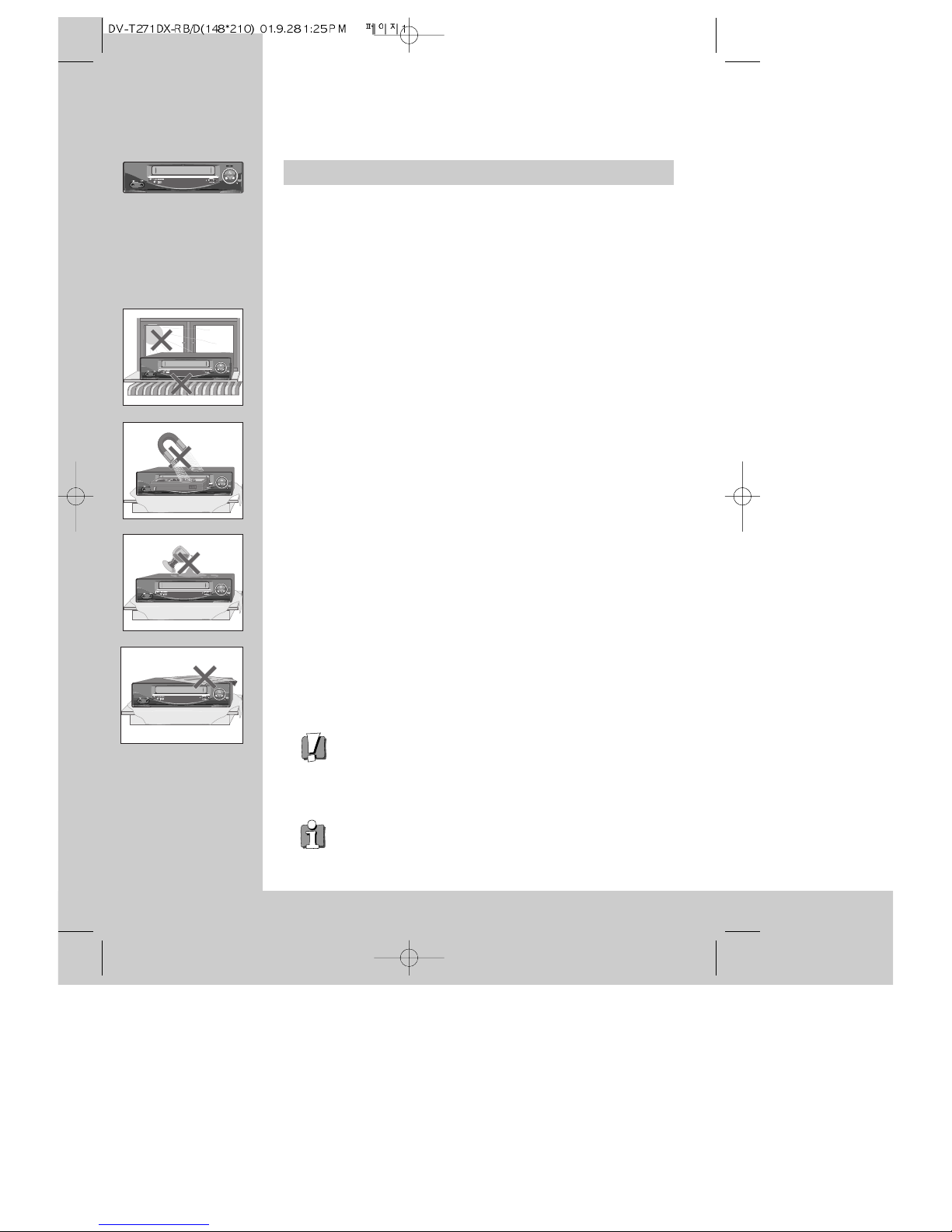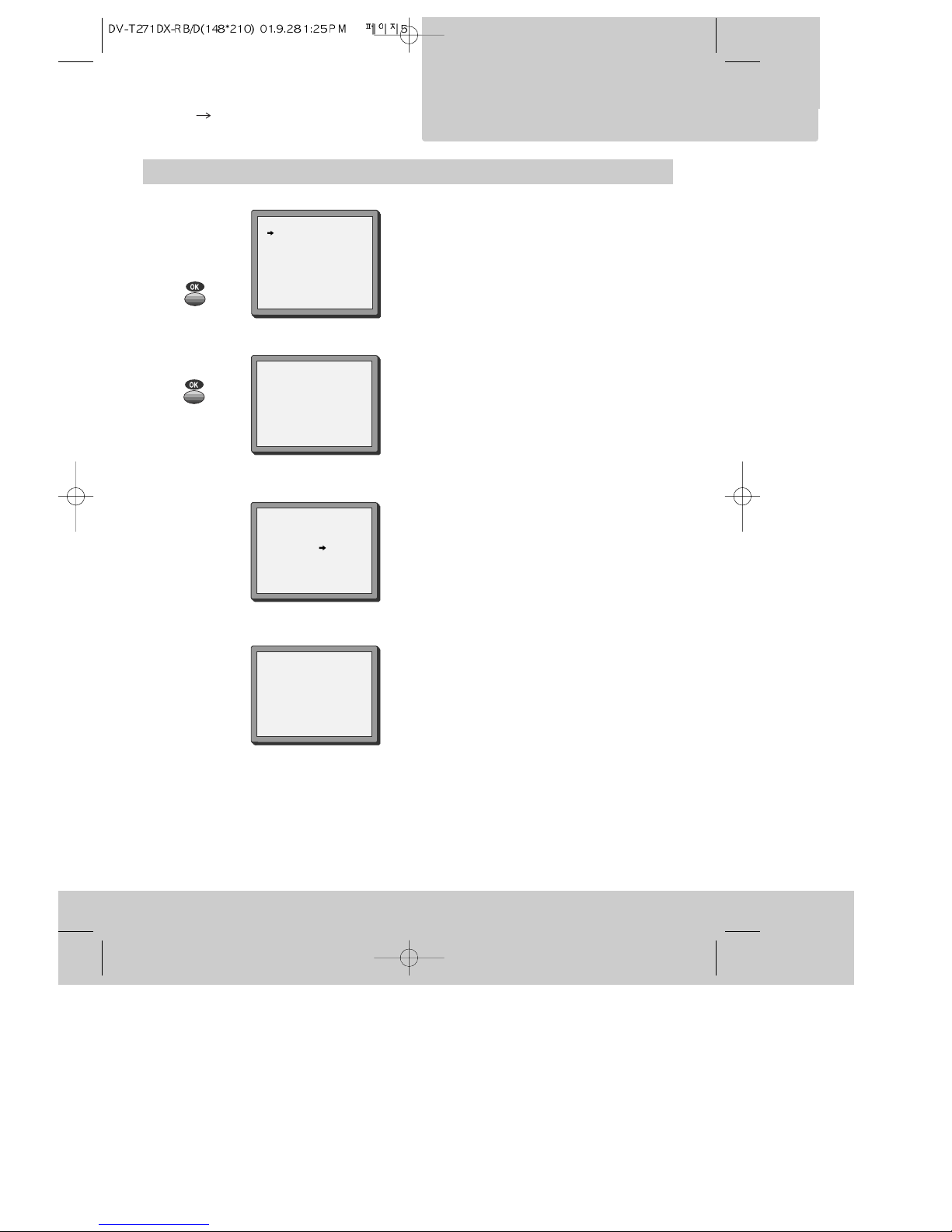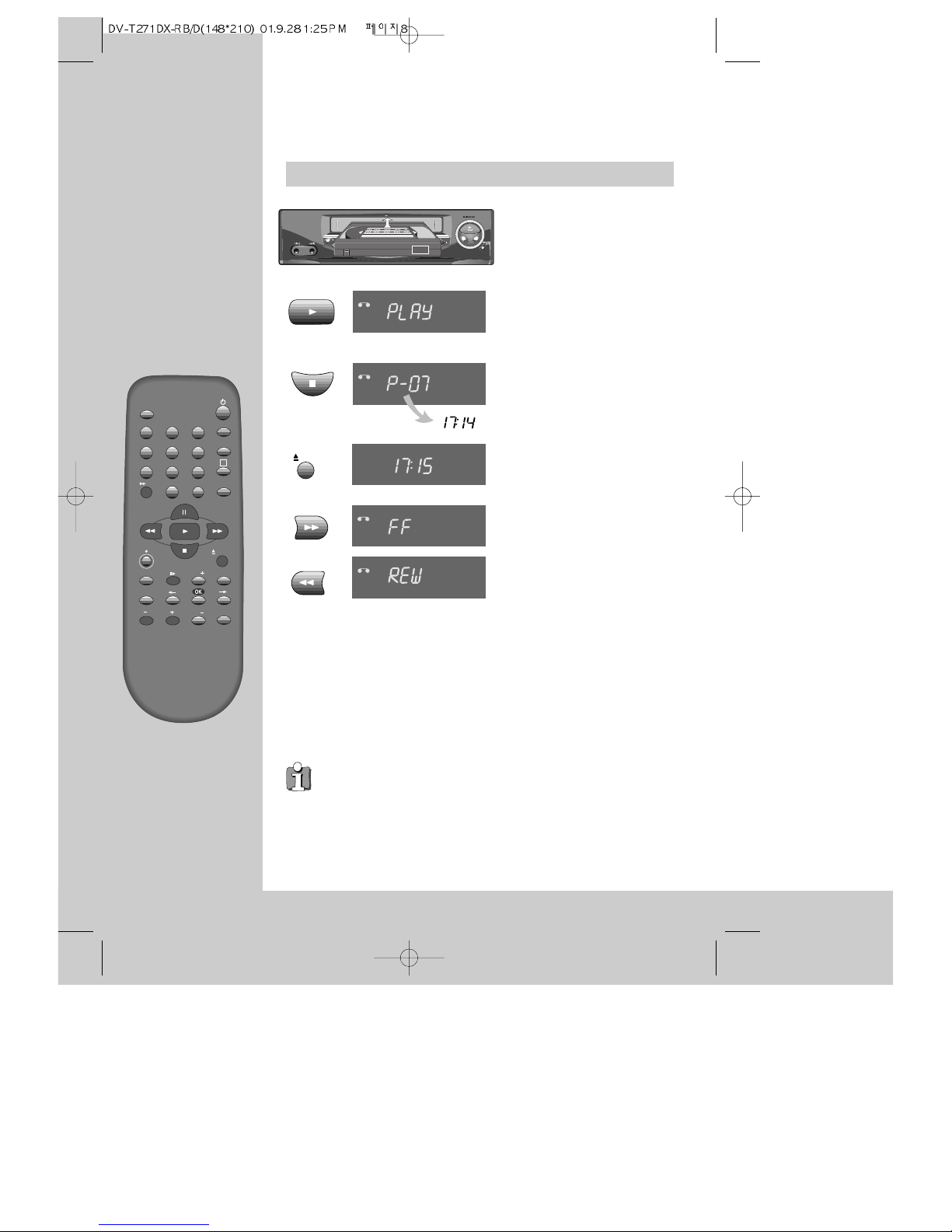Contents
1
Before doing anything with the machine, please read the
chapter "Initial installation".
◆On the following pages, the pictures show the buttons you press on the remote control to perform the
function, and what you should see in the On Screen Display or machine display (if present).
Controls
The remote control unit ................................................................................................. 2
The machine, On screen display ................................................................................... 3
Initial installation
Connecting up the video recorder, Fitting the remote control’s batteries ................... 4
Setting up the video recorder ....................................................................................... 5
OSD (On Screen Display) ON & OFF .............................................................................. 7
Playing cassettes
Playing back ...................................................................................................................8
Still, Variable picture search, Variable slow motion,
Accessing new recordings (index scan), CM Skip ........................................................ 9
Recording cassettes
Simple recording ......................................................................................................... 10
One touch recording (OTR) .......................................................................................... 11
More functions
Normal timer recording ............................................................................................... 12
Timer Review – changing and erasing, Setting time and date .................................. 13
Clock/Counter display, Remaining time and Cassette length,
Accessing counter zero position, Resetting the counter to zero ............................... 14
Menu languages, Child lock, Cassettes, and ... .......................................................... 15
Tuning in new stations
Tuning .......................................................................................................................... 16
Station names ............................................................................................................. 17
Sorting programme locations, Clearing programme locations ................................... 18
Connections and copying
To the TV via antenna cable (if you are not using a RCA cable) ................................ 19
Copying, Assembling ................................................................................................... 20
Appendix
Brief instruction for experienced users ................................................................. 21/22
Before you ask a specialist ......................................................................................... 23
Index, Technical data .................................................................................................. 24
WORTH
knowing