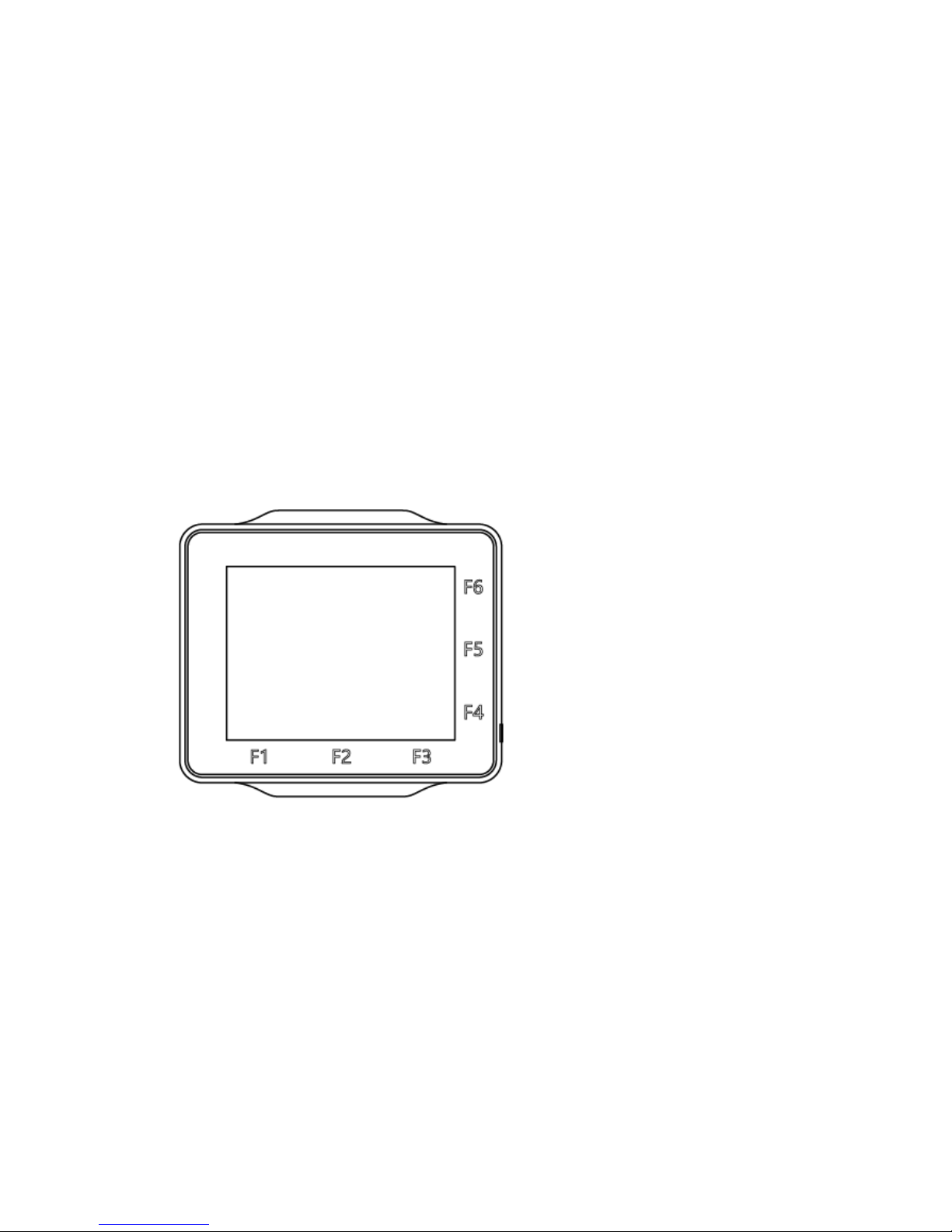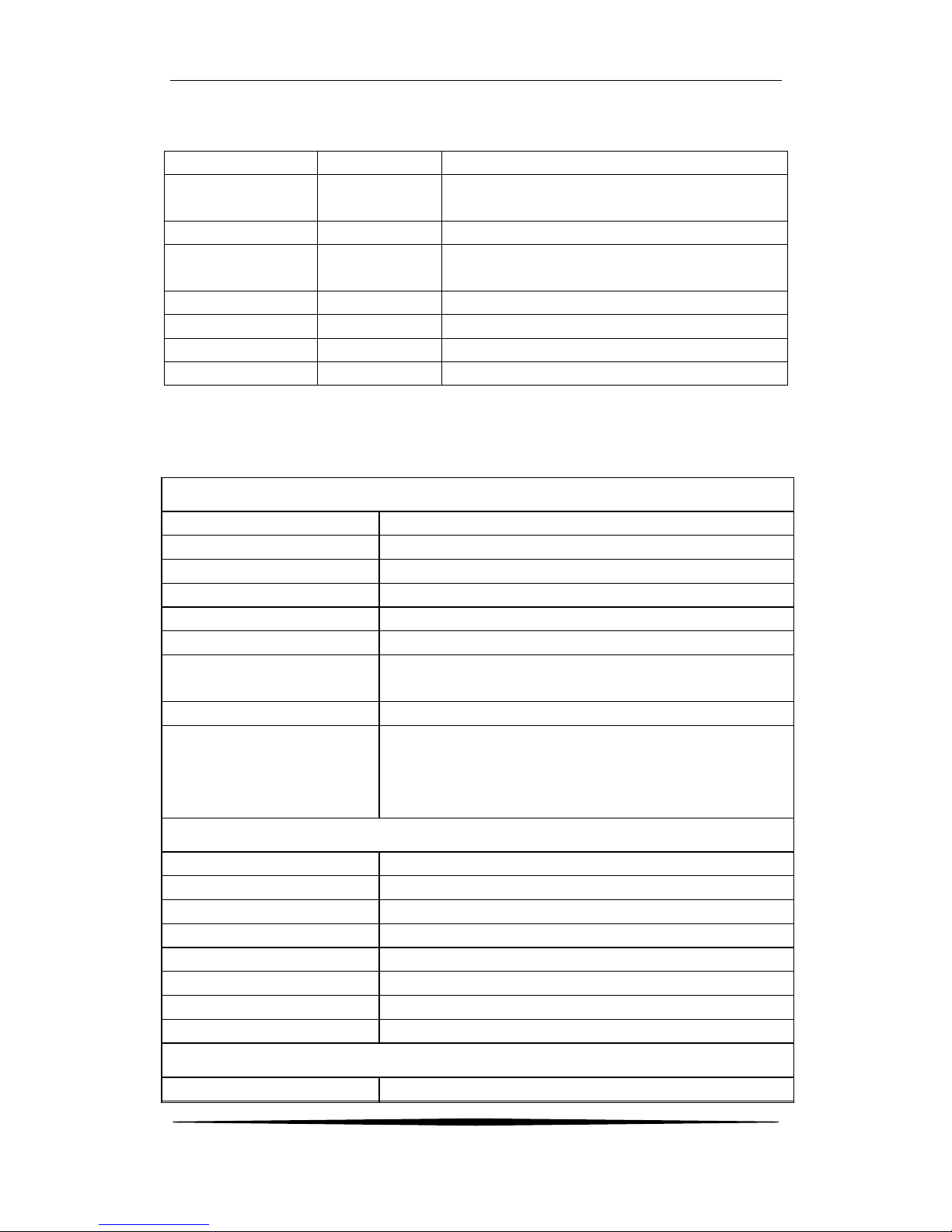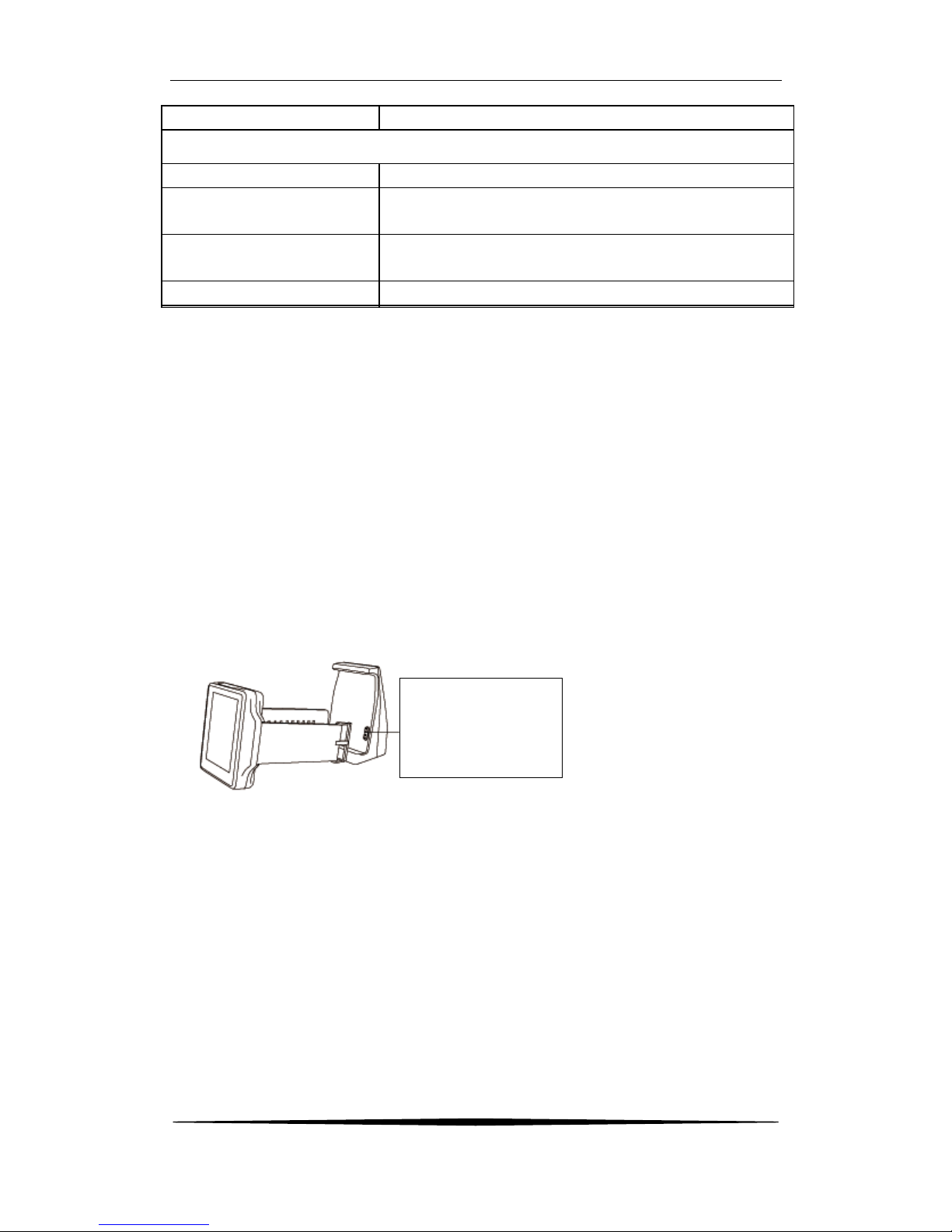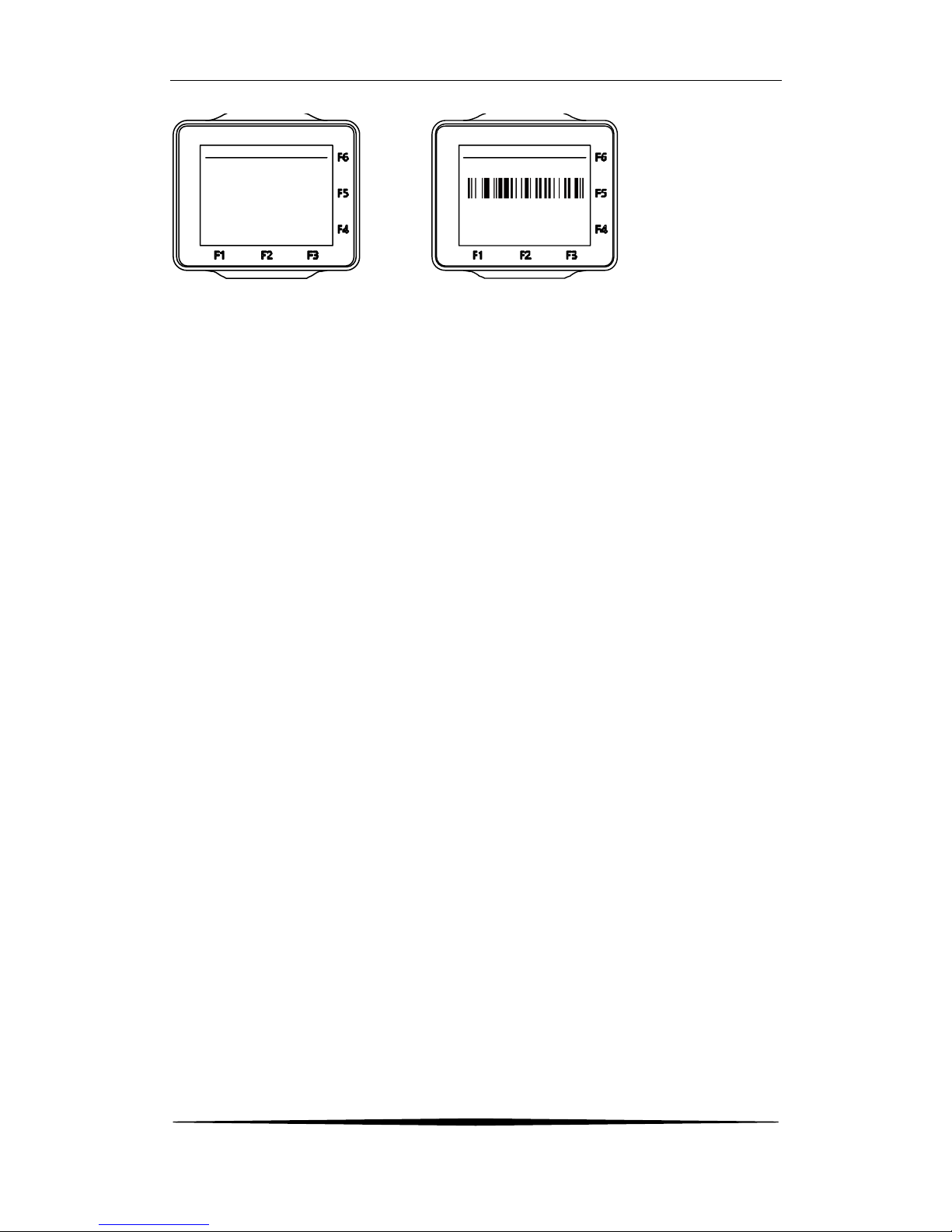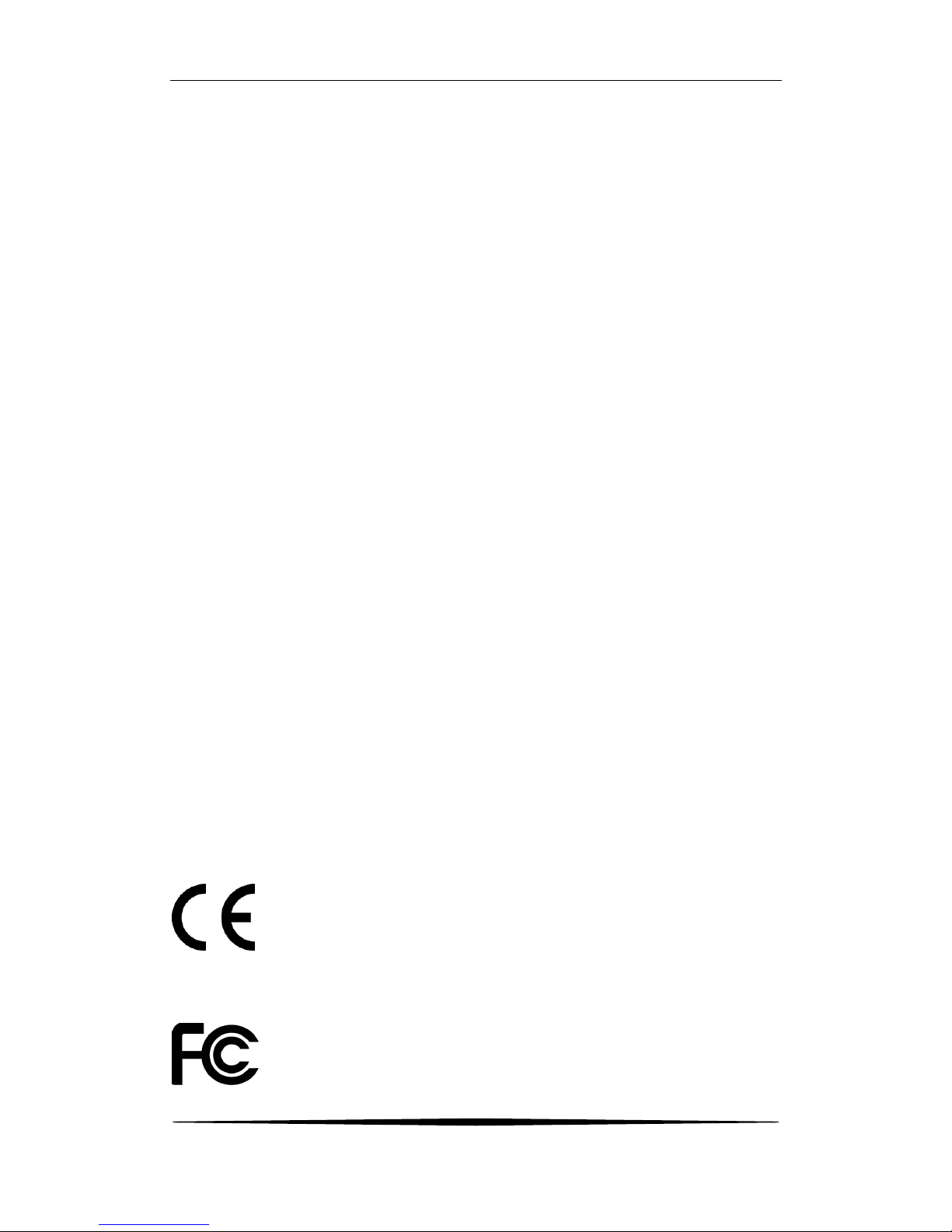SMART LOGISTICS WATCH QUICK REFERENCE GUIDE
5
4.4 How to disconnect Bluetooth?
Enter the Setting interface, turn off the Bluetooth to disconnect the Bluetooth
connection.
4.5 How to connect to Bluetooth headset?
After entering Setting interface, click on the Bluetooth, select the device to connect
from the search list.
4.6 How to adjust synchronization time?
After entering Setting interface, click the date and time setting, and time can be set
with itself-synchronization.
4.7 How to make a wireless connection?
After entering Setting interface, click the WLAN. If you want to hide network you can
click “+”.
4.8 Language exchanging and setting
Enter the Settings, click on the language setting:
4.9.1 In the default setting, selected the needed default setting;
4.9.2 Select the language option you want to use;
4.9.3 After selection, click on the right icon to enter detailed settings such as key
vibration, HID mode, HID voice etc.
4.9 How to change the suspension keyboard font color?
Enter the Settings, click on the language setting, choose the Google Pinyin setting,
click the icon on the right side, you can select the keyboard font color (white, black,
blue, yellow, red, green) to avoid the color of suspension keyboard font and
background color same as the color of interface.