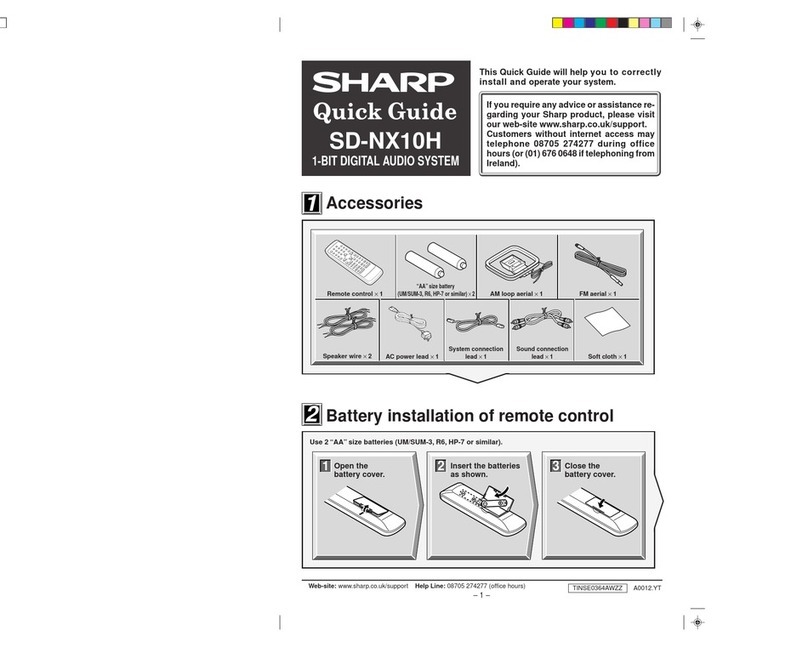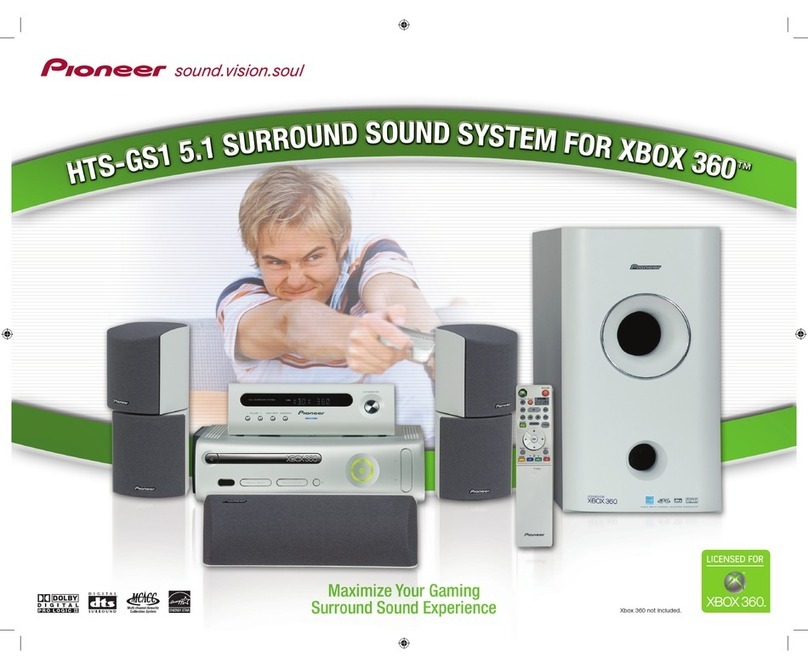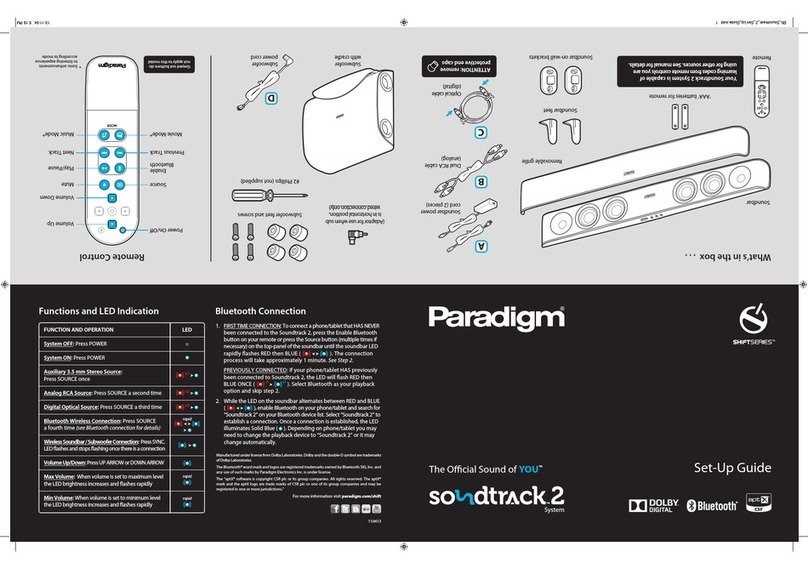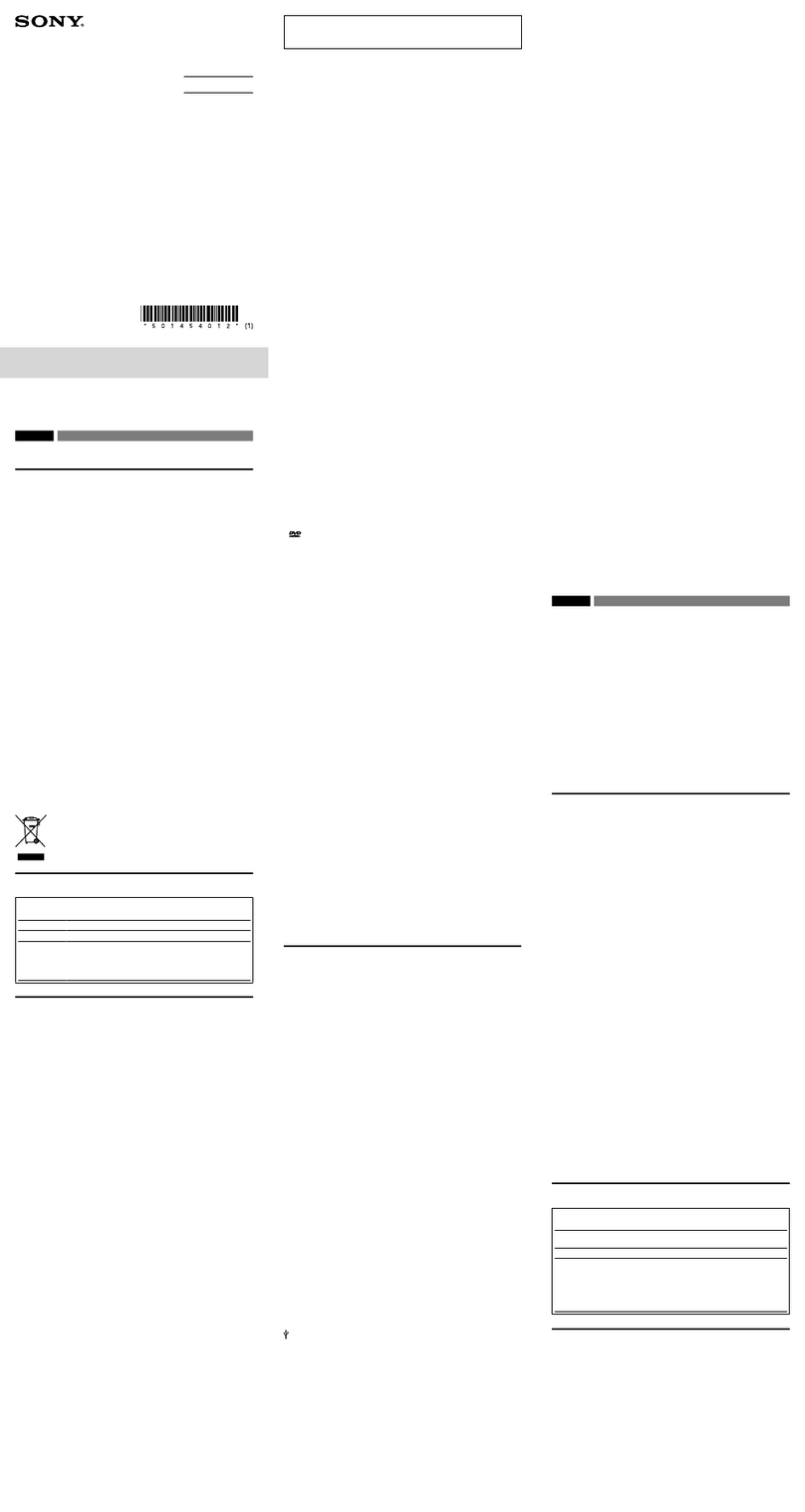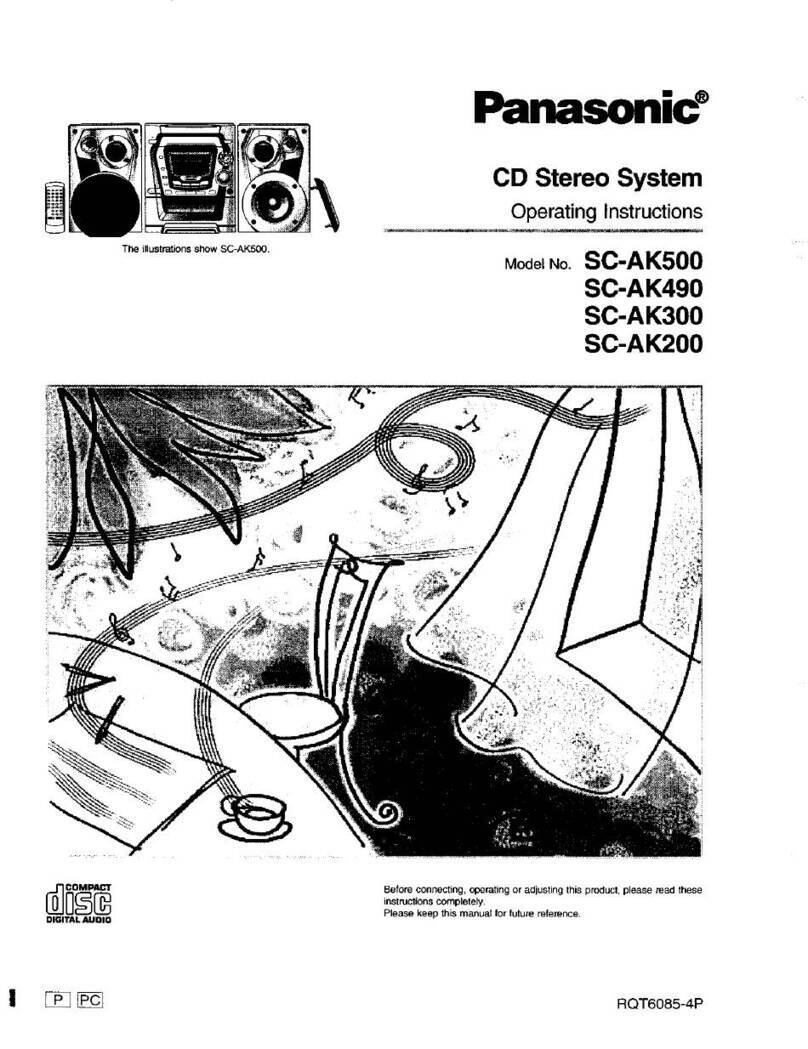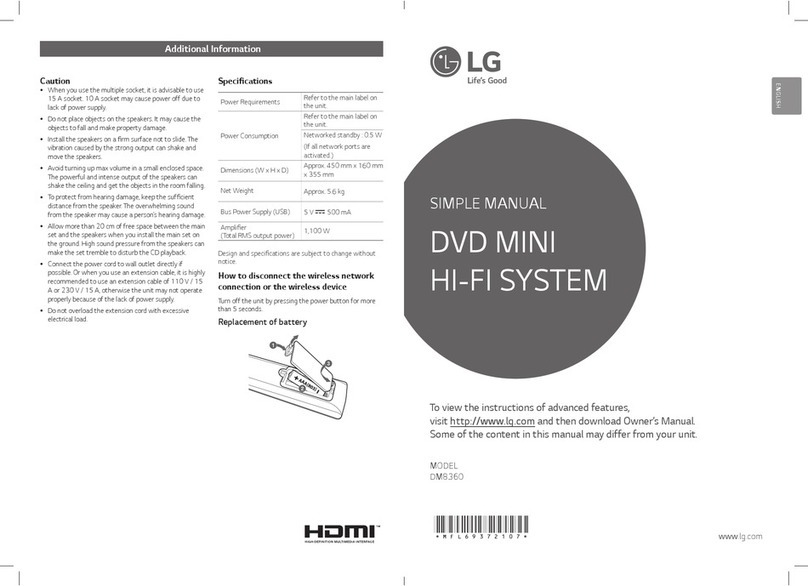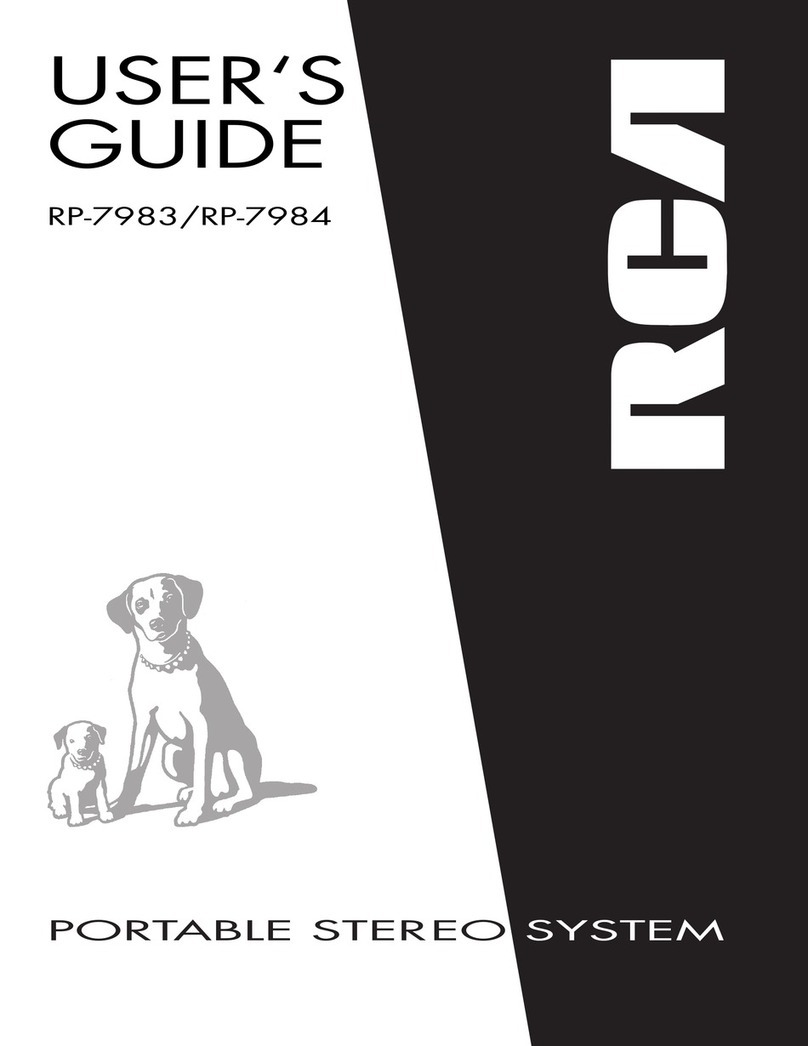Suzuki SWACE User manual

ENGLISH
Suzuki Red: Magenta 100%, Yellow 100%
Suzuki Blue: Cyan 100%, Magenta 70%
Takumi Blue: Cyan 100%, Black 85%
Black
99016-54ZM0-01E
AUDIO SYSTEM
OWNER’S MANUAL
Keep With Vehicle At All Times.
Contains Important Information
On Safety, Operation & Maintenance.
Part No. 99016-54ZM0-01E October, 2020
7.0 mm
99016-54ZM0-01E

COROLLA_HV(TMUK)_OEM_MM_(EE)
1
6
5
4
3
2
Quick guide
• Basic system overview
Basic function
• Information to be read before operation
• Setting initial settings before operation
• Connecting the Bluetooth® device
Audio/visual
system
• Listening to the radio
• Enjoying music and video
Speech
command
system
• Operating the speech command system
Peripheral
monitoring
system
• Checking the situation around the vehicle
Phone
• Operating the phone
(Hands-free system for cellular phones)
Index
• Search alphabetically

2
COROLLA_HV(TMUK)_OEM_MM_(EE)
TABLE OF CONTENTS
Introduction...................................... 4
Reading this manual........................ 5
1-1. Basic function
Buttons overview .................... 8
Menu screen ......................... 10
Status icon ............................ 11
“Setup” screen ...................... 13
2-1. Basic information before oper-
ation
Initial screen.......................... 16
Touch screen ........................ 17
Home screen operation ........ 19
Entering letters and num-
bers/list screen operation ... 20
Screen adjustment................ 24
Linking multi-information display
and the system ................... 25
2-2. Connectivity settings
Registering/Connecting a
Bluetooth® device ............... 26
Setting Bluetooth® details..... 30
Connecting to Miracast® via
Wi-Fi®................................. 38
2-3. Apple CarPlay/Android AutoTM
Apple CarPlay/Android Auto
............................................ 41
2-4. Other settings
General settings.................... 48
Voice settings........................ 51
Vehicle settings.....................52
3-1. Basic operation
Quick reference .................... 56
Some basics ......................... 57
3-2. Radio operation
AM/FM/DAB radio................. 62
3-3. Media operation
USB memory ........................ 67
iPod/iPhone
(Apple CarPlay) .................. 69
Android Auto ......................... 71
Bluetooth® audio................... 72
Miracast®.............................. 75
3-4. Audio/visual remote controls
Steering switches.................. 78
3-5. Setup
Audio settings ....................... 79
3-6. Tips for operating the
audio/visual system
Operating information ........... 80
4-1. Speech command system
operation
Speech command system .... 90
Command list........................ 92
5-1. Rear view monitor system
Rear view monitor system .... 96
Rear view monitor system pre-
cautions .............................. 98
1
Quick guide
2
Basic function
3
Audio/visual system
4
Speech command system
5
Peripheral monitoring
system

3
TABLE OF CONTENTS
1
6
5
4
3
2
COROLLA_HV(TMUK)_OEM_MM_(EE)
Things you should know .....103
6-1. Phone operation (Hands-free
system for cellular phones)
Quick reference ..................106
Some basics .......................107
Placing a call using the
Bluetooth® hands-free system
..........................................111
Receiving a call using the
Bluetooth® hands-free system
..........................................114
Talking on the Bluetooth®
hands-free system ............115
Bluetooth® phone message
function .............................117
6-2. Setup
Phone settings ....................122
6-3. What to do if...
Troubleshooting ..................131
Alphabetical Index ..............136
6
Phone
Index

4
COROLLA_HV(TMUK)_OEM_MM_(EE)
This manual explains the operation
of the system. Please read this
manual carefully to ensure proper
use. Keep this manual in your vehi-
cle at all times.
The screen shots in this document
and the actual screens of the sys-
tem differ depending on whether
the functions and/or a contract
existed.
The screens in this manual will also
differ if the screen theme settings
have been changed. (Theme set-
ting: P. 4 8 )
In some situations when changing
between screens, it may take
longer than normal for the screen to
change, the screen may be blank
momentarily or noise may be dis-
played.
Please be aware that the content of
this manual may be different from
the system in some cases, such as
when the system’s software is
updated.
The company names and product
names appearing on this manual
are trademarks and registered
trademarks of their respective com-
panies.
SUZUKI MOTOR CORPORATION
Introduction
Multimedia system owner’s
manual

5
COROLLA_HV(TMUK)_OEM_MM_(EE)
Reading this manual
Explains symbols used in this
manual
Symbols in this manual
Symbols Meanings
WARNING:
Explains something that,
if not obeyed, could
cause death or serious
injury to people.
NOTICE:
Explains something that,
if not obeyed, could
cause damage to or a
malfunction in the vehi-
cle or its equipment.
Indicates operating or
working procedures. Fol-
low the steps in numeri-
cal order.
Symbols in illustrations
Symbols Meanings
Indicates the action
(pushing, turning, etc.)
used to operate switches
and other devices.
Symbols Meanings
Indicates the compo-
nent or position being
explained.

6
COROLLA_HV(TMUK)_OEM_MM_(EE)
To use this system in the safest
possible manner, follow all the
safety tips shown below.
Do not use any feature of this sys-
tem to the extent it becomes a dis-
traction and prevents safe driving.
The first priority while driving
should always be the safe opera-
tion of the vehicle. While driving, be
sure to observe all traffic regula-
tions.
Prior to the actual use of this sys-
tem, learn how to use it and
become thoroughly familiar with it.
Read the entire manual to make
sure you understand the system.
Do not allow other people to use
this system until they have read
and understood the instructions in
this manual.
For your safety, some functions
may become inoperable when driv-
ing. Unavailable screen buttons are
dimmed.
Safety instruction
WARNING
●
Exercise extreme caution if operat-
ing the system while driving. Insuffi-
cient attention to the road, traffic or
weather conditions may cause an
accident.

1
7
1
Quick guide
COROLLA_HV(TMUK)_OEM_MM_(EE)
Quick guide
.
1-1. Basic function
Buttons overview .................. 8
Menu screen....................... 10
Status icon.......................... 11
“Setup” screen .................... 13

81-1. Basic function
COROLLA_HV(TMUK)_OEM_MM_(EE)
1-1.Basic function
By touching the screen with your finger, you can control the selected
functions. (P.17, 18)
Press to seek up or down for a radio station or to access a desired
track/file. (P.62, 67, 69, 71, 72)
Press to access the Bluetooth
®
hands-free system. (P.106)
When an Apple CarPlay connection is established, press to display the
Phone app screen.
*1
(P. 4 1 )
Press to display the “Setup” screen. (P.13)
Turn to change the radio station or skip to the next or previous track/file.
(P.62, 67, 69, 71, 72)
Press to turn the audio/visual system on and off, and turn it to adjust the
volume. Press and hold to restart the system. (P.16, 57)
When an Apple CarPlay/Android Auto connection is established, press
to display the Maps app screen.
*1, 2
Press to access the audio/visual system. (P.56, 57)
Buttons overview
Operations of each part
A
B
C
D
E
F
G
H

9
1
1-1. Basic function
Quick guide
COROLLA_HV(TMUK)_OEM_MM_(EE)
Press to display the “Menu” screen. (P. 1 0 )
Press to display the home screen. (P. 1 9 )
*1
: This function is not available in some countries or areas.
*2
: For details about Apple CarPlay/Android Auto: P. 4 1
I
J

10 1-1. Basic function
COROLLA_HV(TMUK)_OEM_MM_(EE)
Press the “MENU” button to display the “Menu” screen.
Displays the clock. Select to display the clock settings screen. (P. 4 9 )
Select to display the audio control screen. (P. 5 6 )
Select to display the hands-free operation screen. (P.106)
When an Apple CarPlay connection is established, select to display the
Phone app screen.
*1
(P. 4 1 )
When an Apple CarPlay connection is established and this button is dis-
played, select to display the home screen of Apple CarPlay.
*1
(P. 4 1 )
When an Android Auto connection is established and this button is dis-
played, select to display the Android Auto screen.
*1
(P. 4 2 )
Select to display the fuel consumption or energy monitor screen.
*2
Select to display the “Setup” screen. (P. 1 3 )
Select to adjust the contrast and brightness of the screens, etc. (P. 2 4 )
*1: This function is not available in some countries or areas.
*2: Refer to the “Owner’s Manual”.
Menu screen
Menu screen operation
A
B
C
D
E
F
G
H

11
1
1-1. Basic function
Quick guide
COROLLA_HV(TMUK)_OEM_MM_(EE)
The reception level of the con-
nected phone display (P. 11 )
Remaining battery charge dis-
play (P. 1 2 )
Bluetooth
®
phone connection
condition display (P. 1 2 )
The level of Wi-Fi
®
P2P mode
connection (P. 11 )
●
The number of status icons that can
be displayed differs depending on the
displayed screen.
The level of reception does not
always correspond with the level
displayed on the cellular phone.
The level of reception may not be
displayed depending on the phone
you have.
When the cellular phone is out of
the service area or in a place inac-
cessible by radio waves, is dis-
played.
“Rm” is displayed when receiving in
a roaming area. While roaming, dis-
play “Rm” top-left on the icon.
The receiving area may not be dis-
played depending on the type of
Bluetooth
®
phone you have.
While connected with cellular
phone
When using Wi-Fi
®
P2P mode
●
When Wi-Fi
®
P2P mode is off, no item
is displayed.
Status icon
Status icons are displayed at
the top of the screen.
Status icon explanation
A
B
C
D
Reception level display
Level Indicators
Poor
Excellent
Level Indicators
No connection
Poor
Excellent

12 1-1. Basic function
COROLLA_HV(TMUK)_OEM_MM_(EE)
The amount displayed does not
always correspond with the amount
displayed on the Bluetooth
®
device.
The amount of battery charge left
may not be displayed depending on
the type of the Bluetooth
®
device
connected.
This system does not have a charg-
ing function.
An antenna for the Bluetooth
®
con-
nection is built into the instrument
panel.
The condition of the Bluetooth
®
connection may deteriorate and the
system may not function when a
Bluetooth
®
phone is used in the fol-
lowing conditions and/or places:
The cellular phone is obstructed by
certain objects (such as when it is
behind the seat or in the glove box
or console box).
The cellular phone is touching or is
covered with metal materials.
Leave the Bluetooth
®
phone in a
place where the condition of the
Bluetooth
®
connection is good.
Remaining battery charge
display
Remaining charge Indicators
Empty
Full
Bluetooth
®
connection con-
dition display
Indicators Conditions
(Blue)
Indicates that the condi-
tion of the Bluetooth®
connection is good.
(Gray)
While in this condition,
sound quality during
phone calls may deterio-
rate.
Indicates that the cellular
phone is not connected
via Bluetooth®.
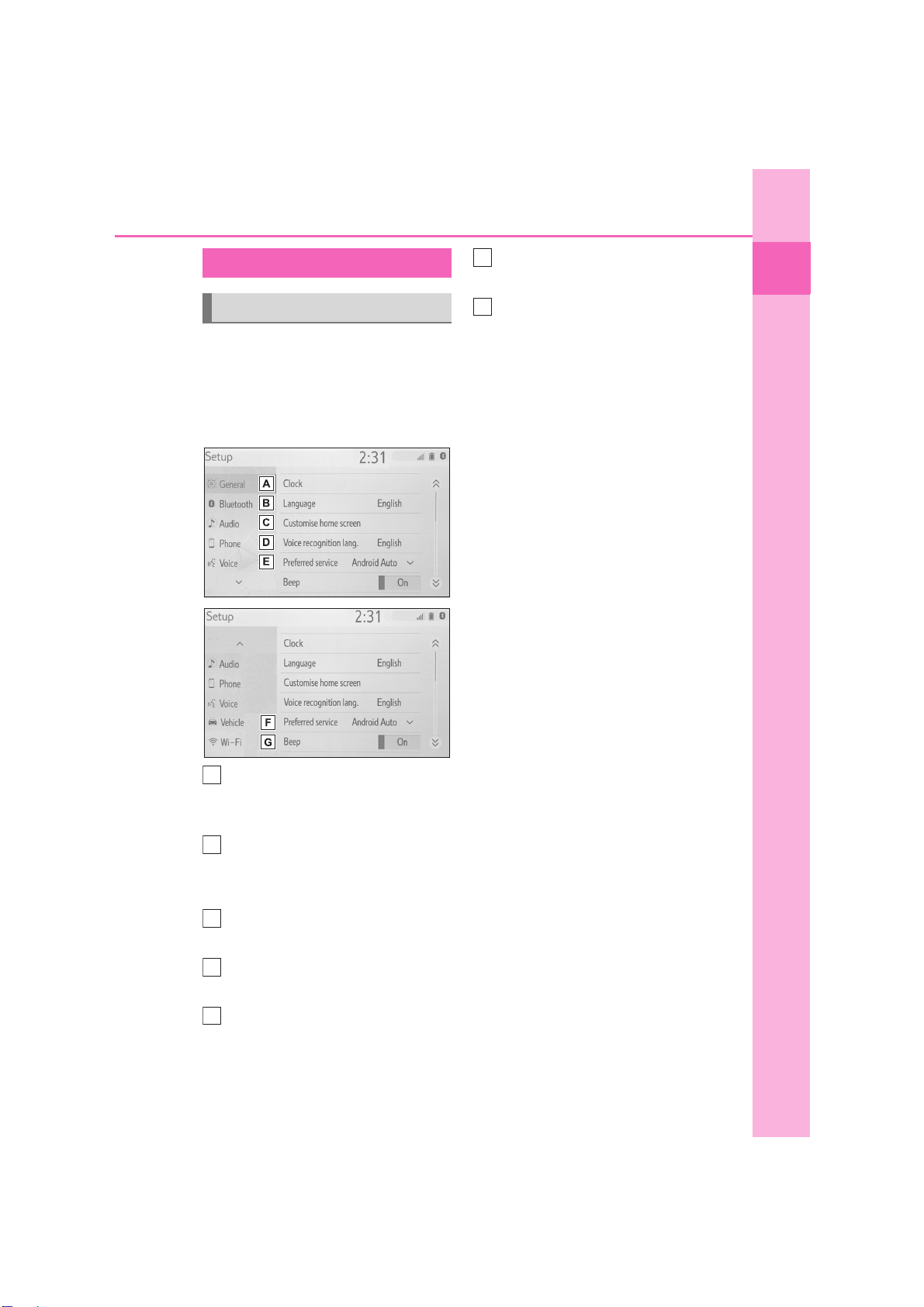
13
1
1-1. Basic function
Quick guide
COROLLA_HV(TMUK)_OEM_MM_(EE)
Press the “SETUP” button, or press
the “MENU” button, then select
“Setup” to display the “Setup”
screen. The items shown on the
“Setup” screen can be set.
Select to change the selected
language, operation sound set-
tings, etc. (P. 4 8 )
Select to set Bluetooth
®
device
and Bluetooth
®
system set-
tings.(P. 3 0 )
Select to set audio settings.
(P.79)
Select to set the phone sound,
contacts settings, etc. (P.122)
Select to set the voice settings.
(P.51)
Select to set vehicle information.
(P. 5 2 )
Select to set Wi-Fi
®
connection
settings. (P. 3 8 )
“Setup” screen
“Setup” screen
A
B
C
D
E
F
G

14 1-1. Basic function
COROLLA_HV(TMUK)_OEM_MM_(EE)

2
15
2
Basic function
COROLLA_HV(TMUK)_OEM_MM_(EE)
Basic function
.
2-1. Basic information before
operation
Initial screen ....................... 16
Touch screen ...................... 17
Home screen operation ...... 19
Entering letters and num-
bers/list screen operation
......................................... 20
Screen adjustment.............. 24
Linking multi-information dis-
play and the system.......... 25
2-2. Connectivity settings
Registering/Connecting a
Bluetooth® device............. 26
Setting Bluetooth® details...30
Connecting to Miracast® via
Wi-Fi®............................... 38
2-3. Apple CarPlay/Android Auto
Apple CarPlay/Android Auto
......................................... 41
2-4. Other settings
General settings .................48
Voice settings ..................... 51
Vehicle settings................... 52

16 2-1. Basic information before operation
COROLLA_HV(TMUK)_OEM_MM_(EE)
2-1.Basic inform ation before ope ration
After a few seconds, the caution
screen will be displayed.
After about 5 seconds or selecting
“Continue”, the caution screen
automatically switches to the next
screen.
When system response is
extremely slow, the system can be
restarted.
1Press and hold the “POWER
VOLUME” knob for 3 seconds or
more.
Initial screen
When the power switch is
turned to ACC or ON, the initial
screen will be displayed and
the system will begin operat-
ing.
Caution screen
WARNING
●
When the vehicle is stopped with
the hybrid system operating, always
apply the parking brake for safety.
Restarting the system

17
2
2-1. Basic information before operation
Basic function
COROLLA_HV(TMUK)_OEM_MM_(EE)
Operations are performed by touching the touch screen directly with your
finger.
*1
: The above operations may not be performed on all screens.
*2
: The Apple CarPlay Maps app is not compatible with pinch multi-touch gestures.
Touch screen
Touch screen gestures
Operation method Outline Main use
Tou ch
Quickly touch and
release once.
Selecting an item
on the screen
Drag
*1
Touch the screen with
your finger, and move
the screen to the
desired position.
Scrolling the lists
Moving an item on
a list
Flick
*1
Quickly move the
screen by flicking with
your finger.
Scrolling the main
screen page
Pinch in/Pinch out
*2
Slide fingers toward
each other or apart on
the screen.
Changing the scale
of the map

18 2-1. Basic information before operation
COROLLA_HV(TMUK)_OEM_MM_(EE)
●
Flick operations may not be performed smoothly at high altitudes.
●
If the system does not respond to
touching a screen button, move your
finger away from the screen and then
touch it again.
●
Dimmed screen buttons cannot be
operated.
●
The displayed image may become
darker and moving images may be
slightly distorted when the screen is
cold.
●
In extremely cold conditions, the
screen may not be displayed and the
data input by a user may be deleted.
Also, the screen buttons may be
harder than usual to depress.
●
When you look at the screen through
polarized material such as polarized
sunglasses, the screen may be dark
and hard to see. If so, look at the
screen from different angles, adjust
the screen settings on the display set-
tings screen or take off your sun-
glasses.
●
When is displayed on the
screen, select to return to the
previous screen.
The operable areas of the capaci-
tive touch screen buttons use
capacitive touch sensors and may
not operate properly in the following
situations:
If the screen is dirty or wet
If a source of strong electromag-
netic waves is brought near the
screen
If a glove is worn during opera-
tion
If the screen is touched by a fin-
gernail
If a stylus is used to operate the
buttons
If your palm touches the opera-
ble area of another button during
operation
If a button is touched quickly
If the operable part of a capaci-
tive touch screen button is
touched by or covered with a
metal object, such as the follow-
ing, it may not operate properly:
• Magnetic isolation cards
• Metallic foil, such as the inner pack-
Touch screen operation
This system is operated mainly
by the buttons on the screen.
(Referred to as screen buttons
in this manual.)
When a screen button is
touched, a beep sounds. (To
set the beep sound: P. 4 8 )
NOTICE
●
To prevent damaging the screen,
lightly touch the screen buttons with
your finger.
●
Do not use objects other than your
finger to touch the screen.
●
Wipe off fingerprints using a glass
cleaning cloth. Do not use chemical
cleaners to clean the screen, as
they may damage the touch screen.
Capacitive touch screen but-
tons

19
2
2-1. Basic information before operation
Basic function
COROLLA_HV(TMUK)_OEM_MM_(EE)
aging of a cigarette box
• Metallic wallets or bags
•Coins
• Discs, such as a CD or DVD
If the operable part of a capaci-
tive touch screen button is
wiped, it may operate uninten-
tionally.
If the capacitive touch screen
button is being touched when the
power switch is changed to ACC
or ON, the button may not oper-
ate properly. In this case, remove
anything touching the button,
turn the power switch to OFF
and then turn it to ACC or ON, or
restart the system by press and
hold the “POWER VOLUME”
knob for 3 seconds or more.
●
Capacitive touch screen button sen-
sor sensitivity can be adjusted.
(P. 4 8 )
1Press the “HOME” button.
2Check that the home screen is
displayed.
Selecting a screen will display it
full screen.
●
The display information and area on
the home screen can be customize.
Home screen operation
On the home screen, multiple
screens, such as the
audio/visual system screen,
hands-free screen and clock
screen, can be displayed
simultaneously.
Home screen operation
Table of contents