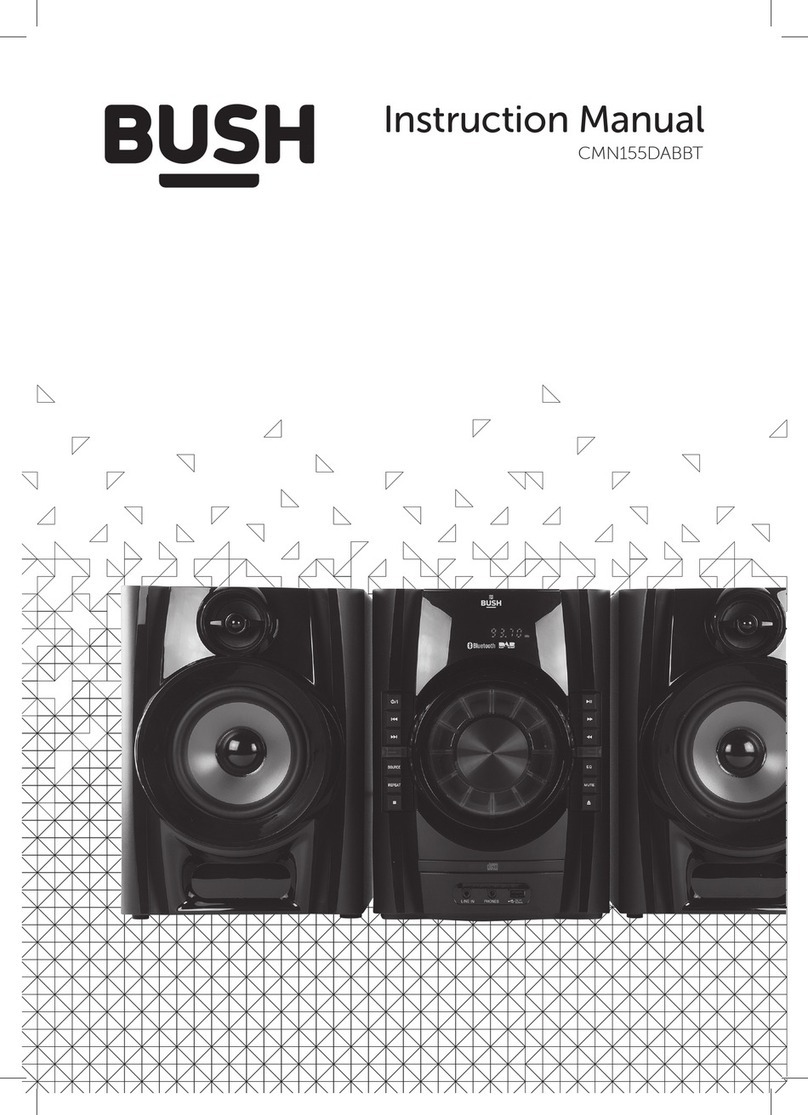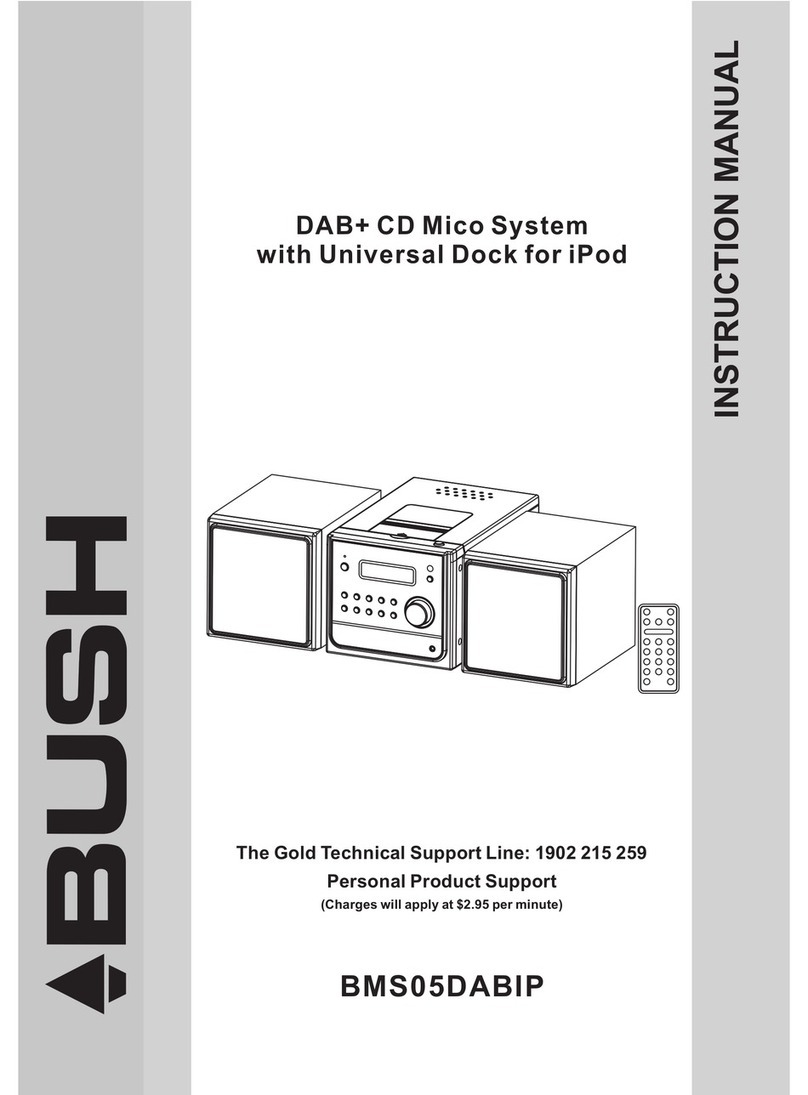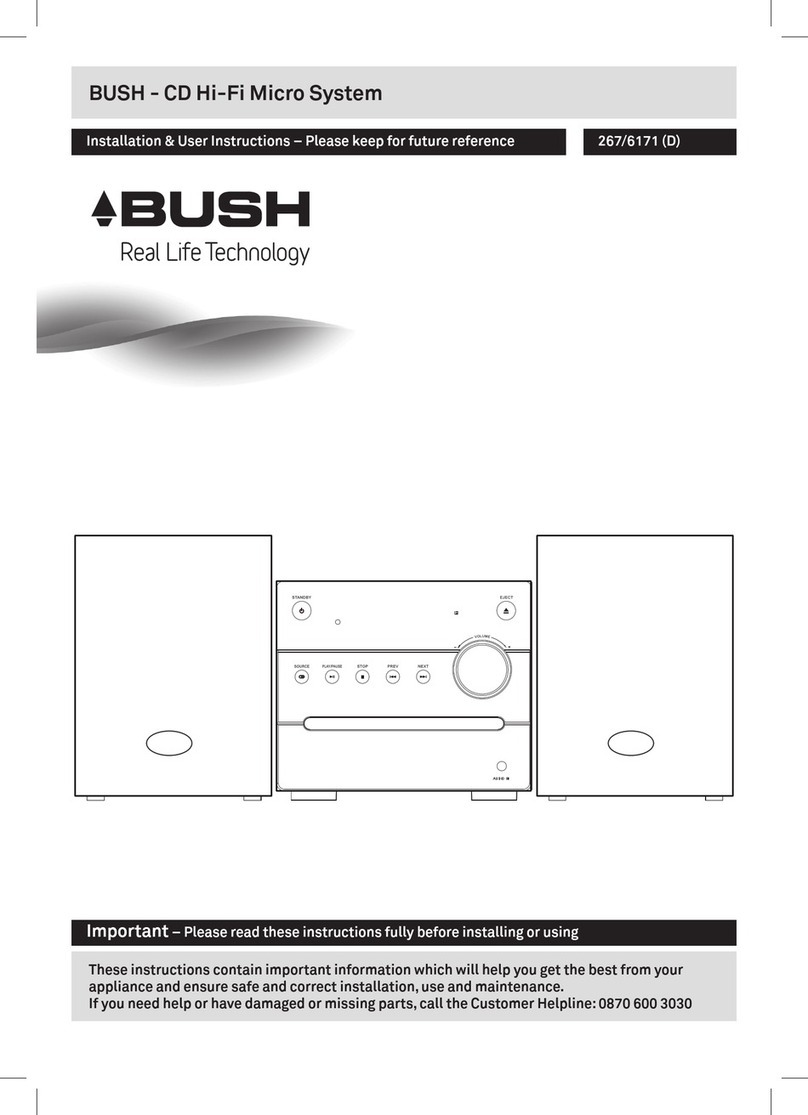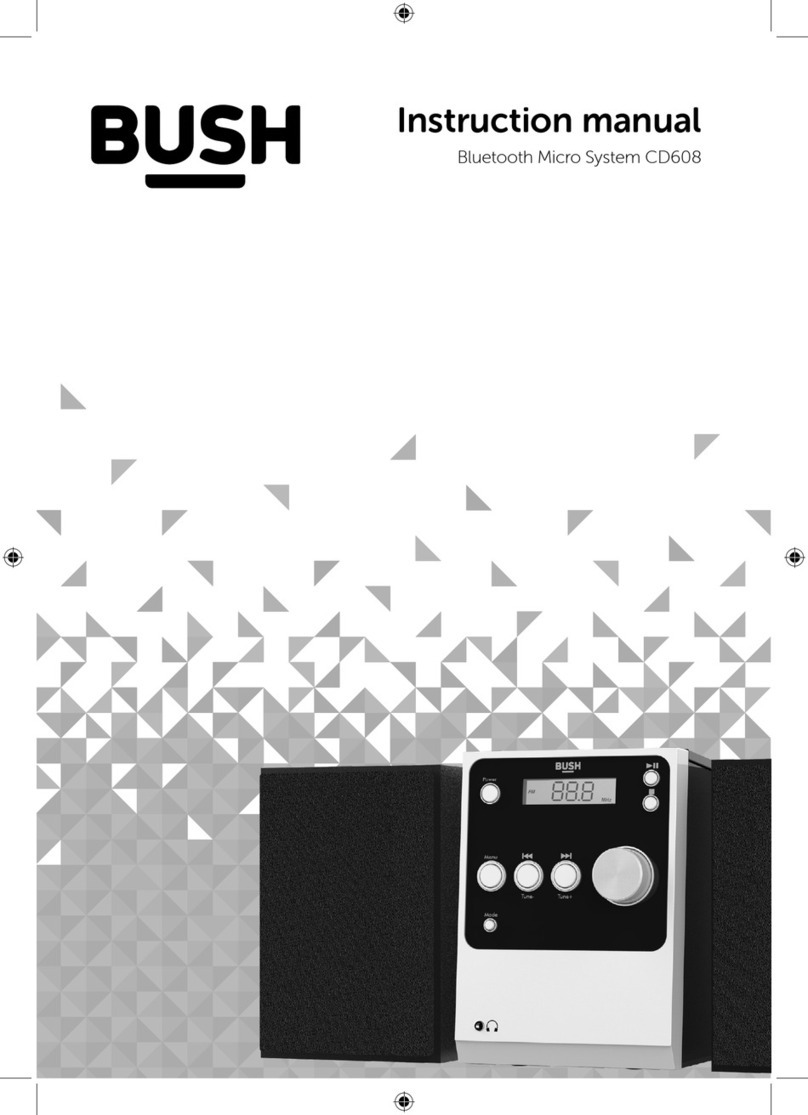2
Important safety information......................3
Instructions for use.........................................5
Check the package contents .............5
Where to put your Micro......................5
Setting up...................................................5
Your CD Micro with BT and DAB...............6
Front View..................................................6
Back view ...................................................6
Your CD Micro with BT and DAB...............7
Remote control .......................................7
Using your Micro............................................ 8
Switch on .................................................. 8
Switch o.................................................. 8
Change the mode ................................. 8
Adjusting the volume ........................... 8
Mute............................................................ 8
Equalizer or EQ setting .........................9
Headphone socket.................................9
Using the DAB Radio................................... 10
Wire radio aerial.................................... 10
DAB radio mode................................... 10
Changing DAB stations...................... 10
Scanning for DAB stations................ 10
Prune DAB stations............................... 11
Storing a DAB station preset............. 11
Tune to a DAB station preset............ 11
DAB display information ....................12
Dynamic range control (DRC)..........13
Using the FM Radio ..................................... 14
Wire radio aerial.................................... 14
FM Radio mode ................................... 14
Tuning to an FM station..................... 14
Changing the scan setting ............... 14
Audio mode ............................................15
Storing an FM station preset.............15
Tune to an FM station preset........... 16
FM display information ...................... 16
Using the CD Player.....................................17
CD mode..................................................17
Play a CD..................................................17
CD controls.............................................17
Programmed play mode................... 18
Repeat and Random modes............ 19
Remove the CD.................................... 19
Bluetooth mode ...........................................20
Connecting or ‘Pairing’ with your
Micro.........................................................20
Listening to Music/Audio using
Bluetooth .................................................21
Delete all paired Bluetooth device
records from your Micro....................21
Aux in mode................................................... 22
Troubleshooting ........................................... 23
Factory reset .......................................... 25
General information....................................26
Product guarantee....................................... 27
CD Micro with Bluetooth and DAB
Contents